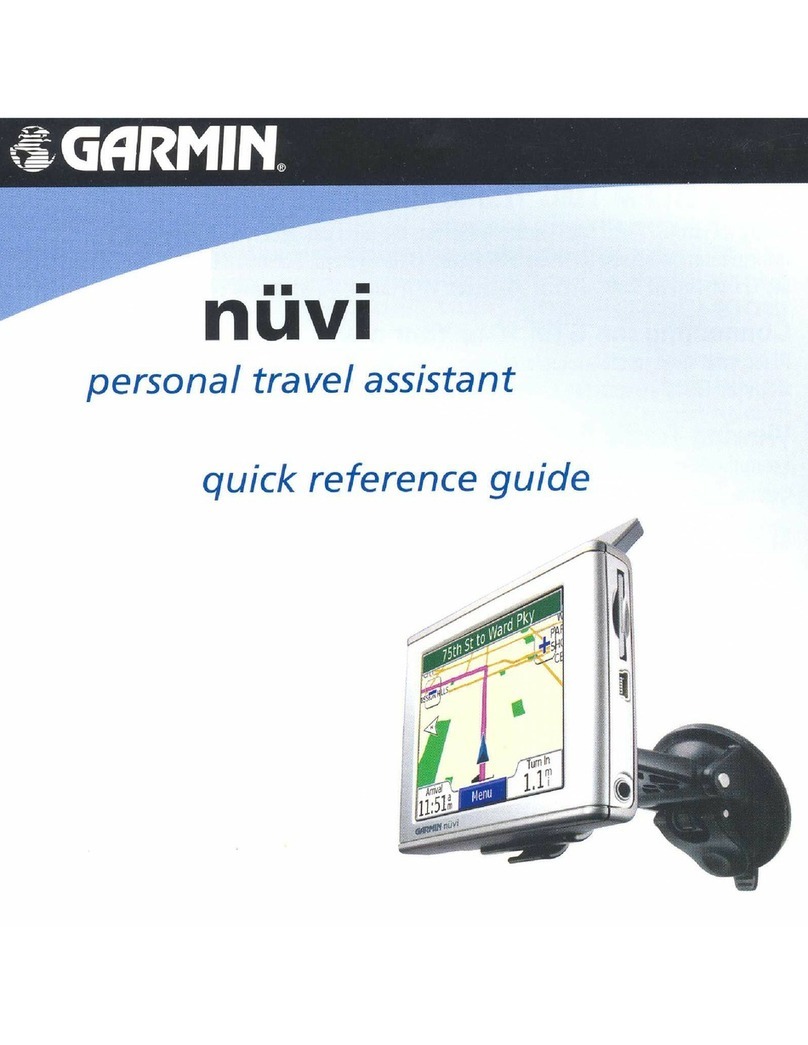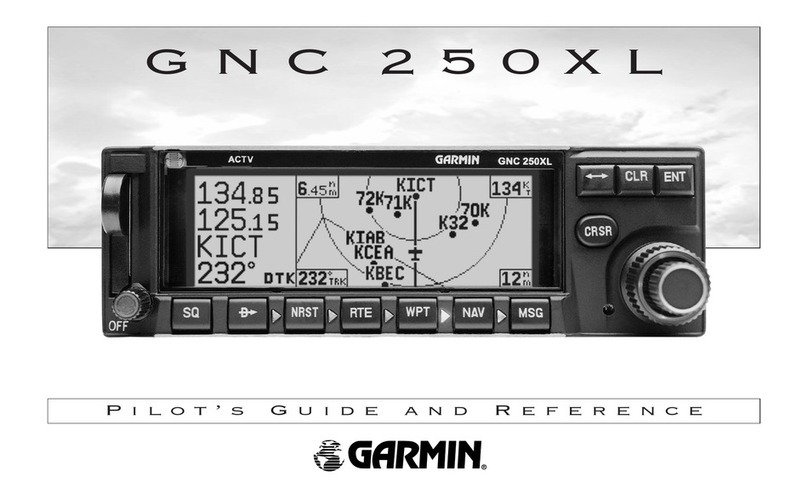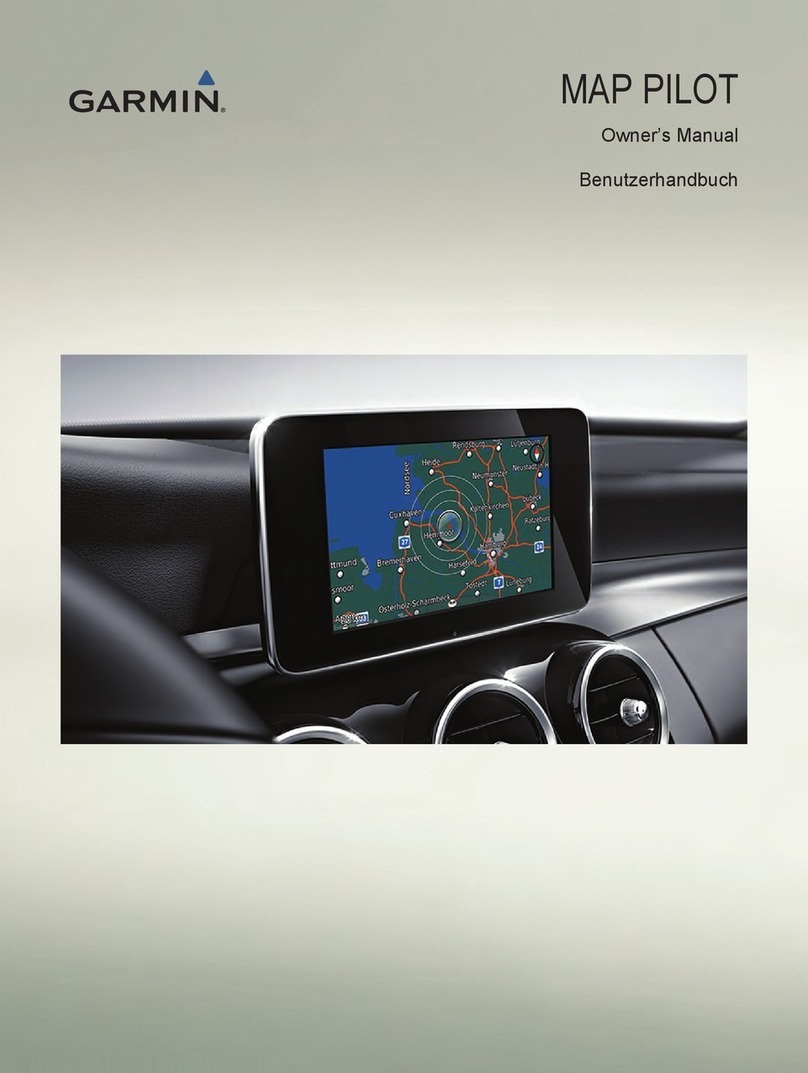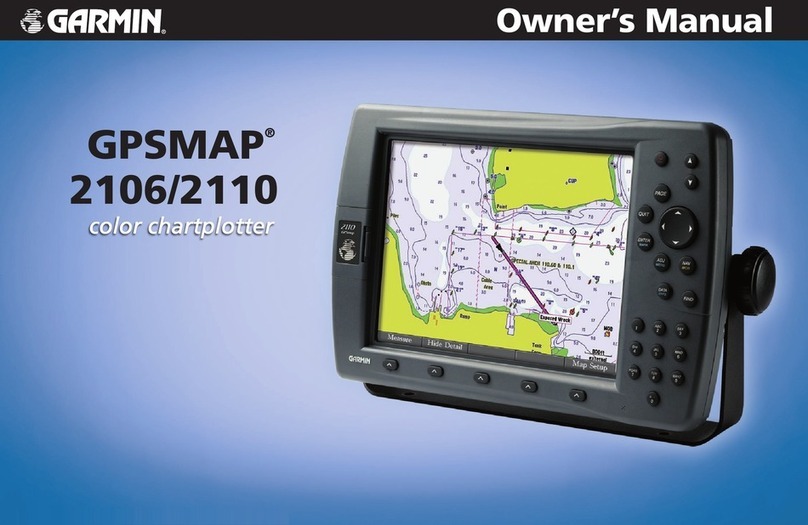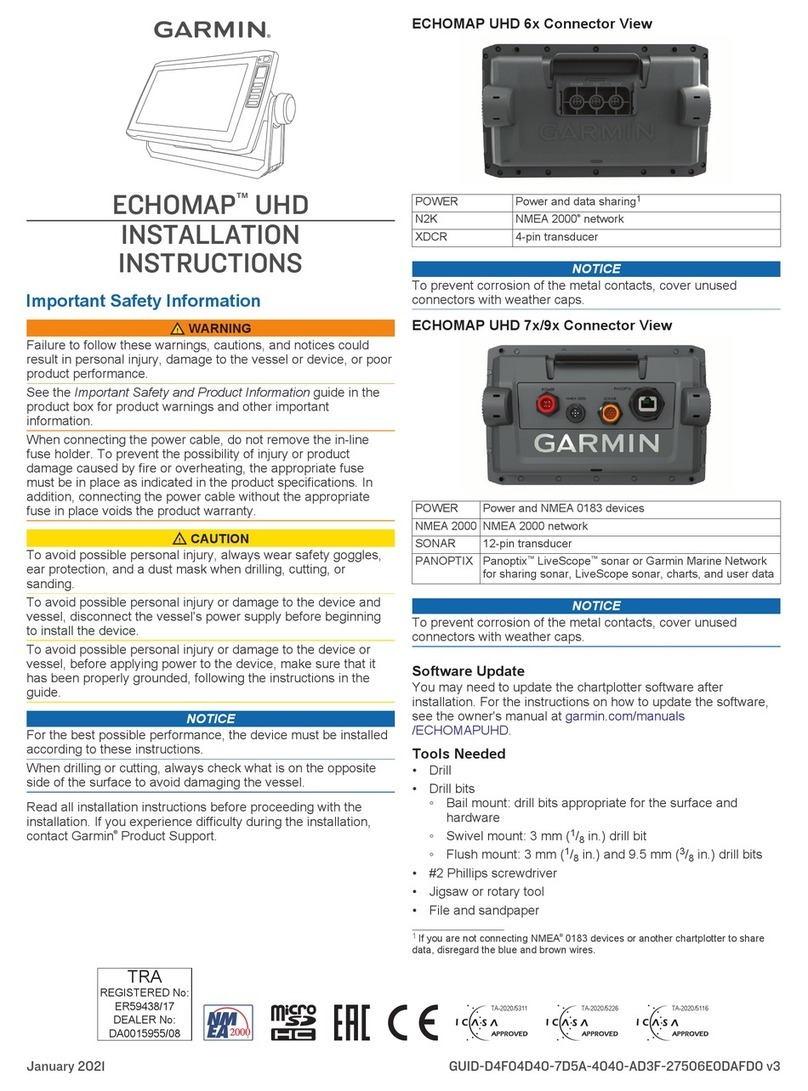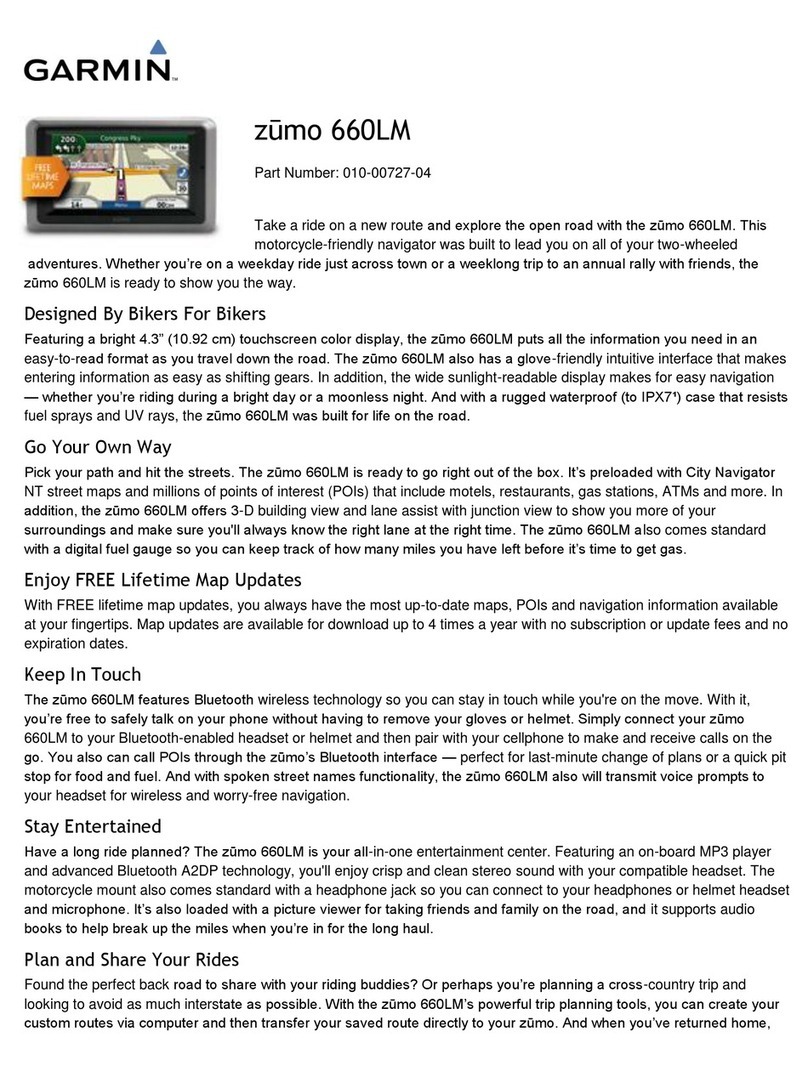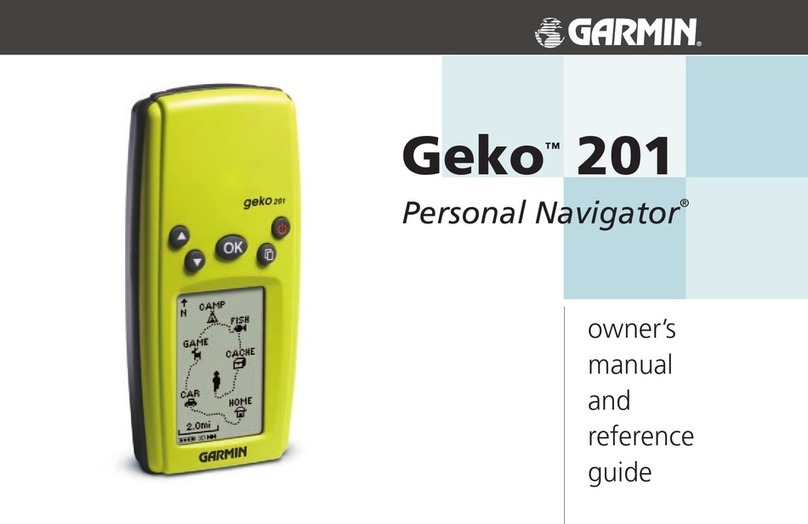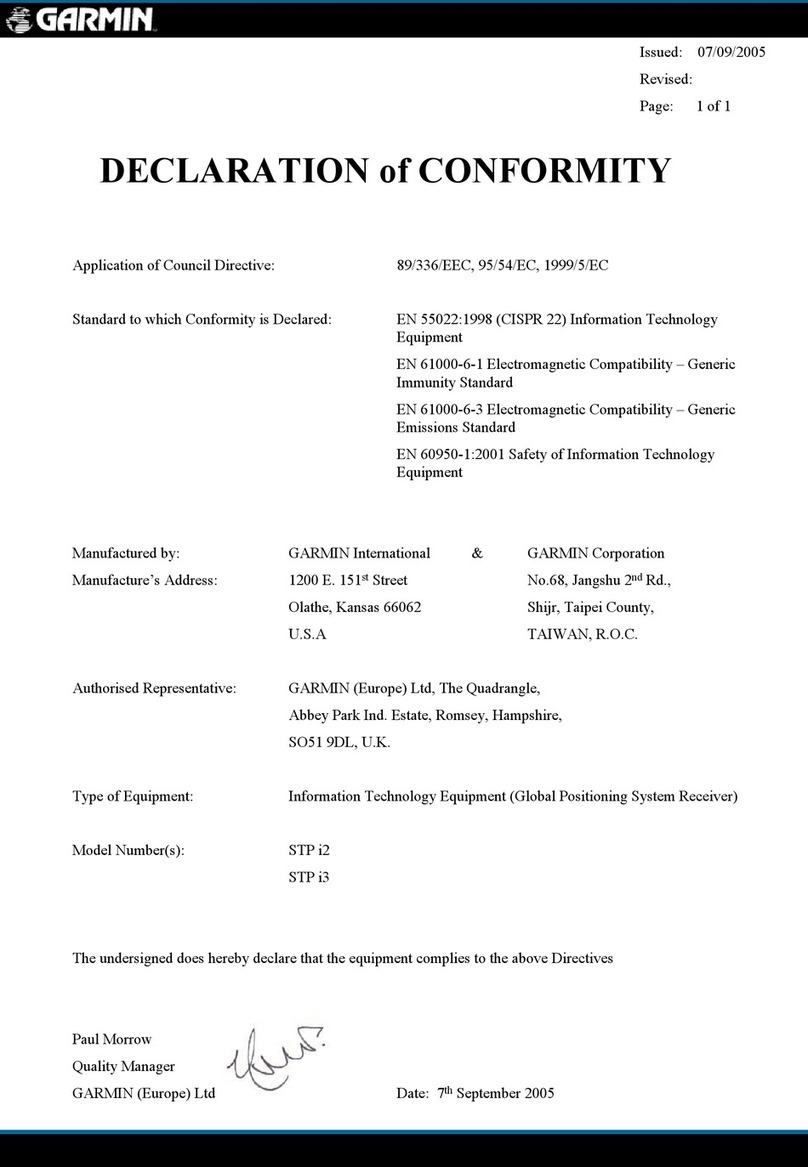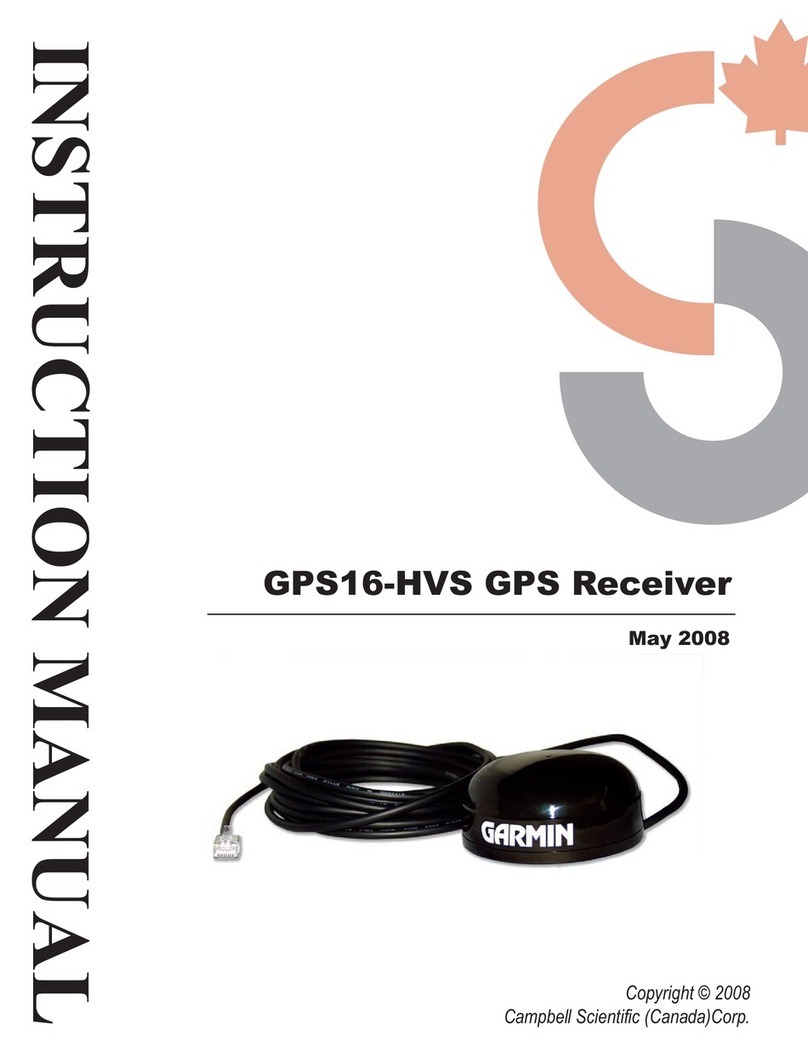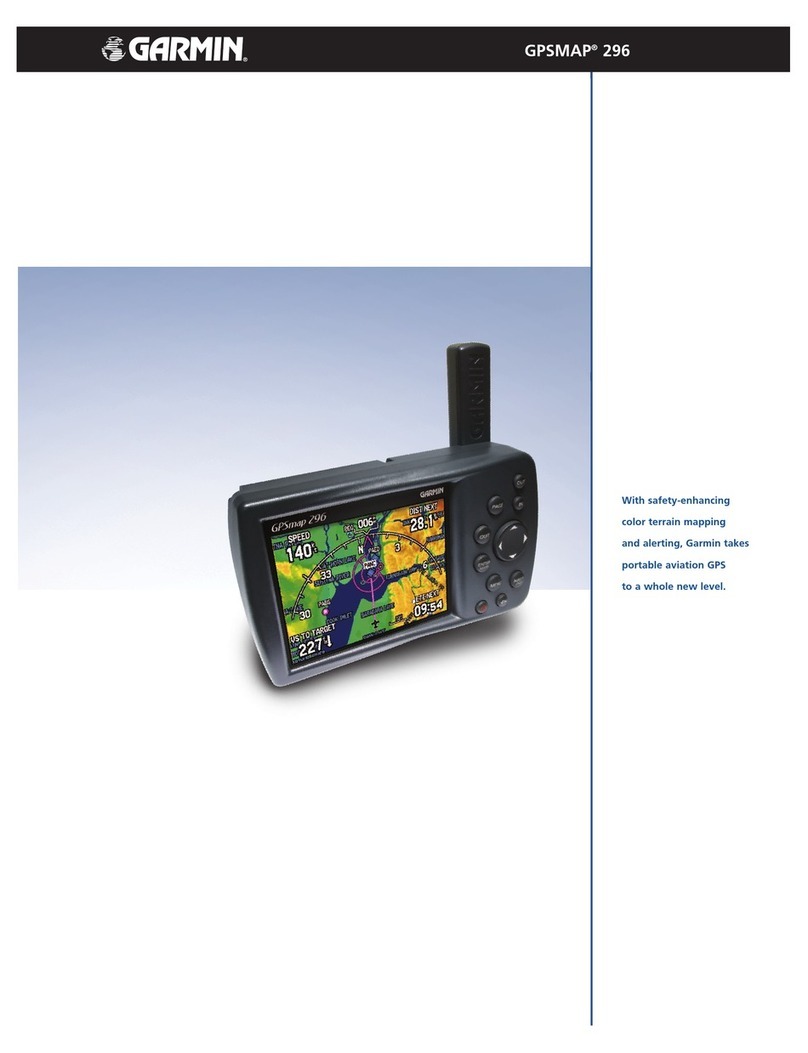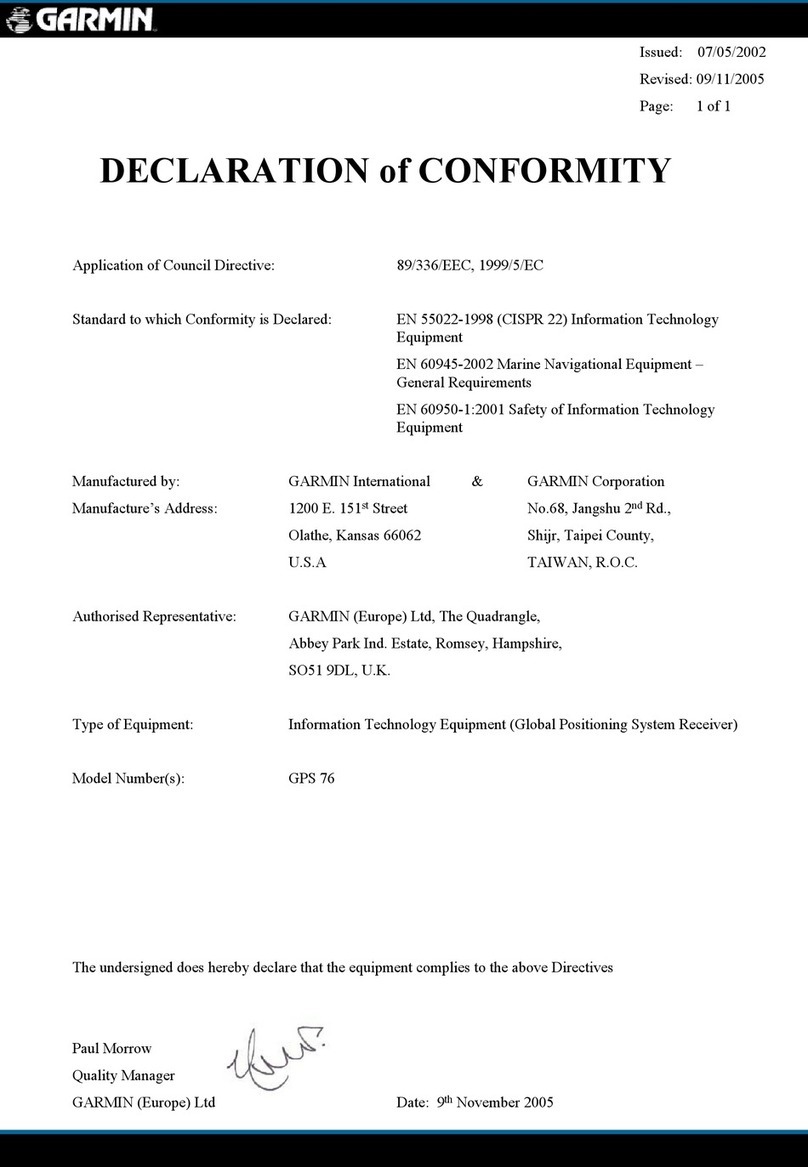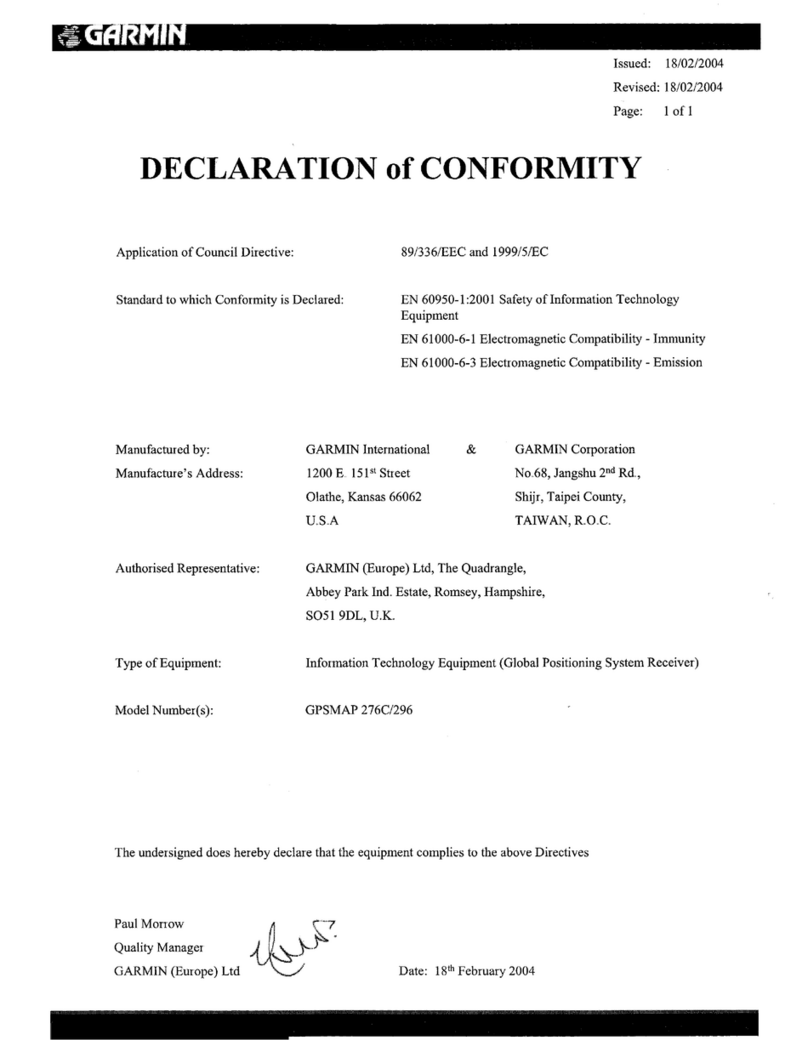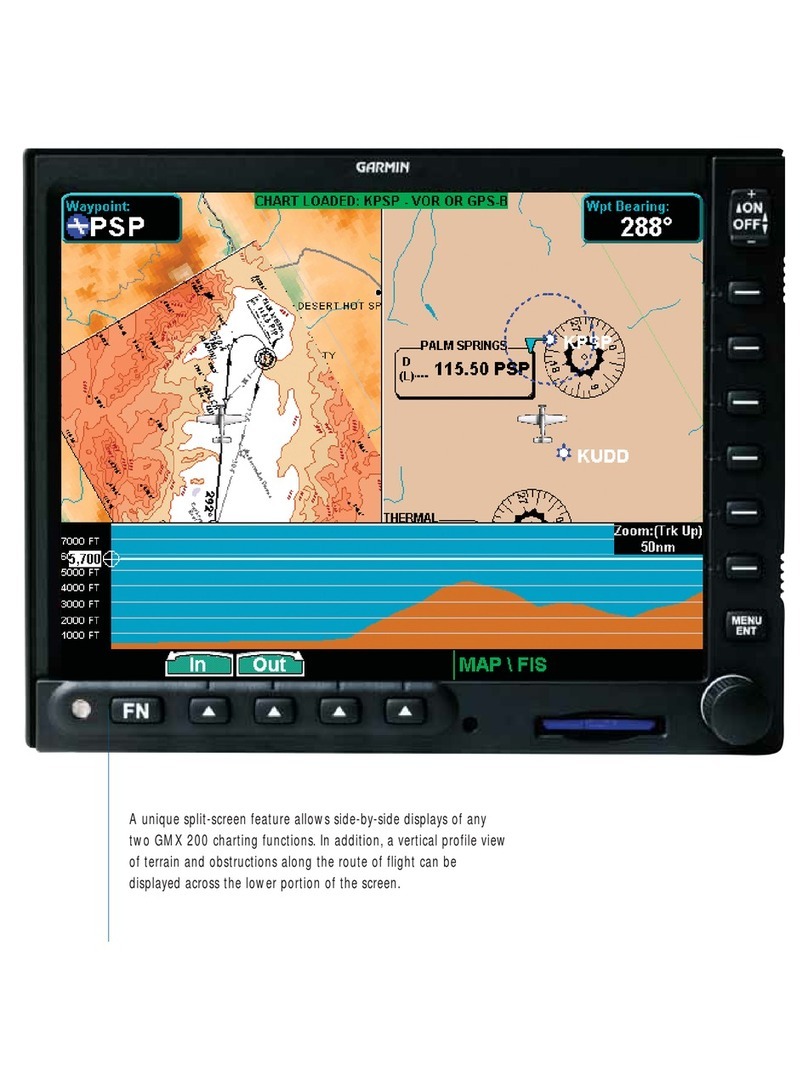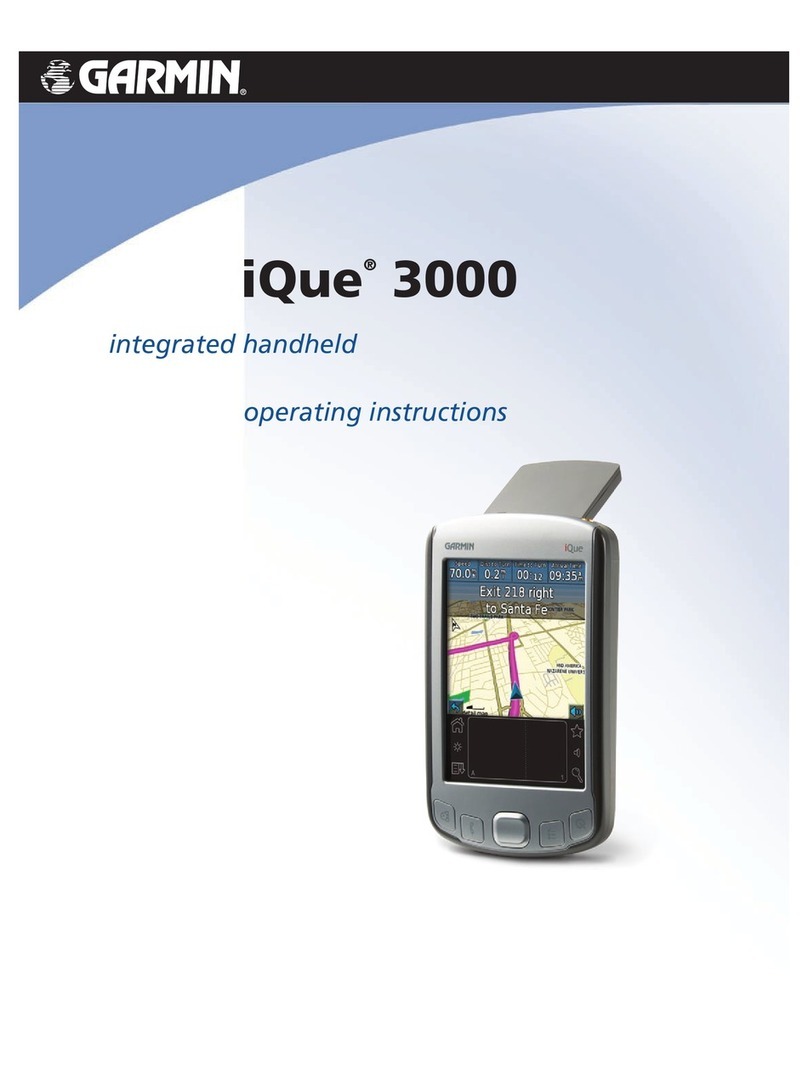Using Bluetooth® Technology
Pairing Your Phone with Your nüvi
Initiate this pairing from your phone’s Bluetooth settings (see your
phone’s documentation), or initiate this pairing from your nüvi.
1. Confirm that your phone is supported by the nüvi.
(See www.garmin.com/bluetooth/.)
2. On the Menu page, touch settings.
3. Touch , and then touch Bluetooth.
4. Touch Add (or Change, if you already added).
5. If changing, select your phone and touch OK, or touch
Add Device and OK.
6. If adding, set your phone to Find Me/Discoverable
mode, and touch OK. Select your phone. Enter passkey
1234 on your phone, when prompted. If the pairing is
successful, the phone icon appears on the nüvi Menu
page.
Placing a Direct Call
1. Ensure that your phone is paired with this nüvi.
2. On the Menu page, touch phone.
3. Touch Dial.
4. Dial the number, and touch Dial. To end the call,
touch , and then touch .
If you are calling a number that requires that you enter information
using a keypad during the call (for example, entering a password for
your voicemail), do the following:
5. Touch during the call, and then touch .
6. Enter the information. Touch Back, when finished.
7. To end the call, touch , and then touch .
Placing a POI (Point of Interest) Call
1. Ensure that your phone is paired with this nüvi.
2. On the Menu page, touch phone.
3. Touch POI Dial.
4. Touch the POI function that you want to use
5. Select a category.
6. Select a POI from the list.
7. Touch to call the POI. To end the call, touch , and
then touch .
Receiving a Call
1. Ensure that your phone is paired with this nüvi.
2. When you receive a call, an “Incoming Call” message
appears on the nüvi. Touch Answer.
3. To end the call, touch , and then touch .
Loading Items to Your nüvi
1. Connect the mini-USB connector to the side of the nüvi.
2. Connect the larger end of the cable to an available USB
port on your computer.
3. Double-click the My Computer icon on your computer’s
desktop. Two new Removable Disk drives appear in
your list of drives: “ Garmin nüvi” and “ Garmin nüvi
sd.” “Garmin nüvi” is the available storage in the nüvi’s
internal memory. “nüvi sd” is the SD card inserted into
your nüvi. If you do not have an SD card inserted into
your nüvi, the “nüvi sd” drive does not appear in the list.
4. Double-click one of the nüvi drives to open it. Copy and
paste files into the drive. To disconnect, double-click the
Unplug or Eject Hardware icon from your Windows®
system tray. Click Stop, and then OK.
Using an FM TMC Traffic Receiver
(Optional)
Using a Garmin GTM™ 10 or GTM 11 FM TMC Traffic Receiver, the
nüvi can receive and use traffic information broadcast over the FM
Radio Data System. For more information about Garmin FM TMC
Traffic Receivers, visit http://www.garmin.com/.
Connecting the FM TMC Traffic Receiver to Your
nüvi
1. Place your nüvi into the mount, and plug it into the
12/24-Volt adapter.
2. Plug the USB cable from the GTM 10 or GTM 11 into the
USB cable connector on the side of the nüvi.
Viewing Traffic Events
On the Menu page, touch to display a list of traffic events. The
traffic symbols appear on the Map as well.
Using the Travel Kit
Your nüvi provides a Travel Kit with several features that are helpful
when you are traveling. Touch Help to learn more about the nüvi
Travel Kit.
1. On the Menu page, touch Travel Kit.
2. Touch the arrows to view all items in the Travel Kit. Touch
the item you want to open.
Listening to MP3 Files
1. On the Menu page, touch Travel Kit.
2. Touch MP3 Player.
3. Touch Browse.
4. Select a category.
5. To play the entire category from the top of the list, touch
Play All. To play the list starting with a specific song,
touch the title.
6. Touch Back to exit the MP3 page to view other pages,
such as the map.
• Touch to adjust the volume.
• Touch to go to the beginning of the song; touch and hold to
skip back.
• Touch to skip to the end of the song; touch and hold to skip
ahead.
• Touch to pause the song.
• Touch to repeat. Touch to shuffle.
• When you are listening to music, quickly press the Power button
twice to jump from any page back to the player page. Press Back to
return to the previous page you were viewing (such as the map).
Playing Audible Books
Your nüvi provides sample Audible books, which are only portions of
the book. Purchase full books from Audible.com at
http://garmin.audible.com.
• Touch to adjust the volume.
• Tap to jump back. Tap to skip ahead. Press and hold to
move more quickly.
• Touch to pause the book.
• Touch the book cover art to view book information.
• When you are listening to an audible book, quickly press the
Power button twice to jump from any page back to the player
page. Press Back to return to the previous page you were viewing
(such as the map). February 2006 Part Number 190-00671-01 Rev. A Printed in Taiwan
Using Bookmarks
To create a bookmark, touch and Bookmark. To view your
bookmarks, touch and then touch a bookmark. Touch to
listen to the book from the bookmark.
More Information
For information about the optional Travel Kit features or to purchase
the accessories, go to the Garmin Web site at http://www.garmin.com/
products/nuvi/, and click the Accessories link. You can also contact
your Garmin dealer to purchase nüvi accessories.
For more detailed information about the nüvi functions, refer to one of
the following:
• nüvi 310/360 Owner’s Manual included with the nüvi.
• http://www.garmin.com/products/nüvi/; click the Manuals link, and
then select Download. You must have Adobe Reader installed on
your computer to view this manual.