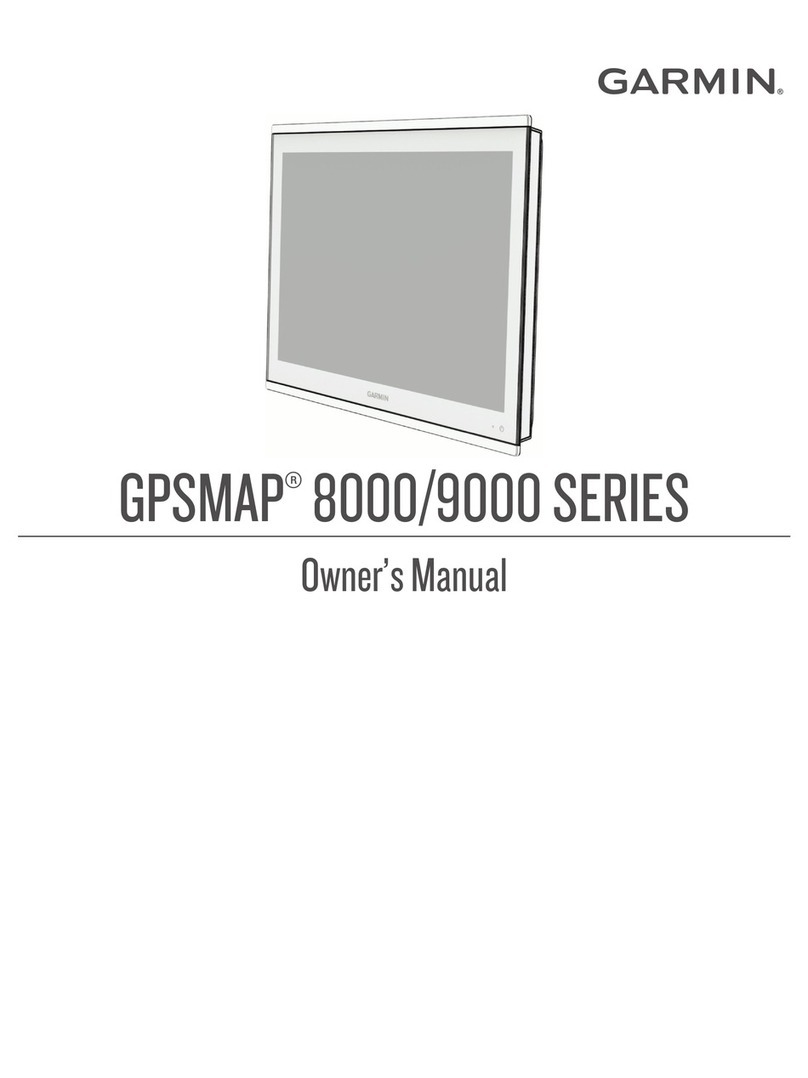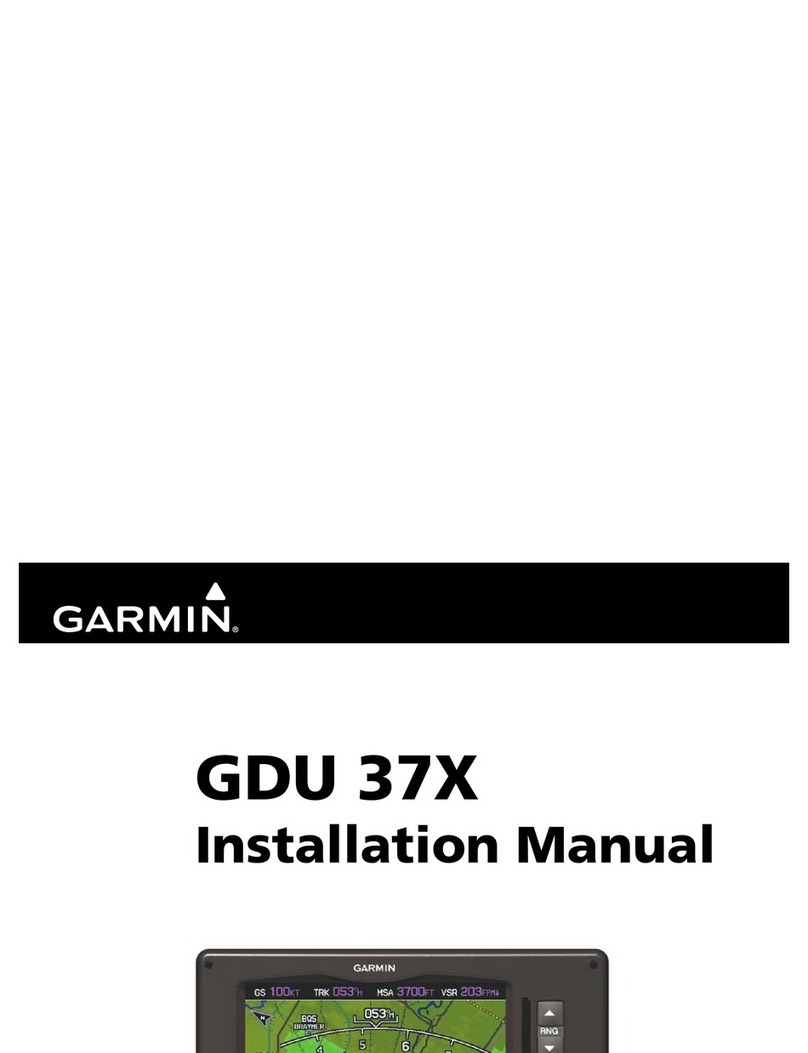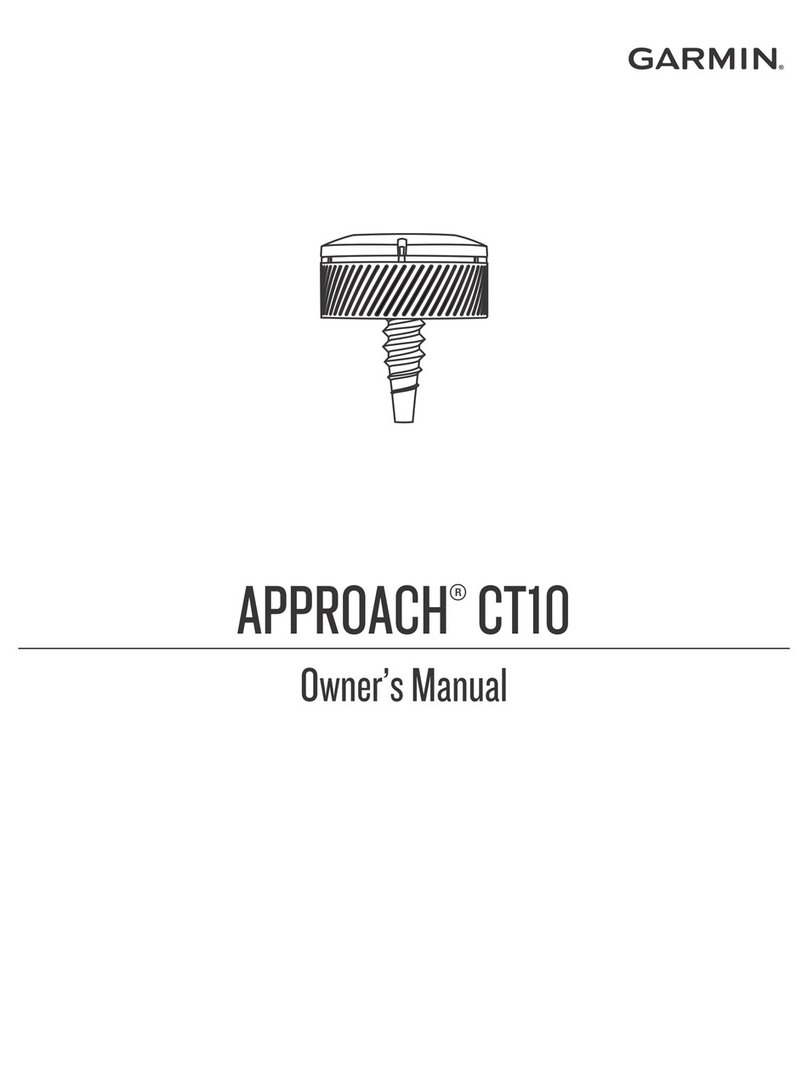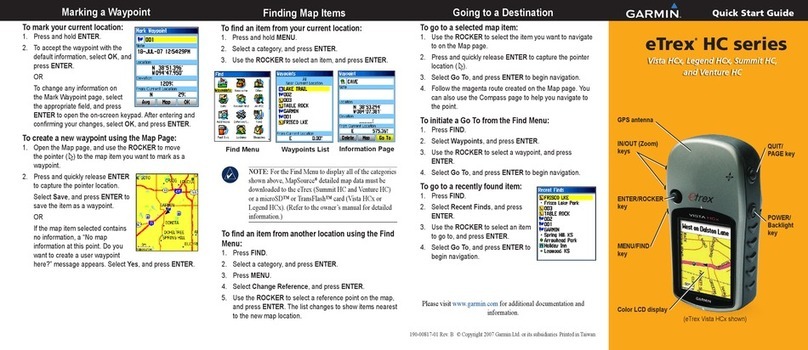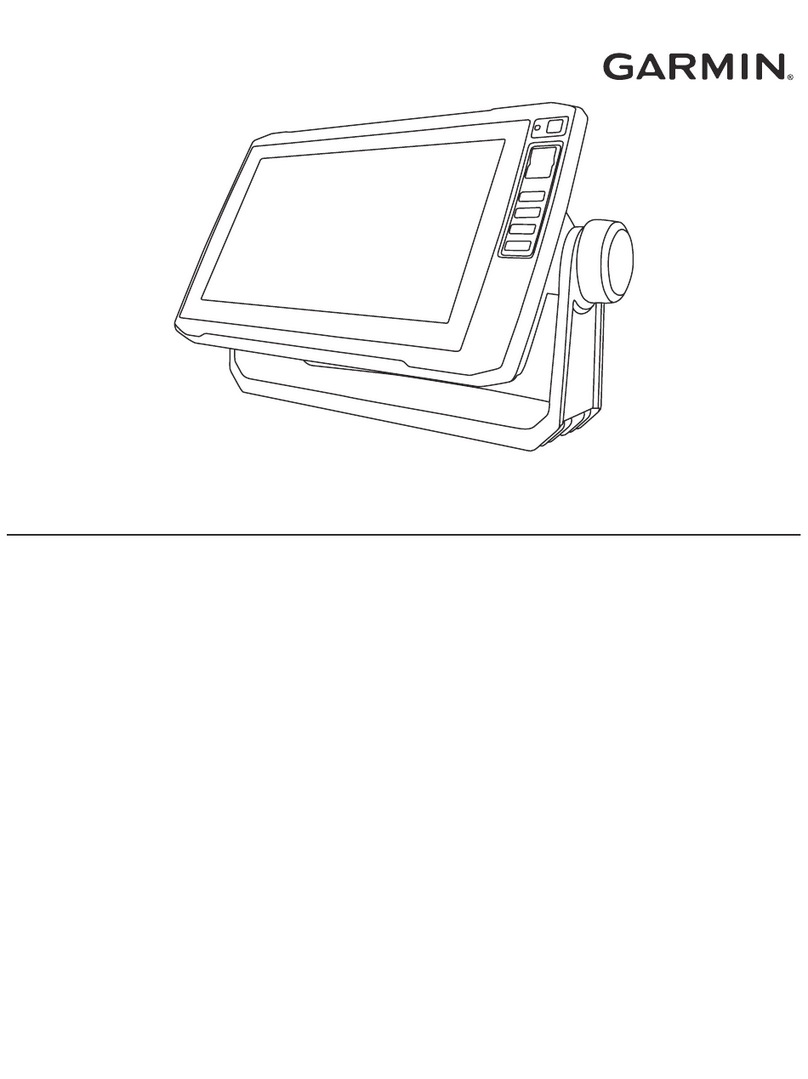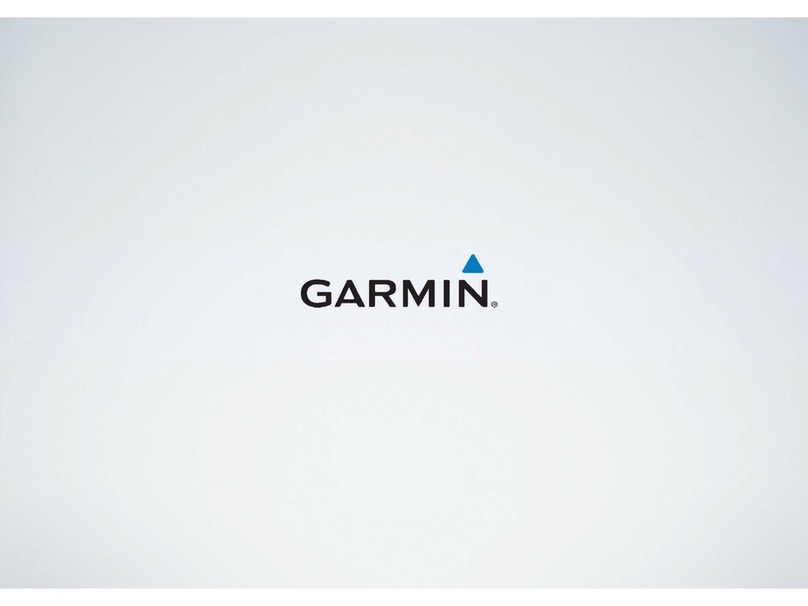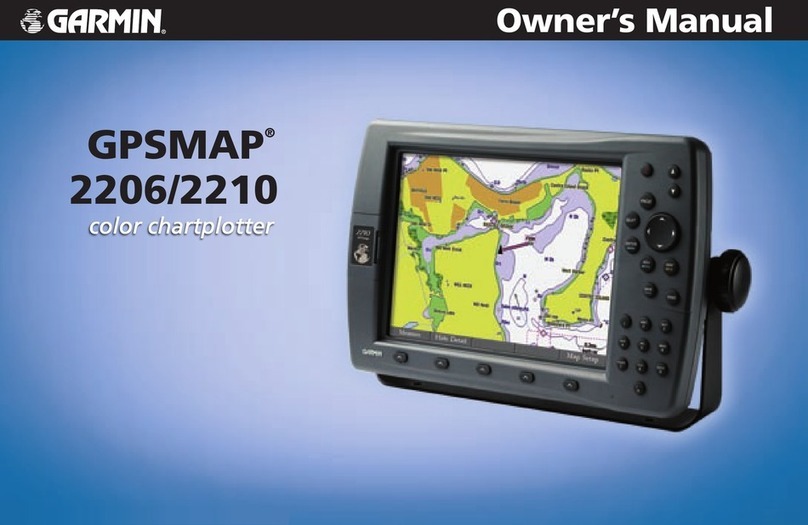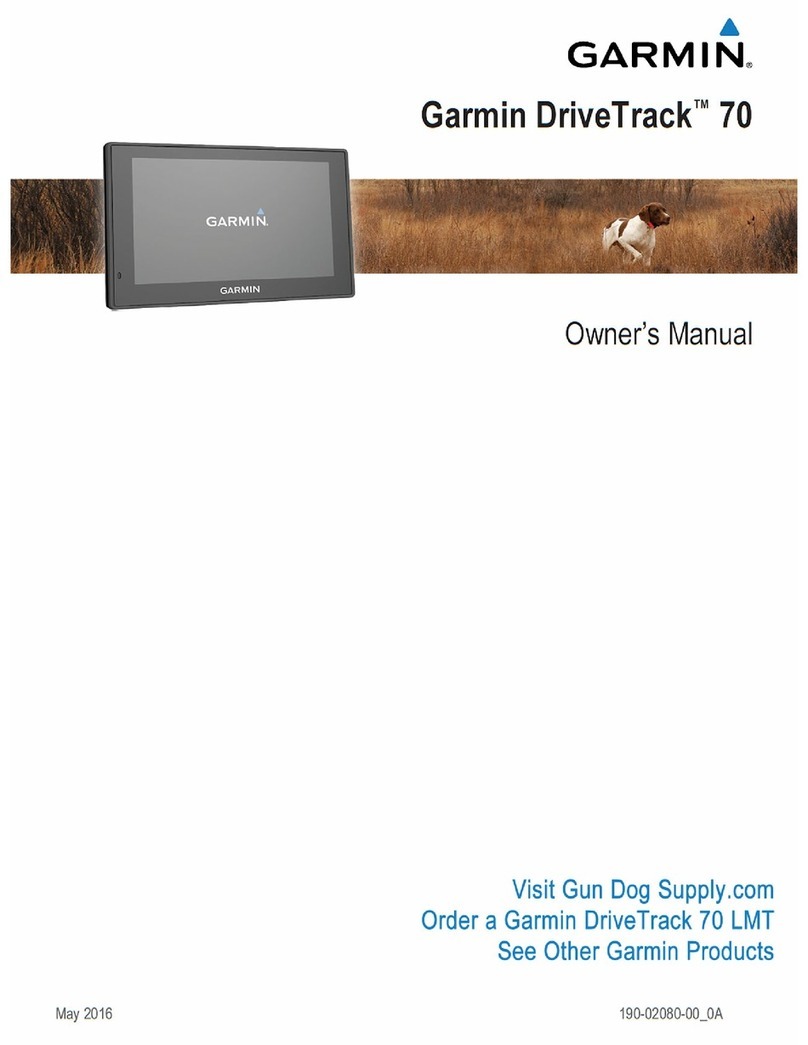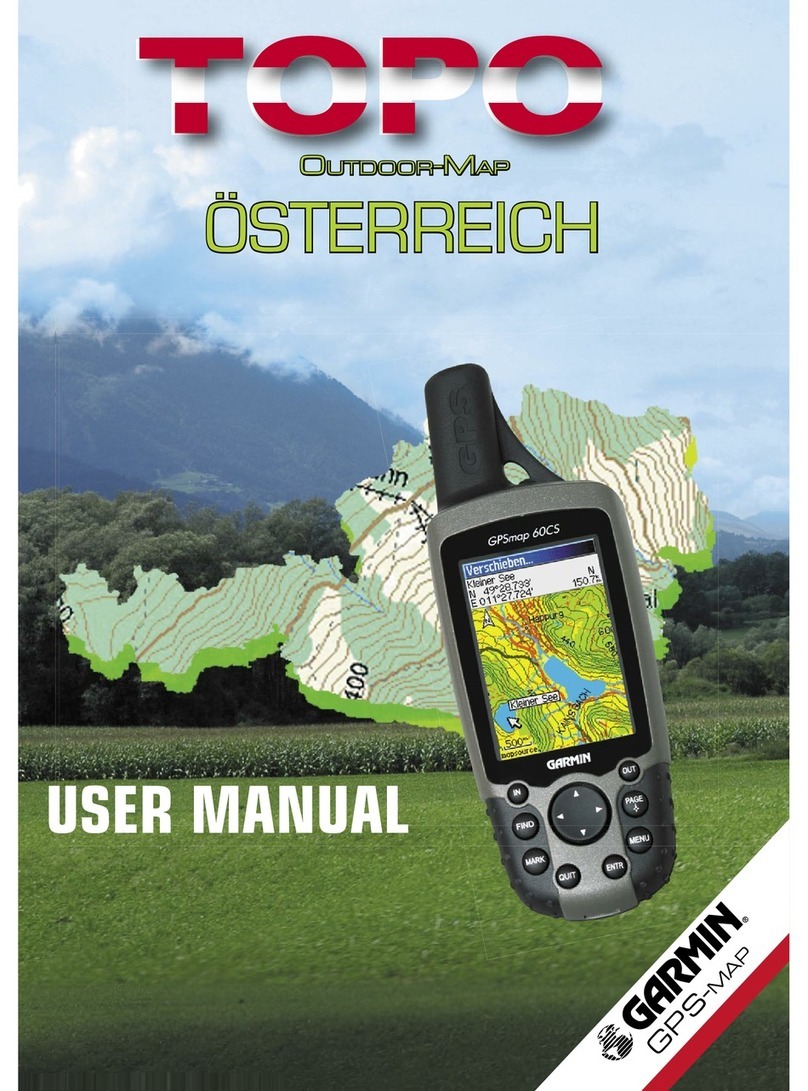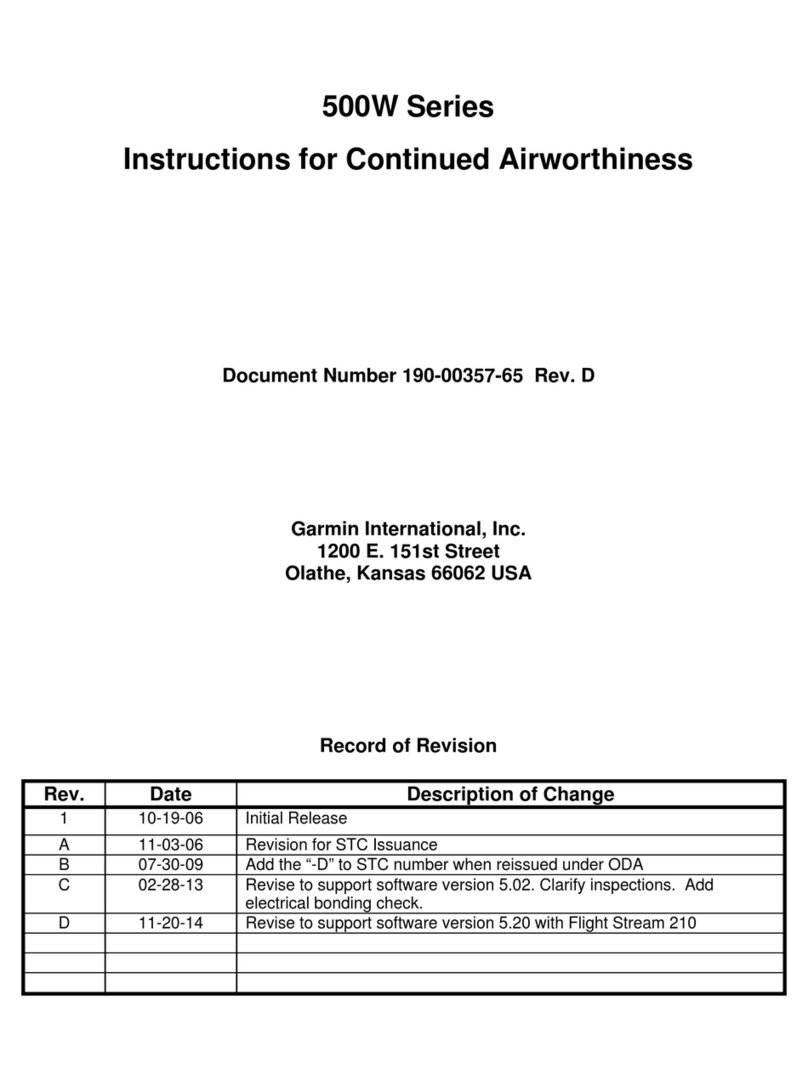4If necessary, edit the waypoint information.
Creating a Waypoint on the Chart
1From a chart or a 3D chart view, select a location or
object.
2Select Create Waypoint or .
Marking an MOB or SOS Location
1From any screen, select SOS.
2Follow the on-screen instructions.
Navigating to a Point on the Chart
1From the Navigation chart or Fishing chart, select a
location.
2If necessary, select Navigate To.
3Select an option:
• To navigate directly to the location, select Go To or
.
• To create a route to the location, including turns,
select Route To or .
• To use Auto Guidance, select Auto Guidance or
.
NOTE: Auto Guidance is available with premium
charts, in some areas.
4Review the course indicated by the magenta line.
NOTE: When using Auto Guidance, a gray segment
within any part of the magenta line indicates that Auto
Guidance cannot calculate part of the Auto Guidance
line. This is due to the settings for minimum safe water
depth and minimum safe obstacle height.
5Follow the magenta line, steering to avoid land, shallow
water, and other obstacles.
Copying Waypoints, Routes, and Tracks to a
Memory Card
1Insert a memory card into the card slot.
2Select Info > User Data > Data Transfer > Save to
Card.
3If necessary, select the memory card to copy data to.
4Select an option:
• To create a new file, select Add New File, and
enter a name.
• To add the information to an existing file, select the
file from the list.
Showing Tracks
From a chart or a 3D chart view, select Menu > Chart
Menu > Waypoints and Tracks > Tracks > On.
A trailing line on the chart indicates your track.
Configuring the Recording Interval of the Track
Log
You can indicate the frequency at which the track plot is
recorded. Recording more frequent plots is more accurate
but fills the track log faster. The resolution interval is
recommended for the most efficient use of memory.
1Select Info > User Data > Tracks > Active Track
Options > Interval > Interval.
2Select an option:
• To record the track based on a distance between
points, select Distance > Change, and enter the
distance.
• To record the track based on a time interval, select
Time > Change, and enter the time interval.
• To record the track plot based on a variance from
your course, select Resolution > Change, and
enter the maximum error allowed from the true
course before recording a track point. This is the
recommended recording option.
Selecting a Map
If your product has both BlueChart® g2 and Garmin
LakeVü™ HD built-in maps, you can select which map to
use. Not all models have both types of built-in maps.
1From the Navigation chart, select Menu > Built-In
Map.
2Select an option:
• When you are on an inland lake, select LakeVü™
HD.
• When you are offshore, select BlueChart® g2.
Quick Start Manual 3