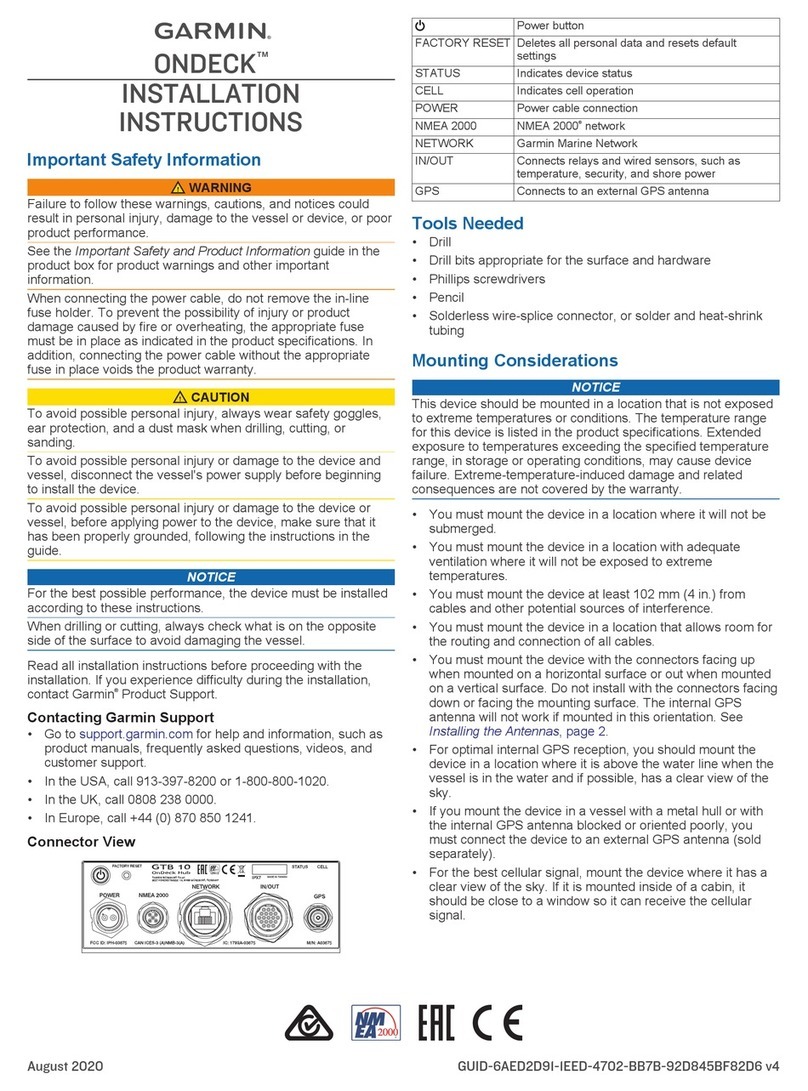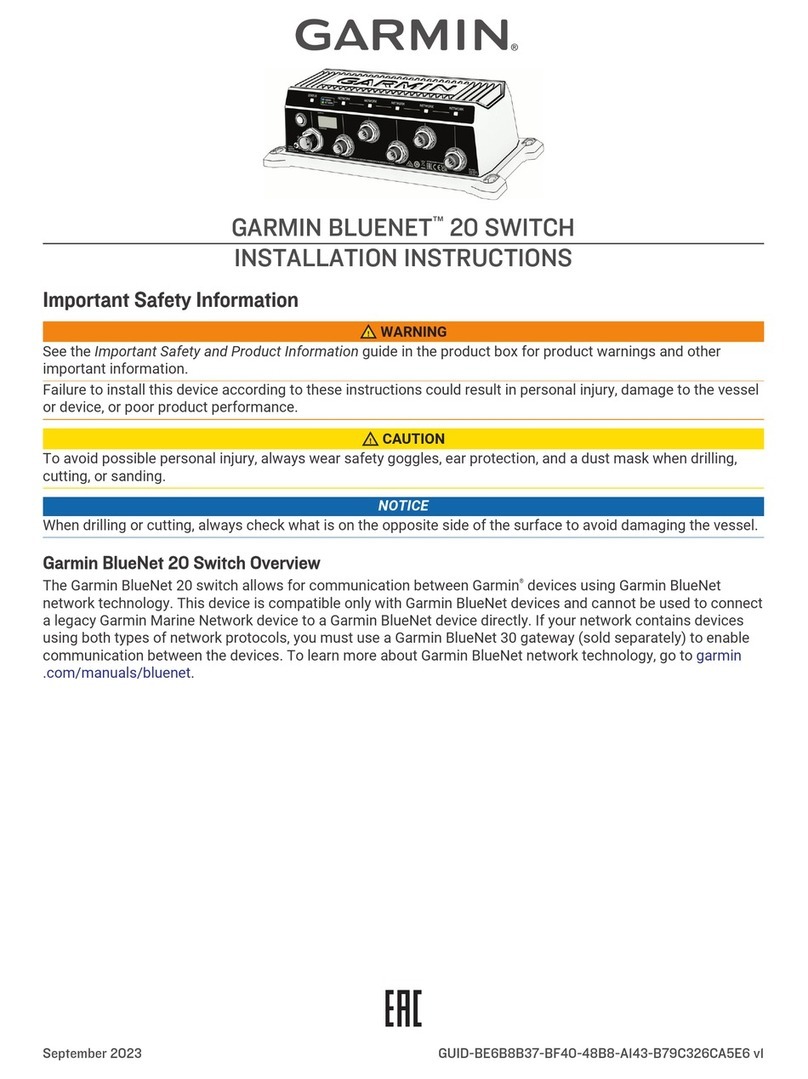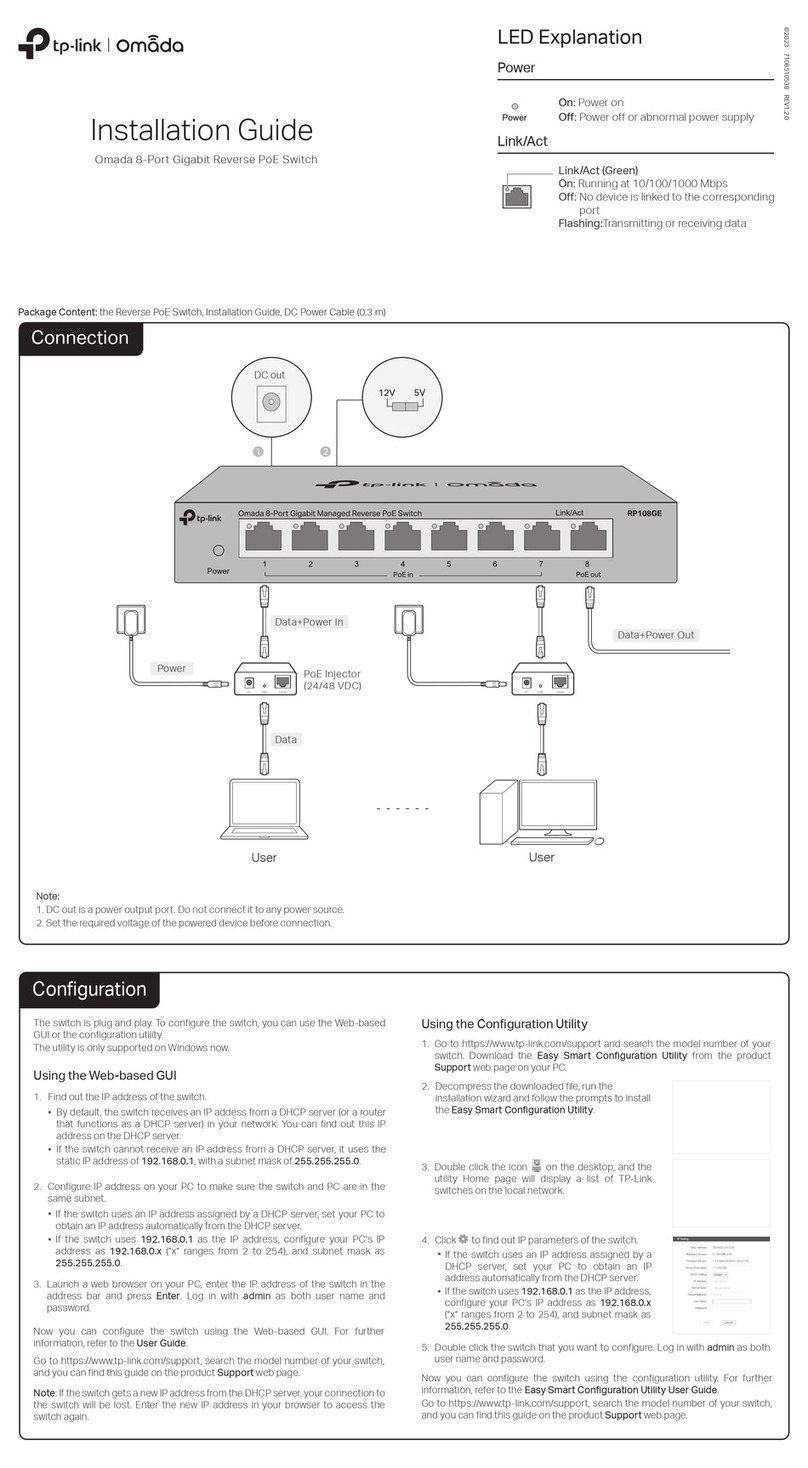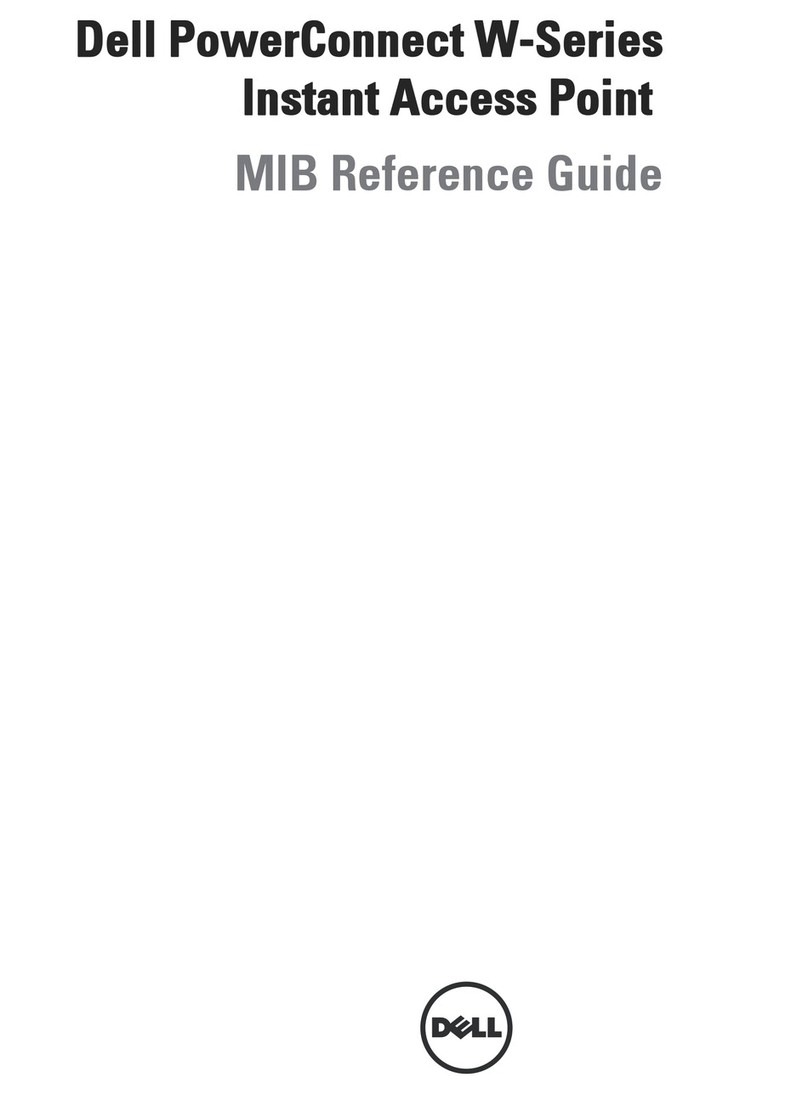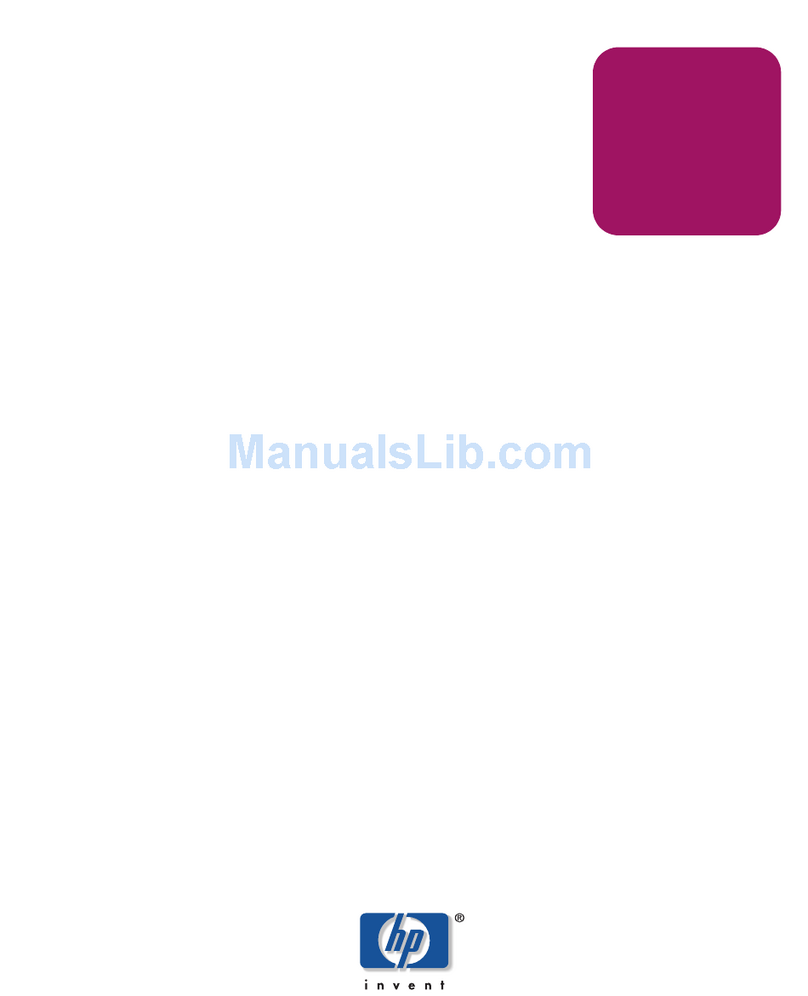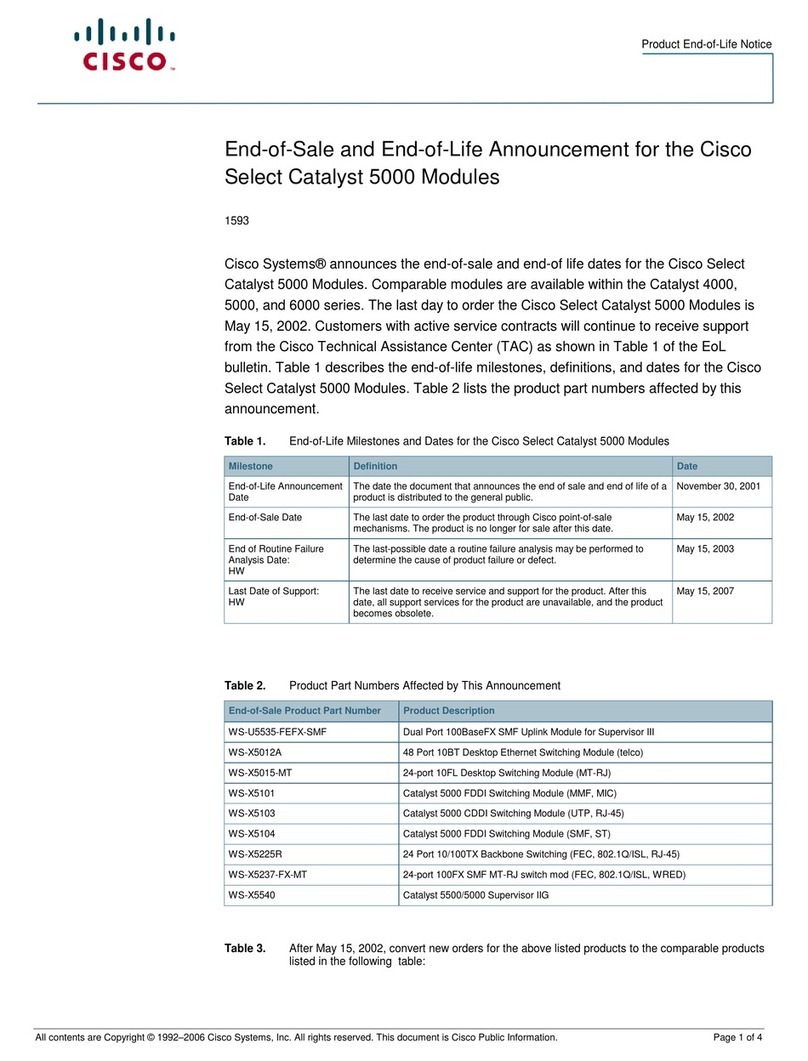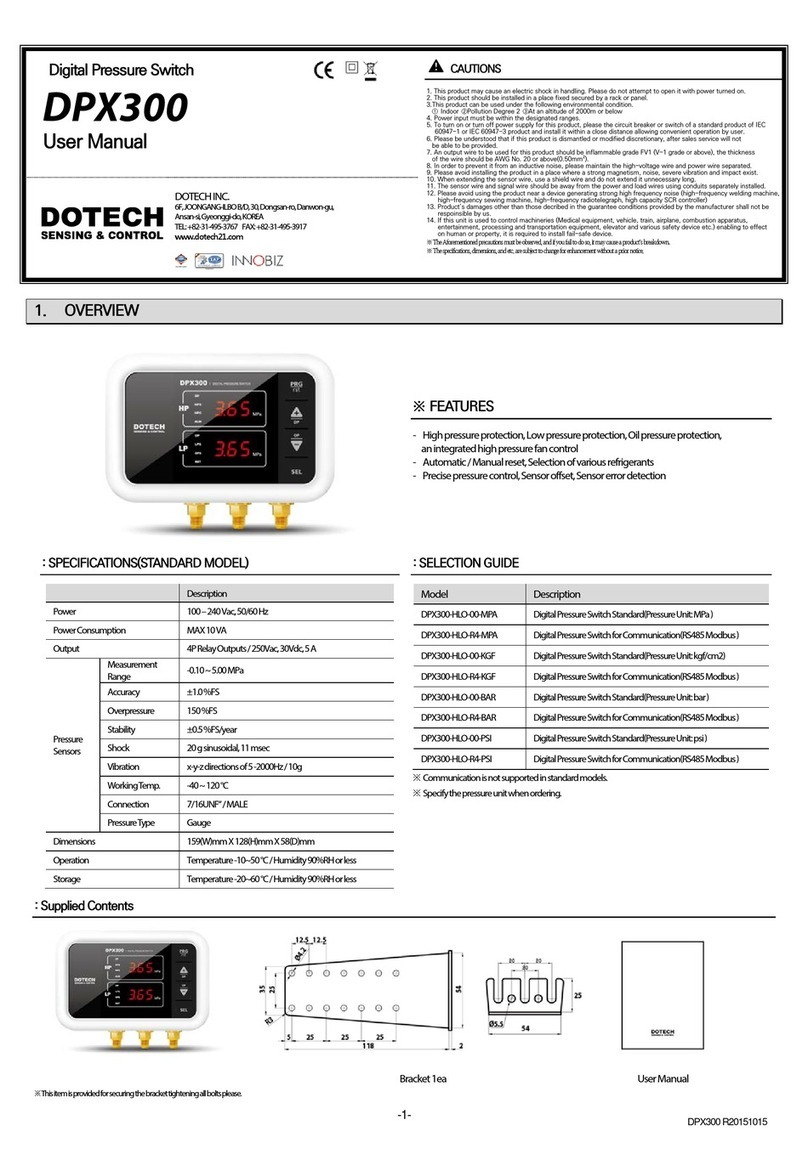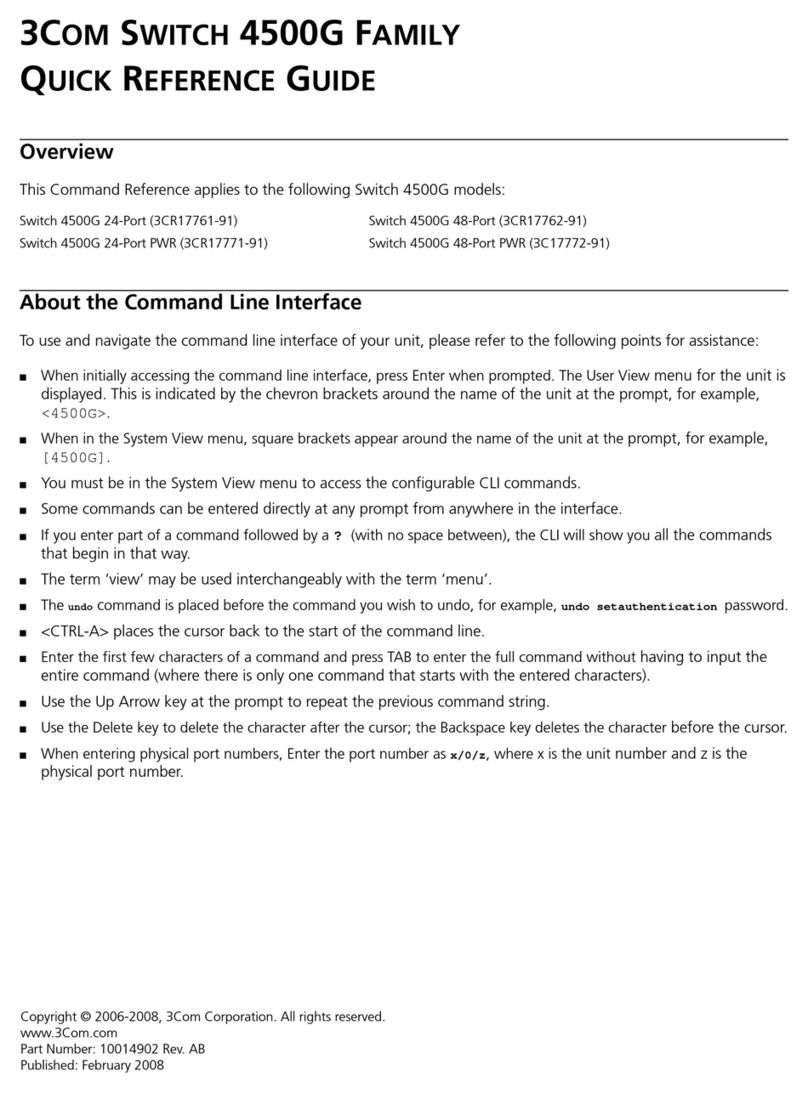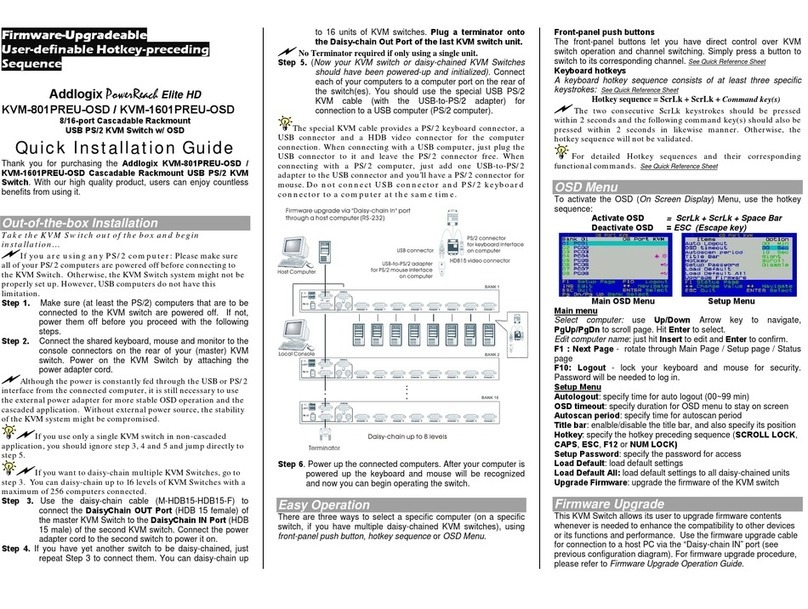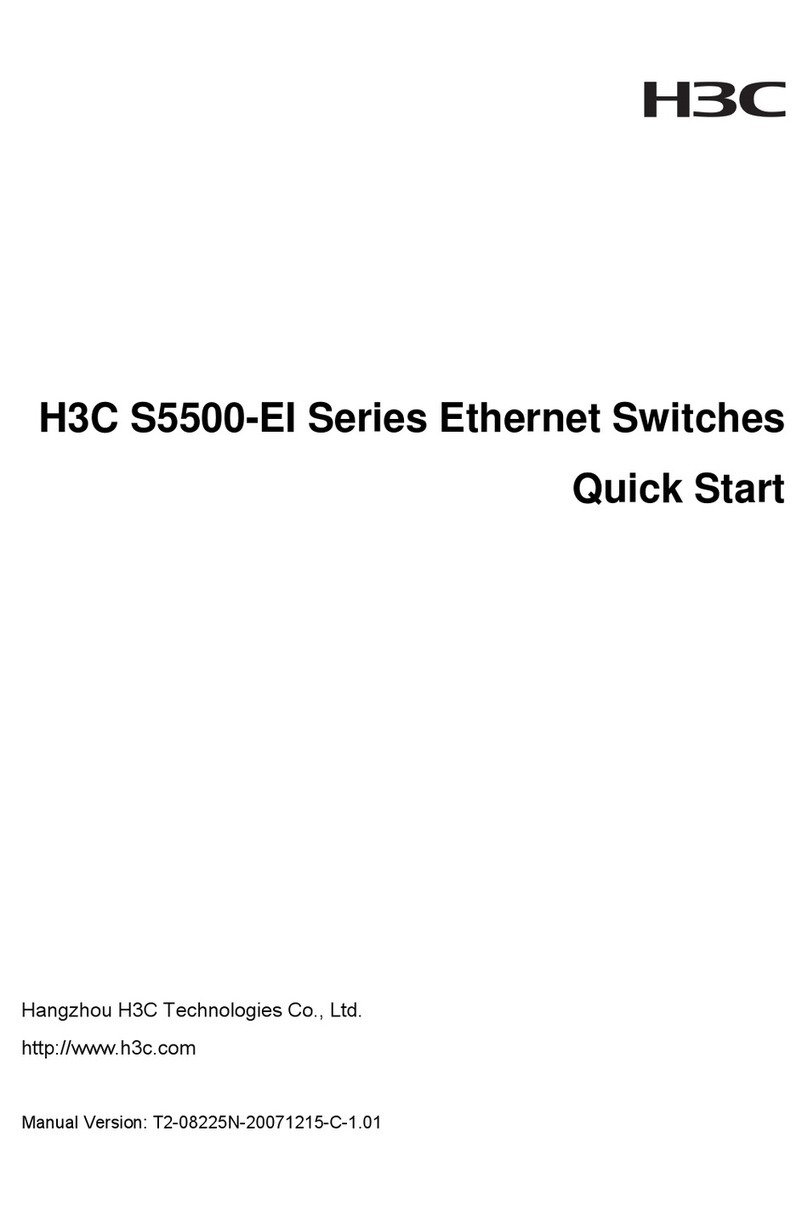Garmin Vivohub 2 User manual

vívohub™ 2
Installation Instructions
Device Overview
The vívohub device is an ANT® to Wi‑Fi® wireless bridge that
supports Garmin® wellness products. Using the ANT wireless
protocol, the vívohub device detects and connects to compatible
activity trackers automatically. User data uploads to Garmin
Connected Services over a wireless connection automatically.
User data is available for review on Garmin Connect™ or through
your wellness partner (if applicable). The vívohub device is
installed as a wireless client on an existing wireless network.
ÀHDMI®
connector
Connects the device to a compatible TV or monitor
for initial setup and maintenance.
Connects the device to a compatible TV or monitor
during normal operation to show device
synchronization progress and other information
(optional).
ÁmicroSD™
memory card
slot
Accepts a microSD memory card.
The memory card can contain image files to
customize the status screen (Customizing the
Status Screen, page 3).
ÂUSB port Connects the device to a mouse for initial setup
and maintenance.
Connects the device to the ANT wireless adapter
for regular use.
ÃPower LED Appears solid when the device has power.
ÄMicro-USB port Connects the device to a 5 Vdc power source.
How is the device monitored?
• The administrator can monitor the device using the Garmin
Connect account to which the device is registered.
• If the device is connected to a TV or monitor for normal use,
status information, including a device-maintenance
notification, appear on the TV or monitor (Status Screen,
page 2).
How is the device configured?
The device is configured by connecting it to a compatible TV or
monitor with an HDMI port, and using a USB mouse (Getting
Started, page 1).
How is the device updated?
The device updates automatically when an update is available
through Garmin Connected Services (Setting Software Update
Preferences, page 4).
Where should the device be installed?
The device placement depends on the number of devices being
used, the size of your facility, user movement and location
patterns, and the frequency of data collection (Installation
Considerations, page 1).
Device Support
If the device is purchased as part of a wellness provider
partnership, you can contact your wellness provider for support.
Otherwise, you can go to www.garmin.com/wellness/vivohub.
You can view a list of supported fitness trackers at
www.garmin.com/vivohub2.
Getting Started
When using the device for the first time, you must complete
these tasks to set up the device.
1Connect the device to a 5 Vdc USB power source (not
included) using the micro-USB port À and included USB
cable (Connecting the Device to External Power, page 2).
2Connect a USB mouse Á (not included).
3Connect the device to an HDMI port on a compatible TV or
monitor.
If necessary, use the included HDMI extension cable  to
make the connection.
4If necessary, change the source on your TV or monitor to
view the output from the device.
5Follow the on-screen instructions to configure the device
(Configuring the Device, page 2).
6Remove the mouse from the USB port, and install the
included ANT wireless adapter.
7From the status screen, bring an activity tracker within range
and test the connection and synchronization.
8Install the device in an appropriate location using the
included hook-and-loop wall-mount strip (Installation
Considerations, page 1).
Installation Considerations
• The devices should be installed in common areas.
TIP: In some facilities, you can install a device in a single
common corridor. In other facilities, you should install multiple
devices to accommodate foot-traffic patterns.
• Each device should be installed in an open location, typically
on a wall.
NOTE: Any material between the device and compatible
activity trackers, especially metal, can potentially degrade
performance.
• If a device must be installed in an enclosed location, you
should test and monitor the synchronization performance with
a compatible activity tracker.
• Each device should be installed in a location where the
wireless network connection is reliable.
December 2015 190-01941-02_0B

Number of Devices Required
The number of devices required depends on your building layout
and how often users expect to synchronize activity data. Garmin
recommends installing 1 device for every 50 to 100 users.
Multiple vívohub devices can join the same wireless network,
although the devices should be installed in different areas to
increase range and effectiveness.
User Expectations
Users who want immediate feedback may need to know where
the vívohub devices are installed to allow for intentional
synchronization.
If the installed device is connected to a TV or monitor for normal
use, users can view their activity tracker synchronization
progress on the status screen.
Building Layout and User Traffic
Devices should be installed in heavily trafficked locations that
most users pass by at least once per day. Garmin recommends
obtaining a layout drawing of your building and marking potential
installation locations based on regular user foot traffic.
If users are frequently away from the workplace for extended
periods of time or use activity trackers that gather additional
data such as recorded heart rate, the synchronization data is
larger and requires more download time. In these situations,
devices should be installed in areas such as break rooms where
users typically remain for more than 20 seconds at a time.
Synchronization Range
In a location with no obstacles between the device and the user,
the synchronization range is at least 10 m (30 ft.). Because data
synchronization typically takes from 2 to 5 seconds, the devices
should be installed in locations where users walk toward them.
TIP: For best results, you should install the devices where user
traffic passes from multiple directions. For example, you can
install a device at a hallway intersection so it can synchronize
data as users approach from all directions.
Synchronization Times
Synchronization times vary based on the distance of the user
from the device, the type of data to synchronize, and the amount
of time that has passed since the user last synchronized with the
device.
Synchronizing a day of data typically takes from 2 to 5 seconds.
This increases as more time passes between synchronization
and when larger amounts of data, such as recorded heart rates,
are included in the synchronization.
Connecting the Device to External Power
1Plug the micro-USB connector on the included USB cable
into the micro-USB port on the device.
2 Plug the USB connector on the USB cable into
a USB hub, or a suitable USB port on a TV.
NOTE: See the device specifications for power requirements
(Specifications, page 5).
The device turns on automatically. The LED is lit when the
device is on.
Turning Off the Device
Select an option:
• Disconnect the micro-USB connector from the device.
• Disconnect the USB connector from the USB port on
the TV.
Configuring the Device
Depending on your local network, you may need to create
firewall or proxy exemptions (Firewall Exceptions, page 5) for
this device. If necessary, consult your network administrator
about your network settings.
1Prepare the device for configuration (Getting Started,
page 1).
NOTE: Use the connected USB mouse to complete the
configuration process.
2Select .
3Select a language.
4Select Configure Wireless Networks.
5Select an option:
• To connect to a standard wireless network, select the
SSID, and enter the password if necessary.
• To add a wireless network manually by specifying
advanced networking settings, select .
• To connect to a wireless network using WPS, select
and either scan for a WPS-enabled network or enter a
WPS PIN.
NOTE: This device uses the default Android™ 4.2 network
application to connect to and configure your wireless network
settings.
The status of the selected network changes to Connected.
6Select Next.
7Select .
8Select a time server, and select (Specifying a Custom
Time Server, page 4).
9Select Select Time Zone, and select your local time zone.
10If necessary, select Configure Daylight Saving Settings to
change your local daylight saving time preferences (Daylight
Saving Time Settings, page 4).
11Select .
12Select a software update preference, and select (Setting
Software Update Preferences, page 4).
13Enter the device lock password, and select Save.
The device is password protected so only authorized
administrators can change the configuration.
14Select .
15Register the device to one or more Garmin Connect accounts
(Managing Garmin Connect Registrations, page 4).
The device is configured and is ready for use.
Status Screen
When the device is connected to a TV or monitor for normal
operation, the status of the device appears on the screen.
NOTE: The status screen can be customized to show webpages
or images (Customizing the Status Screen, page 3).
2

ÀScanning status Indicates that the device is actively searching
for compatible activity trackers.
ÁSynchronization
status
Indicates the progress of synchronization with
a connected, compatible activity tracker.
Includes the identification number of the
activity tracker (Data Transfers, page 3).
ÂSoftware update is
available
Indicates that a software update is available
(Setting Software Update Preferences,
page 4).
ÃAlert Indicates that the device needs administrator
attention (Using the Diagnostics for
Troubleshooting, page 5).
Customizing the Status Screen
You can customize the status screen to show the default status
screen information, custom images and webpages, or both.
1Unlock the device (Unlocking the Device, page 3).
2Select SETTINGS > Display Layout and Content.
3Select an option:
• To show the status screen information alongside custom
content, select Sidebar.
• To fill the screen with custom content, select Fullscreen.
• To show the status screen information with no custom
content, select No Custom Content.
4Select the custom content (Adding Custom Content,
page 3).
Adding Custom Content
You can customize the status screen to show custom
webpages, images, or both.
If you want to include more than one webpage or image, you
can set the time that each webpage or image appears before
switching to the next webpage or image.
1Unlock the device (Unlocking the Device, page 3).
2Select SETTINGS > Display Layout and Content > Manage
Custom Content.
3Add a custom webpage (Adding a Custom Webpage,
page 3) or custom image (Adding a Custom Image,
page 3).
4Repeat step 4 to add additional webpages or images.
5Select Finish.
Adding a Custom Webpage
1Unlock the device (Unlocking the Device, page 3).
2Select SETTINGS > Display Layout and Content > Manage
Custom Content > Add Webpage.
3Enter a nickname for the webpage (optional).
4If you are adding multiple webpages, enter the time in
seconds to show the webpage on the status screen.
NOTE: If only one custom webpage is added, this value does
not apply.
5Enter the URL for the webpage.
A preview of the webpage appears in the window. You can
use this preview to confirm the accessibility of the webpage.
6Select Finish.
Adding a Custom Image
Before you can show custom images on the status screen, you
must load images onto a microSD memory card (not included),
or transfer them to the internal storage of the device using the
Android system (Transferring Files from a microSD Memory
Card to the Device, page 5).
The device supports images in the PNG, JPG, JPEG, GIF,
WEBP, and BMP file formats.
1Unlock the device (Unlocking the Device, page 3).
2Select SETTINGS > Display Layout and Content > Manage
Custom Content > Add Picture.
3If you are adding multiple images, enter the time in seconds
to show the image on the status screen.
NOTE: If only one custom image is added, this value does
not apply.
4Select Select Location.
5Select an option:
• To locate an image on the memory card, select
external_storage > sdcard1 to view the root of the
memory card.
• To locate an image on the internal storage, select , if
necessary, to view the root of the internal storage.
6Select Select next to the filename for a custom image.
A preview of the image appears in the window. You can use
this preview to confirm the image.
7Select Finish.
Managing Custom Content
You can adjust the order and length of time each webpage or
image appears on the status screen.
1Unlock the device (Unlocking the Device, page 3).
2Select SETTINGS > Display Layout and Content > Manage
Custom Content.
A list of all custom webpages and images appears, in the
default order.
3Select an option:
• To reorder the items, select or next to the webpage or
image you want to move.
• To change the time shown or other information about the
webpage or image, select , and adjust the value you
want to change.
• To remove a webpage or image from the list, select .
4Select Finish.
Data Transfers
The device receives data from compatible activity trackers using
ANT low power wireless technology. The device scans for the
periodic beacons of nearby compatible activity trackers.
When a compatible activity tracker is detected, the device
establishes a connection and sends updated time and settings
data to the activity tracker. The device downloads activity files
from the activity tracker and transfers the files to Garmin
Connected Services over a wireless network. The device
disconnects from the activity tracker automatically after the data
transfer is complete, and it resumes scanning for other
compatible activity trackers. If the device is connected to a TV or
monitor for normal use, the status screen displays the
synchronization progress.
NOTE: When the device is connected to a TV or monitor, for
confidentiality purposes, a connected activity tracker appears on
the screen using an automatically assigned code. If a user
wants to identify the code associated with their activity tracker,
the user should initiate a connection when no other activity
trackers are in the area, and observe the status screen.
Advanced Configuration
After the initial device setup is complete, it is locked and can be
accessed only by an administrator using the device lock
password.
Unlocking the Device
Before you can unlock the device, you must connect the device
to a TV or monitor.
3

1Remove the ANT wireless adapter from the USB port, and
connect a mouse.
2Click anywhere on the screen.
3Enter the device lock password.
NOTE: If you forget the device lock password, you can reset
it (Resetting the Device Lock Password, page 5).
Device Lock Disabled appears at the top of the screen.
Changing the Wireless Network Connection
You can change the wireless network connection on the device.
NOTE: This device uses the default Android 4.2 network
application to connect to and configure your wireless network
settings.
1Unlock the device (Unlocking the Device, page 3).
2Select SETTINGS > Wireless Network > Configure
Wireless Networks.
The Android wireless network settings window opens.
3Select Configure Wireless Networks.
4Select an option:
• To disconnect from a connected network, select the
network, and select Forget.
• To connect to a standard wireless network, select the
SSID, and enter the password if necessary.
• To add a wireless network manually by specifying
advanced networking settings, select .
• To connect to a wireless network using WPS, select ,
and either scan for a WPS-enabled network or enter a
WPS PIN.
The status of the selected network changes to Connected.
5Select Next.
Setting Software Update Preferences
A device software update downloads automatically when the
device is connected to Garmin Connected Services and an
update is available. You can specify when the update is
installed.
1Unlock the device (Unlocking the Device, page 3).
2Select SETTINGS > Software Updates.
3Select an option:
• To install updates the same day they are downloaded,
select Whenever available (Default). The update occurs
late in the evening, not during typical business hours.
• To postpone the installation of downloaded updates so
they can be implemented on a single device before a
wider deployment, select 30 days after available date.
The administrator is notified of downloaded updates in the
Garmin Connect application, and appears on the status
screen. The updates can be installed manually on each
device, or automatically after 30 days (Manually Installing
a Software Update, page 4).
Manually Installing a Software Update
If you select the 30 days after available date option during the
initial setup, a downloaded software update is not installed
automatically (Setting Software Update Preferences, page 4).
You can install the update manually after you have implemented
it on another device.
1Unlock the device (Unlocking the Device, page 3).
2Select SETTINGS > Software Updates > Check for Update
Now.
If a downloaded software update is ready to install, a window
opens.
3Select Install Updates.
Managing Garmin Connect Registrations
After you successfully register a vívohub 2 device with your
Garmin Connect account, you can access a vívohub remote
monitoring widget through the Garmin Connect dashboard. The
widget shows the current status of every registered vívohub 2
device.
You can register the vívohub 2 device to more than one Garmin
Connect account.
1Unlock the device (Unlocking the Device, page 3).
2Select SETTINGS > Garmin Connect™ Registration.
3Select an option:
• To register the device with a Garmin Connect account,
select Register New Account > , and enter the account
information.
TIP: If you intend to monitor the device from other Garmin
Connect accounts, you can repeat this process to register
the device with each of the other accounts.
• To remove the device from a registered Garmin Connect
account, select next to the name of the account, and
select Continue.
4Select BACK.
Changing Time Settings
You can change the local time settings, including the time zone
and daylight saving time adjustments.
1Unlock the device (Unlocking the Device, page 3).
2Select SETTINGS > Local Time.
3Select an option:
• To change the time zone, select Select Time Zone, and
select a different time zone.
• To change the daylight saving time settings, select
Configure Daylight Saving Settings (Daylight Saving
Time Settings, page 4).
Daylight Saving Time Settings
You can customize specific daylight saving time (DST) start and
end date settings for your time zone.
Select Custom > Local Time > Configure Daylight Saving
Settings > Custom.
By Pattern > Set Start: Sets a day of the month to start DST.
By Pattern > Set End: Sets a day of the month to end DST.
By Pattern > Set Offset: Sets the time offset when DST is
active.
By Date > Set Start: Sets an exact date to start DST.
By Date > Set End: Sets an exact date to end DST.
By Date > Set Offset: Sets the time offset when DST is active.
Specifying a Custom Time Server
The time server periodically checks the Internet to keep
accurate time on the device. You can specify a custom time
server instead of the default time server used by the Android
operating system.
1Unlock the device (Unlocking the Device, page 3).
2Select SETTINGS > Time Server > Custom > Set Server
URL.
3Enter the URL of the custom time server, and select Save.
Changing the Device Lock Password
1Unlock the device (Unlocking the Device, page 3).
2Select SETTINGS > Change device lock password.
3Enter the current device lock password and new device lock
password.
4

Resetting the Device Lock Password
If you do not know the device lock password, you can reset the
device to factory defaults. This erases all custom images on the
device and restores all settings to the factory defaults, but
retains the Garmin Connect registration information.
1Remove the ANT wireless adapter from the USB port, and
connect a mouse.
2Click anywhere on the screen.
3Select Reset device lock password.
All custom images on the device are erased, and the device
is reset to factory defaults.
4Configure the device (Configuring the Device, page 2).
Changing the Device Language
1Unlock the device (Unlocking the Device, page 3).
2Select SETTINGS > Locale.
3Select a language.
Accessing the Android Operating System
This device uses the Android operating system, and you can
adjust the Android system settings and other Android features.
You can also install Android applications to help connect to your
network or perform other tasks.
1Unlock the device (Unlocking the Device, page 3).
2Select SETTINGS > Android System.
3From the Android application drawer, select Garmin vivohub
2 to return to normal device operation.
Transferring Files from a microSD Memory Card to the
Device
Before you can transfer files from a microSD memory card (not
included) to the device, you must transfer the files to the
memory card using a computer with an appropriate card reader,
and insert the memory card into the device.
You can use the Android system to transfer files, such as image
files, from an inserted microSD memory card to the internal
storage of the device. This allows you to show custom images
on the status screen without leaving the memory card in the
device.
TIP: To organize multiple images, it is best to copy a folder of
images from your computer to the memory card, and then copy
the entire folder from the memory card onto the internal storage
of the device.
1Unlock the device (Unlocking the Device, page 3).
2Select SETTINGS > Android System.
3In the Android application drawer, select FileBrowser.
4In the FileBrowser application, select External Storage
Card to view the contents of the memory card.
5Select .
The icon turns yellow.
6Select each image and folder to copy to the internal storage
of the device.
A check mark appears next to each file or folder.
7Select > Copy.
8Select to return to the home screen of the FileBrowser
application.
9Select Local Disk to view the contents of the internal
storage.
10Select Paste.
The selected files and folders from the memory card are
copied to the local storage of the device.
11Repeat steps 5 through 11 for additional files you want to
copy.
12Right-click to return to the Android application drawer.
13Select Garmin vivohub 2 to return to normal device
operation.
Restoring Factory Default Values
If the device is not performing optimally due to incorrect
configuration or settings changes, you can reset it to factory
default values. This erases all custom images on the device and
restores all settings to the factory defaults, but retains the
Garmin Connect registration information.
1Unlock the device (Unlocking the Device, page 3).
2Select SETTINGS > Factory Reset.
3Configure the device (Configuring the Device, page 2).
Troubleshooting
Using the Diagnostics for Troubleshooting
1Unlock the device (Unlocking the Device, page 3).
2Select RUN DIAGNOSTICS.
3Follow the on-screen instructions.
NOTE: You can restart the diagnostics by removing the ANT
wireless adapter and installing it again.
Resetting the Device
Some problems with the device can be corrected by turning it off
and back on again.
1Disconnect the micro-USB connector from the device.
The device turns off.
2Reconnect the micro-USB connector to the device.
The device turns on automatically. The LED is on.
Firewall Exceptions
This device sends data to and requests data from Garmin
servers to synchronize activity trackers and update software.
The Garmin servers do not initiate any communication with this
device. Depending on the local network, you may need to create
exceptions for this device to send data over the Internet.
• The local IP address of each vívohub must be allowed
access to the Internet.
• If needed, firewall, captive portal, or Internet proxy exceptions
must be created to allow each vívohub to access these sites:
◦ *.garmin.com
◦ The time server URL (2.android.pool.ntp.org is the default
time server)
Specifications
General CPU ARM Cortex A9 Dual Core, 1.5
GHz
RAM DDR3 1 GB
Storage NAND 4 GB
Operating system Google™ Android v4.2.2
Dimensions W × H × D: 91 x 34 x 12 mm (3.6 x
1.3 x 0.5 in.)
Weight 34 g (1.2 oz.)
Shock resistance Withstands a 75 cm (29.5 in.) drop
onto a wood floor
Input/output USB power source From 4.5 to 5.5 Vdc
From 500 mA to 2 A
Power
consumption
2 W
USB connector
types
USB 1: Type A, USB 2.0 host
USB 2: Micro-B USB for power
only
HDMI connector
type
HDMI 1.4a, male connector
5

HDMI extension
cable
HDMI male to female, 30.5 cm
(12 in.)
Wi‑Fi radio
protocol
Internal IEEE 802.11 b/g/n
Security WPA-PSK, WPA2-PSK (TKIP/
AES), and WPA/WPA2-Enterprise
ANT radio
frequency band
2.4 GHz ISM (from 2.40000 to
2.4835 GHz) ANT wireless
communications protocol (with the
ANT wireless adapter connected to
the USB port)
Maximum ANT
radio data rate
20 Kbps (with the ANT wireless
adapter connected to the USB
port)
microSD Up to 32 GB
Environmental Operating
temperature range
From -10° to 50°C (from 14° to
122°F) (indoor use only)
Storage
temperature range
From -20° to 60°C (from -4° to
140°F)
Garmin®, the Garmin logo, and ANT® are trademarks of Garmin Ltd. or its subsidiaries,
registered in the USA and other countries. Garmin Connect™ and vívohub™ are
trademarks of Garmin Ltd. or its subsidiaries. These trademarks may not be used without
the express permission of Garmin.
Android™ and Google™ are trademarks of Google Inc. HDMI® is a registered trademark of
HDMI Licensing, LLC. microSD™ and the microSD logo are trademarks of SD-3C, LLC.
Wi‑Fi® is a registered mark of Wi-Fi Alliance Corporation. Other trademarks and trade
names are those of their respective owners.
© 2015 Garmin Ltd. or its subsidiaries www.garmin.com/support
Other manuals for Vivohub 2
1
Table of contents
Other Garmin Switch manuals