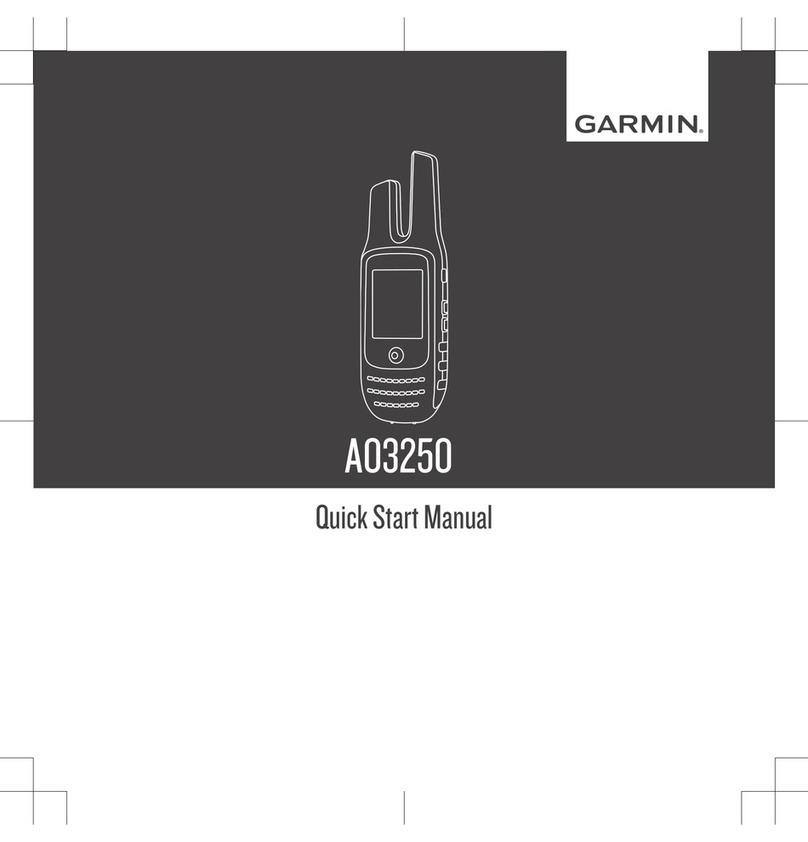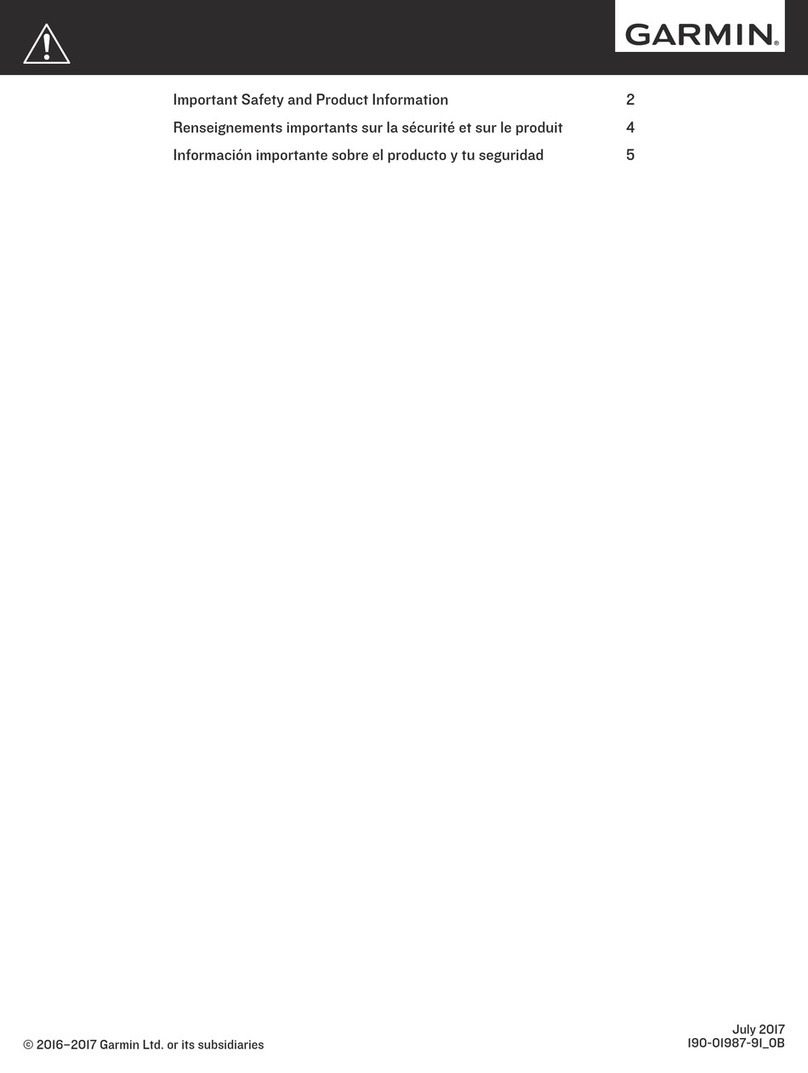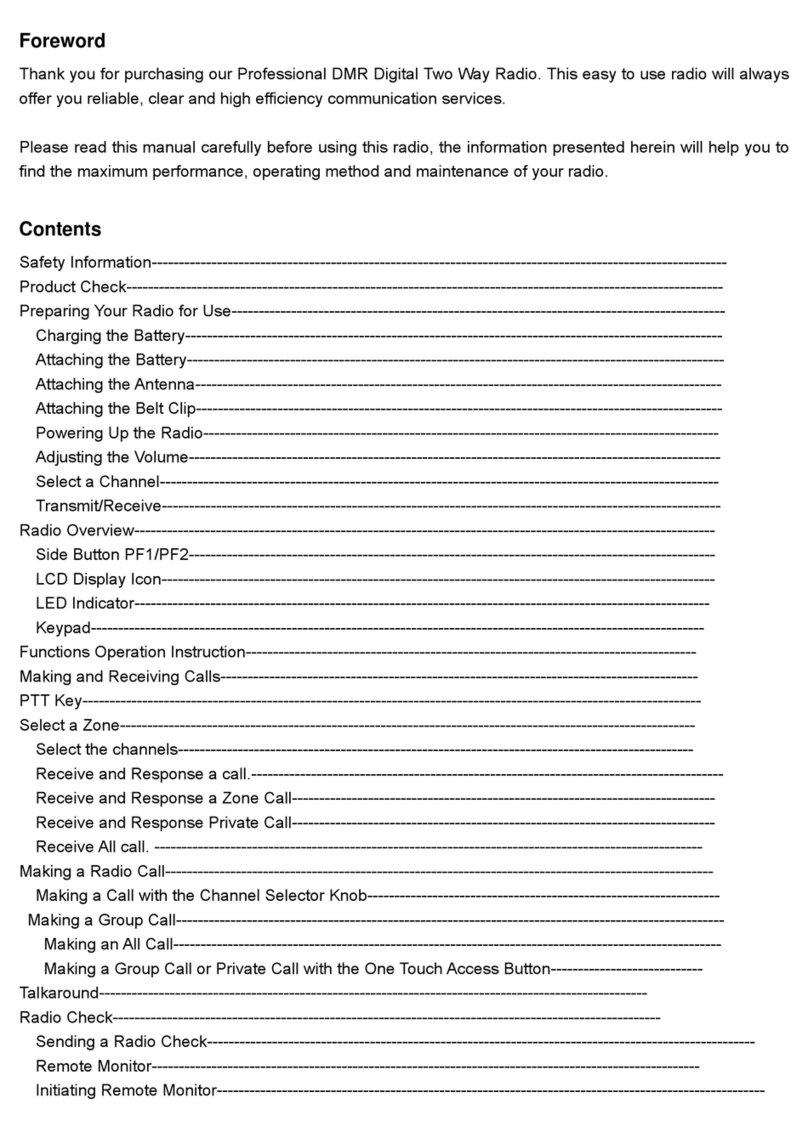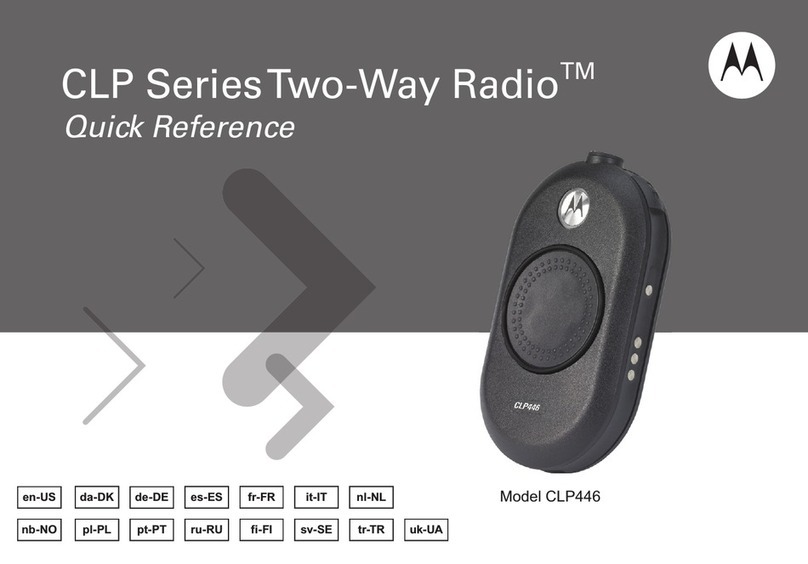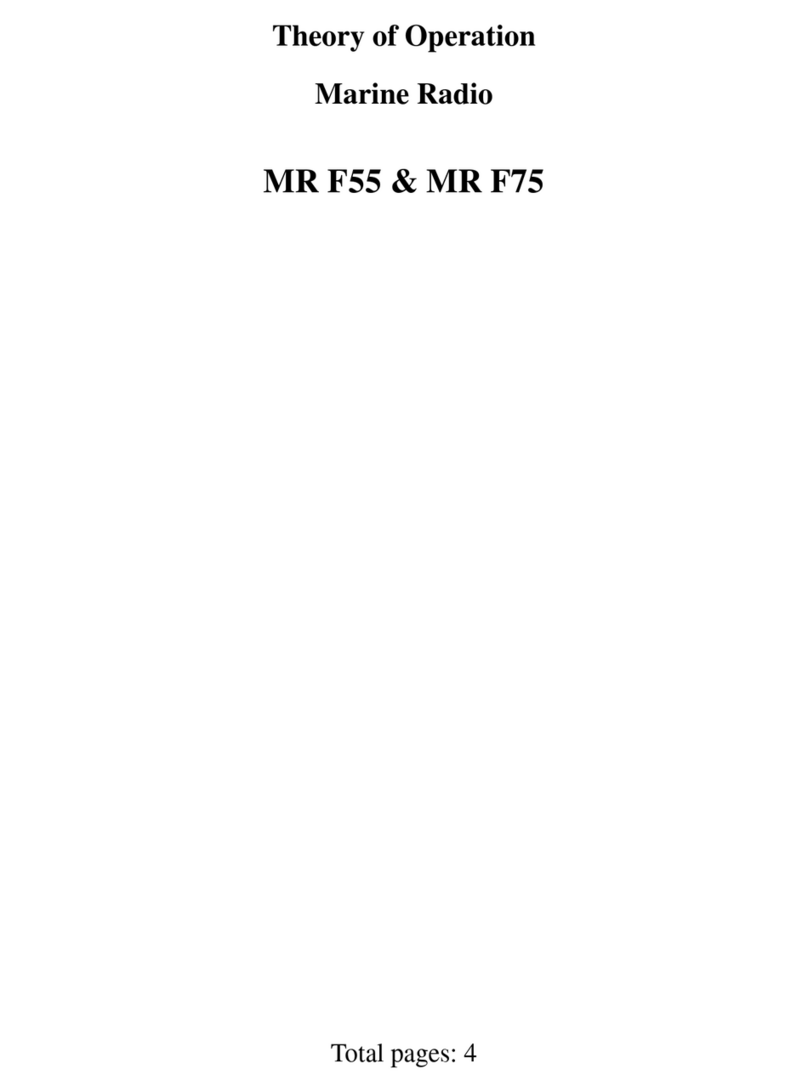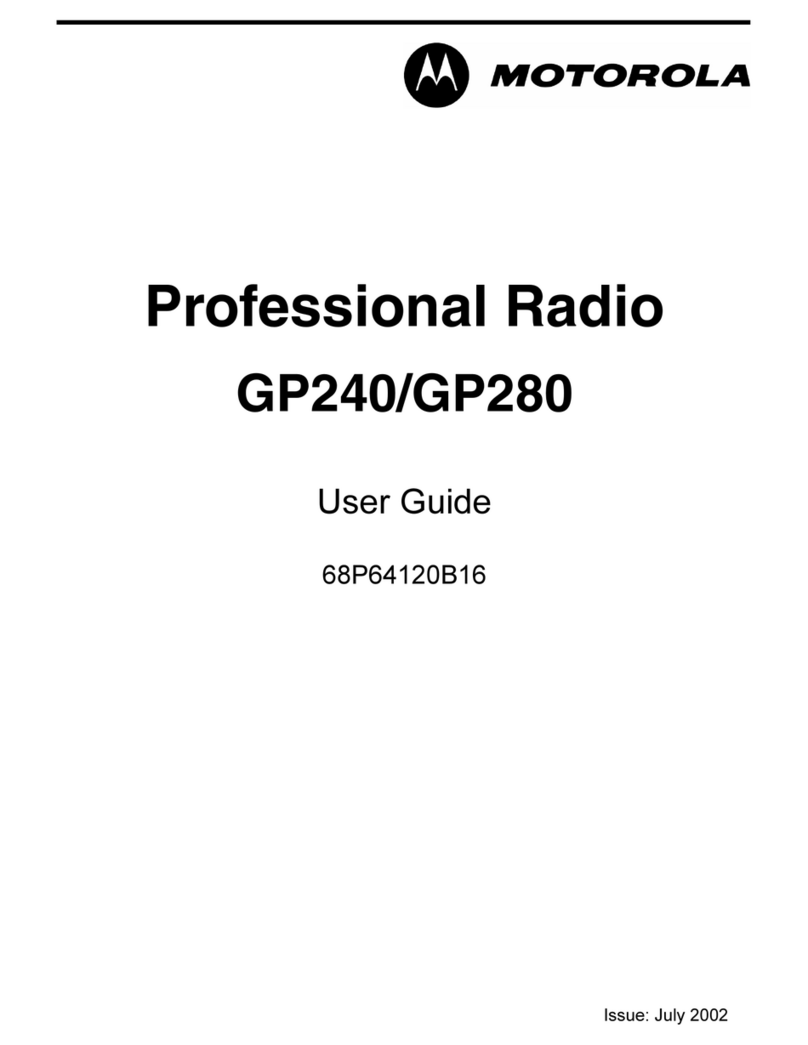Charging the Battery
The Rino operates on a rechargeable lithium-ion battery pack
attached to the back of the unit. See the Rino Owner’s Manual for
more information about batteries. Stored data is not lost when the
battery is removed. The rst time you charge the battery, charge
it completely while attached to the unit in order to set the battery
capacity gauge calibration.
To charge the battery:
1. Remove the battery pack from the product package and
install it on the back of the Rino.
2.
Insert the tab at the base of the battery pack in the slot at the
bottom of the Rino and rotate the battery pack up into the cavity
on the back of the Rino with the D-Ring vertical. Secure in place
by turning the D-Ring on the battery pack 1/4 turn clockwise.
3. Insert the charger power cord into the jack in the side of the
charger. Connect the other end of the power cord into a wall
outlet. Then, clip the charger onto the battery pack, making
certain the tabs on the charger engage the detents on the bat-
tery pack. A red LED indicates that charging is in progress.
4. As charging is in progress, a Battery Gauge displaying the
percentage of charge appears on the screen. A fully depleted
Lithium-ion battery pack may take up to 6 hours to charge.
The Rino can be operated while charging is in progress, but
unless you are outdoors, you cannot receive satellite signals.
Extensive use of backlighting, WAAS, and/or FRS or GMRS
transmitting can signicantly reduce battery life.
Viewing the Main Pages
All of the information you need to operate the Rino can be found on
ve default main pages (only four for the Rino 520HCx). Simply
press and release the Page/Quit key to cycle through the Radio
page, Map page, Compass page, Altimeter page (Rino 530HCx
only), and Main Menu page. You can also access the Main pages by
pressing the on-screen Main Page Menu button .
If you are navigating a route, an additional Active Route page
becomes available.
While these Main pages provide you with different types of infor-
mation, they all share common features like Option Menus and a
Main Page Menu. Access the Option Menu and Main Page Menu
by using the Rocker to highlight the on-screen button. Then press
Enter.
Initializing the GPS
Before the Rino can be used for navigation, the GPS receiver must be
initialized. Initialization allows the Rino to receive and store satellite
information and begin using the satellites for navigation. The initializa-
tion is automatic and should only take a few minutes.
To initialize the unit (acquire satellites):
1. Take the Rino outside where it has an unobstructed view of
the sky and turn it on.
2. The unit begins to search for satellite sig-
nals. A satellite signal graph is displayed
on the radio page or you can get more
detailed information by accessing the
Satellite page from the Main Menu.
The rst time you use your Rino, initialization could take up to
ve minutes.
3. When the GPS is initialized and ready for navigation, three or
more green GPS signal bars are displayed.
If for some reason the unit is not able to gather the necessary satel-
lite information, refer to the Owner’s Manual.
Entering Data
Use the Rocker like a joystick that you control with your thumb.
Move the Rocker up, down, right, or left. Press the Thumb Stick in
to select an item on the screen, much like pressing the Enter key on
a computer keyboard.
Sometimes you will need to spell out things using
the Rocker and an on-screen keyboard. To enter
characters with the on-screen keyboard, press the
Rocker up, down, left, or right to highlight the
desired character (letter, number, or a space). Press Enter to select
that highlighted character. Choose Back to delete the character to
the left of the cursor. When you are nished entering characters,
highlight OK and press Enter.
Setting Up the Radio
Select a channel and code to transmit on. Channels 1-7 and 15-22
are GMRS*, channels 8-14 are for FRS. Be sure to tell the other
members of your group what channel and code you are using so they
can communicate with you.
To select a channel:
1. Highlight the Channel eld and press
Enter.
2. Select an available channel and press
Enter to accept the selection.
To select a code:
1. Select the Code eld and press the
Thumb Stick in.
2. Select one of the thirty-eight (38) available codes. Press
Enter to accept the selection.
*Using GMRS channels requires an FCC license. See the
Owner’s Manual for details.
Changing the Name and Symbol
The Name and symbol (icon) identies you to other Rino users.
To change the user name:
1. Highlight the Name eld and press Enter
to activate the eld and display the
keyboard.
2. Highlight Clear, then press Enter to
clear the default name.
3. Enter a name, up to ten (10) characters
long.
4. When you have entered your new name,
highlight OK and then press the Thumb
Stick in.
To change the user symbol:
1. Highlight the face symbol to the left of the Name eld. Press
Enter to show a list of available face symbols.
2. Highlight a symbol from the list of selections.
3. Press Enter to select that symbol.
Transmitting on the Rino
The Rino can transmit to and receive voice communications from
other FRS/GMRS radio users on the same channel and code. Com-
municate with other Rino units in order to utilize all of the features
of the Rino, such as position sending.
To transmit on your Rino:
1. Press and hold the Talk key and speak in a normal voice into
the microphone area from a distance of about 3–4 inches.
2. When you are nished talking, release the Talk key. Your
location is updated on all receiving Rino units.
Volume, Squelch, and Backlighting
If you need to adjust the Volume and Squelch,
press the V(Volume) key on the front of the unit to
display adjustment sliders. To change the volume,
press the Rocker up or down to raise or lower the
slider. To set the squelch level (which allows you
to hear only the individuals you want to communicate with and not the
weak background noise signals), press the Thumb Stick right or left
to move the slider. Move the slider to the left (-) until the background
noise is audible. Then move it to the right until the background noise
stops and you have squelched the unwanted signals. Stop at this point
by pressing the Vkey or Enter.
If lighting conditions make it hard for you to see the display screen,
you can turn on the Backlight.
To turn on the backlight:
1. With the unit on, briey press and release the Power
key to display the Backlight adjustment slider.
2. Press the Power key repeatedly to cycle the slider,
or press the Rocker up or down to adjust the
Backlight brightness level. When you use the Power
key to set the level of brightness, the last setting is selected
on the second press of the key. The backlight remains on
until the set timeout period is completed or the Power key is
pressed again. The unit is factory set to timeout 15 seconds
after the last key press.
3. Press Enter to close the Backlight window.
You may want to customize the Display Mode and Color Scheme
to your own preferences by accessing the Main Menu, Setup and
Display options.
Main Page Menu button
Option Menu button The on-screen keyboard © Copyright 2007 Garmin Ltd. or its subsidiaries
Part Number 190-00742-01 Rev. A Printed in Taiwan
Radio Page GPS
signal graph
Battery pack
Charger
Power cord
Mini USB
port
D-Ring
Detent
Headset
connector
Charger
contacts
Battery tab
Radio Page Map Page
Altimeter Page
Compass PageMain Menu
(Rino 530 Only)
Selecting the channel
Name eld
Symbol icon