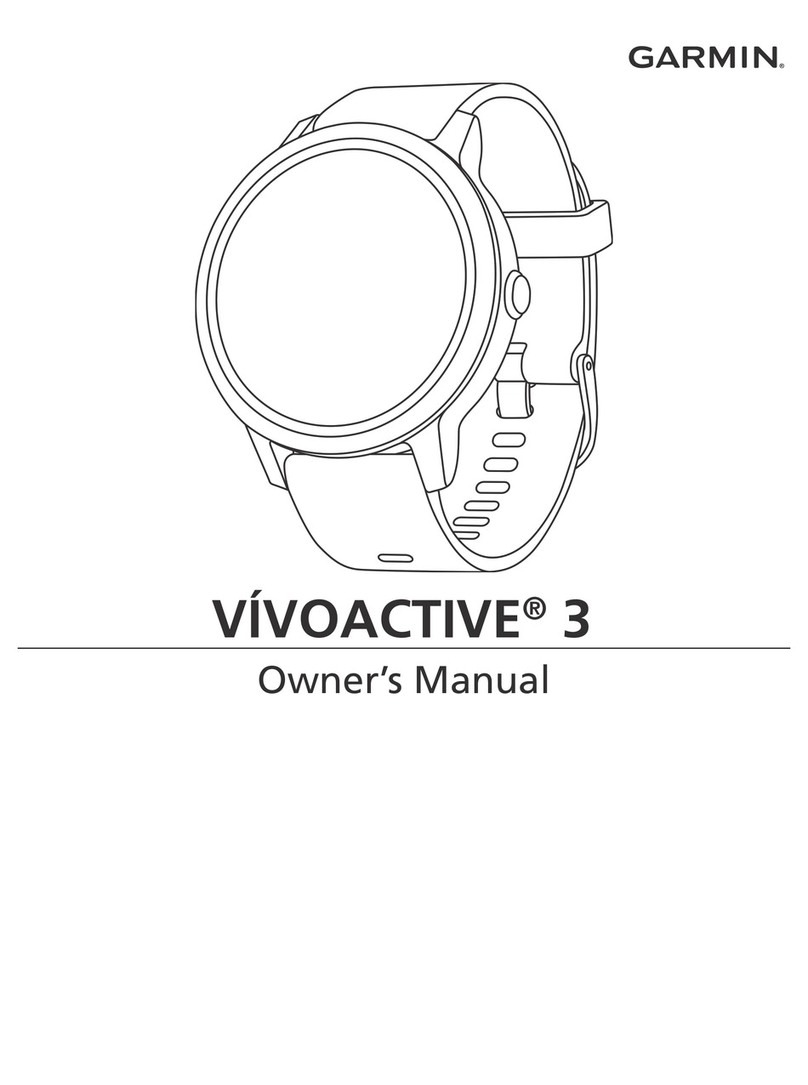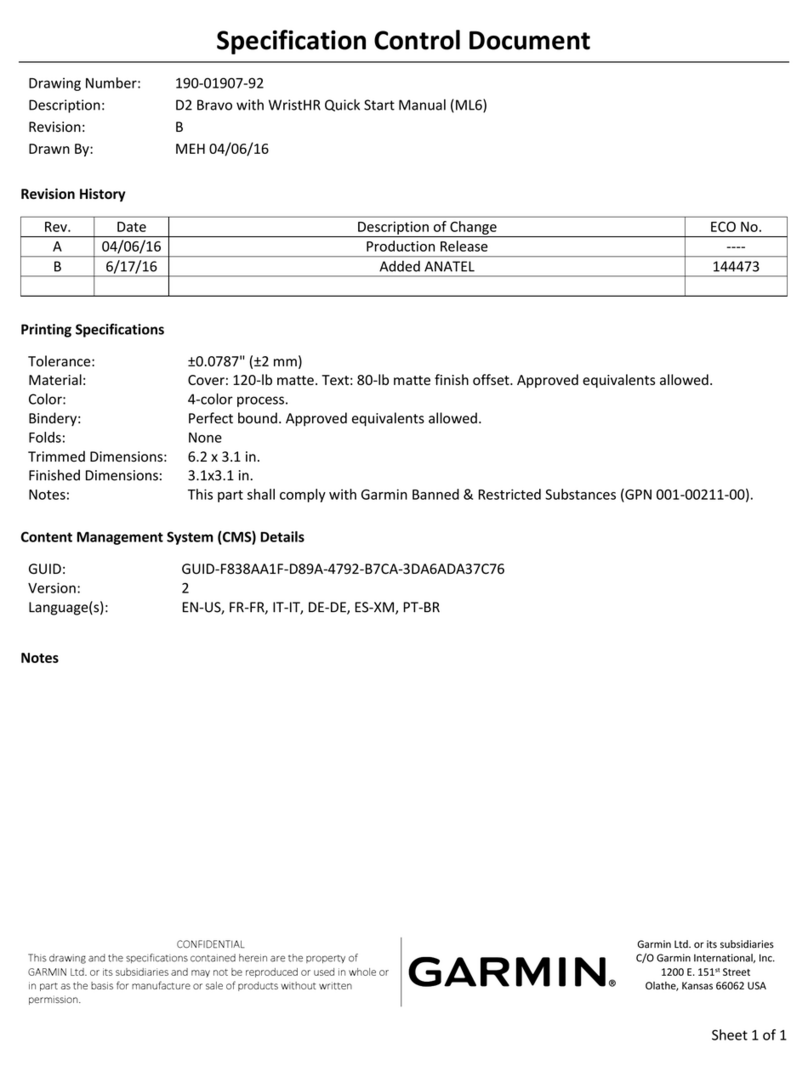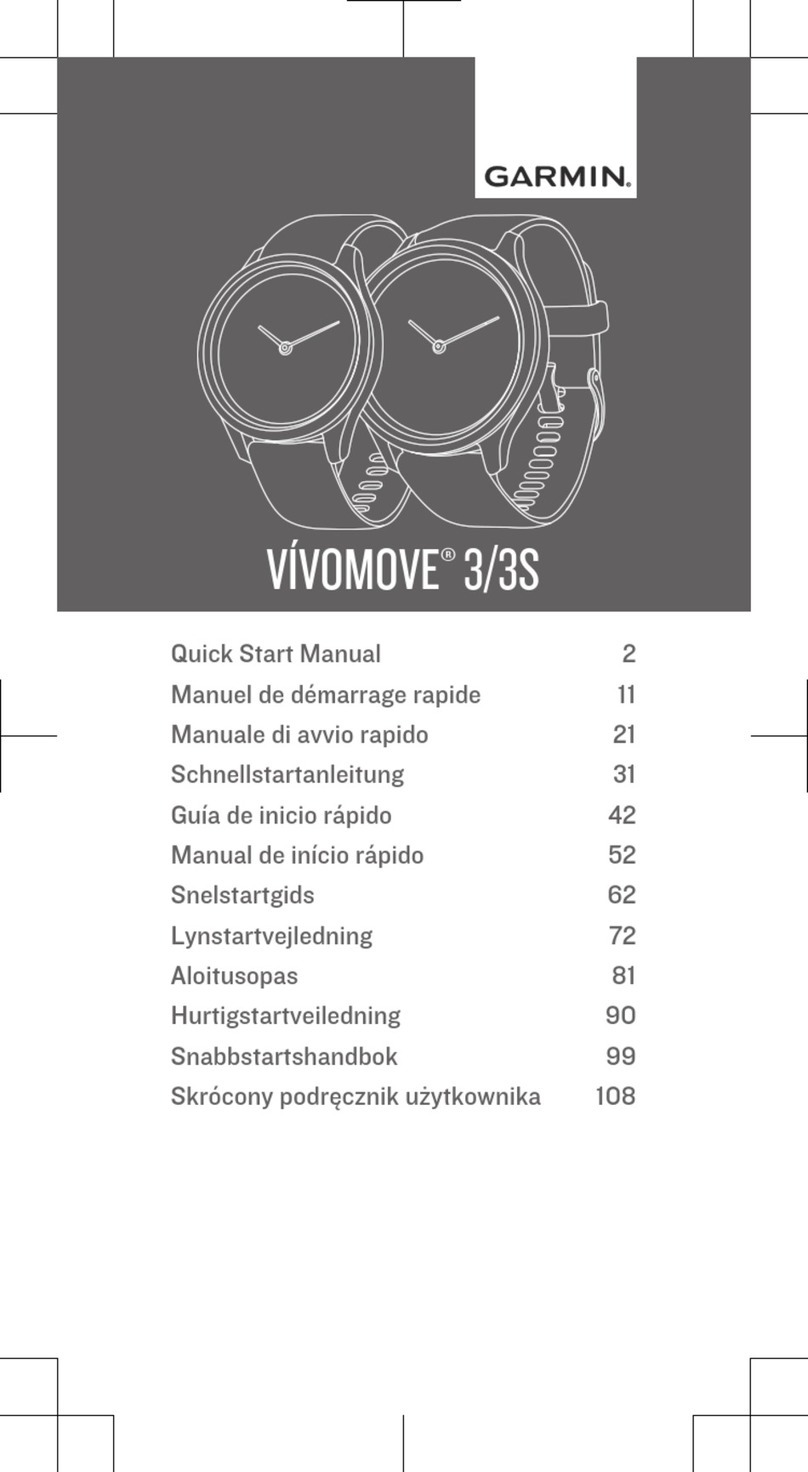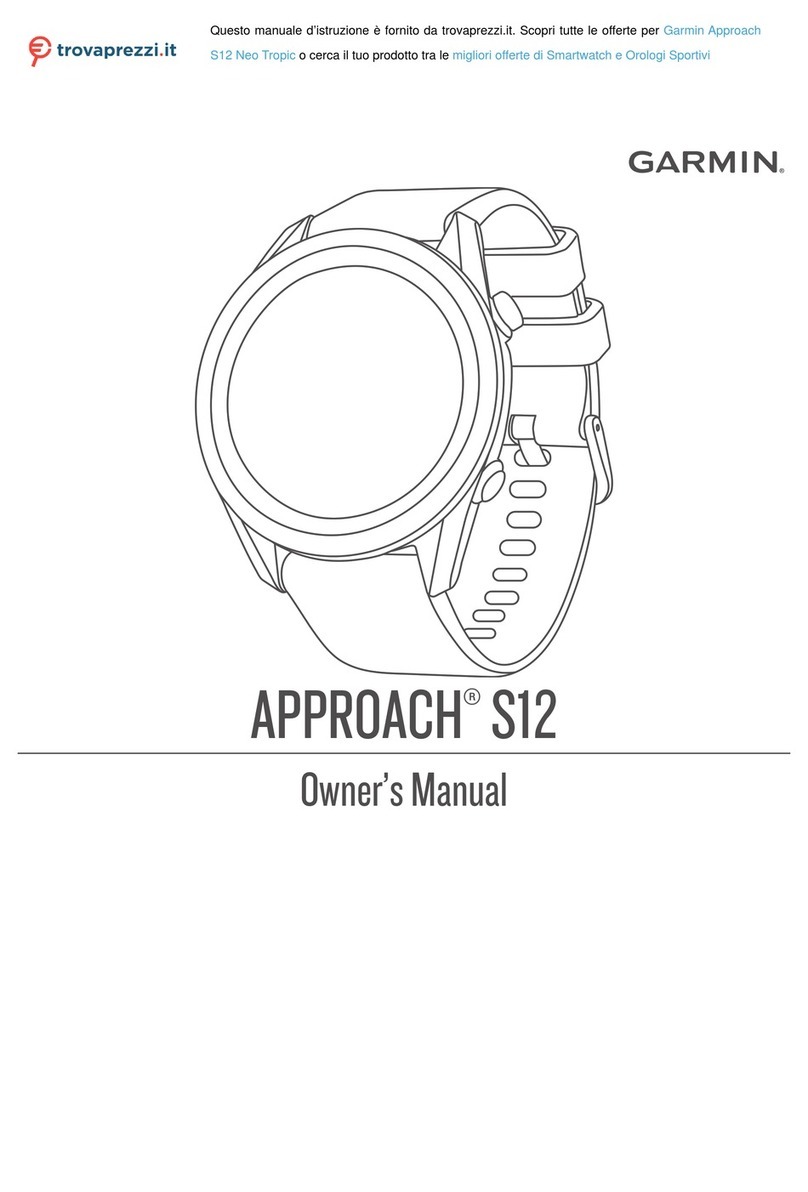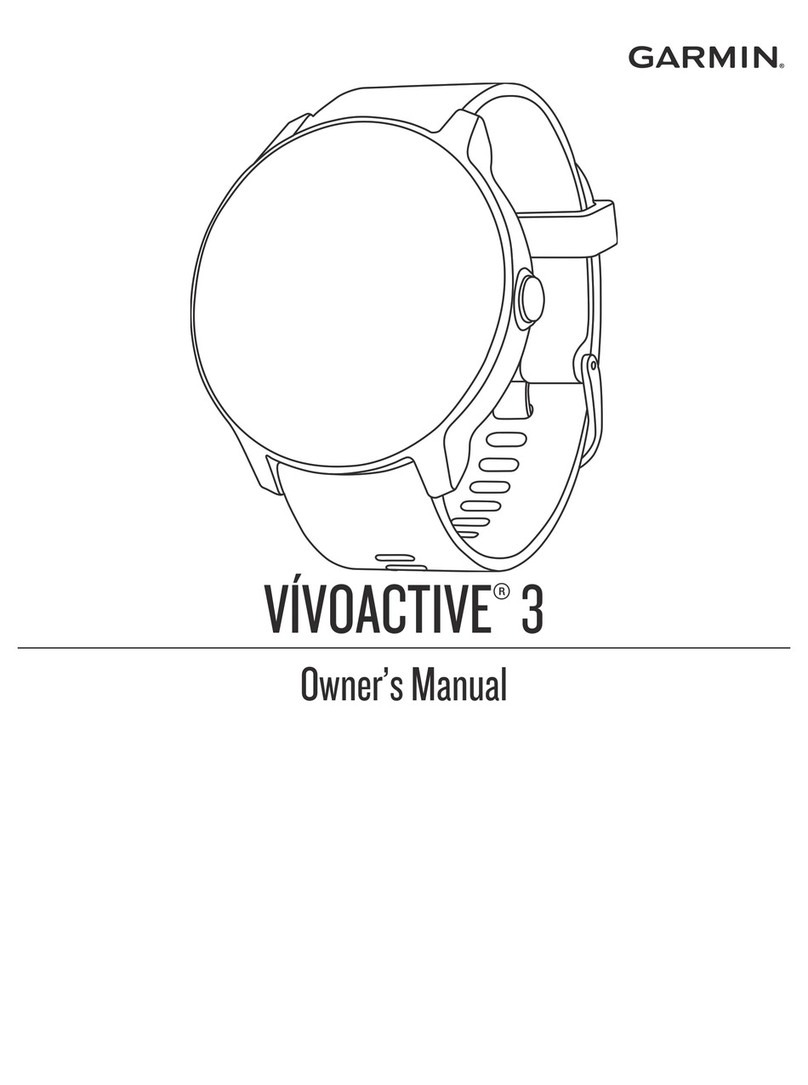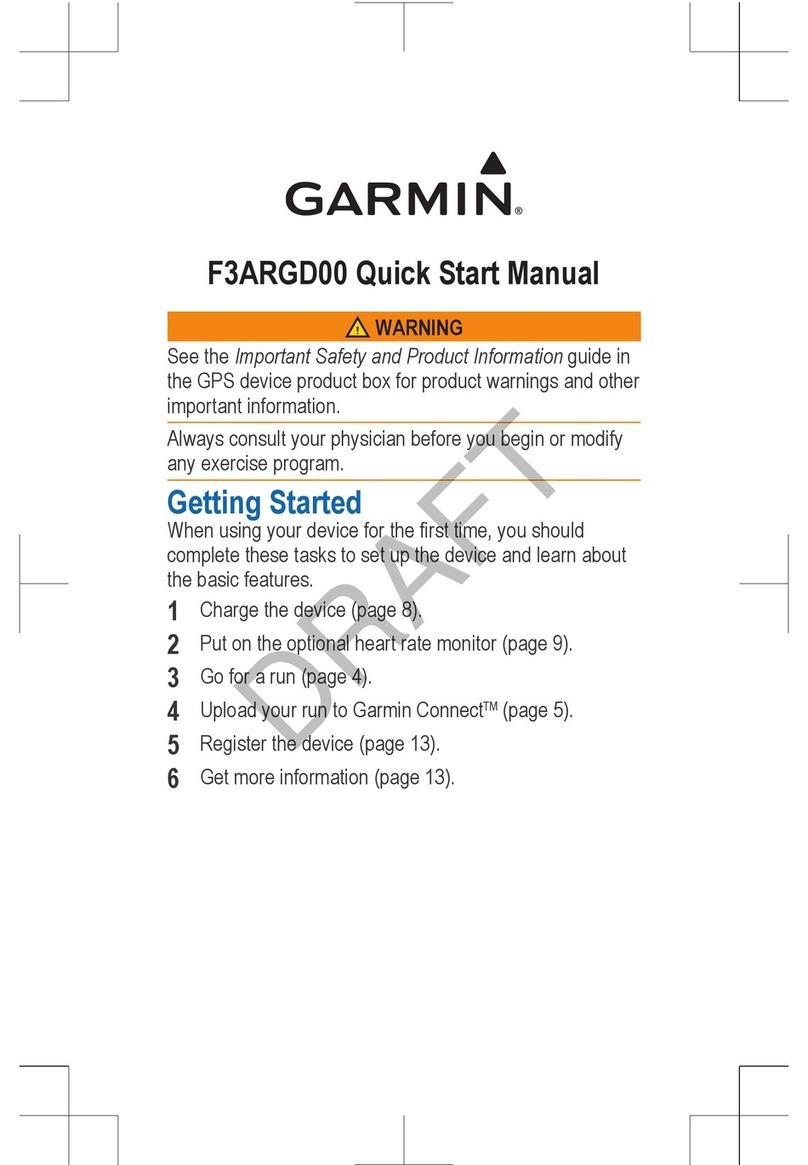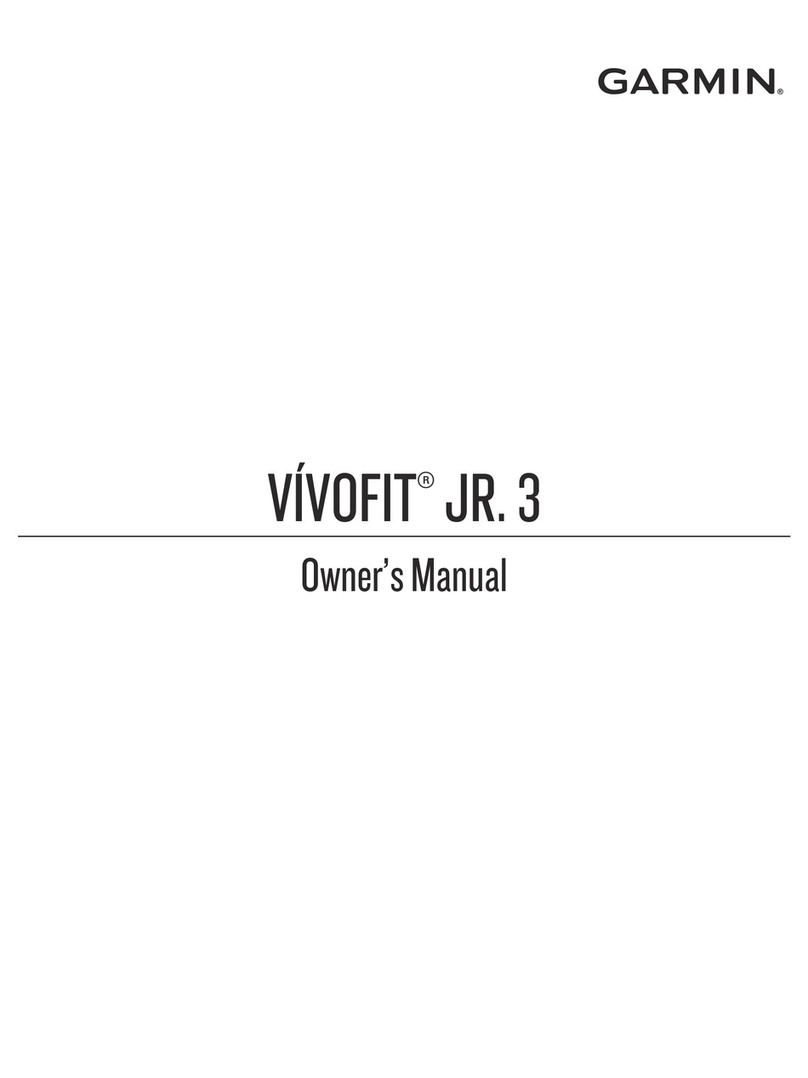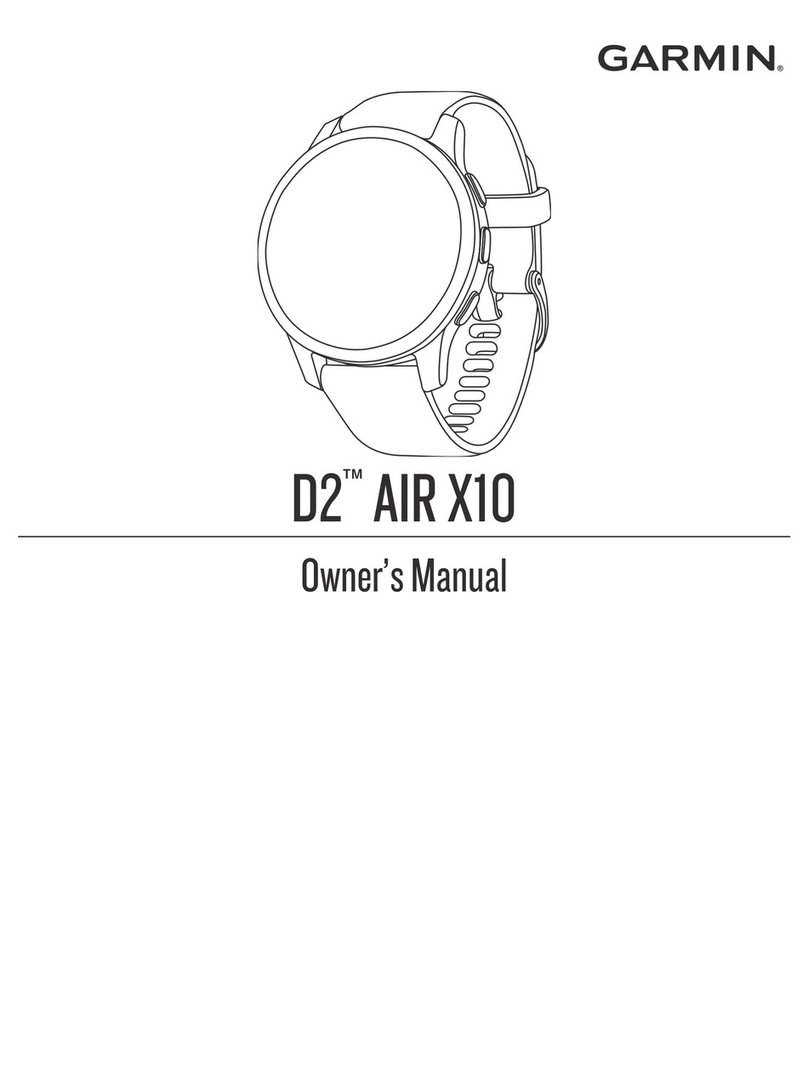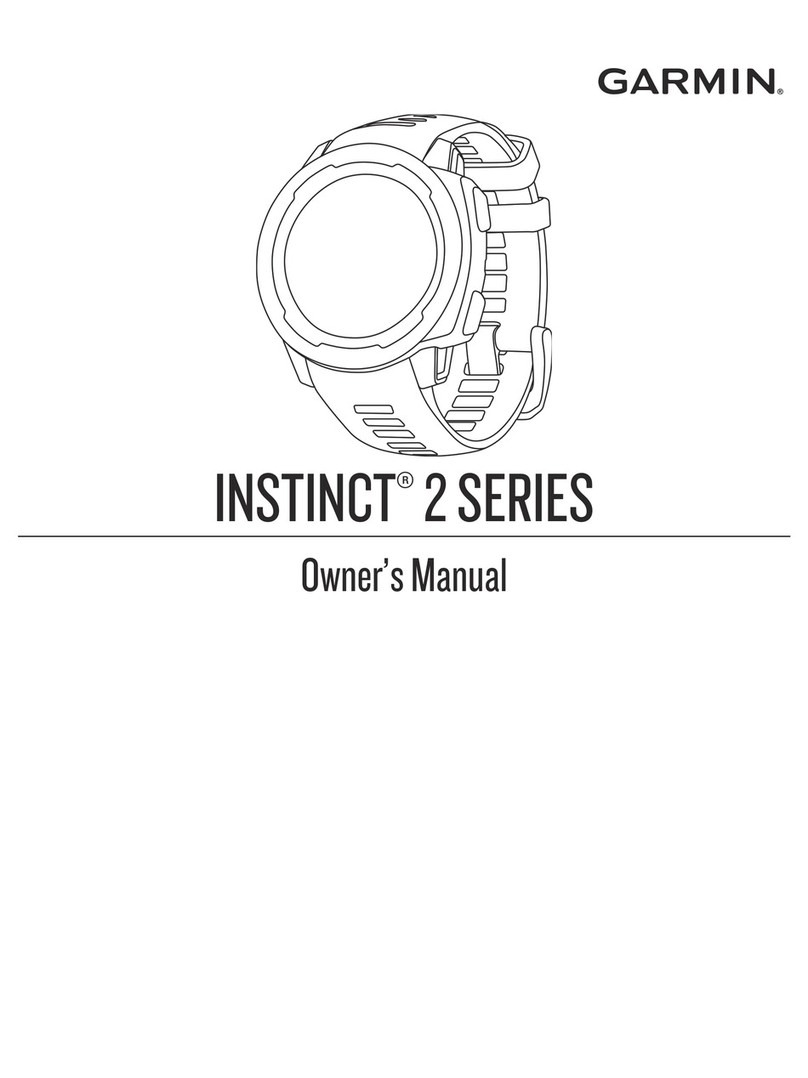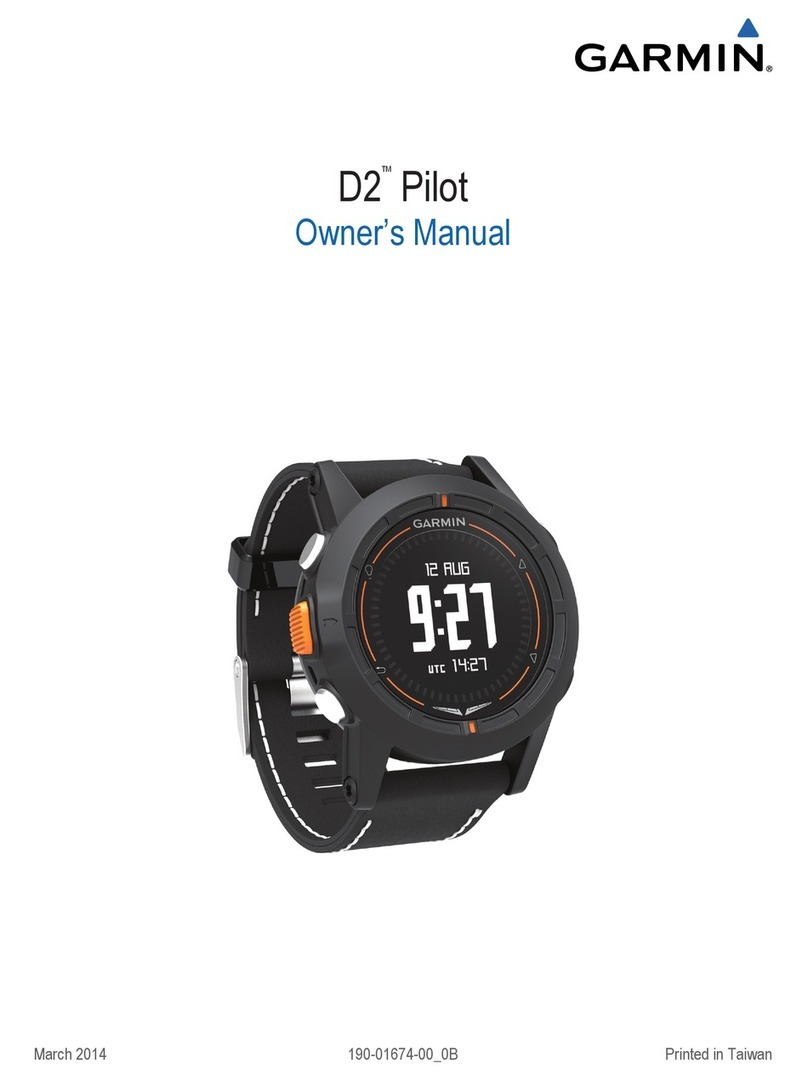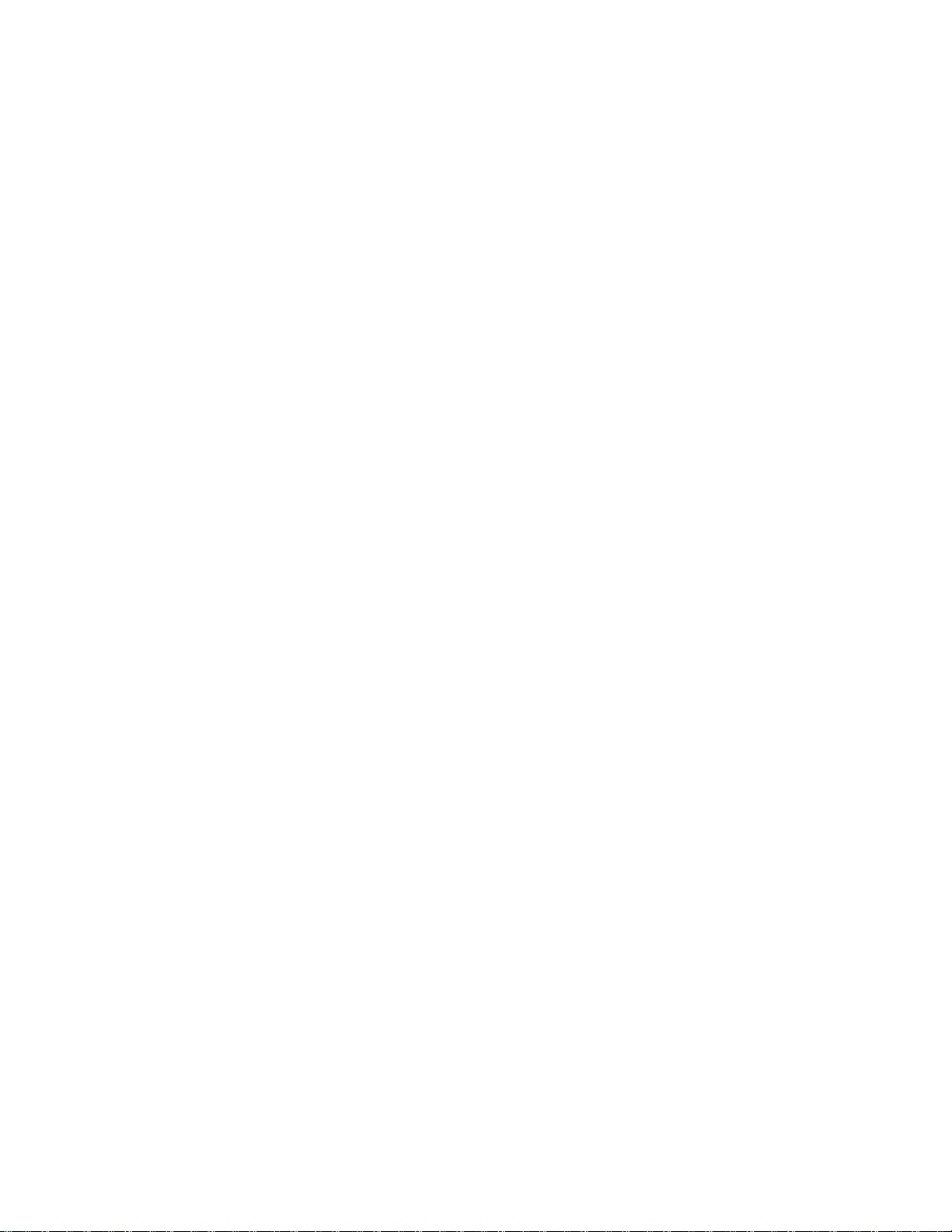When you start an activity with your Garmin Optical Heart Rate device, the optical heart rate
monitor provides feedback more frequently as the optical sensor is on all of the time and is trying
to measure heart rate on a continuous basis during a given activity period. The intent is to
provide the user with a more frequent and accurate heart rate reading during a given activity.
However, while Garmin’s wrist heart rate monitor technology is state of the art, there are
inherent limitations with the technology that may cause some of the heart rate readings to be
inaccurate under certain circumstances. These circumstances include the user’s physical
characteristics, the fit of the device, and the type and intensity of the activity as outlined above.
The heart rate monitor data is not intended to be used for medical purposes, nor is it intended to
diagnose, treat, cure or prevent any disease or condition.
What Can Cause the Heart Rate Sensor from
My Watch to Be Inaccurate?
Optical heart rate sensors* work by using lights that can measure small changes in blood volume
in the capillary layer just below the epidermis as blood flows through the wrist area. While
Garmin’s wrist heart rate monitor technology is state of the art, there are inherent limitations
with the technology that may cause some of the heart rate readings to be inaccurate under certain
circumstances. The information below describes three main challenges we face when it comes to
wrist heart rate monitor technology:
False Heart Rate Detection
Changes in blood volume aren't always caused by changes in heart rate. Your vascular system is
like a balloon, so movement of your body or flexing of large muscle groups can affect the level
of blood volume in the wrist area and make it more challenging to accurately detect heart rate
among the presence of other signals that have a much larger magnitude and that change more
dynamically.
In the following example the watch initially detected and locked onto the runner's pulse,
but around 20 minutes in it locked to their running cadence: