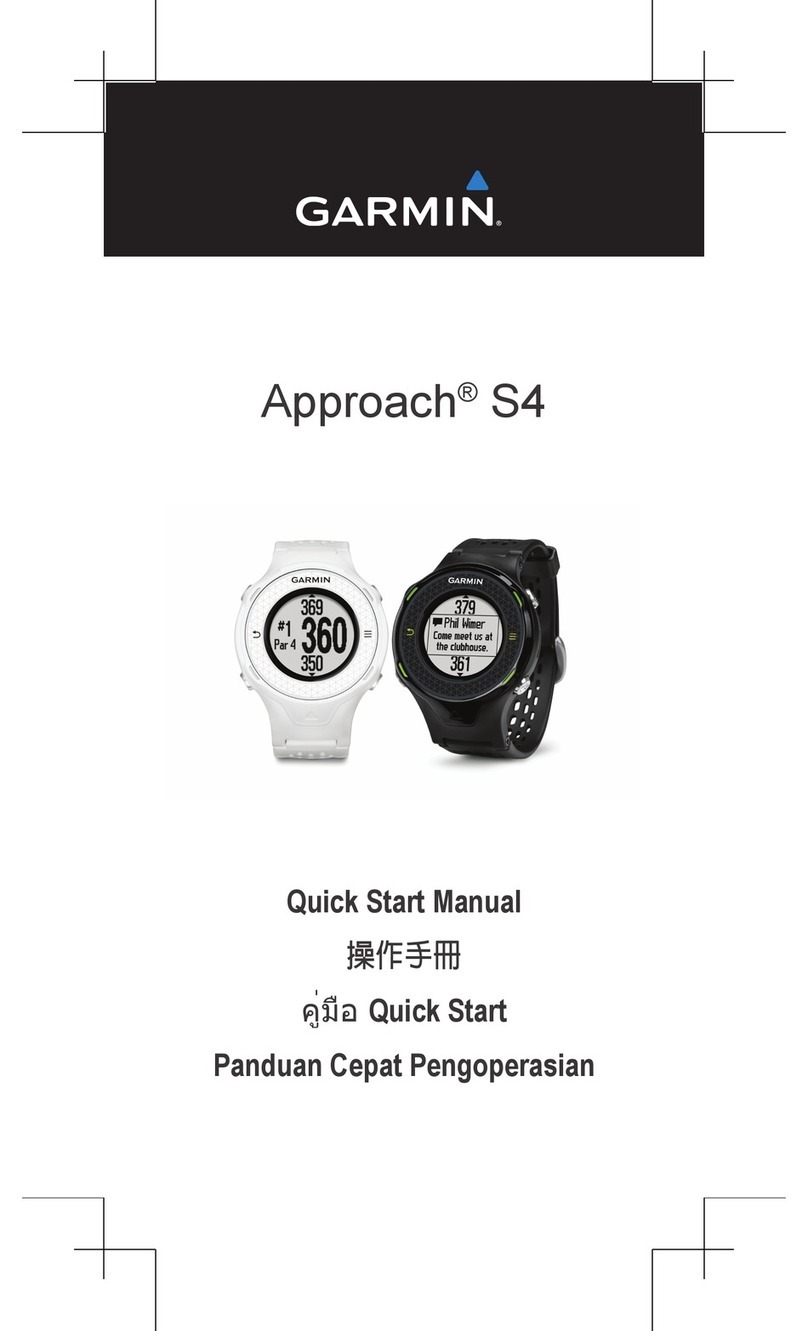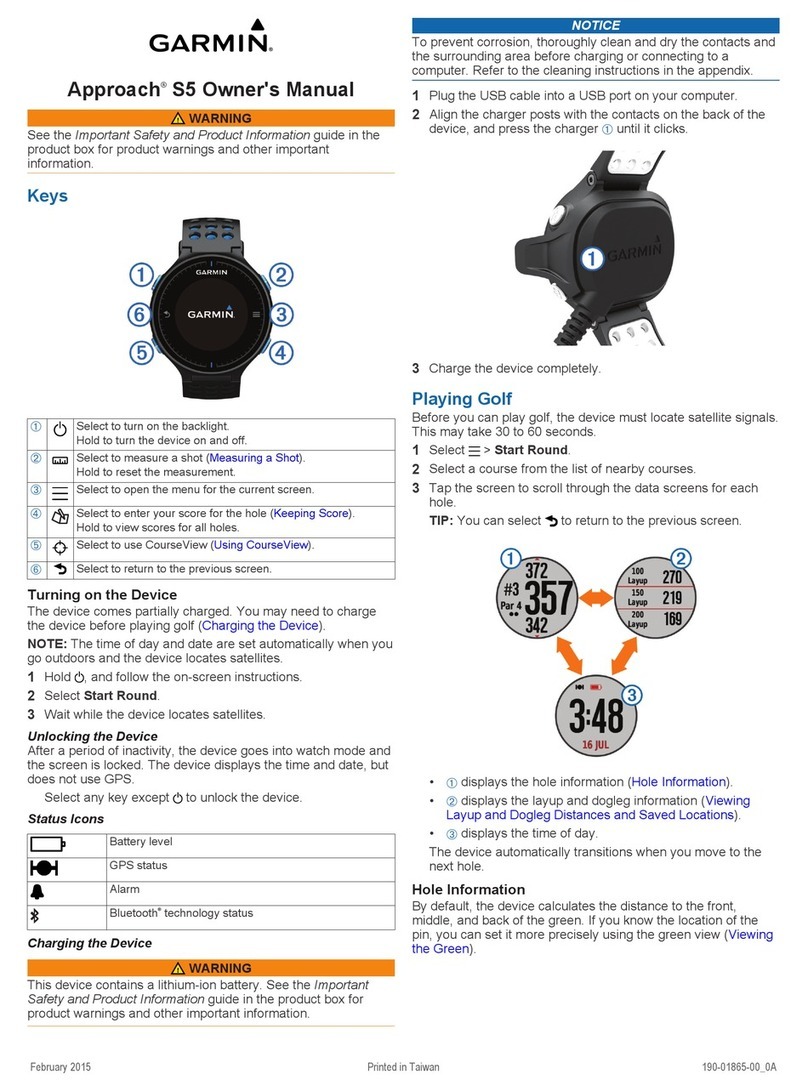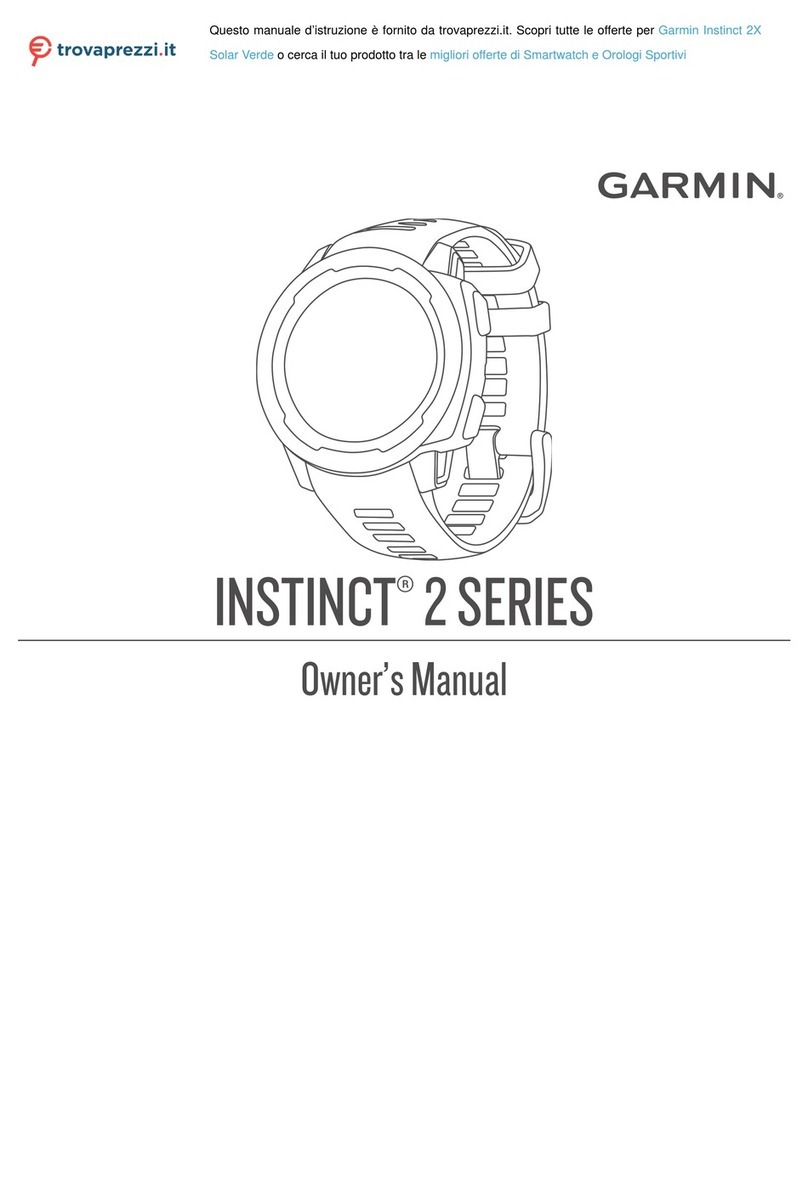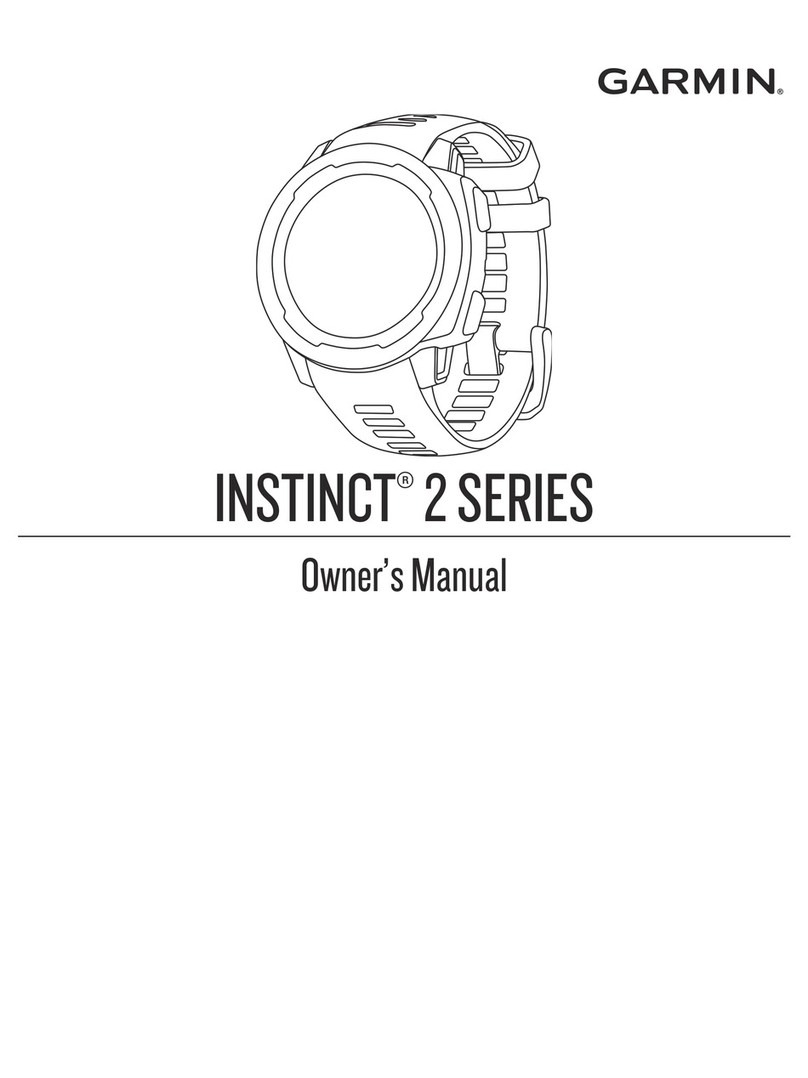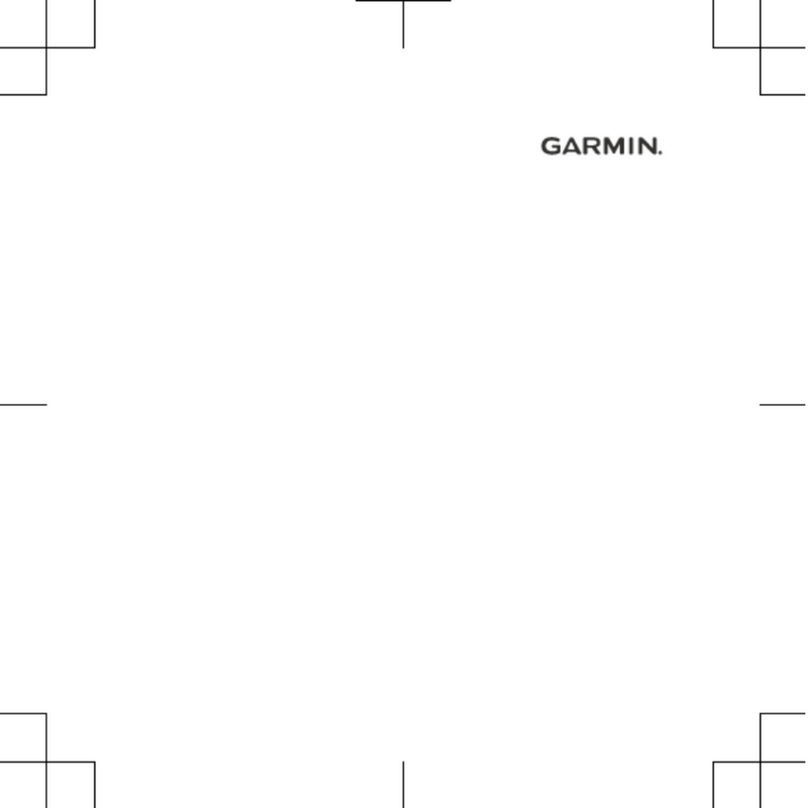3Select .
4Select .
NOTE: Your body temperature affects the temperature
sensor. To get the most accurate temperature reading,
remove the device from your wrist and wait 20–30 minutes.
TIP: To purchase a tempe™ wireless temperature sensor, go
to www.garmin.com. See the owner's manual for more
information.
Turning On a Sensor Mode
The default sensor mode is On Demand mode, which offers
you quick access to compass, altimeter, barometer, or
temperature data. You can also put the device in Always On
mode to display continuous sensor data. For example, you can
put the device in altimeter mode and continuously monitor
elevation data.
NOTE: If you have an optional heart rate monitor or speed and
cadence sensor paired with the device, your device can display
continuous heart rate or speed and cadence data.
1Select the Orange key.
2Select Setup > Sensors > Mode > Always On.
Acquiring Satellite Signals and Recording a
Track
Before you can use the GPS navigation features, such as
recording a track, you must acquire satellite signals.
The device may need a clear view of the sky to acquire satellite
signals. The time and date are set automatically based on the
GPS position.
1Hold to turn on the device.
2Select your language (first time only).
3Select the Orange key.
4Select Start GPS.
5Wait while the device locates satellites.
6Walk around to record a track.
Your distance and time appear.
7Select to view the loop of data pages including compass
data, altimeter data, ascent and speed, the map, and the
time of day page.
You can customize some data pages. See the owner's
manual (page 3).
8Hold .
9Select an option:
• Select Pause Track to pause tracking.
• Select Save Track to save your track.
• Select Clear Track to erase the track without saving.
• Select Stop GPS to turn off GPS without deleting your
track.
Stopping GPS
1Select the Orange key.
2Select Stop GPS.
Tracks
A track is a recording of your path. The track log contains
information about points along the recorded path, including
time, location, and elevation for each point.
Going for a Hike
Before you go for a hike, you should charge the device
completely (page 1).
NOTE: The device turns on automatically while charging. If you
do not charge the device before going for a hike, hold to turn
on the device.
1Select the Orange key.
2Select Start GPS.
3Wait while the device locates satellites.
4Start hiking.
5When you want to take a break or pause the device from
tracking, hold > Pause Track.
6Hold > Resume Track, and continue hiking.
7When finished, hold > Save Track to save your hiking
data.
8If necessary, select Yes to stop GPS.
Sending Your Hike to BaseCamp™
Before you can send data to BaseCamp, you must download
BaseCamp to your computer (www.garmin.com/basecamp).
You can view your hike, other tracks, and waypoints on your
computer.
1Connect your device to your computer using the USB cable
(page 1).
Your device appears as a removable drive in My Computer
on Windows® computers and as a mounted volume on Mac®
computers.
2Start BaseCamp.
3Follow the on-screen instructions.
Waypoints
Waypoints are locations you record and store in the device.
Creating a Waypoint
You can save your current location as a waypoint.
1Hold the Orange key.
2Select an option:
• To save the waypoint without changes, select Save.
2