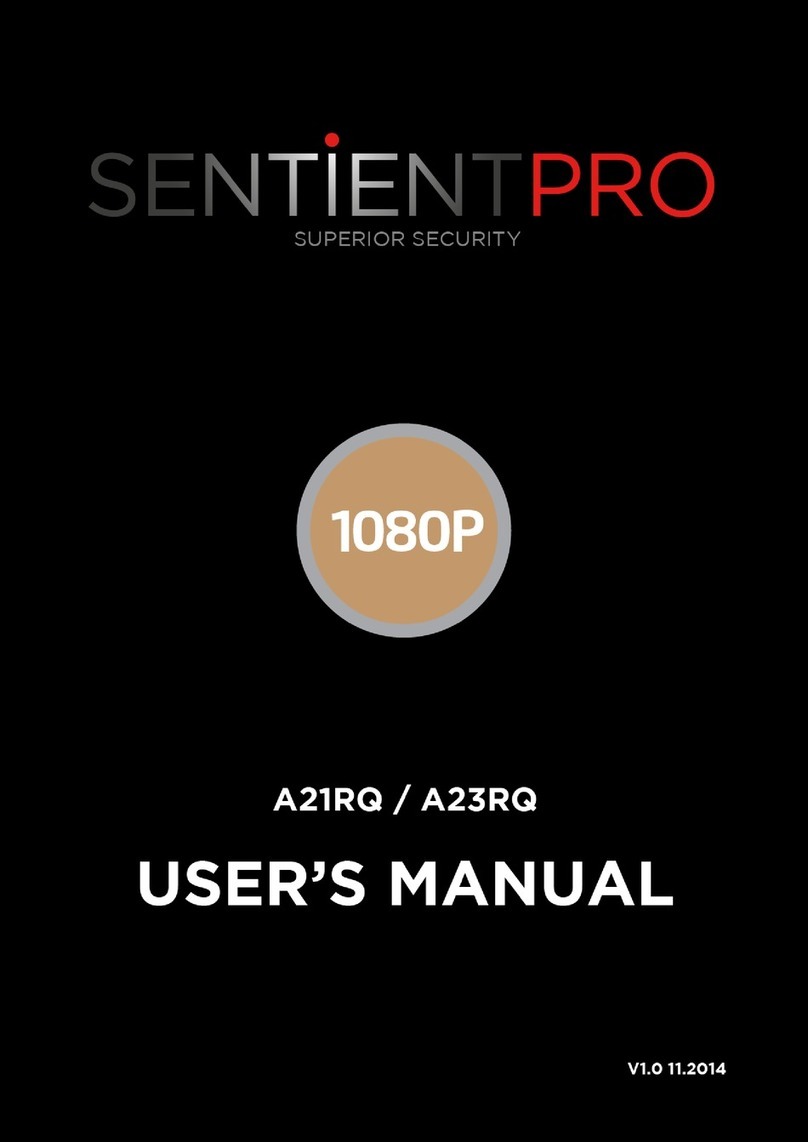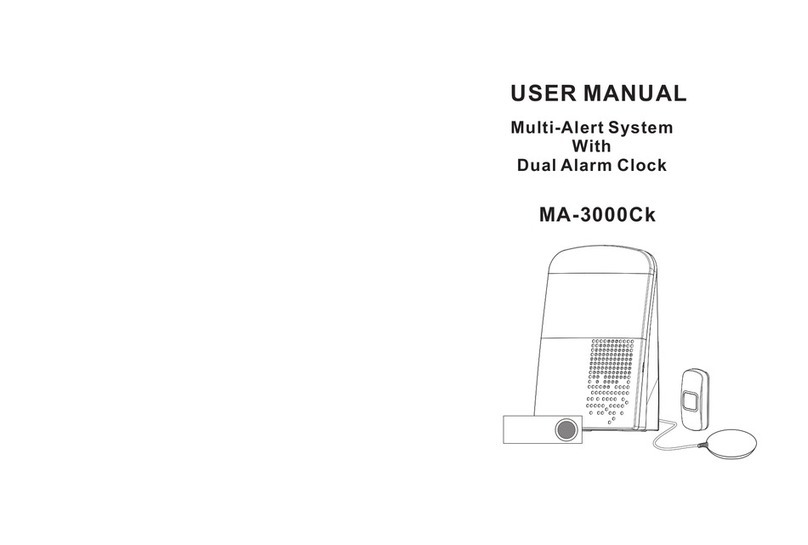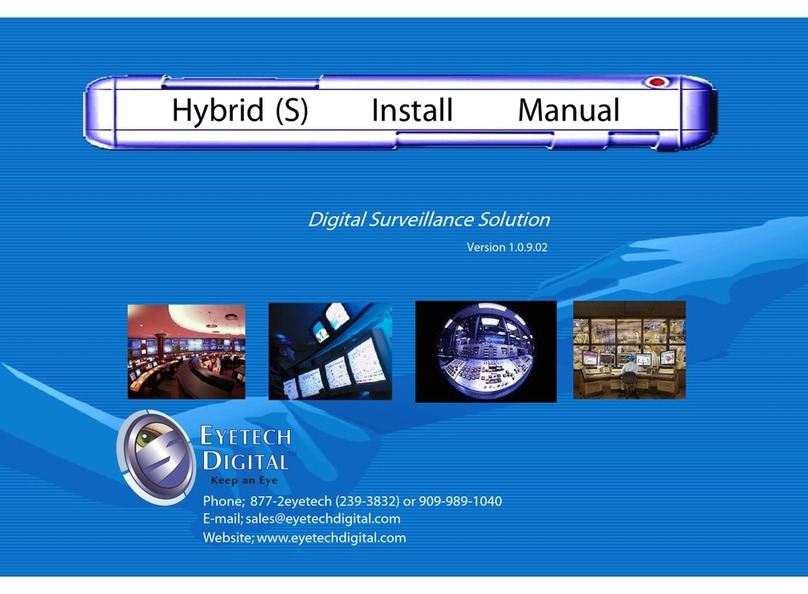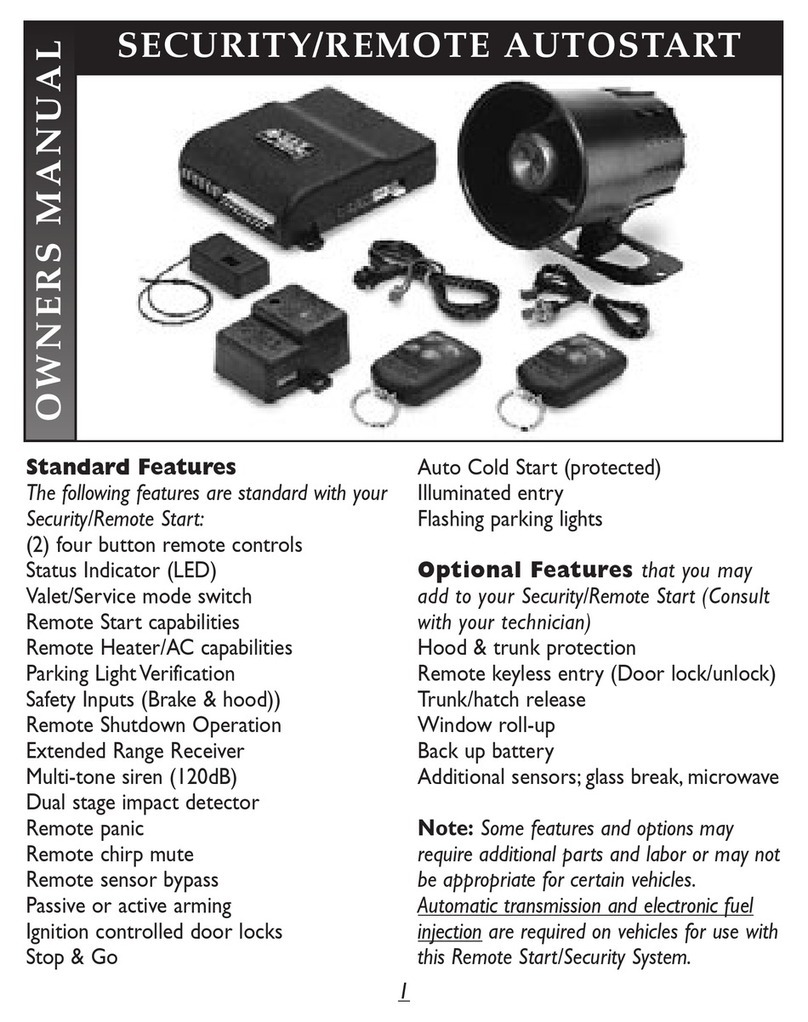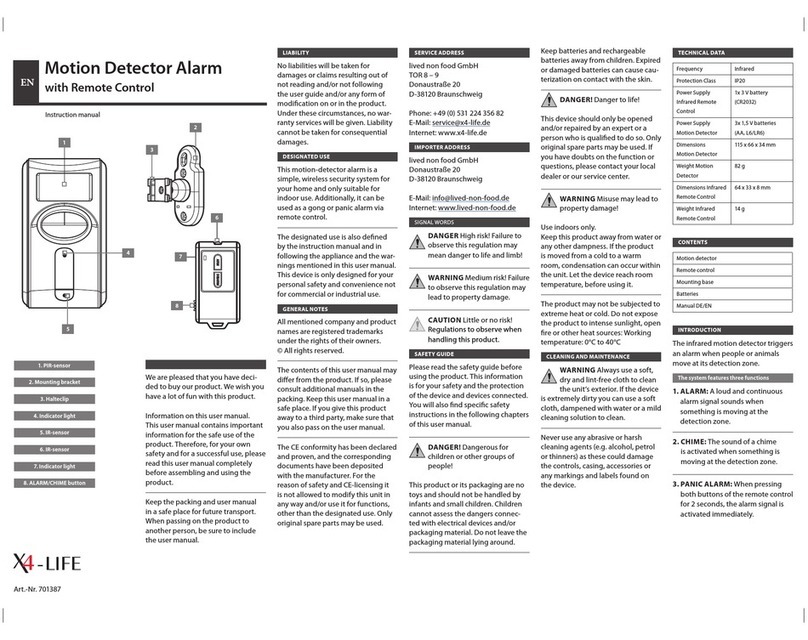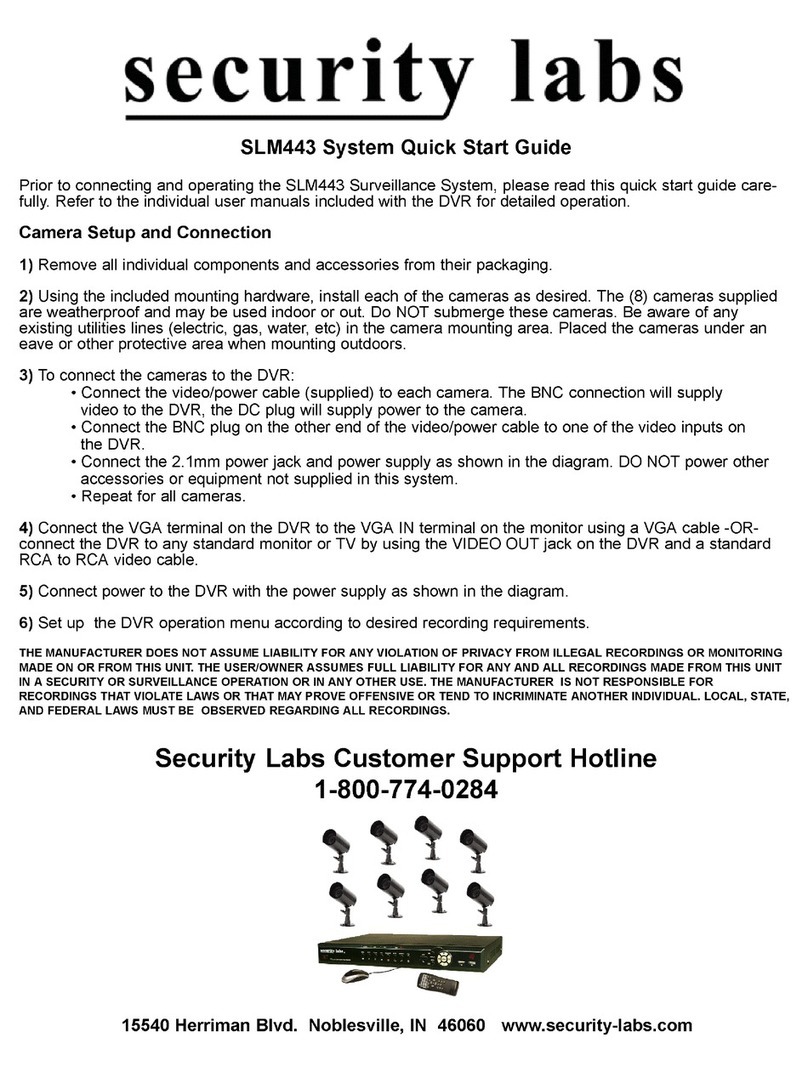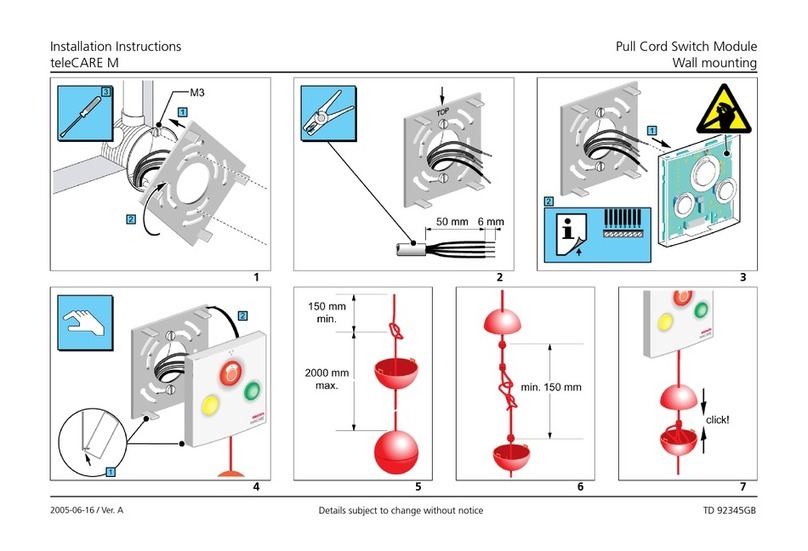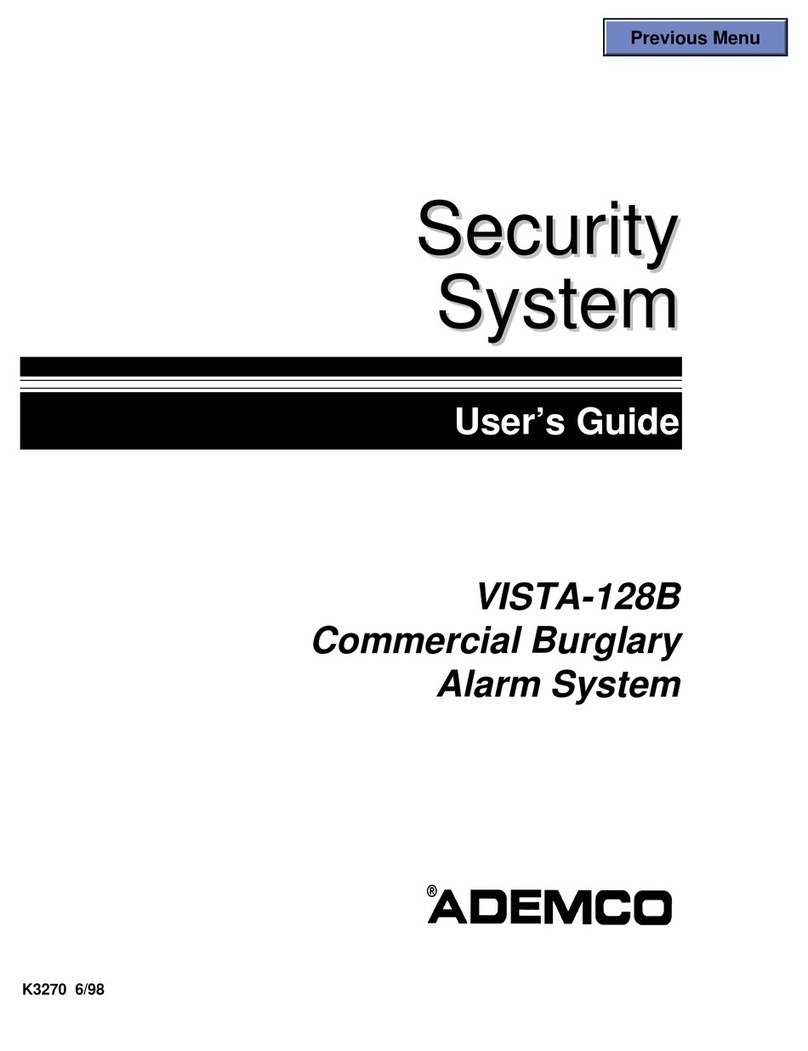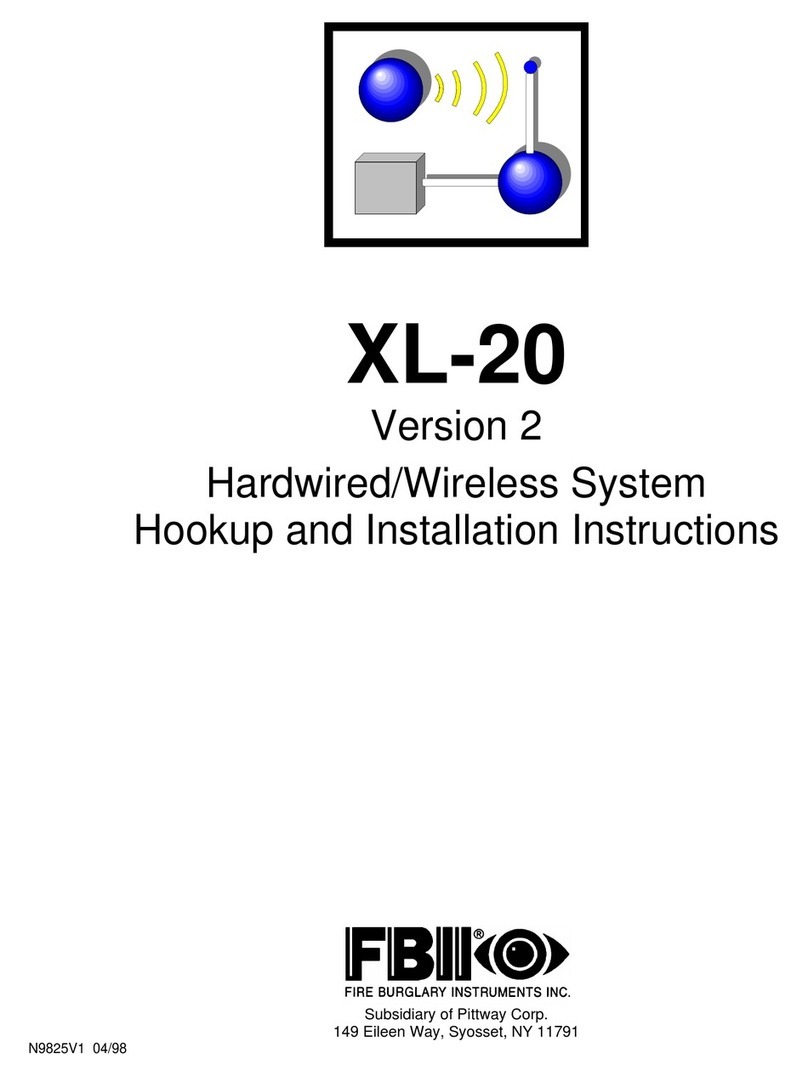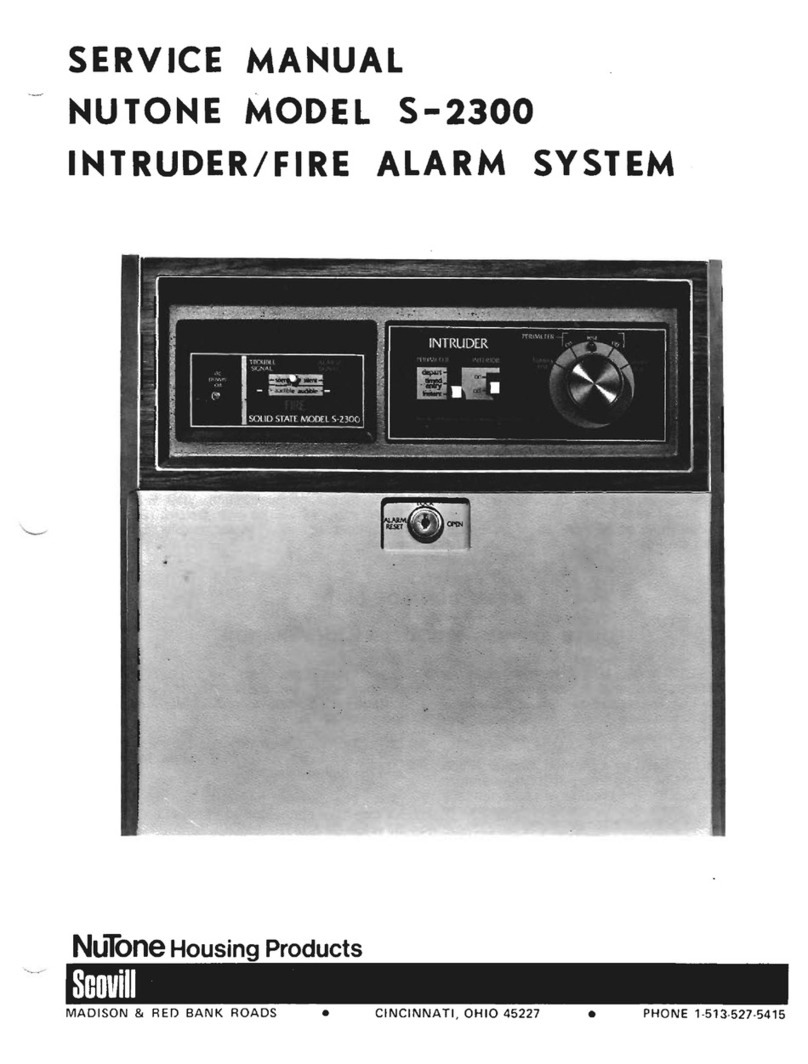Garnet PC-900G User guide

EN ENGLISH PC-900G
www.garnet.com.ar
Alarm Panel
Installer Manual

2
General Information
WARNING: This manual contains information regarding the operation of PC-900G® and its
restrictions/limitations; therefore, it must be read carefully.
Limited warranty: Alonso Hnos. Sirenas S.A. (the seller) guarantees that its products are
free of both material and manufacture defects with normal use throughout a year. Except
what is specically mentioned herein, all guarantees, either express or implied, statutory
or of any other kind, any implied guarantee of marketability or adaptability for a specic
purpose, are expressly excluded. Due to the fact that the seller does not install or connect
the products and because the products may be used with products that are not
manufactured by the seller, the seller cannot guarantee the performance of the security
system and shall not be responsible for the circumstances resulting from the inability of
the product to work. The seller’s obligation under this warranty is expressly limited to the
repair or replacement, according to the seller, of any product that does not comply with
the specications. Product returns must include the purchase invoice and must occur
within the warranty term. Under no circumstance shall the buyer or any other person make
the seller responsible for any loss or damage, either direct or indirect, including, but not
limited to any damages caused by benets loss, stolen goods or third-party claims, that are
caused by defective items, or incorrect use or installation of the product. Notwithstanding
the above, the seller’s maximum responsibility is strictly limited to the purchase price of
the defective product. The use of this product means the acceptance of this warranty.
ATTENTION: Distributors, installers and/or others that sell the product are not authorized to
modify this warranty or establish additional warranties that compromise the seller.
WARNING: Please read carefully.
Note for the installers
This warning contains vital information aimed at the sole person in contact with the user
system. It is their responsibility to consider each section of this warning for the attention of
the users of this system.
System aws
The system has been carefully designed to be as eective as possible. However, there are
certain circumstances such as re, burglary or other types of emergencies for which
protection cannot be provided. Any alarm system could be deliberately compromised or
may fail when operating for a number of reasons, namely:
Incorrect installation
A security system must be correctly installed in order to provide adequate protection.
The equipment cannot be installed in places where it is exposed to humidity or spills.
Each installation must be assessed by a security professional to ensure that all points and
access areas are covered. Locks and hooks in windows and doors must be secure and work
according to their design. Windows, doors, walls, ceilings and other materials must have
enough strength so as to provide the expected level of protection. A reassessment must be
done during and after any construction activity. If available, an assessment by the police or
reghters department is highly recommended. The equipment must be installed in rooms
with temperatures between 0ºC and 70ºC.
Criminal knowledge and sabotage
This system contains security characteristics that were considered eective at the moment
of manufacturing. It is possible that people with criminal intentions develop techniques
that could reduce the eectiveness of these characteristics. It is very important that the
security system is checked periodically in order to ensure that its characteristics remain
eective, and that are updated or replaced if they do not provide the expected protection.
Access by intruders
Intruders may enter through an unprotected access point, get by a sensor device, evade
detection by moving through an insuciently covered area, disconnect a warning device,
interfere or avoid the correct performance of the system.
Power glitch
Control units, intrusion detectors, smoke detectors and many other security devices require
sucient power supply in order to perform correctly. If a device uses batteries, it is possible
that the batteries fail. Even so, these should be charged in good conditions and correctly
installed. If a device uses alternating current (AC), any interruption, even a slow one, will
prevent the device from working as long as there is no power. Power outages of any duration
often occur together with voltage uctuations, which may damage electronic devices such as
security systems. Immediately after a power outage occurs, you should do a complete test of
the system to ensure that the system is working properly.
Compromised wireless devices
The signal will not reach the receptor under all circumstances, which include metallic objects
placed near the receptor or deliberate interference.
Failure of replaceable batteries
The expected lifetime of the battery will depend on the environment, the usage and the type
of device. Environmental conditions such as excessive humidity, high or low temperatures,
or temperature uctuations may reduce the battery lifetime. Regular tests and maintenance
will keep the system in good operating conditions.
System users
It is very important that all system users are trained in the correct operation of the alarm
system and that they know how to respond to an alarm.
Smoke Detectors
Smoke detectors, which are part of the system, may not alert the people inside about a re
for a number of reasons, some being the following: smoke detectors might have been wrongly
installed or positioned. The smoke cannot reach the smoke detectors, like when the re is
in the chimney, walls or roofs, or on the other side of closed doors. Smoke detectors cannot
detect smoke of res coming from other oors of the residence. Each re is dierent in the
amount of smoke they produce and speed. Smoke detectors may not detect equally well all
types of res. Smoke detectors cannot quickly warn about res caused by neglect or lack of
safety like smoking in bed, violent explosions, gas leaks, incorrect storage of fuels, overloaded
electric circuits, playing with matches or arson. Even if the smoke detector works as it is desig-
ned, there may be circumstances where there is insucient warning time to allow the people
inside to escape in time to avoid injuries or death.
Movement Detectors
Movement detectors can detect movement only within the designated areas, as shown in the
corresponding installation instructions. The detectors do not distinguish between intruders
and/or inhabitants of the premises or property, and they do not provide a volumetric area of
protection either. These have multiple detection rays and movement can only be detected in
non obstructed areas that are covered by those rays. The detectors cannot detect movement
behind walls, ceilings, oors, closed doors, and divisions, doors or windows made of glass.
Any type of sabotage, either intentional or not, will be prejudicial to the detectors’ correct
operation. Passive infrared movement detectors operate by detecting changes in
temperature. However, their eectiveness may be reduced when the room temperature
rises to or above body temperature, or if there are intentional or unintentional sources of
heat within or close to the area of detection. Some sources of heat may be heaters, radiators,
stoves, roasters, chimneys, solar light, etc.
Warning Devices
Warning devices such as sirens, bells, horns or stroboscopic devices will not alert or wake
someone up if there is a door or wall in between. If the warning devices are located in a
dierent level of the premises, it is less likely that the people inside can be warned or waken
up. Audible warning devices may suer interference from other sources of noise such as
sound systems, radios, T.V., air conditioners, etc.
Audible warning devices, even those with a strong noise, may not be heard by people with
hearing conditions.
Telephone lines
If telephone lines are used to transmit alarms, they may be out of service or busy for some
time. Also, an intruder may cut the line or sabotage its operation by more sophisticated
means, which would be very dicult to detect.
Insucient time
There may be circumstances when the system works as per its design and even so, the people
inside will not be protected against emergencies due to their inability to respond to
the warnings in time. If the system is supervised, the response may not occur in time to
protect the people inside or their belongings.
Component Failure
Despite all eorts made towards the system reliability, it can fail in its operation due to a
component failure.
Incorrect Test
Most troubles/failures of an alarm system may be found through tests and regular
maintenance. All the system must be tested on a weekly basis and immediately after
an intrusion, re, storm, earthquake, accident or any type of construction activity inside or
outside the premises. The test must include all the devices that are part of the system, like
sensors, keypads, sirens, etc.
Security and Insurance
Despite all its capabilities, an alarm system is not a replacement of a life or property
insurance. An alarm system is not a replacement for the property owners, tenants or others
to act carefully in order to prevent or minimize the harmful eects of an emergency situation.

3
INDEX
Wiring Diagram..................................................................................................................................................................................................................................... 4
Section 1: Introduction to the System.............................................................................................................................................................................................. 4
1.1 Specications.................................................................................................................................................................................................................... 4
1.2 Additional devices............................................................................................................................................................................................................ 5
Section 2: Starting the installation................................................................................................................................................................................................... 6
2.1 Installation steps.............................................................................................................................................................................................................. 6
2.2 Description of terminals.................................................................................................................................................................................................. 6
2.3 Installation and operation of BUS-D485........................................................................................................................................................................ 6
2.4 Current values for modules and accessories................................................................................................................................................................ 6
2.5 Keypads assignment........................................................................................................................................................................................................ 7
2.6 Monitoring......................................................................................................................................................................................................................... 7
2.7 Remove modules............................................................................................................................................................................................................. 7
2.8 Zones wiring...................................................................................................................................................................................................................... 7
2.9 Fire zones wiring............................................................................................................................................................................................................... 7
2.10 Keypad Zones.................................................................................................................................................................................................................... 7
2.11 Zone expansion modules................................................................................................................................................................................................ 7
Section 3: Keypad commands............................................................................................................................................................................................................. 8
3.1 Arm and Disarm............................................................................................................................................................................................................... 8
3.2 Stay Arming....................................................................................................................................................................................................................... 8
3.3 Automatic Arming and Disarming.................................................................................................................................................................................. 8
3.4 Force Arming.................................................................................................................................................................................................................... 8
3.5 Commands [*].................................................................................................................................................................................................................. 8
3.6 Function keys.................................................................................................................................................................................................................... 8
Section 4: How to program................................................................................................................................................................................................................. 9
4.1 Installer programming..................................................................................................................................................................................................... 9
4.2 Programming special data.............................................................................................................................................................................................. 9
4.3 4.3 See Programming...................................................................................................................................................................................................... 9
Section 5: Program description........................................................................................................................................................................................................ 9
5.1 Programming security codes.......................................................................................................................................................................................... 9
5.2 Programming zones........................................................................................................................................................................................................ 9
5.3 Zone attributes............................................................................................................................................................................................................... 10
5.4 Cross zones..................................................................................................................................................................................................................... 10
5.5 Group inhibition zone.................................................................................................................................................................................................... 10
5.6 Keypad zone assignment............................................................................................................................................................................................... 10
5.7 Information download................................................................................................................................................................................................... 10
5.8 Options of PGM Output................................................................................................................................................................................................. 10
5.9 PGM connection............................................................................................................................................................................................................. 11
5.10 Siren output.................................................................................................................................................................................................................... 11
5.11 Periodic test report........................................................................................................................................................................................................ 11
5.12 Report on follower test of armed system................................................................................................................................................................... 11
5.13 Manual test report......................................................................................................................................................................................................... 11
5.14 Retransmission of test and/or network failure test report in case of communication failure............................................................................. 11
5.15 Fire, Medical and Panic keys......................................................................................................................................................................................... 11
5.16 Event buer..................................................................................................................................................................................................................... 11
5.17 Zone Loop response....................................................................................................................................................................................................... 11
5.18 Communication scenarios............................................................................................................................................................................................. 11
5.19 How to operate with communication scenarios......................................................................................................................................................... 11
5.20 Restore to factory settings............................................................................................................................................................................................. 11
Section 6: Programming wireless devices..................................................................................................................................................................................... 11
6.1 How to pair a wireless sensor....................................................................................................................................................................................... 12
6.2 How to pair wireless keychains.....................................................................................................................................................................................12
6.3 How to remove wireless sensors.................................................................................................................................................................................. 12
6.4 How to remove wireless keychains.............................................................................................................................................................................. 12
6.5 How to verify the correct operation of a wireless sensor.......................................................................................................................................... 12
6.6 How to view the zones allocated to each sensor........................................................................................................................................................ 12
6.7 How to remove all sensors and/or keychains............................................................................................................................................................. 12
6.8 How to pair a PGM-W module ...................................................................................................................................................................................... 12
6.9 How to remove PGM-W modules.................................................................................................................................................................................. 12
Section 7: Programming through WiFi............................................................................................................................................................................................12
7.1 Technical specications................................................................................................................................................................................................. 12
7.2 Module description........................................................................................................................................................................................................ 13
7.3 Status light indicators.....................................................................................................................................................................................................13
7.4 Programming the communicator and the panel using the Garner Programmer App........................................................................................... 13
7.5 Activation of telephones or terminals.......................................................................................................................................................................... 13
7.6 Programming videos...................................................................................................................................................................................................... 14
7.7 Restore the conguration of the communicator to factory settings........................................................................................................................ 14
Section 8: COM-900 additional communicator............................................................................................................................................................................. 14
8.1 General Information....................................................................................................................................................................................................... 14
8.2 Technical specications................................................................................................................................................................................................. 14
8.3 Module description......................................................................................................................................................................................................... 14
8.4 Status light indicators.................................................................................................................................................................................................... 14
8.5 Communicator programming....................................................................................................................................................................................... 14
Section 9: Codes of reports transmitted via contact ID and SIA.............................................................................................................................................. 15
Section 10: Programming Parameters............................................................................................................................................................................................16
Faults Table ........................................................................................................................................................................................................................................... 34
Warranty............................................................................................................................................................................................................................................... 35
Notes...................................................................................................................................................................................................................................................... 36

4
SECTION 1: Introduction to the system
This manual is designed to help you throughout the installation process of the Alarm
Panel PC-900G®. We suggest that you read the complete manual before starting the
installation process so you can better understand all this security system has to oer.
This manual is not designed for the end user. End users are advised to read the User
Manual provided with the system. If you have any questions regarding the procedures
described in this manual, please enter www.garnet.com.ar/Soporte_Tecnico/Consultas
1.1 Specications
Programming
• Local programming through keypads.
• Local programming through PC-LINK wire (adapter cable).
• Remote programming through WiFi and COM-900® with AC4 software and with
Garnet Programmer App.
Partitions
The system has 4 independent partitions and the possibility of sharing zones in
any of them, thus obtaining partitions with zones that are common to 4 partitions.
Flexible Conguration of Zones
• 32 completely programmable zones with 19 dierent function settings and 8
dierent attributes, one for each.
• 1 additional zone for each installed keypad
• Zone loop with simple EOLR
• Fire zones with aw and alarm discrimination
• By using EXP-8Z zone expanders the system supports up to 24 additional
hardwired zones (maximum of 3 expanders)
• With KPD-860RF/G-LCD732RF keypads (one is enough), the system supports up
to 24 wireless zones (within the 32 available).
• Cross zones
• Group Inhibition Zones
Codes
The system has 42 codes available for the following functions:
• 1 master code
• 31 user codes
• 4 duress codes (one for each partition)
• 1 installer code
• 1 code for local programming through adapter cable (PC-Link)
• 4 codes for remote control through SMS (Using COM-900)
Data Bus: BUS-D485
It works through protocol RS-485, its connection is done with 4 cables, 2 for power
supply and 2 for data. The system is capable of supervising each device connected
to the Bus and generating a aw when there is an error condition. The maximum
connection distance between the panel and the devices is 200 mts.
• It supports up to 8 keypads
• 3 EXP-8Z Expander Modules
• 1 Auxiliary source 1.5A FRA-200
• 1 Adapter Cable for local programming (PC-Link)
Modular Connection
It is especially designed for the transmission of events through cellular network.
The PC-900G has a female on header to which the additional COM-900 module is
connected and provides an additional communication channel.
Audible Alarm Output
The system supports up to 5 alarm outputs using the combination among
Programmable Outputs (PGMs) and the Exterior Siren Output.
Each programmable output can be set up as siren output for any of the 4 partitions,
thus obtaining 4 siren outputs (each independent to each partition) and an exterior
siren output common to all 4 partitions through the Siren Output of the panel.
The sound of the siren is continuous or pulsed in case of re alarm.
The re alarm can be set up to be Pulsed (1 second turned on, 1 second turned o) or
temporary 3, according to the NFPA 72 standard (500mS turned on, 500mS turned o,
500mS turned on, 500mS turned o, 500mS turned on, 1.5 seconds turned o).
KEYBOARDS
Watch connected
of PGM
EXP-8Z
Battery
Transformer
Red +
Black -
16.5 VAC
25 VA
50/60 Hz
A B
E1
C E2 E3 C E4 E5 C E6 E7 C E8
-+
+ BUS - A B Z MIC
Magnetic
RFL
2.2K
N.C.
N.C.
N.O.
N.O.
RFL
2.2K
RFL
2.2K
RFL
2.2K
SIREN
1.4A Max.
STATUS
RUNNING
BUS-D485
- AUX + + BELL - + BUS - A B
PGM1 PGM2 PGM3 PGM4
Z1 Z6 Z7 Z8C CZ5Z4CZ3Z2C
AC + BAT -
ANT WIFI COMUNIC
ANT WIFI COMUNIC
SIGNAL 1-5
NO SIGNAL
ACK
NAK
RFL
2.2K

5
• 1 Exterior Siren Output of 1.4A, 12VDC. Supervised in case of short-circuit or
disconnection.
• 4 Siren Output through PGM.
NOTE: Take into account the current values when connecting a siren to a
programmable output as these are not supervised when there is an excess in
consumption.
Programmable Outputs (PGMs)
The system has 4 programmable outputs of the open collector type and 16
dierent operation modes.
PGM1, PGM2 and PGM3 support up to 50mA.
PGM4 supports up to 500mA.
Power Supply Requirements
Transformer: 16.5 VAC, 25VA.
Battery: 12 volts, 4Ah minimum.
Regulated Power Supply
2 independent power supply outputs: AUX and AUX-3G/IP
• Supply: AUX 700mA, 12 VDC
• Supply: AUX-3G/IP 300mA, 12 VDC
EEPROM Memory
It does not lose the programming or the system status if a complete power outage
occurs.
Specications of Remote Keypads (keypads KPD-800/KPD-860/KPD-860RF/
G-LED732/G-LCD732/G-LCD732RF)
• They are connected through 4 cables.
• Internal piezoelectric buzzer with volume control.
• Brightness control of the backlight (only for models KPD-860/KPD-860RF/
G-LCD732/G-LCD732RF).
• Microphone with integrated preamplier for Audio Check (only for models
KPD-800/KPD-860/KPD-860RF).
• Built-in radiofrequency receptor (only for model KPD-860RF/G-LCD732RF).
• Anti disarming and dismantling tamper
• Independent indicator of the partitions status.
• Independent away arming, stay arming and disarming keys to facilitate use.
Communication protocols
• Residential SMS (only with COM-900)
• SDC2 (included by WiFi and optional by mobile networks with COM-900)
• DC1 (included by WiFi and optional by mobile networks with COM-900)
• Residential (included by WiFi and optional by mobile networks with COM-900)
Characteristics of system supervision
• AC power fault (in panel)
• AC power fault (in auxiliary source FRA-200)
• Low Battery Status (in panel)
• Low Battery Status (in auxiliary source FRA-200)
• Auxiliary power supply fault
• Fault by zone (supervised zones)
• Lack of programming of the internal clock
• Failure in the Siren output (disconnection and overcurrent)
• Failure of communication through mobile data (only with COM-900)
• Failure of communication by SMS
• Link failure
• Low battery by zone (only with wireless sensors)
• Zone tamper (only with wireless sensors)
• Keypads tamper
• Supervision of modules installed in BUS-D485 and BUS-C485.
• Failure in re zones
• Characteristics of prevention against false alarms
• Audible Exit delay with dierentiated sound in the last 10 seconds
• Audible entry delay
• Double shoot alarm for zones
• Burglary alarm in Cross zones
• Entry/Exit independent timing for each partition
• Auto arming and auto disarming with programmable dates and times
independent for each partition.
• Inactivity auto arming in zones with programmable times.
• Manual test of communication activated by keypad.
• Automatic test of communication programmable with start time and intervals.
• All modules are connected to the system through a Bus of 4 cables up to 200
meters from the PC-900G® panel.
• An event buer of 512 records with the date and time when they occurred.
The buer can be viewed with keypads KPD-860/860RF and G-LCD732/732RF
• Automatic shutdown: in case of an AC power outage and of considerably low
battery, the panel will automatically shut down and will restart when the AC power
supply is restored
• Swinger shutdown: programmable counters independent for 13 dierent types
of failures and/or alarms
• Force arm for local and/or remote arming modes
• Re transmission of Test Report and/or Network Failure programmable on time in
case of a communication failure
1.2 Additional devices
KPD-860RF/G-LCD732RF LCD keypad with wireless receptor.
The wireless receptor is integrated in each keypad and can be used to connect to
the system up to 24 wireless sensors, 64 remote controls identiable among each
other and 4 PGM-W/MA-220G.
2-Way Wireles System® communication system.
All wireless sensors work at 434 MHz and are bidirectional supervised devices that
use CR123A lithium batteries.
NOTE: Keypads KPD-860RF/G-LCD732RF should be assigned the addresses between
1 to 4.
If a KPD-860RF/G-LCD732RF keypad is assigned an address higher than 4,
the keypad will annul its RF receptor.
The available devices are the following:
• Wireless movement detector DGW-500. It adds wireless protection of space to a
specic part of the place
• Wireless universal transmitter DGM-300. It adds door or window wireless
contacts to your system.
• Module of wireless programmable exit PGM-W/MA-220G: it allows, with no need
of interconnection of cables, to command lights, engines, automatic watering
among many other devices.
• Wireless remote control TX-500
The three keys of the remote control can be set up for dierent functions.
These are:
• System arming and disarming
• Partition panic button
• Activation of a PGM output
• Activation of PGM-W./MA-220G output.
COM-900 Cellular communicator
The cellular communicator is optional and it adds one more means of
communication to the alarm panel PC-900G. It can be used in two dierent ways:
• Report through WiFi as main channel and cellular network as backup channel
• Report through cellular network as main and only channel
WiFi Communicator
The embedded WiFi communicator included in the PC-900G will use an Internet
connection to communicate through the dierent methods of reporting.
It can also be used in three dierent ways:
• As main communicator
• As backup communicator
• As simultaneous communicator
Please refer to the instructions on dierent communication scenarios, backup
scenarios and scenarios for double or simultaneous report.
COM-900 Communicator
The modular communicator COM-900G adds one more means of communication to
the family of panels PC-900G. The connection method is “modular” and is inserted in
the female socket present in the central station.
It can also be used in three dierent ways:
• As main communicator
• As backup communicator
• As simultaneous communicator
For more information, see section 7 on page 12

6
Zone Expander EXP-8Z
It is an expander of 8 wired zones for panel PC-900G®. The system supports a
maximum of 3 expanders, increasing the number of zones to up to a maximum of 32.
Each expander must be directed and allocated to the dierent zones of the system
during the programming. It is connected to the BUS-D485 and can be installed inside
or outside the box of panel PC-900G®.
Auxiliary supervised power source FRA-200
The power source FRA-200 allows you to have an extra power supply for systems
where the consumption is signicant. At the same time you can have a backup battery
for AC power outages.
The installer should distribute the current consumption so that, in case of an AC
power outage, both batteries are uncharged evenly (the panel main battery and the
battery of the auxiliary power source FRA-200).
The power source FRA-200 is also connected to the BUS-D485 and is completely
supervised by the alarm panel PC-900G®. The panel will indicate low battery and
network failure of the auxiliary power source.
Access control CP-4000
Each module of access control CP-4000 allows you to control up to two independent
doors with either entry and exit readers or one combined reader with a key and exit
requirement.
SECTION 2: Starting the installation
This section will provide a complete description of how to install and setup the
dierent devices and zones.
2.1 Installation steps
Read the whole section before starting. Once you have general knowledge of the
installation process, work carefully through each step.
Step 1: Creating a sketch
Draw a sketch of the premises so you can have an idea of the location of the
detectors, keypads and other modules that will be installed.
Step 2: Assembling the Control Panel
Assemble the control panel in a dry area close to the entry of the telephone line
and to a power outlet of non interruptible AC.
NOTE: You must complete all the wiring before you connect the battery or before you
apply AC to the control panel.
Step 3: Installing devices on the BUS-D485 (see also Section 2.3)
Install the bus to each of the modules following the guidelines provided in Section
2.3 of this manual.
Step 4: Installing the zones (Section 2.8)
You must cut the power of the panel PC-900G® in order to install the zone circuits.
Please check Section 2.8 when connecting the zones, using circuits typically closed,
end of line resistors EOLR, re zones and “arming” zones with Keyswitch.
Step 5: Completing the installation (Section 2.2).
Complete all other installations, including sirens, connections of telephone lines
and ground connections following the guidelines provided in Section 2.2
(Description of terminals).
Step 6: Electrifying the Control Panel
Once the installation of all zones and keypads is complete, activate the Control
Panel. First, connect the red wire of the battery to the positive terminal and the
black wire to the negative terminal. Then, connect the AC.
NOTE: Always connect the battery before connecting the AC. You must apply AC
power at least for 10 seconds or the control panel will not work. The control panel will
not activate with the sole connection of the battery.
Step 7: Keypad assignment (Section 2.5)
For the keypads to be correctly supervised, each of them must be allocated to a
dierent “direction” in the bus. Please follow the guidelines provided in Section 2.5.
Step 8: Supervision (Section 2.6)
The supervision of each module must be enabled by the programming. Check that
all modules are recognized by the system, according to the instructions in Section
2.6.
Step 9: Programming the system (Sections 4 and 5)
Section 4 explains how to program the control. Section 5 contains a complete
description of several of the programmable features, which options are available
and how they work. Complete the programming sheets before trying to program
the system.
Step 10: Testing the system
Fully test the system to ensure that all features and functions are operating as per
their programming.
2.2 Description of terminals
Connection of the battery: +BAT
A rechargeable 12V 4/7Ah battery is used as a backup power source in case of a
failure of the AC. The battery also provides additional current when the demand of
the control panel exceeds the capacity of the transformer power. For example, when
the system is in alarm.
NOTE: Do not connect the battery until all other installations are complete. Connect
the battery before connecting the AC. Connect the RED wire of the battery to the
positive terminal; connect the BLACK wire to the negative terminal.
Transformer terminals: ~AC~
The control panel requires a transformer of 16.5 volts, 25 VA. Connect the primary
wiring of the transformer to an uninterruptible power output and the secondary
wiring to these terminals.
NOTE: Make sure you clearly identify the primary and secondary wirings of the
transformer before connecting. Do not connect the transformer until all other installa-
tions are complete.
Auxiliary power supply terminals: – AUX+
These terminals provide up to 700mA of auxiliary current in 12 VDC for devices that
require power supply. Connect the positive side of any device requiring power to the
+AUX terminal, the negative side to the –AUX terminal. The AUX output is protected.
This means that if there is an excess of power owing through these terminals (such
as a short-circuit), the PC-900G® panel will temporarily turn o its output until the
problem is solved.
Siren Output terminals: +BELL-
These terminals provide up to 1.4A of continuous current in 12VDC to energize bells,
sirens, stroboscopic devices or other warning devices. Connect the positive side of any
warning device to +BELL, the negative side to –BELL.
Please check that the Siren output is protected: if there is excessive consumption of
these terminals (such as a short-circuit), the protection will open. Three amperes can
be consumed only in short terms.
The Siren output is supervised. If no warning device is being used, connect a 1000
ohms resistor between the +BELL – terminals to prevent the panel from showing a
trouble condition. For more information (see Section 3.5 “Commands”[*]).
Programmable output terminals: PGM1 to PGM4
Each PGM output is designed in a manner that, when activated by the control panel,
it is switch to ground. PGM1-PGM2-PGM3 can drain up to 50mA. Connect the positive
side of a LED or buzzer to the +AUX terminal and the negative side to the PGM. For
current levels greater than 50mA, a relay is required.
PGM4 operates similarly to PGM1-PGM2-PGM3 but this output can support up to
500mA.
Please review the PGM wiring in the diagram. For a list of options for programmable
output please see section 5.8 “Options for PGM output”.
Zone input terminals – Z1 to Z8
Each detection device must be connected, preferably, to a zone in the control panel.
However, the installation of multiple devices in a single zone is possible. For
specications on zone installation, please see section 2.8 “Zones wiring”.
2.3 Installation and operation of BUS-D485
The data bus is used by the PC-900G® panel to communicate with all the connected
modules and vice versa. Terminals (A) and (B) are for data.
NOTE: The four bus terminals of the PC-900G® panel must be connected to the four
terminals or cables of the bus in all of its modules.
The following restrictions apply to the wiring of BUS-D485:
• Minimum 0,5mm wire gauge, 2-wire twisted is suitable.
• Each module can connect directly to the control panel but also in series or
T-tapped.
• The maximum wire distance from control panel shall be 200m (in wire length).
• Shielded wire reduces the maximum distance.
2.4 Current values for modules and accessories
To guarantee that the PC-900G® system works properly, the panel and the devices
power output capabilities shall not be exceeded.
Use the data provided below to make sure that the system is not overcharged and can
work properly. PC-900G® (12 VDC)
+AUX: 700mA: Subtract the values listed for each accessory detector or device
connected to the AUX+.
+BELL: 1.4A continuous value. Available only with connected backup battery.

7
Values of Devices for PC-900G® (in 12VDC):
• KPD-800/G-LED732 keypad: max 100 mA. (60 mA standby)
• KPD-860/G-LCD732 keypad: max 210mA. (90mA standby)
• KPD-860/G-LCD732RF keypad: max 210mA. (90mA standby)
• Zone Expander module EXP-8Z: 15mA
• PC-900G board: 50mA
Other devices
Please read carefully the manufacturer documentation to determine the maximum
current requirements for each device during activation or alarm and include the
correct values for consumption calculations. The devices connected must not exceed
the system capabilities during any possible operation mode.
2.5 Keypad assignment
There are eight bus addresses available for keypads. The KPD-800/KPD-860/KPD-
860RF/G-LED732/G-LCD732/G-LCD732RF keypads are, by default, recorded in address
1. Each keypad must be recorded in a dierent address (1 to 8).
The keypad record is required since it informs the control panel which addresses are
occupied. The control panel might generate a aw when keypad supervision is not
present.
How to program the address of KPD-800/G-LED732 keypads
1. Press the keys [ ][8].
2. Then press the key [4] to indicate if you wish to enter keypad programming.
3. Finally, press the key [8] to conrm the entry in address programming.
4. Enter the new address (1 to 8). To cancel, press the key [#].
How to program the address of KPD-860/KPD-860RF/G-LCD732/G-LCD732RF
keypads
1. Press the programming button [
] and scroll with the arrow keys [
] to
option [4] Keypad programming, then press [
].
2. Then press the key [8]. You will not nd this option scrolling with the arrow keys
since it has been hidden to avoid unwanted programming.
3. Enter a new address (1 to 8) for the keypad. Or press the key [#] to exit
programming.
After addressing all the keypads, activate them with command [298] in the installer
programming section. The control panel will supervise all the keypads and modules
recorded in the system bus.
NOTE: To enter installer programming you shall do it from the keypad with address1
since it is the only address with factory default settings.
2.6 Supervision
Only the recorded modules are supervised by the panel. The supervision works
constantly to allow the PC-900G® panel to indicate the presence of a aw if a module
is removed from the system or simply ceases working.
To check which modules are currently connected and supervised, check commands
[298] and [299] of the installer programming section. A module that is recorded and is
not present will generate a trouble condition and the Fault/system indicator [ ] of
the keypad will turn on.
Such status may be given by one of the following circumstances:
• The module is no longer connected to the BUS-D485
• There is a problem with the BUS-D485 wiring
• The module or keypad is located more than 200m away from the panel
• The module or keypad has not enough power supply
• The module or keypad is damaged
• There is more than one device with the same address
For more information regarding module supervision troubles see section
3.5 “Commands[ ]” on page 8.
2.7 Remove modules
The PC-900G® panel must be recongured to cease supervising a module that has
been removed. To remove the module, disconnect the module from the Bus and
disable it with command [299] of the installer programming section.
2.8 Zones wiring
For a complete description of the operation modes of the dierent types of zones, see
section 5.2 “Programming zones”.
There is only one manner to install the zone circuits that is by using a 2200 ohms end
of line resistor.
The control panel may accept and supervise NC o NO detectors.
NOTE: Any zone of the main board may be programmed as 24-Hour Fire. The zones
programmed in such manner will generate a technical trouble when the loop is open.
2200 ohms End of Line Resistors (EOLR)
By using the end of line resistors, observe the dierent alternatives to connect the
zone circuit.
NOTE: This is the correct connection mode for Normally Open (N.O.) or Normally
Closed (N.C.) detection contacts.
2.9 Fire zones wiring
4-wire smoke detectors
All of the re zones shall be installed according to the following diagram:
2.10 Keypad zones
Each keypad has an entry zone where a sensing device can be connected (like a
magnetic door contact, movement sensor, etc.).
This avoids the need to run wires to the control panel for such device.
To install the keypad, open the plastic cabinet of the unit and identify the six terminals
in the loop board printed on the keypad. Connect the four wires of the BUS-D485
from the control panel, the red wire to [+], the black one to [-], the blue one to [A] and
the white one to [B]. To connect the zone use a 2200 ohms end of line resistor be-
tween terminal [Z] and terminal [-]. To supply power to the devices that need power,
use the input terminals (wires red and black). Connect the red wire to the terminal [+]
and the black wire to the terminal [-].
NOTE: End of Line Resistors must be placed in the sensing device at the end of the
circuit, not in the keypad. This zone cannot be programmed as re supervised zone.
2.11 Zone expansion modules
Each expansion module has 8 zones. The maximum amount of expansion modules
that support the panel is 3. There can be obtained up to 24 additional zones apart
from the 8 zones of the main panel board.
Each expansion module must be assigned an address; thus, there are 3 available
addresses.
For an expansion module to work it must be enabled.
Enable the expansion modules in command [299] “Module enabling, options [1], [2] y
[3].
Expansion modules have 8 zone entries. To assign a zone number to each entry,
commands [220]-[227] must be programmed for zone expansion modules with
address 1 and commands [228]-[235] for zone expansion modules with address 2 and
commands [236]-[243] for zone expansion modules with address 3.
RFL
2.2K
Zone
Zone
+ Aux.
PGM
C
C
C
RFL
2.2K
Zone C
RFL
2.2K
Zone C
RFL
2.2K
RFL
2.2K
Zone C
RFL NORMALLY
CLOSED CONTACT
RFL NORMALLY
OPEN CONTACT
WIRE SMOKE DETECTOR WITH READJUSTMENT
Smoke
detector
Smoke
detector
RFL NORMALLY
OPEN AND
NORMALLY
CLOSED CONTACT
2 RFL NORMALLY OPEN
AND 2 RFL NORMALLY
CLOSED CONTACTS
+
-
+
-
Alarm panel
Relay
RFL
2.2K
Zone
Zone
+ Aux.
PGM
C
C
C
RFL
2.2K
Zone C
RFL
2.2K
Zone C
RFL
2.2K
RFL
2.2K
Zone C
RFL NORMALLY
CLOSED CONTACT
RFL NORMALLY
OPEN CONTACT
WIRE SMOKE DETECTOR WITH READJUSTMENT
Smoke
detector
Smoke
detector
RFL NORMALLY
OPEN AND
NORMALLY
CLOSED CONTACT
2 RFL NORMALLY OPEN
AND 2 RFL NORMALLY
CLOSED CONTACTS
+
-
+
-
Alarm panel
Relay

8
SECTION 3: Keypad commands
Use any system keypad to enter commands and/or program the PC-900G® security
system.
The LCD keypad oers an options menu in the liquid crystal display and uses a
combination of LEDs and display legends to communicate the system status to the
user.
The indicator [ ] works as a Fault indicator. Simultaneously, these conditions will be
shown as legends in the LCD display.
The indicator [ ] informs the user that all the partition zones are secured and that
the system is ready to arm.
Indicators 1 2 3 4 show the arm or disarm status of the dierent partitions. If a
partition is armed, the indicator of such partition will be on.
The PC-900G® User Manual provides a basic guide to arm and disarm the system,
exclude zones and perform user functions from the keypads. The following sections
provide additional details regarding such functions.
3.1 Arm and Disarm
To operate arming and disarming please read the PC-900G® User Manual.
NOTE: The Event buer will register the “Stay Arming” or “Away Arming” mode each
time the system is armed.
If a delay zone is open until the end of the exit time and the Force Arm is disabled, the
entry delay will commence.
At the end of the entry delay period, if the system has not been disarmed, an alarm
will be generated.
3.2 Stay Arming
To arm the system in Stay Arming mode, the zones dened as interior are auto
disabled (see section 5.2 “Programming zones”).
3.3 Automatic Arming and Disarming
The system may be programmed for Auto-arm at a specic time each day if it is
disarmed.
The Auto-arm time is independent for each partition; therefore there are 4 commands
that refer to Auto-arm time [280] – [281].
The system may also be programmed for Auto-disarm.
Auto-arm time are also independent for each partition, therefore there are 4
commands that refer to Auto-disarm time [284] – [285].
Finally, the days of the week for Automatic Arming and Disarming for each partition
can be dened. Commands [290] – [291] refer to the Auto-arm days for each partition
and commands [294] – [295] refer to Auto-disarm days for each partition.
When the system internal clock coincides with the Auto-arm time, the PC-900G®
panel will verify the system status. If the system is armed, the panel will do nothing
until the following day at the Auto-arm time and will verify the system again. If, at the
time of Auto-arming, the system is disarmed, the panel will sound all keypads buzzer
for a minute.
If a valid access code is entered, Auto-arm will be cancelled.
NOTE: If Auto-arm is cancelled, the user number that cancelled Auto-arming will be
recorded in the Event buer.
If no code is entered, the panel will Arm automatically. If a zone is open, the panel will
transmit a Partial Closing Reporting Code. This code will inform the monitoring station
that the system is not fully secured. If the zone is restored, the panel will add the zone
to the system again.
NOTE: Auto-arming can only be cancelled entering a valid access code in any keypad.
3.4 Force Arming
Force Arming allows the arming of the system even when there are open zones (not
secured).
When arming with open zones, at the end of the exit time, the panel will cancel the
zones until they are closed. If the zone is closed, it will be automatically restored to
the system. Thus, if reopened, an alarm would be generated.
There are two dierent force arming to be enabled: force arming by keypad or
keyswitch and force arming for auto-arm and/or remote.
3.5 Commands [ ] (KPD-800/G-LED732 keypads)
[ ][0] Quick Arm/Disarm: Si la opción “Armado/Desarmado Rápido“ se encuentra
habilitada, el sistema armará en modo ausente sin necesidad de ingresar una clave
de usuario.
Si el sistema se encuentra en demora de salida, ingresando este comando, el sistema
se desarmará inmediatamente, sin necesidad de ingresar un código de usuario válido.
La opción desarmado rápido sólo funciona durante el tiempo de demora de salida.
Una vez nalizada la misma, la función de desarmado rápido permanecerá
deshabilitada.
[ ][1] Bypass zones: This command is similar to pressing the key [Bypass] in
KPD-860/KPD-860RF/G-LCD732/G-LCD732RF keypads.
[ ][2] Display trouble conditions: The panels constantly supervise the dierent
trouble conditions. If a trouble condition is present, the Fault indicator will turn on in
ashing mode. (See Trouble Chart according to the table of contents).
[ ][3] Alarm memory of last activation period: The alarm memory indicates the
zones where the alarm was activated during the last activation period.
To see the alarm memory, press [ ] [3].
[ ][4] Stay Arm with Delay: The system will arm and inhibit all the zones
programmed as Interior zones.
[ ][5]: Future use
[ ][6]: Future use
[ ][7] Keypad PGM output control: PGM outputs may be controlled from any
keypad. For that purpose, enter [ ] [7] followed by your user code, then select the
arrow keys among PGM and PGM-W.
NOTE: The user code shall have enabled the PGM/PGM-W control option.
NOTE: The PGM-W/MA-220G can only be used from KPD-860RF/G-LCD732RF.
[ ][8] Enter programming mode: This command is similar to pressing the key
[Program] in KPD-860/KPD-860RF/G-LCD732/G-LCD732RF keypads.
[ ][9] Stay Arm without Delay: The system will arm and inhibit all the zones
programmed as Interior zones. Zones programmed as Delay zones will function
without delay; thus, delay zones will function as Instant zones.
Commands [
] (KPD-860/860RF/G-LCD732/732RF keypads)
The commands of the [ ] key oer an easy manner for the user to access basic
system information. The LCD display shows written information and guides the user
through each command.
Use the arrow keys [ ] to scroll through the information provided.
[ ][1] See bypassed zones: Use the keypad command [ ] [1] to view bypassed
zones.
NOTE: Use the arrow keys to view all zones.
[ ][2] Display trouble conditions: The panels constantly supervise the dierent
trouble conditions. If a trouble condition is present, the Fault indicator will turn on in
ashing mode.
To view the faults, enter [ ] [2]. Use the arrow keys [ ] to scroll through the
dierent trouble conditions present.
[ ][3] Alarm memory of last activation period: The alarm memory indicates the
zones where the alarm was activated during the last activation period.
To see the alarm memory, press [ ] [3].
NOTE: Each time a partition is armed, the alarm memory of such partition zones will
be deleted.
[ ][4] View open zones: To see open zones enter [ ][4]. Use the arrow keys
[ ] to scroll through the dierent open zones.
[ ][5] View keypad tamper status: To view the status of keypad tampers, enter
[ ] [5]. Use the arrow keys [ ] to scroll through the dierent tampers open.
[][6] View zone tamper status: To view the tstatus of zone tampers, enter [ ]
[6]. Use the arrow keys [ ] to scroll through the dierent tampers open.
[ ][7] Keypad PGM output control: PGM outputs may be controlled from any
keypad. For that purpose, enter [ ] [7] followed by your user code.
NOTE: The user code must have enabled the pgm control option.
[ ][8] View low battery zones: To see the low battery status of the dierent zones
enter [ ] [8]. Use the arrow keys [ ] to scroll through the dierent low battery
zones.
[ ][9] View supervision trouble zones: To see the zones with supervision trouble
enter [ ] [9]. Use the arrow keys [ ] to scroll through the dierent low battery
zones.
3.6 Function keys
There are 6 function keys in KPD-860/KPD-860RF/G-LCD732/G-LCD732RF keypads:
Away Arm, Stay Arm, Disarm, Event buer, Zone bypass and Programming.
Away Arming [ ]
The system will arm in Away mode. Enable the function Quick Arm/Disarm
(by programming command [271], option [3]) to have this key functioning with no
need to enter an access code.
If the Quick Arm option is disabled, the user will have to enter an access code before
the “Away Arm” function is executed.
Stay Arming [ ]
The system has two dierent stay arm modes: stay arm with delay and stay arm wi-
thout delay. The dierence between them is that in stay arm without delay, the zones
behave as instant and do not allow an entry delay. Enable the Quick Arm/Disarm
(by programming command [271], option [3]) to have this key functioning with no
need to enter an access code.
If the Quick Arm option is disabled, the user will have to enter an access code before
the “Stay Arm” function is executed.

9
Disarming [ ]
This key shows in a rapid manner that the user wishes to disarm the system. Enable
the Quick Arm/Disarm (by programming command [271], option [3]) to have this
function key with no need to enter an access code. If the Quick Disarm option is
disabled, the user will have to enter an access code before the “Disarm” function is
executed.
NOTE: The option Quick Disarm only works in partitions with exit delay.
Bypass zones [ ]
Use this key to enter the bypass zones menu. If the option “No code zone bypass” is
disabled, you shall enter your user code.
Event buer [ ]
Use this key to choose among the alarm memory and event buer. Use the arrow
keys [ ] to select one of these options.
Programming [ ]
The system allows the choice between several programming options, some of
which are: Codes, Clock/Date, Chime zone, Keypad, Panel, PC-Link, RF devices and
Communicators.
SECTION 4: How to program the alarm panel
The following section describes the Installer programming function and how to
program the dierent commands.
NOTE: Please read carefully the following section before starting programming. We
also recommend that you complete the Programming sheets before trying to
program the control panel.
4.1 Installer programming
Installer programming is used to program all the PC-900G® panel options. The
default Installer Code is [5555] but can be modied to avoid unauthorized entries to
programming.
1. From any keypad, press the key [ ] followed by option 5 [PANEL], then enter
the Installer Code. The keypad will show the following message “Entering Installer
programming”.
NOTE: If you are trying to program from a KPD-800/G-LED732 keypad you shall enter
command [ ] [8] instead of the key [ ].
2. Enter the three digits corresponding to the command number you wish to program.
The keypad will show the current programming of the command entered.
3. Modify the programming in the command positions you wish and press the key
[OK] to save the changes.
Press the key [#] to quit command programming if an error has been made during
data entry and you do not wish to save the changes. Select a new command and
re-enter the correct information.
NOTE: If you are programming from a KPD-800/G-LED732 keypad, you must enter the
three command digits followed by your corresponding data. After entering the last
command data, it will be saved and the panel will wait for a new command
programming.
If you are programming a command data, you may cancel by entering the key [#]. To
quit programming press [#] + 1.
4.2 Programming special data
There are sections that require the programming of hexadecimal data or simply
alphanumeric characters. For such purpose, simply press the key [ ] and the keypad
will show a display with dierent special data that may be programmed in the
command entered. Select the data you wish to enter and press the key [OK]. Such
value will automatically be added and will remain in the command programming
section you were programming.
NOTE: If you are programming from a KPD-800/G-LED732 keypad, you shall use the
charts that refer to programming of special data.
4.3 See Programming
When you enter a valid command number, the keypad will show all the programming
executed on such command. Use the arrow keys [ ] to scroll through all the data
being shown. Press the key [ ] to see the programming of the next command or
press the key [#] to quit command programming.
NOTE: Programming can only be viewed from KPD-860/KPD-860RF/G-LCD732/
G-LCD732RF keypads.
SECTION 5: Program descriptions
The following section explains the operation of all programmable functions and
options and provides a summary of the corresponding programming locations. 5.1
Programming security codes
There are 8 codes that may be programmed by the installer in the Installer pro-
gramming function: the Master user code, the Installer code, 4 duress codes for the
dierent partitions and the cable programming code (PC-Link). The remaining access
codes may be programmed by the user through the user code programming.
The master code may also be programmed by the user as user code (32).
Duress codes may be programmed as users 37-40.
5.2 Programming zones
Zones 1-8 are enabled by factory default settings. Disable unused zones or enable
additional zones in the programming commands [070]-[101].
The zone denitions determine their working mode.
Besides, each zone has separate attributes that allow further customization of the
zone.
Program the zone attributes in commands [110]-[141] (see section 5.3 “Zone
attributes”).
Zone denitions
[00] Null zone
The zone is not used.
Unused zones must be programmed as null zones.
[01] Delay 1 zone
This type of zone, normally used for entry/exit doors, may be violated during the
exit delay period and generate no alarm. Once the exit delay ends, the entry delay
counter will start counting when the zone is opened. During the entry delay period,
the keypad buzzer will emit a steady tone to warn the user that the system must be
disarmed. If the PC-900G® panel is disarmed before the end of the entry delay, no
alarm will be generated.
The delay1 time shall be programmed in command [151].
[02] Delay 2 zone
Same operating mode as Delay 1 zone but the time is programmed separately in
command [152].
[03] Delay 3 zone
Same operating mode as Delay 1 zone but the time is programmed separately in
command [153].
[04] Delay 4 zone
Same operating mode as Delay 1 zone but the time is programmed separately in
command [154].
[05] Instant zone
This type of zone generates an instant alarm if violated when the PC-900G® panel is
armed. Typically, this zone is used for windows, patio doors or other perimeter zones
and for glass breakage detectors.
This type of zone only works with the system armed.
[06] Safe / Access control zone
The Safe /Access control zone generates an instant arm of the partition to which it
belongs at the time it is restored.
The “Partition auto-arm with Safe/Access control zone” timer establishes the
maximum time during which a partition with safe/ access control zones may remain
disarmed. After such time, the partition will automatically arm. For the partition to
arm, it shall be in the condition “Ready to Arm”. It is recommended that these
partitions have the “Force Arm” disabled.
“Anti-Entradera” system:
By working with Safe/Access control zones, an infrared barrier can be installed
following the vehicle barrier so that, after a person or vehicle goes through the
infrared barrier, the partition will arm. Therefore, if a person or vehicle intends to
enter after such person or vehicle, an alarm would be generated.
[07] 24-Hour zone
If the zone is violated, an instant alarm will be generated notwithstanding if the
system is armed or disarmed.
[08] Tamper zone (24-Hour)
This type of zone is used to avoid disarming/disassembling the devices during an
alarm installation.
The hitting of this zone will generate an instant alarm notwithstanding if the system is
armed or disarmed.
[09] Assault zone (24-Hour)
If the zone is violated, an instant alarm will be generated notwithstanding if the
system is armed or disarmed.
Typically, this zone is programmed as silent zone.
[10] 24-Hour Auxiliary (Medical) zone
If the zone is violated, an instant alarm will be generated notwithstanding if the
system is armed or disarmed.
[11] 24-Hour Fire zone
If the zone is violated, an instant alarm will be generated notwithstanding if the
system is armed or disarmed.
If the zone undergoes a short-circuit, an alarm will be generated. If the zone is open, a
fault will be generated.
This zone can be programmed with pulsed or temporary three sound (See command
[270], option [4] “Fire Siren sound”).

10
[12] 24-Huor Water zone
This type of zone is used in places where there is a need to prevent oods. If the zone
is violated, an instant alarm will be generated notwithstanding if the system is armed
or disarmed.
[13] Zone Follower
This zone will generate no alarm if violated during an entry delay period. If the delay
period ends, the zone will generate an alarm.
If the zone is hit and the panel is in entry delay status, an instant alarm will be
generated.
Este tipo de zona sólo funciona con el sistema armado.
[14] Interior and Follower zone
This zone will generate no alarm if violated during an entry delay period. If the delay
period ends, the zone will generate an alarm.
If the zone is hit and the panel is not in entry delay status, an instant alarm will be
generated.
This type of zone only works with the system armed.
The zones programmed as interior will be automatically cancelled when the user Stay
arms the system to enable the free movement within the premises.
[15] Keyswitch zone for Partition No. 1
The momentary violation of this zone will alternately arm or disarm the status of
Partition No.1.
[16] Keyswitch zone for Partition No. 2
The momentary violation of this zone will alternately arm or disarm the status of
Partition No. 2.
[17] Keyswitch zone for Partition No. 3
The momentary violation of this zone will alternately arm or disarm the status of
Partition No. 3.
[18] Keyswitch zone for Partition No. 4
The momentary violation of this zone will alternately arm or disarm the status of
Partition No. 4.
5.3 Zone attributes
Additional zone attributes may be programmed to turn a zone operation for a specic
application.
The following attributes are programmable for each zone:
Swinger Shutdown: This attribute determines if the zone will automatically cancel
for reports and siren hit once the repeated alarm counter reaches its threshold (see
command [254] Zone alarm counter).
Excludable: This attribute determines if the zone may or may not be manually
excluded (Bypassed) (see section 3.6 Function keys).
Partition assignment No. 1: This function denes a zone as belonging to partition
No 1.
Partition assignment No. 2: This function denes a zone as belonging to partition
No. 2.
Partition assignment No. 3: This function denes a zone as belonging to partition
No. 3.
Partition assignment No. 4: This function denes a zone as belonging to partition
No. 4.
Sound: This attribute determines if the zone will turn on (Audible) or not the alarm
output (Silent).
Response speed: This attribute determines if the zone works on 50mS or 500 mS.
Zone attributes are programmed in Commands [110] – [141].
5.4 Cross zone
The control panel includes a cross zone option that requires the hitting of two or
more zones within a programmable period of time in order to start an alarm
transmission sequence.
On the other side, if the option “Double hit in the same zone” is enabled, it will
generate an alarm transmission sequence if the zone is violated twice during the
programmed period of time. The same eect will be generated if the zone remains
open during all the programmed period of time as “Time interval for Cross zones”.
See Commands [142]-[145] and [163].
5.5 Group inhibition zone
The zones dened as group inhibition zones may be automatically inhibited by
pressing the key [ ] for 3 seconds.
See Commands [146]-[149].
NOTE: Only available on KPD-860/KPD-860RF/G-LCD732/G-LCD732RF keypads.
5.6 Keypad zone assignment
KPD-800/KPD-860/KPD-860RF/G-LED732/G-LCD732/G-LCD732RF keypads have a zone
entry to which a device, such as a door contact, may be connected. (See Section 2.10
“Keypad zones” for more information regarding wiring).
Once the keypad zones are installed, assign the zones to the programming com-
mands [200]-[207].
NOTE: If the zones assigned to keypads range between zones 1-8, they will cancel the
PC-900G® board zones.
5.7 Information download
The required Information download software is AC4.
The information download may be performed in 4 dierent manners:
• Through a PC-Link adapter cable and the pc, no need to use a MODEM.
• Using the COM-900G module as programmer.
• Using the WiFi board module as programmer.
5.8 Options for PGM output
Program the programmable outputs (PGM1, PGM2, PGM3 and PGM4 in the main
panel) selecting one of the output options listed below.
[00] No. 1 partition armed indicator: The output will remain on while partition 1 is
armed.
[01] No. 2 partition armed indicator: The output will remain on while partition 2 is
armed.
[02] No. 3 partition armed indicator: The output will remain on while partition 3 is
armed.
[03] No. 4 partition armed indicator: The output will remain on while partition 4 is
armed.
[04] Maintained output command: The output may be used as keyswitch.
The change in status may be controlled with a keypad (see section 3.5 “[ ][7]“Keypad
PGM output control”) or by using software AC4.
NOTE: The output may be controlled by sending a text message through the COM-900
module.
[05] Pulse output command: The output delivers a pulse. Such pulse may be hit
through a keypad (see section 3.5 “[ ][7]“ Keypad PGM output control” on page 8) or
by using software AC4.
NOTE: The output may also be controlled by sending a text message through the
COM-900 module.
[07] Siren sound pulse: The PGM will emit a pulse each time the siren sounds.
[08] Partition No. 1 siren: The PGM turns into a partition siren. Each time an alarm is
generated in such partition, the PGM will be enabled during the siren period of time
programmed for such partition.
[09] Partition No. 2 siren: The PGM turns into a partition siren. Each time an alarm is
generated in such partition, the PGM will be enabled during the siren period of time
programmed for such partition.
[10] Partition No. 3 siren: The PGM turns into a partition siren. Each time an alarm is
generated in such partition, the PGM will be enabled during the siren period of time
programmed for such partition.
[11] Partition No. 4 siren: The PGM turns into a partition siren. Each time an alarm is
generated in such partition, the PGM will be enabled during the siren period of time
programmed for such partition.
[13] Mobile data communication failure: The PGM will be enabled in case of Mobile
data communication failure.
[15] Battery trouble: The PGM will be enabled in case of battery trouble.
[16] Network failure: The PGM will be enabled in case of network failure.
[17] Auxiliary power supply trouble: The PGM will be enabled in case of auxiliary
output power supply trouble.
[18] Smoke detectors adjustment: The PGM will remain enabled and will be
disabled for 3 seconds from the time the [ ][7] (see section 3.5 “[ ][7“]Keypad PGM
output control”) is entered.
NOTE: The PGM outputs cannot be fully disabled in installer programming. To fully
disable a PGM output you shall remove the whole wiring.

11
5.9 PGM connection
Led connection
NOTE: The PGM outputs cannot be fully disabled in installer programming. To fully
disable a PGM output you shall remove the whole wiring.
5.10 Siren output
The siren will turn silent after the period of time programmed for the partition
siren. Each partition has the siren time separately. (See commands [159]-[162]).
The panel supervises the siren output in case of disconnection or short-circuit
condition.
5.11 Periodic test report
To guarantee that the communication link with the monitoring station works
properly, program the panel to send a test signal on a regular basis.
The test report may be programmed to send signals in minutes, hours or days (See
command [360] option [1] “Test reports transmission counters”).
5.12 Report on follower test of armed system
The panel may be programmed to send a follower test report while the system is
armed. This test may be programmed with a dierent period from the periodic
test. Typically, the period of this test is shorter than the periodic test, thus
obtaining a better check of armed panels (See command [360] option [2] “Test
reports transmission counters”).
5.13 Manual test report
The manual test report is generated by holding down the key “0” for more than
three seconds.
5.14 Retransmission of test and/or network failure test report in case of
communication failure
In many occasions, in the event of a power outage in a particular zone, the panels
begin to transmit a network failure to the monitoring station.
If the number of subscribers who need to report the event is high, collisions may
occur and generate communication failures. Therefore, the event may not be
successfully sent. To solve this problem, the panel may be programmed to try to
send the test or network failure report after certain period of time.
The retransmission time is programmed in command [170] “Delay in
retransmission of test and network failure report in case of delivery failure”.
5.15 Teclas Incendio, Médica y Pánico
Las teclas de emergencia están disponibles en todos los teclados. Estas teclas deben
ser presionadas y sostenidas por tres segundos para que se activen.
Esta demora está diseñada para evitar accidentes de activación.
Las teclas de emergencia pueden ser conguradas como audibles o silenciosas, en
forma independiente y para cada teclado (Ver comandos [190]-[197] opciones [5], [6]
y [7]).
5.16 Event buer
The PC-900G® panel records the last 512 events that occurred in the system. The
event buer records the date and the time of each event, together with the zone
number, user name and any other information regarding the event.
5.17 Zone Loop response
The normal loop response time for all zones is 500 milliseconds.
The PC-900G® panel will not consider a zone violated unless it is violated in less
than 500 milliseconds. Zones 1-8 in the PC-900G® panel board may be
programmed for a fast loop response (below 50 mS). (See commands [110]-[117]
option [8] “Response speed”).
5.18 Communication scenarios
Your system has several report communication means among which there is the
possibility to report dierent IP Addresses, through COM-900 and WiFi modules,
send text messages (SMS) to users and/or the monitoring station, using
the COM-900 module. The communication scenarios are an ordered manner to
organize communication.
The PC-900G® panel has 2 communication scenarios:
Call No. 1 scenario (Reports with backup): The scenario has a main output
means and seven dierent backup possibilities. (See command [370] “Call No. 1
scenario”).
Call No. 2 scenario (Simultaneous reports): This scenario is used to cause the
same event to appear on several dierent communication means. (See command
[371] “Call No. 2 scenario”).
5.19 How to operate with communication scenarios
To ease comprehension, following appear some examples of operation:
1) The system must report the events to monitoring through the PC-900G board
WiFi. If this is not possible, it will use the mobile data of the COM-900 chip,
provided that it is inserted in the board.
The above is a case of No. 1 scenario since it involves the use of backups.
No. 1 call scenario shall be programmed on command [370] and the programming
shall be: [370]: [4][3][5][0][0][0][0][0].
The command position No. 1 is programmed in option [4] which means that the
main means is monitoring report through WiFi.
Position No. 2 is programmed in option [3] which means that the backup is
COM-900 (Mobile data). Position No. 3 is programmed in option [5] which means
that backups are over.
2) The system must send the event through Residential-IP to monitoring via WiFi
and residential SMS.
The above is a case of No. 2 scenario since the event must be sent through
dierent means.
No. 2 scenario shall be programmed in command 371 and the programming
should be: [371][0][0][1][0][1][1][0][0].
No. 3 position is [1] which enables residential SMS, No. 5 position is a [1] which
enables monitoring reports via WiFi and position No. 6 is a [1] which enables
Residential-IP.
NOTE: The “residential” is format valid only for No. 2 scenario.
5.20 Restore to factory settings
At times, it will be necessary to restore the panel to factory settings. For such
purpose, follow the steps below:
1. Enter Installer programming.
2. Enter command [600].
3. Conrm that you wish to restore the panel settings by entering the key [1].
SECTION 6: Programming wireless devices
The PC-900G® alarm panel can control up to 24 wireless sensors, 64 keychains and
4 PGM-W/MA-220G.
Compatible movement sensors are:
DGW-500 and DGW-500-PET for pet immunity.
The DGM-300 sensor is wireless magnetic and has the ability to accept a second
N/C link with one or several external magnetic detectors.
For more information, refer to the corresponding manuals.
NOTE: Wireless devices programming will only be possible with a
KPD-860RF/G-LCD732RF keypad.
C
Rele
+ AUX -
PGM1 PGM2 PGM3 PGM4
+ AUX -
PGM1 PGM2 PGM3 PGM4
Resistor
+ -
+
-
Battery
Fuse
PGM Connection as Indoor Siren
5.12 Connected of PGMs
Connected of the Led

12
6.1 How to pair a wireless sensor
To pair a sensor you shall follow the steps below:
1) Make sure you remove the battery from the sensor.
2) Press the key [ ] in the keypad.
3) Select the option [7] RF device.
4) Enter the installer code.
5) Choose the option [1] Sensor rec.
6) Indicate the memory position in which you wish to record the device.
Available memory positions are 01-24.
7) The keypad will indicate that it is searching the sensor.
8) Put the battery on the sensor. Please verify polarity.
9) Wait until the keypad conrms that the sensor has been properly recorded and
then press the key [ ].
10) If you wish to continue recording more sensors, repeat the steps above from point
6 onwards.
On the contrary, press the key [#] to quit sensor programming.
6.2 How to pair wireless keychains
To pair a wireless keychain you shall follow the steps below:
1) Press the key [ ] in the keypad.
2) Select the option [7] RF device.
3) Enter the installer code.
4) Choose the option [2] Keychain rec.
5) Indicate the memory position in which you wish to record the keychain.
Available memory positions are 01-64.
6) Hold down the keychain key and wait until the keypad conrms the recording.
Then press the key [ ] in the keypad.
7) If you wish to continue recording more keychains, repeat the steps above from
point 5 onwards.
If you wish to quit keychain recording, press the key [ ].
6.3 How to remove wireless sensors
To remove a wireless sensor you shall follow the steps below:
1) Press the key [ ] in the keypad.
2) Select the option [7] RF device.
3) Enter the installer code.
4) Choose the option [3] Remove sensor.
5) Indicate the memory position of the sensor you wish to remove.
6) Conrm that you really wish to remove such sensor by pressing the key [1].
7) Press the key [ ] to accept the conrmation that the sensor has been removed.
8) If you wish to continue removing sensors, repeat the steps above from point 5
onwards.
On the contrary, press the key [#] to quit this option.
6.4 How to remove wireless keychains
To remove a keychain you shall follow the steps below:
1) Press the key [program] in the keypad.
2) Select the option [7] RF device.
3) Enter the installer code.
4) Choose the option [4] Remove keychain.
5) Indicate the memory position of the sensor you wish to remove.
6) Conrm that you really wish to remove such sensor by pressing the key [1].
7) Press the key [ ] to accept the conrmation that the sensor has been removed.
8) If you wish to continue removing sensors, repeat the steps above from point 5
onwards.
On the contrary, press the key [#] to quit this option.
6.5 How to verify the correct operation of a wireless sensor
To verify the correct operation of a wireless sensor, the panel has a function to assess
the RSSI transmitted by the sensor. Thus, you may know the signal level of each
wireless sensor enabled in your installation.
To assess the signal strength of wireless sensors you shall follow the steps below:
1) Press the key [program] in the keypad.
2) Select the option [7] RF device.
3) Enter the installer code.
4) Choose the option [5] Sensor test.
Every time a sensor generates a transmission, the keypad will indicate the zone of
operation of the sensor, the memory position in which it is recorded and the signal
level.
6.6 How to view the zones allocated to each sensor
To view the zones of operation of the dierent wireless sensors you shall follow the
steps below:
1) Press the key [program] in the keypad.
2) Select the option [7] RF device.
3) Enter the installer code.
4) Choose the option [6] Zone assign.
The keypad will indicate the memory position in which the sensor is recorded and the
zone of operation assigned. To switch to another sensor use the arrow keys [ ].
6.7 How to remove all sensors and/or keychains
To remove all sensors or keychains from your system in a single step you shall
follow the steps below:
1) Press the key [program] in the keypad.
2) Select the option [7] RF device.
3) Enter the installer code.
4) Choose the option [7] Remove all.
5) Choose to remove all sensors by pressing the key [1] or choose to remove all
keychains by pressing the key [2].
6) Conrm that you really wish to remove the selected devices by pressing the key
[1] and wait until the keypad indicates that deletion is complete. Press the key [ ]
to return to the RF device menu.
6.8 How to pair a PGM-W /MA-220G module
1) Make sure that the PGM-W is disconnected from 12V power supply.
2) Press the key [ ] in the keypad.
3) Select the option [7] RF device.
4) Enter the installer code.
5) Choose the option [8] PGM-W record.
6) Indicate the PGM-W number you wish to record (use the arrow keys [ ] to
select the desired PGM-W number). Available PGM-Ws are from 1 to 4.
7) The keypad will indicate that it is searching the device.
8) Electrify the PGM-W module, then press the button “PAIR” located in the upper
left corner of the module.
9) Wait until the keypad conrms that the PGM-W has been properly recorded and
then press the key [#].
10) If you wish to continue recording other PGM-W modules, repeat the steps
above from point 6 onwards. On the contrary, press the key [#] to quit this option.
6.9 How to remove PGM-/MA-220G modules.
1) Press the key [ ] in the keypad.
2) Select the option [7] RF device.
3) Enter the installer code.
4) Choose the option [9] Remove PGM-W.
5) Indicate the number of PGM-W you wish to remove (use the arrow keys [ ]
to select the desired PGM-W number)
6) Conrm that you really wish to remove such module by pressing the key [1].
7) Press the key [ ] to accept the conrmation that the module has been
removed.
8) If you wish to continue removing modules, repeat the steps above from point 5
onwards.
SECTION 7: Programming through WiFi
7.1 Technical specications:
WiFi:
• Transmission: Certied Wi-Fi 2.4Ghz, IEEE 802.11.
• Certicate FCC/CE-RED/IC/TELEC/KCC/SRRC/NCC
• Transmission power: 20,5 dBm.
• Wi-Fi authentication via WEP, WPA-PSK y WPA2-PSK.
• Antenna: PCB trace type.
• 1 WiFi recipient for reports to monitoring station
• Allows own and panel programming with AC4 software
• Allows own programming via App in AP mode from Garnet Programmer
• Reports with residential format.
• It may use domain names instead of IP addresses.
• Allows the remote operation of the system through smartphones using Garnet
Control App.
• Up to 20 residential users.
• Report communication using UDP.
• Supervision period via WiFi which may be congured from 1 to 99 minutes.
• Two Garnet report formats: DC1 y SDC2.
• 9 Led indicators of status and signal on the board.

13
7.2 Module description:
Communication formats:
The WiFi communicator is designed to send alarm signals to monitoring stations
receiving events under DC1 and SDC2 communication protocols.
Panel control methods:
The WiFi communicator allows the panel control through two methods, one of them is
through the use of the Garnet Control App.
7.3 Status light indicators
The embedded WiFi communicator includes a variety of leds that indicate the
dierent status of the communicator.
There are leds that indicate WiFi network signal strength, the results of reports to the
server and the monitoring stations.
Explanation of light indicators:
There are two groups of leds, those that indicate the strength of the WiFi network
connection and those that indicate the results of WiFi communications.
WiFi signal Led indicators
These leds indicate if the communicator is connected or not to a network.
If the communicator is connected to a WiFi network, the blue Led that represents the
WiFi Antenna will indicate the signal strength by blinking as many times as the signal
level.
The number of ashes represents the signal level, being 1 ash for a very low signal
level and 5 ashes to indicate the maximum signal level.
If the communicator is not connected to a WiFi network, the red Led “No Signal” will
be on indicating that the communicator is not connected to a WiFi network.
Communication Led indicators
The communicator is prepared to communicate through a WiFi connection.
In all cases, in the event of a communication or any kind of report, the result will be
indicated through the leds that represent communications.
In the event of a report to the monitoring station or in residential format, the result
will be represented through two leds, one indicating successful report (ACK) or the
other indicating communication failure (NAK).
If the communicator reports supervision to the monitoring station or to the server,
both leds will turn on simultaneously.
7.4 Programación del Comunicador y Panel desde la app Garnet Programmer
El comunicador se programa a través de la app “Garnet Programmer”.
Esta app además permite programar los paneles de alarmas Garnet.
Para descargar la app de programación escanee los siguientes códigos QR según
corresponda o bien busque en la tienda de descargas la aplicación Garnet
Programmer
.
Follow the steps below:
1) Press the “AP ENABLE” button on the board.
This will cause the communicator to generate a WiFi network during 5 a minute
period.
2) Search for available WiFi networks in your phone and connect to the WiFi network
named “PC-900xxxxxx”. The numbers XXXXXX are the last 6 digits of
the communicator mac.
3) Enter the default network password: admin1234.
4) Once the communicator enters the programming mode, the leds will behave as
follows:
In case this result is not obtained, repeat the steps above. The cell phone shall be in
“Flight” mode when connecting to the module WiFi network.
5) Once ready, open the Garnet Programmer app and follow the instructions you wish
to program.
NOTE: During communicator programming inside the “status” display, you shall take
note of the System Number since it will be used in the next step.
7.5 Activation of telephones or terminals
To activate telephones you shall rst make sure that the communicator has been
previously congured and has a successful WiFi or mobile data Internet connection.
From you phone store download the User “Garnet Control” app.
Once the app is downloaded, you shall register with your personal data.
Once inside the app, press the button “+” to add a new system, enter the System
Number obtained in the previous step, enter a name to identify the alarm system
being installed and, nally, enter an icon.
Then you shall initiate the connection with your phone from the communicator.
Press 3 times the button “AP ENABLED” or, if you have an LCD keypad, press [ ] +
8 + 7.
The conrmation of successful activation will be indicated with the blink of the 4
upper leds that indicate antennas and communications. Following press the button
“Verify” on your cell phone.
Your app will be ready to be used in a few seconds.
NOTE: The Garnet Control app allows the addition of up to 20 users.
The main user will be the “Administrator”. The Administrator may invite the remaining
19 users of the system in two dierent user categories:
• Main User:
This user may be dened by the administrator in terms of the functions and permits
held regarding the alarm panel.
For example: You can have a user as Relative with access to all the functions related
to remote control and event reception. But at the same time you can have a main
user who shall only enable the option of event reception to such user.
• Second User: This user does not allow the modication of attributes. Only such user
can view system cameras.
To invite users you shall go to the community tag.
Android
Android
iOs (iPhone)
iOs (iPhone)
WiFi Antenna WiFi Communic
Signal 1-5
No Signal
ACK
NAK
WiFi Antenna WiFi Communic
Signal 1-5
No Signal
ACK
NAK

14
7.6 Programming videos
Garnet Programmer
In the following QR Code you shall nd all the information needed to program the
communicator and its corresponding alarm panel. If you are unable to program the
equipment you can view the following intuitive information.
7.7 Restore the conguration of the communicator to factory settings
To restore the communicator to factory settings, you shall press the “AP ENABLED”
button for more than 6 seconds, until all antennas and communications leds blink
together.
Section 8: COM-900 additional communicator
Communication module for cellular networks. The COM-900 is connected to the
PC-900 family through a socket located in the main board that allows the quick
addition of one more means of communication to the security system.
The COM-900 does not require external power supply or additional cabins.
8.1 General information
The COM-900 communicator is designed to report events through a mobile data
connection:
The communicator prioritizes communications through a WiFi connection, therefore,
the connection or data transmission through mobile phone is used as backup in case
of failure or lack of connection of the WiFi network.
8.2 Technical specications
UMTS/HSDPA mobile network
• Transmission: GSM, GPRS / SMS.
• Automatic quad band: 850/1900MHz UMTS
850/900/1800/1900MHz GSM
• Carriers conguration: Automatic
• 110dBm @UMTS Bands -108.5dBm @GSM 900MHz -108.5dBm @GSM 1800MHz
• UMTS/HSDPA mobile network.
• Compatible with PC-900G / PC-900T
• 1 Recepient of mobile networks for monitoring reports
• Allows own and panel programming with AC4 software
• Allows own programming via App in AP mode from Garnet Programmer
• Reports with residential format.
• It may use domain names instead of IP addresses.
• Pins connection in PC-900 board
• Allows the remote operation of the system through smartphones using Garnet
Control App.
• Up to 20 residential users.
• Report communication using UDP.
• Supervision period via WiFi which may be congured from 1 to 9999 minutes.
• Two Garnet report formats: DC1 y SDC2.
• 4 Led indicators of status and signal on the board.
• It does not require own battery, shares the battery with the alarm panel.
8.3 Module description
Communication formats:
COM-900 alarm communicator is designed to send alarm signals to monitoring
stations that receive events under the communication protocols DC1 y SDC2.
Panel control methods:
The COM-900 communicator allows the panel control through two methods, one
of them is through the use of the Garnet Control App and the other is through text
messages or SMS.
Compatible panels:
The COM-900 communicator is compatible with PC-900G / PC-900T panels.
It must be installed in the header of PC-900 panels.
8.4 Status light indicators
The COM-900 communicator includes a variety of leds that indicate the dierent
status of the communicator.
There are leds that indicate mobile network signal strength and the results of reports
to the server and the monitoring stations.
Explanation of light indicators:
There are two groups of leds, those that indicate the strength of the mobile network
connection and those that indicate the results of communications through such
network.
Mobile network signal Led indicators
These leds indicate if the communicator is connected or not to a network.
If the communicator is connected to a mobile network, the blue Led that represents
the 3G Antenna will indicate the signal strength by blinking as many times as the
signal level.
The number of ashes represents the signal level, being 1 ash for a very low signal
level and 5 ashes to indicate the maximum signal level.
If the communicator is not connected to a mobile network, the red Led “No Signal” will
be on indicating that the communicator is not connected to a mobile network.
Communication Led indicators
The communicator is prepared to communicate through mobile data.
In all cases, in the event of a communication or any kind of report, the result will be
indicated through the leds that represent communications.
In the event of a report to the monitoring station or in residential format, the result
will be represented through two leds, one indicating successful report (ACK) or the
other indicating communication failure (NAK).
If the communicator reports supervision to the monitoring station or to the server,
both leds will turn on simultaneously.
“NET” Led
This led indicates the status of the mobile data network.
Status Description
200mS on / 1800 mS o Searching network
1800 mS on / 200 mS o Idle
125 mS on / 125 mS o Transferring data
8.5 Communicator programming
The COM-900 communicator programming shall be executed from the Garnet
Programmer app. (See Section 7)
- AUX + + BELL - + BUS - A B
PGM1 PGM2 PGM3 PGM4
Z1 Z6 Z7 Z8C CZ5Z4CZ3Z2C
AC + BAT -
ANT WIFI COMUNIC
ANT WIFI COMUNIC
SIGNAL 1-5
NO SIGNAL
ACK
NAK
Garnet Programmer Video
WiFi Antenna 3G Antenna
Signal 1-5
No Signal
ACK
NAK

15
Contact ID SIA
Section 9: Codes of reports transmitted via contact ID and SIA
Type of event
New event or arm Restore or disarm New event or arm Restore or disarm
Medical emergency key
1 1AA 3 1AA MA MH
Fire emergency key 1 115 3 115 FA FH
Panic emergency key 1 12A 3 12A PA PH
Duress disarm 1 121 - HA -
Zone alarm 1 13A 3 13A BA BH
Perimeter alarm 1 131 3 131 BA BH
Interior zone alarm 1 132 3 132 BA BH
24-hour zone alarm 1 133 3 133 BA BH
Entry/exit zone alarm 1 134 3 134 BA BH
Tamper 1 137 3 137 TA TH
Intruder verication 1 139 - BV -
Not veried alarm 1 378 - BG -
Assault 1 122 3 122 PA PH
Flood 1 154 3 154 WA WH
Wireless sensor tamper 1 383 3 383 TA TH
Keypad tamper (4) 1 145 3 145 TA TH
Wireless sensor supervisión trouble 1 381 3 381 YX YZ
Network failure 1 3A1 3 3A1 AT AR
Low panel battery 1 3A2 3 3A2 YT YR
Reset del Sistema 1 3A5 - RR -
Programming changes in panel and/or keypad texts 1 3A6 - LS -
System shutdown 1 3A8 - YX -
Overcharged power source 1 312 3 312 YI YJ
Siren loop failure 1 321 3 321 YA YH
Expander module failure (3) 1 333 3 333 ET ER
Mobile data module failure 1 333 3 333 ET ER
WiFi module failure 1 333 3 333 ET ER
Communication failure 1 354 3 354 YC YK
Telephone line restoral - 3 351 - LK
Arm/disarm 3 4AA 1 4AA OP CL
User arm/disarm 3 4A1 1 4A1 OP CL
Automatic arm/disarm 3 4A3 1 4A3 OA CA
Late to arm/disarm 1 4A4 3 4A4 OJ CJ
Cancel 1 4A6 - BC -
Remote arming/disarming (1) 3 4A7 1 4A7 OQ CQ
Key arming/disarming 3 4A9 1 4A9 OS CS
Stay arming 3 441 - OP -
Early arm/disarm 3 451 1 451 OK CK
Quick arm/disarm (2) 3 4A1 1 4A1 OP CL
Auto-arm failure 1 455 - CI -
Recent closing 1459 - CR -
Zone bypass 1 57A 3 57A UB UU
Group bypass 1 574 3 574 BB BU
Manual test report 1 6A1 - RX -
Periodic test report without trouble 1 6A2 - RP -
Periodic test report with trouble 1 6A8 - RY -
Follower test report 1 6A5 - TX -
Loss of clock 1 626 - JT -
Enter programming 1 627 - LB -
Quit programming 1 628 - LS -
Clock adjust 1 3A6 - JD -
Auxiliary source network failure 1 342 3 342 AT AR
Auxiliary source low battery 1 338 3 338 YT YR
Mobile data link failure 1 35A 3 35A YC YK
Wi link failure 1 35A 3 35A YC YK
Wireless sensor low battery 1 384 3 384 XT XR
Fire zone trouble 1 373 3 373 FT FJ
COM-900 arming is reported as user 70.
Local cable arming (PC-Link) is reported as user 75.
No activity arming time is reported as user 77.
WiFi module arming is reported as user 80.
Quick Arm/Disarm is reported as user 0.
Keypad supervision failure is identied with the zone/user number. For instance, the keypad failure with address 1 is reported with zone/user entry equal to 1.
A keypad with address 8 will be reported with zone/user entry equal to 8.
Expander module supervision failures are identied through zone/user and the values reported are 9 for expander1 up to 11 for expander
Auxiliary source supervision failure is reported with zone/user entry equal to 12.
Mobile data module failure is reported with zone/user entry equal to 13. WiFi module failure is reported with zone/user entry equal to 14.
Mobile data link failure is reported with zone/user entry equal to 1.
WiFi link failure is reported with zone/user entry equal to 2.
Keypad tampers are identied with entry “zone/user number” and the values reported are 41 for keypad with address1 up to 48 for keypad with address 8.

16
SECTION 10: Programming parameters
Command number 001: Master user code (User No. 32 )
Default values --------------------------------------------> 1 2 3 4
0 0 1
Positions ---------------------------------------------------> (1) (2) (3) (4)
Digit positions (1) - (4): Master user code
The code must have 4 digits. Valid values are 0-9. If you program the values [0000]
the code will be cancelled.
Command number 003: Installer code
Default values --------------------------------------------> 5 5 5 5
0 0 3
Positions --------------------------------------------------> (1) (2) (3) (4)
Digit positions (1) - (4): Installer code
The code must have 4 digits. Valid values are 0-9
Command number 004: Duress code (Partition No. 1)
Default values --------------------------------------------> 0 0 0 0
0 0 4
Positions ---------------------------------------------------> (1) (2) (3) (4)
Digit positions (1) - (4): Duress code
The code must have 4 digits. Valid values are 0-9
Command number 005: Duress code (Partition No. 2)
Default values --------------------------------------------> 0 0 0 0
0 0 5
Positions --------------------------------------------------> (1) (2) (3) (4)
Digit positions (1) - (4): Duress code
The code must have 4 digits. Valid values are 0-9
Command number 006: Duress code (Partition No. 3)
Default values --------------------------------------------> 0 0 0 0
0 0 6
Positions ---------------------------------------------------> (1) (2) (3) (4)
Digit positions (1) - (4): Duress code
The code must have 4 digits. Valid values are 0-9
Command number 007: Duress code (Partition No. 4)
Default values ---------------------------------------------> 0 0 0 0
0 0 7
Positions ---------------------------------------------------> (1) (2) (3) (4)
Digit positions (1) - (4): Duress code
The code must have 4 digits. Valid values are 0-9
Command number 012: Duress code for Access Control.
Default values --------------------------------------------> 0 0 0 0
0 1 2
Positions ---------------------------------------------------> (1) (2) (3) (4)
Digit positions (1) - (4): Duress code
The code must have 4 digits. Valid values are 0-9
Command number 017: Cable programming code (PC Link)
Default values --------------------------------------------> 1 1 1 1
0 1 7
Positions ---------------------------------------------------> (1) (2) (3) (4)
Digit positions (1) - (4): Programming code (PC Link)
The code must have 4 digits. Valid values are 0-9
Command number 025: User code attributes No.1
Default values ----------------------> 1 0 0 0 1 1 1 0
0 2 5
Positions ----------------------------> (1) (2) (3) (4) (5) (6) (7) (8)
Digit position (1): Partition assignment No. 1
0 = It does not control Partition No. 1
1 = Controls Partition No. 1
Digit position (2): Partition assignment No. 2
0 = It does not control Partition No. 2
1 = Controls Partition No. 2
Digit position (3): Partition assignment No. 3
0 = It does not control Partition No. 3
1 = Controls Partition No. 3
Digit position (4): Partition assignment No. 4
0 = It does not control Partition No. 4
1 = Controls Partition No. 4
Digit position (5): Arming enable
0 = Arming disabled
1 = Arming enabled
Digit position (6): Disarming disable
0 = Disarming disabled
1 = Disarming enabled
Digit position (7): Zone Bypass and PGMs control enable
0 = Zone bypass and PGMs control disabled
1 = Zone bypass and PGMs control enabled
Digit position (8): User codes and keypad text programming
0 = It does not program User codes
1 = It programs User codes
Note: Commands 026 to 057 (User codes functions) are programmed as Command
No. 025.
Command number 026: User code attributes No. 2
Default values ----------------------> 1 0 0 0 1 1 1 0
0 2 6
Positions ----------------------------> (1) (2) (3) (4) (5) (6) (7) (8)
Command number 027: User code attributes No. 3
Default values ----------------------> 1 0 0 0 1 1 1 0
0 2 7
Positions ----------------------------> (1) (2) (3) (4) (5) (6) (7) (8)
Command number 028: User code attributes No. 4
Default values ----------------------> 1 0 0 0 1 1 1 0
0 2 8
Positions ----------------------------> (1) (2) (3) (4) (5) (6) (7) (8)
Command number 029: User code attributes No. 5
Default values ----------------------> 1 0 0 0 1 1 1 0
0 2 9
Positions ----------------------------> (1) (2) (3) (4) (5) (6) (7) (8)
Command number 030: User code attributes No. 6
Default values ----------------------> 1 0 0 0 1 1 1 0
0 3 0
Positions ----------------------------> (1) (2) (3) (4) (5) (6) (7) (8)
Command number 031: User code attributes No. 7
Default values ----------------------> 1 0 0 0 1 1 1 0
0 3 1
Positions ----------------------------> (1) (2) (3) (4) (5) (6) (7) (8)
Command number 032: User code attributes No. 8
Default values ----------------------> 1 0 0 0 1 1 1 0
0 3 2
Positions ----------------------------> (1) (2) (3) (4) (5) (6) (7) (8)
Command number 033: User code attributes No. 9
Default values ----------------------> 1 0 0 0 1 1 1 0
0 3 3
Positions ----------------------------> (1) (2) (3) (4) (5) (6) (7) (8)
Command number 034: User code attributes No. 10.
Default values ----------------------> 1 0 0 0 1 1 1 0
0 3 4
Positions ----------------------------> (1) (2) (3) (4) (5) (6) (7) (8)
Command number 035: User code attributes No. 11
Default values ----------------------> 1 0 0 0 1 1 1 0
0 3 5
Positions ----------------------------> (1) (2) (3) (4) (5) (6) (7) (8)

17
Command number 036: User code attributes No. 12
Default values ----------------------> 1 0 0 0 1 1 1 0
0 3 6
Positions ----------------------------> (1) (2) (3) (4) (5) (6) (7) (8)
Command number 037: User code attributes No. 13
Default values ----------------------> 1 0 0 0 1 1 1 0
0 3 7
Positions ----------------------------> (1) (2) (3) (4) (5) (6) (7) (8)
Command number 038: User code attributes No. 14
Default values ----------------------> 1 0 0 0 1 1 1 0
0 3 8
Positions ----------------------------> (1) (2) (3) (4) (5) (6) (7) (8)
Command number 039: User code attributes No. 15
Default values ----------------------> 1 0 0 0 1 1 1 0
0 3 9
Positions ----------------------------> (1) (2) (3) (4) (5) (6) (7) (8)
Command number 040: User code attributes No. 16
Default values ----------------------> 1 0 0 0 1 1 1 0
0 4 0
Positions ----------------------------> (1) (2) (3) (4) (5) (6) (7) (8)
Command number 041: User code attributes No. 17
Default values ----------------------> 1 0 0 0 1 1 1 0
0 4 1
Positions ----------------------------> (1) (2) (3) (4) (5) (6) (7) (8)
Command number 042: User code attributes No. 18
Default values ----------------------> 1 0 0 0 1 1 1 0
0 4 2
Positions ----------------------------> (1) (2) (3) (4) (5) (6) (7) (8)
Command number 043: User code attributes No. 19
Default values ----------------------> 1 0 0 0 1 1 1 0
0 4 3
Positions ---------------------------> (1) (2) (3) (4) (5) (6) (7) (8)
Command number 044: User code attributes No. 20
Default values ----------------------> 1 0 0 0 1 1 1 0
0 4 4
Positions ----------------------------> (1) (2) (3) (4) (5) (6) (7) (8)
Command number 045: User code attributes No. 21
Default values ----------------------> 1 0 0 0 1 1 1 0
0 4 5
Positions ----------------------------> (1) (2) (3) (4) (5) (6) (7) (8)
Command number 046: User code attributes No. 22
Default values ----------------------> 1 0 0 0 1 1 1 0
0 46
Positions ----------------------------> (1) (2) (3) (4) (5) (6) (7) (8)
Command number 047: User code attributes No. 23
Default values ----------------------> 1 0 0 0 1 1 1 0
0 47
Positions ----------------------------> (1) (2) (3) (4) (5) (6) (7) (8)
Command number 048: User code attributes No. 24
Default values ----------------------> 1 0 0 0 1 1 1 0
0 4 8
Positions ----------------------------> (1) (2) (3) (4) (5) (6) (7) (8)
Command number 049: User code attributes No. 25
Default values ----------------------> 1 0 0 0 1 1 1 0
0 4 9
Positions ----------------------------> (1) (2) (3) (4) (5) (6) (7) (8)
Command number 050: User code attributes No. 26
Default values ---------------------> 1 0 0 0 1 1 1 0
0 5 0
Positions ----------------------------> (1) (2) (3) (4) (5) (6) (7) (8)
Command number 051: User code attributes No. 27
Default values ----------------------> 1 0 0 0 1 1 1 0
0 5 1
Positions ----------------------------> (1) (2) (3) (4) (5) (6) (7) (8)
Command number 052: User code attributes No. 28
Default values ---------------------> 1 0 0 0 1 1 1 0
0 52
Positions ----------------------------> (1) (2) (3) (4) (5) (6) (7) (8)
Command number 053: User code attributes No. 29
Default values ----------------------> 1 0 0 0 1 1 1 0
0 5 3
Positions ----------------------------> (1) (2) (3) (4) (5) (6) (7) (8)
Command number 054: User code attributes No. 30
Default values ----------------------> 1 0 0 0 1 1 1 0
0 5 4
Positions ----------------------------> (1) (2) (3) (4) (5) (6) (7) (8)
Command number 055: User code attributes No. 31
Default values ----------------------> 1 0 0 0 1 1 1 0
0 5 5
Positions ----------------------------> (1) (2) (3) (4) (5) (6) (7) (8)
Command number 056: User code attributes No. 32 (Master)
Default values ----------------------> 1 1 1 1 1 1 1 1
0 5 6
Positions ----------------------------> (1) (2) (3) (4) (5) (6) (7) (8)
Command number 070: Zone programming No. 1
Default values -----------------------------------------------------------------------------> 0 1
0 7 0
Positions --------------------------------------------------------------------------------------> (1) (2)
Digit position (1) - (2):
00 = Null zone
01 = Delay 1 zone
02 = Delay 2 zone
03 = Delay 3 zone
04 = Delay 4 zone
05 = Instant zone
06 = Safe/ Access control zone
07 = 24-hour zone
08 = Tamper zone (24-Hour)
09 = Assault zone (24-Hour)
10 = Auxiliary (medical) zone (24-Hour)
11 = Fire zone (24-Hour)
12 = Water zone (24-Hour)
13 = Zone Follower
14 = Interior and Follower zone
15 = Keyswitch zone for Partition No. 1
16 = Keyswitch zone for Partition No. 2
17 = Keyswitch zone for Partition No. 3
18 = Keyswitch zone for Partition No. 4
Note: Commands 071 to 101 (Zone programming) are programmed as Command
No. 070.
Command number 071: Zone programming No. 2
Default values -----------------------------------------------------------------------------> 1 4
0 7 1
Positions ------------------------------------------------------------------------------------> (1) (2)
Command number 072: Zone programming No. 3
Default values ------------------------------------------------------------------------------> 0 5
0 7 2
Positions -------------------------------------------------------------------------------------> (1) (2)

18
Command number 073: Zone programming No. 4
Default values ------------------------------------------------------------------------------> 0 5
0 7 3
Positions -------------------------------------------------------------------------------------> (1) (2)
Command number 074: Zone programming No. 5
Default values -----------------------------------------------------------------------------> 0 5
0 7 4
Positions -------------------------------------------------------------------------------------> (1) (2)
Command number 075: Zone programming No. 6
Default values ------------------------------------------------------------------------------> 0 5
0 7 5
Positions -------------------------------------------------------------------------------------> (1) (2)
Command number 076: Zone programming No. 7
Default values -----------------------------------------------------------------------------> 0 5
0 7 6
Positions -------------------------------------------------------------------------------------> (1) (2)
Command number 077: Zone programming No. 8
Default values -----------------------------------------------------------------------------> 0 5
0 7 7
Positions -------------------------------------------------------------------------------------> (1) (2)
Command number 078: Zone programming No. 9
Default values -----------------------------------------------------------------------------> 0 5
0 7 8
Positions ------------------------------------------------------------------------------------> (1) (2)
Command number 079: Zone programming No. 10
Default values -----------------------------------------------------------------------------> 0 5
0 7 9
Positions ------------------------------------------------------------------------------------> (1) (2)
Command number 080: Zone programming No. 11
Default values -----------------------------------------------------------------------------> 0 5
0 8 0
Positions ------------------------------------------------------------------------------------> (1) (2)
Command number 081: Zone programming No. 12
Default values -----------------------------------------------------------------------------> 0 5
0 8 1
Positions -------------------------------------------------------------------------------------> (1) (2)
Command number 082: Zone programming No. 13
Default values ------------------------------------------------------------------------------> 0 5
0 8 2
Positions -------------------------------------------------------------------------------------> (1) (2)
Command number 083: Zone programming No. 14
Default values ------------------------------------------------------------------------------> 0 5
0 8 3
Positions -------------------------------------------------------------------------------------> (1) (2)
Command number 084: Zone programming No. 15
Default values ------------------------------------------------------------------------------> 0 5
0 8 4
Positions -------------------------------------------------------------------------------------> (1) (2)
Command number 085: Zone programming No. 16
Default values -------------------------------------------------------------------------------> 0 5
0 8 5
Positions -------------------------------------------------------------------------------------> (1) (2)
Command number 086: Zone programming No. 17
Default values ------------------------------------------------------------------------------> 0 5
0 8 6
Positions -------------------------------------------------------------------------------------> (1) (2)
Command number 087: Zone programming No. 18
Default values -----------------------------------------------------------------------------> 0 5
0 8 7
Positions -------------------------------------------------------------------------------------> (1) (2)
Command number 088: Zone programming No. 19
Default values ------------------------------------------------------------------------------> 0 5
0 8 8
Positions -------------------------------------------------------------------------------------> (1) (2)
Command number 089: Zone programming No. 20
Default values ------------------------------------------------------------------------------> 0 5
0 8 9
Positions -------------------------------------------------------------------------------------> (1) (2)
Command number 090: Zone programming No. 21
Default values ------------------------------------------------------------------------------> 0 5
0 9 0
Positions -------------------------------------------------------------------------------------> (1) (2)
Command number 091: Zone programming No. 22
Default values ------------------------------------------------------------------------------> 0 5
0 9 1
Positions ------------------------------------------------------------------------------------> (1) (2)
Command number 092: Zone programming No. 23
Default values ------------------------------------------------------------------------------> 0 5
0 9 2
Positions -------------------------------------------------------------------------------------> (1) (2)
Command number 093: Zone programming No. 24
Default values -----------------------------------------------------------------------------> 0 5
0 9 3
Positions ------------------------------------------------------------------------------------> (1) (2)
Command number 094: Zone programming No. 25
Default values -----------------------------------------------------------------------------> 0 5
0 9 4
Positions ------------------------------------------------------------------------------------> (1) (2)
Command number 095: Zone programming No. 26
Default values -----------------------------------------------------------------------------> 0 5
0 9 5
Positions ------------------------------------------------------------------------------------> (1) (2)
Command number 096: Zone programming No. 27
Default values -----------------------------------------------------------------------------> 0 5
0 9 6
Positions -------------------------------------------------------------------------------------> (1) (2)
Command number 097: Zone programming No. 28
Default values -----------------------------------------------------------------------------> 0 5
0 9 7
Positions -------------------------------------------------------------------------------------> (1) (2)
Command number 098: Zone programming No. 29
Default values -----------------------------------------------------------------------------> 0 5
0 9 8
Positions -------------------------------------------------------------------------------------> (1) (2)
Command number 099: Zone programming No. 30
Default values -----------------------------------------------------------------------------> 0 5
0 9 9
Positions -------------------------------------------------------------------------------------> (1) (2)
Command number 100: Zone programming No. 31
Default values -----------------------------------------------------------------------------> 0 5
1 0 0
Positions -------------------------------------------------------------------------------------> (1) (2)

19
Command number 101: Zone programming No. 32
Default values -----------------------------------------------------------------------------> 0 5
1 0 1
Positions ------------------------------------------------------------------------------------> (1) (2)
Command number 110: Zone No. 1 attributes
Default values ----------------------> 1 1 1 0 0 0 1 0
1 1 0
Positions -----------------------------> (1) (2) (3) (4) (5) (6) (7) (8)
Digit position (1): Auto cancellation due to Repeated alarms
0 = Disabled
1 = Enabled
Digit position (2):
0 = The zone cannot be bypassed
1 = The zone can be bypassed
Digit position (3): Partition assignment No. 1
0 = The zone does not belong to Partition No. 1
1 = The zone belongs to Partition No. 1
Digit position (4): Partition assignment No. 2
0 = The zone does not belong to Partition No. 2
1 = The zone belongs to Partition No. 2
Digit position (5): Partition assignment No. 3
0 = The zone does not belong to Partition No. 3
1 = The zone belongs to Partition No. 3
Digit position (6): Partition assignment No. 4
0 = The zone does not belong to Partition No. 4
1 = The zone belongs to Partition No. 4
Digit position (7): Sound
0 = Silent zone
1 = Audible zone
Digit position (8): Response speed
0 = Slow response (500 mS)
1 = Quick response (50 mS)
Note: Commands 111 to 141 (Zone attributes) are programmed as Command
No.110.
Note: Only zones 1-8 can have a quick response speed.
Command number 111: Zone No. 2 attributes
Default values ----------------------> 1 1 1 0 0 0 1 0
1 1 1
Positions -----------------------------> (1) (2) (3) (4) (5) (6) (7) (8)
Command number 112: Zone No. 3 attributes
Default values ----------------------> 1 1 1 0 0 0 1 0
1 1 2
Positions -----------------------------> (1) (2) (3) (4) (5) (6) (7) (8)
Command number 113: Zone No. 4 attributes
Default values ----------------------> 1 1 1 0 0 0 1 0
1 1 3
Positions -----------------------------> (1) (2) (3) (4) (5) (6) (7) (8)
Command number 114: Zone No. 5 attributes
Default values ----------------------> 1 1 1 0 0 0 1 0
1 1 4
Positions -----------------------------> (1) (2) (3) (4) (5) (6) (7) (8)
Command number 115: Zone No. 6 attributes
Default values ----------------------> 1 1 1 0 0 0 1 0
1 1 5
Positions -----------------------------> (1) (2) (3) (4) (5) (6) (7) (8)
Command number 116: Zone No. 7 attributes
Default values ----------------------> 1 1 1 0 0 0 1 0
1 1 6
Positions -----------------------------> (1) (2) (3) (4) (5) (6) (7) (8)
Command number 117: Zone No. 8 attributes
Default values ----------------------> 1 1 1 0 0 0 1 0
1 1 7
Positions -----------------------------> (1) (2) (3) (4) (5) (6) (7) (8)
Command number 118: Zone No. 9 attributes
Default values ----------------------> 1 1 1 0 0 0 1 0
1 1 8
Positions -----------------------------> (1) (2) (3) (4) (5) (6) (7) (8)
Command number 119: Zone No. 10 attributes
Default values ----------------------> 1 1 1 0 0 0 1 0
1 1 9
Positions -----------------------------> (1) (2) (3) (4) (5) (6) (7) (8)
Command number 120: Zone No. 11 attributes
Default values ---------------------> 1 1 1 0 0 0 1 0
1 2 0
Positions -----------------------------> (1) (2) (3) (4) (5) (6) (7) (8)
Command number 121: Zone No. 12 attributes
Default values ----------------------> 1 1 1 0 0 0 1 0
1 2 1
Positions -----------------------------> (1) (2) (3) (4) (5) (6) (7) (8)
Command number 122: Zone No. 13 attributes
Default values ---------------------> 1 1 1 0 0 0 1 0
1 2 2
Positions -----------------------------> (1) (2) (3) (4) (5) (6) (7) (8)
Command number 123: Zone No. 14 attributes
Default values ---------------------> 1 1 1 0 0 0 1 0
1 2 3
Positions -----------------------------> (1) (2) (3) (4) (5) (6) (7) (8)
Command number 124: Zone No. 15 attributes
Default values ---------------------> 1 1 1 0 0 0 1 0
1 2 4
Positions -----------------------------> (1) (2) (3) (4) (5) (6) (7) (8)
Command number 125: Zone No. 16 attributes
Default values ---------------------> 1 1 1 0 0 0 1 0
1 2 5
Positions -----------------------------> (1) (2) (3) (4) (5) (6) (7) (8)
Command number 126: Zone No. 17 attributes
Default values ---------------------> 1 1 1 0 0 0 1 0
1 2 6
Positions -----------------------------> (1) (2) (3) (4) (5) (6) (7) (8)
Command number 127: Zone No. 18 attributes
Default values ---------------------> 1 1 1 0 0 0 1 0
1 2 7
Positions -----------------------------> (1) (2) (3) (4) (5) (6) (7) (8)
Command number 128: Zone No. 19 attributes
Default values ---------------------> 1 1 1 0 0 0 1 0
1 2 8
Positions -----------------------------> (1) (2) (3) (4) (5) (6) (7) (8)
Command number 129: Zone No. 20 attributes
Default values ---------------------> 1 1 1 0 0 0 1 0
1 2 9
Positions -----------------------------> (1) (2) (3) (4) (5) (6) (7) (8)
Command number 130: Zone No. 21 attributes
Default values ---------------------> 1 1 1 0 0 0 1 0
1 3 0
Positions -----------------------------> (1) (2) (3) (4) (5) (6) (7) (8)
Command number 131: Zone No. 22 attributes
Default values --------------------> 1 1 1 0 0 0 1 0
1 3 1
Positions -----------------------------> (1) (2) (3) (4) (5) (6) (7) (8)

20
Command number 132: Zone No. 23 attributes
Default values ---------------------> 1 1 1 0 0 0 1 0
1 3 2
Positions -----------------------------> (1) (2) (3) (4) (5) (6) (7) (8)
Command number 133: Zone No. 24 attributes
Default values ---------------------> 1 1 1 0 0 0 1 0
1 3 3
Positions -----------------------------> (1) (2) (3) (4) (5) (6) (7) (8)
Command number 134: Zone No. 25 attributes
Default values --------------------> 1 1 1 0 0 0 1 0
1 3 4
Positions -----------------------------> (1) (2) (3) (4) (5) (6) (7) (8)
Command number 135: Zone No. 26 attributes
Default values ---------------------> 1 1 1 0 0 0 1 0
1 3 5
Positions -----------------------------> (1) (2) (3) (4) (5) (6) (7) (8)
Command number 136: Zone No. 27 attributes
Default values ---------------------> 1 1 1 0 0 0 1 0
1 3 6
Positions -----------------------------> (1) (2) (3) (4) (5) (6) (7) (8)
Command number 137: Zone No. 28 attributes
Default values --------------------> 1 1 1 0 0 0 1 0
1 3 7
Positions -----------------------------> (1) (2) (3) (4) (5) (6) (7) (8)
Command number 138: Zone No. 29 attributes
Default values ---------------------> 1 1 1 0 0 0 1 0
1 3 8
Positions ------------------------------> (1) (2) (3) (4) (5) (6) (7) (8)
Command number 139: Zone No. 30 attributes
Default values ---------------------> 1 1 1 0 0 0 1 0
1 3 9
Positions -----------------------------> (1) (2) (3) (4) (5) (6) (7) (8)
Command number 140: Zone No. 31 attributes
Default values ---------------------> 1 1 1 0 0 0 1 0
1 4 0
Positions -----------------------------> (1) (2) (3) (4) (5) (6) (7) (8)
Command number 141: Zone No. 32 attributes
Default values ---------------------> 1 1 1 0 0 0 1 0
1 4 1
Positions -----------------------------> (1) (2) (3) (4) (5) (6) (7) (8)
Command number 142: Cross zones (1 to 8)
Default values ----------------------> 0 0 0 0 0 0 0 0
1 4 2
Positions -----------------------------> (1) (2) (3) (4) (5) (6) (7) (8)
Digit position (1): Zone No. 1
0 = Disabled
1 = Enabled
Digit position (2): Zone No. 2
0 = Disabled
1 = Enabled
Digit position (3): Zone No. 3
0 = Disabled
1 = Enabled
Digit position (4): Zone No. 4
0 = Disabled
1 = Enabled
Digit position (5): Zone No. 5
0 = Disabled
1 = Enabled
Digit position (6): Zone No. 6
0 = Disabled
1 = Enabled
Digit position (7): Zone No. 7
0 = Disabled
1 = Enabled
Digit position (8): Zone No. 8
0 = Disabled
1 = Enabled
Note: Cross zones only work in Instant, Follower and Interior zones.
Command number 143: Cross zones (9 to 16)
Default values ------> 0 0 0 0 0 0 0 0
1 4 3
Positions ---------------------------> (1) (2) (3) (4) (5) (6) (7) (8)
Digit position (1): Zone No. 9
0 = Disabled
1 = Enabled
Digit position (2): Zone No.10
0 = Disabled
1 = Enabled
Digit position (3): Zone No. 11
0 = Disabled
1 = Enabled
Digit position (4): Zone No. 12
0 = Disabled
1 = Enabled
Digit position (5): Zone No. 13
0 = Disabled
1 = Enabled
Digit position (6): Zone No. 14
0 = Disabled
1 = Enabled
Digit position (7): Zone No. 15
0 = Disabled
1 = Enabled
Digit position (8): Zone No. 16
0 = Disabled
1 = Enabled
Note: Cross zones only work in work in Instant, Follower and Interior zones.
Command number 144: Cross zones (17 to 24)
Default values ---------------------> 0 0 0 0 0 0 0 0
1 4 4
Positions ---------------------------> (1) (2) (3) (4) (5) (6) (7) (8)
Digit position (1): Zone No. 17
0 = Disabled
1 = Enabled
Digit position (2): Zone No. 18
0 = Disabled
1 = Enabled
Digit position (3): Zone No. 19
0 = Disabled
1 = Enabled
Digit position (4): Zone No. 20
0 = Disabled
1 = Enabled
Digit position (5): Zone No. 21
0 = Disabled
1 = Enabled
Digit position (6): Zone No. 22
0 = Disabled
1 = Enabled
Digit position (7): Zone No. 23
0 = Disabled
1 = Enabled
Digit position (8): Zone No. 24
0 = Disabled
1 = Enabled
Note: Cross zones only work in Instant, Follower and Interior zones.
Other manuals for PC-900G
1
Table of contents
Other Garnet Security System manuals