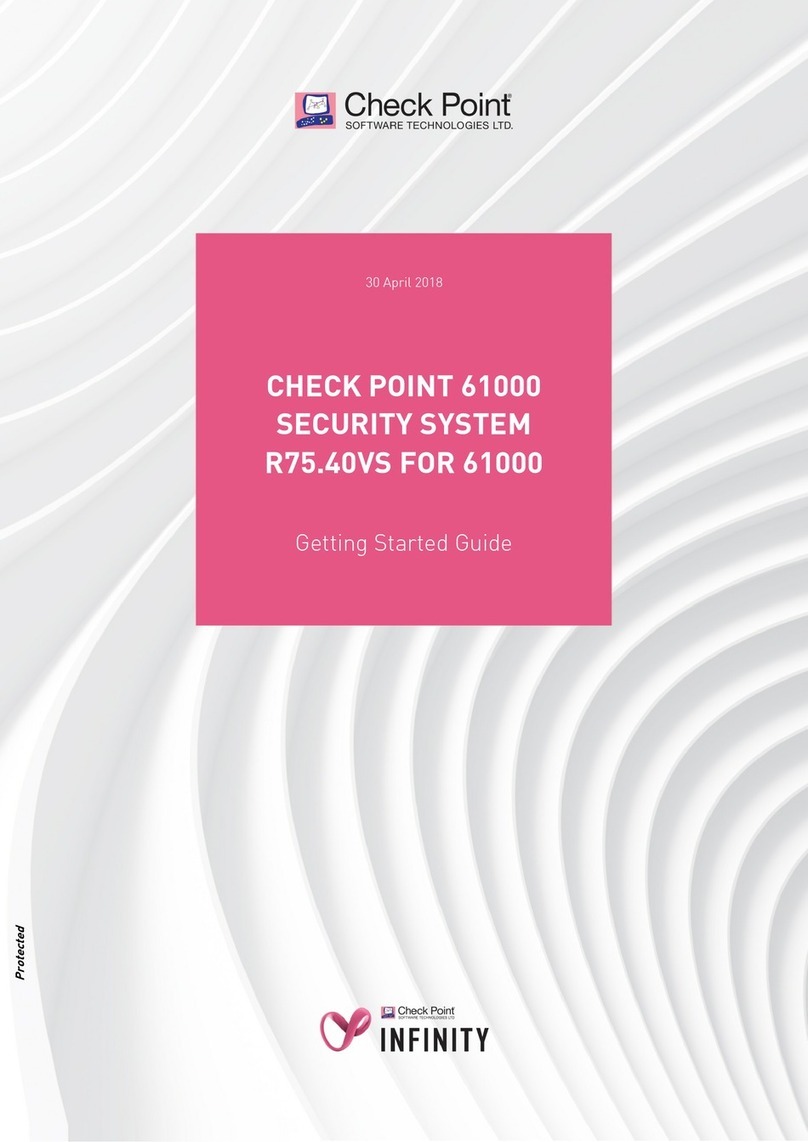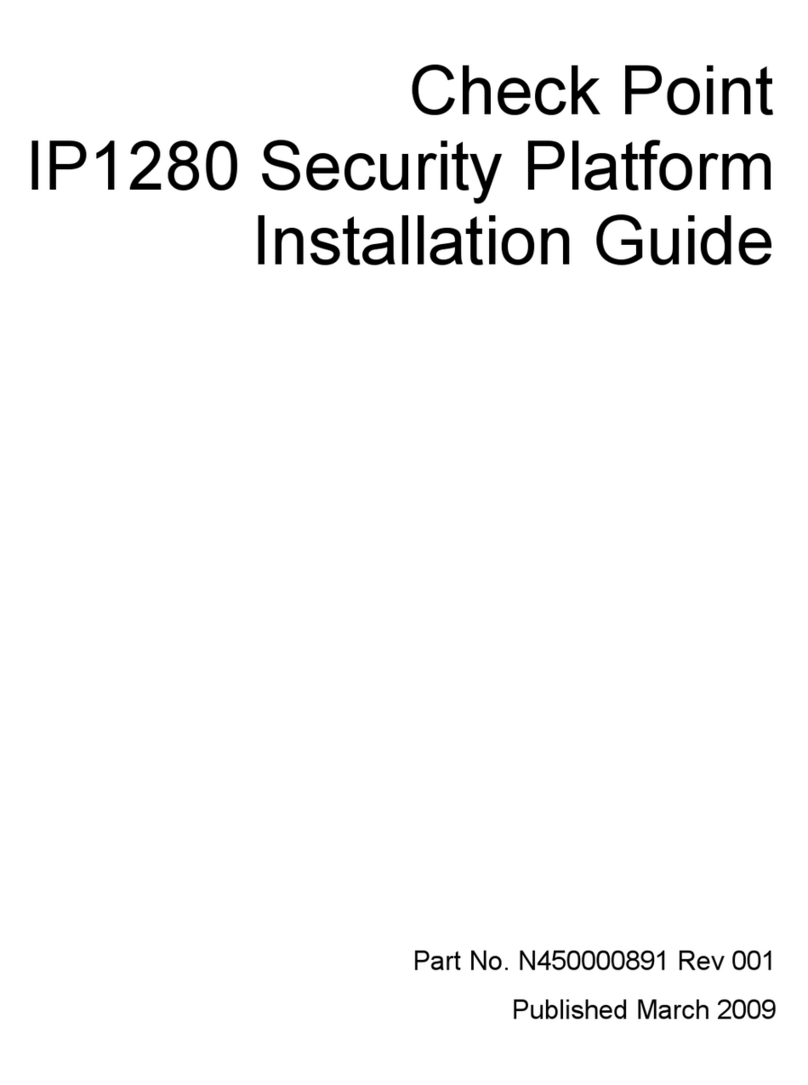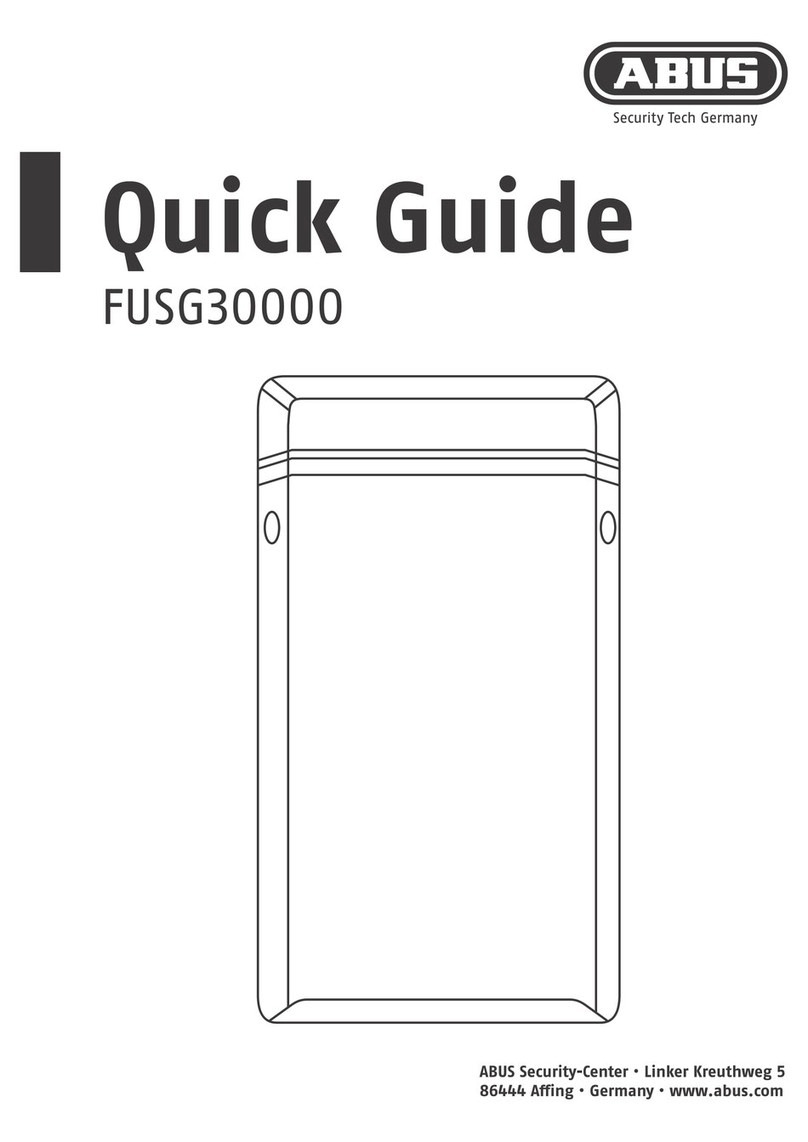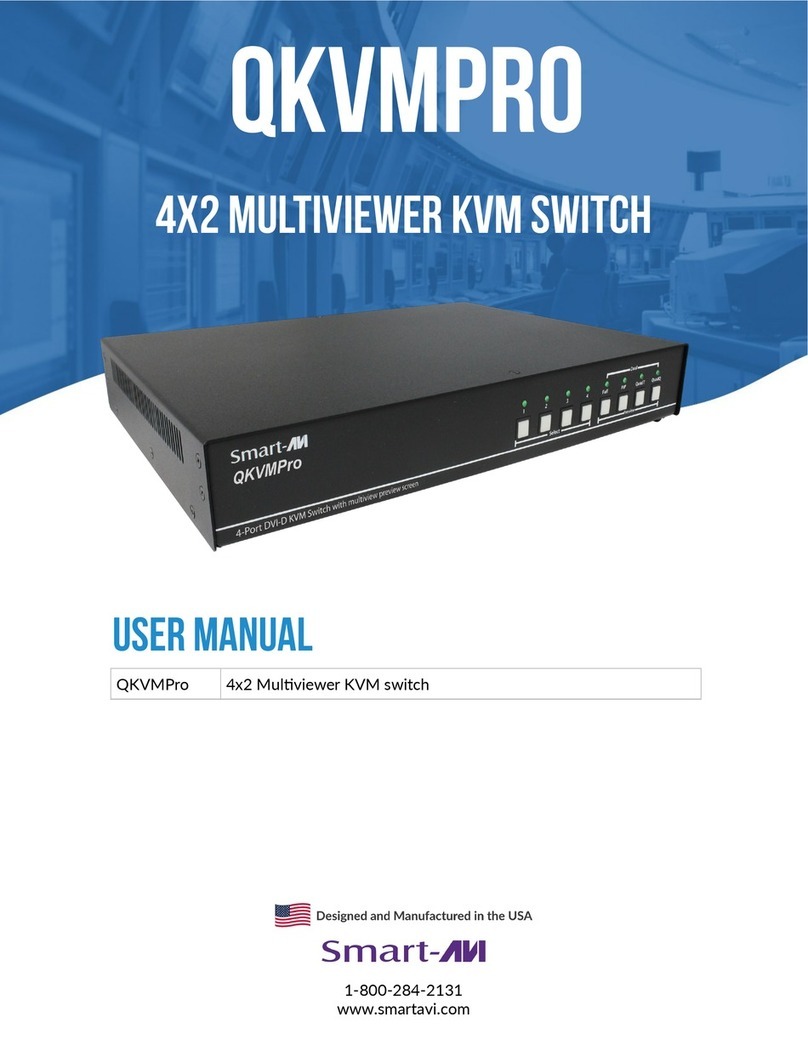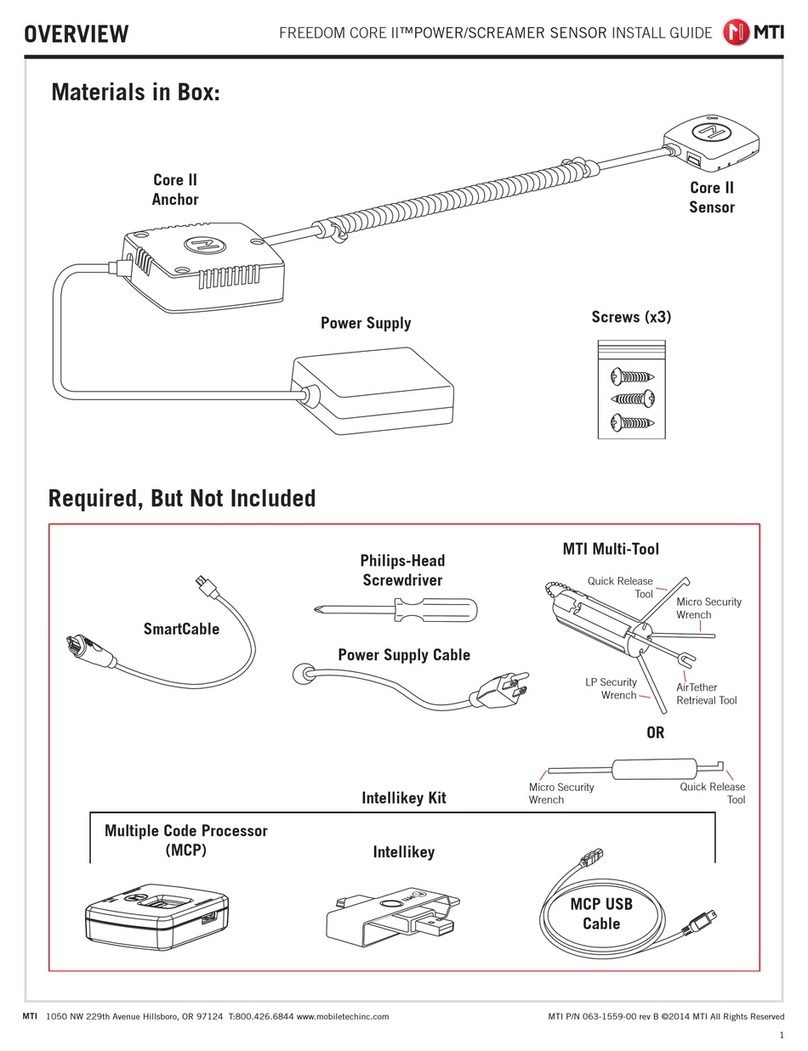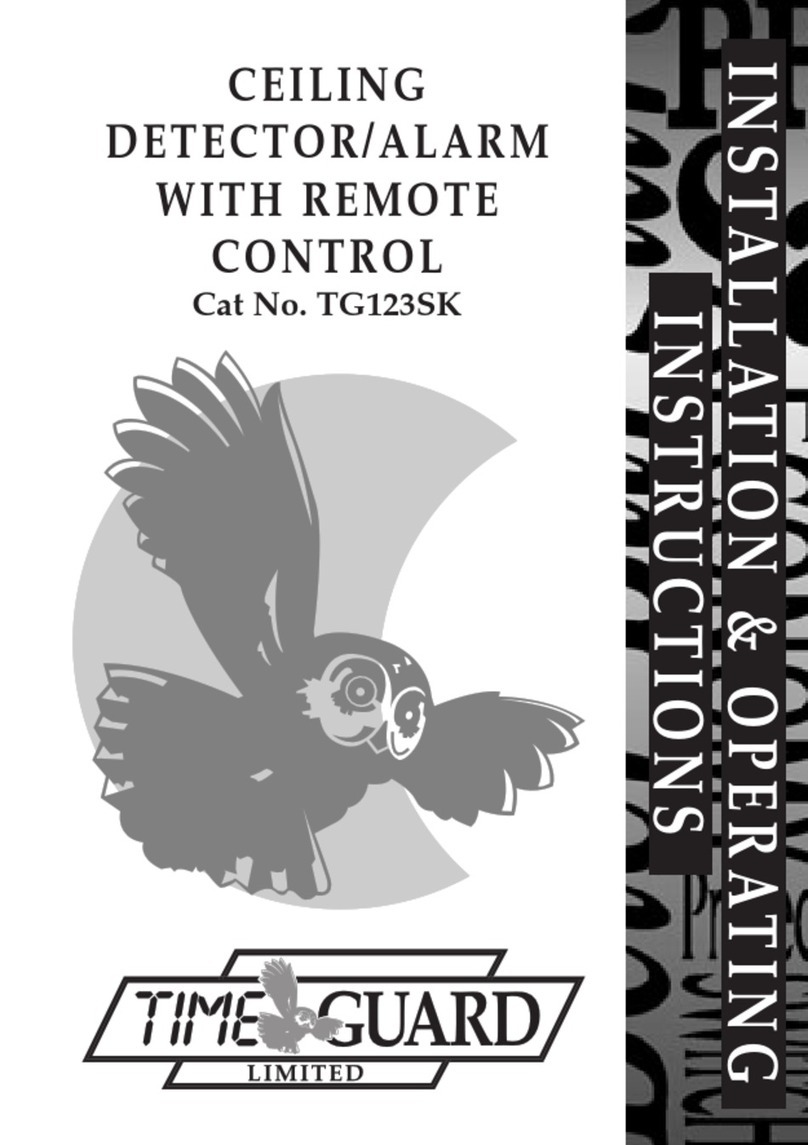Garnet PC-900G Operating instructions

EN ENGLISH PC-900G
www.garnet.com.ar
ALARM PANEL
Quick programming guide

2
General Information
WARNING: This manual contains information about the operation of the PC-900G® and its
restrictions, therefore, it should be read carefully.
Limited Warranty: Alonso Hnos. Sirenas S.A. (the seller) warrants its products to be free from
defects in materials and workmanship under normal use for one year. Except as specically
stated herein, all express warranties, except as specically stated herein, all express warran-
ties are limited to the following or implied, statutory or otherwise, any implied warranties of
merchantability, tness for a particular purpose, title and non-infringement. or suitability for a
particular purpose are expressly excluded. Because the seller does not install or connect the
products and because the products may be used in conjunction with products not manufac-
tured by the seller, the seller cannot guarantee the performance of the safety system and
shall not be liable for circumstances resulting from the failure of the product to perform. The
manufacturer’s obligation under this warranty is expressly limited to the repair or replace-
ment, at the seller’s option, of any product not meeting specications. All returns must include
proof of purchase.
and be made within the warranty period. At no time shall the buyer or any person hold the
seller liable for any loss or damage, whether direct, indirect or consequential. or indirect,
including, but not limited to, any damages for loss of prots,
stolen goods or claims made by third parties, which are caused by defective goods or are due
to improper use or faulty installation of the material. Notwithstanding the above paragraph,
the seller’s maximum liability is strictly limited to the purchase price of the defective product.
Use of this product signies acceptance of this warranty.
ATTENTION: Distributors, installers and/or others selling the product are not authorised to
modify this warranty or make additional warranties binding on the seller.
WARNING: Please read carefully
Note to Installers
This warning contains vital information. For the sole individual in contact with the user’s
system, it is their responsibility to address each item in this warning for the attention of the
users of this system.
System Failures
The system has been carefully designed to be as eective as possible. However, there are cir-
cumstances, including re, burglary or other emergencies where it will not be able to provide
protection.
Any alarm system can be deliberately compromised or fail to operate for a number of rea-
sons, some of which may include:
Improper Installation
A security system must be properly installed to provide adequate protection. The equipment
must not be installed where it will be exposed to moisture.
or splashing. Each installation should be evaluated by a security professional to ensure that all
points and access areas are covered. Locks and latches on windows and doors must be secure
and operate as designed. Windows, doors, walls, ceilings and other materials must possess
sucient strength and construction to provide the expected level of protection. A reassess-
ment must be performed during and after any construction activity. An assessment by the
police or re service is highly recommended if this service is available.
The equipment must be installed in an environment with temperatures between 0ºC and
70ºC.
Criminal Knowledge and Sabotage
This system contains security features that were known to be eective at the time of manu-
facture. It is possible for people with criminal intent to develop techniques which reduce the
eectiveness of these features. It is very important that the security system is reviewed perio-
dically, to ensure that its features remain eective and that they are upgraded or replaced if
they are found not to provide the expected protection.
Access by Intruders
Intruders can enter through an unprotected access point, circumvent a sensing device, evade
detection by moving through an area of insucient coverage, disable a warning device, inter-
fere with or prevent proper operation of the system.
Power Failure
Control units, intrusion detectors, smoke detectors and many other security devices require
an adequate power supply for proper operation. If a device is battery operated, it is possible
for the batteries to fail. Even if the batteries have not failed, they must be charged, in good
condition and properly installed. If a device operates on AC power, any interruption, even
a slow one, will render the device inoperative while without power. Power interruptions of
any duration are often accompanied by voltage uctuations which can damage electronic
equipment such as security systems. After a power interruption occurs, immediately conduct
a complete system test to ensure that the system is functioning as intended.
Compromised Wireless Devices
Signals will not be able to reach the receiver under all circumstances, which include metallic
objects placed nearby or deliberate interference.
Failure of Replaceable Batteries
Expected battery life is a function of the environment, usage and type of device. Environ-
mental conditions such as exaggerated humidity, high or low temperatures, or varying
amounts of temperature uctuations may reduce the life of the battery. Regular testing
and maintenance will keep the system in good working condition.
System Users
It is very important that all users of the system are trained in the correct operation of the
alarm system and know how to respond to an alarm.
Smoke Detectors
Smoke detectors, which are a part of the system, may not properly alert occupants of a re
for a number of reasons, some of which are as follows: Smoke detectors may have been
incorrectly installed or located. Smoke may not be able to reach the smoke detectors, such
as when the re is in the replace, walls or ceilings, or on the other side of closed doors.
Smoke detectors do not can detect smoke from res on other levels of the residence. Each
re is dierent in the amount of smoke produced and the speed of the re. Smoke detec-
tors cannot detect all types of res equally well. Smoke detectors cannot provide early
warning of res caused by carelessness or lack of safety such as smoking in bed, violent
explosions, gas leaks, improper storage of combustion materials, overloaded electrical
circuits, playing with matches, or arson. Even if the smoke detector operates as designed,
there may be circumstances where there is insucient warning time to allow occupants to
escape in time to avoid injury or death.
Motion Detectors
Motion detectors can only detect movement within the designated areas, as shown in the
respective installation instructions. They do not discriminate between intruders and/or
inhabitants of the premises or residence, nor do they provide volumetric area protection.
They have multiple detection beams and motion can only be detected in unobstructed
areas covered by these beams. They cannot detect movement behind walls, ceilings, oors,
closed doors, glass partitions, glass doors or windows. Any kind of sabotage, intentional or
unintentional, will impair their proper operation. Passive infrared motion detectors opera-
te by detecting temperature changes. However, their eectiveness may be reduced when
the ambient temperature rises near or above body temperature or if there are intentional
or unintentional sources of heat in or near the detection area. Sources of heat may include
heaters, radiators, cookers, grills, replaces, sunlight, etc.
Warning Devices
Warning devices such as sirens, bells, horns, or strobes may not alert or awaken someone
if there is an intervening door or wall. If warning devices are located on a dierent level of
the residence or premises, it is less likely that occupants can be warned or awakened. Audi-
ble warning devices can be interfered with by other noise sources such as stereos, radios,
televisions, air conditioners, etc.
Audible warning devices, even loud ones, may not be heard by people with hearing impair-
ments.
Telephone Lines
If telephone lines are used to transmit alarms, they may be out of service or busy for some
time. Also an intruder can cut the line or sabotage its operation by more sophisticated
means which would be very dicult to detect.
Insucient Time
There may be circumstances when the system is functioning as designed, and even the
occupants will not be protected from emergencies, due to their inability to respond to war-
nings in a timely manner. If the system is supervised, the response may not occur in time to
protect the occupants or their belongings.
Component Failure
Despite all eorts at system reliability, the system may fail to work properly. function, due
to the failure of a component.
Incorrect Test
Most problems/failures in an alarm system can be found by regular testing and maintenan-
ce. The entire system should be tested weekly and immediately after an intrusion, attemp-
ted intrusion, re, storm, earthquake, accident or any kind of construction activity inside or
outside the premises. The test should include all devices that are part of the system, such
as sensors, keypads, sirens, etc.
Safety and Insurance
Despite its capabilities, an alarm system is not a substitute for property or life insurance.
Nor is an alarm system a substitute for property owners, tenants, or other occupants to
act prudently to prevent or minimise the harmful eects of an emergency situation.

3
INDEX
Wiring Diagram....................................................................................................................................................................................................................
Section 1: System Introduction.............................................................................................................................................................................................4
1.1 Specications.................................................................................................................................................................................................................... 4
1.2 Additional Devices............................................................................................................................................................................................................ 5
Section 2: Starting the Installation.......................................................................................................................................................................................6
2.1 Installation Steps.............................................................................................................................................................................................................. 6
2.2 Terminal Descriptions...................................................................................................................................................................................................... 6
2.3 BUS-D485 Installation and Operation............................................................................................................................................................................ 6
2.4 Current Ratings for Modules and Accessories.............................................................................................................................................................. 7
2.5 Keyboard Assignments.................................................................................................................................................................................................... 7
2.6 Monitoring......................................................................................................................................................................................................................... 7
2.7 Remove Modules.............................................................................................................................................................................................................. 7
2.8 Zone Wiring....................................................................................................................................................................................................................... 7
2.9 Fire Zone Wiring................................................................................................................................................................................................................ 7
2.10 Keyboard Zones................................................................................................................................................................................................................ 7
2.11 Expansion Module Zones ................................................................................................................................................................................................ 8
Section 3: Keyboard Commands............................................................................................................................................................................................8
3.1 Arming and Disarming......................................................................................................................................................................................................8
3.2 Arming in Present Mode.................................................................................................................................................................................................. .8
3.3 Automatic Arming and Disarming...................................................................................................................................................................................8
3.4 Forced Armed.................................................................................................................................................................................................................... .8
3.5 Commands [
*
] ................................................................................................................................................................................................................... 8
3.6 Functional Keys..................................................................................................................................................................................................................9
Section 4: How to Program.....................................................................................................................................................................................................9
4.1 Installer Programming...................................................................................................................................................................................................... 9
4.2 Programming Special Data.............................................................................................................................................................................................. 9
4.3 See Programming............................................................................................................................................................................................................. 9
Section 5: Programme Descriptions......................................................................................................................................................................................9
5.1 Programming Security Codes...........................................................................................................................................................................................9
5.2 Programming Zones..........................................................................................................................................................................................................9
5.3 Zone Attributes................................................................................................................................................................................................................ 10
5.4 Crossing Zone.................................................................................................................................................................................................................. 10
5.5 Group Inhibition Zone.................................................................................................................................................................................................... 10
5.6 Assignment of Keyboard Zones.................................................................................................................................................................................... 10
5.7 Download Information...................................................................................................................................................................................................10
5.8 PGM Output Options...................................................................................................................................................................................................... 10
5.9 Connection of PGMs.......................................................................................................................................................................................................11
5.11 Siren Output.................................................................................................................................................................................................................... 11
5.12 Periodic Test Report........................................................................................................................................................................................................11
5.13 Armed System Follower Test Report............................................................................................................................................................................ 11
5.14 Manual Test Report........................................................................................................................................................................................................ 11
5.15 Fire, Medical and Panic keys..........................................................................................................................................................................................11
5.16 Events Report.................................................................................................................................................................................................................. 11
5.17 Zone Circuit Response................................................................................................................................................................................................... 11
5.18 Communication Scenarios............................................................................................................................................................................................. 11
5.19 How to operate communication scenarios................................................................................................................................................................. 11
5.20 Reset to Factory Defaults............................................................................................................................................................................................... 11
Section 6: Programming Wireless Devices.........................................................................................................................................................................12
6.1 How to twin a wireless sensor.......................................................................................................................................................................................12
6.2 How to pair wireless key fobs........................................................................................................................................................................................12
6.3 How to remove wireless sensors..................................................................................................................................................................................12
6.4 How to remove key rings...............................................................................................................................................................................................12
6.5 How to verify the correct functioning of a wireless sensor.......................................................................................................................................12
6.6 How to display the zones assigned to each sensor....................................................................................................................................................12
6.7 How to delete all sensors and/or key fobs..................................................................................................................................................................12
6.8 How to twin a PGM-W module...................................................................................................................................................................................... 12
6.9 How to remove PGM-W modules..................................................................................................................................................................................12
Section 7: Programming via WiFi........................................................................................................................................................................................ 13
7.1 Technical Specications................................................................................................................................................................................................. 13
7.2 Module Description........................................................................................................................................................................................................ 13
7.3 Status light indications...................................................................................................................................................................................................13
7.4 Programming the communicator and panel from the Garnet Programmer app...................................................................................................13
7.5 Enabling Telephones or Terminals...............................................................................................................................................................................13
7.6 Programming videos...................................................................................................................................................................................................... 13
7.7 Resetting the communicator conguration to factory defaults................................................................................................................................ 13
Section 8: Additional Communicator COM-900 / COM-904...............................................................................................................................................14
8.1 General information....................................................................................................................................................................................................... 14
8.2 Technical Specications................................................................................................................................................................................................. 14
8.3 Description of the module............................................................................................................................................................................................. 14
8.4 Light indications of states.............................................................................................................................................................................................. 14
8.5 Communicator programming....................................................................................................................................................................................... 14
Section 9: Reporting codes transmitted in contact ID and SIA........................................................................................................................................15
Section 10: Programming parameters................................................................................................................................................................................16
Table of faults ....................................................................................................................................................................................................................................... 36
Guarantee..............................................................................................................................................................................................................................37
Notes......................................................................................................................................................................................................................................38

4
SECTION 1: System Introduction
This manual is designed to help you through the installation process of the PC-900G®
Alarm Panel. We suggest that you read this manual, in its entirety, before beginning
the installation process so that you can better understand all that this security system
has to oer. This manual is not intended for end users. End users are recommended
to read the User Manual provided with the system. If you have any questions regar-
ding the procedures described in this manual, please log on to www.garnet.com.ar/
Soporte_Tecnico/Consultas.
1.1 Specications Programming
• Local programming via keypads.
• Local programming via PC-Link cable (adapter cable).
• Remote programming via Wi and COM-900 / COM-904 with AC4 and AC4 softwa-
re with the Garnet Programmer App.
Partitions
The system has 4 independent partitions, as well as the possibility of sharing zones
in any of them, obtaining partitions with zones common to 4 partitions.
Flexible Zone Conguration
• 32 fully programmable zones with 19 dierent operating congurations and 8
dierent, individual attributes for each zone.
• 1 additional zone for each keypad installed.
• Zone circuit with single RFL.
• Fire zones with fault discrimination and alarm.
• Using EXP-8Z zone expanders, the system supports up to 24 zones.
additional cabling (max. 3 expanders)
• With KPD-860RF/G-LCD732RF keypads (one is sucient), the system supports up
to 24 wireless zones (out of 32 available).
• Crossing areas
• Zones of Group Inhibition
Codes
The equipment has 38 codes available for the following functions:
• 1 master code.
• 31 user codes.
• 4 duress codes (individual for each partition).
• 1 installer code.
• 1 Local Programming Code by Cable Adapter (PC-Link).
Data Bus: BUS-D485
It works through the RS-485 protocol, its connection is made using 4 wires, 2 for
power supply and 2 for data. The system is able to supervise each device connec-
ted to the bus and generate a fault in the event of an error condition.
The maximum connection distance between the panel and the devices is 200
metres.
• Supports up to 8 keyboards.
• 3 EXP-8Z Expander modules.
• 1 Auxiliary Power Supply 1.5A FRA-200
• 1 Adapter cable for local programming (PC-Link).
Modular connection
It is specially designed for the transmission of events via the cellular network.
The PC-900G panel has a female pin bed to which the additional COM-900 / COM-
904 module is connected and provides an additional communication path.
Audible Alarm Output.
The system supports up to 5 alarm outputs, using a combination of Outputs
Programmable PGMs (PGMs) and the Outdoor Siren Output.
Each programmable output can be congured as a siren output for any of the 4
partitions, so that 4 siren outputs (independent to each partition), and an external
siren output common to all 4 partitions could be obtained through the panel’s
Siren Output.
The siren sound is continuous or pulsating in the event of a re alarm.
The re alarm can be congured to be Pulse (1 second on, 1 second o) or Temporary
3, according to NFPA 72 standard (500mS on, 500mS o, 500mS on, 500mS o, 500mS
on, 500mS o, 500mS on),1.5 secs. o).
• 1 1.4A, 12VDC Outdoor Siren output. Supervised for short circuit and
disconnection.
G-LED732/G-LCD732/
G-LCD-732RF
Ver conexionado
de PGM
EXP-8Z
Bateria
Transformador
Rojo +
Negro -
16.5 VAC
25 VA
50/60 Hz
A B
E1
C E2 E3 C E4 E5 C E6 E7 C E8
-+
+ BUS - A B Z MIC
Magnético
RFL
2.2K
N.C.
N.C.
N.O.
N.O.
RFL
2.2K
RFL
2.2K
RFL
2.2K
SIRENA
1.4A Max.
STATUS
RUNNING
BUS-D485
- AUX + + BELL - + BUS - A B
PGM1 PGM2 PGM3 PGM4
Z1 Z6 Z7 Z8C CZ5Z4CZ3Z2C
AC + BAT -
ANT WIFI COMUNIC
ANT WIFI COMUNIC
SIGNAL 1-5
NO SIGNAL
ACK
NAK
RFL
2.2K

5
• 4 Siren outputs per PGM.
NOTE: Take into account the current values when connecting a siren to a progra mable
output, as these are not supervised in the event of excess consumption.
Programmable Outputs (PGMs)
The equipment has 4 programmable open collector type outputs and 16 modes of
dierent operations.
PGM1, PGM2 and PGM3 support up to 50mA. PGM4 supports up to 500mA.
Power requirements Transformer:
16.5 VAC, 25VA.
Battery: 12 volt 4Ah minimum.
Regulated Energy Supply
2 independent power supply outputs: AUX and AUX-3G/IP
• Supply: AUX 700mA, 12 VDC
• Power supply: AUX-3G/IP 300mA, 12 VDC
EEPROM memory
No loss of programming or system status in the event of a complete power failure.
Specications for Remote Keypads KPD-800/KPD-860/KPD-860RF/ G-LED732/
G-LCD732/G-LCD732/G-LCD732RF keypads
• They are connected by 4 wires.
• Internal piezo buzzer with volume control.
• Backlight brightness control (only for models KPD-860/KPD-860RF/ G-LCD732/G-LC-
D732RF)
• Built-in radio frequency receiver (Model KPD-860RF/G-LCD732RF only).
• Anti-disarming and anti-disassembly tamper.
• Independent indication of partition statuses.
• Separate armed, away and disarmed keys for
facilitate their use.
Communication protocols
• Residential SMS (Only with COM-900 / COM-904).
• SDC2 (included via WiFi and Optional via Mobile Networks with COM-900 / COM-904)
• DC1 (included via WiFi and Optional via Mobile Networks with COM-900 / COM-904)
• Residential (included via WiFi and optional via mobile networks with COM-900 /
COM- 904)
System monitoring features
• AC power failure (on panel).
• AC power failure (on auxiliary source FRA-200).
• Low Battery Condition (on panel).
• Low Battery Condition (auxiliary source FRA-200).
• Failure of auxiliary power supply.
• Zone fault (supervised zones).
• Lack of internal clock programming.
• Siren output faults (disconnection and over current).
• Mobile data communication failure (COM-900 / COM-904 only).
• SMS communication failure (Only with COM-900 / COM-904).
• Link failure.
• Low battery per zone (only with wireless sensors).
• Zone Tamper (only with wireless sensors).
• Keyboard Tamper.
• Monitoring of modules installed in the BUS-D485.
• Failure in re zones.
• False Alarm Prevention Features
• Audible Exit Delay with dierentiated sound in the last 10 seconds.
• Audible input delay.
• Double-triggered alarm in zones.
• Cross Zone Burglary Alarm.
• Independent entry/exit times for each partition.
• Auto Arming and Auto Disarming with independent programmable times and
days for each partition.
• Auto arming on inactivity in zones with independent programmable times for
each partition.
• Keypad-activated manual communication test.
• Programmable automatic communication test with start time and intervals.
• All modules are connected to the system via a 4-wire bus.
Up to 200m from the PC-900G® panel.
• A 512-log event memory with date and time of occurrence. The memory can be
viewed with the KPD-860/860RF and G-LCD732/732RF keypads.
• Automatic Shutdown: In the event of AC power failure and a signicantly
discharged battery, the panel will automatically shut down and restart when AC
power returns.
• Swinger Shutdown: Independent programmable counters for 13 dierent types
of faults and/or alarms.
• Force arming for local and/or remote arming modes.
• Programmable Test and/or Network Failure Report retransmission in advance
a communication failure.
1.2 Additional Devices
LCD Keyboard with Wireless Receiver KPD-860RF/G-LCD732RF
The Wireless Receiver is built into each keypad, and can be used to connect up to
24 wireless sensors, 64 mutually identiable remote controls and 4 PGM-W/MA-
220G to the system.
2-Way Wireles System® communication system.
All wireless sensors operate at 434 MHz and are wireless devices.
bidirectional supervised, using CR123A type lithium batteries.
NOTE: KPD-860RF/G-LCD732RF keypads shall be assigned addresses 1-4.
If a KPD-860RF/G-LCD732RF keypad is assigned an address greater than four, the
keypad will override its RF receiver.
The following devices are available:
• Wireless Motion Detector DGW-500
Adds wireless space protection to a sector of the site
• Universal Wireless Transmitter DGM-300
Adds wireless door/window contacts to your system
• PGM-W/MA-220G programmable wireless output module:
It allows, without the need for interconnection of cables, to control lights, motors,
automatic irrigation and many other devices.
• Wireless Remote Control TX-500
• Wireless Outdoor Detector IR-1000RF Highly engineered sensor designed to
cover outdoor spaces.
• Smoke Detector DH-360i
Sensor that generates a re alarm in the presence of smoke.
The 3 buttons on the remote control are congurable for dierent functions.
They are:
• Arm and disarm the system.
• Partition panic button.
• Activate a PGM output.
• Activate PGM-W./MA-220G output
WiFi Communicator
The embedded WiFi Communicator included in the PC-900G will use a connection
via internet to communicate via the various reporting methods.
It can also be used in three dierent ways:
• As the main communicator.
• As a back-up communicator.
• As a simultaneous communicator.
Please refer to the explanation of the dierent communication scenarios,
backup scenario and dual or simultaneous reporting scenarios.
Communicator COM-900 / COM-904
The COM-900 / COM-904 modular communicator allows you to add another
means of communication to the PC-900G family of panels. The connection method
is “modular” and is inserted into the socket provided in the control panel.
It can also be used in three dierent ways:
• As the main communicator.
• As a back-up communicator.
• As a simultaneous communicator.
For more information see section 7 Page 12.

6
EXP-8Z Zone Expander
It is a wired 8-zone expander for the PC-900G® panel.
The system supports a maximum of 3 expanders, growing to a maximum of 32
zones.
Each expander must be addressed and assigned in the programming to the die-
rent zones of the system.
It connects to the BUS-D485 and can be installed inside or outside of the BUS-D485
enclosure.
PC-900G® panel.
Supervised Auxiliary Power Supply FRA-200
The FRA-200 power supply provides an extra power supply for systems where
power consumption is important. At the same time, it can have a battery backup
for AC outages.
The installer should distribute the power consumptions so that, in the event of an
AC power failure, both batteries are evenly discharged (the main battery of the
panel and the battery of the auxiliary source FRA-200).
The FRA-200 source is also connected to the BUS-D485 and is fully supervised by
the PC-900G® alarm panel. The panel will indicate low battery and mains failure of
the auxiliary source.
Access Control CP-4000
Each CP-4000 access control module can control up to two independent doors,
with entry and exit readers or a combined reader with a button and exit require-
ment.
SECTION 2: Starting the Installation
This section will provide a complete description of how to install and congure
the dierent devices and zones.
2.1 Installation Steps
Read this section thoroughly before you begin. Once you have a general unders-
tanding of the installation process, work carefully through each step.
Step 1: Create a sketch
Draw a sketch of the construction, to get an idea about the location of detectors,
keypads and other modules that will be placed.
Step 2: Mount the Control Panel
Mount the control panel in a dry area close to the telephone line inlet.
and a non-interruptible AC power outlet.
NOTE: All wiring must be completed before connecting the battery, or applying AC
to the control panel.
Step 3: Installing devices on the BUS-D485 (See also Section 2.3) Install the bus
to each of the modules following the guidelines provided in Section 2.3 of this
manual.
Step 4: Install the Zones (Section 2.8)
You must remove power from the PC-900G® panel to install zone circuits.
Please refer to Section 2.8 when connecting zones, using normally closed circuits,
RFL end-of-line resistors, re zones and Keyswitch zones.
Step 5: Complete Installation (Section 2.2)
Complete all other installations including sirens, telephone line connections and
ground connections following the guidelines provided in Section 2.2 (Terminal
Descriptions).
Step 6: Energising the Control Panel
Once the installation of all zones and keypads is complete, activate the Control Pa-
nel. First, connect the red battery cable to the positive terminal and the black cable
to the negative terminal. Then connect the AC power.
NOTE: Always connect the battery before connecting AC power. AC power must be
applied for at least 10 seconds, or the control panel will not operate. The control
panel will not activate with battery connection alone.
Step 7: Keyboard Assignment (Section 2.5)
In order for the keypads to be properly monitored, each one must be assigned to a
dierent “address” on the bus. Please follow the guidelines provided in Section 2.5.
Step 8: Monitoring (Section 2.6)
Supervision of each module must be enabled by programming. Verify that all mo-
dules are recognised by the system, according to the instructions in Section 2.6.
Step 9: Programming the System (Sections 4 and 5)
Section 4 explains how to program the control. Section 5 contains a full description
of the various programmable features, which options are available and how they
work.
Complete the programming sheets before attempting to program the system.
Step 10: Test the System
Fully test the system to ensure that all features and functions are operating as
programmed.
2.2 Terminal Descriptions
Battery Connection: +BAT-
A 12V, 4/7Ah rechargeable battery is used as a backup power source in the event
of an AC failure. The battery also provides additional power when the demand on
the control panel exceeds the power capacity of the transformer, such as when the
system is in alarm.
NOTE: Do not connect the battery until all other installations are complete. Con-
nect the battery before connecting the AC.
Connect the RED battery cable to the positive battery terminal; connect the BLACK
cable to the negative.
Transformer terminals: ~AC~
The control panel requires a 16.5 volt, 25 VA transformer. Connect the transformer
primary to an interruptible outlet and the secondary to these terminals.
NOTE: Be sure to clearly identify the transformer primary and secondary wires
before connecting. Do not connect the transformer until all other installations have
been completed.
Auxiliary power terminals: - AUX+
These terminals provide up to 700mA of auxiliary current at 12 VDC for devices re-
quiring power. Connect the positive side of any device requiring power to the +AUX
terminal, the negative side to -AUX. The AUX output is protected. This means that if
too much current ows through these terminals (such as in a short circuit), the PC-
900G® panel will temporarily shut down the output until the problem is corrected.
Siren Output Terminals: +BELL-
These terminals provide up to 1.4A of DC current at 12VDC to power bells, sirens,
strobes or other warning equipment. Connect the positive of any warning device to
+BELL, the negative to +BELL.
-BELL.
Note that the Siren output is protected: if there is a high consumption of these
terminals (such as in a short circuit), the protection will open. Three amps can be
drawn for short periods only.
The Bell output is supervised. If no warning device is used, connect a 1000 ohms
resistor between the +BELL - terminals to prevent the panel from displaying a fault
condition. For more information (see section 3.5 “Commands [*]).
Programmable Output Terminals: PGM1 to PGM4
Each PGM output is designed so that when activated by the control panel, the
terminal connects to ground. PGM1-PGM2-PGM3 can draw up to 50mA of current.
Connect the positive of an LED or buzzer to the +AUX terminal and the negative to
the PGM. If more than 50mA of current is required, a relay must be used.
PGM4 operates similar to PGM1-PGM2-PGM3, only this output can support
up to 500mA current.
Please study the PGM wiring in the diagram. For a list of programmable output
options, please see section 5.9 “PGM Output Options”.
Zone Input Terminals - Z1 to Z8
Each detection device should preferably be connected to one zone in the control
panel. However, it is possible to install multiple devices on the same zone. For zone
installation specications, please see section 2.8 “Zone Wiring”.
2.3 Installation and Operation of the BUS-D485
The data bus is used by the PC-900G® panel to communicate with all connected
modules and vice versa. Terminals (A) and (B) are for data. NOTE: The four bus
terminals of the PC-900G® panel must be connected to the
four terminals or bus cables on all modules.
The following restrictions apply to BUS-D485 wiring:
• Each bus conductor must be at least 0.5mm gauge, a two twisted pair cable is
suitable.
• Each module can be connected directly to the control panel, but can also be
connected in series or in shunt.
• No module may be more than 200m (in cable length) from the control panel.
• Shielded cable reduces the maximum distance.
2.4 Current Ratings for Modules and Accessories
For the PC-900G® system to operate properly, the power output capabilities of the
panel and expansion devices must not be exceeded.
Use the following data to ensure that no part of the system is overloaded and
cannot function properly. PC-900G® (12 VDC)

7
AUX+: 700mA: Subtract the values listed for each detector or accessory device
connected to the AUX+.
+BELL: 1.4A continuous rating. Available only with battery back-up connected.
Device Ratings for PC-900G® (in 12VDC):
• LED keypad: 100 mA max. (60 mA idle).
• LCD keypad: 210 mA max. (90 mA idle).
• LCD-RF keypad: 210 mA max. (90 mA idle).
• EXP-8Z Zone Expander Module: 15mA
• PC-900G Board: Approx 100mA
Other Devices
Please read the manufacturer’s documentation carefully to determine the maxi-
mum current requirements for each device during activation or alarm and include
the correct values for consumption calculations.
Connected devices shall not exceed the capacities of the system during any
possible mode of operation.
2.5 Keyboard Assignments
There are eight bus addresses available for the keypads. The KPD-800/ KPD-860/
KPD-860RF/G-LED732/G-LCD732/G-LCD732/G-LCD732RF keypads are, by default,
registered.
Each keypad must be registered to a dierent address (1 to 8). Keypad registration is
required, as it tells the control panel which addresses are occupied. The control panel
can generate a fault when a keypad supervision is not present.
How to program the address of the keypads KPD-800/G-LED732
1. Press the [ ][8].
2. Then press the [4] key to indicate that you wish to enter programming.
keyboard.
3. Finally press the [8] key to conrm the programming entry.
de address.
4. Enter the new address (1 to 8). To cancel, press the [#] key.
How to program the address of the keypads KPD-860/KPD-860RF/ G-LCD732/
G-LCD732RF
1. Press the programming button [ ] and advance with the scroll buttons
[ ].
Press to option [4] Keypad Programming, then press [ ].
2. Then press the [8] key, you will not nd this option by navigating with the scroll
buttons as it has been hidden in order to avoid unwanted programming.
3.
Enter a new address (1 to 8) for that keypad. Or press the [#] key to exit
programming.
After addressing all keypads, enable them in command [298] in the installer
programming. The control panel will monitor all keypads and modules registered to
the system bus.
NOTE: To enter installer programming you must do so from the keypad with
address1, as this is the only address that is enabled at the factory.
2.6 Monitoring
Only registered modules are monitored by the panel. Supervision operates around
the clock so that the PC-900G® panel can indicate a fault if a module is removed
from the system or simply stops functioning.
To check which modules are currently connected and supervised, check installer
programming commands [298] and [299]. A registered module that is not present
will produce a fault condition and the Fault/System indicator [ ] on the keypad
will illuminate.
This condition may be due to one of the following circumstances:
• The module is no longer connected to the BUS-D485.
• There is a problem with the BUS-D485 wiring.
• The module, or keypad, is more than 200m from the panel.
• Module or keypad does not have sucient power supply
• The module or keypad is damaged.
• There is more than one device with the same address.
For more information concerning module monitoring issues, see
Section 3.5 “Commands [ ]” on page 8.
2.7 Remove Modules
The Panel PC-900G® must be recongured to no longer supervise a module that
has been removed from the system. To remove the module, disconnect it from the
Bus and disable it in the [299] installer programming command.
2.8 Zone Wiring
For a complete description of the mode of operation of the dierent types of
zone, see section 5.2 “Programming Zones”.
There is only one way to install the zone circuits and that is by using a resistor at
the end of the 2200 ohm line.
The control panel can accept and monitor NC or NO detectors.
NOTE: Any zone on the main panel can be programmed as a 24 Hour Fire. Zones so
programmed will generate a trouble when the circuit is open.
Resistors (2200 ohms) at End of Line (RFL)
Using the end-of-line resistors, note the dierent variants for connecting the
zone circuit.
NOTE: This is the appropriate connection mode for Normally Open (N.O.) or Normally
Closed (N.C.) sensing contacts.
2.9 Fire Zone Wiring
4-wire smoke detectors.
All re zones shall be installed according to the following diagram:
2.10 Keyboard Area
Each keypad has a zone input, to which a sensing device (such as a magnetic door
contact, motion sensor, etc.) can be connected. This saves you having to run wires
to the control panel for that device. To install the keypad, open the unit’s plastic
enclosure and locate the six terminals on the keypad’s printed circuit board ter-
minal block. Connect the four BUS-D485 wires from the control panel, red wire to
[+], black to [-], blue to [A] and white to [B]. To connect the zone, use an end-of-line
resistor also 2200 ohms between the [Z] terminal and the [-] terminal. To power
devices that require power, use the power terminals (the red and black wire) to
supply power. Connect the red wire to the [+] terminal and the black wire to the [-]
terminal.
NOTE: End-of-Line Resistors must be placed at the sensing device at the end of the
circuit, not at the keypad. This zone cannot be programmed as a supervised re
zone.
2.12 Expansion Module Zones
Each expander module has 8 zones. The maximum number of expander modules
supported by the panel is 3, and up to 24 additional zones can be obtained in addi-
tion to the 8 on the main panel board.
Each expander module must be assigned an address, so 3 addresses are available.
For an expander module to function, it must be enabled.
Enable the expander modules in the command [299] “Enable Modules,
options [1], [2] and [3].
The expander modules have 8 zone inputs. To assign a zone number to each input,
commands [220]-[227] must be programmed for expander module zones with
address 1, [228]-[235] for expander module zones with address 2 and [236]-[243]
for expander module zones with address 3.
RFL
2.2K
Zona
Zona
+ Aux.
PGM
C
C
C
RFL
2.2K
Zona C
RFL
2.2K
Zona C
RFL
2.2K
RFL
2.2K
Zona C
CONTACTO NORMAL
CERRADO CON RFL
CONTACTO NORMAL
ABIERTO CON RFL
CONEXIÓN DETECTOR DE HUMO DE 4 HILOS CON REAJUSTE
Detector
de humo
Detector
de humo
CONTACTO NORMAL
ABIERTO Y NORMAL
CERRADO CON RFL
2 CONTACTOS NORMAL
ABIERTOS Y 2 CONTACTOS
NORMAL CERRADOS CON RFL
+
-
+
-
Panel de Alarma
Rele
RFL
2.2K
Zona
Zona
+ Aux.
PGM
C
C
C
RFL
2.2K
Zona C
RFL
2.2K
Zona C
RFL
2.2K
RFL
2.2K
Zona C
CONTACTO NORMAL
CERRADO CON RFL
CONTACTO NORMAL
ABIERTO CON RFL
CONEXIÓN DETECTOR DE HUMO DE 4 HILOS CON REAJUSTE
Detector
de humo
Detector
de humo
CONTACTO NORMAL
ABIERTO Y NORMAL
CERRADO CON RFL
2 CONTACTOS NORMAL
ABIERTOS Y 2 CONTACTOS
NORMAL CERRADOS CON RFL
+
-
+
-
Panel de Alarma
Rele

8
SECTION 3: Keyboard Commands
Use any system keypad to enter commands and/or program the PC-900G® securi-
ty system.
The LCD keypad provides a menu of options on the liquid crystal display and uses
a combination of LEDs and display legends to communicate system status to the
user.
The [ ] indicator functions as a Fault indicator. Simultaneously,
these conditions will be shown with legends on the LCD display. The [ ] indi-
cator alerts the user that all zones in the partition are secured and the system is
ready to arm.
The 1 2 3 4 indicators show the armed or disarmed status of the dierent parti-
tions. If a partition is armed, the indicator for that partition will be lit.
The PC-900G® User Instruction Manual provides a basic guide to arming and
disarming the system, bypassing zones, and performing user functions from the
keypads. The following sections provide additional details about these functions.
3.1 Arming and Disarming
For the operation of arming and disarming, please refer to the Instruction Manual.
PC-900G® User Guide.
NOTE: The Event Log will record “Stay Arming” or “Away Arming” each time the
system is armed.
If a delayed type zone remains open until the end of the exit delay time, and forced
arming is disabled, the entry delay will begin. At the end of the entry delay period,
if the system has not been disarmed, an alarm will be generated.
3.2 Arming in Present Mode
When arming the system in present mode, zones previously dened as interior are
auto-bypassed (see section 5.2 “Programming Zones”).
3.3 Automatic Arming and Disarming
The system can be programmed for Automatic Arming at a specic time.
every day if it is in the disarmed condition.
The Automatic Arming schedule is independent for each partition, so there are 4
commands that refer to the Automatic Arming Schedule [280] - [281]. The system
can also be programmed for Automatic Disarming.
The Automatic Disarming schedule is also independent for each partition, so there
are also 4 commands that refer to the Automatic Disarming Schedule [284] - [285].
Finally, you can dene the days of the week on which you want it to take place.
Automatic Arming and Disarming of each of the partitions, the commands
[290] - [291] refer to Automatic Arming Days of each partition while [294] - [295]
refer to Automatic Disarming Days of each partition.
When the system’s internal clock matches the Auto-Arming Time, the PC-900G®
panel will check the system status. If the system is armed, the panel will do nothing
until the next day at the Auto-Arming Time, and will check the system again. If the
system is disarmed at the time of Auto-Arming, the panel will sound the buzzer on
all keypads for one minute.
If a Valid Access Code is entered, Auto Arming will be cancelled.
NOTE: If Auto Arm is cancelled, the number of the user who cancelled Auto Arm
will be displayed. will be recorded in the Event Log.
If no code is entered, the panel will automatically arm. If a zone is opened, the
panel will transmit a Partial Closing Reporting Code, this will indicate to the moni-
toring station that the system is not fully secured. If the zone is restored, the panel
will add the zone back to the system.
NOTE: Auto Arming can be cancelled only by entering a valid access code on any
keypad.
3.4 Forced Armed
Force arming allows the system to be armed even if there are zones that are open
(not secured).
When armed with open zones, at the end of the exit time, the panel will bypass
them until they are closed. If the zone is closed, it will automatically rejoin the
system, so if the zone is opened again, an alarm will be generated.
There are two dierent forced armings that can be enabled, forced arming by
keypad or keyswitch and forced arming for automatic and/or remote arming.
3.5 Commands [ ] (Keypads KPD-800/G-LED732)
[0] Quick Arm/Disarm: If the “Quick Arm/Disarm” option is enabled, the system
will arm in Away mode without the need to enter a user code.
If the system is in exit delay, entering this command will disarm the system imme-
diately, without the need to enter a valid user code. The quick disarm option only
works during exit delay time.
Once the disarming is complete, the quick disarming function will remain in place
disabled.
[ ][1] Bypasear Zonas: Este comando es similar a presionar la tecla [Bypass] de los
teclados KPD-860/KPD-860RF/G-LCD732/G-LCD732RF.
[ ][2] Muestra de Fallas: Los paneles supervisan constantemente las diferentes
condiciones de falla. Si una condición de falla está presente, el indicador Falla se
encenderá de modo intermitente. (Ver Tabla de Fallas segun indice).
[ ][3] Bypass Zones: This command is similar to pressing the [Bypass] key of the
teclados KPD-860/KPD-860RF/G-LCD732/G-LCD732RF.
[ ][2] Fault Display: The panels constantly monitor the various fault conditions. If a
fault condition is present, the Fault indicator will ash (see Fault Index Table).
[3] Alarm Memory for the last activation period: The alarm memory indicates the
zones tripped during the last activation period.
To view the alarm memory, press [ ] [3].
[ ][4] Arming in Delayed Stay mode: The system will arm, leaving
inhibited all zones congured as Inner Zones.
[ ][5]: Future Use
[ ][6]: Future Use
[7] Keypad Control of Programmable Outputs: The PGM outputs can be controlled
from any keypad. To do this, enter [ ] [7] followed by your user code, then select
PGM’s and PGM-W with the scroll keys.
NOTE: The user code shall have the PGMs / PGM-Ws control option enabled.
NOTE: PGM-W/MA-220G can only be used from KPD-860RF/G-LCD732RF. [8] Enter
Programming mode: This command is similar to pressing the [Program] key on the
KPD-860/KPD-860RF/G-LCD732/G-LCD732RF keypads.
[9] Instant Stay Arming: The system will arm, bypassing all zones congured as Stay
zones. Zones congured as Delayed Zones will operate without delay, whereby the
delayed zones will operate as Instant Zones.
Commands [ ] (KPD-860/860RF/G-LCD732/732RF keypads)
The [ ] key commands provide an easy way for the user to access basic system
information. The LCD display provides written information, guiding the user through
each command.
Use the arrow keys [ ] to scroll through the information.
provided.
[ ][1] View Bypassed Zones: Use the [ ][1] keypad command to display the bypas-
sed zones.
NOTE: Use the scroll keys to display all zones.
[ ][2] Fault Display: The panels constantly monitor for various fault conditions. If a
fault condition is present, the Fault indicator will ash.
To display faults, enter [ ] [2]. Use the arrow keys [ ] to
to move around the dierent fault conditions present.
[3] Alarm Memory for the last activation period: The alarm memory indicates the zo-
nes tripped during the last activation period. To view the alarm memory, press [ ] [3].
NOTE: Each time a partition is armed, the alarm memory of the zones in that partition
will be cleared.
[4] View Open Zones: To view the zones that are open, enter [ ][4]. Use the [ ]
arrow keys to scroll through the dierent open zones.
[5] View Status of Keypad Tampers: To view the status of the keypad tampers, enter
[ ] [5]. Use the arrow keys [ ] arrow keys to scroll through the dierent open
tampers.
[ ][6] View Zone Tampers Status: To view the status of the zone tampers, enter [ ]
[6]. Use the [ ] arrow keys to scroll through the dierent open tampers.
[7] Keypad Control of Programmable Outputs: PGM outputs can be controlled from
any keypad. To do so, enter [ ] [7] followed by your user code.
NOTE: The user code must have the pgms control option enabled.
[8] Viewing Low Battery Zones: To view the low battery status of zones, enter [ ] [8].
Use the [ ] arrow keys to scroll through the dierent low battery zones.
[ ][9] Viewing Supervisory Faulted Zones: To view supervisory faulted zones, enter [ ]
[9]. Use the [ ] arrow keys to scroll through the dierent zones.
3.6 Functional Keys
There are 6 function keys on the KPD-860/KPD-860RF/G-LCD732/G-LCD732RF
keypads: arm absent, arm present, disarm, event memory, zone bypass and program-
ming.
Arm Absent [ ]
The system will arm in Away mode. Enable the Quick Arm/Disarm feature (by pro-
gramming command [271], option [3]) to have this key functional without the need to
enter an access code.
If the Quick Arm option is not enabled, the user will have to enter a code.
access before the “Away Arming” function is executed.
Arm Present [ ]
The system has two dierent present arming modes, delayed present arming and
instantaneous present arming. The dierence between them is that in instant present
arming, delayed zones behave as instant zones, without allowing an entry delay.
Enable the Quick Arm/Disarm feature (by programming command [271], option [3]) to
have this key function without the need to enter an access code. If the Quick Arm op-
tion is not enabled, the user will have to enter an access code before the Stay Arming
feature will be executed.
Disassemble [ ]
This key allows you to quickly indicate that you wish to disarm the system. Enable
the Quick Arm/Disarm feature (by programming command [271], option [3]) to have
this key functional without the need to enter an access code. If Quick Disarm is not
enabled, the user will have to enter an access code before the “Disarm” function will
be executed.
NOTE: The Quick Disarm option only works on partitions that are in exit delay.

9
Bypasear Zones [ ]
Use this key to enter the zone bypass menu. If the “Zone Bypass
Zones without code” is disabled, you must enter your user code.
Event memory [ ]
Use this key to choose between the alarm memory and event memory options. Use
the [ ] keys to select between one option or the other.
Programming [ ]
The system allows you to choose between several programming options, some of
them are: Codes, Clock/Date, Zone Chime, Keypad, Panel, PC-Link, RF Devices and
Communicators.
SECTION 4: How to Set the Alarm Panel
The following section of the manual describes the function of Installer Programming
and how to program the dierent commands.
NOTE: Read the following section very carefully before you start programming. We
also recommend completing the Programming Sheets section before programming
the control panel.
4.1 Installer Programming
Installer Programming is used to program all PC-900G® panel options. The default
Installer Code is [5555] but can be changed to prevent unauthorized access to pro-
gramming.
1. From any keypad, press the [ ] key followed by option 5 [PANEL], then enter
the Installer Code. The keypad will display the message “Entering Installer prog”.
NOTE: If you are attempting to program from a KPD-800/G-LED732 keypad, you will
need to enter the [ ] [8] command instead of the [ ].
2. Enter the three digits corresponding to the number of the command you wish to
program. The keypad will display the current programming of the command entered.
3. Modify the programming in the desired command positions and press
Press the [OK] key to save the changes.
If you made a mistake in the data entered and do not want to record it, press the
[#] key to quit programming the command. Select a new command and re-enter the
information correctly.
NOTE: If you are programming from a KPD-800/G-LED732 keypad, you must enter
the three digits of the command followed by the command data. When you enter the
last digit of the command, the command will be saved and await a new programming
command.
If you are programming the data of a command, you can cancel the recording.
to enter the data by entering the [#] key. To exit programming press [#] + 1.
4.2 Programming Special Data
There are sections that require the programming of hexadecimal data or simply al-
phanumeric characters. To do this, simply press the [ ] key and the keypad will display
a screen with the dierent special data that can be programmed into the command
entered. Select the data you wish to enter and press the [OK] key. This value will be
automatically inserted and you will continue programming the command you were
programming.
NOTE: If you are programming from a KPD-800/G-LED732 keypad, you will need to
use the tables referring to the programming of special data.
4.3 See Programming
When you enter a valid command number, the keypad will display all programming
that has that command. Use the [ ] arrow keys to scroll through all the data being
displayed. Press the [ ] key to view the next command programming or press the
[#] key to exit command programming.
NOTE: Programming can only be viewed from the keypad models.
KPD-860/KPD-860RF/G-LCD732/G-LCD732RF.
SECTION 5: Programme Descriptions
The following section explains the operation of all functions and options.
programmable. It also provides a summary of the relevant
programming locations.
5.1 Programming Security Codes
There are 7 codes which can be programmed by the installer in the Installer Pro-
gramming function: the Master user code, the Installer code, the 4 duress codes for
the dierent partitions and the wired programming code (PC-Link). All other access
codes can be programmed by the user through user code programming.
The master code can also be programmed by the user as a user code (32).
Duress codes can be programmed as users 37-40.
5.2 Program Zones
Zones 1-8 are enabled by factory default. Disable unused zones,
or enable additional zones in programming commands [070]-[101].
The zone denitions set out how they operate.
On the other hand, each zone has its own individual attributes, which allow further
customisation of the zone’s behaviour.
Program the zone attributes in commands [110]-[141] (see section 5.3 “Zone
Attributes”).
Zone Denitions
[00] Null Zone
The zone is bypassed.
Unused zones shall be programmed as null zones.
[01] Delayed Zone 1
This zone type, normally used by entry/exit doors, can be violated during the exit
delay period without causing an alarm. Once the exit delay has expired, opening the
zone will start the entry delay counter. During the entry delay period, the keypad
buzzer will sound a continuous tone to warn the user that the system should be disar-
med. If the PC-900G® panel is disarmed before the entry delay expires, an alarm will
not be generated. The delay time1 is programmed in the command [151].
[02] Delayed Zone 2
The mode of operation is identical to that of Time Delay Zone1, except that its time
is programmed independently in the command [152].
[03] Delayed Zone 3
The mode of operation is identical to that of Delayed Zone1, except that its time
is programmed independently in the command [153].
[04] Delayed Zone 4
The mode of operation is identical to that of Delay Zone1, except that its time is pro-
grammed independently in the command [154].
[05] Instant Zone
This zone type causes an instant alarm if violated when the PC-900G® panel is armed.
Typically, this zone is used for windows, patio doors or other perimeter zones, and for
glass break detectors. This type of zone only works with the system armed.
[06] Safe / Access Control Area
The Safe/Access Control zone generates an instantaneous arming on the
partition to which it belongs at the time the partition is restored.
The “Auto-Arm Partition with Safe/Access Control Zone” timer sets the maximum time
that a partition with a safe/access control zone can remain disarmed, after which
time the partition will be automatically armed. In order for the partition to be armed,
the partition must be in the “Ready to Arm” condition. It is recommended that these
partitions do not have “Force Arming” enabled. Anti-Entruder System:
Working with Safe/Access Control zones, an infrared barrier can be installed behind
a vehicle barrier, once the mobile passes through the infrared barrier the partition
is armed, therefore, if a person or car wished to enter behind the car that has just
entered, an alarm would be generated.
[07] 24 Hs Zone
If this zone is violated, an instant alarm will be generated, regardless of whether the
system is armed or disarmed.
[08] Tamper Zone (24 Hs)
This type of zone is used to prevent dismantling/disassembly of devices in an alarm
installation.
Triggering this zone will generate an instant alarm, regardless of whether the system
is armed or disarmed.
[09] Assault Zone (24 Hs)
If this zone is violated, an instant alarm will be generated, regardless of whether the
system is armed or disarmed. Normally, this zone is congured as a quiet zone.
[10] Medical Emergency Area (24 Hs)
If this zone is violated, an instant alarm will be generated, regardless of whether the
system is armed or disarmed.
[11] Fire zone (24 Hs)
If this zone is violated, an instant alarm will be generated, regardless of whether the
system is armed or disarmed. If the zone is short-circuited, an alarm will be genera-
ted, while if the zone is open, a fault will be generated.
This zone can be programmed with pulsed or temporary sound three (See command
[270], option [4] “Fire Siren Sound”).
[12] Water Loss Zone (24 Hs)
This type of zone is used in places where ooding has to be prevented.
If this zone is violated, an instant alarm will be generated, regardless of whether the
system is armed or disarmed.
[13] Follower Zone
This zone will not cause an alarm if violated during an entry delay period. If the delay
period expires, the zone will generate an alarm.
If the zone is tripped without the panel rst being in the entry delay condition, an
instant alarm will be generated. This type of zone only works with the system armed.
[14] Inner and Follower Zone (Self-cancelling)
This zone will not cause an alarm if violated during an entry delay period. If the delay
period expires, the zone will generate an alarm.
If the zone is tripped without the panel rst being in the entry delay condition, an
instant alarm will be generated.
Zones congured as interior will self-cancel when the user arms the zone.
system in present mode, to allow free movement within the enclosure.
[15] Keyswitch Zone for Partition N° 1
Momentary violation of this zone will alternately arm or disarm the status of Partition
N°1.
[16] Keyswitch zone for Partition N° 2
Momentary violation of this zone will alternately arm or disarm the status of Partition
N°2.
[17] Keyswitch zone for Partition N°3
Momentary violation of this zone will alternately arm or disarm the status of Partition
N°3.

10
[18] Keyswitch zone for Partition N°4
Momentary breach of this zone will alternately arm or disarm the status of Partition
N°4.
5.3 Zone Attributes
Additional attributes to the zone can be programmed to do the following operation
of a zone for a specic application.
The following attributes are programmable for each zone:
Swinger Shutdown: This attribute determines whether the zone will self-cancel for
reporting and siren triggering once the limit of its repeated alarm counter is reached
(see command [254] Zone Alarm Counter).
Excludable: This attribute determines whether or not the zone can be excluded
(Bypassed).
(see section 3.6 Functional Keys).
Partition Assignment No. 1: This function denes the zone as belonging to the zone.
to partition N° 1.
Partition Assignment No. 2: This function denes the zone as belonging to
to partition N° 2.
Partition Assignment No. 3: This function denes the zone as belonging to the zone.
to partition N° 3.
Partition No. 4 Assignment: This function denes the zone as belonging to partition
No. 4.
Sound: This attribute determines whether the zone will activate (Audible) or not the
alarm output (Silent).
Response speed: This attribute determines whether the zone operates at 50mS or
50mS. 500 mS. Zone Attributes are congured in Commands [110] - [141].
5.4 Cruce zones
The control panel includes a cross zone option that requires triggering on two or more
zones within a programmable time period to initiate an alarm transmission sequence.
On the other hand, if the “Double trigger on the same zone” option is enabled, it will
generate an alarm transmission sequence if the zone is violated twice during the pro-
grammed time period. It will also generate the same eect if the zone remains open
for the entire time period programmed as “Cross Zone Time Interval”. See Commands
[142]-[145] and [163].
5.5 Zones of Group Inhibition
Areas dened as group inhibited areas may be inhibited in the following ways
Press and hold down the [ ] key for more than 3 seconds. See Commands [146]-[149].
NOTE: Only available on KPD-860/KPD-860RF/G-LCD732/G-LCD732RF... keypads.
5.6 Keyboard Zone Assignment
Los teclados KPD-800/KPD-860/KPD-860RF/G-LED732/G-LCD732/G-LCD732RF
have a zone input to which a device, such as a door contact, can be connected. (See
Section 2.10 “Keypad Zone” for more information on wiring).
Once the keypad zones are installed, assign the zones in programming commands
[200]-[207].
NOTE: If the zones assigned to the keypads are between zones 1-8.
The same zones on the PC-900G® backplane will override the PC-900G® zones.
5.7 Download Information
The required Download Information software is AC4.
Downloading information can be done in 4 dierent ways:
• By means of a PC-Link adapter cable and the PC, without the need for a modem.
• Using the COM-900 / COM-904 module as a programmer.
• Using the Wi Module on the board as a programmer
5.8 PGM Output Options
Program the programmable outputs (PGM1, PGM2, PGM3 and PGM4 on the board.
main) by selecting one of the output options listed below.
[00] Partition No. 1 Armed Indication: The output will remain active as long as
partition 1 is armed.
[01] Partition No. 2 Armed Indication: The output will remain active as long as
partition 2 is armed.
[02] Partition No. 3 Armed Indication: The output will remain active as long as
partition 3 is armed.
[03] Partition Indication No. 4 Armed: The output will remain activated.
while partition 4 is armed.
[04] Output command maintained: The output can be used as a switch. Its state
change can be controlled via a keypad (see section 3.4 “[ ][7]” Keypad control of
programmable outputs”) or by using the AC4 software.
NOTE: The output can also be controlled by sending a text message via
of the COM-900 / COM-904 module
[05] Output command Pulse: The output delivers a pulse. The pulse can be triggered
via a keypad (see section 3.5 “[ ][7]” on page 8) or by using the AC4 software.
Keypad programmable output control” on page 8) or by using the AC4 software.
NOTE: The output can also be controlled by sending a text message via
of the COM-900 / COM-904 module
[07] Pulse on siren trigger: The PGM will pulse each time the output
siren is triggered.
[08] Partition No. 1 Siren: The PGM becomes a partition siren. Each time an alarm
occurs in that partition, the PGM will activate for the partition’s programmed siren
time period.
[09] Partition Siren No. 2: The PGM becomes a partition siren. Each time an alarm
occurs in that partition, the PGM will activate for the partition’s programmed siren
time period.
[10] Partition Siren No. 3: The PGM becomes a partition siren. Each time an alarm
occurs in that partition, the PGM will activate for the partition’s programmed siren
time period.
[11] Partition Bell No. 4: The PGM becomes a partition bell. Whenever an alarm
occurs in that partition, the PGM will activate for the partition’s programmed siren
time period.
[13] Mobile Data communication failure: The PGM shall be activated upon Mobile
Data communication failure.
[15] Battery Failure: The PGM will activate in the event of a battery failure.
[16] Mains Failure: The PGM shall be activated in the event of a mains failure.
[17] Auxiliary Power Failure: The PGM will activate on Auxiliary Power Failure: The
PGM will activate on Auxiliary Power Failure auxiliary output power supply.
[18] Resetting Smoke Sensors: The PGM will always remain on and the PGM will
always remain o will turn o for 3 seconds after the [ ][7] command is entered
(see section 3.5 “[ ][7”] Keypad Programmable Output Control”).
NOTE: PGM outputs cannot be completely disabled in installer programming. To com-
pletely disable a PGM output, you must remove all wiring from the PGM output.
5.9 Connection of PGMs
Wiring of an LED
NOTE: PGM outputs cannot be completely disabled in installer programming.
To completely disable a PGM output, you must remove all wiring from the PGM
output.
5.10 Siren Output
The siren will be silenced after the number of minutes programmed for the parti-
tion’s siren time. Each partition has its own independent siren time (See commands
[159]-[162]).
The panel supervises the siren output in the event of a disconnection or short
circuit condition.
5.11 Periodic Test Report
To ensure that the communication link with the monitoring station is functioning
properly, program the panel to send a test signal periodically.
The test report can be programmed to send signals in minutes, hours or days (see
command [360] option [1] “Test report transmission counters”).
5.12 Armed System Follower Test Report
The panel can be programmed to send a follower test report during the time it is
armed. This test can be programmed with a dierent period than the periodic test
report. Normally, the period of this test is programmed in a shorter time than the
periodic test, thus obtaining a greater check on the panels that are armed (See
command [360] option [2] “Test report transmission counters”).
C
Rele
+ AUX -
PGM1 PGM2 PGM3 PGM4
+ AUX -
PGM1 PGM2 PGM3 PGM4
Resistor
+ -
+
-
Bateria
Fusible
Conexionado de PGM como Sirena de Interior
5.12 Conexionado de PGMs
Conexionado de un Led

11
5.13 Manual Test Report
The manual test report is generated by holding down the “0” key on the keypad.
for a period of time longer than three seconds.
5.14 Retransmission of Test Report and/or Network Failure in the event of a
communication failure.
In many cases, when the power goes out in a certain area, the panels start transmi-
tting mains failure to the monitoring station.
If the number of subscribers who need to report such an event is too high, colli-
sions may occur, resulting in communication failures and the event cannot be sent
successfully. To solve this problem, the panel can be programmed to re-attempt to
send the test report or network failure report after a specied time. The retrans-
mission time is programmed in the command [170] “Delayed Re-Transmission of
Test Report and Network Failure on Network Failure” [170] “Delayed Re-Transmis-
sion of Test Report and Network Failure on
the shipment”.
The normal circuit response time for all zones is 500 milliseconds. The PC-900G®
panel will not consider a zone violated unless it is violated for at least 500 millise-
conds.
Zones 1-8 on the PC-900G® panel board can be programmed for one
fast circuit response (under 50 mS).
(See commands [110]-[117] option [8] “Response Speed”).
5.15 Fire, Medical and Panic Keys
Emergency keys are available on all keypads. These keys must be pressed and held
for three seconds to activate.
This delay is designed to prevent activation accidents.
The emergency keys can be congured as audible or silent, independently and for
each keypad (See commands [190]-[197] options [5], [6] and [7]).
5.16 Events Report
The PC-900G® panel stores the last 512 events that occurred on the system. The
Event Memory contains the date and time of each event, along with the zone num-
ber, user number, and any other information pertaining to the event.
5.17 Zone Circuit Response
The normal circuit response time for all zones is 500 milliseconds. The PC-900G®
panel will not consider a zone violated unless it is violated for at least 500 millise-
conds.
Zones 1-8 on the PC-900G® panel board can be programmed for one
fast circuit response (under 50 mS).
(See commands [110]-[117] option [8] “Response Speed”).
5.18 Communication Scenarios
Your system has several means of communication for reporting, among these,
we can highlight the possibility of reporting to dierent IP addresses, through the
COM-900 / COM-904 and Wi modules, sending text messages (SMS) to users and/
or monitoring station, using the COM-900 / COM-904 module. The communication
scenarios are a neat alternative for organising communications.
The PC-900G® panel has 2 communication scenarios:
Call Scenario N° 1 (Reports with Backups): This scenario has one main output me-
dium and seven dierent backup possibilities.
(See command [370] “Call Scenario No. 1”).
Call Scenario No. 2 (Simultaneous Reporting): This scenario is used for the same
event to go out by several dierent means of communication (see command [371]
“Call Scenario No. 2”).
5.19 How to operate communication scenarios
For ease of understanding, some examples of operation are given below:
1) The system must report the events to monitoring through the Wi of the
PC-900G board, in the case of not being able to report by IP (Wi), it will use the
mobile data of the chip that has the COM-900 / COM-904 to be able to report to the
monitoring station.
toreo, as long as it is inserted in the plate itself.
This is a case of Scenario N°1, as it involves the use of backups.
The call scenario N°1 is programmed in the command [370], and its programming
should be: [370]: [4][3][5][0][0][0][0][0][0][0].
Command position N°1 is programmed with option [4], which indicates that the
primary medium is reporting to Wi monitoring.
Position 2 has option [3] loaded, which indicates that the backup is COM-900 /
COM-904 (Mobile Data). Position N°3 has option [5] loaded, which indicates that
the backups are terminated.
2) The system must send the event via the Garnet Control App (IP-Residential),
to Wi and residential SMS monitoring.
This is a case of Scenario N°2, as you have to send the event through several
media.
Scenario 2 is programmed in command 371, its programming should be: [371][0]
[0][0][1][0][1][1][1][0][0][0].
Position N° 3 has a [1], which enables residential SMS, position N° 5 has a [1] which
enables Wi monitoring reports and position N° 6 has a [1] programmed which
enables IP-Residential.
NOTE: The “residential” format is valid only for Scenario N°2.
5.20 Reset to Factory Defaults
Occasionally, it may be necessary to reset the panel to Factory settings,
To do so, please follow the steps below:
1. Enter Installer Programming.
2. Enter the command [600].
3. Conrm that you wish to reset the panel programming by entering the [1] key.
SECTION 6: Programming wireless devices
The PC-900G® alarm panel has the ability to control up to 24 sensors.
wireless, 64 key fobs and 4 PGM-W/MA-220G.
Compatible motion sensors are:
DGW-500 and DGW-500-PET for pet immunity.
The DGM-300 sensor is a wireless magnetic sensor, with the ability to accept
a second N/C loop with one or more external magnetic detectors.
For further information, please refer to their respective manuals.
NOTE: Programming of wireless devices can only be performed if you have
of a KPD-860RF/G-LCD732RF keypad.

12
6.1 How to twin a wireless sensor
To twin a sensor, the following steps must be carried out:
1) Be sure to remove the battery from the sensor.
2) Press the [ ] key on the keypad.
3) Select [7] RF Disp.
4) Enter the installer code.
5) Choose option [1] Grab Sensor.
6) Indicate the memory location where you want to record the device. The positions
The available memory slots are 01-24.
7) The keypad will indicate that it is searching for the sensor.
8) Insert the battery into the sensor. Remember to check for correct polarity.
9) Wait for the keypad to conrm that the sensor has been successfully engraved, and
then press the [ ] key.
10) If you wish to continue recording more sensors, repeat the steps from point 6
onwards. Otherwise, press the [#] key to exit the sensor recording option.
6.2 How to pair wireless key fobs
To twin a wireless key fob, the following steps must be carried out:
1) Press the [ ] key on the keypad.
2) Select [7] RF Disp.
3) Enter the installer code.
4) Choose option [2] Record. Key Ring.
5) Indicate the memory location where you want to save the key fob. The memory
locations available memories are 01-64.
6) Press and hold any key on the key fob and wait for the keypad to conrm.
your recording. Then press the [ ] key on the keypad.
7) If you wish to continue recording more key fobs, repeat the steps starting from
option 5. If you wish to exit the key fob recording option, press the [ ] key.
6.3 How to remove wireless sensors
To remove a wireless sensor, the following steps shall be performed:
1) Press the [ ] key on the keypad.
2) Select [7] RF Disp.
3) Enter the installer code.
4) Choose option [3] Delete Sens.
5) Indicate the memory location of the sensor to be deleted.
6) Conrm that you really want to delete this sensor by pressing the [1] key.
7) Press the [ ] key to accept the deleted sensor conrmation.
8) If you wish to continue deleting more sensors, repeat the steps from point 5.
Otherwise, press the [#] key to exit this option.
6.4 How to remove key rings
To delete a key fob, the following steps must be carried out:
1) Press the [program] key on the keypad.
2) Select [7] RF Disp.
3) Enter the installer code.
4) Choose option [4] Delete Key Fob. Key Ring.
5) Indicate the memory location of the sensor to be deleted.
6) Conrm that you really want to delete this sensor by pressing the [1] key.
7) Press the [ ] key to accept the deleted sensor conrmation.
8) If you wish to continue deleting more sensors, repeat the steps from point 5.
Otherwise, press the [#] key to exit this option.
6.5 How to verify the correct functioning of a wireless sensor
To be sure that a wireless sensor is working properly, the panel has a function that
evaluates the Signal Strength Level (RSSI) that the sensor transmits, so that you can
know the signal level of the signals transmitted by each wireless sensor enabled in
your installation. To evaluate the signal strength of the wireless sensors, the following
steps must be carried out:
1) Press the [program] key on the keypad.
2) Select [7] RF Disp.
3) Enter the installer code.
4) Choose option [5] Test. Sensor.
Each time a sensor generates a transmission, the keypad will indicate the zone where
the sensor is working, the memory location where it is recorded and the signal level.
6.6 How to display the zones assigned to each sensor
In order to visualise the zones where the dierent wireless sensors work, the fo-
llowing steps must be carried out:
1) Press the [program] key on the keypad.
2) Select [7] RF Disp.
3) Enter the installer code.
4) Choose option [6] Zone Assign. Zones.
The keypad will inform you of the memory location where the sensor is stored and
the assigned work zone. To switch to another sensor, use the [ ] scroll keys.
6.7 How to delete all sensors and/or key fobs
To remove all sensors or keyfobs from your system in one step, the following steps
must be performed:
1) Press the [program] key on the keypad.
2) Select [7] RF Disp.
3) Enter the installer code.
4) Choose option [7] Delete All. All.
5) Choose to delete all sensors by pressing the [1] key or choose to delete all key fobs
by pressing the [2] key.
6) Conrm that you are indeed sure to delete the selected devices by pressing the [1]
key and wait for the keypad to indicate that the deletion is complete. Press the [ ] key
to return to the RF Devices menu.
6.8 How to twin a PGM-W/MA-220G module
1) Make sure that the PGM-W module is without 12 V power supply.
2) Press the [ ] key on the keypad.
3) Select [7] RF Disp.
4) Enter the installer code.
5) Choose option [8] Record PGM-W.
6) Enter the PGM-W number to be recorded (use the [ ] keys to enter the PGM-W
number). select the desired PGM-W number). The available PGM-Ws are 1 to 4.
7) The keypad will indicate that it is searching for the device.
8) Power up the PGM-W module, then press the “SINGLE” button located on the upper
left corner of the module.
9) Wait for the keypad to conrm that PGM-W has been recorded successfully, then
press the [#] key.
10) If you wish to continue recording other PGM-W modules, repeat the steps from
point 6 onwards. Otherwise, press the [#] key to exit the PGM-W module recording
option.
6.9 How to remove PGM-/MA-220G modules.
1) Press the [ ] key on the keypad.
2) Select [7] RF Disp.
3) Enter the installer code.
4) Choose option [9] Delete PGM-W.
5) Enter the PGM-W number to be deleted (use the [ ] keys to enter the PGM-W
number).
select the desired PGM-W number)
6) Conrm that you really want to delete this module by pressing the [1] key.
7) Press the [ ] key to accept the conrmation of the deleted module.
8) If you want to continue removing more modules, repeat the steps from point 5
onwards.
Otherwise, press the [#] key to exit this option.
SECTION 7: Programming via WiFi
7.1Technical Specications:
WiFi:
• Transmission: Wi-Fi certied 2.4Ghz, IEEE 802.11.
• FCC/CE-RED/IC/TELEC/KCC/SRRC/NCC certicate
• Transmitting power: 20.5 dBm.
• Wi-Fi authentication via WEP, WPA-PSK and WPA2-PSK.
• Antenna: PCB trace type.
• 1 WiFi receiver for reporting to monitoring
• Allows for own and panel programming with AC4 software
• Allows App programming in AP mode from Garnet Programmer
• Reports in residential format.
• You can use domain names instead of IP addresses.
• Allows remote operation of the system via smartphones using the Garnet Control
App.
• Up to 20 residential users.
• Communication of Reports using UDP.
• WiFi monitoring period congurable from 1 to 99 minutes.
• Two Garnet reporting formats: DC1 and SDC2.
• 9 status and signal indicator LEDs on the board.

13
7.2 Description of the module:
Communication formats:
The WiFi communicator is designed to send alarm signals to monitoring receivers that
receive events under the DC1 and SDC2 communication protocols.
Panel control modes:
The WiFI communicator allows the panels to be controlled through two methods, one
method is by using the Garnet Control application.
7.3 Light indications of states
The embedded WiFi communicator incorporates a variety of LEDs to
report the dierent states of the communicator.
There are LEDs that indicate the signal strength of the Wi-Fi network, the results of
reports to the server and to the monitoring station.
Explanation of light indications:
There are two groups of LEDs, the ones that indicate the signal strength of the con-
nection with the
Wi network and those reporting the results of Wi communications.
Wi Signal Indicator LEDs
These LEDs indicate whether or not the communicator is connected to a network.
If the communicator is connected to a Wi network, the blue LED representing the
Wi Antenna will indicate its signal strength by ashing as many times as its signal
level.
The number of ashes represents the signal level, with 1 ash for a very low signal
level and 5 ashes to indicate the maximum signal level.
If the communicator is not connected to a Wi network, the red “No Signal” LED will be
on indicating that the communicator is not connected to a Wi network.
Communication indicator LEDs
The communicator is prepared to communicate via a Wi connection.
In any of the cases, when there is a communication or some kind of report, its result
will be indicated by the leds representing the communications.
When a report is made to the monitoring station or in residential format, the result
will be represented by two LEDs, one representing the successful report (ACK) or the
one indicating communication failure (NAK).
When the communicator reports a supervision to monitoring or to the server, it will
light both LEDs simultaneously.
7.4 Programming the Communicator and Panel from the Garnet Programmer app
The communicator is programmed via the “Garnet Programmer” app. This app also
allows the Garnet alarm panels to be programmed.
To download the programming app, scan the following QR codes as appropriate or
search the download shop for the Garnet Programmer app.
Follow the steps below:
1) Press the “AP ENABLE” button on the nameplate.
This will cause the communicator to generate a WiFi network for a period of 5 minu-
tes.
2) Search your phone for available WiFi networks and connect to the WiFi network
whose name is “PC-900xxxxxx”. XXXXXXXX being the last 6 digits of the communica-
tor’s mac.
3) Enter the default network password: admin1234.
4) Once the communicator enters programming mode. The LEDs will behave as
follows
If this result is not achieved. Repeat the steps from the beginning.
It is essential that the mobile phone is in “Airplane” mode at the time of connection.
against the module’s WiFi network
5) Once ready, open the Garnet Programmer application and follow the instructions
you wish to program.
NOTE: In programming the communicator within the “status” screen you should make
a note of the System Number as it will be used in the next step.
7.5 Enabling Telephones or Terminals
To enable the phones, you must rst ensure that the communicator was previously
congured and has a successful connection to the internet through a Wi connection
or by using mobile data.
From your phone’s shop download the application for the User “Garnet Control”.
Once you have downloaded the application you will need to register using your
personal details.
Then within the application press the “+” button to add a new system, you must enter
the System Number obtained in the previous step, a name that identies the alarm
system that is installed and nally an icon.
You must then initiate the connection to your phone from the communicator. You will
need to press the “AP ENABLED” button 3 times in a row, or if you have an LCD keypad
press [ ] + 8 + 7.
Conrmation of successful enablement will be by ashing the top 4 antenna and
communications indication LEDs. After this press the “Verify” button on your mobile
phone.
In seconds your application will be ready for use
NOTE: The Garnet Control application allows up to 20 total users to be associated.
The main user that was associated will be listed as “Administrator”.
This user will be able to invite the remaining 19 users of the system with two dierent
user categories:
• Main User:
This user can be dened by the administrator in terms of the roles and
permissions you have on the alarm panel.
For example: You can have a user as a family member who has all the functions of
remote control and event reception checked. But I can also have a main user that only
allows him to receive events.
• Secondary User:
This user does not allow attribute modications. Only this user can view system
cameras.
To invite users, go to the community tab.
Android
Android
iOs (iPhone)
iOs (iPhone)
Antena Wi Comunic. WiFi
Signal 1-5
No Signal
ACK
NAK
Antena Wi Comunic. WiFi
Signal 1-5
No Signal
ACK
NAK

14
7.6 Garnet Programmer: programming videos
In the following QR Code you will nd all the necessary information for the
programming of such a communicator and its respective alarm panel.
If you are unable to program the devices, you will be able to see the following intuitive
information.
7.7 Reset the communicator conguration to factory defaults.
To reset the communicator to factory defaults, the “AP ENABLED” button must be
pressed for more than 6 seconds, until all antenna and communications LEDs ash
together.
SECTION 8: Additional COM-900 Communicator
Communication module for cellular networks. The COM-900 / COM-904 is connected
to the
PC-900 family through a socket located on the main board that allows to quickly add
one more means of communication to the security system.
The COM-900 requires no external power supply or additional cabinets.
8.1 General Information
The COM-900 / COM-904 communicator is designed to report events by means of
a mobile data connection:
The communicator prioritises communications through a Wi-Fi connection, therefore,
the mobile phone connection or data transmission is used as a backup in the event of
a failure or absence of the Wi-Fi network connection.
8.2 Technical Specications:
UMTS/HSDPA mobile network
• Transmission: GSM, GPRS / SMS.
• Quad-band Automatic: 850/1900MHz UMTS 850/900/1800/1900MHz GSM
• Carrier conguration: Automatic.
• 110dBm @UMTS Bands -108.5dBm @GSM 900MHz -108.5dBm @GSM 1800MHz
• UMTS/HSDPA mobile network.
• Compatible with PC-900G / PC-900T
• 1 mobile network recipient for monitoring reports
• Allows for own and panel programming with AC4 software
• Allows App programming in AP mode from Garnet Programmer
• Reports in residential format.
• You can use domain names instead of IP addresses.
• Connection with pins on PC-900 board
• Allows remote operation of the system via smartphones using the Garnet Control
App.
• Up to 20 residential users.
• Communication of Reports using UDP.
• Monitoring period per mobile network congurable from 1 to 9999 minutes.
• Two Garnet reporting formats: DC1 and SDC2.
• 4 status and signal indicator LEDs on the board.
• Does not require its own battery, it shares the battery of the alarm panel.
8.3 Description of the module:
Communication formats:
The COM-900 / COM-904 Alarm communicator is designed to send alarm signals
to monitoring receivers receiving events under the DC1 and SDC2 communication
protocols.
Panel control modes:
The COM-900 / COM-904 communicator allows the panels to be controlled through
two methods, one method is through the use of the Garnet Control application, and
the other method is via text messages or SMS.
Compatible panels:
The COM-900 / COM-904 communicator is compatible with the PC-900G / PC-900T
panels.
It must be installed in the pin bed provided in the PC-900 panels.
8.4 Light indications of states
The COM-900 / COM-904 communicator incorporates a variety of LEDs to indicate
report the dierent states of the communicator.
LEDs indicate the signal strength of the mobile network and the results of the reports
to the server and the monitoring station.
Explanation of light indications:
There are two groups of LEDs, those that report the signal strength of the connection
to the mobile network and those that report the results of communications over the
same network.
Mobile network signal indicator LEDs.
These LEDs indicate whether or not the communicator is connected to a network. If
the communicator is connected to a mobile network, the blue LED representing the
3G Antenna will indicate its signal strength by ashing as many times as its signal
level.
The number of ashes represents the signal level, with 1 ash for a very low signal
level and 5 ashes to indicate the maximum signal level.
If the communicator is not connected to a mobile network, the red “No Signal” LED will
be on indicating that the communicator is not connected to a mobile network.
Communication indicator LEDs
The communicator is prepared to communicate via mobile data.
In either case, when there is a communication or any kind of report, its result will be
indicated by the leds representing communications. When a report is made to the
monitoring station or in residential format, the result will be represented by two leds,
one representing the successful report (ACK) or the one indicating communication
failure (NAK).
When the communicator reports a supervision to monitoring or to the server, it will
light both LEDs simultaneously.
Led “NET”.
This LED indicates the status of the mobile data network.
Status Description
200mS on / 1800 mS o Searching Network
1800 mS on / 200 mS o Idle
125 mS on / 125 mS o Transferring data
8.5 Communicator programming
The programming of the COM-900 / COM-904 communicator is done via the
Garnet Programmer application (see section 7).
- AUX + + BELL - + BUS - A B
PGM1 PGM2 PGM3 PGM4
Z1 Z6 Z7 Z8C CZ5Z4CZ3Z2C
AC + BAT -
ANT WIFI COMUNIC
ANT WIFI COMUNIC
SIGNAL 1-5
NO SIGNAL
ACK
NAK
Video Garnet Programmer
Antena Wi Antena 3G
Signal 1-5
No Signal
ACK
NAK

15
Contact ID SIA
SECTION 9: Reporting Codes Transmitted in Contact ID and SIA
Type of Event
New event or assembly Restoration or Disassembly New Event or Armed Restoration or Disassembly
Emergency Medical Key
1 1AA 3 1AA MA MH
Fire Emergency Key 1 115 3 115 FA FH
Police Emergency Key 1 12A 3 12A PA PH
Disarmed by Coercion 1 121 - HA -
Zone Alarm 1 13A 3 13A BA BH
Perimeter Alarm 1 131 3 131 BA BH
Indoor Zone Alarm 1 132 3 132 BA BH
Alarm in Zone 24 Hs 1 133 3 133 BA BH
Zone Alarm Input/Output 1 134 3 134 BA BH
Tamper 1 137 3 137 TA TH
Intruder Verication 1 139 - BV -
Unveried Alarm 1 378 - BG -
Assault 1 122 3 122 PA PH
Flooding 1 154 3 154 WA WH
Wireless sensor tamper 1 383 3 383 TA TH
Keyboard Tamper (4) 1 145 3 145 TA TH
Wireless Sensor Monitoring Failure 1 381 3 381 YX YZ
Network Failure 1 3A1 3 3A1 AT AR
Low Battery in Panel 1 3A2 3 3A2 YT YR
System Reset 1 3A5 - RR -
Change of panel programming and/or keyboard texts 1 3A6 - LS -
System Shutdown 1 3A8 - YX -
Power supply Overloaded 1 312 3 312 YI YJ
Siren circuit fault 1 321 3 321 YA YH
Failure in Expander Module (3) 1 333 3 333 ET ER
Mobile Data Module Failure 1 333 3 333 ET ER
Wi Module failure 1 333 3 333 ET ER
Communication failure 1 354 3 354 YC YK
Telephone Line Restoration - 3 351 - LK
Weapon/Disarm 3 4AA 1 4AA OP CL
Weapon/Disarm User 3 4A1 1 4A1 OP CL
Automatic Arming/Disarming 3 4A3 1 4A3 OA CA
Late to assemble/disassemble 1 4A4 3 4A4 OJ CJ
Cancellation 1 4A6 - BC -
Remote arming/disarming (1) 3 4A7 1 4A7 OQ CQ
Key Arming/Disarming 3 4A9 1 4A9 OS CS
Armed Present 3 441 - OP -
Early Arming/Disarming 3 451 1 451 OK CK
Quick Arming/Disarming (2) 3 4A1 1 4A1 OP CL
Auto-Arming Failure 1 455 - CI -
Recent closure 1459 - CR -
Zone Bypass 1 57A 3 57A UB UU
Group Bypass 1 574 3 574 BB BU
Manual Test Report 1 6A1 - RX -
Periodic No-Fault Test Report 1 6A2 - RP -
Periodic Failure Test Report 1 6A8 - RY -
Follower Test Report 1 6A5 - TX -
Clock out of time 1 626 - JT -
Programming login 1 627 - LB -
Programming Output 1 628 - LS -
Clock Programming 1 3A6 - JD -
Mains Failure Auxiliary Source 1 342 3 342 AT AR
Low battery Auxiliary source 1 338 3 338 YT YR
Mobile Data Link Failure 1 35A 3 35A YC YK
Wi Link Failure 1 35A 3 35A YC YK
Low battery in wireless sensor 1 384 3 384 XT XR
Fire Zone Failure 1 373 3 373 FT FJ
Arming by COM-900 / COM-904 is reported as user 70. Arming by local cable (PC-Link) is reported as user 75.
Wi Module arming is reported as user 80.
Quick arming/disarming is reported as user 0.
The keypad supervisory fault is identied by the zone/user number. For example, a keypad fault with address 1 is reported with the zone/user eld equal to 1. A keypad with address 8
will be reported with the zone/user eld equal to 8.
The monitoring faults of the expander modules are identied through the zone/user eld and the reported values are 9 for expander1 to 11 for expander2.
Auxiliary source supervision fault is reported with zone/user eld equal to 12.
Mobile Data module failure is reported with zone/user eld equal 13.Wi Module failure is reported with zone/user eld equal 14. Mobile Data Link failure is reported with zone/user
eld equal 1.
Wi Link failure is reported with zone/user eld equal to 2.
The keypad tampers are identied in the eld “zone/user number” and the reported values are 41 for the keypad with address 1 to 48 for the keypad with address 8.

16
SECTION 10: Programming parameters
Command Number 001: Master User Code ( User No. 32 )
Default values ----------------------------> 1 2 3 4
0 0 1
Positions -------------------------------------------------> (1) (2) (3) (4)
Digit positions (1) - (4): Master User Code
The code must be 4 digits long. Valid values are 0-9. If you program the values
[0000] the code will be overridden.
Command Number 003: Installer Code
Default values ---------------------------> 5 5 5 5
0 0 3
Positions ------------------------------------------------> (1) (2) (3) (4)
Digit positions (1) - (4): Installer Code
The code must have 4 digits. Valid values are 0-9
Command Number 004: Duress Code (Partition No. 1)
Default values ----------------------------> 0 0 0 0
0 0 4
Positions -------------------------------------------------> (1) (2) (3) (4)
Digit positions (1) - (4): Duress Code
The code must be 4 digits long. Valid values are 0-9
Command Number 005: Duress Code (Partition No. 2)
Default values ----------------------------> 0 0 0 0
0 0 5
Positions -------------------------------------------------> (1) (2) (3) (4)
Digit positions (1) - (4): Duress Code
The code must be 4 digits long. Valid values are 0-9
Command Number 006: Duress Code (Partition No. 3)
Default values ----------------------------> 0 0 0 0
0 0 6
Positions -------------------------------------------------> (1) (2) (3) (4)
Digit positions (1) - (4): Duress Code
The code must be 4 digits long. Valid values are 0-9
Command Number 007: Duress Code (Partition No. 4)
Default values ----------------------------> 0 0 0 0
0 0 7
Positions -------------------------------------------------> (1) (2) (3) (4)
Digit positions (1) - (4): Duress Code
The code must be 4 digits long. Valid values are 0-9
Command Number 012: Duress Code for Access Control.
Default values ----------------------------> 0 0 0 0
0 1 2
Positions -------------------------------------------------> (1) (2) (3) (4)
Digit positions (1) - (4): Duress Code
The code must be 4 digits long. Valid values are 0-9
Command Number 017: Wired Programming Code (PC Link)
Default values ----------------------------> 1 1 1 1
0 1 7
Positions -------------------------------------------------> (1) (2) (3) (4)
Digit positions (1) - (4): Programming Code (PC Link)
The code must be 4 digits long. Valid values are 0-9
Command Number 025: User Code Attributes Nº1
Default values -----------------------> 1 0 0 0 1 1 1 0
0 2 5
Positions ---------------------------> (1) (2) (3) (4) (5) (6) (7) (8)
Positions of digit (1): Partitions Assignment No 1
0 = No Control Partition No. 1
1 = Controls Partition No. 1
Digit position (2): Partition Allocation No. 2
0 = No Control Partition No. 2
1 = Controls Partition No. 2
Digit position (3): Partition Assignment No. 3
0 = No Control Partition No. 3
1 = Controls Partition No. 3
Digit position (4): Partition Allocation No. 4
0 = Does not control Partition N°4
1 = Controls Partition N°4
Digit position (5): Enable Arming
0 = Arming Disabled
1 = Arming Enabled
Digit position (6): Disarm Enabling
0 = Disarmed Disabled
1 = Disarmed Enabled
Digit position (7): Enable Zone Bypass and Control PGMs
0 = Zone Bypass and PGM Control Disabled
1 = Zone Bypass and PGMs Control enabled
Digit position (8): Programming of User Codes and Keypad Texts
0 = No Program User Codes
1 = User Codes Programme
Note: Command Nos. 026 to 057 (User Code Functions) are programmed in the
same way as Command No. 025.
Command Number 026: User Code No. 2 Attributes
Default values ----------------------> 1 0 0 0 1 1 1 0
0 2 6
Positions ----------------------------> (1) (2) (3) (4) (5) (6) (7) (8)
Command Number 027: Attributes of User Code No. 3
Default values ----------------------> 1 0 0 0 1 1 1 0
0 2 7
Positions --------------------------> (1) (2) (3) (4) (5) (6) (7) (8)
Command Number 028: User Code No. 4 Attributes
Default values --------------------> 1 0 0 0 1 1 1 0
0 2 8
Positions ----------------------------> (1) (2) (3) (4) (5) (6) (7) (8)
Command Number 029: User Code No. 5 Attributes
Default values ---------------------> 1 0 0 0 1 1 1 0
0 2 9
Positions ----------------------------> (1) (2) (3) (4) (5) (6) (7) (8)
Command Number 030: User Code No. 6 Attributes
Default values ---------------------> 1 0 0 0 1 1 1 0
0 3 0
Positions ----------------------------> (1) (2) (3) (4) (5) (6) (7) (8)
Command Number 031: User Code No. 7 Attributes
Default values ---------------------> 1 0 0 0 1 1 1 0
0 3 1
Positions ----------------------------> (1) (2) (3) (4) (5) (6) (7) (8)
Command Number 032: User Code No. 8 Attributes
Default values ---------------------> 1 0 0 0 1 1 1 0
0 3 2
Positions ----------------------------> (1) (2) (3) (4) (5) (6) (7) (8)
Command Number 033: User Code No. 9 Attributes
Default values ---------------------> 1 0 0 0 1 1 1 0
0 3 3
Positions ---------------------------> (1) (2) (3) (4) (5) (6) (7) (8)
Command Number 034: User Code No. 10 Attributes
Default values ---------------------> 1 0 0 0 1 1 1 0
0 3 4
Positions ----------------------------> (1) (2) (3) (4) (5) (6) (7) (8)
Command Number 035: User Code No. 11 Attributes
Default values ---------------------> 1 0 0 0 1 1 1 0
0 3 5
Positions ----------------------------> (1) (2) (3) (4) (5) (6) (7) (8)

17
Command Number 036: User Code No. 12 Attributes
Default values ---------------------> 1 0 0 0 1 1 1 0
0 3 6
Positions ----------------------------> (1) (2) (3) (4) (5) (6) (7) (8)
Command Number 037: User Code No. 13 Attributes
Default values -----------------------> 1 0 0 0 1 1 1 0
0 3 7
Positions-----------------------------> (1) (2) (3) (4) (5) (6) (7) (8)
Command Number 038: User Code No. 14 Attributes
Default values -----------------------> 1 0 0 0 1 1 1 0
0 3 8
Positions ----------------------------> (1) (2) (3) (4) (5) (6) (7) (8)
Command Number 039: User Code No. 15 Attributes
Default values ----------------------> 1 0 0 0 1 1 1 0
0 3 9
Positions ----------------------------> (1) (2) (3) (4) (5) (6) (7) (8)
Command Number 040: User Code No. 16 Attributes
Default values ----------------------> 1 0 0 0 1 1 1 0
0 4 0
Positions ----------------------------> (1) (2) (3) (4) (5) (6) (7) (8)
Command Number 041: User Code No. 17 Attributes
Default values ----------------------> 1 0 0 0 1 1 1 0
0 4 1
Positions ----------------------------> (1) (2) (3) (4) (5) (6) (7) (8)
Command Number 042: User Code No. 18 Attributes
Default values ----------------------> 1 0 0 0 1 1 1 0
0 4 2
Positions ----------------------------> (1) (2) (3) (4) (5) (6) (7) (8)
Command Number 043: User Code No. 19 Attributes
Default values -----------------------> 1 0 0 0 1 1 1 0
0 4 3
Positions ----------------------------> (1) (2) (3) (4) (5) (6) (7) (8)
Comando Número 044: Atributos del Código de Usuario Nº 20
Default values ----------------------> 1 0 0 0 1 1 1 0
0 4 4
Positions ----------------------------> (1) (2) (3) (4) (5) (6) (7) (8)
Command Number 045: User Code No. 21 Attributes
Default values -----------------------> 1 0 0 0 1 1 1 0
0 4 5
Positions ----------------------------> (1) (2) (3) (4) (5) (6) (7) (8)
Command Number 046: User Code No. 22 Attributes
Default values -----------------------> 1 0 0 0 1 1 1 0
0 46
Positions ----------------------------> (1) (2) (3) (4) (5) (6) (7) (8)
Command Number 047: User Code No. 23 Attributes
Default values ----------------------> 1 0 0 0 1 1 1 0
0 47
Positions ----------------------------> (1) (2) (3) (4) (5) (6) (7) (8)
Command Number 048: User Code No. 24 Attributes
Default values -----------------------> 1 0 0 0 1 1 1 0
0 4 8
Positions-----------------------------> (1) (2) (3) (4) (5) (6) (7) (8)
Command Number 049: User Code No. 25 Attributes
Default values -----------------------> 1 0 0 0 1 1 1 0
0 4 9
Positions ----------------------------> (1) (2) (3) (4) (5) (6) (7) (8)
Command Number 050: User Code No. 26 Attributes
Default values ----------------------> 1 0 0 0 1 1 1 0
0 5 0
Positions ----------------------------> (1) (2) (3) (4) (5) (6) (7) (8)
Command Number 051: User Code No. 27 Attributes
Default values ----------------------> 1 0 0 0 1 1 1 0
0 5 1
Positions ----------------------------> (1) (2) (3) (4) (5) (6) (7) (8)
Command Number 052: User Code No. 28 Attributes
Default values ----------------------> 1 0 0 0 1 1 1 0
0 5 2
Positions ----------------------------> (1) (2) (3) (4) (5) (6) (7) (8)
Command Number 053: User Code No. 29 Attributes
Default values ----------------------> 1 0 0 0 1 1 1 0
0 5 3
Positions ----------------------------> (1) (2) (3) (4) (5) (6) (7) (8)
Command Number 054: User Code No. 30 Attributes
Default values ----------------------> 1 0 0 0 1 1 1 0
0 5 4
Positions ----------------------------> (1) (2) (3) (4) (5) (6) (7) (8)
Command Number 055: User Code No. 31 Attributes
Default values ----------------------> 1 0 0 0 1 1 1 0
0 5 5
Positions ----------------------------> (1) (2) (3) (4) (5) (6) (7) (8)
Command Number 056: User Code No. 32 Attributes (master)
Default values ----------------------> 1 1 1 1 1 1 1 1
0 5 6
Positions ----------------------------> (1) (2) (3) (4) (5) (6) (7) (8)
Command Number 070: Zone No. 1 Conguration
Default values ------------------------------------------------------------------------------> 0 1
0 7 0
Positions--------------------------------------------------------------------------------------> (1) (2)
Digit position (1) - (2):
00 = Nil Zone
01 = Delayed Zone 1
02 = Delayed Zone 2
03 = Delayed Zone 3
04 = Time Delay Zone 4 05 = Instantaneous Zone
06 = Safe/Access Control Zone 07 = 24 Hs Zone
08 = Tamper Zone (24 Hs)
09 = Assault Zone (24 Hs)
10 = Medical Emergency Zone (24 Hs)
11 = Fire Zone (24 Hs)
12 = Water Loss Zone (24 Hs)
13 = Follower Zone
14 = Inner and Follower Zone (Self-annulling)
15 = Keyswitch Zone Part No. 1
16 = Keyswitch Zone Part No. 2
17 = Keyswitch Zone Part No. 3
18 = Keyswitch Zone Part No. 4
Note: Commands 071 to 101 (Zone Conguration) are programmed as follows
same way as Command No. 070.
Command Number 071: Zone No. 2 Conguration
Default values ------------------------------------------------------------------------------> 1 4
0 7 1
Positions -------------------------------------------------------------------------------------> (1) (2)
Command Number 072: Zone No. 3 Conguration
Default values ------------------------------------------------------------------------------> 0 5
0 7 2
Positions -------------------------------------------------------------------------------------> (1) (2)

18
Command Number 073: Zone No. 4 Conguration
Default values -------------------------------------------------------------------------------> 0 5
0 7 3
Positions -------------------------------------------------------------------------------------> (1) (2)
Command Number 074: Zone No. 5 Conguration
Default values -----------------------------------------------------------------------------> 0 5
0 7 4
Positions -------------------------------------------------------------------------------------> (1) (2)
Command Number 075: Zone No. 6 Conguration
Default values ------------------------------------------------------------------------------> 0 5
0 7 5
Positions -------------------------------------------------------------------------------------> (1) (2)
Command Number 076: Zone No. 7 Conguration
Default values ------------------------------------------------------------------------------> 0 5
0 7 6
Positions -------------------------------------------------------------------------------------> (1) (2)
Command Number 077: Zone No. 8 Conguration
Default values -----------------------------------------------------------------------------> 0 5
0 7 7
Positions ------------------------------------------------------------------------------------> (1) (2)
Command Number 078: Zone No. 9 Conguration
Default values -------------------------------------------------------------------------------> 0 5
0 7 8
Positions -------------------------------------------------------------------------------------> (1) (2)
Command Number 079: Zone No. 10 Conguration
Default values ------------------------------------------------------------------------------> 0 5
0 7 9
Positions-------------------------------------------------------------------------------------> (1) (2)
Command Number 080: Zone No. 11 Conguration
Default values------------------------------------------------------------------------------> 0 5
0 8 0
Positions -------------------------------------------------------------------------------------> (1) (2)
Command Number 081: Zone No. 12 Conguration
Default values -----------------------------------------------------------------------------> 0 5
0 8 1
Positions -------------------------------------------------------------------------------------> (1) (2)
Command Number 082: Zone No. 13 Conguration
Default values ------------------------------------------------------------------------------> 0 5
0 8 2
Positions -------------------------------------------------------------------------------------> (1) (2)
Command Number 083: Zone No. 14 Conguration
Default values -----------------------------------------------------------------------------> 0 5
0 8 3
Positions -------------------------------------------------------------------------------------> (1) (2)
Command Number 084: Zone No. 15 Conguration
Default values ------------------------------------------------------------------------------> 0 5
0 8 4
Positions -------------------------------------------------------------------------------------> (1) (2)
Command Number 085: Zone No. 16 Conguration
Default values ------------------------------------------------------------------------------> 0 5
0 8 5
Positions -------------------------------------------------------------------------------------> (1) (2)
Command Number 086: Zone No. 17 Conguration
Default values -----------------------------------------------------------------------------> 0 5
0 8 6
Positions -------------------------------------------------------------------------------------> (1) (2)
Command Number 087: Zone No. 18 Conguration
Default values -----------------------------------------------------------------------------> 0 5
0 8 7
Positions----------------------------------------------------------------------------------> (1) (2)
Command Number 088: Zone No. 19 Conguration
Default values ------------------------------------------------------------------------------> 0 5
0 8 8
Positions ----------------------------------------------------------------------------------> (1) (2)
Command Number 089: Zone No. 20 Conguration
Default values ------------------------------------------------------------------------------> 0 5
0 8 9
Positions ----------------------------------------------------------------------------------> (1) (2)
Command Number 090: Zone No. 21 Conguration
Default values ------------------------------------------------------------------------------> 0 5
0 9 0
Positions ----------------------------------------------------------------------------------> (1) (2)
Command Number 091: Zone No. 22 Conguration
Default values -----------------------------------------------------------------------------> 0 5
0 9 1
Positions ----------------------------------------------------------------------------------> (1) (2)
Command Number 092: Zone No. 23 Conguration
Default values ------------------------------------------------------------------------------> 0 5
0 9 2
Positions ----------------------------------------------------------------------------------> (1) (2)
Command Number 093: Zone No. 24 Conguration
Default values -----------------------------------------------------------------------------> 0 5
0 9 3
Positions ----------------------------------------------------------------------------------> (1) (2)
Command Number 094: Zone No. 25 Conguration
Default values -----------------------------------------------------------------------------> 0 5
0 9 4
Positions ----------------------------------------------------------------------------------> (1) (2)
Command Number 095: Zone No. 26 Conguration
Default values -----------------------------------------------------------------------------> 0 5
0 9 5
Positions ----------------------------------------------------------------------------------> (1) (2)
Command Number 096: Zone No. 27 Conguration
Default values ------------------------------------------------------------------------------> 0 5
0 9 6
Positions ----------------------------------------------------------------------------------> (1) (2)
Command Number 097: Zone No. 28 Conguration
Default values ------------------------------------------------------------------------------> 0 5
0 9 7
Positions ----------------------------------------------------------------------------------> (1) (2)
Command Number 098: Zone No. 29 Conguration
Default values -----------------------------------------------------------------------------> 0 5
0 9 8
Positions ----------------------------------------------------------------------------------> (1) (2)
Command Number 099: Zone No. 30 Conguration
Default values ------------------------------------------------------------------------------> 0 5
0 9 9
Positions -------------------------------------------------------------------------------------> (1) (2)
Command Number 100: Zone No. 31 Conguration
Default values -----------------------------------------------------------------------------> 0 5
1 0 0
Positions ------------------------------------------------------------------------------------> (1) (2)

19
Command Number 101: Zone No. 32 Conguration
Default values -----------------------------------------------------------------------------> 0 5
1 0 1
Positions -------------------------------------------------------------------------------------> (1) (2)
Command Number 110: Zone No. 1 Attributes
Default values ----------------------> 1 1 1 0 0 0 1 0
1 1 0
Positions -----------------------------> (1) (2) (3) (4) (5) (6) (7) (8)
Digit position (1): Self-cancellation by Repeated Alarms
0 = Disabled
1 = Enabled
Digit position (2): Bypass Zone
0 = Zone cannot be Bypassed
1 = The Zone can be Bypassed
Digit position (3): Partition Assignment No. 1
0 = The Area does not belong to Partition No. 1
1 = The Area Belongs to Partition No. 1
Digit position (4): Partition Allocation No. 2
0 = The Area does not belong to Partition No. 2
1 = The Area Belongs to Partition No. 2
Digit position (5): Partition Assignment No. 3
0 = The Area does not belong to Partition No. 3
1 = The Area Belongs to Partition No. 3
Digit position (6): Partition Assignment No. 4
0 = Area does not belong to Partition No. 4
1 = The Area Belongs to Partition No 4
Digit position (7): Sound
0 = Quiet Zone
1 = Audible Zone
Digit position (8): Response Speed
0 = Slow Response (500 mS)
1 = Rapid Response (50 mS)
Note: Commands 111 to 141 (Zone Attributes) are programmed in the same way.
110 Command.
Note: Only zones 1-8 can have fast response speed.
Command Number 111: Zone No. 2 Attributes
Default values ----------------------> 1 1 1 0 0 0 1 0
1 1 1
Positions -----------------------------> (1) (2) (3) (4) (5) (6) (7) (8)
Command Number 112: Zone No. 3 Attributes
Default values ----------------------> 1 1 1 0 0 0 1 0
1 1 2
Positions -----------------------------> (1) (2) (3) (4) (5) (6) (7) (8)
Command Number 113: Zone No. 4 Attributes
Default values ----------------------> 1 1 1 0 0 0 1 0
1 1 3
Positions -----------------------------> (1) (2) (3) (4) (5) (6) (7) (8)
Command Number 114: Zone No. 5 Attributes
Default values ----------------------> 1 1 1 0 0 0 1 0
1 1 4
Positions ----------------------------> (1) (2) (3) (4) (5) (6) (7) (8)
Command Number 115: Zone No. 6 Attributes
Default values ----------------------> 1 1 1 0 0 0 1 0
1 1 5
Positions -----------------------------> (1) (2) (3) (4) (5) (6) (7) (8)
Command Number 116: Zone No. 7 Attributes
Default values ----------------------> 1 1 1 0 0 0 1 0
1 1 6
Positions -----------------------------> (1) (2) (3) (4) (5) (6) (7) (8)
Command Number 117: Zone No. 8 Attributes
Default values ----------------------> 1 1 1 0 0 0 1 0
1 1 7
Positions -----------------------------> (1) (2) (3) (4) (5) (6) (7) (8)
Command Number 118: Zone No. 9 Attributes
Default values ----------------------> 1 1 1 0 0 0 1 0
1 1 8
Positions -----------------------------> (1) (2) (3) (4) (5) (6) (7) (8)
Command Number 119: Zone No. 10 Attributes
Default values ----------------------> 1 1 1 0 0 0 1 0
1 1 9
Positions -----------------------------> (1) (2) (3) (4) (5) (6) (7) (8)
Command Number 120: Zone No. 11 Attributes
Default values ----------------------> 1 1 1 0 0 0 1 0
1 2 0
Positions -----------------------------> (1) (2) (3) (4) (5) (6) (7) (8)
Command Number 121: Zone No. 12 Attributes
Default values ----------------------> 1 1 1 0 0 0 1 0
1 2 1
Positions -----------------------------> (1) (2) (3) (4) (5) (6) (7) (8)
Command Number 122: Zone No. 13 Attributes
Default values ---------------------> 1 1 1 0 0 0 1 0
1 2 2
Positions -----------------------------> (1) (2) (3) (4) (5) (6) (7) (8)
Command Number 123: Zone No. 14 Attributes
Default values ---------------------> 1 1 1 0 0 0 1 0
1 2 3
Positions -----------------------------> (1) (2) (3) (4) (5) (6) (7) (8)
Command Number 124: Zone No. 14 Attributes
Default values ---------------------> 1 1 1 0 0 0 1 0
1 2 4
Positions -----------------------------> (1) (2) (3) (4) (5) (6) (7) (8)
Command Number 125: Zone No. 16 Attributes
Default values ---------------------> 1 1 1 0 0 0 1 0
1 2 5
Positions -----------------------------> (1) (2) (3) (4) (5) (6) (7) (8)
Command Number 126: Zone No. 17 Attributes
Default values --------------------> 1 1 1 0 0 0 1 0
1 2 6
Positions -----------------------------> (1) (2) (3) (4) (5) (6) (7) (8)
Command Number 127: Zone No. 18 Attributes
Default values --------------------> 1 1 1 0 0 0 1 0
1 2 7
Positions -----------------------------> (1) (2) (3) (4) (5) (6) (7) (8)
Command Number 128: Zone No. 19 Attributes
Default values ---------------------> 1 1 1 0 0 0 1 0
1 2 8
Positions -----------------------------> (1) (2) (3) (4) (5) (6) (7) (8)
Command Number 129: Zone No. 20 Attributes
Default values --------------------> 1 1 1 0 0 0 1 0
1 2 9
Positions -----------------------------> (1) (2) (3) (4) (5) (6) (7) (8)
Command Number 130: Zone No. 21 Attributes
Default values --------------------> 1 1 1 0 0 0 1 0
1 3 0
Positions -----------------------------> (1) (2) (3) (4) (5) (6) (7) (8)
Command Number 131: Zone No. 22 Attributes
Default values ---------------------> 1 1 1 0 0 0 1 0
1 3 1
Positions -----------------------------> (1) (2) (3) (4) (5) (6) (7) (8)

20
Command Number 132: Zone No. 23 Attributes
Default values ----------------------> 1 1 1 0 0 0 1 0
1 3 2
Positions -----------------------------> (1) (2) (3) (4) (5) (6) (7) (8)
Command Number 133: Zone No. 24 Attributes
Default values ---------------------> 1 1 1 0 0 0 1 0
1 3 3
Positions ------------------------------> (1) (2) (3) (4) (5) (6) (7) (8)
Command Number 134: Zone No. 25 Attributes
Default values ---------------------> 1 1 1 0 0 0 1 0
1 3 4
Positions -----------------------------> (1) (2) (3) (4) (5) (6) (7) (8)
Command Number 135: Zone No. 26 Attributes
Default values ---------------------> 1 1 1 0 0 0 1 0
1 3 5
Positions -----------------------------> (1) (2) (3) (4) (5) (6) (7) (8)
Command Number 136: Zone No. 27 Attributes
Default values ----------------------> 1 1 1 0 0 0 1 0
1 3 6
Positions ------------------------------> (1) (2) (3) (4) (5) (6) (7) (8)
Command Number 137: Zone No. 28 Attributes
Default values ---------------------> 1 1 1 0 0 0 1 0
1 3 7
Positions ------------------------------> (1) (2) (3) (4) (5) (6) (7) (8)
Command Number 138: Zone No. 29 Attributes
Default values ----------------------> 1 1 1 0 0 0 1 0
1 3 8
Positions ------------------------------> (1) (2) (3) (4) (5) (6) (7) (8)
Command Number 139: Zone No. 30 Attributes
Default values ----------------------> 1 1 1 0 0 0 1 0
1 3 9
Positions ------------------------------> (1) (2) (3) (4) (5) (6) (7) (8)
Command Number 140: Zone No. 31 Attributes
Default values ---------------------> 1 1 1 0 0 0 1 0
1 4 0
Positions -----------------------------> (1) (2) (3) (4) (5) (6) (7) (8)
Command Number 141: Zone No. 32 Attributes
Default values ---------------------> 1 1 1 0 0 0 1 0
1 4 1
Positions ------------------------------> (1) (2) (3) (4) (5) (6) (7) (8)
Command Number 142: Crossing Zones ( 1 to 8 )
Default values ----------------------> 0 0 0 0 0 0 0 0
1 4 2
Positions -----------------------------> (1) (2) (3) (4) (5) (6) (7) (8)
Digit position (1): Zone No. 1
0 = Disabled
1 = Enabled
Digit position (2): Zone No. 2
0 = Disabled
1 = Enabled
Digit position (3): Zone No. 3
0 = Disabled
1 = Enabled
Digit position (4): Zone No. 4
0 = Disabled
1 = Enabled
Digit position (5): Zone No. 5
0 = Disabled
1 = Enabled
Digit position (6): Zone No. 6
0 = Disabled
1 = Enabled
Digit position (7): Zone No. 7
0 = Disabled
1 = Enabled
Digit position (8): Zone No. 8
0 = Disabled
1 = Enabled
Note: Crossover zones only work in zones dened as Snapshots,
Followers or Interiors.
Command Number 143: Crossing Zones ( 9 to 16 )
Default values ----------------------> 0 0 0 0 0 0 0 0
1 4 3
Positions -----------------------------> (1) (2) (3) (4) (5) (6) (7) (8)
Digit position (1): Zone No. 9
0 = Disabled
1 = Enabled
Digit position (2): Zone No. 10
0 = Disabled
1 = Enabled
Digit position (3): Zone No. 11
0 = Disabled
1 = Enabled
Digit position (4): Zone No. 12
0 = Disabled
1 = Enabled
Digit position (5): Zone No. 13
0 = Disabled
1 = Enabled
Digit position (6): Zone No. 14
0 = Disabled
1 = Enabled
Digit position (7): Zone No. 15
0 = Disabled
1 = Enabled
Digit position (8): Zone No. 16
0 = Disabled
1 = Enabled
Note: Crossover zones only work in zones dened as Snapshots,
Followers or Interiors.
Command Number 144: Crossing Zones ( 17 to 24 )
Default values ----------------------> 0 0 0 0 0 0 0 0
1 4 4
Positions -----------------------------> (1) (2) (3) (4) (5) (6) (7) (8)
Digit position (1): Zone No. 17
0 = Disabled
1 = Enabled
Digit position (2): Zone No. 18
0 = Disabled
1 = Enabled
Digit position (3): Zone No. 19
0 = Disabled
1 = Enabled
Digit position (4): Zone No. 20
0 = Disabled
1 = Enabled
Digit position (5): Zone No. 21
0 = Disabled
1 = Enabled
Digit position (6): Zone No. 22
0 = Disabled
1 = Enabled
Digit position (7): Zone No. 23
0 = Disabled
1 = Enabled
Digit position (8): Zone No. 24
0 = Disabled
1 = Enabled
Note: Crossover zones only work in zones dened as Snapshots,
Followers or Interiors.
Other manuals for PC-900G
1
Table of contents
Other Garnet Security System manuals