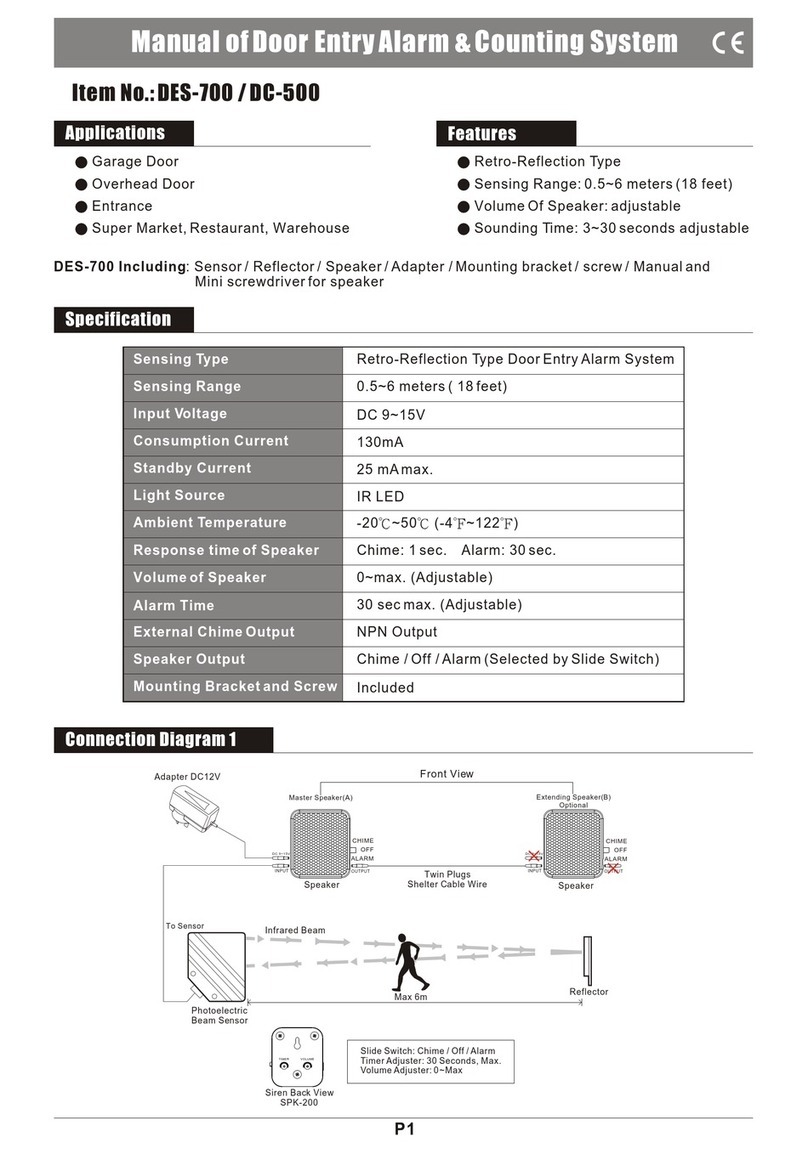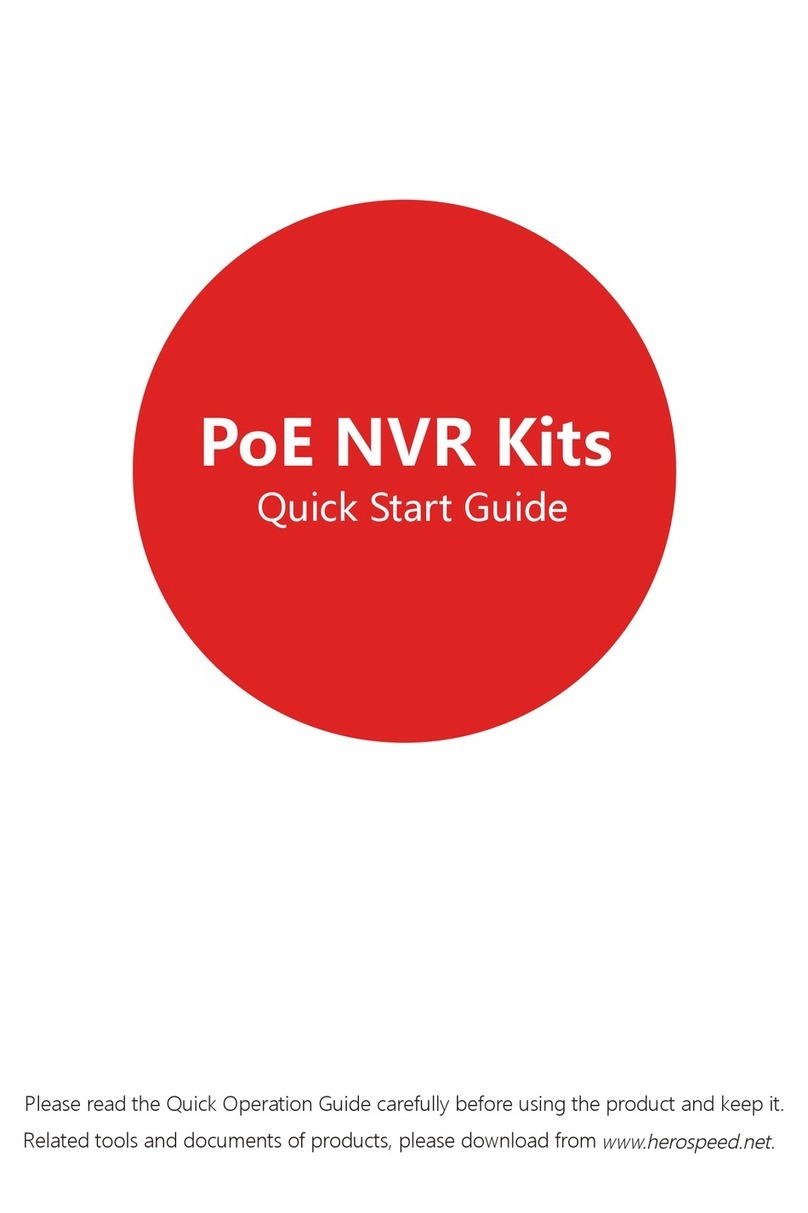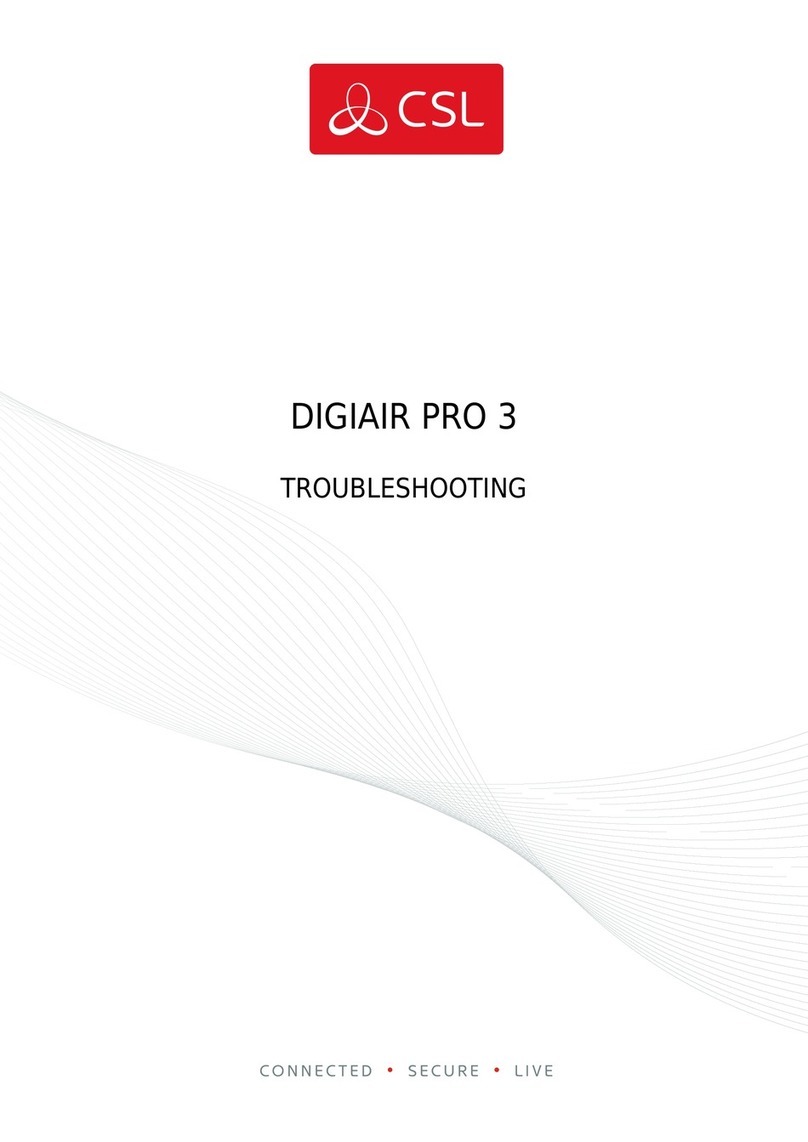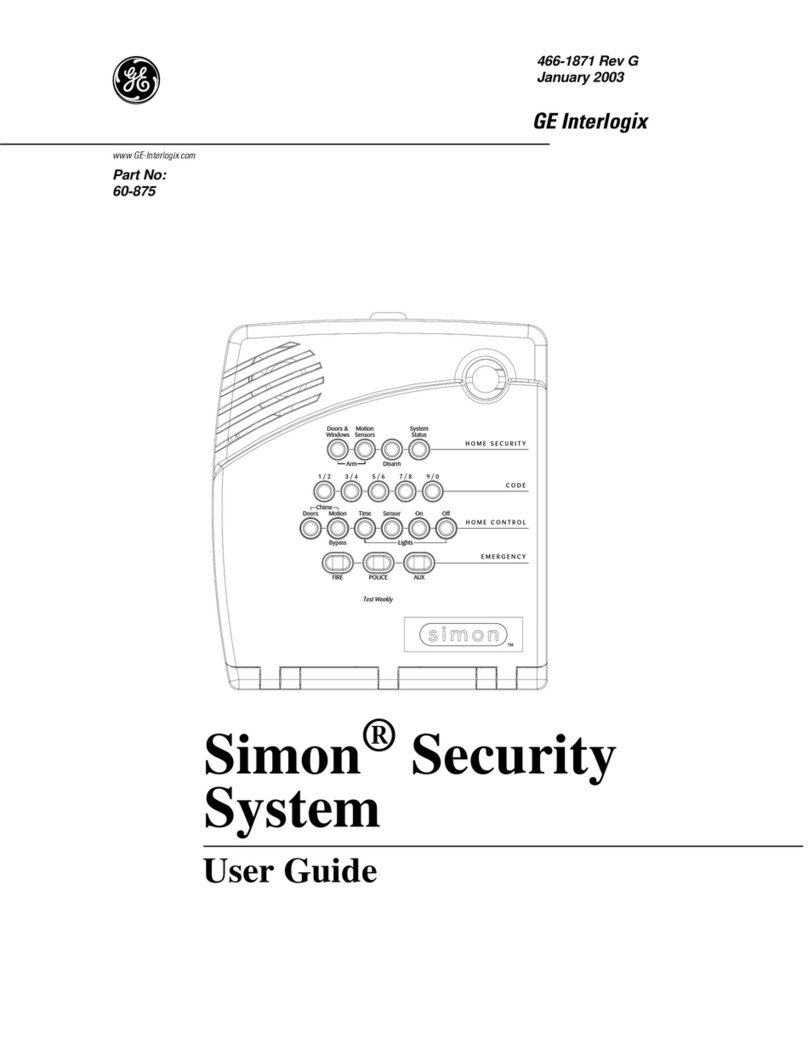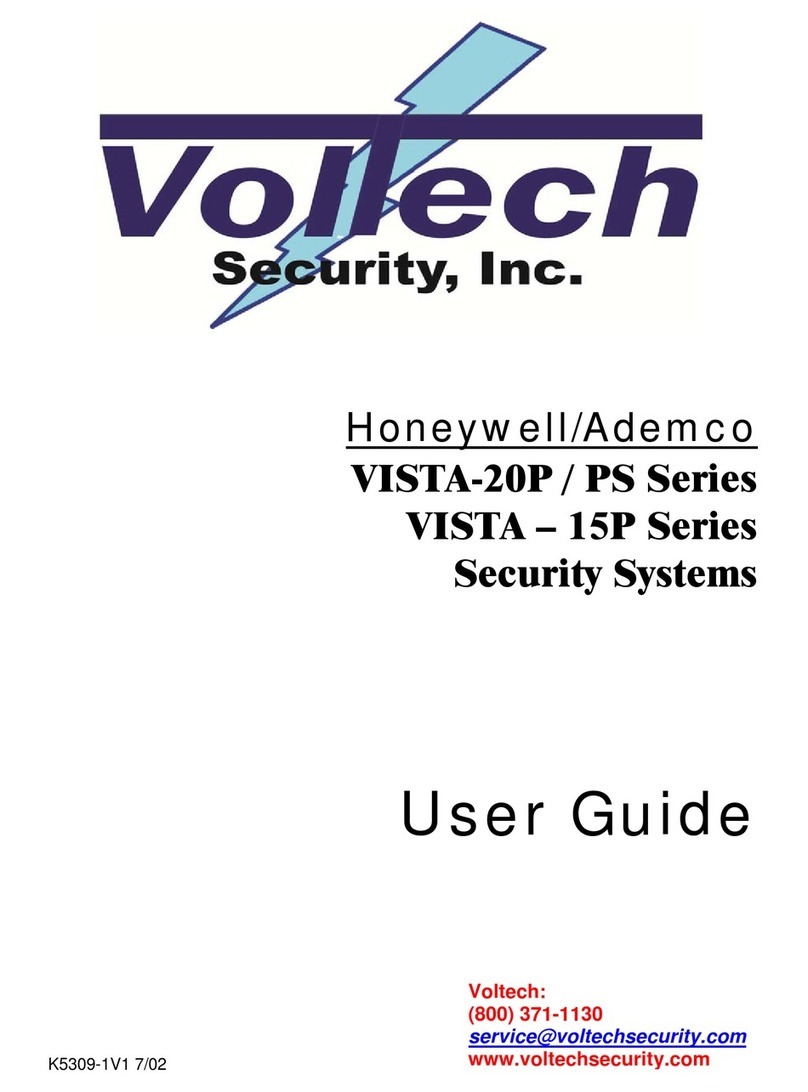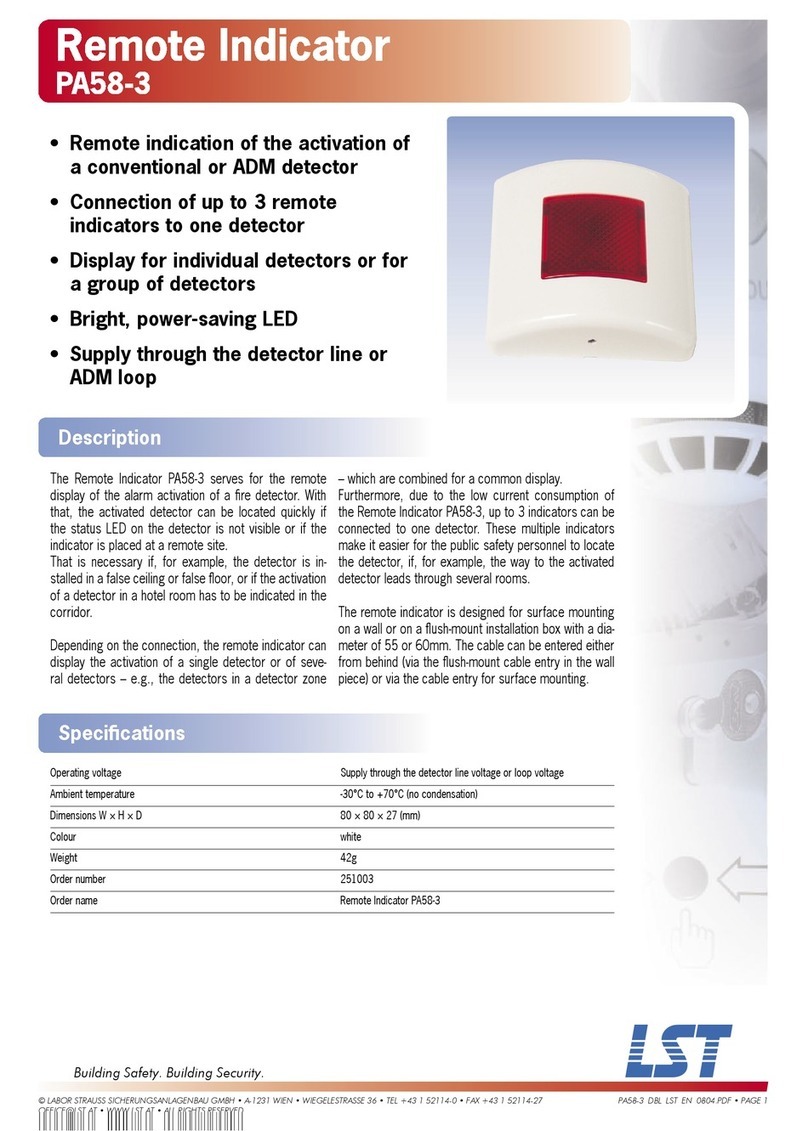TECHVIEW QV-3028 User manual

User Manual

User Manual
CONTENT
Safety Instruction
Safety InstructionSafety Instruction
Safety Instruction ....................................................................................................................................................... 1
Chapter 1 Features ........................................................................................................................................................... 1
Chapter 2: Overview ....................................................................................................................................................... 2
2.1 4CH CIF DVR Front Panel ............................................................................................................................... 2
2.2 4CH-CIF DVR Back Panel ............................................................................................................................... 3
2.3 4CH Re ote Controller ....................................................................................................................................... 4
Chapter 3 DVR INSTALLATION ..................................................................................................................................... 6
3.1 HDD Installation (Applicable to the odel with HDD drawer) .................................................................. 6
3.2 Ca era and Monitor Connection ....................................................................................................................... 6
3.3 Power Supply connection ................................................................................................................................... 6
Chapter 4: DVR Boot up.................................................................................................................................................... 7
4.1 Syste Initialization ............................................................................................................................................ 7
4.2 Live Interface ....................................................................................................................................................... 7
Chapter 5: DVR Menu ....................................................................................................................................................... 7
5.1 Pop-up Menu ........................................................................................................................................................ 7
5.2 Main Menu Guide ................................................................................................................................................ 8
5.3 Main Menu ........................................................................................................................................................... 9
5.3.1 Display ...................................................................................................................................................... 9
5.3.2 Record set .................................................................................................................................................11
5.3.3 Search ...................................................................................................................................................... 13
5.3.4 Network ................................................................................................................................................... 17
5.3.5 Alar ....................................................................................................................................................... 20
5.3.6 Device ..................................................................................................................................................... 22
5.3.7 Syste ..................................................................................................................................................... 24
5.3.8 Advanced ................................................................................................................................................. 26
5.4 Menu Lock ......................................................................................................................................................... 27
5.5 Split ode .......................................................................................................................................................... 27
5.6 PTZ Control ....................................................................................................................................................... 27
5.7 PIP Mode ............................................................................................................................................................ 28
5.8 Record search ..................................................................................................................................................... 28
5.9 Mute ................................................................................................................................................................... 29
5.10 Manual Record ................................................................................................................................................. 29
5.11 Stop record ....................................................................................................................................................... 29
5.12 Start Sequence .................................................................................................................................................. 29
5.13 Start Cruise ....................................................................................................................................................... 29
Chapter 6: Web Application Manager ........................................................................................................................ 30
6.1 Plug-in download and installation ...................................................................................................................... 30
6.2 Web Application Manager Log-in ...................................................................................................................... 31
6.3 Live interface ..................................................................................................................................................... 31
6.3.1 Menu Bar ................................................................................................................................................. 31
6.3.2 Playback .................................................................................................................................................. 33
6.3.3 Configuration .......................................................................................................................................... 36
6.3.4 Local setting ............................................................................................................................................ 45
6.3.5 Logout ..................................................................................................................................................... 45

User Manual
Chapter 7: Appendix ..................................................................................................................................................... 46
7.1 Operation Function Table ................................................................................................................................... 46
7.2 Record Alar setting ......................................................................................................................................... 47
7.3 Mail box server List ........................................................................................................................................... 47
7.4 Troubleshooting ................................................................................................................................................. 48
7.5 Usage Maintenance ............................................................................................................................................ 49
7.6 Syste Connection Diagra .............................................................................................................................. 49
7.7 Accessories ......................................................................................................................................................... 50

User Manual
S
SS
Safety Instruction
afety Instructionafety Instruction
afety Instruction
1. Read Instruction
All the safet and operating instruction should be read before the equipment is operated.
2. Power sources
This equipment should be operated onl from the t pe of power source indicated on the marking label. If
ou are not sure of the t pe of power, please consult our equipment dealer.
3. Objects and Liquid
Never push objects of an kind through openings of this equipment and / or spill liquid of an kind on the
equipment as the ma touch dangerous voltage points or short out parts that could result in a fire or electric
shock.
4. Water and / or Moisture
Do not use this equipment near water or in contact with water.
5. Heat sources
Do not install near an heat sources such as radiators, heat registers, stoves or other apparatus
(including amplifier) that produce heat.
. Dusty field
Never use this equipment near dust or intense magnetic field.
7. Cleaning
Unplug this equipment from the wall outlet before cleaning it. Do not use liquid aerosol cleaners. Use a
damp soft cloth for cleaning.
8. Lightning
Unplug this equipment during lightning storm or when unused for long periods of time.
9. Accessories
Do not place this equipment on an unstable cart, stand or table. When a cart is used, use caution when
moving the cart / apparatus combination to avoid injur from tip-over.
10. Moving
Disconnect the power before moving the equipment. And the equipment should be moved with care.
11. Attachment
Never add an attachments and/or equipment without the approval of the manufacturer as such additions
ma result in the risk of fire, electric shock and other personal injur .
12. Correct Batteries
Risk of explosion occurs if batter is replaced b an incorrect t pe. Therefore ou must use the same t pe
of batter as the one being used in the product.
13. Ventilation.
Do not block an ventilation openings, installation of the equipment in the rack should be such that the
amount of airflow required for safe operation of the equipment is not compromised.
14. Overloading
Do not overload wall outlets and extension cords to avoid the risk of fire or electric shock.
15. Reliable Earthlings (Grounding)
Reliable grounding of rack ounted equip ent should be aintained. Particular attention should be given to supply
connections other than direct connections to the branch circuit.

1
Chapter 1 Features
Function Brief and Description
Real time
monitoring
Double video output; with onitor, VGA virtual output port or HDMI Output;
Support net-viewer and MP live surveillance and also support zoo in/out, auto
sequence and PIP display.
Record
H.264 video co pression for at; record quality/resolution/fra e rate
adjustable, ultiple record odes (Always, Scheduled, Manual, Alar , Motion
detection and re ote record)
Record
storage Support SATA large capacity HDD and save real-ti e record i age to HDD.
Pla back Support DVR single CH and multiple CH Search/Pla back of recorded
files.
Backup Support DVR backup via USB flash drive, removable drive, Recorder and
network.
Alarm Setting
Supports HDD & video input alarm management and external alarm
signal inputs.
Network
operation
Supports remote surveillance b authorit users to increase s stem
securit .
Mouse
Operation Supports Mouse operation for faster menu navigation.
PTZ Control Supports PTZ camera operations through RS-485.
List 1-1
Features:
::
:
H. 264 video compression format; supports D1 resolution
;
G.711
audio compression format
Windows Graphical interface
; embedded real-time Linux2.6 operation system;
Friendl Menu reminder;
Multiple operation modes (Preview, record, pla back, backup, network surveillance
and mobile phone monitoring);
Supports Double Encode bit network transmission;
Supports remote live surveillance via 3G mobile networks;
Supports Zoom in/out and sequence function;
The video package time is adjustable;
Multiple alarm record modes;
Rear USB2.0 ports for back-up, upgrade and mouse operation;
With IR remote control operation;
Multiple language OSD;
Support auto-maintain.

User Manual
2
Chapter 2: Overview
2.1 4CH CIF DVR Front Panel
Reminder: DVR is the abbreviation of Digital Video Recorder Equipment.
Item
Key title
or Indicator Remark
Function & Description
1 Power
Indicator
PWR If the “Green” indicator is on the s stem is getting
power
normall .
2 IR Receiver Receives IR signal from Remote Controller
3 HDD Indicator HDD When the “Red” indicator flashes it means the hard
drive is being read or written to.
4
Channel
select:
CH1 CH2
CH3 CH4
CH select ke
5 QUAD On Live or Pla back mode, switch to Quad displa .
REW
Move to left; Rewind function;
decrease PTZ rotation speed and parameter value;
On preview mode, holding pressing the button to
switch GUI operation device
7 PAUSE Pause / pla frame b frame manuall
8 PLAY Enter into Pop-up Menu; Pla record file.
9 FWD Right ke , F. Forward ke ; increase PTZ rotation
speed and
10 STOP Stop pla ing or stop manual record
11 REC ● Press the button to start manual record.
12 MENU/ESC Enter into Main menu, exit or stop pla ing
13 Up ke Move up
14 SEL/EDIT select [Enter] / [Edit] operation
15 Down ke Move down
1 PTZ: Enter into PTZ control interface
List 2-1

User Manual
3
2.2 4CH-CIF DVR Back Panel
Item
Physical port Connection method
1
Video input
Connect CH1-4 (Virtual) video input device(BNC interface)
2
Video output Connect monitor output (BNC interface)
3
Audio output 2CH output; RCA(interface)
4
Audio input 2CH audio input (BNC interface)
5
Et ernet: Port Connect LAN, Et ernet (RJ45 interface)
6
VGA Port Connect to VGA monitor, suc as PC monitor (Optional)
7
USB Port Connect USB device (Flas Drive, Hard Drive and Recorder etc) mouse
8
RS-485 RS485 interface
9
Power Port Connect power supply - DC12V 3A
RS485/Sensor/Alarm port functions:
Alarm input: Connect [-] port of our sensor to G (GND) pin, and [+] port to channel input
according to the alarm device ou purchased.
Alarm output: Connect to the two ports marked with “out”
PTZ Port:
::
:Connect our camera to RS-485A and RS485B accordingl .

User Manual
4
2.3
4CH Remote Controller
Ite
Ke title
Ke function
1 1-8 Channel select 1-8; Numeric ke
2
9、
、、
、0
Numeric ke ; Clicking numeric “0” allow ou
switch to GUI (Graphical user Interface)
function
3 ALL Multiple displa mode
4 Menu Enter into Main menu/Exit
5 ▲ Up arrow ke , Volume adjust
▼ Down arrow ke , Volume adjust
7
◄/
Left/Down ke ,
Decrease/increase parameter value of
control bar
8 SEL Select ke /Edit ke ;
Confirm the selected operation.
9 Rewind ke
10 Enter into record search menu;
Pla ke
11 Forward ke
12
●
Record ke
13
Pause/Sequence ke
14
■
Stop manual record; stop pla ing
15 Audio Testing
1 Mute Mute on/off

User Manual
5
Mouse Operation
Except using buttons of front panel or remote controller, ou also can use mouse to
perform s stem operation.
TYPE Function
Click left ke of
Mouse
In menu lock mode, Enter into pop-up menu and clicking an sub
menu to pop up Log-in window; on menu unlock mode, enter into pop-up
menu, and then clicking left ke to enter into an sub menu directl .
After entering into main menu, clicking left ke could enter into an
sub menu; On [Detailed file] menu mode, clicking left ke could pla back
one recording file.
Change the status of check box and motion detection area.
Clicking combo box to access pull-down menu; Click left ke to stop
dwell time displa when dwell time displa is activated.
B clicking left ke ou can adjust Color control bar and volume
control bar.
Clicking combo box to access pull-down menu
B clicking left ke ou can select values in edit boxes or pull-down
menu and supports Chinese word input, special s mbol, numeric and
character input, use instead of [Enter- ] or [Backspace ]
Click right
ke of Mouse
In live displa mode, clicking right ke will displa pop-up menu
(shown as Picture 5-1).
In Main menu or sub menu mode, clicking right ke will exit current
menu.
Double-click Left
ke of Mouse
In live displa or pla back mode, double-clicking left ke will
maximize the screen.
Moving Mouse Select menu item
Sliding Mouse On motion mode, sliding mouse will select motion area; On [Color set]
menu mode, sliding mouse will adjust color control bar and volume control
bar.

User Manual
6
Chapter 3 DVR INSTALLATION
3.1
3.1 3.1
3.1
HDD Installation
(Applicable to the model with HDD drawer)
Caution:
::
: Please do not Install or take out hard drive when DVR is running!
(1) The model has a HDD drawer. Please use provided ke to take out the HDD
drawer and put HDD into the drawer correctl .
(2) Cut power firstl , and then remove screws and open DVR upper cover carefull ;
(3) Insert Power Cord and data cable into Pin of hard drive securel ;
(4) Remove the screws on the HDD bracket; fix the HDD to the bracket and then fix
the bracket with HDD to DVR bod
(5) Put the upper cover back carefull , re-attach screws.
Note: If user requires higher performance HDD, strongl recommend ou use special
hard driver for securit and protection
3.
3.3.
3.2
2 2
2
Camera and Monitor Connection
Connect camera cable to video input of DVR, and from video output of DVR to
Monitor via BNC connector (Refer to section2.2-Rear Panel); or
If the camera is a PTZ speed dome, ou could connect RS485 A & B to the according
port of DVR respectivel (refer to s stem figuration on Chapter 8).
3.
3.3.
3.3
33
3
Power Supply connection
Please onl use the power adapter supplied with the DVR.
After power on please make sure the video I/O connection well, audio device with
RCA cable.

User Manual
7
Chapter 4: DVR Boot up
4.1 System Initialization
Picture 4-1
4.2 Live Interface
Picture 4-2
area outside the menu allows ou exit the Pop-up menu.
Note:
When internal HDD is not connected or an error occurs, the character “H” will
appear on the first channel of the live screen and accompan buzzer alarm. If ou want to
close the buzzer alarm, please enter into [Main menuAlarm] to set HDD loss, HDD
space not enough and alarm output to “off”
Chapter 5: DVR Menu
5.1 Pop-up enu
After finishing s stem initialization, click right
ke of mouse on main interface mode to enter into
Pop-up Menu. Now ou could perform parameter
setting and operate on Main Menu, Multi-Pics, PTZ,
PIP, Rec. Search, Mute, Manual record, Start
Rolling, Start Cruise and Vo Switch etc.
Clicking [0] ke on the remote controller or
holding press [Esc] ke on the front panel could
switch s stem to other output device.
After finishing initialization the s stem will enter into
<Live> screen. Picture 4-2 is the 16-split displa
defaulted b s stem, which is showing no video input
status. Once there are video inputs, the screen will
displa live images from the cameras. In Live mode, if
ou use the mouse to double-click the live image of an
channel, the image will be maximized to full screen, b
double-clicking again, image will be come back to 16-split
displa mode; clicking the right button of the mouse will
enter into Pop-up Menu; clicking the left button of the
mouse allows ou select menu items; and clicking an
After connecting the Power cable of DVR to
wall outlet and pressing the Power button on the
front panel, you will enter into the syste
initializing screen shown as Picture 4-1
Picture 5-1

User Manual
8
5.2 ain enu Guide
Main Menu
Maintain
Advanced
Event
System
Users
System Information
General
Device
PTZ set
Serial Set
HDD
Motion
Detection
Alarm set
Alarm
Search
Record
Search
Event Search
Backup
Log search
Dis lay
Out ut Set
Live set
Privacy Zone
Record
Record Parameters
Schedule
Main Stream
Network
Sub stream
Network Set
Email Set
Mobile Set
DDNS Set

User Manual
9
5.3 ain enu
Picture 5-2
5.3.1 Display
5.3.1.1 Live mode
Go to <Main enuDisplayLive> option and enter into the <Display> setting interface
shown as Picture 5-3.
Picture 5-3
Picture 5-4
Above picture 5-4 is the Color Menu where ou can adjust image brightness, saturation,
contrast and hue parameters of each channel.
Explanation:
::
:
1、The modifications will be available after clicking [APPLY] button on the bottom of
the sub-menu windows and being prompted to save and then clicking [ok] button.
2、If ou want to cancel the modification, click [Exit] button to exit the menu.
3、When clicking [DEFAULT] button, all s stem default values will be reset to default
value.
4、S stem default value indicates the value pre-set at the factor .
On <Live> mode, click [Menu] button on
the front panel or Remote controller to enter into
Main menu interface shown as Picture 5-2. And
also ou can click [ ] icon to enter the main
menu screen. In Main Menu mode, ou can
control device management settings, such as
Displa , Record, Network, Search, Device,
S stem and Advanced setting etc.
Channel: allow ou setup the channel ou
desired.
Name: allow ou setup the channel name, and
s stem support up to eight characters or four
Chinese characters.
Position: allow ou setup the displa position
of each channel.
Color: Click [Setup] option to enter into the
[Color setup] interface shown as Picture 5-4.
Covert: allow ou enable [Live] surveillance
screen
Show time: allow ou enable s stem time
appear in the <Live> screen.
Record time: When set to “Enable”, ou are
allowed to record s stem time into the record
histor .
Copy: allow ou cop all data of one channel to
an other one

User Manual
10
5.3.1.2 Output mode
Picture 5-5 Picture 5-6
Picture 5-7 Picture 5-8
Picture 5-9
Display Mode:
Live output: display window will include Single, Quad, 9-split and 16-split ode;
Spot output: display window will include Single, Quad and 9-split ode.
Transparency: allow you adjust enu’s transparency, and its range is 1~128.
Margin: allow you adjust the whole screen’s argin. Details operations please refer to the
Picture 5-10.
Volume: allow you adjust the DVR volu e shown as Picture 5-11.
Go to [Main menuDispla Output]
to enter into the output set interface
shown as Picture 5-5.
Click [Live] to pop up the interface
shown as Picture 5-6. Now ou could
perform channel sequence setting.
Click [Spot output] option and set
relative parameters shown as Picture
5
-
7.
Click [Spot sequence] to enter into the
interface shown as Picture 5-8.
Video output: Support CVBS output Live and
Spot ode si ultaneously, and Live is ain
output, and Spot is auxiliary output.
CH Sequence: the option is defaulted to “Off”
and sequence ti e is 5 second. User can activate
the option as per request.
Rotate time: allow you set sequence ti e, and
ini u ti e can be set to 3 seconds.
VG /HDMI Resolution: allow you select
VGA or HDMI output, including 800x600,
1024x768, 1280x1024, 1440x900 and HDMI.

User Manual
11
Picture 5-10 Picture 5-11
5.3.1.3 Privacy Zone
The function Allow you setup privacy zone para eters according to Picture 5-12. Each
channel could set up to four privacy zones, and please follow below steps to set:
1. Select the area no (Area 1 ~ Area 4);
2. Click [Setup] to adjust position of ask area;
3. After finishing position adjust, click right key of ouse to return back [Privacy zone]
interface;
4. Click [Apply] to save the above setting.
Picture 5-12 Picture 5-13
5.3.2 Record set
5.3.2.1 Record parameters
Go to [Main enuRecordRecord Para] to enter into the interface shown as Picture 5-14.
This figure is only for 16CH- CIF model reference

User Manual
12
Picture 5-14
5.3.2.2 Schedule
Click [Main MenuRecordSchedule] to enter into the interface shown as Picture 5-15.
Picture 5-15
After ou complete the schedule ou activate it b clicking the [Appl ] button.
You can also click on the Default button to use the s stem defaults.
Explanation: Under the <record> menu and <search> menu, original color stands for no
record, “Red” stands for alarm record, “ ellow” stands for Motion record and “Green”
stands for normal record.
5.3.2.3 Main Stream
Go to [Main enuRecordMain Strea ] to enter into the interface shown as Picture 5-16.
Picture 5-16
[Channel] option allows ou select one channel
ou desired.
To setup weekl schedules, tick-select the box
of the record status ou want (Alarm, General, or No
Record) and then click on each box in the schedule
time line that ou want this method to appl to. You
can use the [Cop – To] pull-down menus and Cop
button to cop settings from one da to another da
or all da s.
Channel: allow ou setup the channel ou
desired.
Record: allows ou set up record status
(Enable/Disable) of each channel
Pack Duration: indicates maximum continuous
record time (15, 30, 45 and 60 min).
Pre-record: Motion detection and I/O triggered
record support Pre-record function.
Resolution: support D1, HD1 and CIF.
Frame rate: PAL: 1-25 f/s ; NTSC: 1-30
f/s.
Bit rate: user could select the relative
value by pull-down enu.
udio: When tick-selecting the option,
syste will record video strea with audio
si ultaneously

5.3.3
Search
5.3.3.
Record Search
Click [Main MenuSearch
Picture 5-17
Time Search: In the
<
for a recording and view it in Pla back mode. This is useful for hunting a specific
recording of an incident if ou know the date and time it occurred.
File List: click [
File List
5-19, the video records
for the ti e quantu will appear in the screen.
Playback Mode:
You can use the Pla back Control bar to operate the Fast Forward
(X2, X4 and X8), Slow pla (1/2, 1/4 and 1/8 speed), Pla , Pause/Frame, Rewind(X2,
X4 and X8). When ending pla back, DVR will return back to previous menu
Picture 5-20.
Play control Bar:
the play control bar will display current playing processing shown as
Picture 5-
20. When user click any ti e at the control bar and this point have not any record
file, syste will auto return back to previous enu.
5.3.3.2
Channel Select
Picture 5-18
Click [Main MenuSearch
to enter into the interface shown as Picture
5-18
13
Record Search
Record Search] to enter into the interface shown as Picture 5
<
Search screen>
, user can search for a specific date and time
for a recording and view it in Pla back mode. This is useful for hunting a specific
recording of an incident if ou know the date and time it occurred.
File List
] button to enter into the [Event Search
] screen shown as Picture
for the ti e quantu will appear in the screen.
You can use the Pla back Control bar to operate the Fast Forward
(X2, X4 and X8), Slow pla (1/2, 1/4 and 1/8 speed), Pla , Pause/Frame, Rewind(X2,
X4 and X8). When ending pla back, DVR will return back to previous menu
the play control bar will display current playing processing shown as
20. When user click any ti e at the control bar and this point have not any record
file, syste will auto return back to previous enu.
Channel Select
Picture 5-19
Channel:
allows ou select the channel(s)
ou desire to search.
Date Search:
In the Video Search screen,
user can search for all the records in a
specific date. To execute a video search
highlight and select the
field ,
and then click a detailed time
quantum of the specific date, s stem will
start the
pla back from the first reco
the time quantum.
Record search]
to enter into the interface shown as Picture
Then tick-
select the channel yo
and click [Play] button to enter into the playback
ode shown as Picture 5-19
User Manual
Record Search] to enter into the interface shown as Picture 5
-17.
, user can search for a specific date and time
for a recording and view it in Pla back mode. This is useful for hunting a specific
] screen shown as Picture
You can use the Pla back Control bar to operate the Fast Forward
(X2, X4 and X8), Slow pla (1/2, 1/4 and 1/8 speed), Pla , Pause/Frame, Rewind(X2,
X4 and X8). When ending pla back, DVR will return back to previous menu
shown as
the play control bar will display current playing processing shown as
20. When user click any ti e at the control bar and this point have not any record
allows ou select the channel(s)
In the Video Search screen,
user can search for all the records in a
specific date. To execute a video search
,
date numeric
and then click a detailed time
quantum of the specific date, s stem will
pla back from the first reco
rd of
select the channel yo
u want to playback;
and click [Play] button to enter into the playback

User Manual
14
5.3.3.3 Event Search
Click [Main MenuSearchEvent Search] to enter into the interface shown as Picture 5-20.
You could highlight and double-click the desired record for playback. And you also can filter
the records you want to view based on date, ti e, and channel and record ode search.
Picture 5-20
(Last page): go to the last page. Clicking the [last] button will make ou enter into last
page quickl .
ALL (Select All): Allows ou to select all the events on the current page.
Inverse (Select Invert): Allows ou to select other events on the current page except
those ou have currentl selected.
5.3.3.4 File Backup
You can back-up the record files based on event or ti e.
5.3.3.4.1 back-up ile based on event
In the [File List] mode, if ou wish to backup records, please tick-select the BAK
check-boxes which correspond to the records and click [Backup] button to enter into the
below windows illustrated in Picture 5-21
Picture 5-21 Picture 5-22 Picture 5-23
(First Page): go to the first page on the list.
When ou view other pages, clicking [First] button
brings ou back to Page one.
(Previous page): go to the previous ones of
current page. Clicking [Pre] button will take ou
back the previous ones of current page (except the
first page).
(Next page): go to the next ones of current
page. Clicking the [Next] button will take ou to the
next ones of current page (except the last page)
In the [File List] mode, if
ou wish to backup records,
please tick-select the BAK
check-boxes which correspond
to the records and click
[Backup] button to enter into the
below windows illustrated in
Picture 5
-
21
Select USB as backup
device and click [Appl ]
button, and then enter into
the window shown as
Picture 5-22.
Select DVD as backup
device and click [Appl ]
button, and then enter
into the window shown as
Picture 5-23.

Picture 5-24
5.3.3.4.2 back-
up file based on time
Also allow you back-
up record files based on ti e.
files (Details
operations please refer
1.
input start ti e and end ti e on the ti e edit box;
2.
Click [Search] button;
3. Tick-
select all the files you desire to backup;
4.
Click the [Backup] on the botto .
5.3.3.4.3
Media Player backup
1. Cop one
backup file to our PC.
2.
Open Pla back pla er and
file, and then click [open] button
3.
Highlight the file ou have selected and click [Pla ] button.
Picture
5
:
Pla button:
click the icon to pla back the backup record;
:
Pause button: click the icon to pause the backup record;
:
Stop button: click the icon to stop the backup record;
:
Next: Click the icon to pla next record
:
Prev.:
Click the icon to pla previous record
15
up file based on time
up record files based on ti e.
P
lease follow below steps to back up these
operations please refer
to section 5.3.4.4.1.):
input start ti e and end ti e on the ti e edit box;
Click [Search] button;
select all the files you desire to backup;
Click the [Backup] on the botto .
Media Player backup
backup file to our PC.
Open Pla back pla er and
click “+” icon or button
to find/select the backup
file, and then click [open] button
.
Highlight the file ou have selected and click [Pla ] button.
5
-25 Picture 5-26
click the icon to pla back the backup record;
Pause button: click the icon to pause the backup record;
Stop button: click the icon to stop the backup record;
Next: Click the icon to pla next record
;
Click the icon to pla previous record
After backup finished, please click [OK]
button shown as Picture 5-24.
Note:
File will be saved as *.264
You could playback the record files via Dvr
Client player. When installing Dvrclient,
syste will auto install the player.
Please ake su
re the back
connect well before backup.
User Manual
lease follow below steps to back up these
to find/select the backup
After backup finished, please click [OK]
File will be saved as *.264
for at.
You could playback the record files via Dvr
Client player. When installing Dvrclient,
syste will auto install the player.
re the back
-up device
connect well before backup.

:
Slow button: click the icon to pla the backup record
:
FF button: click the icon to
speed.
:
Open: click the icon to open one record file.
:
click the icon to enter
:
Click the icon to never place one target to top.
:
Click the icon to place one target to top
:
Click the icon to place
:
Snapshot button: click the icon to capture the live image
to director :\\video client\
capture.
:
Volume Adjust: click the icon to adjust the volume.
:
Add fold or file to pla er.
:
Delete one file
in the list
:
Delete all the files in the list
:
U
nfold or fold the list files
:
Advance Configuration: click the icon to set
one capture path and language shown as Picture 5
5.3.3.5 Log Search
Go to [Main enu
Search
option to enter into the Log search
interface shown as Picture 5
-
Picture 5-28
16
Slow button: click the icon to pla the backup record
at 1/2, 1/4, 1/8 and 1/16 speed.
FF button: click the icon to
fast forward the backup record
at x2, x4, x8 and/or x16
Open: click the icon to open one record file.
click the icon to enter
into full screen mode.
Click the icon to never place one target to top.
Click the icon to place one target to top
.
Click the icon to place
the pla ing record to top.
Snapshot button: click the icon to capture the live image
and save the captured one
capture.
Volume Adjust: click the icon to adjust the volume.
Add fold or file to pla er.
in the list
Delete all the files in the list
nfold or fold the list files
Advance Configuration: click the icon to set
one capture path and language shown as Picture 5
-27.
Picture
Search
Log]
option to enter into the Log search
-
28.
Herein allow you preview the log infor ation
you have searched. A
nd click [Backup] to
export all the log infor ation which is listed.
For other button functions please refer to
previous section 5.3.3.3-
Event Search
Picture 5-29
User Manual
at 1/2, 1/4, 1/8 and 1/16 speed.
at x2, x4, x8 and/or x16
and save the captured one
Picture
5-27
Herein allow you preview the log infor ation
nd click [Backup] to
export all the log infor ation which is listed.
For other button functions please refer to
Event Search
Table of contents
Other TECHVIEW Security System manuals