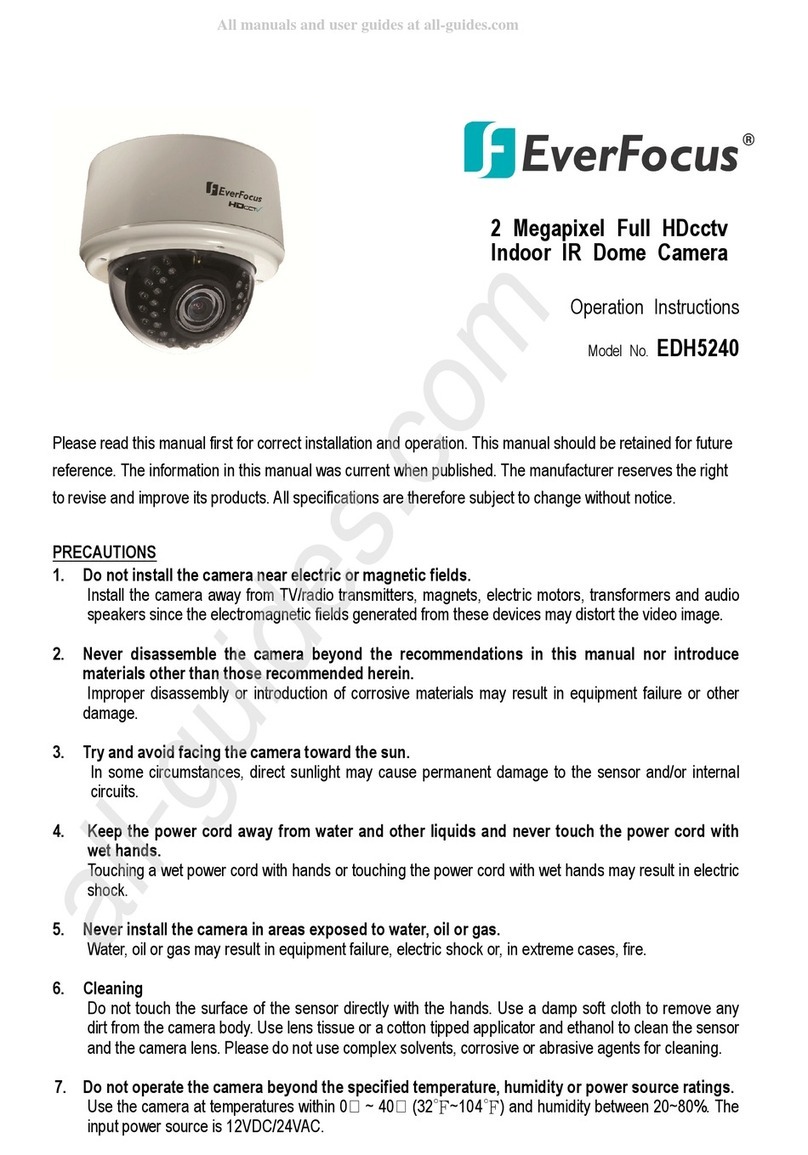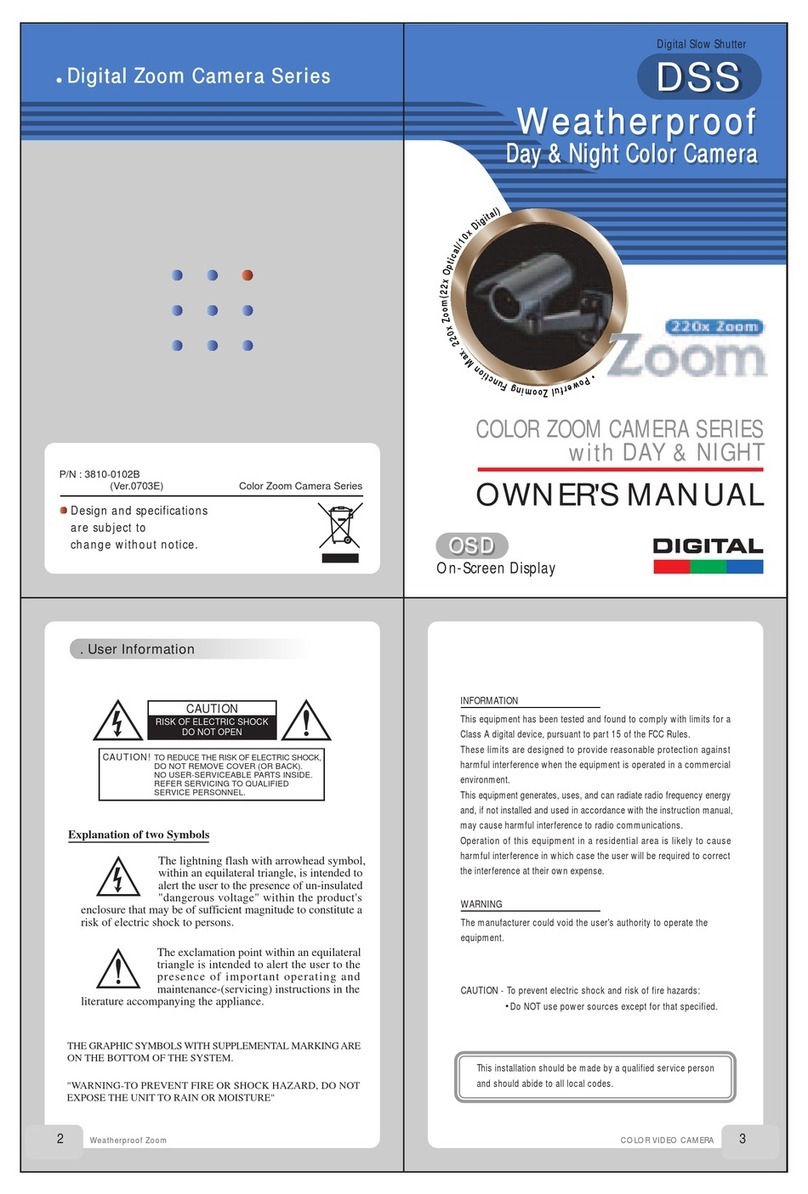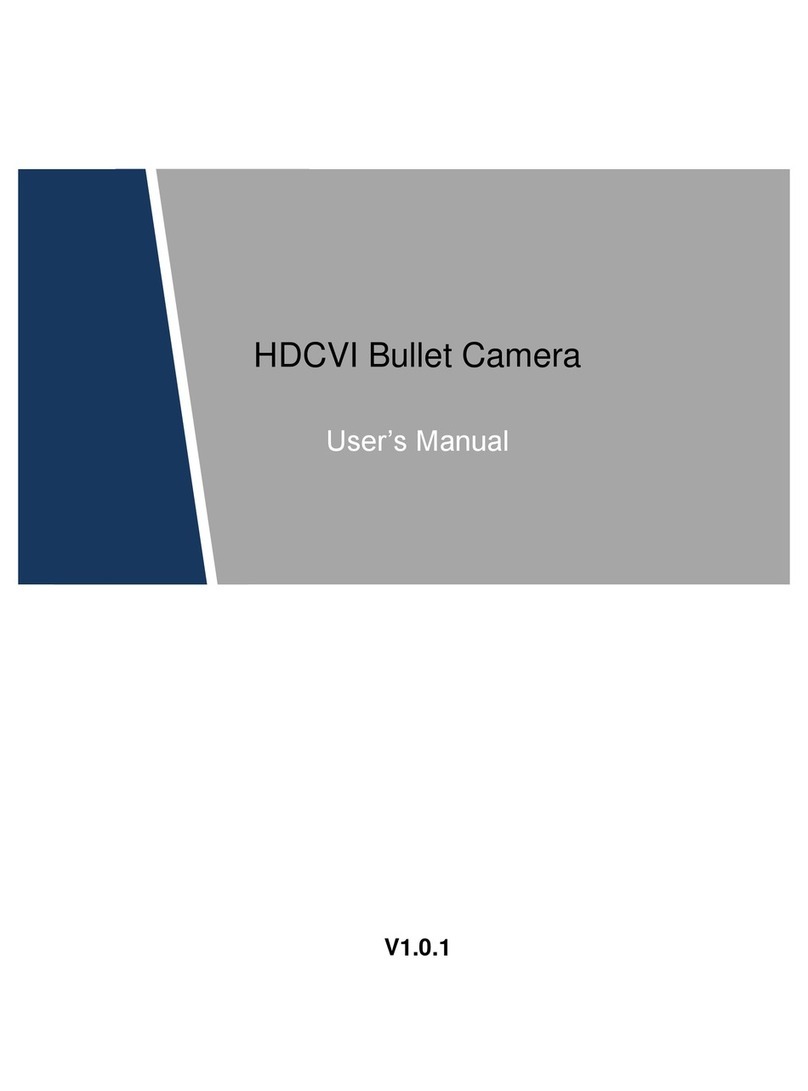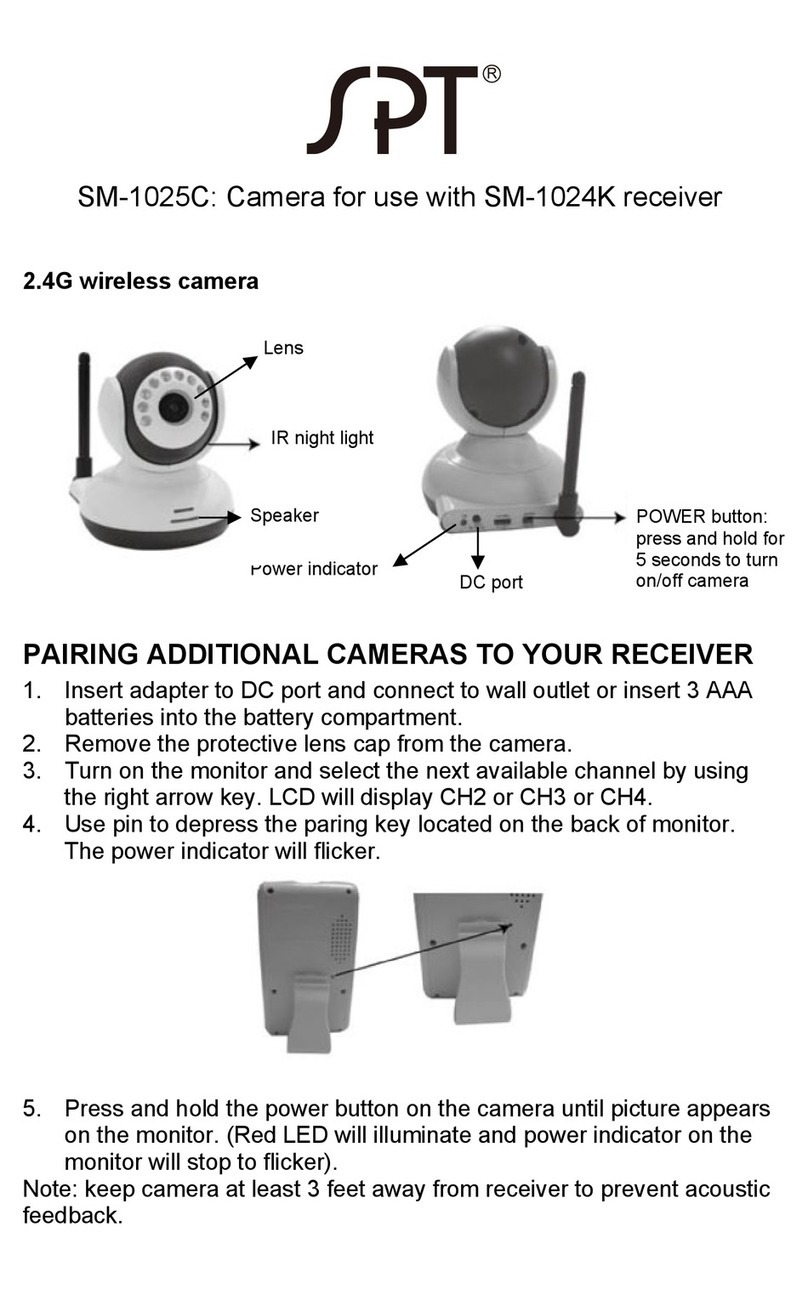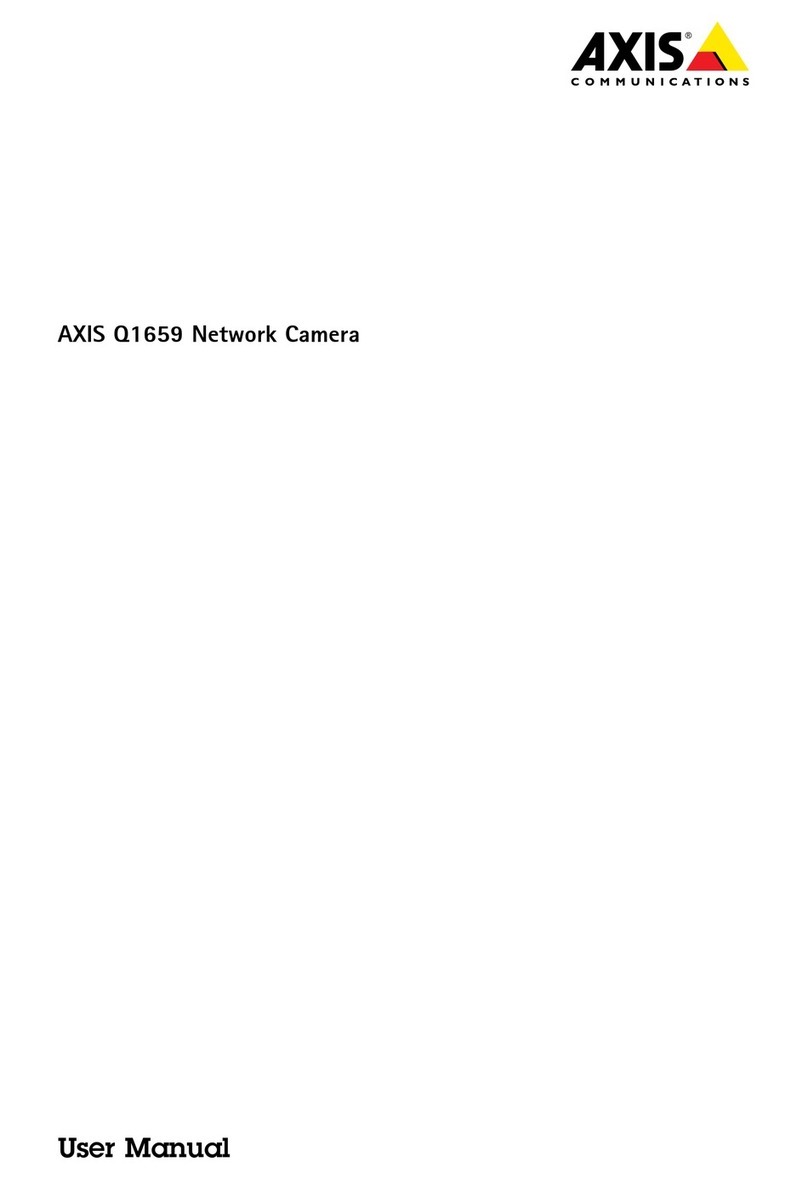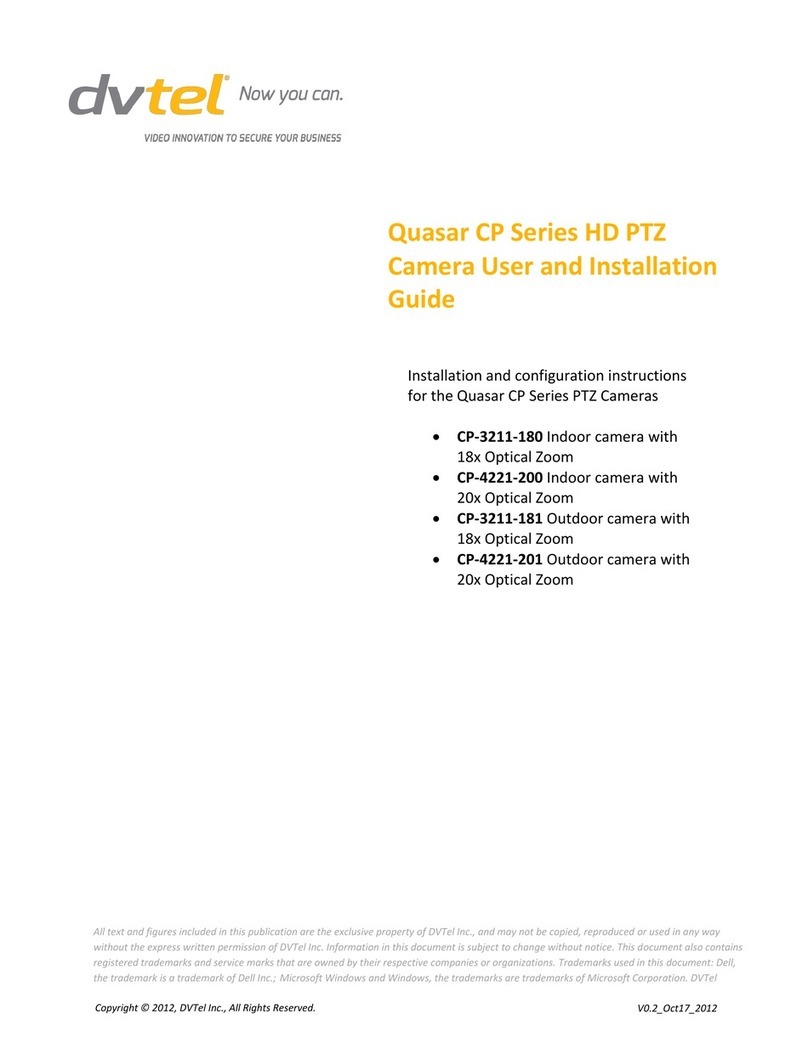Gatan ORIUS SC 200D User manual

ORIUS™ SC 200D CCD
Camera User’s Guide
Gatan, Inc.
5794 W. Las Positas Blvd.
Pleasanton, CA 94588
USA
Tel (925) 463-0200
FAX (925) 463-0204
September 2008
833.MANUAL
Revision 3

ORIUS ™ 833 CCD Camera User’s Guide Series Rev 3 i
Preface
About this Guide
This ORIUS™ User’s Guide is written to provide a brief description of the camera’s operating principles,
instructions on how to install the camera, and an introduction to imaging in DigitalMicrograph. For additional
discussion of image processing, refer to the DigitalMicrograph User’s Guide.
Preview of this Guide
The ORIUS™ User’s Guide includes the following chapters:
Chapter 0, “Warning”, summarizes proper use and risk of damage to the camera when doing diffraction analysis
Chapter 1, “Quick Reference,” is a brief summary of the steps necessary to operate an ORIUS™ CCD camera.
Chapter 2, “Introduction,” summarizes the features of the ORIUS™ family cameras.
Chapter 3, “Getting Started,” shows the first steps necessary to start the DigitalMicrograph software and prepare
for the acquisition of an image (Gain Normalization and Magnification Calibration).
Chapter 4, “Image Acquisition,” shows the user the most often used floating windows in DigitalMicrograph and
a brief description on how to use them to view, acquire and save an image.
Chapter 5, “Care and Maintenance,” contains some general tips on the care and maintenance of the ORIUS™
camera. It also contains a list of questions that are often asked by users.
Appendix
- Hardware description provides the system requirements and a checklist. A brief description of the basic
working principles of a CCD camera is also given. The pictures of different parts of the camera (camera head,
back and front of the controller, etc.) are shown.
- CE Requirement.

ORIUS ™ 833 CCD Camera User’s Guide Series Rev 3 ii
Disclaimer
Gatan, Inc., makes no express or implied representations or warranties with
respect to the contents or use of this manual, and specifically disclaims any
implied warranties of merchantability or fitness for a particular purpose. Gatan,
Inc., further reserves the right to revise this manual and to make changes to its
contents at any time, without obligation to notify any person or entity of such
revisions or changes.
Copyright and Trademarks
© 2007. All rights reserved.
DigitalMicrograph ® is a registered trademark of Gatan. Inc., registered in the
United States.

ORIUS ™ 833 CCD Camera User’s Guide Series Rev 3 iii
Support
Contacting Gatan Technical Support
Gatan, Inc., provides free technical support via voice, Fax, and electronic mail. To reach Gatan technical
support, call or Fax the facility nearest you or contact by electronic mail:
• Gatan, USA (West Coast)
Tel: (925) 463 0200
Fax: (925) 463 0204
• Gatan, USA (East Coast)
Tel (724) 776 5260
Fax: (724) 776 3360
• Gatan, Germany
Tel: +49 89 358084-0
Fax: +49 89 358084-77
• Gatan, UK
Tel: +44 1235 540160
Fax: +44 1235 540169
• Gatan, Japan
Tel: 81 424 38 7230
Fax: 81 424 38 7228
• Gatan, France
Tel: 33 1 34 94 44 07
Fax: 33 1 34 87 16 68
• Gatan, Singapore
Tel: 65 6293 3160
Fax: 65 6293 3307
• Gatan Online
http://www.gatan.com/

ORIUS ™ 833 CCD Camera User’s Guide Series Rev 3 iv
Table of Contents
Preface i
Support iii
Table of Contents v
List of Figures vii
ORIUS™ SC 200D CCD CAMERA USER’S GUIDE........................................................................................................ 1
0.WARNING................................................................................................................................................................ VII
1QUICK REFERENCE..............................................................................................................................................1-1
2GETTING STARTED...............................................................................................................................................2-1
2.1THE WORKPLACE ....................................................................................................................................................2-1
2.2CAMERA CONFIGURATION .......................................................................................................................................2-2
2.3DARK CORRECTION .................................................................................................................................................2-3
2.4GAIN NORMALIZATION............................................................................................................................................2-4
2.5MAGNIFICATION CALIBRATION ...............................................................................................................................2-5
2.5.1Low magnification.........................................................................................................................................2-6
2.5.2High magnification........................................................................................................................................2-8
3IMAGE ACQUISITION...........................................................................................................................................3-1
3.1VIEW........................................................................................................................................................................3-1
3.2IMAGE NOTES ..........................................................................................................................................................3-4
3.3TEM SESSION INFORMATION (GLOBAL INFO) .........................................................................................................3-4
3.4IMAGE ACQUISITION................................................................................................................................................3-5
3.5IMAGE SAVING AND PRINTING.................................................................................................................................3-5
3.5.1Save Numbered and file storage path............................................................................................................3-6
3.5.2Construct Image File Naming .......................................................................................................................3-6
3.5.3Page Mode (Report) Options.........................................................................................................................3-7
3.5.4Report (Print Preview)..................................................................................................................................3-8
3.5.5Camera Setup for View and Acquire...........................................................................................................3-10
4CARE AND MAINTENANCE.................................................................................................................................4-1
4.1GENERAL PRECAUTIONS..........................................................................................................................................4-1
4.1.1Peltier cooler maintenance............................................................................................................................4-1
4.1.2Scintillator maintenance and precautions.....................................................................................................4-2

ORIUS ™ 833 CCD Camera User’s Guide Series Rev 3 v
4.2MOST OFTEN ASKED QUESTIONS ............................................................................................................................4-3
APPENDIX 1...........................................................................................................................................................................I
HARDWARE DESCRIPTION..............................................................................................................................................I
A1SYSTEM REQUIREMENTS..............................................................................................................................................I
A2DESCRIPTION ..............................................................................................................................................................II
A3 INSTALLATION.............................................................................................................................................................. III
A3.4 Electrical connections...........................................................................................................................................VI
APPENDIX 2...................................................................................................................................................................... VII
ENVIRONMENTAL SPECIFICATIONS AND SAFETY REQUIREMENTS........................................................... VII
TEM REQUIREMENTS.......................................................................................................................................................VIII
Operation requirements..............................................................................................................................................VIII
Electrical and power requirements.............................................................................................................................VIII
APPENDIX 3........................................................................................................................................................................IX
CAMERA SPECIFICATIONS...........................................................................................................................................IX
APPENDIX 4........................................................................................................................................................................XI
CE CERTIFICATION.........................................................................................................................................................XI
INDEX................................................................................................................................................................................XIII

ORIUS ™ 833 CCD Camera User’s Guide Series Rev 3 vi
List of Figures
FIGURE 2-1DIGITALMICROGRAPH WORKPLACE 2-2
FIGURE 2-2(A) CAMERA MENU (B) CAMERA CONFIGURATION 2-3
FIGURE 2-3CAMERA MENU 2-4
FIGURE 2-4GLOBAL MICROSCOPE INFO WINDOW 2-5
FIGURE 2-5MICROSCOPE MENU 2-6
FIGURE 2-6CROSS GRATING SAMPLE 2-6
FIGURE 2-7INSTRUCTIONS WINDOW 2-7
FIGURE 2-8CALIBRATION WINDOW 2-7
FIGURE 2-9CHOOSE YES TO COMPLETE THE CALIBRATION 2-8
FIGURE 2-10MAGNIFICATION TABLE 2-8
FIGURE 2-11HIGH-RESOLUTION IMAGE OF A CRYSTALLINE SAMPLE 2-9
FIGURE 2-12DIFFRACTOGRAM 2-9
FIGURE 2-13HIGH MAGNIFICATION CALIBRATION INSTRUCTIONS 2-10
FIGURE 2-14CALIBRATION WINDOW 2-10
FIGURE 3-1IMAGE WINDOW 3-3
FIGURE 3-2FOCUS LOUPE 3-3
FIGURE A1ORIUS™TM CAMERA MOUNTED ON A TEM COLUMN. II
FIGURE A2CONTROLLER’S FRONT PANEL III
FIGURE A3CONTROLLER’S BACK PANEL III
FIGURE A5CAMERA PNEUMATIC INTERFACE DETAILS IV
FIGURE A6WATER LINES V
FIGURE A7ELECTRICAL DIAGRAM. VI

ORIUS ™ 833 CCD Camera User’s Guide Series Rev 3 vii
0. WARNING
As with any CCD camera or the viewing screen in the TEM it is possible to permanently burn the
scintillator material with the electron beam. The new SC200D has been designed specifically to
handle the intense beam conditions in Diffraction mode. However, precaution should still be made so
as not to cause damage in extreme conditions that require very long exposure times or time periods
needed for in-situ recording.
To avoid an expensive service visit, recoating of the scintillator and down time please read the
following guidelines and avoid the stated conditions that could produce damage. User damage due to
mis-use or by not following these warnings is not covered by the Warranty.
Conditions to avoid:
•Diffraction patterns with bright central spots
Before going into diffraction mode dramatically reduce the intensity of the electron beam. If
you start to see streaking or require exposures of less than 50ms you have too much beam.
On a thin film (for example carbon) 99.9% or more of the beam will be in the center spot. This
could be as much as 100nA on a typical TEM. Reduce this by going to a smaller spot size,
smaller condenser aperture, use of a selected area aperture and reducing the emission current of
the gun.
A diffraction pattern taken for 1 second with a lower intensity will look better on the camera
(and will not damage the scintillator) than one taken for 1ms at a higher intensity.
If you find yourself using camera exposures of 1 to 50ms in diffraction mode with high beam
intensity (large spot sizes) you are going to possibly burn the scintillator.
If the diffraction pattern is very easy to see on the TEM viewing screen using your eyes, it is
probably going to be too bright to be viewed or captured with the digital camera properly.
•Leaving the beam at cross-over at low magnification. If you have an image on the camera
and you need to leave the beam focused on one point, lower the TEM screen or retract the
camera to avoid exposure to the electron beam, hence protecting your scintillator.

ORIUS ™ 833 CCD Camera User’s Guide Series Rev 3 viii
•Any condition that places a very bright spot in a single place on the scintillator and shows
streaking in the background of the image.

ORIUS™ User’s Guide Series Rev 3 1-1
1 Quick Reference
The steps necessary for operating an ORIUS™ CCD camera are summarized here.
•Make sure that the viewing/camera chamber is at the proper vacuum
for TEM operation.
•Make sure the water and the pressure lines are correctly connected to
the camera and proper water pressure is maintained.
•Switch on the CCD camera controller. Allow the controller time to
“boot” to its operating condition.
•Turn the computer on (if it is not on yet) and double click on the
DigitalMicrograph icon to launch the application. It is important to
wait for the camera controller to boot fully before starting DM.
•Under the camera menu of DM, set or confirm the camera is set to
cool to 10C.
•Check the TEM session information by clicking on the Global Info
button on the Image Info palette (Figure 3-3a, 3-3b).
•Prepare a dark reference image by choosing Prepare Dark Reference
under the Camera menu (Section 2-3).
•Prepare a gain reference image by choosing Preparing Gain Reference
under the Camera menu (Figure 2-3).
•Click on “Start View” on the Camera View palette in Search mode
(Figure 3-1) to position sample area of interest. (exposure mode set to
User).
•If desired, click on Focus Loupe on the View palette (Figure 3-1) to
check the final focus. Make sure Auto Survey is checked.

ORIUS ™ 833 CCD Camera User’s Guide Series Rev 3 1-2
•Click on Start Acquire button in the Camera Acquire palette (Figure 3-
4). (exposure mode set to User).
•Click on Print Preview button on the Toolbar (Figure 3-4) to view
image in print preview mode.
•Click on Save button (or Save Numbered) icon on the Toolbar (Figure
3-4) to save image in the designated folder.
•Click on Print (Figure 3-4) button (printer icon on the Toolbar) to send
image directly to the printer.
Fig. 3-4
Quick Help:
A DigitalMicrograph session would typically follow a procedure similar to the following:
1. Acquire your data.
DigitalMicrograph allows you to acquire data from many different sources such as
CCD cameras, EELS systems, or imaging filters. Your data may be an image, a
spectrum, or something totally different. You may be analyzing data that already
exists in a file. Acquisition would then consist of simply loading the file into
DigitalMicrograph.
2. Visualize your data.
DigitalMicrograph can display data and images in many ways. You can display
images in a format similar to a photograph, as a surface plot, as a numerical
spreadsheet display, or as a one-dimensional line plot.
3. Analyze your data.
You can measure areas and lengths, perform various statistical and mathematical
calculations, and analyze particles present in your image.
4. Process your data.

ORIUS ™ 833 CCD Camera User’s Guide Series Rev 3 1-3
You can enhance your image by performing Fourier filtering, sharpening, or other
types of image processing.
5. Present your data.
The most important result of the entire process is the presentation of your data. You
can arrange multiple images on a page and annotate your images and page through
the use of text, lines, boxes, ovals, or clip-art imported from other applications.
DigitalMicrograph makes it easy to arrange multiple images and other annotations
on a page to produce the layout you desire.
6. Archive your data.
At each part of this process, you should be saving your data to disk. The beauty of
digital processing is that if you do this at each step of the process, you can always
return to a previous step and try again.
In the end, however, you will want to save your data to a long-term storage medium
where it can be found and retrieved in the future. DigitalMicrograph gives you
many choices and formats for saving data to disk.

ORIUS™ User’s Guide Series Rev 3 2-1
2 Getting Started
The following steps will enable the first-time user to switch on the digital camera, launch DigitalMicrograph and
prepare for the acquisition of an image.
•Make sure that the viewing chamber is at the proper vacuum.
•Make sure the water and the pressure lines are correctly connected to
the camera and proper water pressure is maintained.
•Switch on the CCD camera controller.
•Wait for the lights on the front of the controller to change to the first
three on, the rest off. (Power, Ready and Camera lit green)
•Turn the computer on (if it is not on yet) and double click in the
DigitalMicrograph icon to launch the application.
•Set the camera to cool by picking the option “Temperature” under the
camera menu. Next, select a temperature of 10C. The camera
temperature will stabilize in about 2-5 minutes, then the camera
controller cooler indicator light will go from yellow to green.
2.1 The Workplace
When DigitalMicrograph is launched, you will see the commonly used tools on the Toolbar at the top of the
main window, the Image Viewing and Acquisition tools (right side), and the Result window as shown in Figure
2-1. The windows seen are composed as “floating” windows which are dockable to allow customization.

ORIUS ™ 833 User’s Guide Series Rev 3 2-2
Figure 2-1 DigitalMicrograph Workplace
2.2 Camera configuration
If the camera is already configured by a Gatan service engineer, this section can be ignored.
Before starting acquiring images, it is necessary to configure the camera. This process is shown in Figure 2-2.
Toolbar
Image display
Image acquisition tools
Results window

ORIUS ™ 833 User’s Guide Series Rev 3 2-3
Figure 2-2 (a) Camera Menu (b) Camera configuration
•Select Configure Camera in the Camera menu (Figure (2-2a).
•In the Camera configuration dialog box (Figure 2-2b), you can change
the name of the camera by typing in the Name field.
•Image rotation can be specified in the Rotation pull-down menu.
•The shutter state should only be setup IF the camera was configured
with the optional shutter for this camera
2.3 Dark Correction
•After the camera has cooled to its operating temperature of 10°C, a
calibration of the bias or thermal counts is required. This is often
referred to as the “dark image”.
Quick tip: A dark reference image set must be taken before preparing a
gain reference.
•To prepare a dark reference image obscure the camera, either by
lowering the TEM screen, retracting the camera or turning off the
TEM beam.
•Under the camera menu select “Prepare dark reference”.
•Wait about 15 minutes for the procedure to complete.
•It should not be necessary to repeat this more that once per week and
may be good indefinitely.

ORIUS ™ 833 User’s Guide Series Rev 3 2-4
2.4 Gain Normalization
It is important to prepare a new gain reference image after the CCD has reached the equilibrium temperature
(normally this takes less than 5 minutes). The gain reference image should be checked regularly.
To prepare gain reference image, remove specimen from the field of view, evenly spread the illumination across
the CCD sensor.
Under the Camera menu (Figure 2-3), choose Prepare Gain Reference. Set the target intensity to the value of
5000-7000. Normally it is sufficient to set the frames to average to 4. Then simply follow the instructions on
the screen.
Quick Tip: Multiple gain references can be collected and assigned to magnification ranges on the TEM. This
is usually done to accommodate slight beam profile differences on the TEM when magnification is changed.
When your application need requires large ranges in magnification, the single gain reference image might not be
sufficient and a new one will need to be re-acquired. This new multi-gain feature allows a gain reference image
to be assigned for a particular mag. range. This is feature is used often on cameras mounted in the 35mm port.
If you would like to use this feature make sure to select the checkbox “Apply to mag range….” (Figure 2-3) and
enter the range. The correct gain reference image will then be used depending on the magnification selected on
the TEM (either by RS-232 connection or user entry).
It is recommended to perform all gain reference collection(s) when
•The camera temperature is stable (after at least 5 minutes of cooling),
•Every time the camera is switched on,
•Once a week if the camera is always on, or
•Before acquiring any important images.
Figure 2-3 Camera menu

ORIUS ™ 833 User’s Guide Series Rev 3 2-5
2.5 Magnification Calibration
The displayed nominal magnification on TEM is for photographic film and has an accuracy of 5-10%. The CCD
camera is located on a different plane (height wise) respect to the film camera. As a consequence, the
magnification must be calibrated. The calibration is done using standard calibration samples.
At “Low” magnifications:
•Use “cross grating sample” or any sample having known spacing
At “High” magnifications:
•Use “graphite” or any crystalline samples having known lattice
spacing
•Use the FFT method.
It is very important to make sure DigitalMicrograph software correctly reads the TEM magnification. If the
communication between the computer and the TEM is established, the magnification is read automatically.
Otherwise, please make sure DigitalMicrograph is set to prompt the user to enter a value for TEM magnification
every time an image is to be acquired. This can be set by choosing the “Global Microscope Info” window
shown in Figure 2-4 under the Microscope menu (Figure 2-5).
Figure 2-4 Global Microscope Info window

ORIUS ™ 833 User’s Guide Series Rev 3 2-6
Figure 2-5 Microscope menu
In the “Magnification” section in the “Global Microscope Info” window (Figure 2-4) choose:
•Select the checkbox ‘Ask User” next to Magnification
•Pull down the menu and select “Always”
•Click OK
2.5.1 Low magnification
•Record an image of a cross grating sample (Figure 2-6)
Figure 2-6 Cross grating sample
•Choose “Calibrate image…” under the “Microscope” menu (Figure 2-
5)
•Follow the on screen instructions (Figure 2-7)

ORIUS ™ 833 User’s Guide Series Rev 3 2-7
Figure 2-7 Instructions window
A red line will appear on the image.
•Position it on a feature of known size.
•Press OK on the “Calibrate image” window.
•Enter the correct distance for the selected feature (for example 10 line
pairs of cross grating sample where the distance = 10 x 0.463μm) in
the “Calibration” window and select the units (see Figure 2-8).
Figure 2-8 Calibration window
•Press OK.
•Choose YES in the next window (see Figure 2-9) to complete the
magnification calibration.

ORIUS ™ 833 User’s Guide Series Rev 3 2-8
Figure 2-9 Choose YES to complete the calibration
The calibration can be checked by viewing the calibration table. It should contain pairs of value: the nominal
microscope magnification and the calibrated value. To view the magnification table:
•Select “Calibrations” from the “Microscope” menu (Figure 2-5).
Figure 2-10 Magnification table
The first number entry represents the nominal TEM magnification and the second entry is the actual
magnification at the CCD (Figure 2-10)
2.5.2 High magnification
•Record a lattice image of the crystalline sample (Figure 2-11).
Table of contents