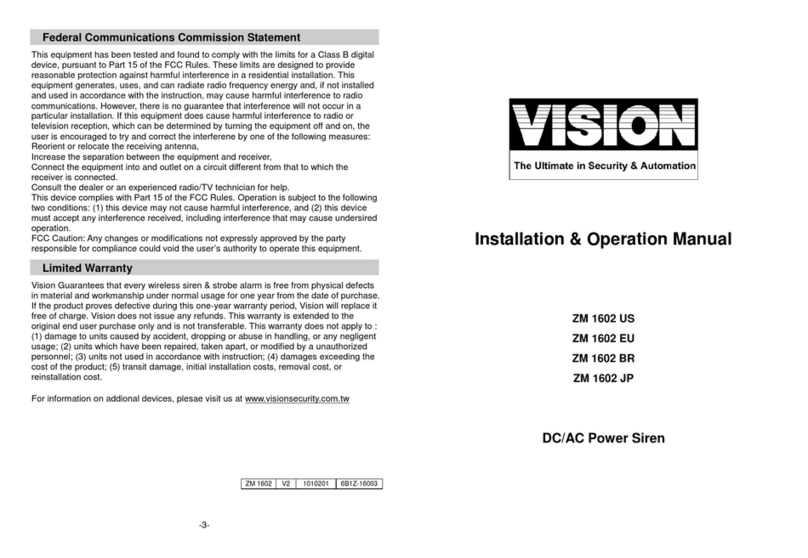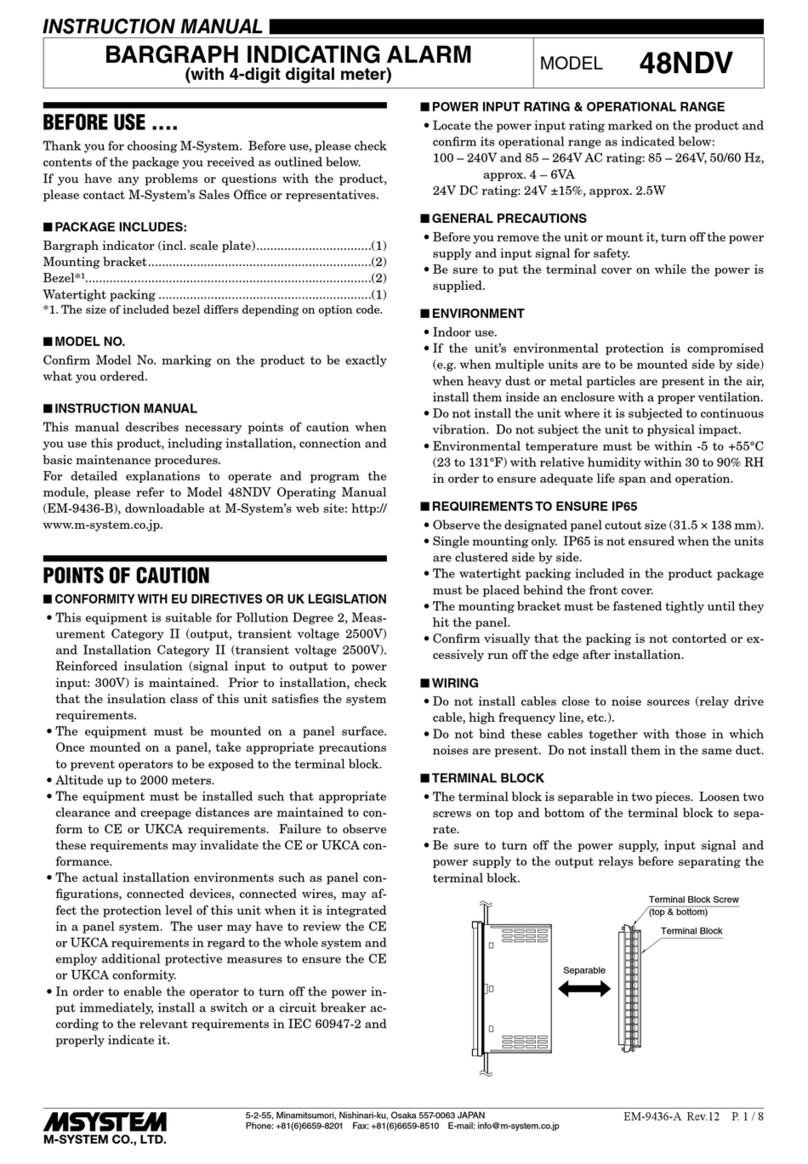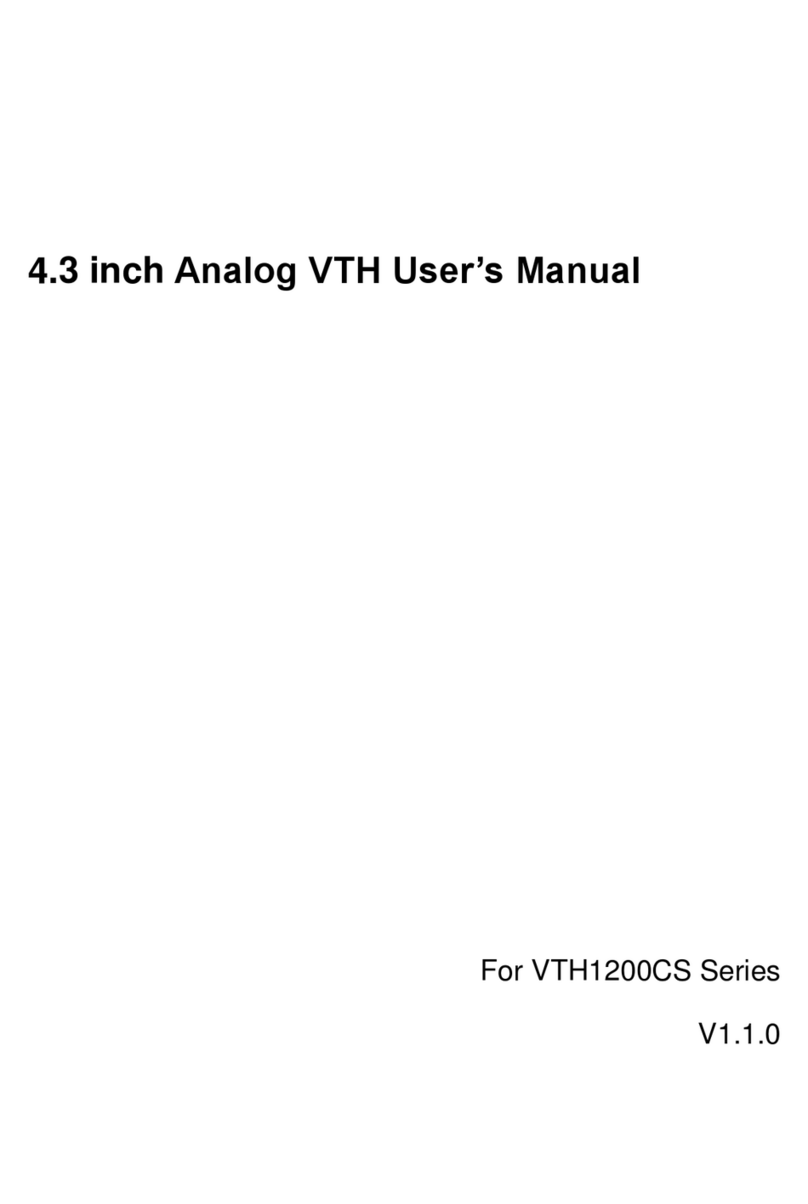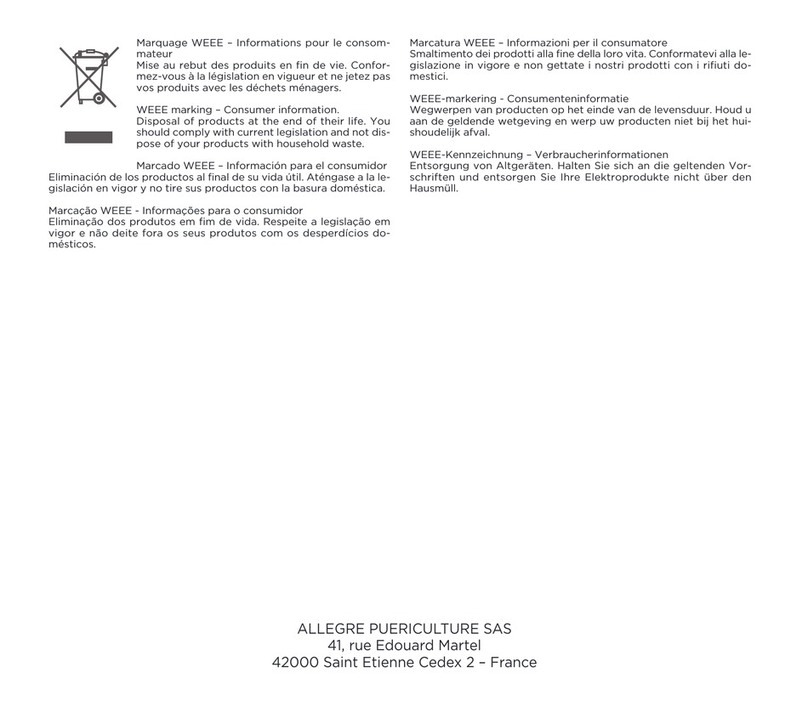Gatekeeper Systems Digital Smart Recorder NiTRO 900 User manual

NiTRO 900 Manual Version 1.8.1
-1-
Safety, Security, Peace of Mind

-2-
Contents
Before You Begin...................................................................................................................................................5
I portant Safeguards and Warnings. 6
Introduction. 6
Syste Overview....................................................................................................................................................8
Check List. 8
Main Syste . 8
Front Panel. 9
Rear Panel. 10
co rad™. 12
co rad™ Extraction. 12
Installation...............................................................................................................................................................13
Ten Steps for Installers. 13
Reco ended Syste Locations. 13
Mounting the Syste . 14
Reco ended Location for the IR Illu inator. 14
Reco ended Location for Alar Button. 15
Reco ended Location for Record LED. 15
Routing the Power Harness. 15
Routing the Ca era Harness(es). 16
Routing the Sensor Harness. 16
Installing the Do e Ca era. 17
Bulkhead Mount. 17
Focusing Ca era Lens. 18
Adjusting the Field of View. 18
Changing Ca era Lens. 18
Check For: 19
Quick Configuration Settings for Installers. 20
Setting the Configuration. ..............................................................................................................................21
Basic Configuration. 21
Advanced Configuration. 24
Syste Configuration. 29
Recording................................................................................................................................................................32
Start Recording. 32
Stop Recording. 33
Playback fro Recorder.................................................................................................................................33
Playback Methods. 33
Rew & Fwd Buttons. 34
Index Button. 34
Mark & Save. 35
Save 10 inutes. 35
Syste Shutdown...............................................................................................................................................36
Downloading Video.............................................................................................................................................36
co rad™ Only to Co puter. 37
Manually Installing MAXVIEW™. 38
Connecting the Recorder to Co puter with USB Ethernet Adaptor. 38
Browsing the Recorder on a Co puter. 39
Recorder to Local Area Network (LAN). 39
MAXVIEW™. ..........................................................................................................................................................41
PC Require ents. 41
Installation. 41
Connect co rad™ to Co puter via USB. 42
Operation. 44
Opening Video Files. 44
GPS. 45
Using The GPS Zoo Feature. 45
Using The Scrubber. 46
Ti e Graph Selection. 46

NiTRO 900 Manual Version 1.8.1
-3-
Using The Calendar Feature. 46
Audio Controls. 47
Displaying Sensors. 47
Drag and Drop a Video File. 48
Mark & Save a Video Clip. 48
Extracting Still I age. 48
Setting the Recorder Configuration. 49
Saving Configuration. 52
Loading Configuration on Recorder. 52
Check for Updates.. 52
Upgrading Software on the NiTRO™ 900. ..........................................................................................54
Troubleshooting...................................................................................................................................................55
Setting The Syste ID 56
Main Power Harness. 56
Sensor Harness Cable (CAB000145) 57
Notes. ........................................................................................................................................................................58
Warranty.................................................................................................................................................................61
Contact Infor ation..........................................................................................................................................62

-4-
Table of Figures.
Figure 1: Front Panel.........................................................................................................................................................................................................................9
Figure 2: Rear Panel...................................................................................................................................................................................................................... 10
Figure 3: Power Input – Pin-outs. ............................................................................................................................................................................................ 11
Figure 4: Sensor Input – Pin-outs. .......................................................................................................................................................................................... 11
Figure 5: co rad™ - Front and Rear Panels..................................................................................................................................................................... 12
Figure 6: co rad™ Extraction.................................................................................................................................................................................................. 12
Figure 7: Reco ended Syste Locations...................................................................................................................................................................... 13
Figure 8: IR20, Ca era Location and Wiring................................................................................................................................................................... 14
Figure 9: Alar Button/Record LED Splice...................................................................................................................................................................... 15
Figure 10: Re oving Outer and Polycarbonate Do e. ............................................................................................................................................... 17
Figure 11: Ca era Seat Position............................................................................................................................................................................................ 17
Figure 12: Mounting the Ca era. .......................................................................................................................................................................................... 17
Figure 13: Focusing The Ca era............................................................................................................................................................................................ 18
Figure 14: Ca era Seat Position............................................................................................................................................................................................ 18
Figure 15: Three Ca era Configuration. ............................................................................................................................................................................ 19
Figure 16: Four Ca era Configuration. ............................................................................................................................................................................... 19
Figure 17: Alternate Four Ca era Configuration. ......................................................................................................................................................... 19
Figure 18: Cloning a co rad™................................................................................................................................................................................................. 32
Figure 19: Record Screen. ......................................................................................................................................................................................................... 33
Figure 20: Playback Display. ...................................................................................................................................................................................................... 34
Figure 21: Downloading Clips To A co rad™. ................................................................................................................................................................. 35
Figure 22: co rad™ Re oval.................................................................................................................................................................................................. 37
Figure 23: co rad™ to PC via USB....................................................................................................................................................................................... 37
Figure 24: Manually Installing MAXVIEW™........................................................................................................................................................................ 38
Figure 25: Browsing The Recorder On A Co puter..................................................................................................................................................... 39
Figure 26: Recorder To Local Area Network.................................................................................................................................................................... 40
Figure 27: MAXVIEW™ Operation.......................................................................................................................................................................................... 44
Figure 28: Co posite of Map; Satellite and Hybrid Views.......................................................................................................................................... 45
Figure 29: Displaying The GPS Map. ..................................................................................................................................................................................... 45
Figure 30: Displaying The GPS Vehicle Locator............................................................................................................................................................... 45
Figure 31: Using the Calendar Feature. .............................................................................................................................................................................. 46
Figure 32: Adjusting Playback Speed.................................................................................................................................................................................... 47
Figure 33: Adjusting Sound Balance In Windows XP. .................................................................................................................................................. 47
Figure 34: Mark and Save Clips............................................................................................................................................................................................... 48
Figure 35: Save A Still I age..................................................................................................................................................................................................... 49
Figure 36: Upgrading Software................................................................................................................................................................................................ 54

-5-
Before You B
Before You BBefore You B
Before You Begin
eginegin
egin.
..
.
In this docu ent, i portant infor ation is displayed using the following sy bols:
Alerts the reader that not adhering to the instruction could result
in bodily har , equip ent da age or data loss
Alerts the reader to a strong reco endation that will enhance
the perfor ance of the recorder
A useful suggestion or tip for the advantage of the reader
Alerts the reader to refer to a section of the anual that will aid
in further explanation of the topic at hand

-6-
I portant Safeguards and Warnings
I portant Safeguards and WarningsI portant Safeguards and Warnings
I portant Safeguards and Warnings.
..
.
Re ove Main Power Fuse Prior To Any Electrical Work Or Ju p Starting The Bus.
Re ove Main Power Fuse Prior To Any Electrical Work Or Ju p Starting The Bus.Re ove Main Power Fuse Prior To Any Electrical Work Or Ju p Starting The Bus.
Re ove Main Power Fuse Prior To Any Electrical Work Or Ju p Starting The Bus.
Connect 12V constant directly to the battery.
Connect 12V constant directly to the battery.Connect 12V constant directly to the battery.
Connect 12V constant directly to the battery.
The NiTRO™ 900 intended for indoor use; keep away fro water and oisture.
The NiTRO™ 900 ust be ounted ore than two feet away fro any two-way radio equip ent. Do not ount
the NiTRO™ 900 near a heat source and do not block vents on the enclosure.
Do not re ove the co rad™ fro the NiTRO™ 900 syste until the syste has fully powered down. To
ensure that the syste has fully powered down, check that the co rad™ power light is off.
The NiTRO™ Syste is inco patible with GSX Syste . Do not plug the GSX co rad™ to the front of the
NiTRO™ Syste or plug the NiTRO™ co rad™ to the front of the GSX Syste either physically or by USB.
Do not re ove the cover of the NiTRO™ 900. Doing so will directly result in voiding the anufacturer’s
warranty. If your NiTRO™ 900 requires repair, contact Gatekeeper Syste s Inc. (GSI) at 1.888.666.4833.
The NiTRO™ Syste power negative cable should be connected to a solid chassis grounding area, or, negative
post of battery.
All unused cables, sensor/indicator wires should be individually insulated, tied off and protected fro touching
ground. Unused NiTRO™ cabling should never be grounded.
Introduction
IntroductionIntroduction
Introduction.
..
.
Congratulations on your purchase of the NiTRO™ 900 Digital S art Recorder™ fro Gatekeeper Syste s Inc. Prior to
installing or using the NiTRO™ 900, please read this anual in its entirety in order to fully understand the correct
procedures for installation, setup and operation of the syste .
The NiTRO™ 900 Digital S art Recorder™ has been designed specifically to be a user friendly and cost-effective
replace ent for conventional VHS analog recorders currently used in the industry.
Navigation through user enus is ade si ple through the use of the front panel ounted LCD screen which also
eli inates the need for a PC interface during setup. The NiTRO™ 900 Digital S art Recorder™ is a si ple and efficient
ethod for capturing video onboard your school buses.
RISK OF ELECTRIC
SHOCK.
DO NOT OPEN
CAUTION
CAUTIONCAUTION
CAUTION

-7-
The advanced digital recording technology of the NiTRO™ 900 eli inates the need for tape anage ent and replace ent
while offering:
Video anage ent with MAXVIEW
TM
video anage ent syste
co rad™ portable, vandal resistant hard drive and storage device
Isolation Suspension Syste
Ther al Intelligence™
Direct Connect USB 2.0
Power Guard
S art Flag™ Alar Verification
LCD S art Search™ User-friendly and convenient way to find i portant i ages and clips
Substantial storage capability without co pro ising video quality
Accelerated download speeds
User friendly, intuitive design for easy operation and ad inistration
Plus any ore features

-8-
NiTRO 900 Digital S art Recorder
GSX-N900Control/GSX-N900co radXXX
Syste Color May Be Different To That Shown.
NiTRO Mounting Plate
GSX-NBSPSYS_S
Do e Ca era(s)
NiTRO End Caps
GSX-NRDOOR / GSX-NFDOORWL
Syste
Syste Syste
Syste Overview
OverviewOverview
Overview.
..
.
Check List
Check ListCheck List
Check List.
..
.
Use the provided check list to ensure that you have received all the co ponents required for your co plete NiTRO™ 900
Digital S art Recorder.
Main Syste
Main SysteMain Syste
Main Syste .
..
.
If you have failed to receive any of the above parts please contact your dealer or GSI directly at 1.888.666.4833.
Ca era Harness
GSWHC2N-XX
Power Harness
CAB000139
Sensor Harness
CAB0000145
Ca era Gasket

-9-
There are two optional download packages that are available to custo ize your NiTRO 900 syste . Use the below check
list to ensure you have received the appropriate parts for your kit.
NiTRO™ co rad™ Connect Kit
GSX-NTR-DPBK-Basic Kit
NiTRO™ Installation and Setup Kit
GSX-NTR-DPAK-Inter ediate Kit
Dual-Head USB Cable
DVRUSBN-GB-MIX
NiTRO™ co rad™ Connect Kit
GSX-NTR-DPBK-Basic Kit
NiTRO™ co rad™ Power Supply
DVRPWRN_3A-125WU05
Ca era Align ent Cable
CAB000157
DC to DC Cable
CAB000149
RCA Single patch Cable
DVRWPCRC-150
Direct Ca era Connect Cable
CAMWHAVIDEOCABLE
A
AA
Ac
cc
ccessories
cessoriescessories
cessories.
..
.
The following accessories are available for the NiTRO 900 Digital S art Recorder™.
For details on installation refer to individual instruction sheets enclosed with each accessory.
NiTRO™ - Desktop Power Supply NiTRO™ – Alar Button
NiTRO™ - Record LED IR Illu inator
NiTRO™ GPS (Build Option) IR Quick Connect
Front
Front Front
Front Panel.
Panel.Panel.
Panel.
Figure
Figure Figure
Figure 1
11
1: Front Panel
: Front Panel: Front Panel
: Front Panel.
..
.

-10-
1
11
1
co rad
co radco rad
co rad™
™™
™
-
--
-
Re ovable hard drive. DO NOT PULL
DO NOT PULL DO NOT PULL
DO NOT PULL co rad
co radco rad
co rad™ OUT WHILE SYSTEM IS RUNNING.
™ OUT WHILE SYSTEM IS RUNNING.™ OUT WHILE SYSTEM IS RUNNING.
™ OUT WHILE SYSTEM IS RUNNING.
2
22
2
Main Menu button
Main Menu button Main Menu button
Main Menu button -
--
-
Press to save settings, ove up a enu level and ove within enu
3
33
3
S art LCD Display
S art LCD Display S art LCD Display
S art LCD Display -
--
-
Backlit for easy viewing
4
4 4
4
Menu Control Buttons
Menu Control Buttons Menu Control Buttons
Menu Control Buttons -
--
-
Easy navigation through enu
5
5 5
5
5
55
5VDC Out
VDC Out VDC Out
VDC Out -
--
-
Used to power up external NiTRO co rad™ with DC to DC Cable
6
66
6
USB A
USB A USB A
USB A -
--
-
Connect external co rad™ to USB port to download video files or connect USB to Ethernet adaptor and
crossover cable to connect PC or laptop
7
77
7
co rad
co radco rad
co rad Te p LED
Te p LED Te p LED
Te p LED -
--
-
co rad™ te perature indicator
8
88
8
co rad
co radco rad
co rad Power LED
Power LED Power LED
Power LED -
--
-
co rad™ power status
Rear Panel
Rear PanelRear Panel
Rear Panel.
..
.
Figure
Figure Figure
Figure 2
22
2:
: :
: Rear Panel
Rear PanelRear Panel
Rear Panel.
..
.
1
11
1
Video
VideoVideo
Video/Audio
/Audio/Audio
/Audio IN
IN IN
IN -
--
-
4 Molex ca era and audio inputs. Audio is not recorded fro the last two
2
22
2 2
22
2 Pin Molex Connector
Pin Molex Connector Pin Molex Connector
Pin Molex Connector -
--
-
Power input
3
33
3
Mouse Input
Mouse Input Mouse Input
Mouse Input -
--
-
Not Used
4
44
4
Keyboard
Keyboard Keyboard
Keyboard -
--
-
Connect keyboard to navigate through enus instead of enu control buttons
5
55
5
CRT (SVGA)
CRT (SVGA) CRT (SVGA)
CRT (SVGA) -
--
-
Connect co puter onitor to view the enu display (alternate output)*
6
66
6
Ethernet
Ethernet Ethernet
Ethernet Port
Port Port
Port -
--
-
Used to connect recorder to Local Area Network (LAN)
7
77
7
USB A
USB A USB A
USB A -
--
-
Connect external co rad™ to USB port to download video files or connect USB to Ethernet adaptor and
crossover cable to connect PC or laptop
8
88
8
S
SS
S-
--
-Video Output
Video Output Video Output
Video Output -
--
-
Connect TV to view the enu display (alternate output)*
9
99
9
Video Output
Video Output Video Output
Video Output -
--
-
Connect TV to view the enu display (alternate output)*
10
1010
10 Parallel Port
Parallel PortParallel Port
Parallel Port -
--
- Not used
11
1111
11
DB
DBDB
DB-
--
-9 Port (RS
9 Port (RS9 Port (RS
9 Port (RS-
--
-232)
232) 232)
232) -
--
-
Not used
12
1212
12
Sensors
SensorsSensors
Sensors
-
--
-
Connect sensor harness
13
1313
13
Audi
AudiAudi
Audio
o o
o OUT
OUTOUT
OUT
-
--
-
RCA audio output can be connected to speakers
14
1414
14
GPS Antenna (Build Option)
GPS Antenna (Build Option)GPS Antenna (Build Option)
GPS Antenna (Build Option)
-
--
-
A GPS Antenna can be connected so that speed and position can be recorded
15
1515
15
Re ote Panel (Build Option)
Re ote Panel (Build Option)Re ote Panel (Build Option)
Re ote Panel (Build Option)
-
--
-
Re ote Panel used for configuration
*
All three outputs will display the sa e i age with the enu display, any of the three can be used.

-11-
PIN
PINPIN
PIN
DESCRIPTION
DESCRIPTIONDESCRIPTION
DESCRIPTION
WIRE COLOR
WIRE COLORWIRE COLOR
WIRE COLOR
2
GND
Black
1
12V Main
Red
The NiTRO™ Syste power
negative cable should be
connected to a solid chassis grounding area.
Figure
Figure Figure
Figure 3
33
3: Power Input
: Power Input : Power Input
: Power Input –
––
– Pin
Pin Pin
Pin-
--
-outs
outsouts
outs.
..
.
Figure
Figure Figure
Figure 4
44
4: Sensor Input
: Sensor Input : Sensor Input
: Sensor Input –
––
– Pin
Pin Pin
Pin-
--
-outs
outsouts
outs.
..
.
*
**
* Never connect to ground.
PIN
PINPIN
PIN
DE
DEDE
DESCRIPTION
SCRIPTIONSCRIPTION
SCRIPTION
WIRE
WIRE WIRE
WIRE
COLOR
COLORCOLOR
COLOR
3
3 3
3 Lead
LeadLead
LeadX
XX
X
WIRE
WIRE WIRE
WIRE
COLOR
COLORCOLOR
COLOR
4
4 4
4 Lead
LeadLead
LeadY
YY
Y
WIRE
WIRE WIRE
WIRE
COLOR
COLORCOLOR
COLOR
7
7 7
7 Lead
LeadLead
LeadZ
ZZ
Z
FUSE PANEL CONNECTION
FUSE PANEL CONNECTIONFUSE PANEL CONNECTION
FUSE PANEL CONNECTION
1 Extra 2, User Defined - - Brown Optional
2 Extra 1, User Defined - - Green Optional
3 Ignition Trigger - - Red Connect to Accessory +12V
4 Alar Button - Black Use for Driver Alar
5 Alar LED - White - Optional
6 GND Black - - -
7 NC - - - -
8 Extra 3, User Defined - - Blue Optional
9 Warning Light Trigger - - White To Warning Light Circuit
10 Brake Light Trigger - - Orange To Brake Light Circuit
11 Stop Ar Trigger - - Yellow To Stop Ar Circuit
12 Record Light Indicator - Green - Optional
13*
**
*
12VDC Output*
**
* Red Red - -
14 Speed Sensor Green - - Optional
X
XX
X
-
--
-
Speed Sensor Harness. Y
YY
Y
-
--
- Alar & LED Harness. Z
ZZ
Z
-
--
- Sensor Harness
1 2 3 4 5 6 7
1 2 3 4 5 6 71 2 3 4 5 6 7
1 2 3 4 5 6 7
8
8 8
8 9 10 11 12 13
9 10 11 12 13 9 10 11 12 13
9 10 11 12 13 14
14 14
14

-12-
co rad
co radco rad
co rad™
™™
™.
..
.
Front Panel Diagra Rear Panel Diagra
Figure
Figure Figure
Figure 5
55
5:
::
:
co rad
co radco rad
co rad™
™ ™
™ -
--
- Front and Rear Panels.
Front and Rear Panels. Front and Rear Panels.
Front and Rear Panels.
1
11
1
co rad
co radco rad
co rad™
-
--
-
Re ovable hard drive
2
22
2
co rad
co radco rad
co rad™ Power
Power Power
Power
-
--
-
Connect power source to co rad™
3
33
3
Mini USB
Mini USBMini USB
Mini USB
-
--
-
Used to connect co rad™ to PC or externally to NiTRO™ 900 as an external drive
4
44
4
co rad
co radco rad
co rad™
Te p LED
Te p LED Te p LED
Te p LED –
––
–
Lit when the NiTRO™ syste is out of te perature range
5
55
5
co rad
co radco rad
co rad™
Power LED
Power LED Power LED
Power LED –
––
–
Lit when the NiTRO™ syste is powered up.
Shutdown the NiTRO™ Syste prior to re oval of the co rad™. Do not re ove the co rad™ when the
co rad™ Power LED is lit.
co rad
co radco rad
co rad™ Extraction
™ Extraction™ Extraction
™ Extraction.
..
.
Figure
Figure Figure
Figure 6
66
6:
: :
: co rad
co radco rad
co rad™ Extraction
™ Extraction™ Extraction
™ Extraction.
..
.
If the NiTRO™ Syste is running, turn syste off and wait for the co rad™ LED to go out. Do not re ove
co rad™ while the NiTRO Syste is running.
Pull fir ly on the co rad™ to re ove it.
To insert co rad™, ensure it is right side up and in line with the NiTRO™ 900 Control Unit. Fir ly push on
front of the co rad™, ensure it is seated properly with a good connection at the back

-13-
Inside
Glove Box
or
Under Dash Board
Behind Modesty Panel
Behind Driver’s Seat
Driver’s Console
Inside or on
Bulkhead
Ensure the NiTRO™ syste is off while inserting the co rad™
Installation
InstallationInstallation
Installation.
..
.
Always refer to your applicable Vehicle Safety Regulations before ounting any
hardware.
Ten Steps
Ten StepsTen Steps
Ten Steps for Installers
for Installers for Installers
for Installers.
..
.
Locate a site for the NiTRO™ Syste
Locate a site for the ca era(s)
Locate a site for the GPS Antenna (optional)
Locate a site for the IR Illu inator (optional)
Locate site for all other accessories, ie. Alar Button, Record LED (optional)
Mount the Isolation Suspension Syste plate
Run Power harness through enclosure to destination
Connect the constant power on the power harness to the Bus battery
Run the ca era harness(es) to the ca era destination(s)
Run the Sensor harness to the destination
Installers should refer to the individual product installation sheets that are included
for each part listed below:
Ca era(s) Power Harness
GPS Ca era Harness(es)
All Accessories
Reco ended
Reco ended Reco ended
Reco ended Syste Locations
Syste LocationsSyste Locations
Syste Locations.
..
.
Figure
Figure Figure
Figure 7
77
7: Reco ended Syste
: Reco ended Syste : Reco ended Syste
: Reco ended Syste L
LL
Locations
ocationsocations
ocations.
..
.

-14-
Mounting the Syste .
Mounting the Syste .Mounting the Syste .
Mounting the Syste .
Always use ‘star’ washers with fasteners, Use nuts and bolts whenever possible.
Apply even torque to fasteners to avoid distorting the Mounting Plate.
Re e ber to leave enough space around the front of the NiTRO Syste so the door can be easily
installed, accessed, locked, and that the co rad™ can slide out freely.
When bolting the Mounting Plate through a sheet etal surface, use ‘fender’ washers on the back of
the sheet etal to help spread the torque load.
Route the power harness, ca era harness(es), and accessory harness(es) through the Rear Door to
the installation destination(s).
Leave enough cable slack at the Rear End Cap,12 inches.
Check for:
Safety
Not blocking passenger or driver access
Not obstructing driver’s view
Will not snag loose clothing or carry-on ite s
Accessibility
To the NiTRO 900 front panel for configuring & downloading
For easy co rad™ re oval and insertion
For easy harness routing and connecting
Reliability
Away fro dirt, heat, and oisture
Ensure sufficient airflow for enclosure fan and vents
Solid/flat ounting surface
Reco ended Location for the IR Illu inator
Reco ended Location for the IR Illu inatorReco ended Location for the IR Illu inator
Reco ended Location for the IR Illu inator.
..
.
Generally at the front of the Bus beside the front ca era, as close to the center as possible.
Be sure to stagger the IR relevant to the front ca era so as to allow easier access to the ca era
do e screws and IR Illu inator screws.
Avoid areas where artificial light ay cause “confusion” for the IR Illu inator which will affect the
proper function of the Illu inator.
Position the IR Illu inator so that there is an unobstructed view to the back of the bus. Illu inator
should be ai ed towards the E ergency Exit sign at the back of the bus.
Bracket ust be securely fastened to the ceiling or bulkhead.
Power connector should be inside bulkhead or pushed into ceiling cavity.
Illu inator should be ai ed towards the E ergency Exit sign at the back of the bus.
Ensure ini al exposure of the harness.
Figure
Figure Figure
Figure 8
88
8:
: :
: IR20, Ca era Location and Wiring.
IR20, Ca era Location and Wiring.IR20, Ca era Location and Wiring.
IR20, Ca era Location and Wiring.

-15-
Reco ended Location for Alar Button
Reco ended Location for Alar ButtonReco ended Location for Alar Button
Reco ended Location for Alar Button.
..
.
Generally ounted in a location that is within reach of the driver where the drivers hand will naturally
fall into place.
Reco ended location is towards the front of the left switch panel.
Alar Button
Alar Button Alar Button
Alar Button Connections.
Connections.Connections.
Connections.
Red lead(5) is connected to Red lead (12v) fro Alar Harness(8) with Red lead(3) fro Record LED.
Black lead(6) is connected to Black lead(7) on the 4 conductor cable on the Sensor Harness(11).
Reco ended Location for Record LED
Reco ended Location for Record LEDReco ended Location for Record LED
Reco ended Location for Record LED.
..
.
Generally ounted out of the drivers line of sight as to avoid any distractions to the driver.
Reco ended location is towards the rear of the left side switch panel.
Record LED connections
Record LED connectionsRecord LED connections
Record LED connections.
..
.
Red lead(3) is connected to Red 12V lead in Alar Harness(8) with Red lead(5) fro Alar Button.
White lead(4) is connected to Green lead(9) on the Four conductor cable on the Sensor Harness(11).
1. Alar Button.
2. Record LED.
3. Record LED Red Lead.
4. Record LED White Lead.
5. Alar Button Red Lead.
6. Alar Button Black Lead.
7. Alar & LED Harness Black Lead.
8. Alar & LED Harness Red Lead.
9. Alar & LED Harness Green Lead.
10. Alar & LED Harness White Lead.
(Currently unused)
11. Alar & LED Harness
Figure
Figure Figure
Figure 9
99
9: Alar Button/Record LED Splice.
: Alar Button/Record LED Splice.: Alar Button/Record LED Splice.
: Alar Button/Record LED Splice.
Routing the Power Harness
Routing the Power HarnessRouting the Power Harness
Routing the Power Harness.
..
.
Constant Power connection MUST ALWAYS be ade directly to battery.
NOTE:
NOTE:NOTE:
NOTE: On rear engine buses, an alternative 12V source in the power distribution panel can be utilized.
However, connection will vary fro installation to installation.
Always use gro ets when running the harness through sheet etal holes.
Avoid excessively tight bends especially around etal surfaces.
Use fuse holder and the 15 A p fuse provided on the 12V+ connection (do not exceed 15 A p fuse).
Connect fuse as close to power source as possible.
Use cable ties to secure harness and fuse holder.
Use correct ter inal size for wire gauge.
10-12 AWG = Yellow
14-16 AWG = Blue
18-22 AWG = Red
Use ratcheting cri pers for ter inal installation.

-16-
If grounding to a painted surface, scrape off paint and use ‘star’ washer between ter inal and
etal surface.
DO NOT use painted or anodized fasteners.
Before connecting constant power, cut off excess slack.
Before connecting power directly at battery, verify that the syste aintains a ini u of
10Volts during engine cranking. Testing requires starting the bus, with a ulti eter connected to
battery. Confir voltage does not drop below 10V during cranking. If voltage drops, advise
echanic at bus garage that the batteries ay need to be replaced.
Routing the Ca era Harness(es)
Routing the Ca era Harness(es)Routing the Ca era Harness(es)
Routing the Ca era Harness(es).
..
.
Route the ca era harness(es) and accessory harness(es)
Always use gro ets when running the harness through sheet etal holes
Avoid excessively tight bends especially around etal surfaces
Coil and tie off excess harness in a safe place
Routing the Sensor Harness
Routing the Sensor HarnessRouting the Sensor Harness
Routing the Sensor Harness.
..
.
Route the Ignition wire (Red) to Accessory 12V+, directly to the steering colu n, fuse box, or to the
secondary side of the solenoid
Always use gro ets when running the harness through sheet etal holes
Avoid excessively tight bends especially around etal surfaces
All unused sensor/indicator wires should be tied off and protected fro touching ground.
Coil and tie off excess harness in a safe place
Refer to the Sensor Pin-out diagra on Page 11 Figure 2 for connection pin-outs.

-17-
Installing the Do e Ca era
Installing the Do e Ca eraInstalling the Do e Ca era
Installing the Do e Ca era.
..
.
1. Disasse ble the do e ca era by re oving the outer polycarbonate
do e. Loosen Phillips screws to allow ca era board to ove freely.
2. Ensure the included gasket is in place between do e baseplate and
ounting surface. This gasket is required as it acts as a cushion to
absorb vibration and aid in eli ination of wind noise fro the roof of the
bus. Deter ine seat position for ca era harness and insert ca era
harness into seat position.
Figure
Figure Figure
Figure 10
1010
10: Re oving Outer and Polycarbonate Do e.
: Re oving Outer and Polycarbonate Do e.: Re oving Outer and Polycarbonate Do e.
: Re oving Outer and Polycarbonate Do e.
Ca era Gasket
Use the FRONT label as your guide. Ensure the Lens/Microphone
asse bly is located directly above the FRONT label.
Figure
Figure Figure
Figure 11
1111
11: Ca era Seat Position.
: Ca era Seat Position.: Ca era Seat Position.
: Ca era Seat Position.
Attach the Molex connector fro ca era harness to the Molex connector attached to the ca era circuitry.
3. If ounting to Bulkhead of the bus follow ‘Bulkhead Mount’ instructions on the following page.
4. Tuck attached ca era harness behind the ca era circuitry and then ount base with the four screws supplied
(Figure 12, Page 21).
5. Focus ca era by referring to ‘Focusing Ca era Lens’ on the following page.
6. After final check re-attach Polycarbonate do e cover and outer do e with hex screws.
Do not clean polycarbonate do e with any agents.
Bulkhead
BulkheadBulkhead
Bulkhead Mount
Mount Mount
Mount.
..
.
Re ove the two bracket ounting screws.
Rotate ca era ount 180° (upside down) and reattach to base
plate.
Return to step 4 of ‘Installing the Do e Ca era’
Ceiling Mo
Ceiling MoCeiling Mo
Ceiling Mount
untunt
unt - Microphone should be situated facing back of bus
Bulkhead
BulkheadBulkhead
Bulkhead Mount
Mount Mount
Mount - Microphone should be situated facing floor.
Figure
Figure Figure
Figure 12
1212
12: Mounting the Ca era
: Mounting the Ca era: Mounting the Ca era
: Mounting the Ca era.
..
.

-18-
Focusing Ca era Lens
Focusing Ca era LensFocusing Ca era Lens
Focusing Ca era Lens.
..
.
Connect ca era harness input to the back of the NiTRO™ 900 and power up NiTRO™ 900 syste .
Re ove the Polycarbonate Do e
cover and outer do e.
Connect the’ second video cable’
(CAMWHAVIDEOCABLE) to the pin connector on the
ca era board and then to the video input on a
onitor a live video i age will display on screen to
allow for easy lens adjust ent.
•Loosen the s all set screw that is located on the base of the lens.
•Turn the lens slightly clockwise or counter clockwise until desired focus is reached.
•Tighten set screw to lock focus in place.
Fig
FigFig
Figure
ure ure
ure 13
1313
13:
::
: Focusing The Ca era
Focusing The Ca era Focusing The Ca era
Focusing The Ca era.
..
.
Be sure to test the focus of the ca era with the Polycarbonate Do e in front of the lens before aking final
adjust ent. So e ca eras ay be slightly out of focus when the Polycarbonate cover is put back on. Should
this occur, si ply loosen the set screw on the lens, turn the lens 1/8 of a turn counter clockwise and tighten
screw.
Adjusting the Field of View
Adjusting the Field of ViewAdjusting the Field of View
Adjusting the Field of View.
..
.
Adjust field of view by loosening the bracket ounting screws and rotating the ca era ount bracket. Ensure li ited
ceiling is seen in ca era i age.
It is best to attach a TV onitor to the NiTRO™ 900 to capture the desired field of view of the ca era, at the
sa e ti e the lens focus can be checked (see Lens Setup under Configuration, Basic Menu).
Changing Ca era Lens
Changing Ca era LensChanging Ca era Lens
Changing Ca era Lens.
..
.
Re ove Outer Do e Cover and Polycarbonate Do e by re oving the two hex screws with the supplied Hex Key.
Re ove lens by loosening set screw, then turning
lens counter clockwise, replace with new lens
(Figure 14).
Focus Ca era as per ‘Focusing Ca era Lens’
instruction page 22.
Figure
Figure Figure
Figure 14
1414
14:
: :
: Ca era Sea
Ca era SeaCa era Sea
Ca era Seat Position.
t Position.t Position.
t Position.

-19-
Reco ended Ca era Locations.
Check For:
Check For:Check For:
Check For:
•Ceiling ount reco ended.
•Do not obstruct walkways.
•Avoid contact with abrasive etal to prevent short circuits.
Figure
Figure Figure
Figure 15
1515
15:
: :
: Three Ca era Configuration
Three Ca era ConfigurationThree Ca era Configuration
Three Ca era Configuration.
..
.
Wire Routing:
•Ca era harness to be connected through opening in base.
•Use existing wire paths wherever possible (ie: radio, speakers,
etc).
•Avoid excessively tight bends especially around etal surfaces.
•Always use gro ets when routing through sheet etal holes.
•Coil and tie off excess harness or tuck up into ceiling.
Figure
Figure Figure
Figure 16
1616
16:
: :
: Four Ca era Configuration
Four Ca era ConfigurationFour Ca era Configuration
Four Ca era Configuration.
..
.
Figure
Figure Figure
Figure 17
1717
17:
: :
: Alternate Four Ca era Configuration
Alternate Four Ca era ConfigurationAlternate Four Ca era Configuration
Alternate Four Ca era Configuration.
..
.

-20-
Quick Configuration Settings for Installers
Quick Configuration Settings for InstallersQuick Configuration Settings for Installers
Quick Configuration Settings for Installers.
..
.
The Configuration enu allows the user the ability to fully custo ize each syste . To access the configuration enu, press
and release the Blue enu button to the left of the LCD screen. Press and release this button until the Configuration option
appears on the LCD and then press GO using the button below it on the LCD screen. After you have changed a value under
a particular enu, you will see a essage stating “Saving Config”, this essage wil appear for five seconds. Once
co pleted you will see a second essage stating “Config Saved” this will also appear for five seconds. Use the on-screen
Right and Left arrows to choose Basic, Advanced or Syste and then press GO.
The Configuration enu is separated into three sub enus: Basic, Advanced and Syste . Use the enu control buttons
to navigate to BASIC and press GO.
Lens Setup
Lens SetupLens Setup
Lens Setup
Set ID
Set IDSet ID
Set ID
Set Ti ezone
Set Ti ezoneSet Ti ezone
Set Ti ezone
Set Date
Set DateSet Date
Set Date
Record Extend
Record ExtendRecord Extend
Record Extend
Can use to ai and focus ca era(s)
Set as “Bus Nu ber”, e.g. Bus 123
Scroll to correct ti e-zone for geographic area
Check to ake sure date and ti e are correct
Deter ines the nu ber of inutes the syste will record after the ignition
has been switched off
Audio
Audio Audio
Audio
If dual audio is required change this setting to Stereo.
Reset
ResetReset
Reset
Once Quick Configuration is co plete, choose the Reset Option and then select VIDEO ONLY. This
will ensure that the custo er will receive the syste without any previous video on their co rad
All other settings are set by default; refer to the following pages for details if you wish to configure ore settings
If all ca era(s) connected to
If all ca era(s) connected toIf all ca era(s) connected to
If all ca era(s) connected to the
the the
the NiTRO
NiTRONiTRO
NiTRO
900
900 900
900 are black & white:
are black & white: are black & white:
are black & white:
Ca era Type
Ca era TypeCa era Type
Ca era Type
Set to Black & White
If ore than one ca era is connected to the
If ore than one ca era is connected to the If ore than one ca era is connected to the
If ore than one ca era is connected to the NiTRO
NiTRONiTRO
NiTRO
900
900 900
900:
::
:
Ca eras
Ca erasCa eras
Ca eras
Select the nu ber of ca eras (1 - 4) connected to the NiTRO™ 900
If you want to record fro each ca era with even ti e dwell
If you want to record fro each ca era with even ti e dwellIf you want to record fro each ca era with even ti e dwell
If you want to record fro each ca era with even ti e dwell:
::
:
Ca era Dwell
Ca era DwellCa era Dwell
Ca era Dwell
Set to appropriate dwell ti e, ie. 10 seconds per ca era
If you want to record fro one ca era and switch to another only when a sensor is activated
If you want to record fro one ca era and switch to another only when a sensor is activatedIf you want to record fro one ca era and switch to another only when a sensor is activated
If you want to record fro one ca era and switch to another only when a sensor is activated, (ie. Switch to stop
ar ca era when stop ar is active):
Ca era Dwell
Ca era DwellCa era Dwell
Ca era Dwell
Set to Sensors
Sensor Setup
Sensor SetupSensor Setup
Sensor Setup
Configure the appropriate sensor to switch to the correct ca era when active
Table of contents
Popular Security System manuals by other brands
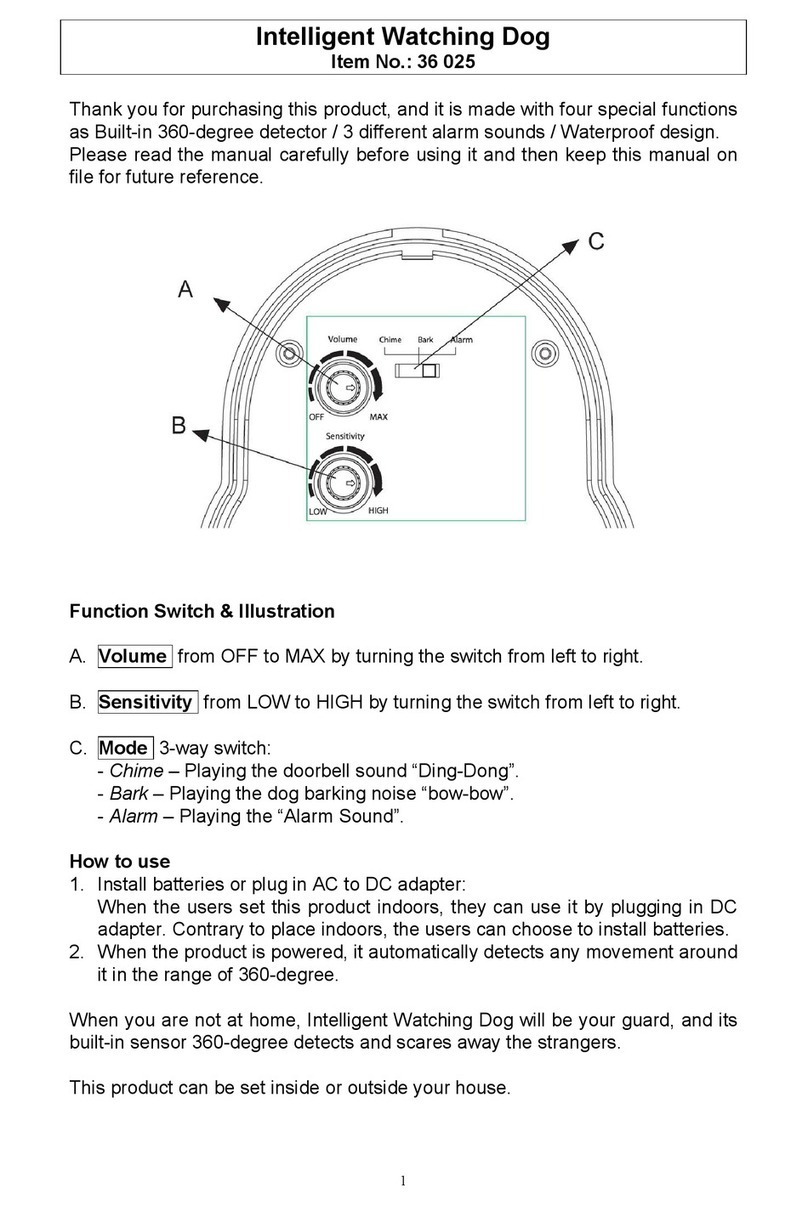
Eurotops
Eurotops 36 025 quick start guide
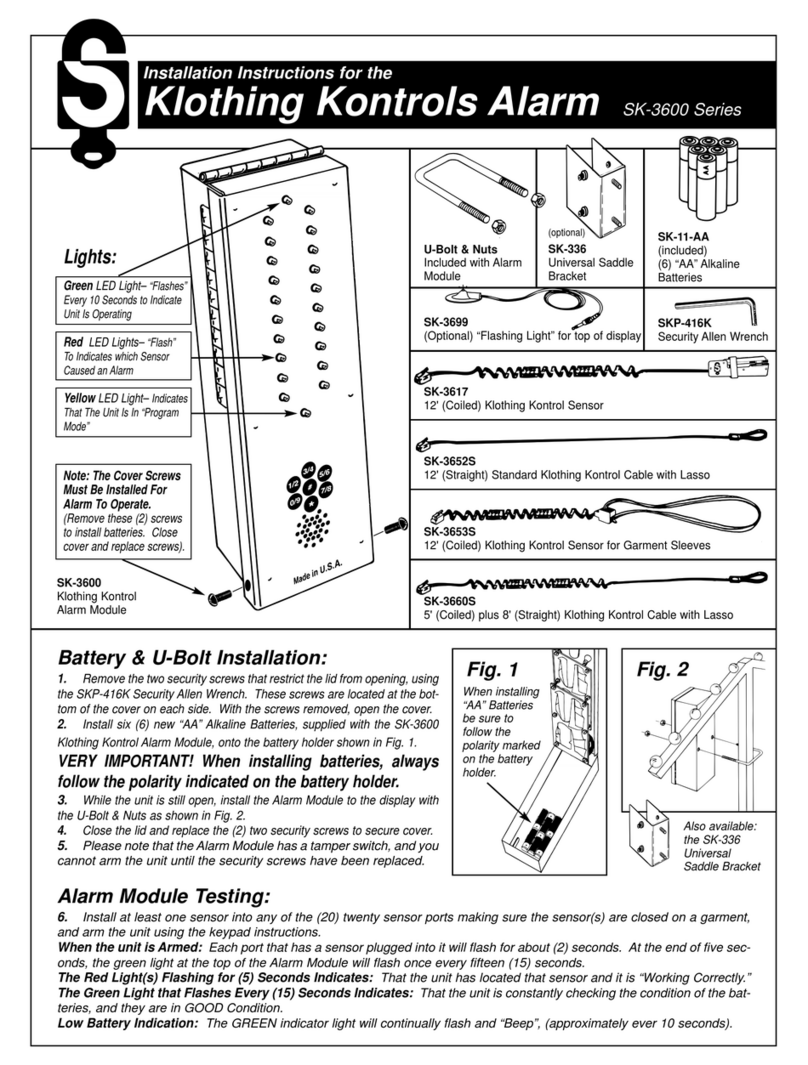
Se-Kure Controls
Se-Kure Controls Klothing Kontrols SK-3600 Series installation instructions
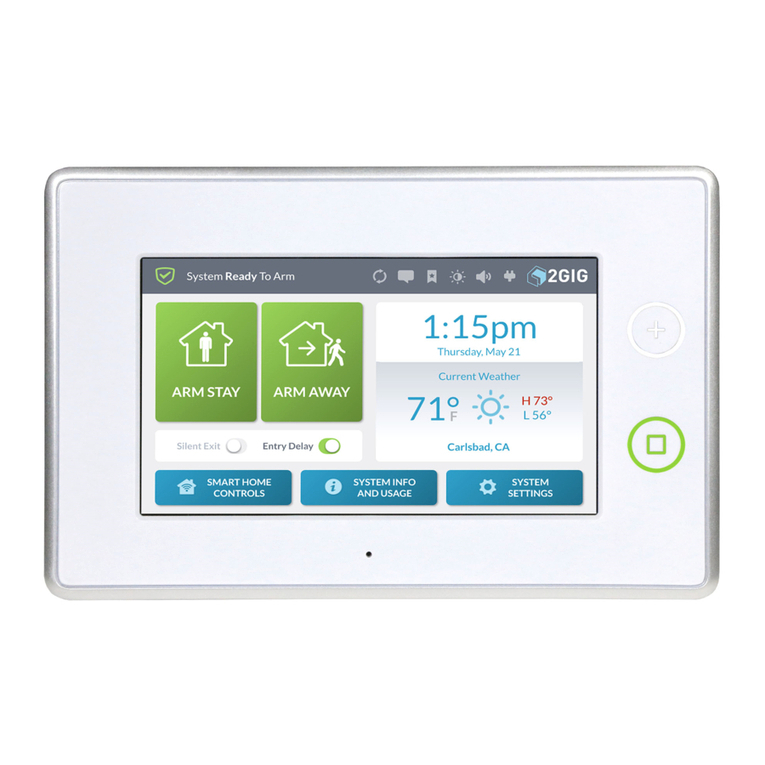
2gig Technologies
2gig Technologies GC3 user guide

Simplex
Simplex MINIPLEX 4100ES Series owner's manual
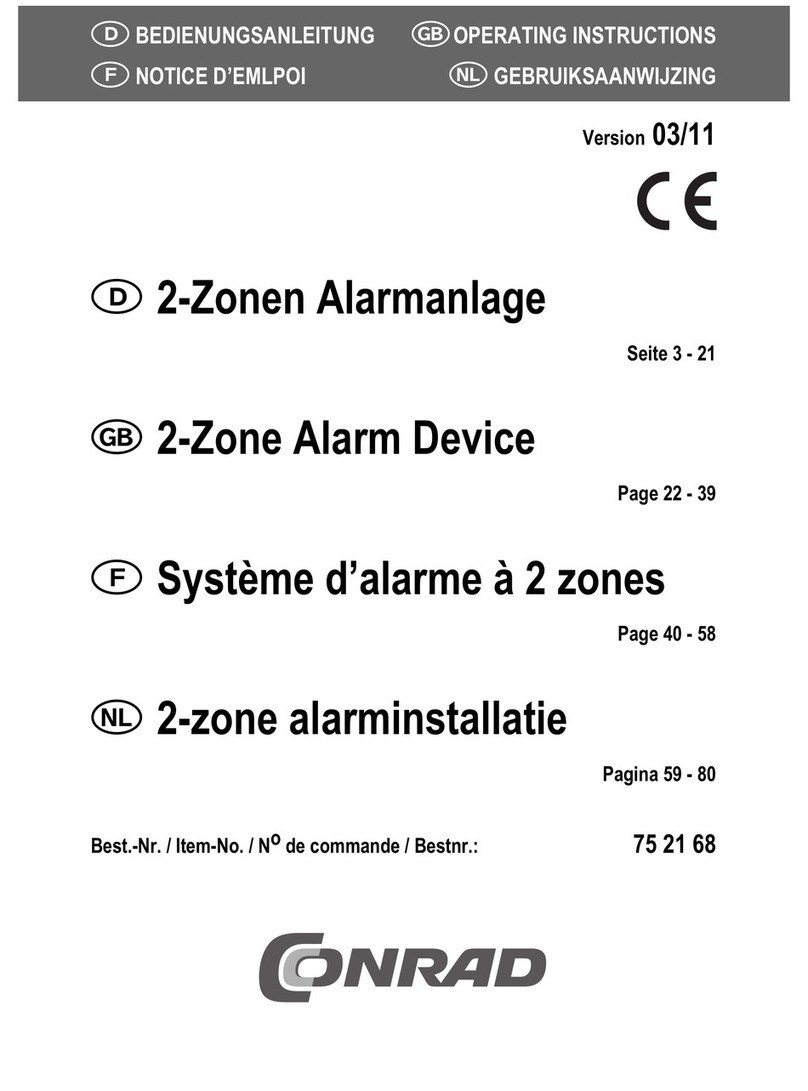
Renkforce
Renkforce AC-239 operating instructions

Climax
Climax Mobile Lite-R8 Slim Installer's guide