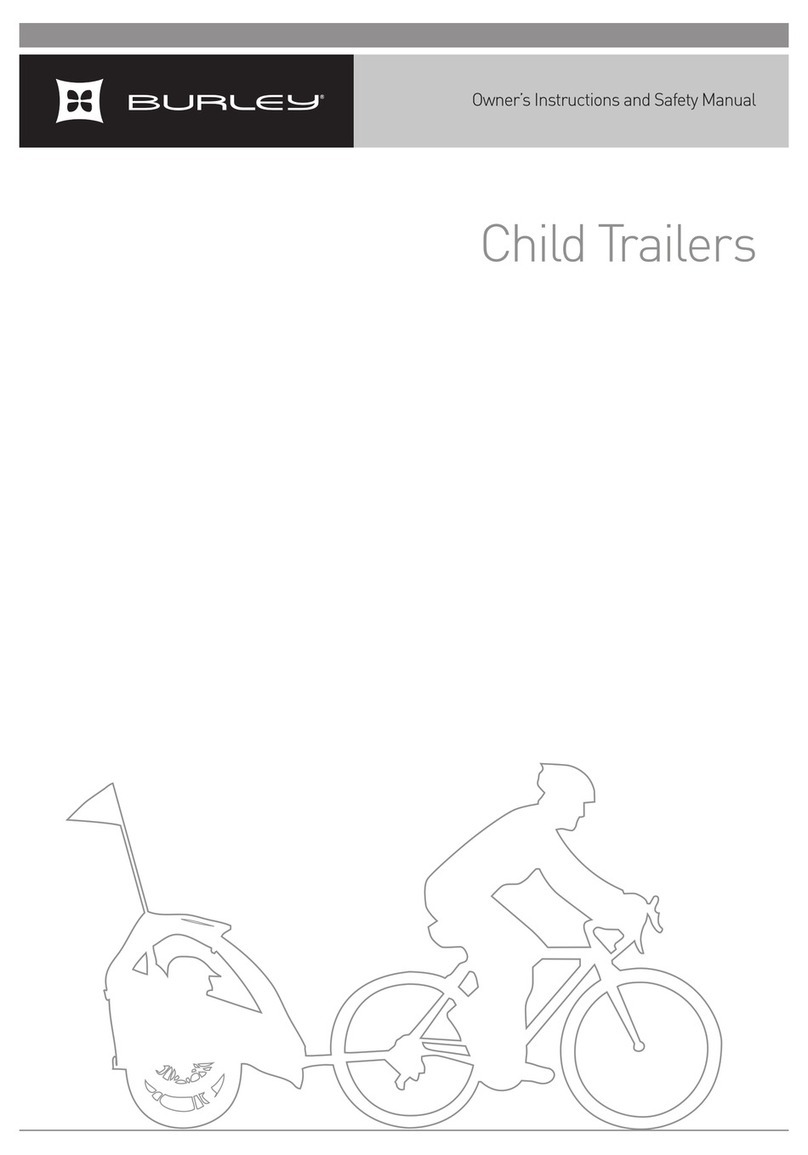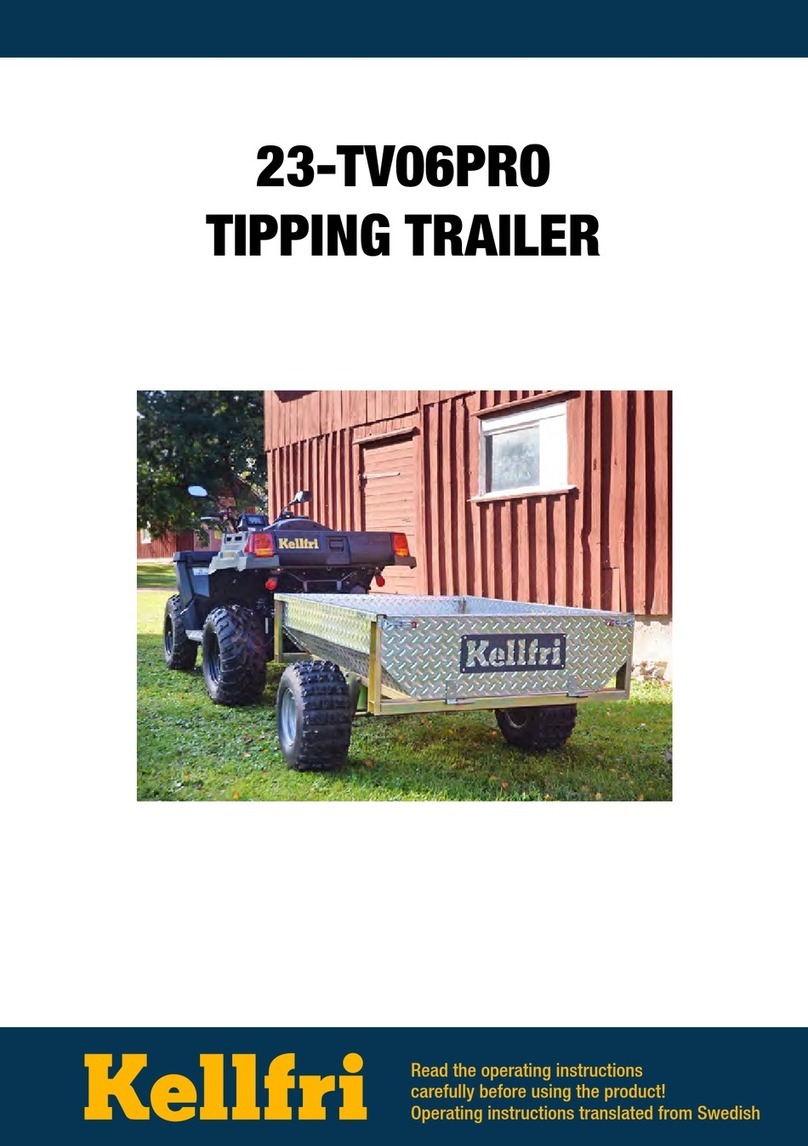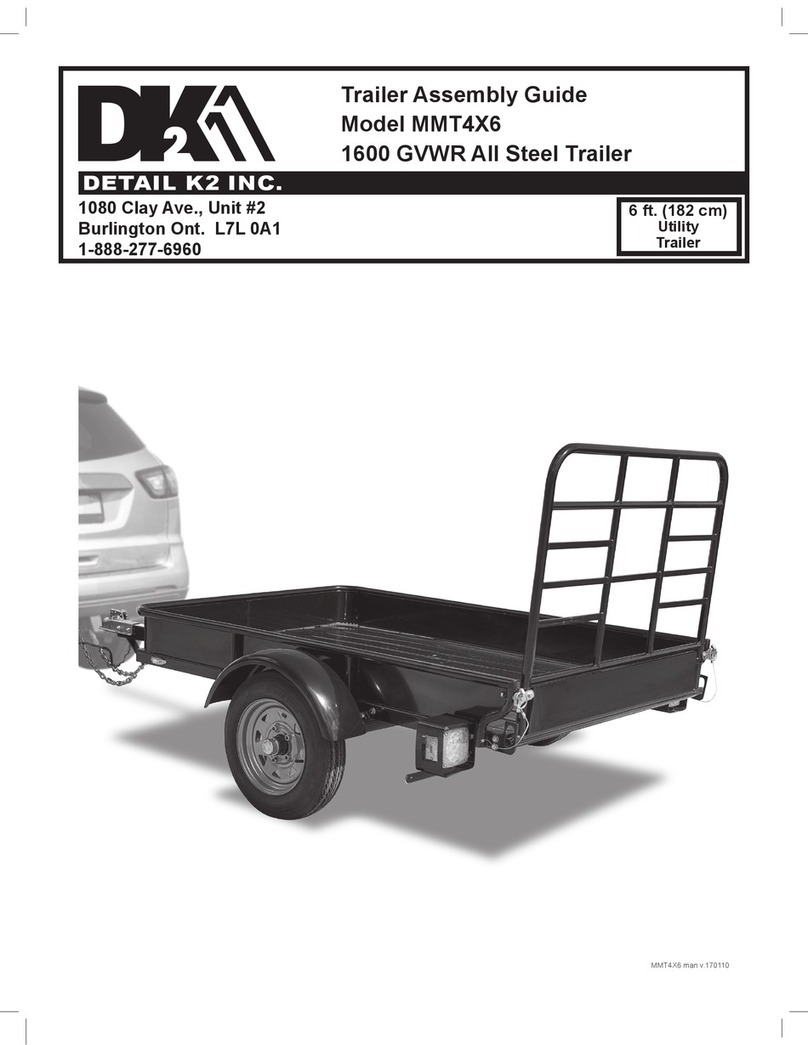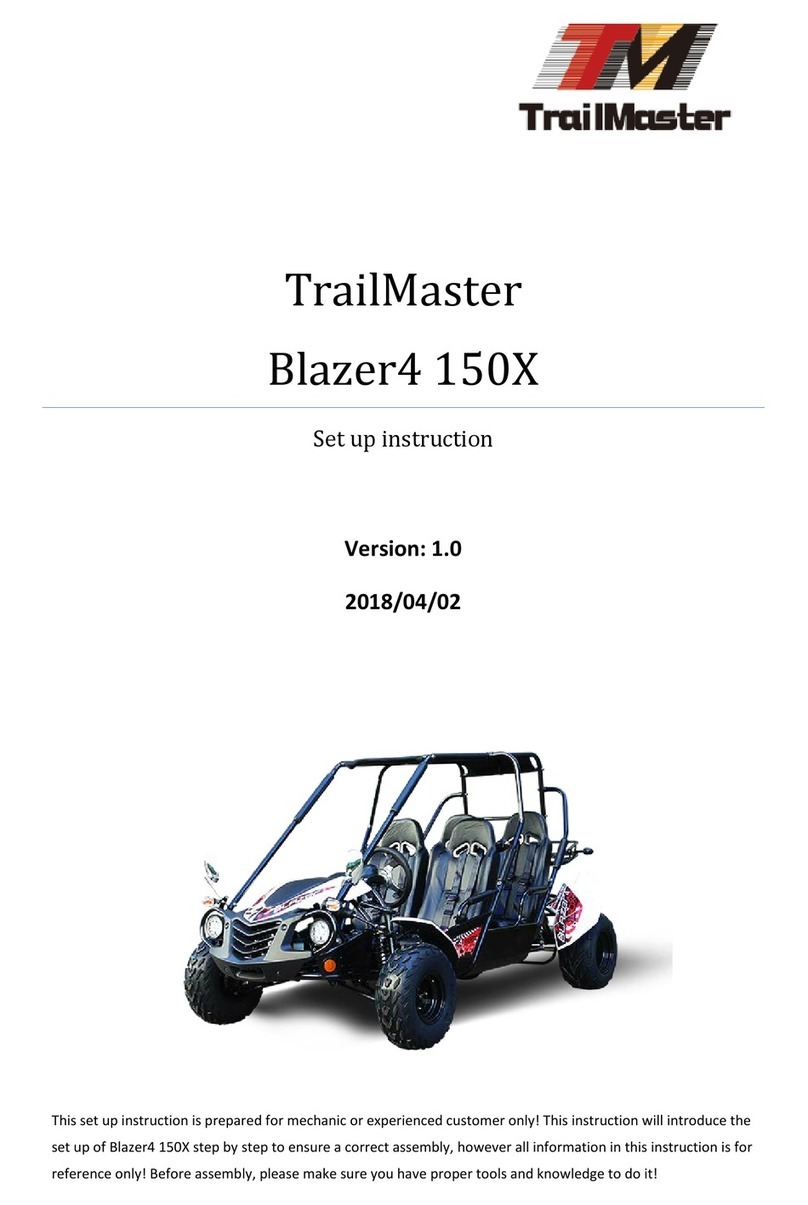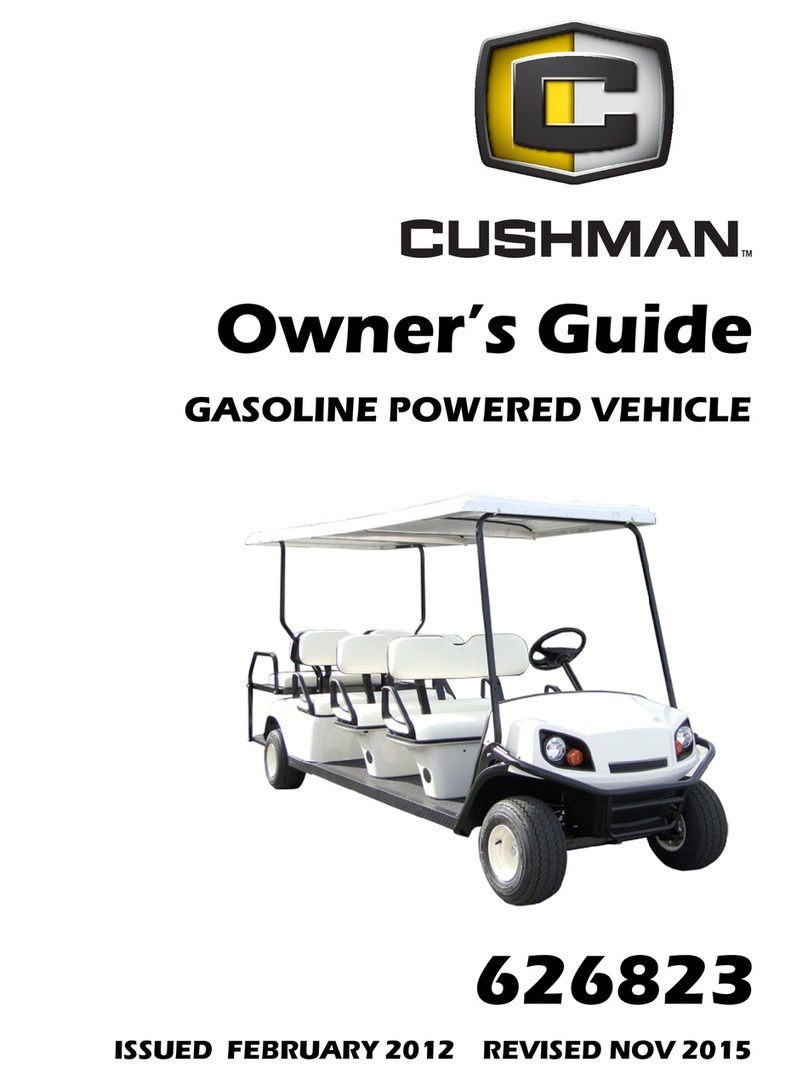Gatekeeper Systems CartManager HD User manual

THE LEADING PROVIDER OF INTELLIGENT CART SOLUTIONS
WWW.GATEKEEPERSYSTEMS.COM
FIELD TECHNICIAN GUIDE V1.2
Moving Cart Retrieval Forward
i
w
CMDOC-010

Corporate Office
Gatekeeper Systems
8 Studebaker
Irvine, CA 92618
Phone: 888.808.9433, 949.453.1940
Internet: www.gatekeepersystems.com
For Gatekeeper Systems Regional Customer Support numbers, see page 36.
Copyright
Companies, names, and data used in examples herein are fictitious unless otherwise noted. No part of this document
may be reproduced or transmitted in any form or by any means, electronic or mechanical, for any purpose, without the
express written permission of Gatekeeper Systems. This document and the products it describes are furnished under a
license agreement, and may be used or copied only in accordance with the terms of the license agreement.
© 2011.09.20 Gatekeeper Systems. All rights reserved.
Information in this document is subject to change without notice. Gatekeeper Systems assumes no responsibility or
liability for any errors, omissions, or inaccuracies that may appear in this document.
Trademarks
Gatekeeper Systems is a registered trademark of Gatekeeper Systems. All other brands and products are trademarks of
their respective holder(s).

Table of Contents
What’s in This Guide………………………………………………………………………………………………….1
CartManager XD Maintenance……………….………………………………………………………………...……1
CartManager XD PPM Checklist……………………….………………...…………………….……………………2
CartManager XD Views…………………….………………………………………………………………………...3
CartManager XD Rear View…...…………………………………………………………………….……........3
CartManager XD Side/Front View………………………………………………………………………...…....4
CartManager XD Features and Controls……………………………………………………………..……..…..….5
Remote Control Issues..…………………………………………………………………………………….....….....7
CartManager XD Does Not Respond to Remote ..............................................................……………...7
Checking the Speed Board Relays..…………………………………………………………………..…….....8
CartManager XD Receiver Issues ................................................................................................................9
CartManager XD Receiver Issues Continued…………………………………………………………………………....10
Electrical Issues ..........................................................................................................................................11
CartManager XDW Does Not Turn On.................................................................................................11
CartManager XDWi Does Not Turn On................................................................................................12
CartManager XDW Does Not Move .....................................................................................................13
CartManager XDWi Does Not Move.....................................................................................................15
Batteries and Chargers ...............................................................................................................................17
Battery Charger ....................................................................................................................................18
Battery Voltage is Low or Battery Runs Down Quickly.........................................................................19
Error Codes.................................................................................................................................................20
Mechanical Procedures...............................................................................................................................25
Replacing the Strobe Light Bulb...........................................................................................................25
Replacing the Rear Swivel Wheel........................................................................................................25
Replacing the Main Drive Tires ............................................................................................................26
Adjusting the Cart Cradles....................................................................................................................27
Wiring Diagram. ..........................................................................................................................................28
XDWi.....................................................................................................................................................28
XDW .....................................................................................................................................................29
Ordering Parts.............................................................................................................................................30
CartManager XD Safety Guidelines………………………………………………………………………………………..32
CartManager XD Safety Guidelines Continued....................................................................................33
Warranty Information...................................................................................................................................34
Contacting Gatekeeper Systems................................................................................................................36

CartManager XD Field Technician Guide Page 1
What’s in This Guide
This guide is intended as an aid to the service technician who is called to troubleshoot and correct CartManager XD
problems that cannot, because of the need for more advanced skills or equipment, be routinely handled by on-site
store personnel.
If you are still experiencing difficulties after completing the troubleshooting tasks, please go to the last page of this
guide and contact the Gatekeeper Systems Inc. Customer Support Center closest to your location.
CartManager XD Maintenance
Daily and quarterly maintenance is generally performed by store personnel. The guidelines below are included so that
the field tech can stress the importance of regular maintenance in keeping the CartManager XD in top running order.
Daily Maintenance:
•All checks listed on the CartManager XD Pre-Operations Checklist located inside on top of hood of the
CartManager XD.
•Any noted maintenance needs such as tightening loose fittings, ordering replacements for broken or missing
parts, checking the cart restraint strap for breaks or frayed areas, etc.
•Rinse or wash the CartManager XD at least weekly in weather where de-icing chemicals and solvents are being
used.
Quarterly Maintenance:
•Batteries should be checked for leaks or cracks in the casing.
•Battery cables and terminals should be cleaned with a strong baking soda solution and lightly coated with
waterproof grease.
•Check all fasteners and hardware. Tighten any loose items.
•Apply axle grease to the swivel wheel bearings.

CartManager XD Field Technician Guide Page 2
CartManager XD PPM Checklist
This checklist is intended to be used as a guide while performing a scheduled Periodic Preventative Maintenance
(PPM) or whenever a service call is made on a unit.
Serial # : Date:
Throttle Body Control Working Properly
Check resistance readings between red and black wires from potentiometer, in neutral it should
be 2.400-2.600 K OHMS, when throttle is turned forward it should read close to 5.00 K OHMS,
and backwards it should read close to 0.00 K OHMS.
Ensure potentiometer is tight and gears have some play in them.
Strobe Light is Tight and Working
Check that the light is not loose and is flashing.
E-Stop Switch is Working Properly
Push E-Stop push button in; unit will not move forward or back. Twist the push button to release,
and cycle key switch OFF and ON. Unit should move forward and back.
Remote is Working Properly
Confirm the unit is receiving signal from the distance of 20 carts from the CartManager XD.
Make sure that the rabbit, turtle, and horn functions are working properly.
Horn Works When Switch is Pressed
Ensure that the switch is not sticking when pressed.
Check Tightness of Neck Bolts
Tighten two bolts on lower, backside of the neck. Also, remove the front neck cover and tighten
two retaining bolts on inside of the neck. Replace cover.
Plug Charger in. Does the Unit Shut Down?
Charger inter-relay lock disables unit when plugged in.
Caster and Rear Swivel Wheel is in Working Condition
Grease the caster.
Tighten Drive Wheel Lugs Nuts
Tighten to 50 FT.LB torque.
Batteries Holding a Charge, Not Leaking, Check Water Level
Is the Static Chain Touching the Ground?
Ensure the static chain is touching the ground.
Wood Spacers are Located in Front of Batteries
Prevents batteries from sliding around during use.
Brake Rod Lever Working Properly
Pull brake lever back. Unit should not move forward or backwards. Push lever back in.
Motor Brake Working Properly
Make sure that brake disengages when unit is moving and engages when unit is stopped. Also
ensure that the CartManager XD will not roll when no throttle is applied; a good test is on a slope.
Tighten the Cart Cradles
The cart cradles should sit high enough so that they do not hit speed bumps or touch the ground.
Check Charger
Check charger lights and battery fuses.
Road Test the CartManager XD
Attach 20 carts and test drive the unit over speed bumps in parking lot.
CODES: A= ADJUST R= REPAIR U= URGENT
=OK

CartManager XD Field Technician Guide Page 3
CartManager XD Views
CartManager XD Rear View (XDW & XDWi)

CartManager XD Field Technician Guide Page 4
CartManager XD Side/Front View

CartManager XD Field Technician Guide Page 5
CartManager XD Features and Controls
This table provides a description of each of the parts shown in the preceding diagrams.
PART
DESCRIPTION OF THE FUNCTION
Antenna
Receives signals from the remote control. Also outputs the (unlock)
signal for the shopping cart wheels.
Anti-Static Chain
The anti-static chain prevents damage to the CartManager electrical
components by dissipating static electricity buildup. DO NOT DETACH
THIS CHAIN.
Battery Charger
Controls and monitors the battery charging process.
Battery Discharge Indicator
Shows the percentage of charge left in the batteries. You should
recharge the batteries any time the charge falls below 50%. The unit can
also be plugged in between runs to keep the batteries “topped off” at full
charge. Also displays error codes on HD,XD and XDWi models, by
flashing a set of lights that can be corresponded with the (Trucharge
Diagnostic Codes sheet).
Fault Indicator LED (XDW
ONLY)
Displays error codes, by blinking a series of lights. This is used to
diagnose problems with the CartManager XDW by corresponding with
the (LED Error Codes sheet).
Brake Release (Brake Rod)
Engages/disengages the manual brake. When the lever is pulled out, the
brake is disengaged and CartManager can be manually pushed without
using the drive throttles. When the brake lever is pushed in, the brake is
disengaged while the unit being driven using the drive motor and
engaged when the unit is stopped. The brake release lever must be
pushed in to use CartManager with the drive throttles or the remote
control unit.
Drive Wheels
Foam filled, heavy tread tires and wheels connected to the transaxles
hubs.
Hood
The hood covers and protects the batteries and components in the
battery compartment. When opening and closing use the inset handles
on either side of the hood. Do not grip the hood by the front edge; you
could pinch your finger.
Light Pole
Holds the strobe light and strobe light cage. Swings up for operation and
down for getting under low overhangs or doors.
Swivel Wheel
Allows the unit to swivel and turn completely around within its own
length. This wheel is not connected to the drive motor.
Electronic Cover Panel
Covers and protects the controller and other electronic components.
Remote Control Holder
Convenient storage for the remote control when it is not in use.
Pushbutton
Allows the receiver to associate (with) the remote.
Coil Cord
Supplies A/C current to the charger and the charger inter-lock relay.
Cord Grip
Holds the coil cord in a stationary position.
Charger Inter-Lock Relay
Shuts down the CartManager when the unit is plugged in for charging.
Does not allow the user to drive the CartManager while it is plugged in,
causing damage to the coil cord.
Horn Switch
Allows you to sound the horn when pressed.
Controller
Regulates the speed of the CartManager in response of the throttle
applied.
Motor Brake
The function of the motor brake is to not allow the machine to roll when
stopped.
Motor
Drives the axles so that the unit will move forward and backwards .
Speed Board
Has inputs and outputs for both manual and remote operations.
80 Amp Fuse
Protects the entire electronics in case of a major amp draw or shortage.
Fuse Block Fuses 2, 5,10 Amp
To protect individual circuits from shortages or high amp draws.

CartManager XD Field Technician Guide Page 6
PART
DESCRIPTION OF THE FUNCTION
4 Post Terminal Block
It is a connection block where power is distributed.
Brake relay ( XDW, XD, XD+)
Turns the brake light off when the CartManager is moving.
Relay U ( XDWi)
Turns the unlock signal on and off when the machine is moving and
stopped respectively. This is for use with shopping carts that have a
Gatekeeper Systems’ wheel.
RELAY B (XDWi)
Puts the CartManager in slow speed mode when the battery is low to
avoid damage to the batteries.
Receiver
First talks to the remote to be connected and then receives signal from
the remote, to place output signals to the speed board or horn. It also
send the (unlock) signal out through the antenna for the shopping carts.
Potentiometer
Outputs resistance for the throttle control.
Strobe Light
Warning beacon to allow the CartManager to be seen at night.
E-Stop Button
When engaged it stops the unit from moving.
Key Switch
Switches on the CartManager, initiates power to the rest of the machine.

CartManager XD Field Technician Guide Page 7
Remote Control Issues
CartManager XD Does Not Respond to Remote
Use this process to diagnose and correct problems when the remote control unit does not turn on or turns on but
does not communicate with CartManager XD.
If you are using a new remote for the first time, or using a remote other than the one usually issued to XD units, follow
the steps in the Link the remote to the CartManager XD box below to establish a communications link between the
remote and the receiver.
Start
Retry the remote
1. Press the red OFF button
2. Wait five seconds and press
the green ON button
Replace the remote control battery
1. Turn the remote control unit face down
2. Insert a coin into the battery cover slot and turn
90* counter-clockwise to remove cover
3. Gently remove old battery and discard in
compliance with your company guidelines
4. Insert a new CR-123A battery with the “+”end
facing the top of the remote control unit
5. Set the battery cover over the battery
compartment. Use a coin to turn the cover
90* clockwise until the cover is fully locked
Note: If remote does not work after the second time,
replace remote.
Does the Power
Indicator LED come
on?
yes
Link the remote to CartManager XDW
1. Turn the key switch off and then back on
2. On the CartManager XDW unit, press the
Remote Control Association button in the upper
right corner of the battery charger well
3. Press and release the red button, then the
green button on the remote
4. Press the HORN button to make sure that the
remote is associated with the unit
5. Briefly press and release the SLOW button.
Repeat with the FAST button. CartManager
XDW should move
Do all the
controls work?
Done
Yes
See Receiver
Issues Flowchart
No
No
Next

CartManager XD Field Technician Guide Page 8
Checking the Speed Board Relays
If both the remote control unit and receiver are functioning properly, but the CartManager XD does still not respond,
there may be a problem with the relays that actuate the motor in response to signals from the remote. Use the
following procedure to troubleshoot these relays.
1. Remove the front access panel.
2. Disconnect the M- lead from the controller to prevent unexpected movement of the unit.
3. Check all terminals and tighten any that are loose.
4. Make sure that the remote control unit and CartManager XD are both on. Press the “SLOW” button on the
remote. You should hear a distinct click as the relay responds to the remote.
5. Repeat the previous step with the “FAST” button on the remote control unit. If either relay does not engage, refer
to the CartManager XD receiver Issues before replacing speed board.
6. When both relays have been checked and any repairs made, reattach the M- lead to the controller.

CartManager XD Field Technician Guide Page 9
CartManager XD Receiver Issues
Follow the steps below if the CartManager XD is turned on but does not move when remote is initiated.
Start
1. Open hood
2. Battery wire with diode should be
located on the negative side on 1
st
12 V battery closest to manual
operator
Is this wire in
correct location
1. Turn key switch on
2. Using Volt meter check receiver
voltage across the red and black
wires on terminal block inside
receiver box in neck
Yes
Locate diode wire and
move to correct location
No
Next
Does meter
read 12v
1. Turn key switch on
2. Locate PCB Board. Green light
should be flashing in upper right
hand corner of PCB Board.
Yes
Is Green light
flashing
1. Turn key switch off
2. Remove electric board cover panel
3. Using jumper wire, connect 12V
negative side of battery to negative
connection of junction block on
electronic board.
Does meter
read 12v
Contact
Gatekeeper
Customer
Service
No
Replace
Receiver
No
1. Turn key switch off
2. Perform continuity test
on Association button
Yes
Does
pushbutton
work
1. Check wiring for loose
connection, bad wiring or
replace pushbutton
Sync remote with receiver and check all
functions of remote, horn, rabbit and turtle
modes. If all functions work correctly then
unit is repaired.
If functions do not operate correctly then
proceed to next page
No
Yes
1. Turn key switch on
2. Push red button on remote and release
3. Push green button on remote and release
4. Push Association button and release
5. Push green button again
6. LED light on remote should flash three
times
7. If LED light does not come on at all, replace
batteries and return to step 1
8. If LED light does not work after changing
batteries, replace remote
Does LED light flash
three times
No
Replace Diode Yes
Sync Process
Check 5 amp fuse
No
Yes
Is fuse
Blown? Change Fuse
Yes
Does meter
read 12V
No
Yes

CartManager XD Field Technician Guide Page 10
CartManager XD Receiver Issues - Continued
1. Using appropriate support jacks, lift drive tires off the
ground.
2. Remove top cover plate and front lower cover
3. Connect black ground wire of Volt meter to ground post
on receiver (black wire)
4. Push and hold Rabbit function on remote
5. Touch red positive lead on Volt meter to the rabbits
terminal post on receiver (green wire )
Continue
Does meter
read 12v
1. Press and hold the horn button and move your meter to
the horn terminal block (Brown Wire)
Next
Yes
Does meter
read 12v
Next
1. Press and hold the turtle button and move your meter to
the turtle terminal block (Yellow Wire)
Yes
Does meter
read 12v
Next
Does Unit
Function
Properly
Yes
Done
Yes
1. Replace remote and receiver
2. Follow Sync Process after
installing new receiver
No
No
No
Next
Contact
Gatekeeper
Customer
Service
No

CartManager XD Field Technician Guide Page 11
Electrical Issues
CartManager XDW Does Not Turn On
Use this troubleshooting flow chart when there is no power to lights, horn, or travel controls after key switch is on.
Start
1.Turn key switch to off
2. Turn the key switch on Do the lights
and horn work?
No
1. Turn key switch off
2.Open the hood and check the wiring and connections to
the batteries. Repair any loose connections. Clean any
dirty or corroded contacts or connections
3. Visually inspect the fuse block and 80 Amp. Fuse.
Replace any that have failed
4. Turn the key switch on
Do the lights
and horn work?
No
Do the lights
and horn work?
No
1. Turn key switch off
2. Check key switch. Replace if faulty
3. Turn key switch on
Do the lights
and horn work?
No
1. Turn key switch off
2. Check the contactor. Replace if
faulty
Do the lights
and horn work? Contact GKS
Customer
Support
Done
Yes
Yes
Yes
Yes
No
1. Turn key switch off
2. Install jumper wire on Power Box leads coming from
electric panel
3. Turn the key switch on
Repair
Power Box
Yes

CartManager XD Field Technician Guide Page 12
CartManager XDWi Does Not Turn On
Use this troubleshooting flow chart when there is no power to lights, horn, or travel controls after key switch is on.
Start
1.Turn key switch to off
2. Turn the key switch on Do the lights
and horn work?
No
1. Turn key switch off
2.Open the hood and check the wiring and connections to
the batteries. Repair any loose connections. Clean any
dirty or corroded contacts or connections
3. Visually inspect the fuse block and 80 Amp. Fuse.
Replace any that have failed
4. Turn the key switch on
Do the lights
and horn work?
No
Do the lights
and horn work?
No
1. Turn key switch off
2. Check key switch. Replace if faulty
3. Turn key switch on
Do the lights
and horn work?
No
Contact GKS
Customer
Support
Done
Yes
Yes
Yes
1. Turn key switch off
2. Install jumper wire on Power Box leads coming from
electric panel
3. Turn the key switch on
Repair
Power Box
Yes

CartManager XD Field Technician Guide Page 13
CartManager XDW Does Not Move
Follow the steps below if the lights work when key switch is turned on but does not move when throttle grips are
initiated. If CartManager XD moves when throttle grips are turned but does not respond to the remote control, see
Remote Control Issues.
Start
Turn Key
Switch on
Is LED light
working?
See “Error
Codes” section
in this guide Yes
1. Make sure Emergency Stop button is out. Twist
clockwise to release
2. Make sure Manual Brake lever is pushed all the
way in
3. Turn Key Switch on
No
Does CartManager
move?
1. Turn key switch off
2. Open hood and check battery cables and
connections. Tighten, clean, repair or replace
if necessary
3. Remove front access panel. Check internal wiring
and connectors. Repair or replace if necessary
4. Turn key switch on
No
Done
1. Turn CartManager off and fully charge
batteries
2. Check total voltage across all 3 batteries
Is reading less
than 36 volts? See “Battery Voltage is
Low” section in this
guide
Does CartManager
move?
No
Yes
Yes
No
Yes

CartManager XD Field Technician Guide Page 14
1. Turn key switch off
2. Check contactor, replace if faulty
3. Turn key switch on Does CartManager
move?
1. With key switch on, check voltage
across B+ and B- terminals on
controller
2. If voltage is less than total battery
voltage clean or replace connections
between batteries and controller
3. Turn key switch on, twist throttle grips
Does CartManager
move?
1. With key switch on, and throttle turned
to full forward position, check voltage
across M+ and M- terminals on controller
2. If voltage is less than 0.5 replace controler
3. Turn key switch on
Does CartManager
move?
1. Turn key switch off
2. Check motor connections. Repair or
replace if necessary
3. Turn Key switch on. Twist throttle grips
No
Does CartManager
move?
Contact Gatekeeper Systems Regional
Customer Support Center
No
Done
Yes
Yes
Yes
Yes
No
Remove motor cover under unit. Check
and repair brake. Brake disc should be
move freely when brake is released
No
Does CartManager
move?
No
Yes

CartManager XD Field Technician Guide Page 15
Start
Turn Key
Switch on
Is LED light
working?
See “Error
Codes” section
in this guide Yes
1. Make sure Emergency Stop button is out. Twist
clockwise to release
2. Make sure Manual Brake lever is pushed all the
way in
3. Turn Key Switch on
No
Does CartManager
move?
1. Turn key switch off
2. Open hood and check battery cables and
connections. Tighten, clean, repair or replace
if necessary
3. Remove front access panel. Check internal wiring
and connectors. Repair or replace if necessary
4. Turn key switch on
No
Done
1. Turn CartManager off and fully charge
batteries
2. Check total voltage across all 3 batteries
Is reading less
than 36 volts? See “Battery Voltage is
Low” section in this
guide
Does CartManager
move?
No
Yes
Yes
No
Yes
CartManager XDWi Does Not Move
Follow the steps below if the lights work when key switch is turned on but does not move when throttle grips are
initiated. If CartManager XD moves when throttle grips are turned but does not respond to remote control, see
Remote Control Issues.
_

CartManager XD Field Technician Guide Page 16
Does CartManager
move?
1. With key switch on, check voltage
across B+ and B- terminals on
controller
2. If voltage is less than total battery
voltage clean or replace connections
between batteries and controller
3. Turn key switch on, twist throttle grips
Does CartManager
move?
1. With key switch on, and throttle turned
to full forward position, check voltage
across M+ and M- terminals on controller
2. If voltage is less than 0.5 replace controler
3. Turn key switch on
Does CartManager
move?
1. Turn key switch off
2. Check motor connections. Repair or
replace if necessary
3. Turn Key switch on. Twist throttle grips
No
Does CartManager
move?
Contact Gatekeeper Systems Regional
Customer Support Center
No
Done
Yes
Yes
Yes
Yes
No
Remove motor cover under unit. Check
and repair brake. Brake disc should be
move freely when brake is released
No
Does CartManager
move?
No
Yes

CartManager XD Field Technician Guide Page 17
Batteries and Chargers
This manual suits for next models
4
Table of contents