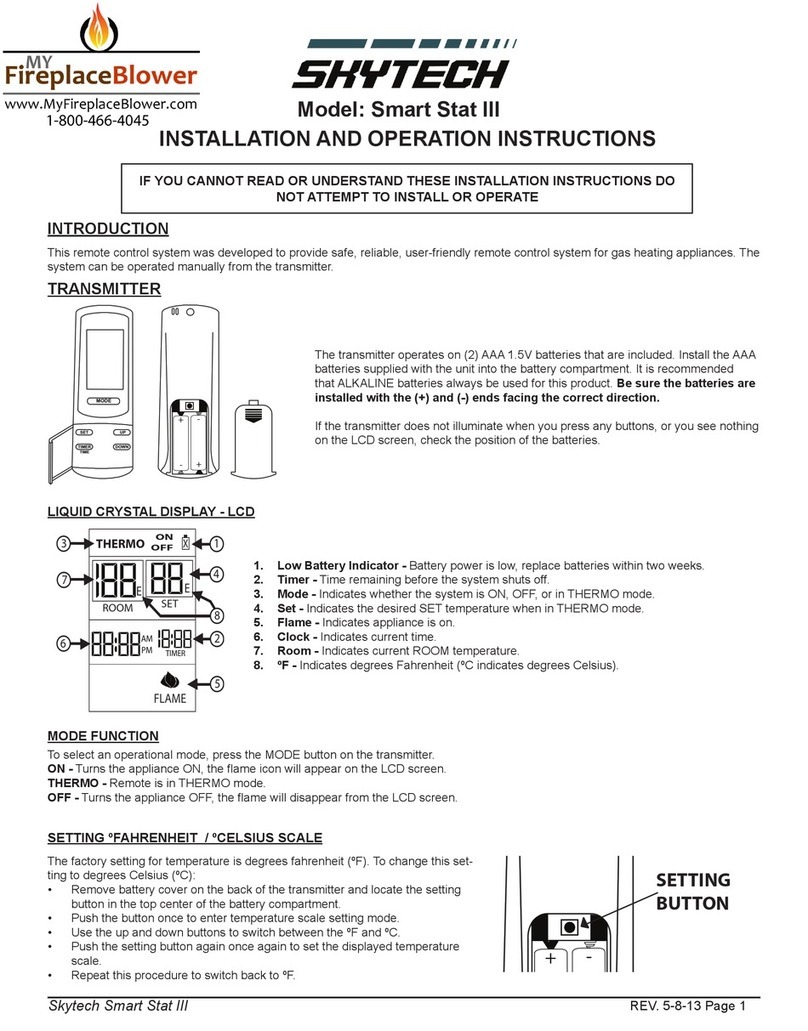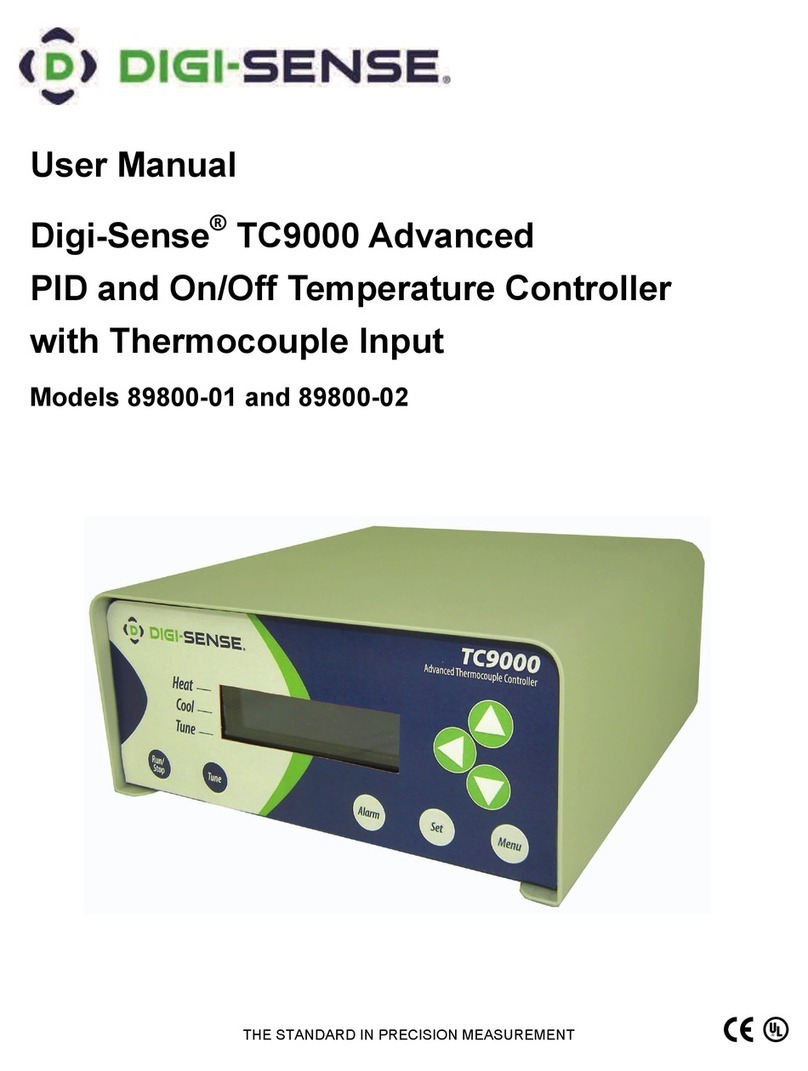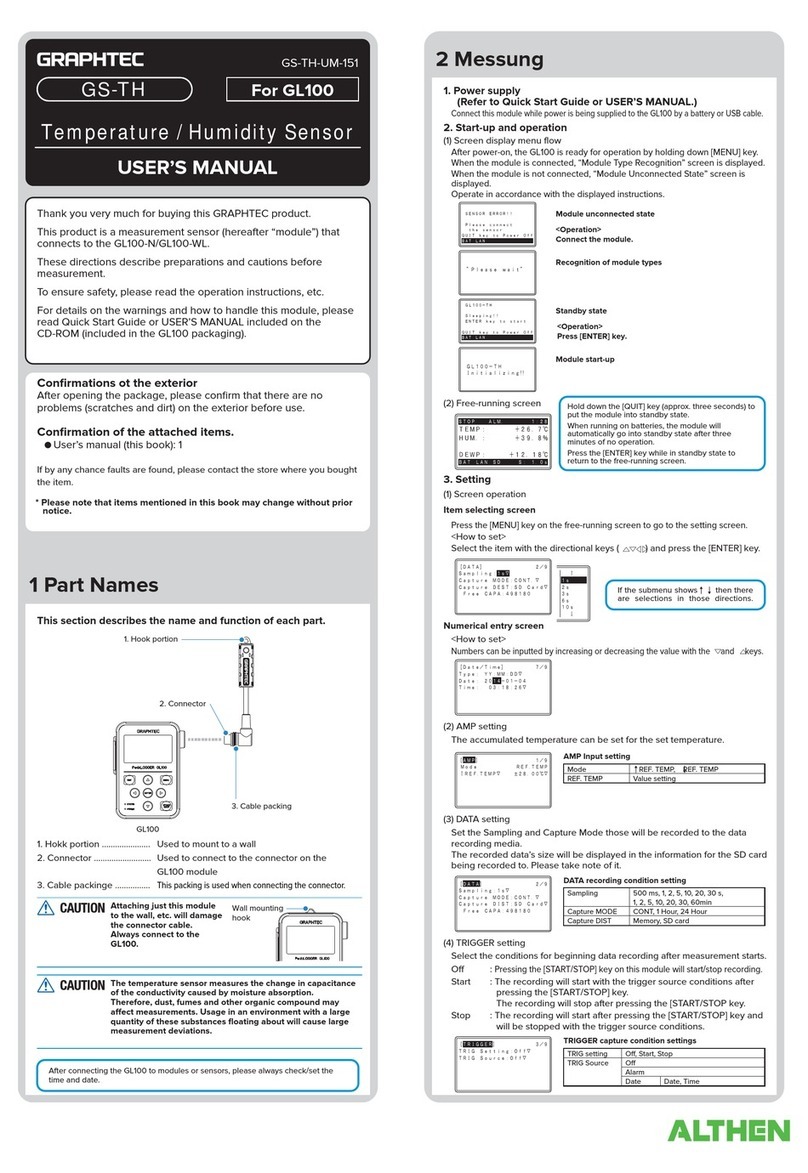Gatekeeper ITSS User manual

Intelligent Temperature Sensing System
User Manual & Install Guide
Document Ref. No. : DN3300
Version No. : 2.0.5
Document Date : December 2020

Intelligent Temperature Sensing Systems (ITSS) User Manual & Install Guide
Table of Contents
2 of 28
TABLE OF CONTENTS
1INTRODUCTION .............................................................................................................................3
1.1 WELCOME TO YOUR NEW INTELLIGENT TEMPERATURE SENSING SYSTEM...............................................................3
1.2 KEY SPECIFICATIONS .......................................................................................................................................................3
1.3 IMPORTANT SAFETY AND HANDLING INFORMATION..................................................................................................3
2WHAT’S INCLUDED ........................................................................................................................5
2.1 SYSTEM SPECIFICATIONS ................................................................................................................................................5
3GETTING STARTED WITH INTELLIGENT TEMPERATURE SENSING SYSTEMS ...........................7
3.1 LEARNING HOW TO NAVIGATE......................................................................................................................................7
3.2 HOME SCREEN.................................................................................................................................................................7
3.3 SETTINGS ..........................................................................................................................................................................9
3.3.1 Network Settings..............................................................................................................................................10
3.3.2 Temperature Settings.....................................................................................................................................11
3.3.3 Face Parameter Settings ...............................................................................................................................13
3.3.4 Password Settings............................................................................................................................................16
3.3.5 Light and PWR Settings.................................................................................................................................17
3.3.6 Volume Settings ...............................................................................................................................................18
3.3.7 Version Information Query ..........................................................................................................................19
4HARDWARE INSTALLATION .......................................................................................................20
4.1 QUICK REFERENCE GUIDE FOR INSTALLATION ...........................................................................................................20
4.1.1 Panel Installation.............................................................................................................................................20
4.2 INSTRUCTIONS FOR MOUNTING THE SYSTEM............................................................................................................21
4.2.1 Installation Instructions.................................................................................................................................21
4.2.2 Mounting ............................................................................................................................................................21
4.2.2.1 Mobile Panel Mount .................................................................................................................................21
4.2.2.2 Fixed-site Panel Mount............................................................................................................................23
4.2.3 Power Connection ...........................................................................................................................................24
4.2.3.1 Cable Diagram for Mobile Panel..........................................................................................................24
4.2.3.2 Cable Diagram for Fixed-Site Panel....................................................................................................25
4.2.4 Installation Requirements.............................................................................................................................26
5CUSTOMER LIMITED WARRANTY...............................................................................................27
6CONTACT INFORMATION ...........................................................................................................28

Intelligent Temperature Sensing Systems (ITSS) User Manual & Install Guide
3 of 28
1Introduction
1.1 Welcome to Your New Intelligent Temperature Sensing System
Congratulations on the purchase of your new Gatekeeper Systems Intelligent Temperature Sensing
System (ITSS).
Gatekeeper’s Health Monitoring Panel is a standalone Intelligent Temperature Sensing System that
detects temperatures of passengers in a transportation environment. Artificial Intelligence is used to
detect the presence of a face. A thermal sensor is used to calculate the individual’s temperature.
This superior design prevents passengers from attempting to get temperature measurements from their
hands or other objects that may be colder. The use of Artificial Intelligence provides rapid temperature
sensing with laser precision. The Panel is compact and easy to install. Fleet operators have immediate
access to information they need to keep their riders safe.
1.2 Key Specifications
▪Contactless operation
▪Artificial Intelligence
▪Fast measurement
▪Captures temperature of riders within 2 meter (78 inches)
▪Visual and audible alarms triggered on configurable high-temperature limits
▪Stand-alone system –does not require DVR, quick & easy installation
1.3 Important Safety and Handling Information
Before using the product, please ensure that you observe the safety precautions described below.
Always ensure that the product is used correctly and by the listed instructions. Be sure to also check the
manuals included with any other product accessories that you may use.
SAFETY AND INFORMATION SYMBOLS USED IN THIS MANUAL
This symbol is intended to alert the user to the presence of uninsulated
“dangerous voltage” that may be of sufficient magnitude to constitute a
risk of electric shock to persons.
This symbol is intended to alert the user to the presence of important
operating and maintenance instructions in the literature accompanying
this product. Failure to heed these warnings or instructions may damage
the product or cause it to operate incorrectly.
This symbol indicates the text of importance or special significance in the
accompanying product literature. These may be important operating
instructions or supplemental information.

Intelligent Temperature Sensing Systems (ITSS) User Manual & Install Guide
4 of 28
SAFETY AND INFORMATION SYMBOLS USED IN THIS MANUAL
This symbol draws the user’s attention to recommended best practices
which should be observed when installing and using the product.
The battery must be disconnected from the vehicle before
working on the electrical system of the vehicle when installing,
servicing or removing Gatekeeper products.
Preparing to Install
▪Customers shall be responsible for addressing any systems on the bus that require
attention as a result of disconnecting the bus battery. This includes, but is not limited
to, entering a radio theft code, programming radio stations, etc.
Installing the product
▪All Gatekeeper Systems employees or contractors who perform electrical work (e.g.
installing, servicing or removing an Intelligent Temperature Sensing Systems, installing
a backup camera system, etc.) on a customer vehicle shall ensure that the battery in the
vehicle is disconnected before work commences.
Operating the product
▪The ITSS has an operating temperature range of 32°F to 122°F (0°C - 50°C). It is good
practice to ensure that the product is mounted in a suitable location that does not
exceed acceptable temperature ranges during normal operations.
▪Do not remove the cover of the product as this will void the warranty.
Updating the product
▪Firmware updates (available from www.gatekeeper-systems.com) are system and
product model specific. These firmware updates must be applied to the ITSS system
only.
Repairing the product
▪Your ITSS doesn’t have any user-serviceable parts. Do not open or disassemble it or
attempt to repair it or replace any components.
▪Disassembling the ITSS may damage it or may cause injury to you. If your product needs
service, is damaged, or malfunctions, contact Gatekeeper Systems for assistance. If you
attempt to open it, you risk damaging your product, and such damage isn’t covered by
the warranty on your ITSS.
If at any time there is a question about how to proceed, please contact Gatekeeper Systems immediately
at either 1-888-666-4833 or 1-604-864-6187 for assistance. Review all available installation
documentation, including technical bulletins. Additional resources, technical bulletins and product
tutorials can be found at https://www.gatekeeper-systems.com/support/downloads/

Intelligent Temperature Sensing Systems (ITSS) User Manual & Install Guide
5 of 28
2What’s Included
The following items are included as part of your basic product package.
Intelligent Temperature Sensing
Systems
Smart health monitoring panel that
measures forehead temperature and uses
AI to detect human face or if the person
wears a face mask.
There are numerous customizable options and accessories which can tailor the product installation to
fit your unique operating environment and requirements.
Please contact Gatekeeper Systems for information on optional download kits and other accessories for
use with your product.
2.1 System Specifications
Temperature Management
Temperature Measurement Range
95°F to 107°F (35° to 42°C)
Accuracy
±0.6°F (±0.5°C)
Detection Distance
Near: recommended 19.68”-49.21”(0.5m –1.25m)
Far: recommended 19.68” - 68.89” (0.5m –1.75m)
Alarm Threshold
Configurable, preconfigured to 99.14°F (37.3°C)
Response Time
<300 mS
Facial Capture
Detection Mode
Single target capture –
driven by Artificial Intelligence
Capture Detection Accuracy
99.9%

Intelligent Temperature Sensing Systems (ITSS) User Manual & Install Guide
6 of 28
Monitor
Screen Size
7 inches(17.78cm)
Screen Luminance
450 cd/m2
Aspect Ratio
16:9
Resolution
600* 1024
Audio
Audio Built-IN-3W Speaker for Voice
Annunciation
Power
Power Input
9-36V DC
Power Consumption
9W typical
Trigger
Vehicle accessory or ignition with adjustable
power down delay
Optional
115V power kit
Environmental
IP Rating
IP30
Operating Temperature
32°F to 122°F (0°C - 50°C)
Storage Temperature
-22°F to 167°F (-30°C - 75°C)
Operating Humidity
15% - 95% non-condensing
Storage Humidity
15% - 95% non-condensing
Shock and Vibration
MIL STD-810F
Physical
Dimension
10.9” x 4.9” x 1.2”
(267mm x 125mm x 30mm)
Weight
7oz (200g)

Intelligent Temperature Sensing Systems (ITSS) User Manual & Install Guide
7 of 28
3Getting Started with Intelligent Temperature
Sensing Systems
3.1 Learning How to Navigate
Your Intelligent Temperature Sensing Systems comes with a touchscreen panel which allows access to
the ITSS main screen and settings through an intuitive touch interface. You will be able to interact with
the system and perform actions by touching or tapping the onscreen buttons.
ITSS panel does not store biometric data. It flushes all specific data related to the passengers who
have used the panel. All facial geometry measurements are turned off or at minimum discarded a few
seconds after the passenger’s temperature is measured.
3.2 Home Screen
Figure 1: Home Screen
Navigate to: Home Screen
Home Screen
Display the temperature of the
person.
Temp
Display the forehead temperature.
Note: To get body temperature, a
person has to be in the ITSS active

Intelligent Temperature Sensing Systems (ITSS) User Manual & Install Guide
8 of 28
area (Green Outline Area). ITSS
measures the temperature in the
range of 35°C to 42°C (95°F to 107°F).
It will trigger the alarm if the body
temperature is above 37.2°C
(98.96°F). You can adjust the alarm in
Temperature settings.
When a person approaches the ITSS
active green outlined area, ITSS
displays the temperature of the
person and makes an announcement.
Announcement:
Normal temperature or high
temperature –depends on what the
temperature of the person is.
If Mask Detection setting is ON, it
displays message “mask detected”or
“mask not detected”below the
temperature reading.
You can adjust the mask setting in
Face Parameter Setting.

Intelligent Temperature Sensing Systems (ITSS) User Manual & Install Guide
9 of 28
3.3 Settings
Navigate to: Home Screen
→
Settings
Figure 2: Settings
Settings
Double click on the ITSS home screen
at the bottom left of the green outlined
area to enter the device configuration
mode.
Enter Password
Enter password and tap OK.
Default Settings:
▪311270

Intelligent Temperature Sensing Systems (ITSS) User Manual & Install Guide
10 of 28
Note: A keyboard will pop up when
user tabs the password input field. Afer
entering the password, press the OK
button to save changes.
Back to Home Screen without
saving changes.
Use the Back Arrow at the top left of the
screen to take you back to previous
menu / screen
3.3.1 Network Settings
Navigate to: Home Screen
→
Settings
→
Network Settings
Figure 3: Network Settings

Intelligent Temperature Sensing Systems (ITSS) User Manual & Install Guide
11 of 28
Network Settings
DHCP
Enable/Disable the Dynamic Host
Configuration Protocol.
Default Settings:
▪OFF
IP
Display the IP address.
Default Settings:
▪10.100.100.190
Mask
Display the mask.
Default Settings:
▪255.255.255.0
Gateway
Display the gateway address.
Default Settings:
▪255.255.255.0
DNS
Display the DNS.
Default Settings:
▪255.255.255.0
3.3.2 Temperature Settings
Navigate to: Home Screen
→
Settings
→
Temperature Settings
(a) (b)
Figure 4: Temperature Settings (a) In Celsius (b) In Fahrenheit

Intelligent Temperature Sensing Systems (ITSS) User Manual & Install Guide
12 of 28
Temperature Settings
Temperature Alarm
Enable/Disable the alarm feature.
Default Settings:
▪ON
Temperature Threshold
Setup temperature threshold and range.
Recommended Settings:
▪Low temp THR: 35.5°C (95.9°F)
▪Detection THR: 38.0°C (100.4°F)
▪High temp THR: 41.1°C (106.0°F)
Note:
▪If device detected the temperature
below or above the preconfigured
range, an alarm will be triggered.
▪User can configure Low Temperature
Threshold Setting to 0°C minimum
and High Temperature Threshold
Setting to 42.0°C maximum.
Attempts to input a lower/higher
value will cause unit to default back to
previous setting.
Normal body temperature:
The body temperature of an average human
will be anywhere from 36.1°C to 37.2°C (97°F
to 99°F). The level for babies and children is
a little higher: 36.6°C to 38°C (97.9°F to
100.4°F)1(Felson, 2019).
Compensation
Coefficient
Default Settings:
▪0.3
Temperature Unit
Select the °C or °F option.
Back to Main Menu
Tap on OK to save values. This will take you
back to the Main Menu.
1
Felson, S. (2019, May 15). What is Normal Body Temperature? Low vs. High, Normal Range. Retrieved
October 02, 2020, from https://www.webmd.com/first-aid/normal-body-temperature

Intelligent Temperature Sensing Systems (ITSS) User Manual & Install Guide
13 of 28
3.3.3 Face Parameter Settings
Navigate to: Home Screen
→
Settings
→
Face Parameter Settings
Figure 5: Face Parameter Settings
Face
Parameter
Settings
Mosaic Face Recognition
Blur the face for privacy protection.
Default Settings:
▪OFF
Mask Detection
To detect the face mask.
Default Settings:
▪OFF
Note: When turned ON along with
temperature reading, the panel can
determine if the person is wearing a mask
or not.

Intelligent Temperature Sensing Systems (ITSS) User Manual & Install Guide
14 of 28
Mask Announcement
Click on the Mask Detection to open the
Mask Announcement dialog box.
It helps to turn on or off the Mask
Announcement.
Default Mask Announcement Settings:
▪MASK IDENTIFIED:
OFF
▪MASK NOT IDENTIFIED: OFF
Note: When both turned ON along with
temperature announcement, the panel
announces if the person is wearing a
mask or not.
Announcement:
Normal temperature or
high temperature –depends on what the
temperature of the person is and further:
▪If a mask is detected –Detected
displays on the screen and
announcement –Mask Detected
▪If a mask is not detected –Not
Detected displays on the screen
and a warning announcement
Temperature
To detect the forehead temperature
Default Settings:
▪ON

Intelligent Temperature Sensing Systems (ITSS) User Manual & Install Guide
15 of 28
Temperature Announcement
Click on the Temperature to open the
Temperature Announcement dialog box.
It helps to turn on or off the Temperature
Announcement.
Default Temperature Announcement
Settings:
▪NORMAL TEMPERATURE: ON
▪ABNORMAL TEMPERATURE: ON
▪HIGH TEMP RANGE ERROR: ON
▪LOW TEMP RANGE ERROR: ON
Detection Distance
To select Near (recommended detection
range 0.5m to 1.25m) or Far distance
(recommended detection range 0.5m to
1.75m) to detect the temperature.
Default Settings:
▪NEAR

Intelligent Temperature Sensing Systems (ITSS) User Manual & Install Guide
16 of 28
3.3.4 Password Settings
Navigate to: Home Screen
→
Settings
→
Password Settings
Figure 6: Password Settings
Password Settings
Original Password
This section is to change password. Enter the
current password.
Default Settings:
▪311270
New Password
Enter new password.
Default Settings:
▪(Blank Field)
Enter New Password
Again
Enter the password again and click OK.
Default Settings:
▪(Blank Field)
Note:
When the password is shorter than
6 characters, a dialog box appears on the panel

Intelligent Temperature Sensing Systems (ITSS) User Manual & Install Guide
17 of 28
with message “Password must be 6 or more
characters”
When the ‘New Password’and ‘Enter new
password again’are different, a dialog box
appears on the panel with message
“Passwords Didn’t Match. Try Again”
When the password doesn’t meet panel
requirements, a dialog box appears on the
panel with message “Invalid Password”
Back to Main Menu
Click on back arrow to go back to the main
menu without making any changes.
3.3.5 Light and PWR Settings
Navigate to: Home Screen
→
Settings
→
Light and PWR Settings
Figure 7: Light and PWR Off Settings
Light and PWR
Settings
Power Off Delay
To power down the unit after a specified
number of seconds after ignition is shut off.
Default Settings:
▪ON
Delay Time
To set the time for the screen display to power
off.

Intelligent Temperature Sensing Systems (ITSS) User Manual & Install Guide
18 of 28
Default Settings:
▪300
Note: You can set it between 0 to 86399s.
Automatic Mode
To set the brightness of front LED lights that
help the system to recognise the face in the
dark.
Default Settings:
▪OFF
Brightness Control
To manually set the brightness of the screen.
Screen Brightness
Automatic Mode
To set the brightness of the screen
automatically.
Default Settings:
▪OFF
Brightness Control
To manually set the brightness of the screen.
3.3.6 Volume Settings
Navigate to: Home Screen
→
Settings
→
Volume Settings
Figure 8: Volume Settings
Voice Annunciation
Annunciation
To set the alarm voice.
Default Settings:
▪ON

Intelligent Temperature Sensing Systems (ITSS) User Manual & Install Guide
19 of 28
Volume
To set the volume of the system voice.
3.3.7 Version Information Query
Navigate to: Home Screen
→
Settings
→
Version Information Query
Figure 9: Version Information Query Settings
Version
Information Query
Firmware Ver.
Display the current firmware version.
Face SDK Ver.
Display the current SDK version.
Factory Default
To set the settings to default.
Press GO.
Note:
A dialog box appears asking for
confirmation to set the settings to
default. Select Yes or No. Press OK.

Intelligent Temperature Sensing Systems (ITSS) User Manual & Install Guide
20 of 28
4Hardware Installation
4.1 Quick Reference Guide for Installation
4.1.1 Panel Installation
Figure 10: Panel Mounting
Other manuals for ITSS
1
Table of contents
Popular Temperature Controllers manuals by other brands
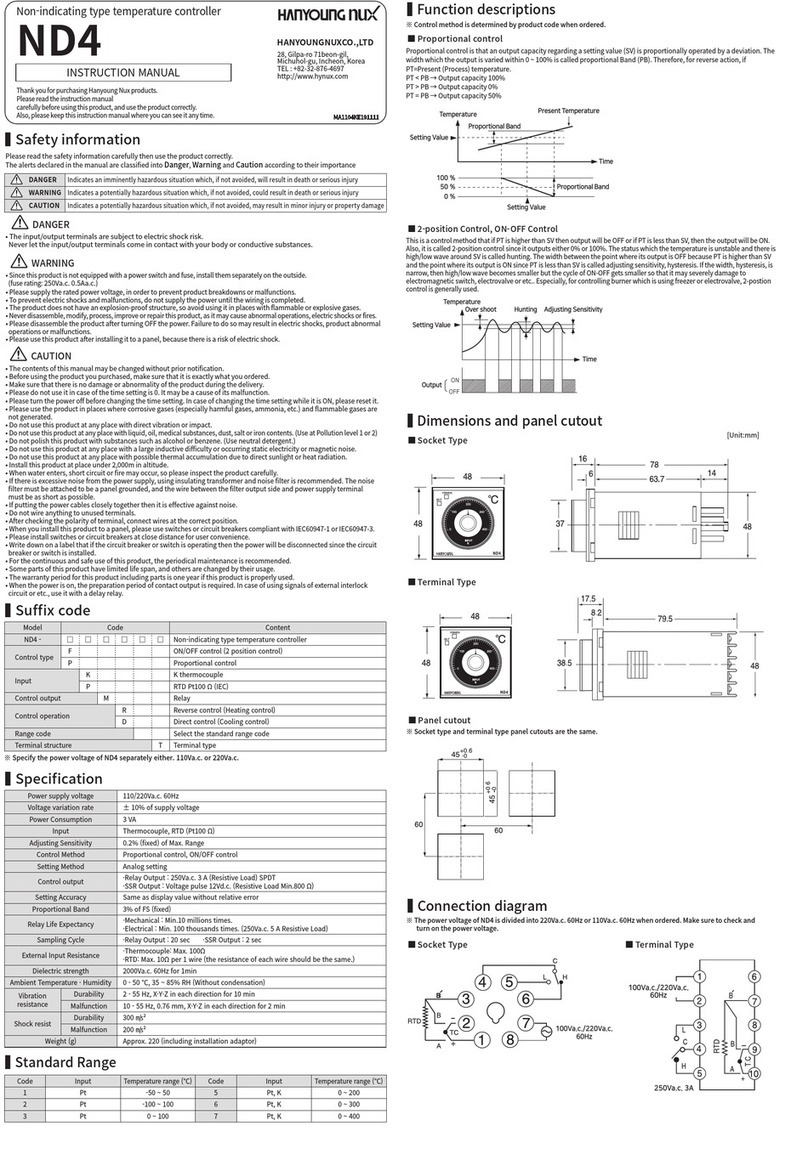
HANYOUNG NUX
HANYOUNG NUX ND4 instruction manual

Black Box
Black Box BDS-8W quick start guide
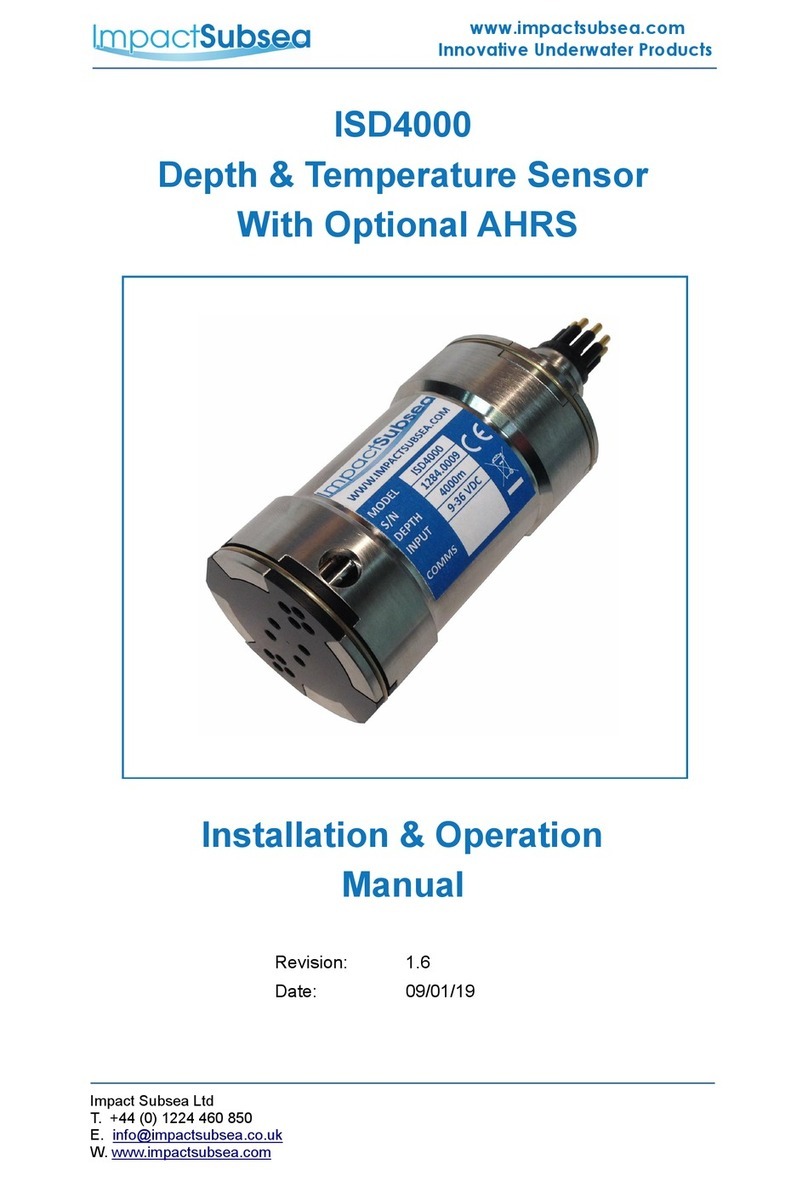
Impact Subsea
Impact Subsea ISD4000 Installation & operation manual

CO/Tech
CO/Tech E0003HA-B3V-YX instruction manual

Avtech
Avtech Room Alert 32W User guide and reference manual
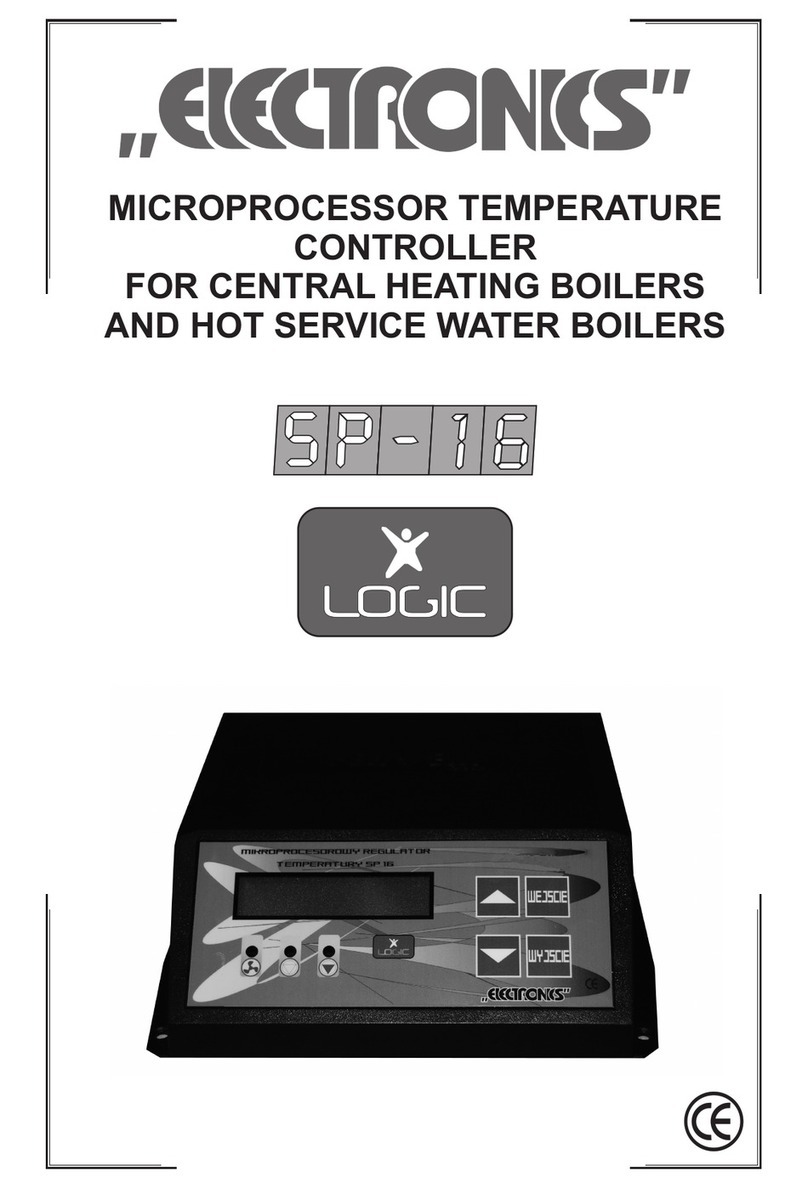
Electronics
Electronics Logic SP-16 manual
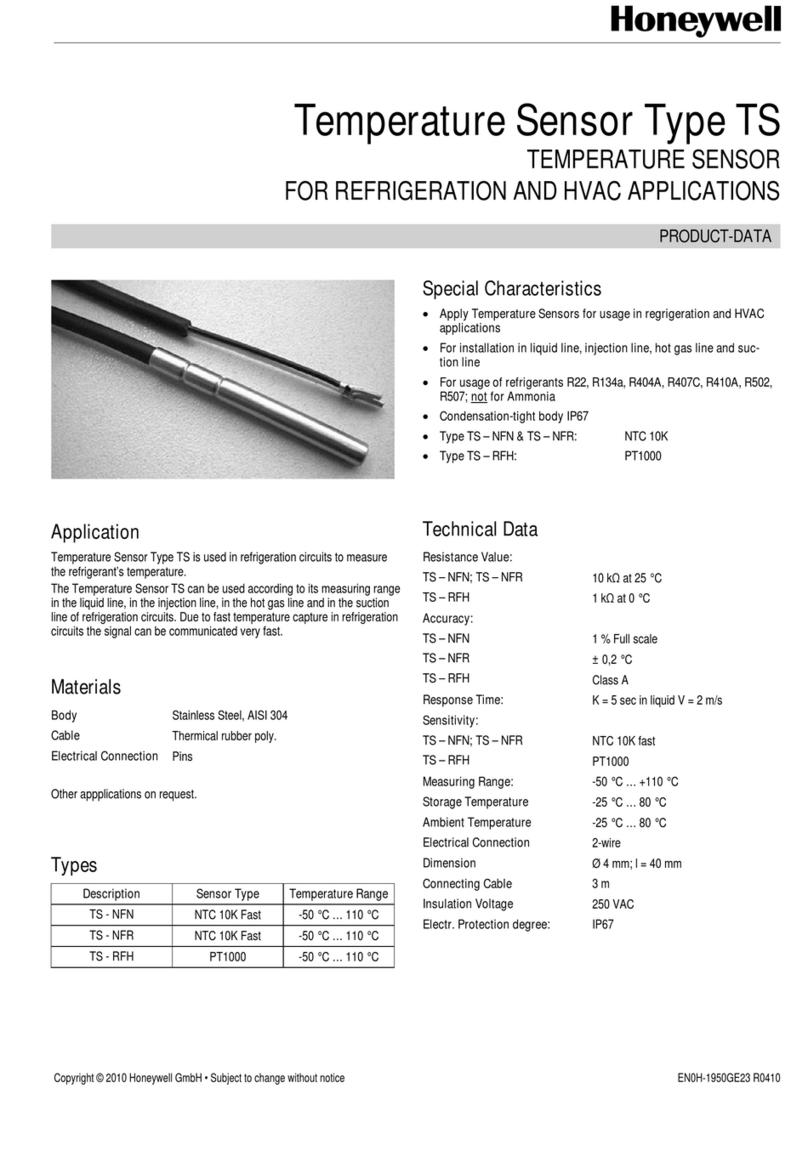
Honeywell
Honeywell TS Series Product data

Tech Controllers
Tech Controllers EU-F-2z v1 user manual

DEVI
DEVI devireg 530 instruction manual
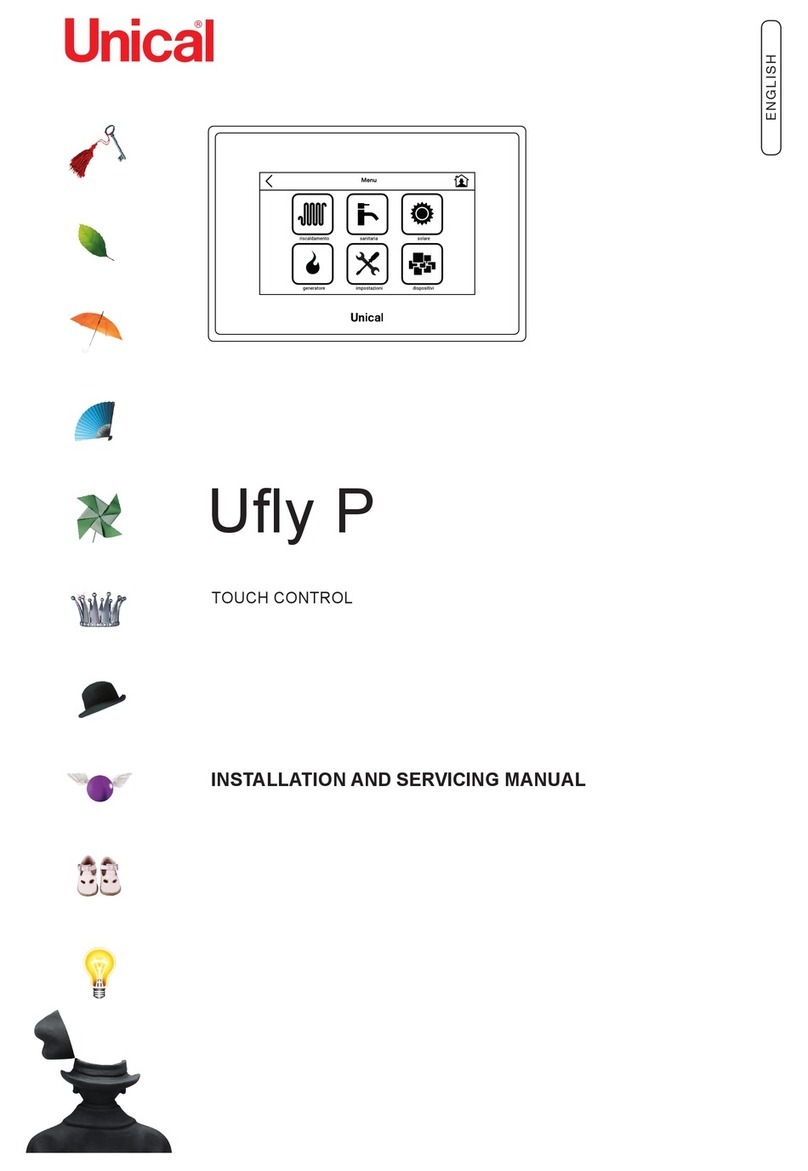
Unical
Unical Ufly P Installation and Servicing Manual

KAEL Muhendislik Elektronik
KAEL Muhendislik Elektronik TC - PT100 manual

S+S Regeltechnik
S+S Regeltechnik KYMASGARD RTF 2-FSE Operating Instructions, Mounting & Installation