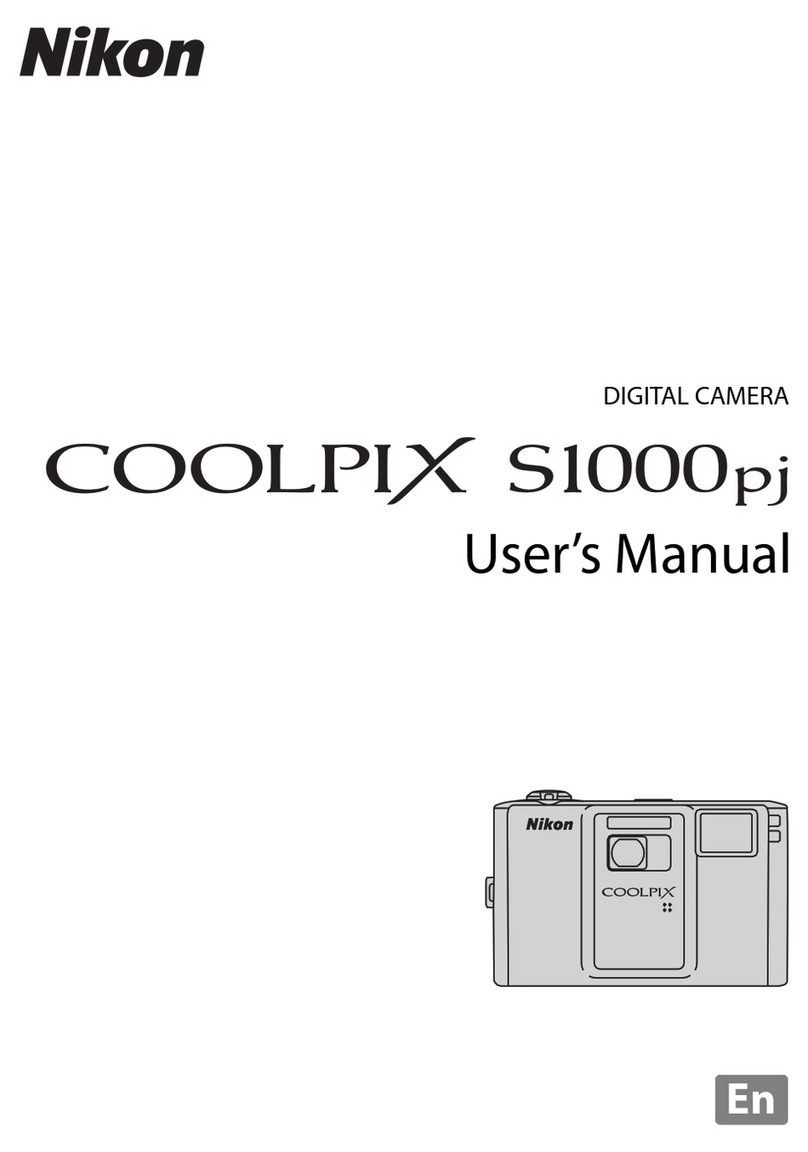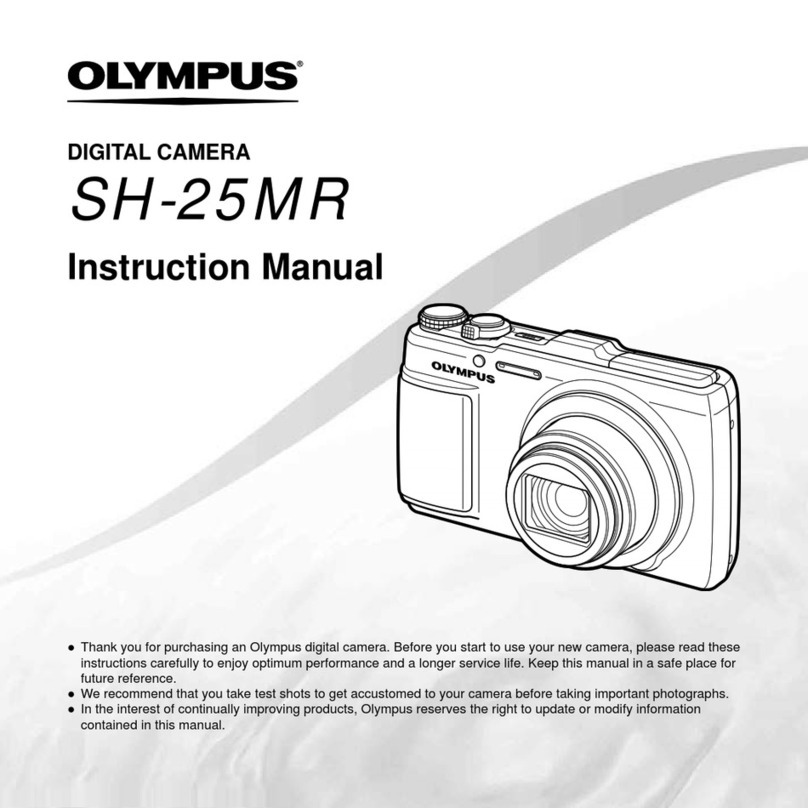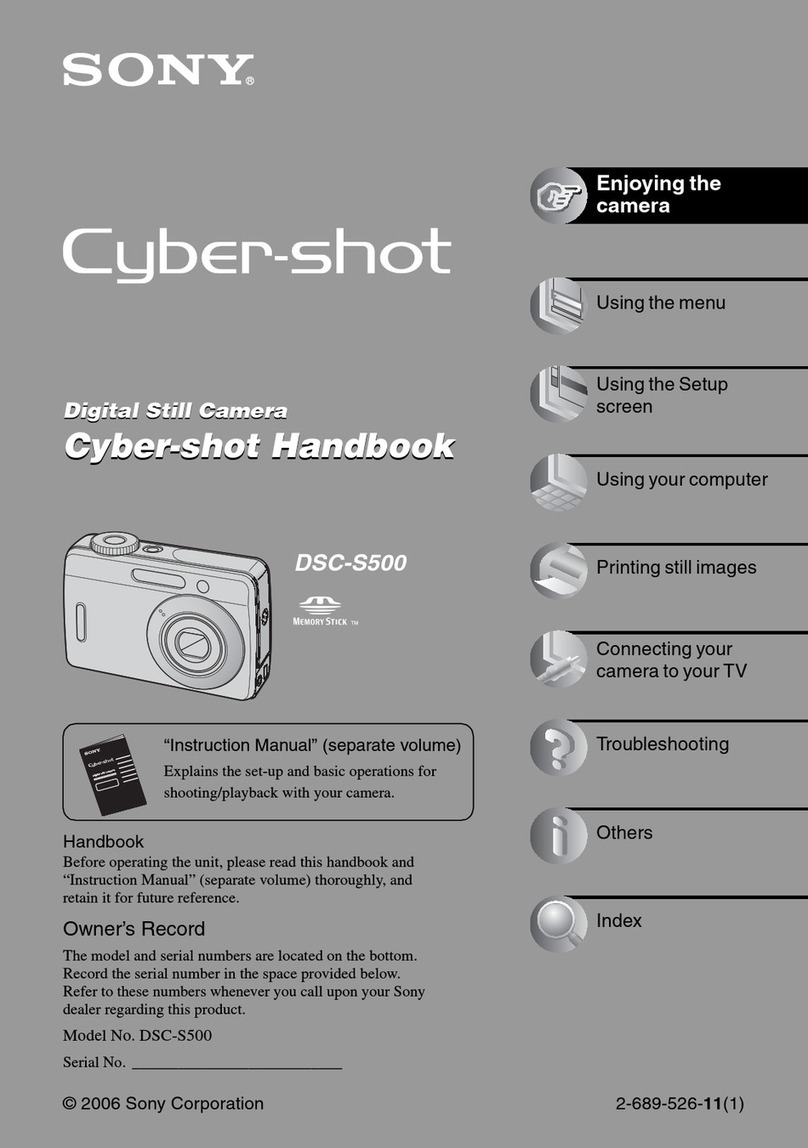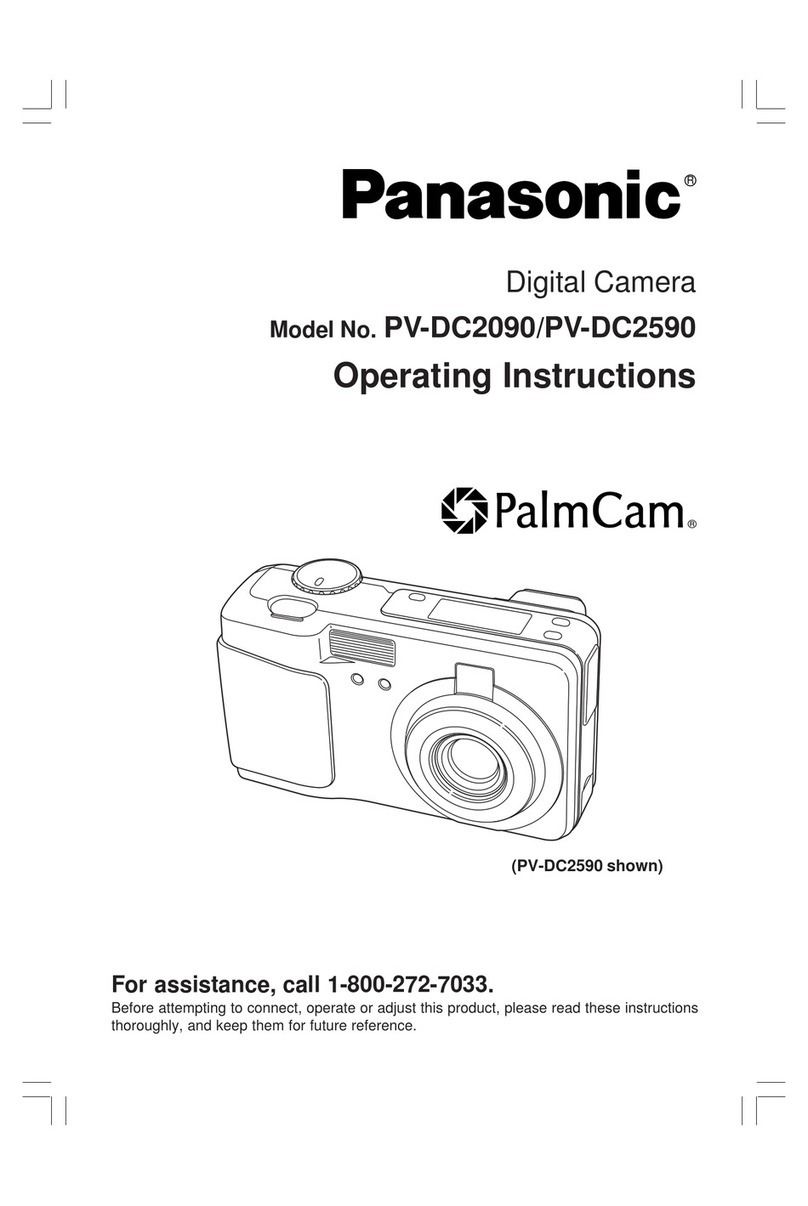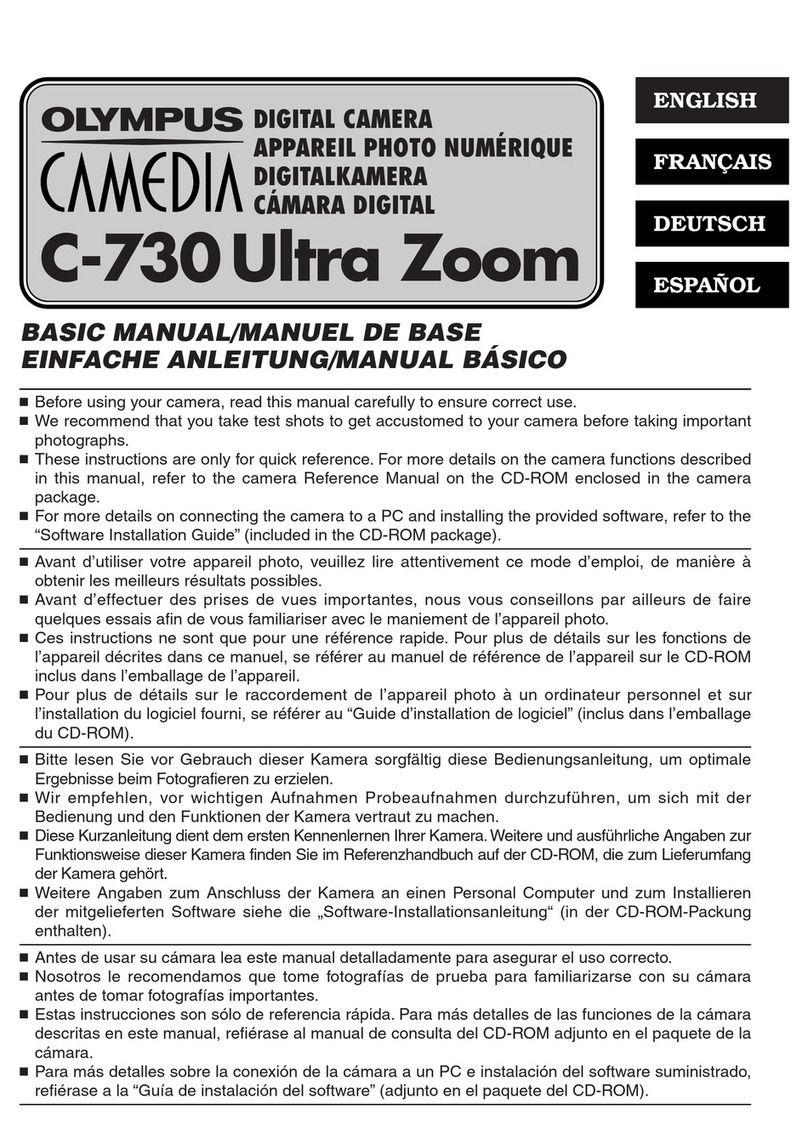Gates DEEP EPIC User manual

DEEP EPIC
Setup, Use, and Care Guide

Introducing DEEP EPIC Page 2
Copyright 2012, Gates Underwater Products, Inc.
Last document revision: January 11, 2012
Photos by Lee Peterson / Marine Camera Distributors and John Ellerbrock
This manual and current revision is available in 8.5 x 11 size and full color at
http://www.gateshousings.com/documentation.html
Gates Underwater Products, Inc.
13685 Stowe Drive
Poway, California 92064 USA
Phone: 800.875.1052 toll-free in the U.S.
858.391.0052 outside the U.S.
Fax: 858.391.0053
Web: GatesHousings.com

Introducing DEEP EPIC Page 3
Table of Contents
Setup, Use, and Care Guide.............................................. 1
1: Introducing DEEP EPIC ..................................................... 4
Features............................................................................. 4
Warranty Disclaimer .......................................................... 4
Unpacking DEEP EPIC...................................................... 5
2: Cautions............................................................................. 6
3: DEEP EPIC Setup ............................................................. 8
DEEP EPIC Housing Preparation...................................... 8
EPIC / Scarlet Camera Preparation................................. 12
Camera / Lens Installation ............................................... 14
Lens Gear Drives (LGD’s) ............................................... 19
REDMOTE Controller Installation .................................... 22
External Monitors............................................................. 24
Audio Connections (Optional).......................................... 29
Video Connections (Optional).......................................... 30
Water Alarm (Optional) .................................................... 31
Check Operation.............................................................. 32
Port and Port Extender .................................................... 33
Housing Closure .............................................................. 34
Seal Check ...................................................................... 36
Final Checks .................................................................... 37
4: DEEP EPIC Operation..................................................... 38
Right Side Controls.......................................................... 38
Left Side Controls ............................................................ 39
Rear Controls................................................................... 40
Monitor Controls .............................................................. 41
Buoyancy Adjustment ...................................................... 42
Adjustable Handles.......................................................... 45
Port Options..................................................................... 46
Tripod Mount (Optional)................................................... 47
Accessory Mount Locations............................................. 48
Lighting Systems ............................................................. 49
Controlling Reflections..................................................... 49
Travel / Transport ............................................................ 50
5: DEEP EPIC Maintenance ................................................ 51
Housing Care and Maintenance ...................................... 51
O-Ring Care and Maintenance ........................................ 52
6: Customer Support............................................................ 53

Introducing DEEP EPIC Page 4
1: Introducing DEEP EPIC
Congratulations on owning a new Gates product: the DEEP EPIC housing. You’ve
selected a product that will provide years of value and reliable service. We designed
DEEP EPIC specifically for the RDCC EPIC™ and Scarlet™ digital cinema cameras.
Please read through this entire guide to learn about DEEP EPIC so you can get the most
out of this imaging tool. In this section, we’ll introduce you to the features of DEEP EPIC
so you can get started.
Features
DEEP EPIC has several key features:
Lens flexibility. DEEP EPIC can accommodate a variety of different cinema and
DSLR lenses with no change to control locations. Focus, Iris, Zoom and Rec/Stdby
remain in the same location regardless of optics used.
Full control access. All controls are accessible on DEEP EPIC, including the
REDMOTE™.
Cinema-grade design. Lens choice and control access are just two of the many
features designed into DEEP EPIC. A/R coated glass optics, tally light, HD-SDI
surface feed, comm. inputs and Seal Check are a few of the items any professional
will appreciate.
Warranty Disclaimer
DEEP EPIC is a tool that, like any tool, requires knowledge and understanding to be
effective.
Your responsibility is to learn the proper setup, use and care of DEEP EPIC. Because
we can only provide you with the information necessary to do so, Gates does not
warrant the contents of your housing (e.g. your camera and lenses) under any
circumstance.
We warrant DEEP EPIC as an image acquisition tool for a period of 2 years. The Seal
Check unit is warranted for 1 year. Optics (Dome and Flat ports) are warranted for a
period of 1 year or 100 hours salt water contact, whichever comes first.
Gates does not warrant optical performance or image quality.
If you have any questions about the setup, use and care of DEEP EPIC, contact Gates
directly. Details are in section 6.

Introducing DEEP EPIC Page 5
Unpacking DEEP EPIC
After you remove DEEP EPIC from its shipping container, carefully inspect it for missing
parts or damage that may have occurred during shipment. If you discover any
discrepancies, contact Gates or your dealer immediately for assistance.
Standard Parts
DEEP EPIC Housing
Camera Mount
Lens Gear Drives (2x upper and
1x lower)
Monitor Shell
* 5.6” LCD Monitor Shell or
* 5” RED PRO Monitor Shell
Hard Sided Rolling Case x 2
Seal Check system
Tool Kit with case
Various assembly and spare
parts for DEEP EPIC including
bolts, set screws and o-rings.
Spare O-Ring Kit
Carry Handle
Trim Weights (quantity
dependent on configuration)
Optional Parts
* = necessary for operation
Port Extender(s) of choice for your lens*
Port(s) of choice (Dome, either glass or
acrylic, or Flat) and shade*
Port Mask (as applicable for
specific lenses)
Focus / Iris Indicator Rings
Guide Bars and acetyl drive
shafts for your lens of choice*
Microphone or Hydrophone
Water alarm
HD-SDI surface feed bulkhead
connector and cable
Light System

Cautions Page 6
2: Cautions
SEAL CHECK VACUUM must remain below
6 in Hg. More vacuum can inhibit the
transfer of heat away from the housing.
Camera Fan. Set EPIC or Scarlet camera fan to 75% or 100% to maximize heat
dissipation. SETTINGS SETUP SYSTEM FAN CONTROL. Settings
are
Fan Control: MANUAL
Record Speed: 75% or 100%
Standby Speed: 75% or 100%
Do not block any ventilation openings or obstruct cooling fan airflow. The
intake is in the front just below the lens and the exhaust is on the top of the
camera.
Keep the vacuum on DEEP EPIC below 6 in Hg.
Fan Settings:
Fan Control to MANUAL
Record Speed to 75% or 100%
Standby Speed to 75% or 100%

Cautions Page 7
LEMO CONNECTOR MATING. When mating
LEMO connectors, ensure alignment of the red
dots on the plug and receptacle before
engagement. It is the user’s responsibility to
verify alignment, proper connection, and
connector integrity.
TRANSPORT. NEVER ship or transport your
EPIC or Scarlet™ cameras inside the DEEP EPIC housing. The housing was not
designed for this purpose and severe damage may result.
USER RESPONSIBILITY. This Setup, Use and Care guide contains important
detailed procedures for setup and use of DEEP EPIC. It is the user’s responsibility
to read, understand and employ these procedures. Failure to do so can result in
poor or non-operation of DEEP EPIC and may void your warranty.
Contact Gates if you have questions this manual or using DEEP EPIC.
REPLACE FAN. RED Digital Cinema has issued a warning on page 33 of the EPIC
user guide. If you have a camera that requires fan replacement, you must do so
prior to operating the EPIC camera in DEEP EPIC housing. Failure to follow this
instruction may result in camera damage.
Ensure alignment before engaging any LEMO connector. Also
ensure the SYNC and CTRL connectors are mated properly to the
SYNC and CTRL locations on the EPIC / Scarlet cameras.

DEEP EPIC Setup Page 8
3: DEEP EPIC Setup
DEEP EPIC requires complete and thorough setup prior to use.
DEEP EPIC Housing Preparation
Port. Remove the Port by rotating 90 degrees either direction. Gently pull the Port
away from the Port Extender.
TIP: Liberal lubrication of the Port o-ring allows easy rotation during
installation/removal.
Port Extender. Remove the Port Extender by removing 4 screws around the
perimeter.
Rotate the port 90 degrees either
direction, then gently pull forward to
remove.
Note: DEEP RED shown
Remove 4 screws securing the port extender and remove.
Pull the Port Extender forward until it clears the gear drive
mechanisms.
Note: DEEP RED shown

DEEP EPIC Setup Page 9
Shell removal. Before releasing the 3 latches on the shell, retract the Zoom, Iris
and Power control on the right side, and the Assignable control on the left (see the
controls section for additional details).
Release the latches by depressing the lock and pulling up on the latch. Once
released the shell will slide to the rear on the foot rails until free.
Step 2. Release 3
latches by pressing
on the release tab
and lifting up.
Step1. Pull out the
Zoom, Iris and
Power control on the
right side.
Pull out the Assign
control on the left
side.
Step 3. Slide the
shell back until free
from the housing.
Note: If you are opening the shell after a dive,
secure the monitor to the top of the front shell or
set off to the side of the housing.
Note: DEEP RED shown

DEEP EPIC Setup Page 10
Unwrap Connectors. Several connectors are bundled together for travel and
protection. Remove the protective covering and separate the cables.
Unbundle the connectors from the
protective covering. Save the
covering for later travel use.

DEEP EPIC Setup Page 11
Camera Tray Removal. Lay the SYNC, CTRL, Power, and other connectors that
may be optionally installed to the side, away from camera installation
Loosen 3 thumbscrews and slide the camera mount to the rear and free of the
housing.
Loosen three thumbscrews and
slide the camera tray to the rear,
and free of the housing.
Camera Mount removed
from DEEP EPIC.

DEEP EPIC Setup Page 12
EPIC / Scarlet Camera Preparation
Camera Settings. Prior to preparing the camera for setup, check the following
settings are made:
GPI / GPO. The SYNC and CTRL ports must be set for proper interface to
DEEP EPIC. At this writing for the current firmware release, the ports are set
as follows:
GPI: SETTINGS SYSTEM GPIO Set Camera Input to General
Purpose In
GPO: SETTINGS SYSTEM GPIO Set Camera Output to General
Purpose Out
Set Camera Input to General Purpose In
Set Camera Output to General Purpose Out

DEEP EPIC Setup Page 13
Fan. Set EPIC or Scarlet camera fan to 75% or100% to maximize heat dissipation.
SETTINGS SETUP SYSTEM FAN CONTROL. Settings are
Fan Control: MANUAL
Record Speed: 75% or 100%
Standby Speed: 75% or 100%
Do not block any ventilation openings or obstruct cooling fan airflow The intake is in
the front just below the lens, and the exhaust on the top of the camera.
Camera Basics Strip down your EPIC / Scarlet to the camera body only. Remove
all accessories, battery/drive and lens and other accessories.
Fan Settings:
Fan Control to MANUAL
Record Speed to 75% or 100%
Standby Speed to 75% or 100%
Remove all accessories and lenses from
EPIC or Scarlet.

DEEP EPIC Setup Page 14
Camera / Lens Installation
Camera Mount Installation. The Camera Mount is secured to the EPIC / Scarlet
camera by two mounting screws on the bottom.
Locate the two screws to the mating 3/8-16 threaded holes on the camera. Thread
by finger tight first, then finish with a coin or wide-bladed screwdriver. Tighten
firmly.
Plug in the Power cable.
Remove the connector caps
and plug in the power cable to
the EPIC / Scarlet camera.
Place camera to housing.
Place the Camera / Camera
Mount assembly onto the
Camera Tray as shown in the
photo.
Secure EPIC / Scarlet to Camera Mount
with two mounting screws. Tighten firmly.
Plug in the power cable to the camera.
Place the Camera / Camera
Mount assembly in the
housing.

DEEP EPIC Setup Page 15
Connect External LCD. Slide the assembly forward until 2 in / 5 cm from fully
seating into the housing. This is a good point to connect the LCD cable on the front
of the EPIC / Scarlet camera.
See the subsequent sections on installing the RED 5.6 in or RED PRO 5 in external
monitor shells to the housing.
Slide the EPIC / Scarlet camera forward
and plug in the LCD Connector.
Top View of LCD Connector.

DEEP EPIC Setup Page 16
Plug in the optional Submersible Mic, Hydrophone, or Comm input to Mic-1 or Mic-2
locations on the EPIC / Scarlet cameras
Fully insert and secure the camera. Slide the assembly forward until it stops
firmly under the thumbscrews. If there is obstruction, inspect for the reason. A
thumbscrew or cable are likely the obstruction.
Tighten thumbscrews. Three thumbscrews secure the EPIC / Scarlet camera to
the housing. Tighten by hand, and if desired use the 3/16 hex tool to tighten firmly
(this is usually not necessary).
SYNC / CTRL Connections. Plug in the SYNC and CTRL connectors to the
corresponding ports on the camera. These are clearly marked as shown in the
photos.
CAUTION: SYNC / CTRL CONNECTIONS. Failure to properly connect the SYNC /
CTRL connections may damage your EPIC / Scarlet camera.
Other Connections. Plug in HD-SDI (optional) if installed.
Place the audio connections.

DEEP EPIC Setup Page 17
Secure the camera with
three thumbscrews. Finger
tight is generally sufficient,
but further tightening is OK
with the 3/16 ball drive or
3/16 stub length hex key
tools.
Slide the EPIC / Scarlet
camera fully forward until it
stops and the camera mount
is visually aligned with the
camera mounts.
Tilt the housing forward and plug in the SYNC and
CTRL Connections. The connectors are clearly
marked.
Plug in the optional HD-SDI connector if installed.

DEEP EPIC Setup Page 18
Power Connector. Plug in the power connector on the side of the V-Lock battery
mount as shown.
Install a charged REDBRICK battery. The red LED just above the EPIC / Scarlet
record button will verify power is available to the camera.
Mount lens. Mount the
lens you plan to use at
this time.
Insert the Power
connector here, on the
side of the V-Lock battery
mount.
Install a charged battery.
Mount the lens to the EPIC
/ Scarlet camera.

DEEP EPIC Setup Page 19
Lens Gear Drives (LGD’s)
General Notes. This section
addresses the installation of three
LGD’s – 2 x CCW (CounterClock Wise)
and 1 x CW (Clock Wise). These
designators are applied because two
LGD’s point in a CCW direction and
the other in a CW direction, The LGD’s
are marked CCW and CW.
You will install guide bars and drive
shafts that match the lens of your choice.
A lens cross reference is included in your
DEEP EPIC documentation package and is
updated on a regular basis. Visit
GatesHousings.com or contact Gates for a current
cross reference.
Secure Guide Bars. Insert the guide bars by threading them into the front
bulkhead. Tighten firmly by hand – no tools are required but wrench flats are
provided on the guide bars should this be necessary.
Install Drive Shafts. These are ¼” black delrin and have a flat spot milled into one
end. This end inserts into the drive coupler at the face of the front bulkhead.
Secure gently with the set screw on the coupler. Do not overtighten.
DEEP RED includes three
LGD’s – 2x CCW and 1x CW.
Insert the drive shaft into the
coupler. One end of the shaft
will have a small flat spot.
Align this with the set screw,
and tighten gently. Do not
overtighten.
Note: DEEP RED shown
Thread the Guide Bar into the
front shell and tighten by
hand.

DEEP EPIC Setup Page 20
LGD’s mounting. Install the LGD’s in their proper orientation with pivot gear
screws facing forward. Slide it onto the guide bar and drive shaft, then line up the
LGD with the lens gear you wish it to access.
The sequence of tightening screws on the LGD’s is important.
Step 1. Tighten the LGD mount screw
securing it to the guide bar. Critical: the
drive shaft/gear hub must be centered with
the opening on the bracket.
Step 2. Pivot the larger gear onto the lens
gear such that it makes intimate contact.
Carefully observe that the gear is still
properly aligned and the drive shaft/gear hub
is centered with the LGD bracket (see photo).
Tighten the two pivot screws gently to secure
it in position.
Step 3. Firmly tighten the screw that couples
the drive gear hub to the drive shaft.
TIP. The gear hub / drive shaft coupling acts
like a clutch – the drive shaft will ‘slip’ when
reaching the end of travel in either direction.
Greater tightening the screw will allow less slip.
Adjust this amount of slip at your discretion.
Center the drive shaft/gear hub to the
bracket. Tighten the screw and secure
the LGD to the guide bar.
With the drive shaft/hub centered, pivot
the larger gear to make intimate contact
with the lens gear. Gently tighten 2 pivot
screws.
Firmly tighten the screw to couple the
gears to the drive shaft.
Table of contents