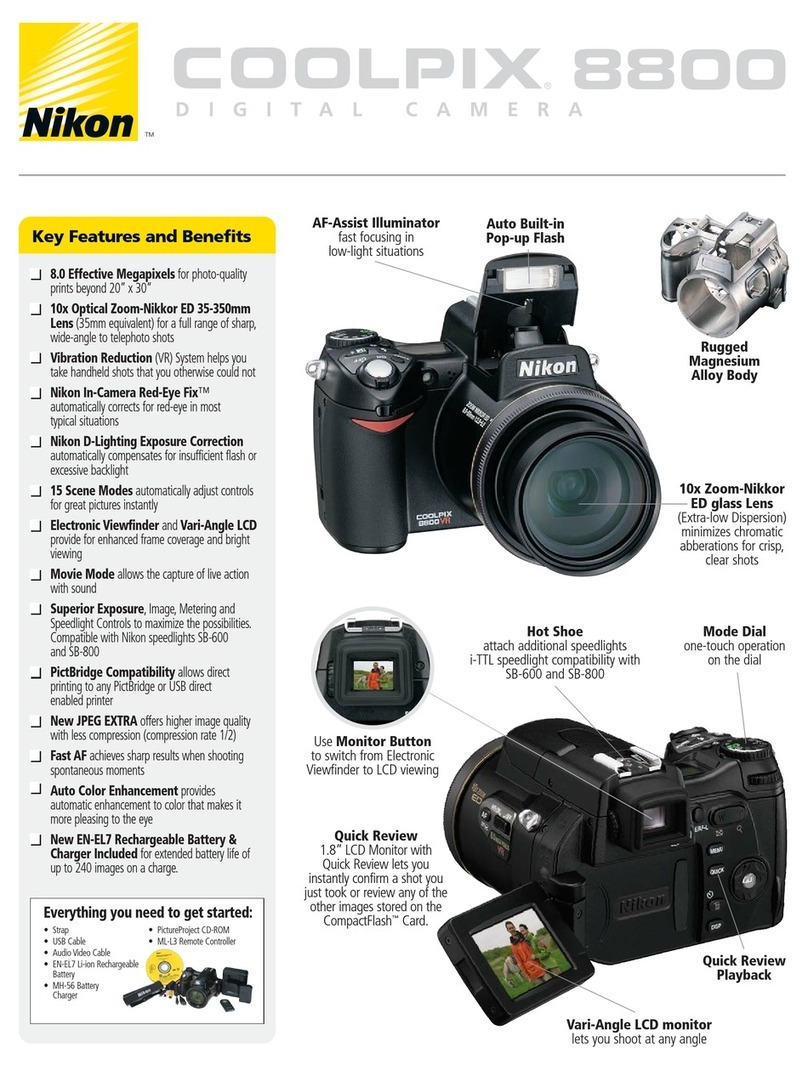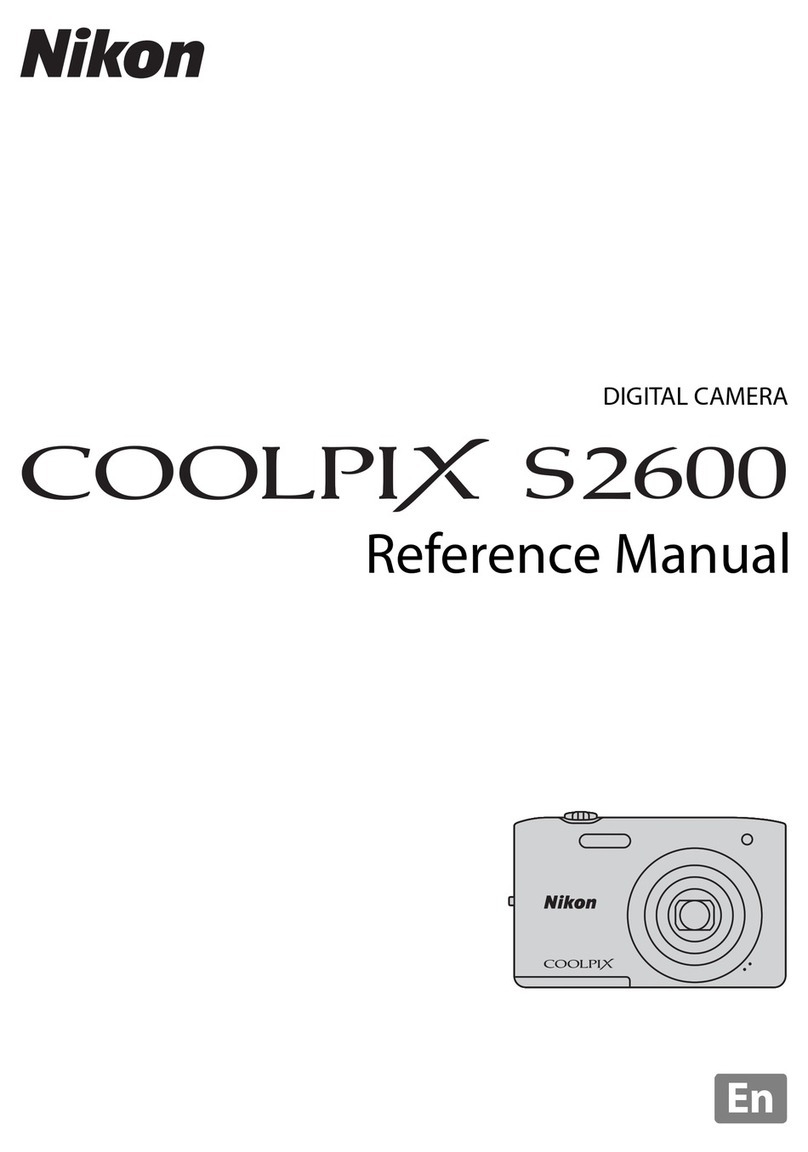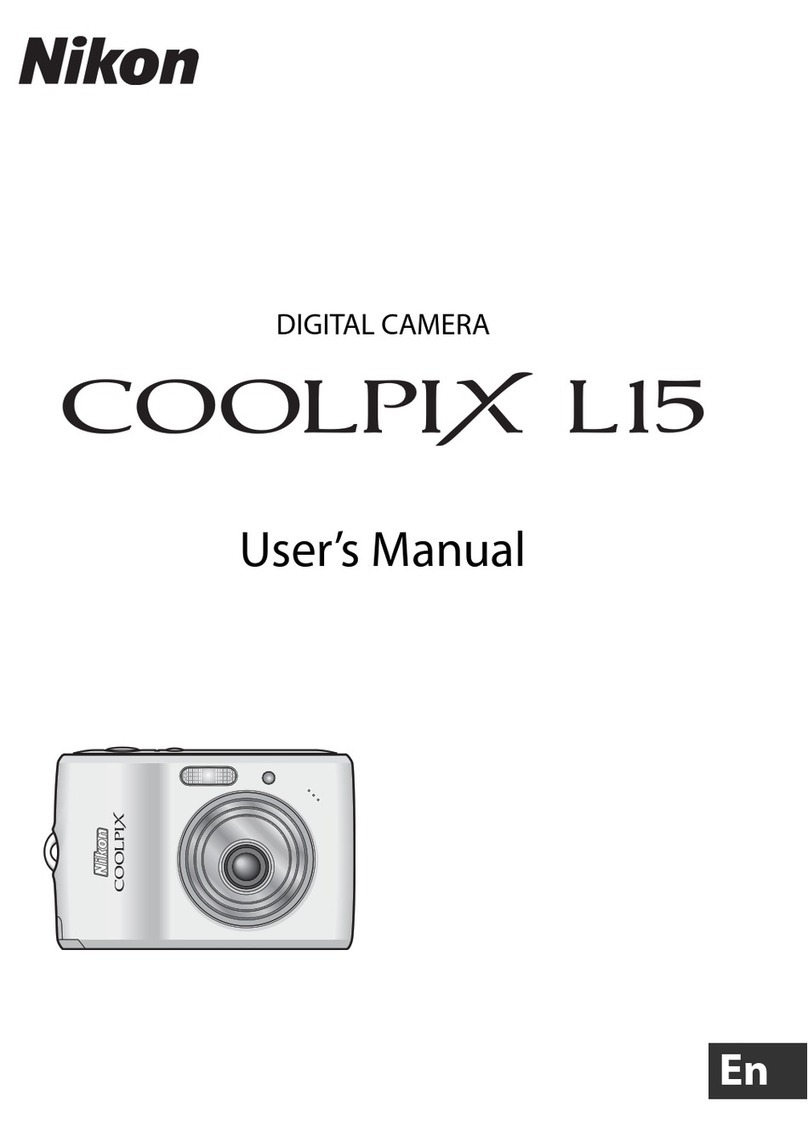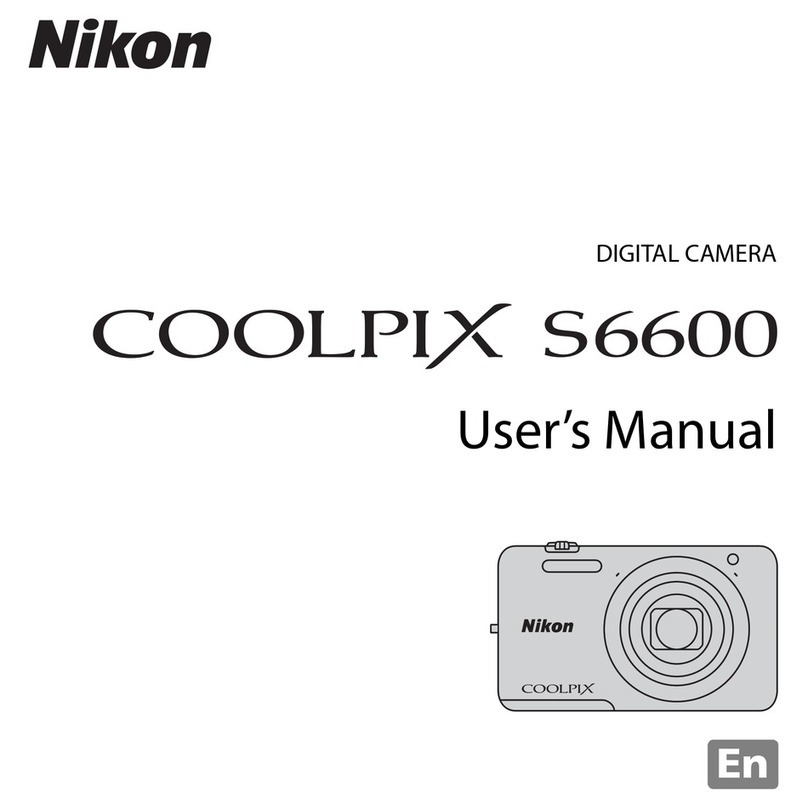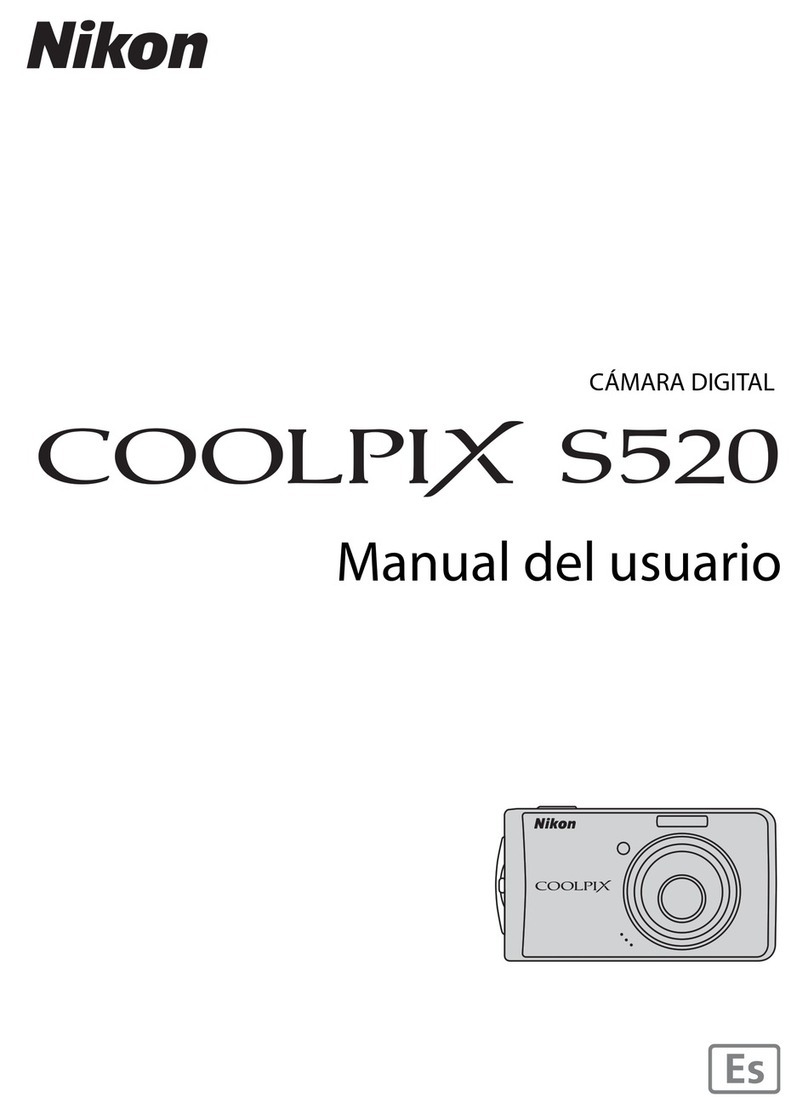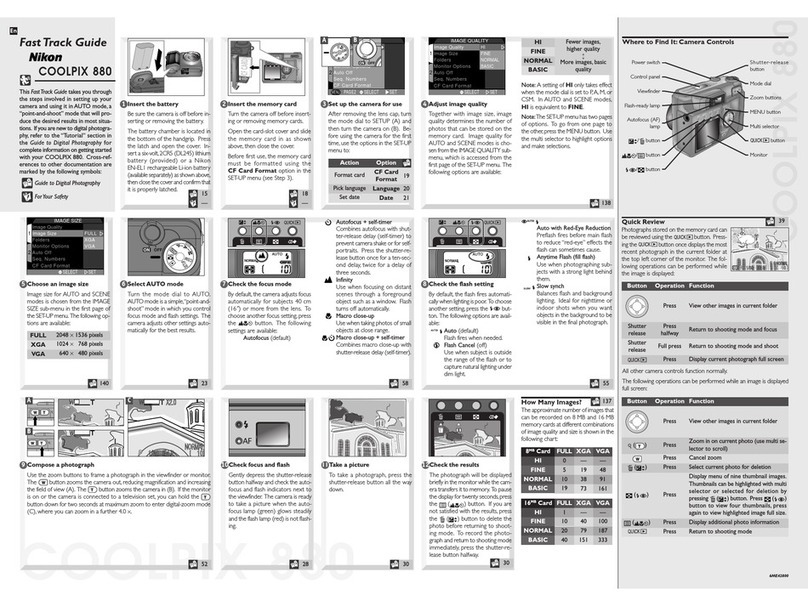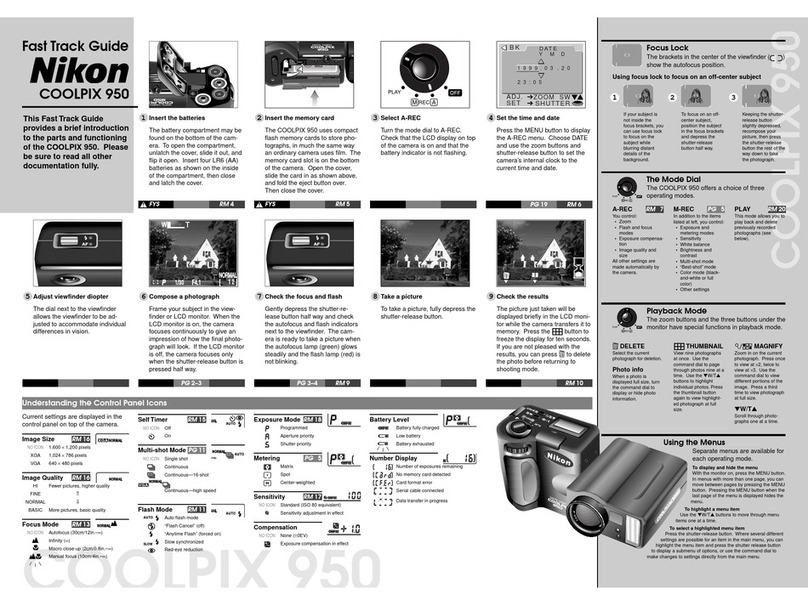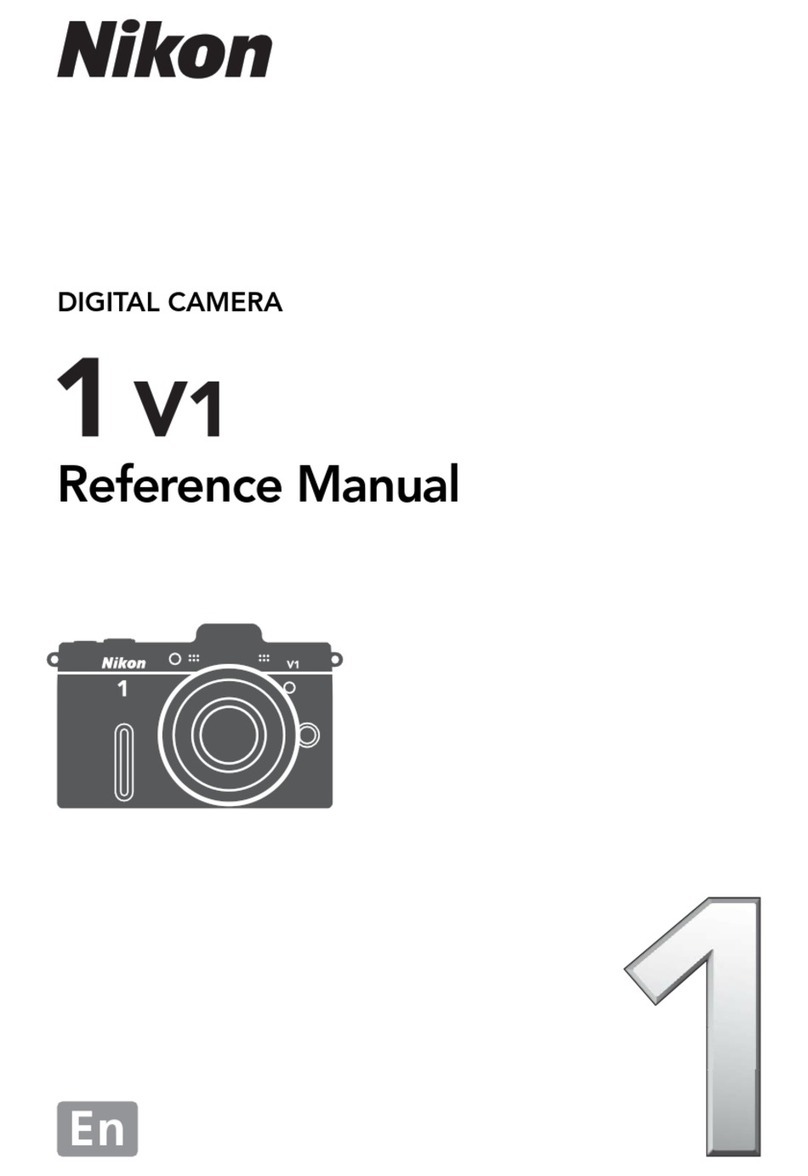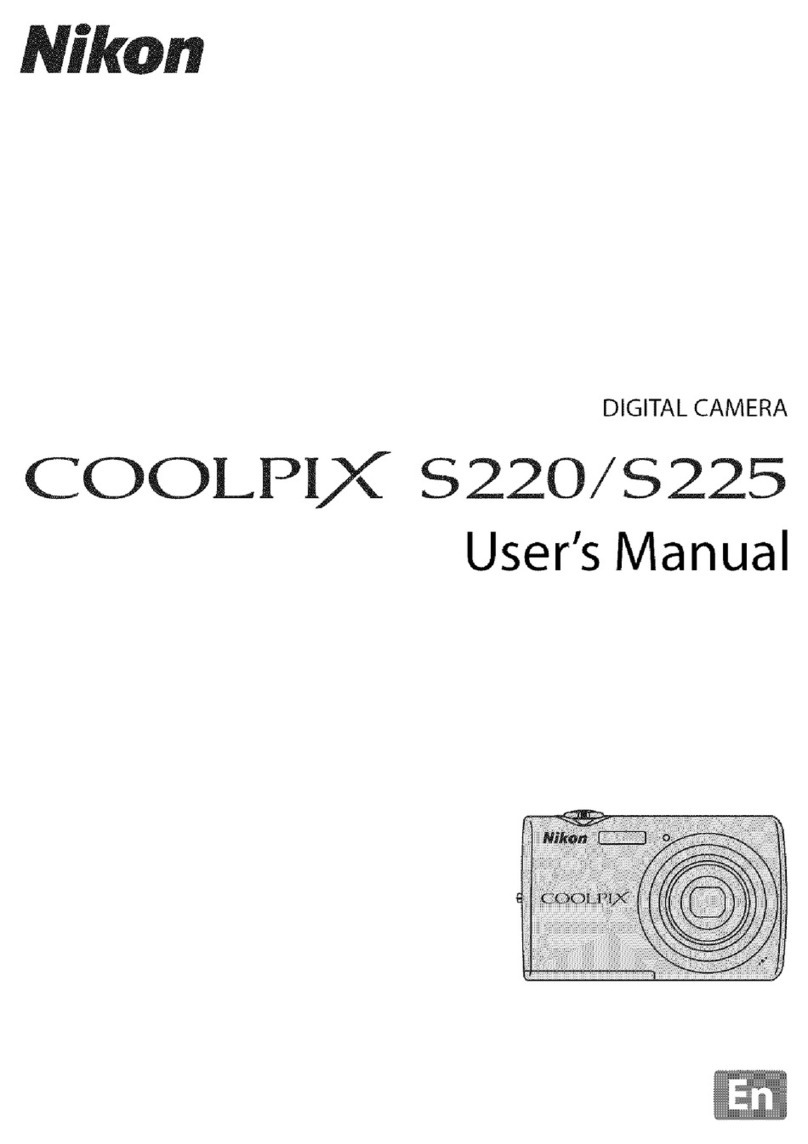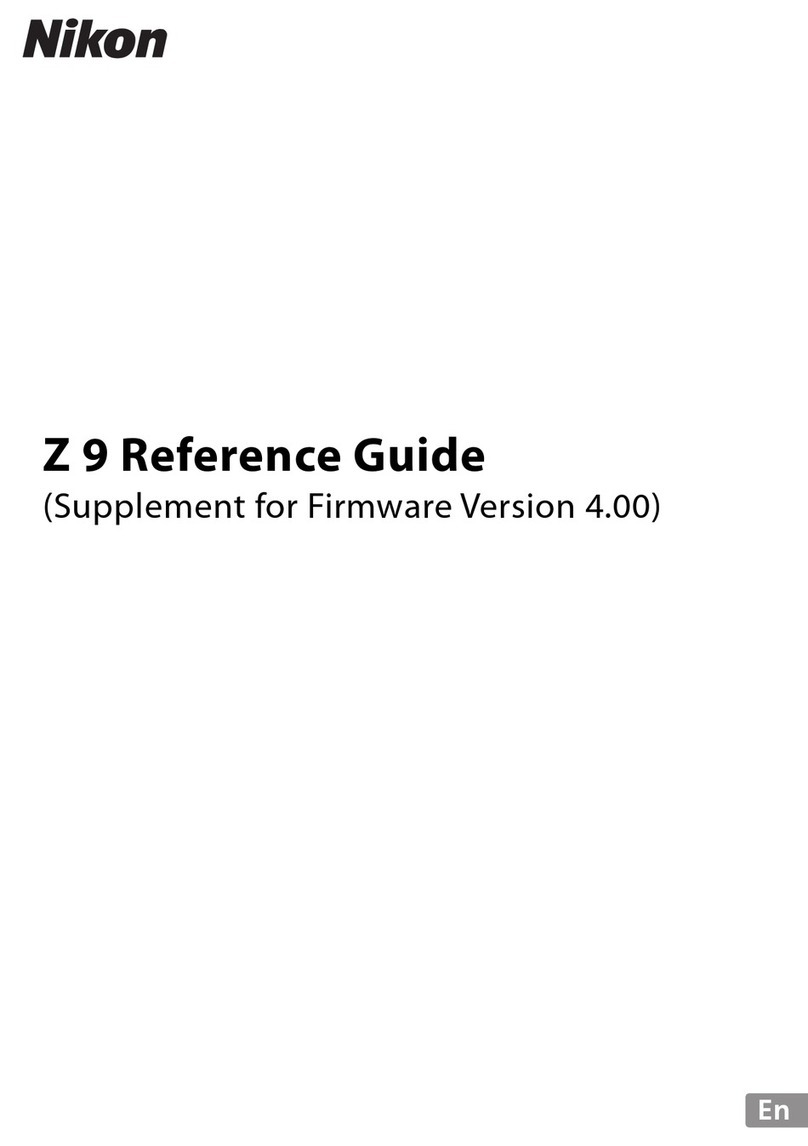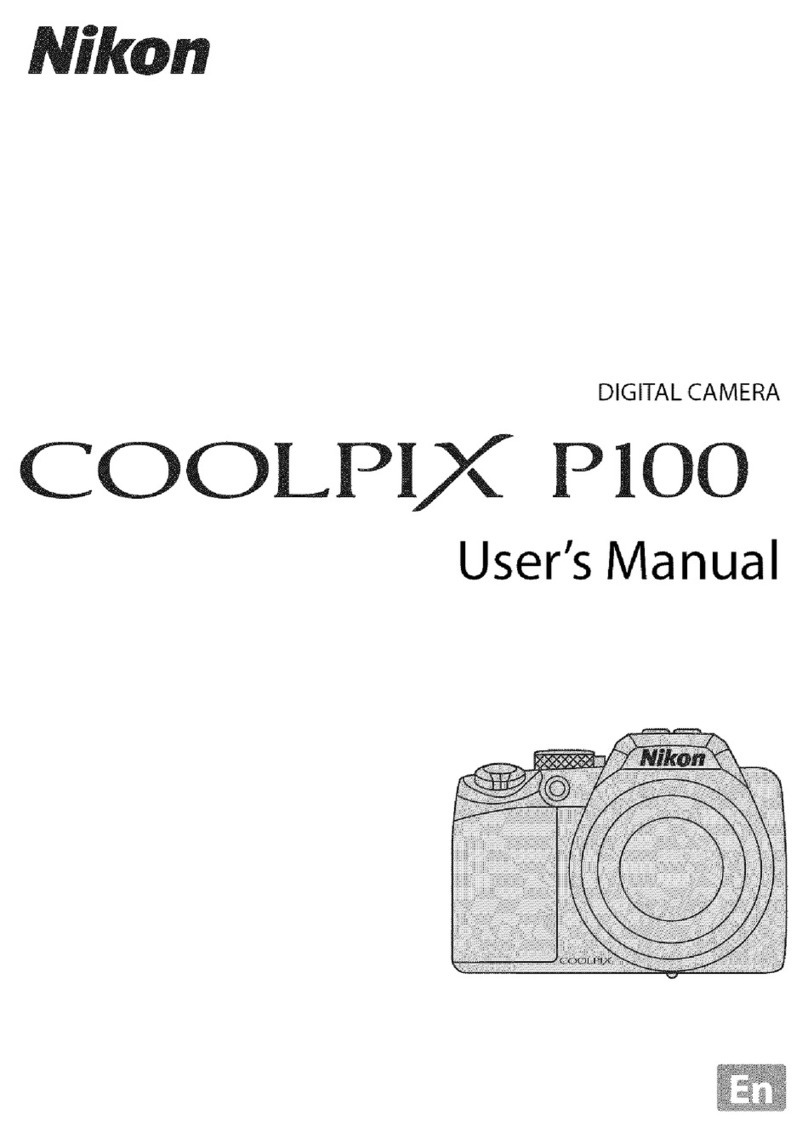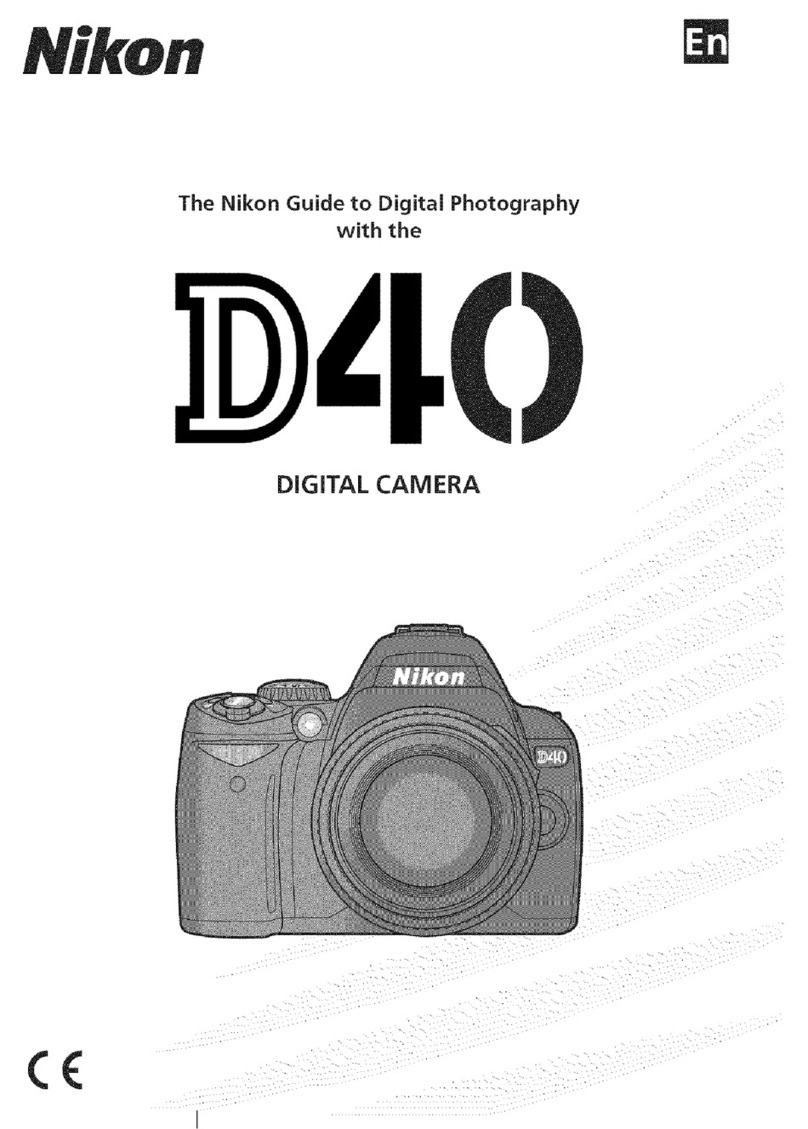Thank you for purchasing a Nikon
COOLPIX
P51
0 digital camera. This
guide
introduces the procedures necessary for first
time
use
of
this camera.
To ensure proper
use,
please read and
thoroughly
understand
the
information
provided in the separate "For Your Safety"
document
before using
the
camera.
For
more detailed information, please refer
to
the digital
Reference
Manual, which
is
located on the included
CD-ROM.
For information on viewing
the
camera's digital
Reference
Manual,
see
"Viewing
the
Reference Manual
CD"
described below.
Should you need technical support, we offer a
number
of
options.
Internet
Please
visit
the
Nikon support
home
page, where you can:
• Search Nikon's continuously updated Knowledge Database for
the
latest technical support information.
•
Use
"Ask Nikon a Question"
to
receive a
prompt
reply from a Nikon professional advisor
to
your
e-mail.
• Download
the
latest versions
of
Nikon software
or
firmware updates for your product,
or
register
to
receive e-mail notification for software
or
firmware updates.
For customers in
the
United States: www.nikontechusa.com
For customers in Canada: help.nikon.ca (English), nikoncanada-fr.custhelp.com
(Franc;ais)
For customers in Mexico: nikon.com.mx/soporte
For customers in
Brazil:
http://nikon.com.br
Telephone
Please
call for technical
support
and
other
product
assistance. Our professional advisers are standing by
to
help
with
your digital camera needs.
For customers in
the
United States: 1-800-N/KON-UX(1-800-645-6689)
For customers in Canada: 1-877-534-9910
For customers in Mexico: 001-888-565-5452
For customers in
Brazil:
0800-886-4566 (0800-88 N/KON)
W Viewing
the
Reference
Manual
CD
1 Turn on
the
computer
and insert
the
CD-ROM
into
the
computer's CD-ROM drive.
2 Double-click
the
CD-ROM icon.
Windows 7 and Windows Vista
Users:
Computer---+
COOLPIX
P51
0 icon
Windows
XP
Users:
My
Computer---+
COOLPIX
P51
0 icon
Mac
OS
X
Users:
Desktop
---+
COOLPIX
P51
0 icon
3 Double-click
the
INDEX.pdf icon and
then
click Reference Manual.
An
Important Notice
about
Accessories
Nikon
COOLPIX
digital
camera
is
designed to the highest standards
and
includes
complex electronic circuitry. Only Nikon
accessories,
such
as
battery
chargers,
batteries,
Charging
AC
adapters
and
AC
adapters
are
certified by Nikon specifically for your Nikon
COOLPIX
camera
and
are
engineered
and
tested to operate within the requirements
of
the electronic circuitry
of
our
cameras.
THE
USE
OF
NON-NIKON
ACCESSORIES
MAY
DAMAGE
YOUR
CAMERA
AND
WILL
VOID
YOUR
NIKON
WARRANTY.
Genuine Nikon
accessories
are
available through your Nikon-authorized dealer.
·-------