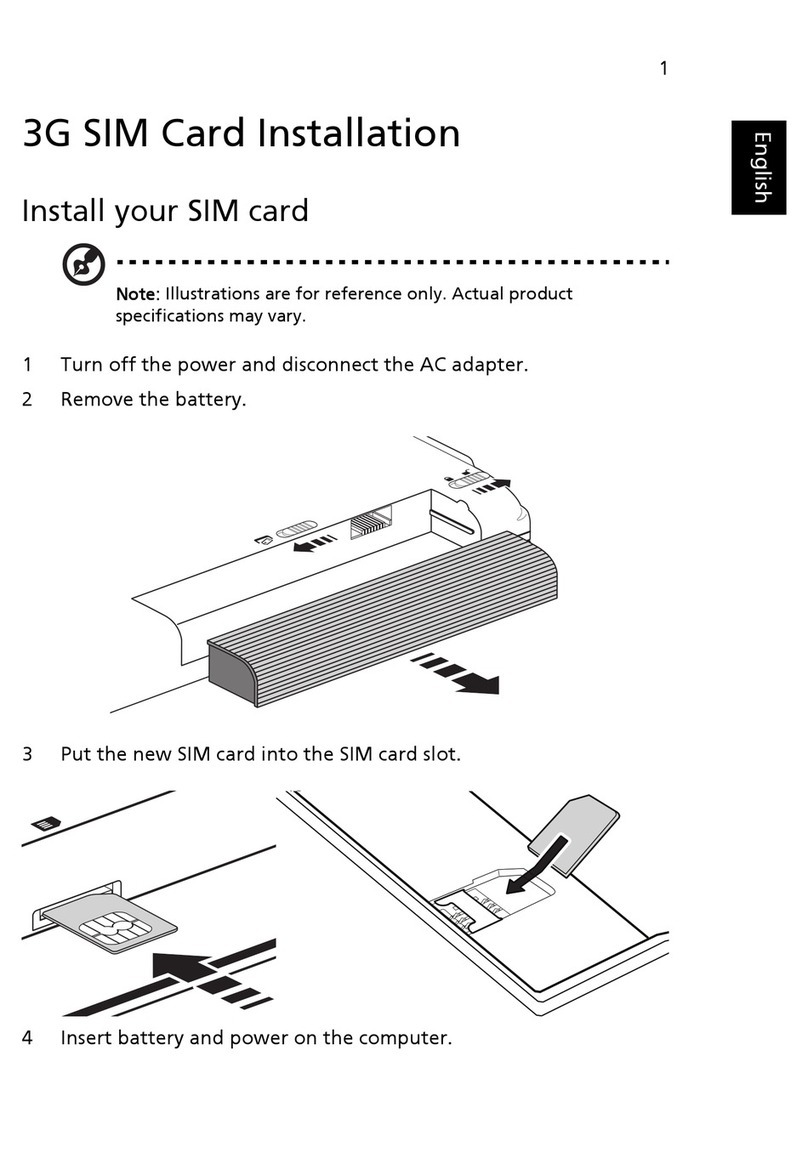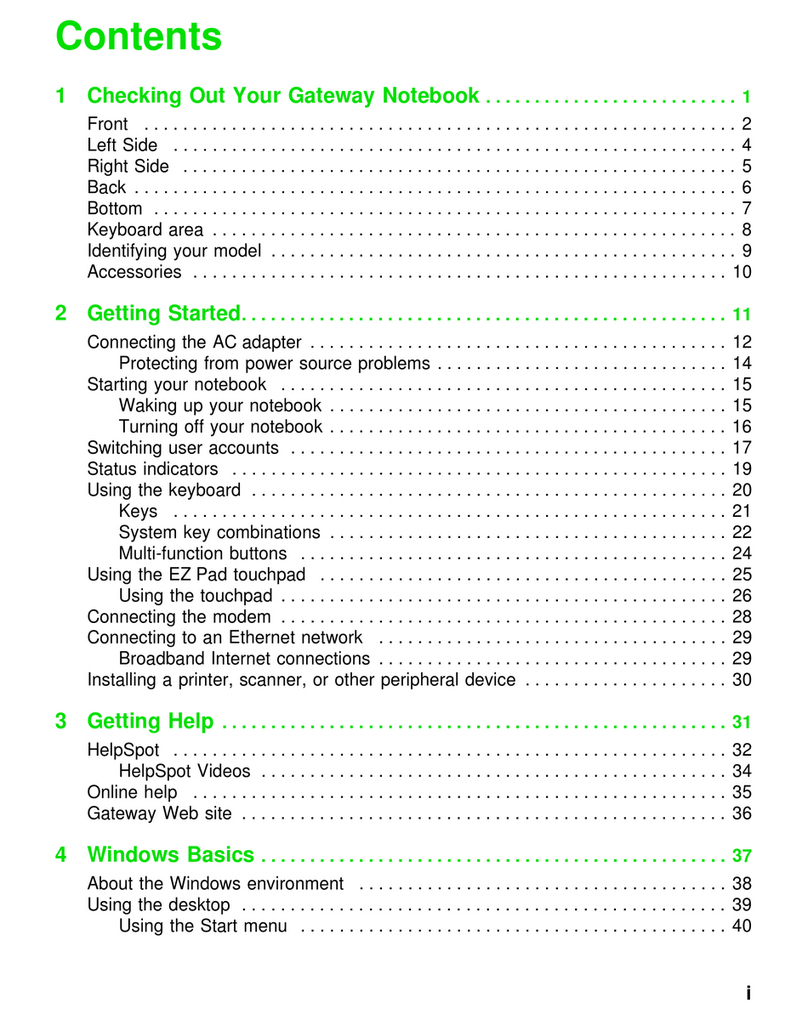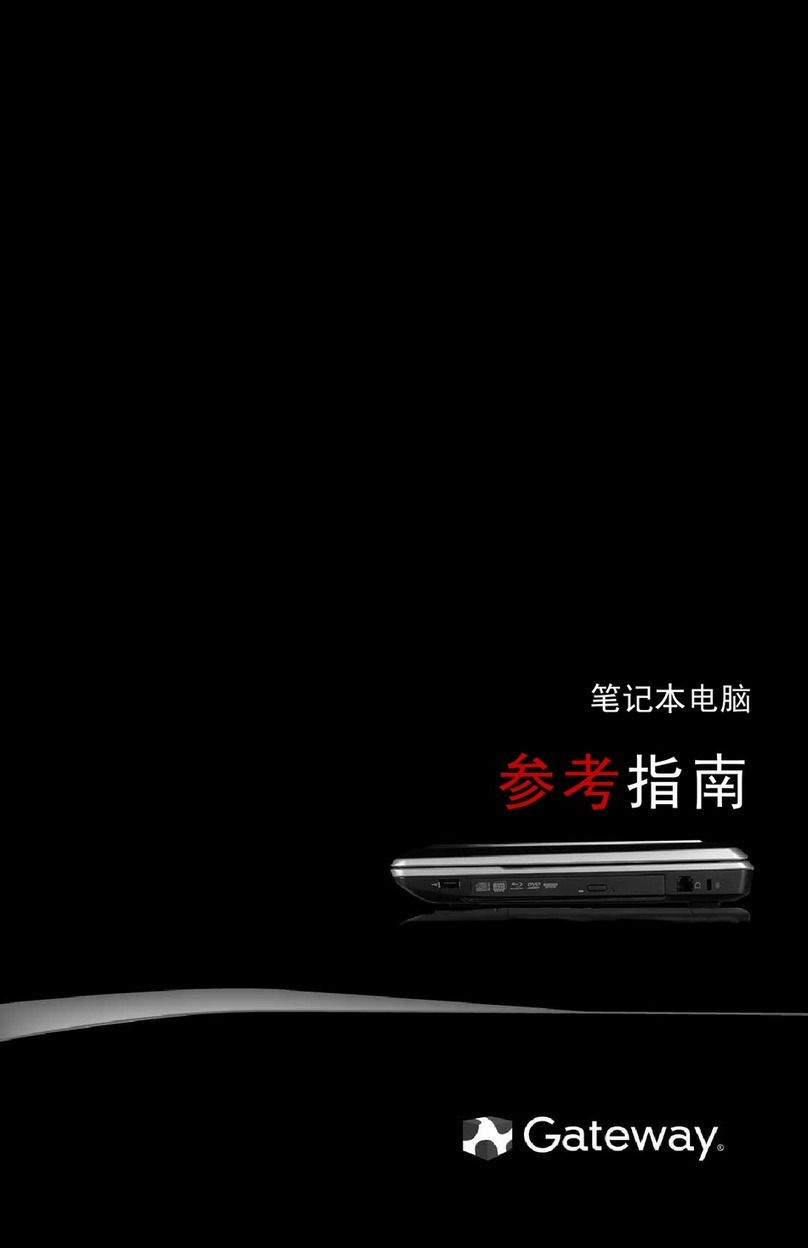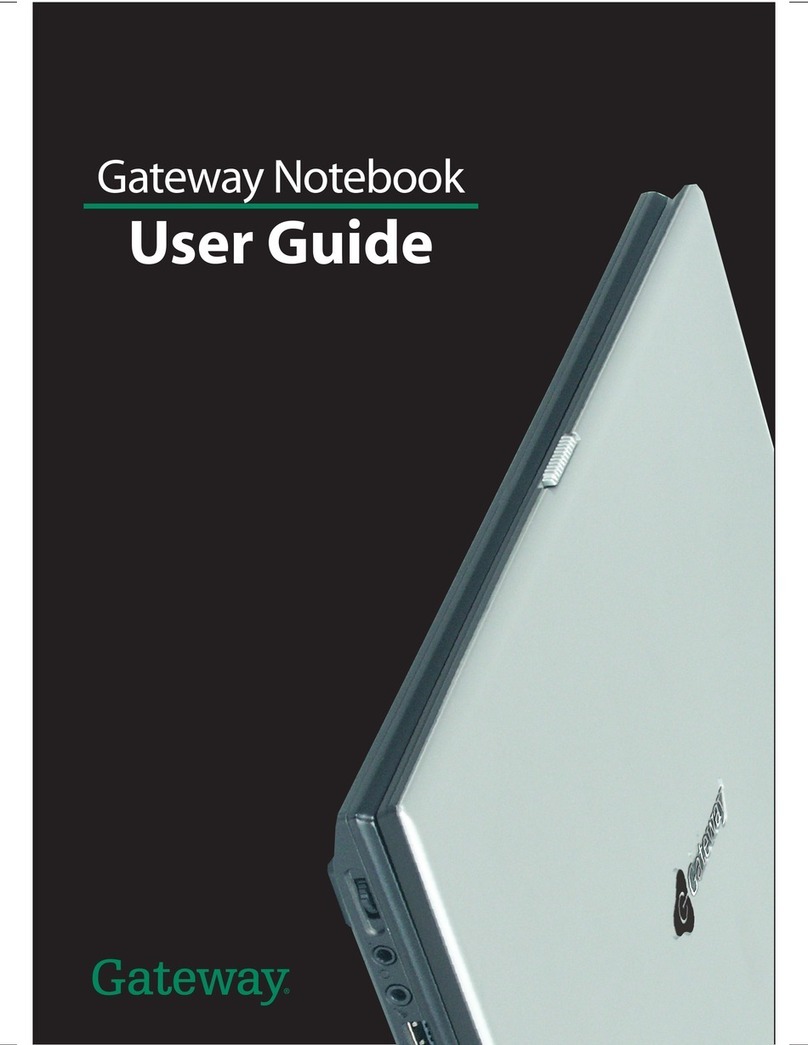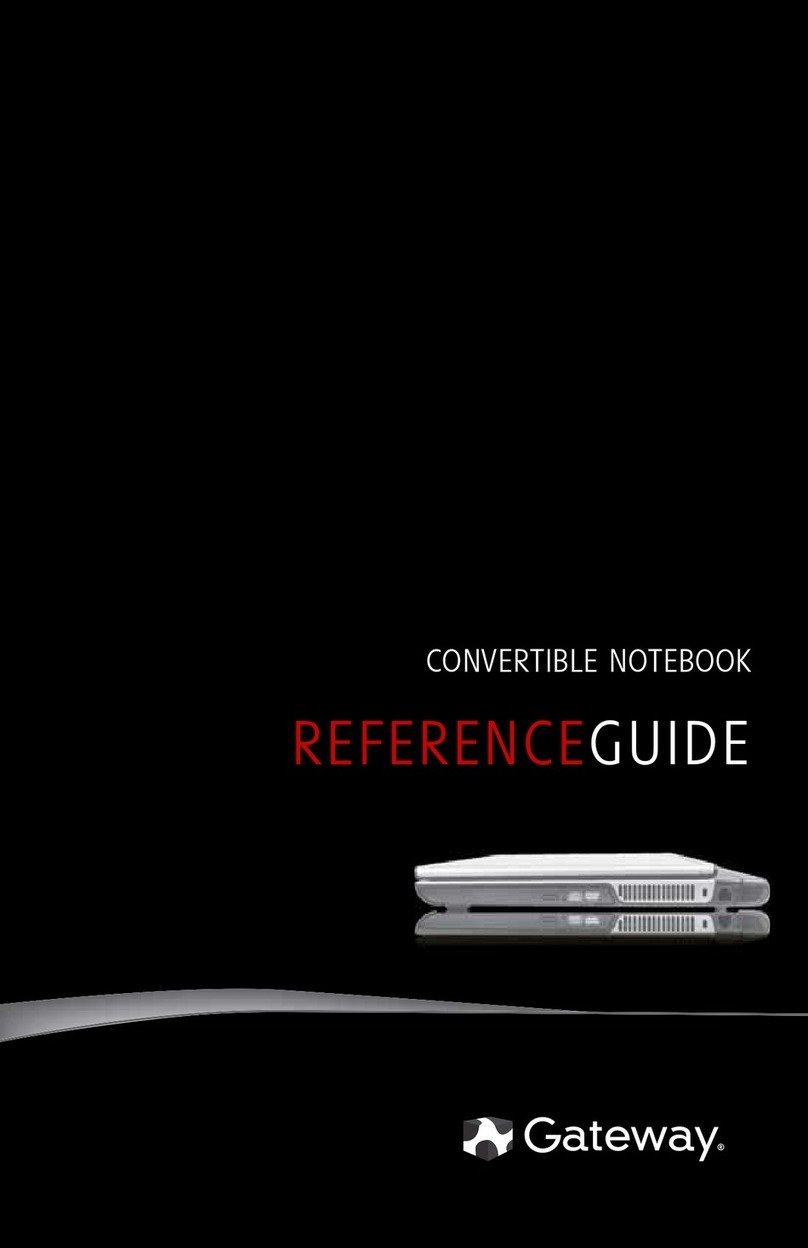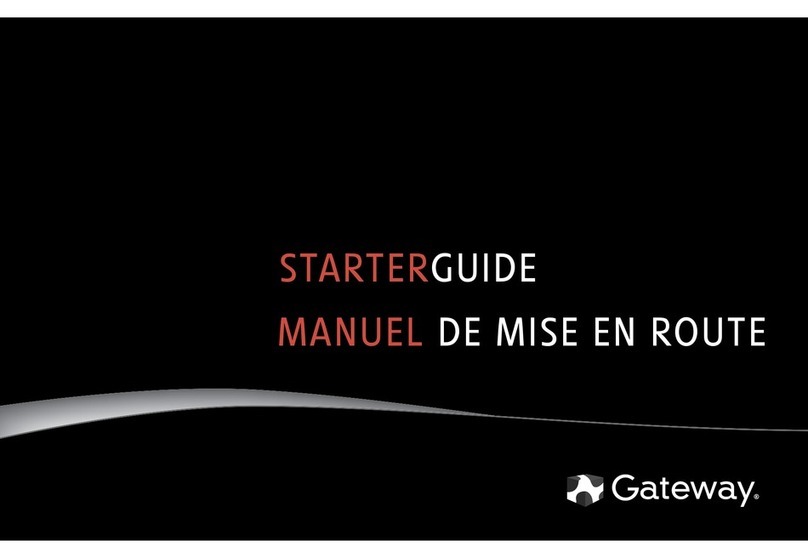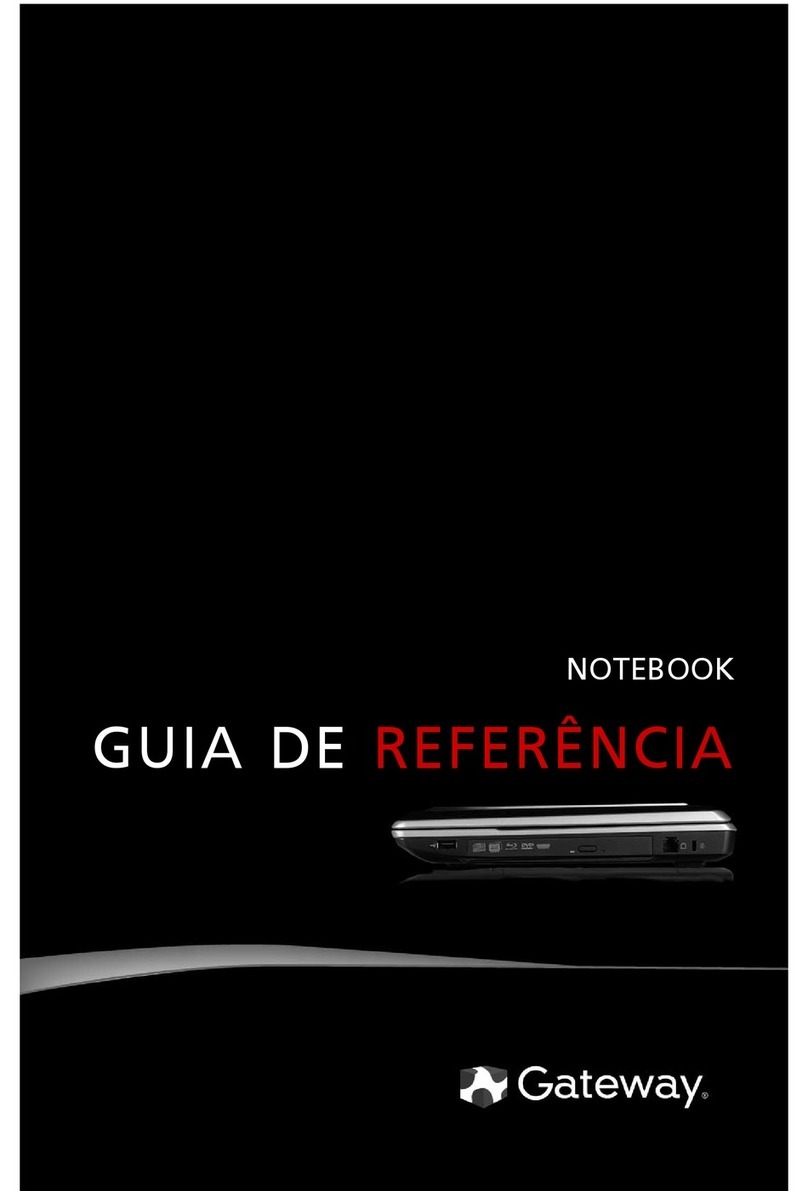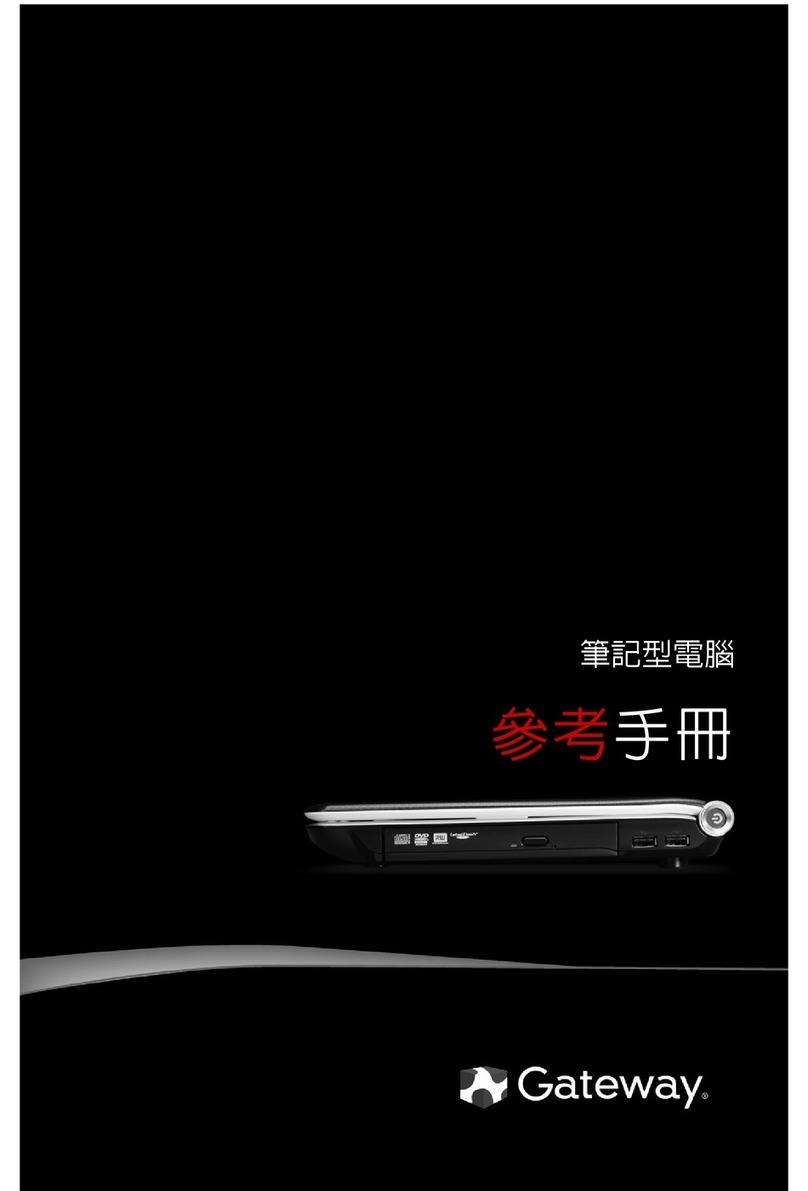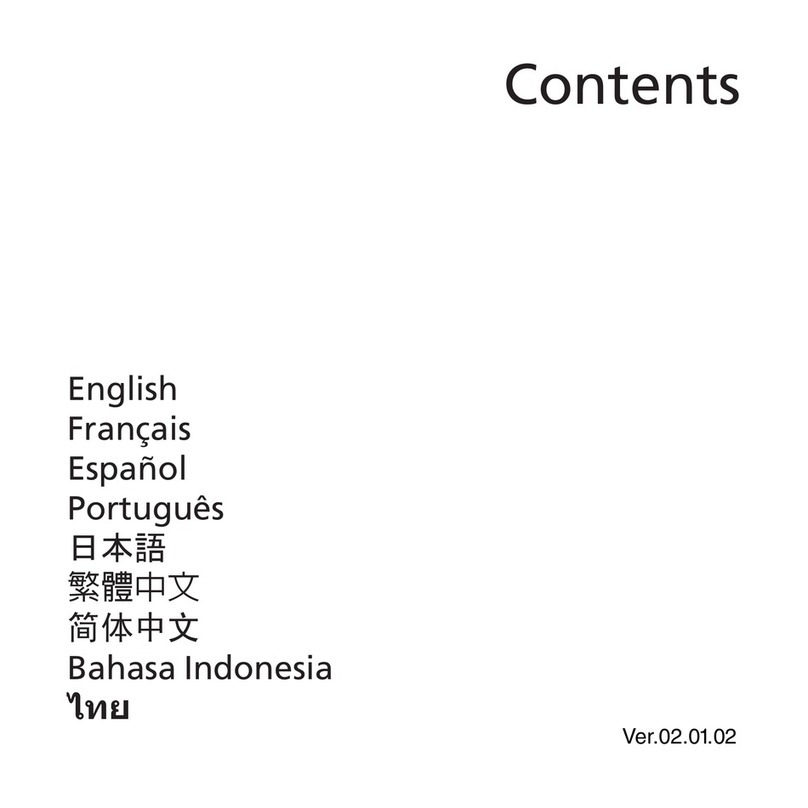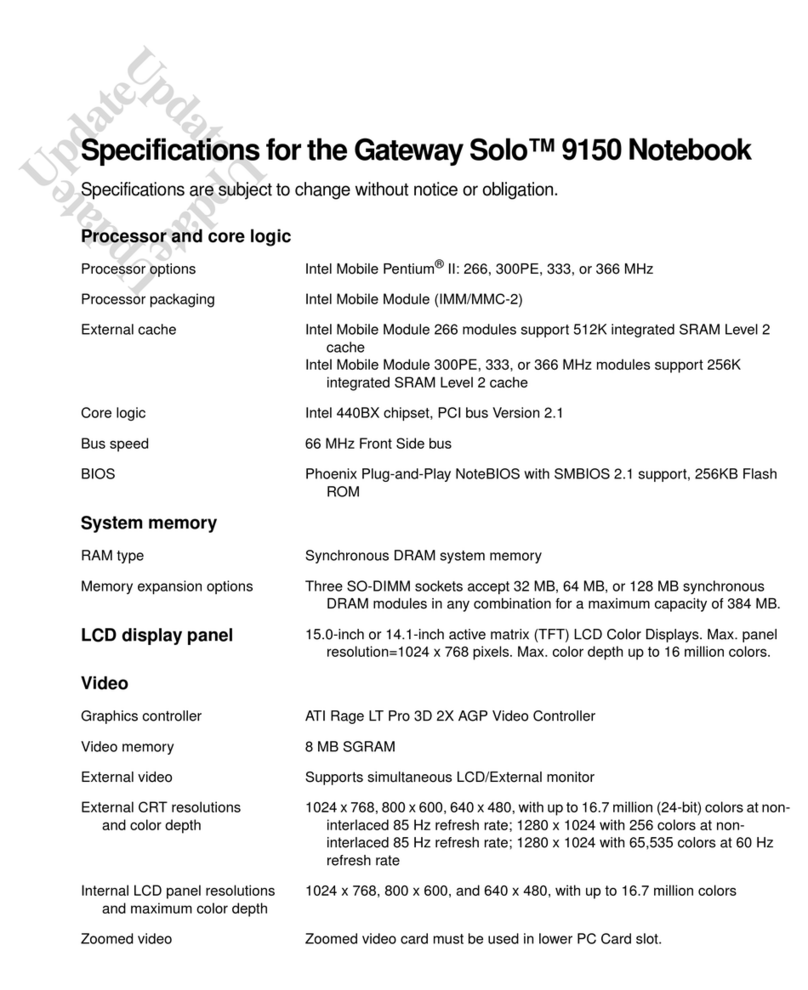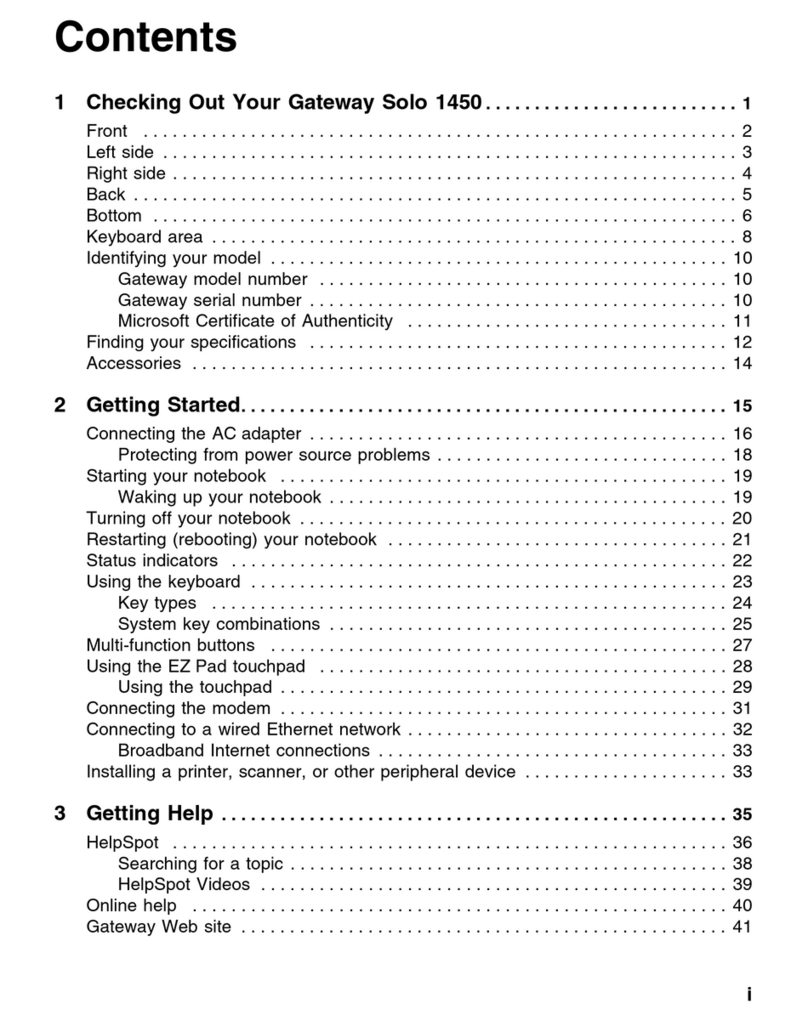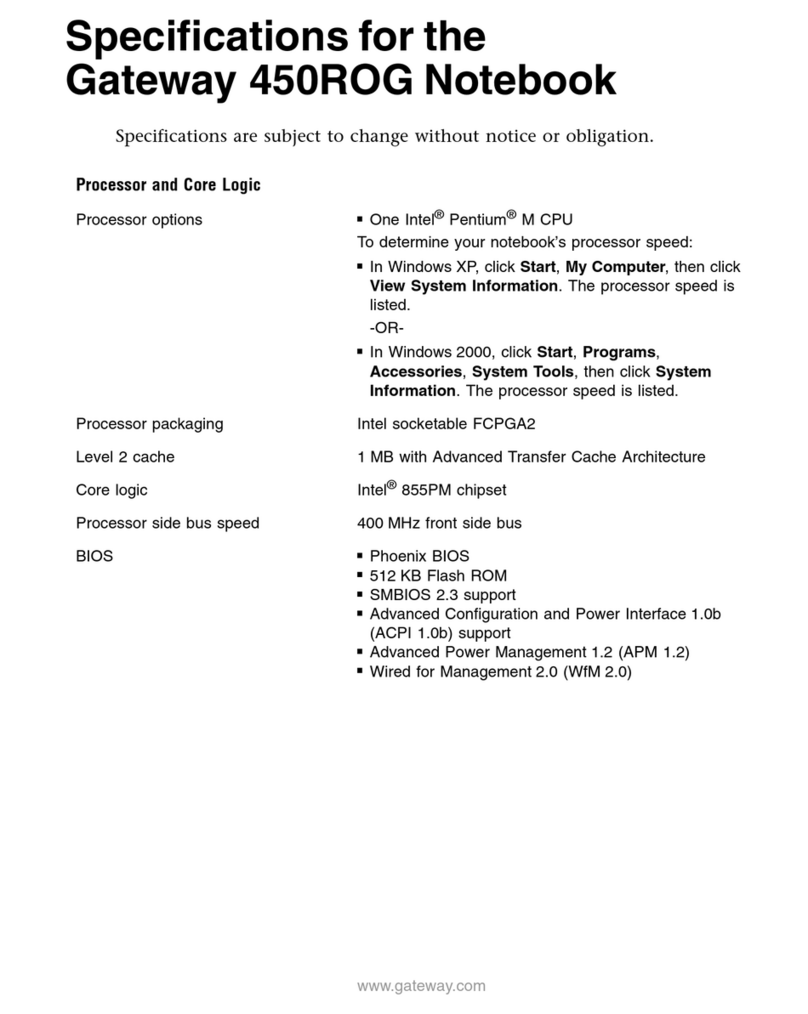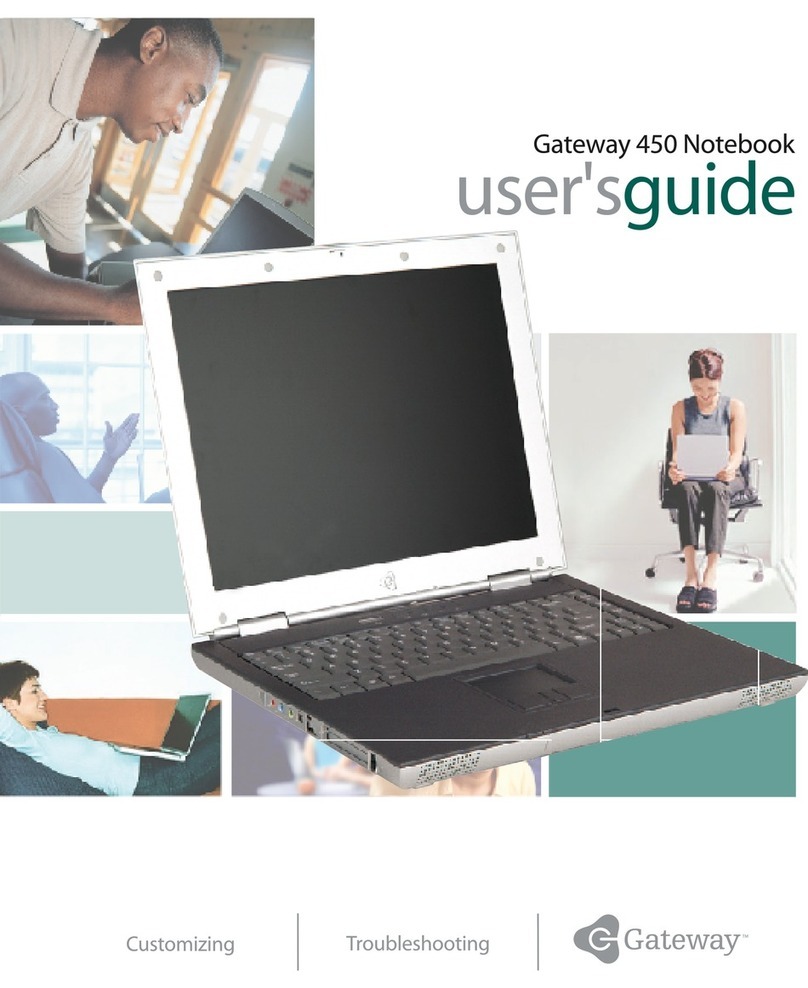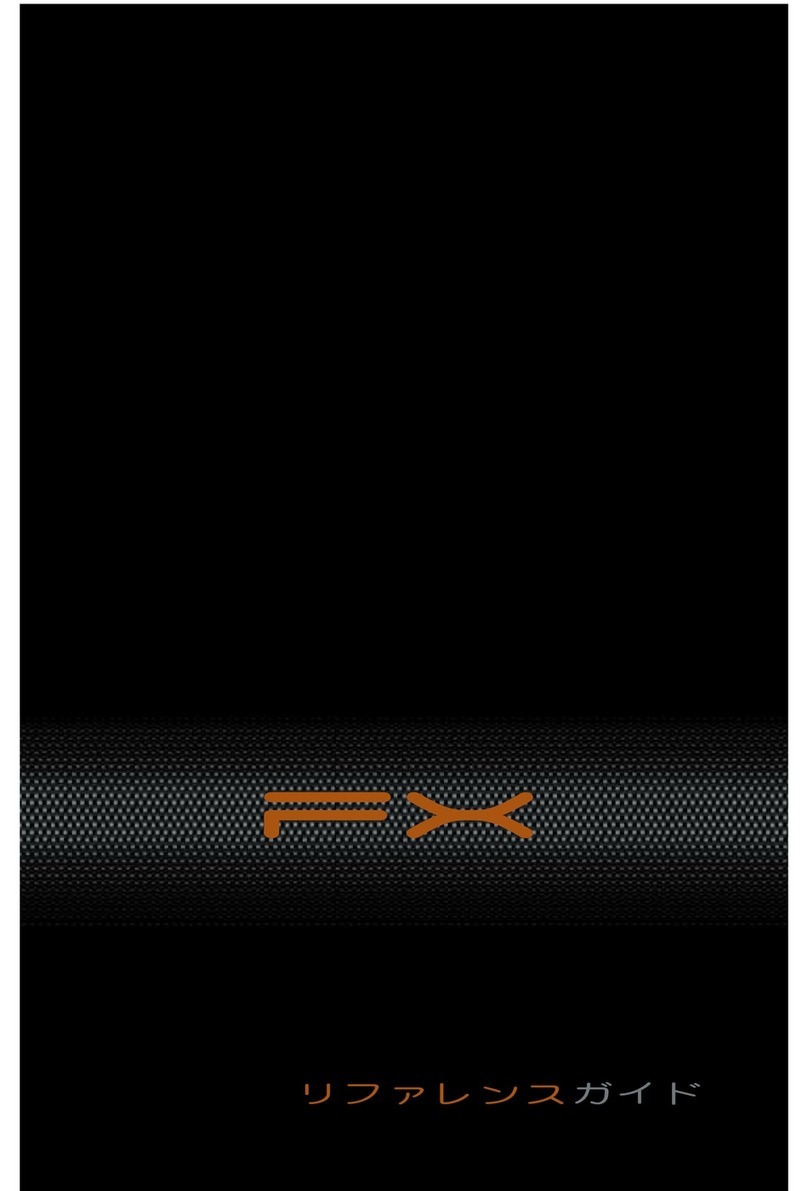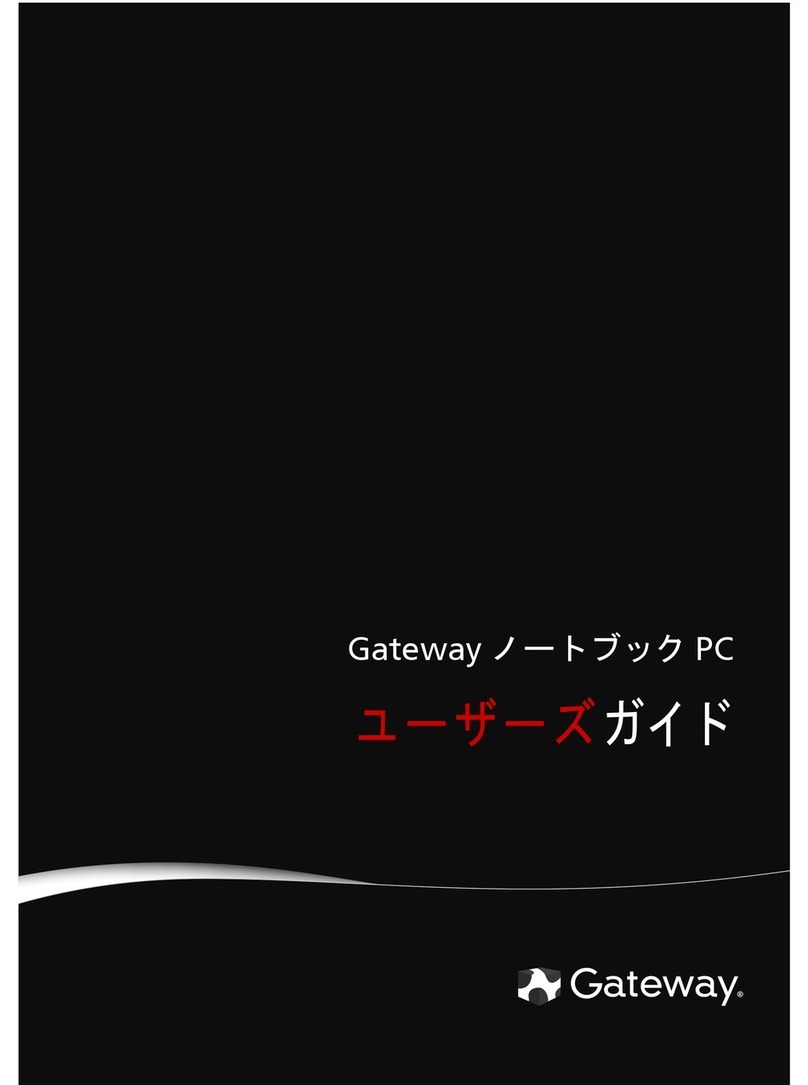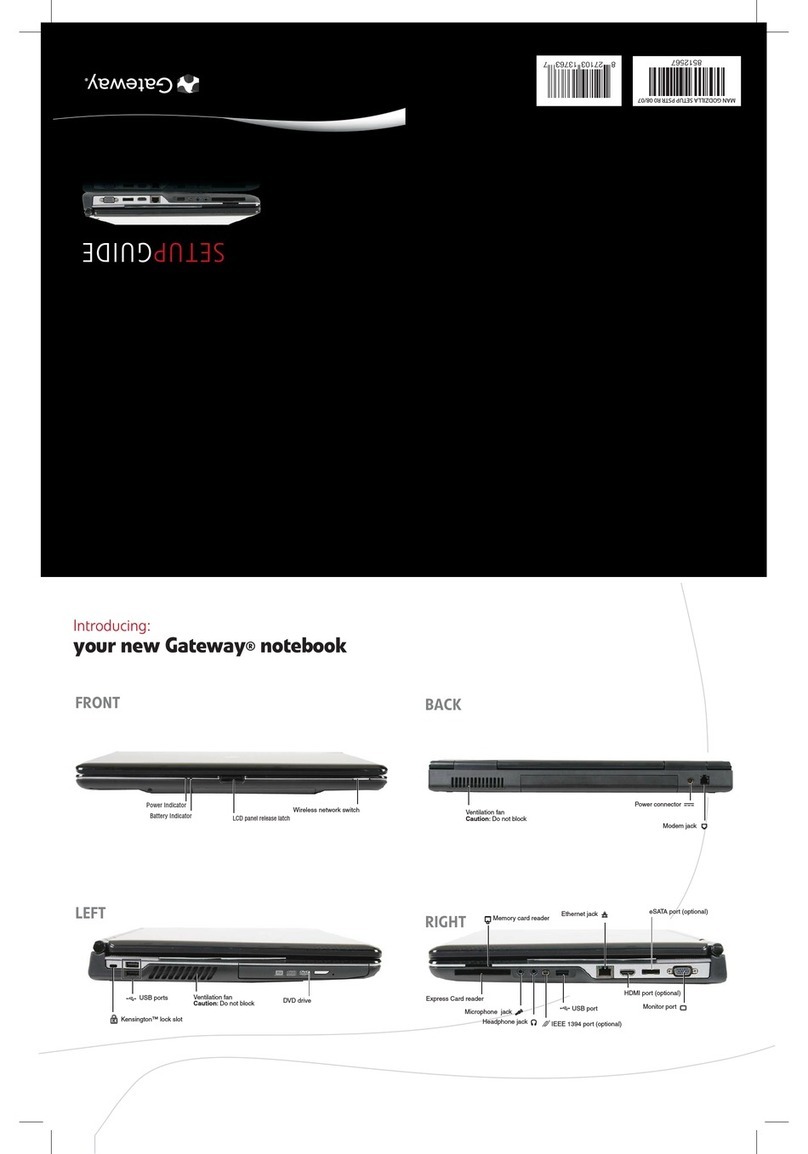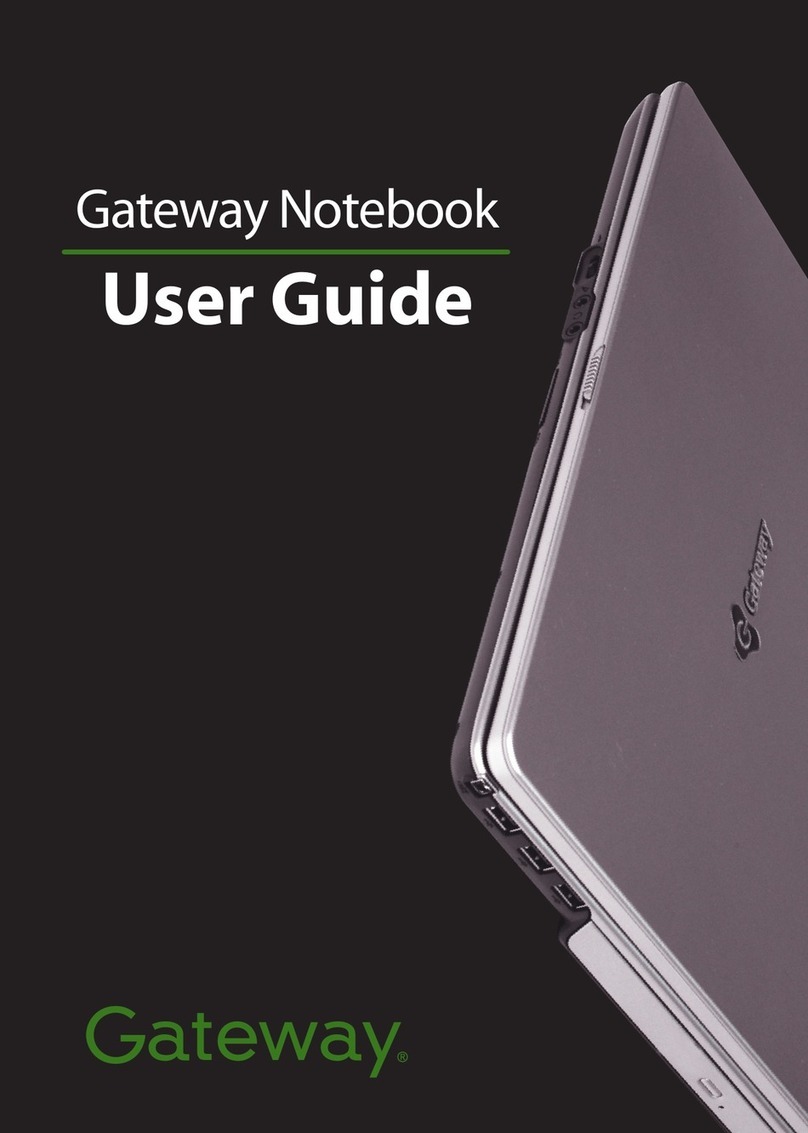User’s Guide 5
Cautions and Warnings
Caution: Danger of explosion if battery is incorrectly
replaced. The battery can pose a fire or chemical burn
hazard if mistreated. Do not disassemble, heat above
60°C (140°F), or incinerate. Replace only with the
same or equivalent type recommended by the manu-
facturer. Dispose of used batteries promptly and
according to the manufacturer’s instructions.
Attention: Il y a danger d’explosion s’il y a replacement
incorrect de la batterie. Remplacer uniquenment avec
une batteries du meme type ou d’un type
recommande par le constructeur. Mettre rebut les
batteries usagees conformement aux instructions du
fabricant.
Vorsicht: Explosionsgefahr bei unsachgemäßem
Batteriewechsel. Originalbatterien nur durch gleiche
oder vom Hersteller empfohlene Batterien ersetzen.
Gebrauchte Batterien an Gateway 2000 zurücksenden.
Advarsel: Eksplosjonsfare ved feilaktig skifte av batteri.
Benytt samme batteritype eller en tilsvarende type
anbefalt av apparatfabrikanten. Brukte batterier
kasseres i henhold til fabrikantens instruksjoner.
Caution: Replace the cord if it becomes damaged. U.S.
and Canadian replacement cords must be UL-approved
(CSA certified in Canada) type SPT-2, 18 AWG, 2-
conductor cord with permanently attached NEMA type
1-15P plug at one end and a permanently attached S1
connector body on the other. Cord length may not
exceed 15 feet. Outside the U.S. and Canada the cord
must be rated for at least 250VAC at 10 amps, and
must indicate international safety agency approval. The
plug must be a type appropriate for the country of use.
Obtain replacement cords at an authorized service
center. The replacement must be of the same type and
voltage rating as the original cord.
Vorsicht: Beschädigte Kabel ersetzen. Ersatzkabel in den
USA und Kanada müssen folgende Bedingungen
erfüllen: UL-anerkannter (in Kanada CSA-zertifizierter)
SPT-2 Typ, 18 AWG, 2-Leiter-Kabel mit fest installiertem
NEMA-Typ-1-15P-Stecker und fest installierter
Anschlußdose am anderen Ende, max. 4,57 m Länge.
Außerhalb der USA und Kanada gelten folgende
Bedingungen: Kabel für mindestens 250 V
Wechselstrom bei 10 A, anerkannt durch internationale
Sicherheitsbehörde, landesspezifischer Stecker.
Ersatzkabel nur im Fachhandel erwerben. Nur
Ersatzkabel des gleichen Typs und für die gleiche
Spannung (Voltzahl) wie das Originalkabel verwenden.
Warning: Always plug the cord into an easily accessible
outlet near the equipment so that unplugging the cord
is an easy way to shut off power.
Do not attempt to disassemble the AC adapter. The AC
adapter has no user-replaceable or user-serviceable
parts inside. The AC adapter has dangerous voltages
that can cause serious personal injury or death. Return
defective AC adapters to Gateway 2000.
The AC adapter is intended for use with a computer.
Both must meet EN 60950.
Achtung: Netzkabel stets in eine gut zugängliche
Steckdose nahe der Ausrüstung einstecken, um durch
einfaches Ziehen des Steckers jederzeit die
Stromversorgung unterbrechen zu können.
Den Adapter unter keinen Umständen
auseinanderbauen. Der Adapter enthält keine vom
Benutzer zu ersetzenden oder zu wartenden
Bestandteile. Die Spannung im Adapter kann beim
Auseinanderbau zu Verletzungen oder Tod führen.
Beschädigte Adapter an Gateway 2000 zurücksenden.
Der Adapter ist für den Gebrauch mit einem Computer
bestimmt. Adapter und Computer müssen die Norm
EN 60950 erfüllen.
Environmental considerations
Your Gateway Solo 2200 Multimedia Notebook has
been engineered to provide many years of reliable
service. However, you should give it the same reason-
able care and protection that you would any other
electronic equipment. Damage caused by dropping the
Gateway Solo 2200 Multimedia Notebook, impact with
another object, or immersion in liquids is not covered
by the warranty. Never expose the Gateway Solo 2200
Multimedia Notebook to rain, snow, or moisture. Avoid
locations with high levels of dirt, dust, or smoke.
Inourefforttousenature’sresourcesefficientlyand
wisely,Gateway2000printsallmanualsonrecycled
papersthatmeettheminimumrequirementsestablished
bytheFederalEPAinitsguidelinesforrecycledpaper
products.
Printedin the United States ofAmerica
CAUTION: DO NOT OPEN. NO USER SERVICEABLE PARTS INSIDE.
ATTENTION: NE OUVRIER PAS. PARTIS RÉPARABLES UNIQUEMENT Á L'USINE.
VORSICHT: NICHT ÖFFNEN. ENTHÄLT KEINE VOM BENUTZER ZU
WARTENDEN BESTANDTEILE.
Part # SYSMAN037AAUS
8501164
MAN US SYS SL22 USR GDE
1/97