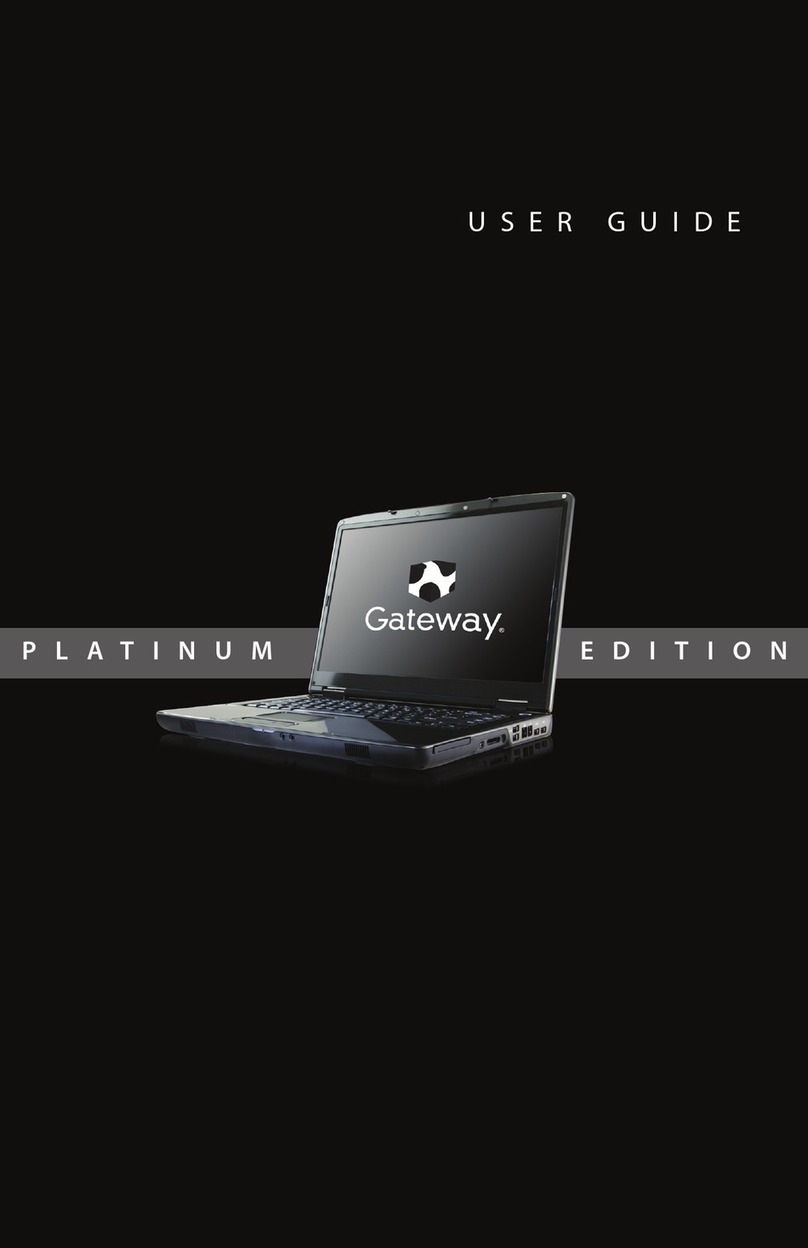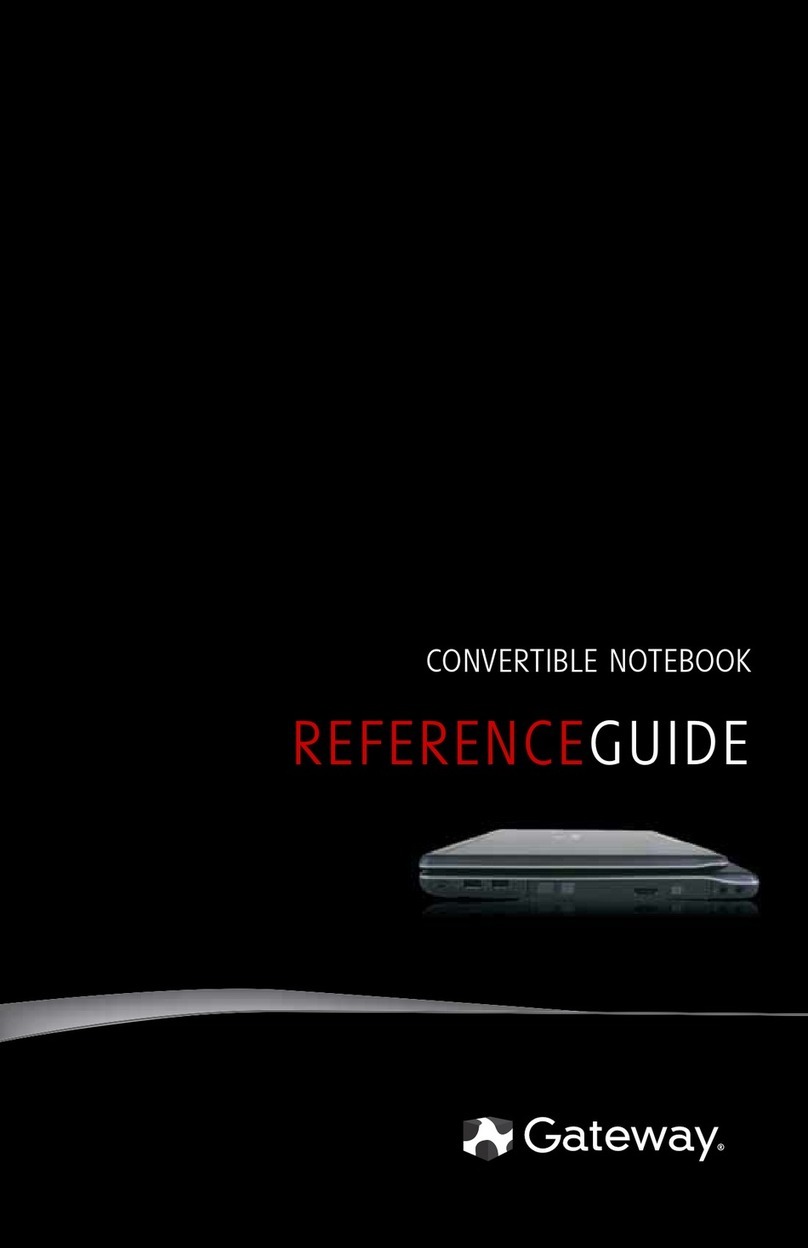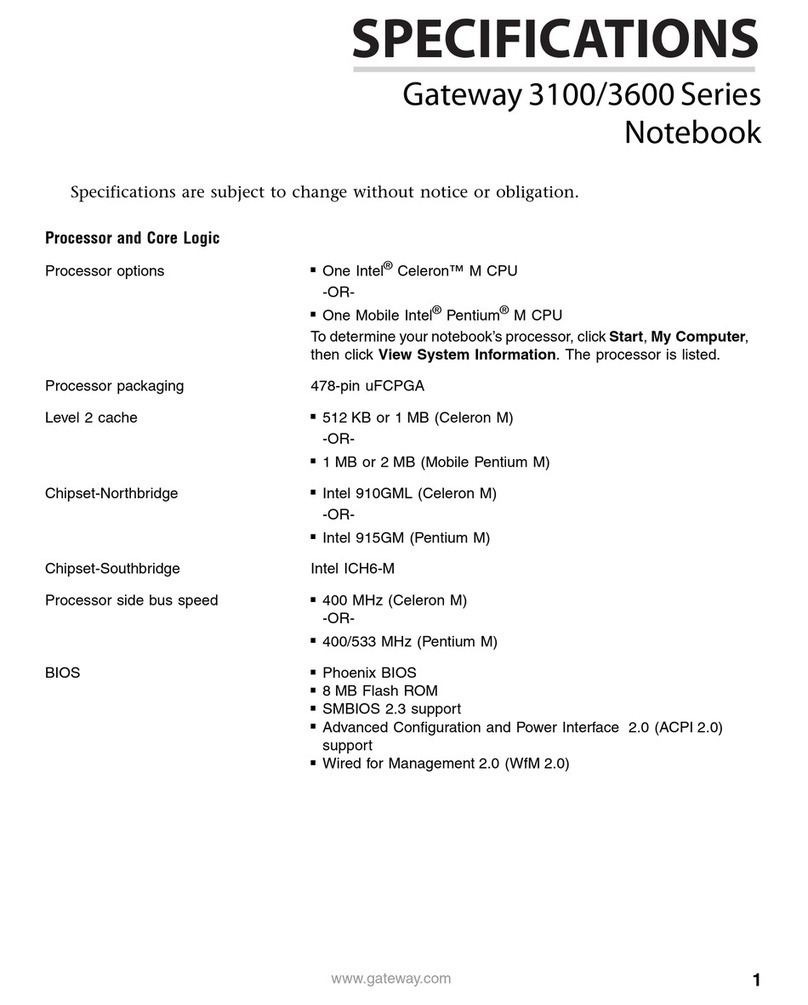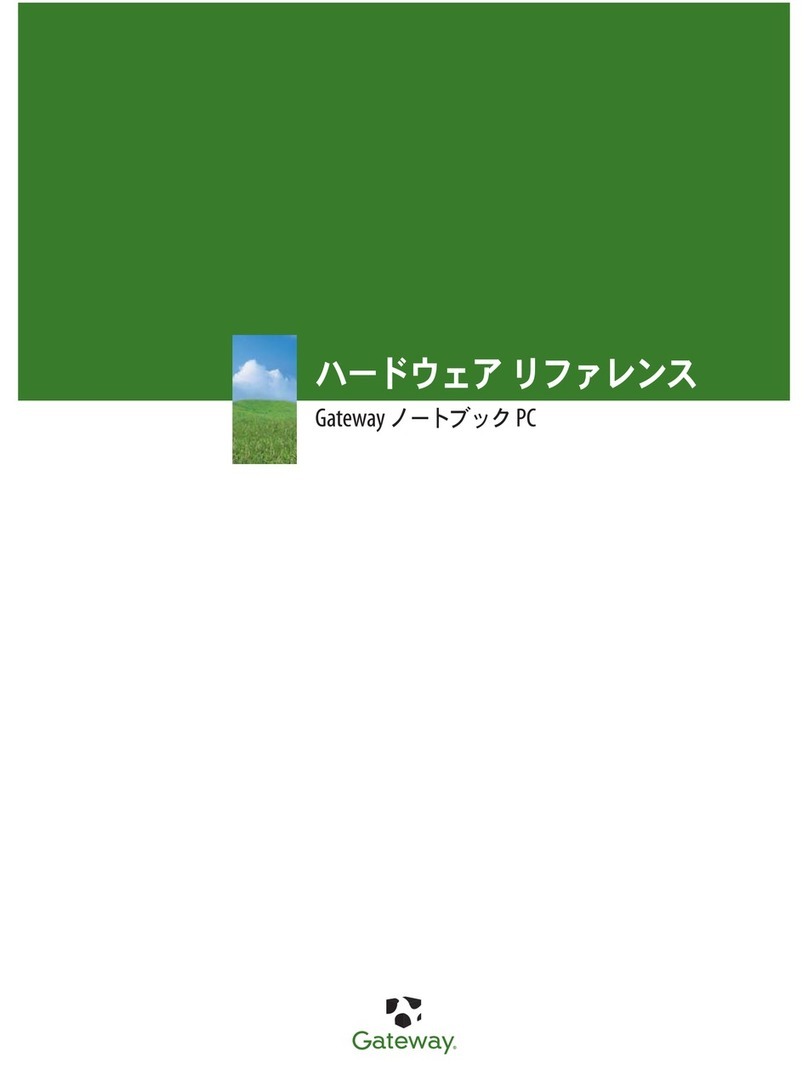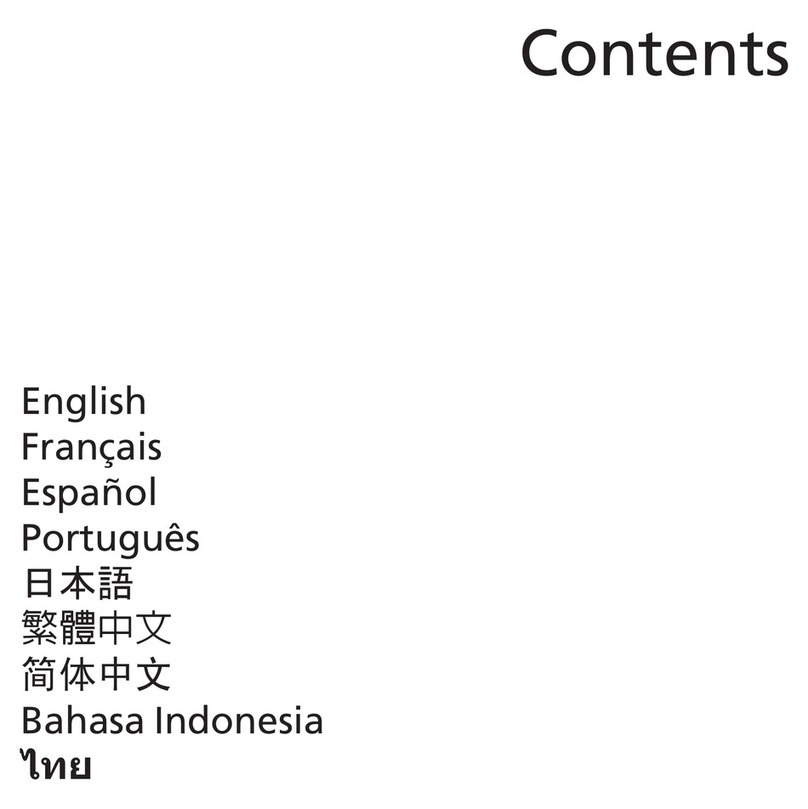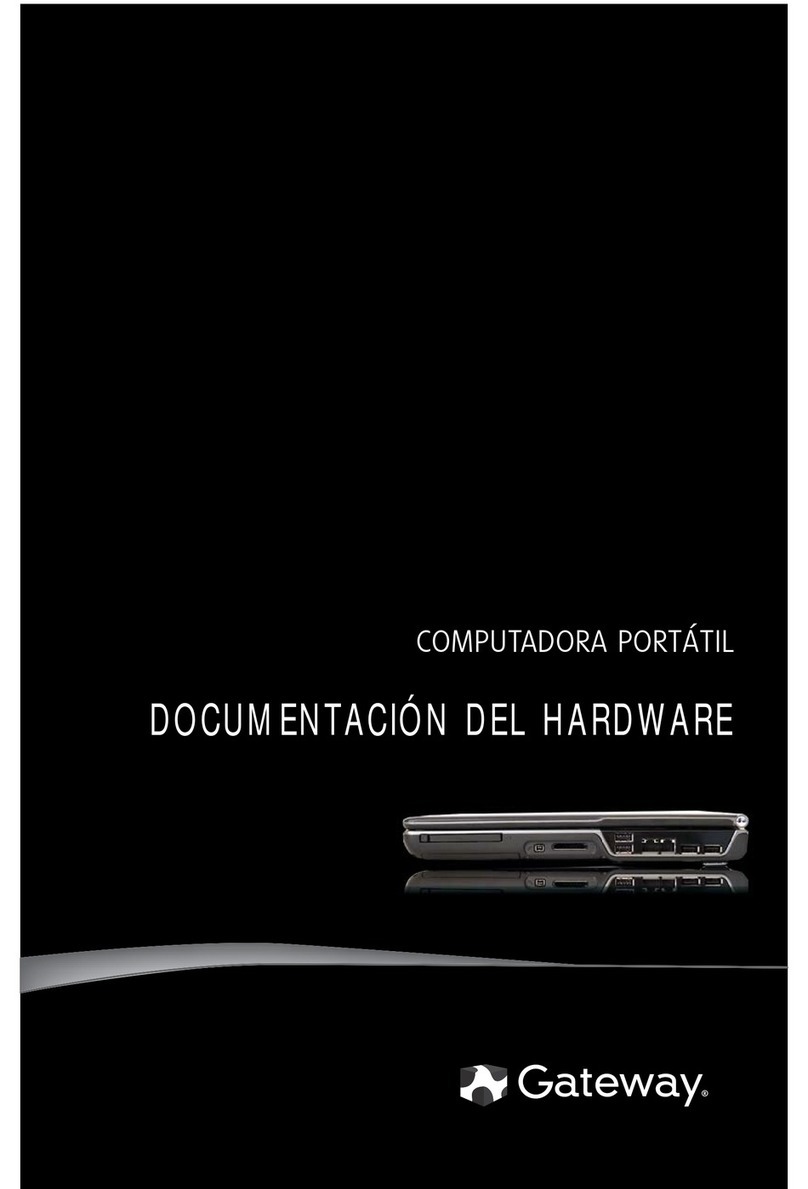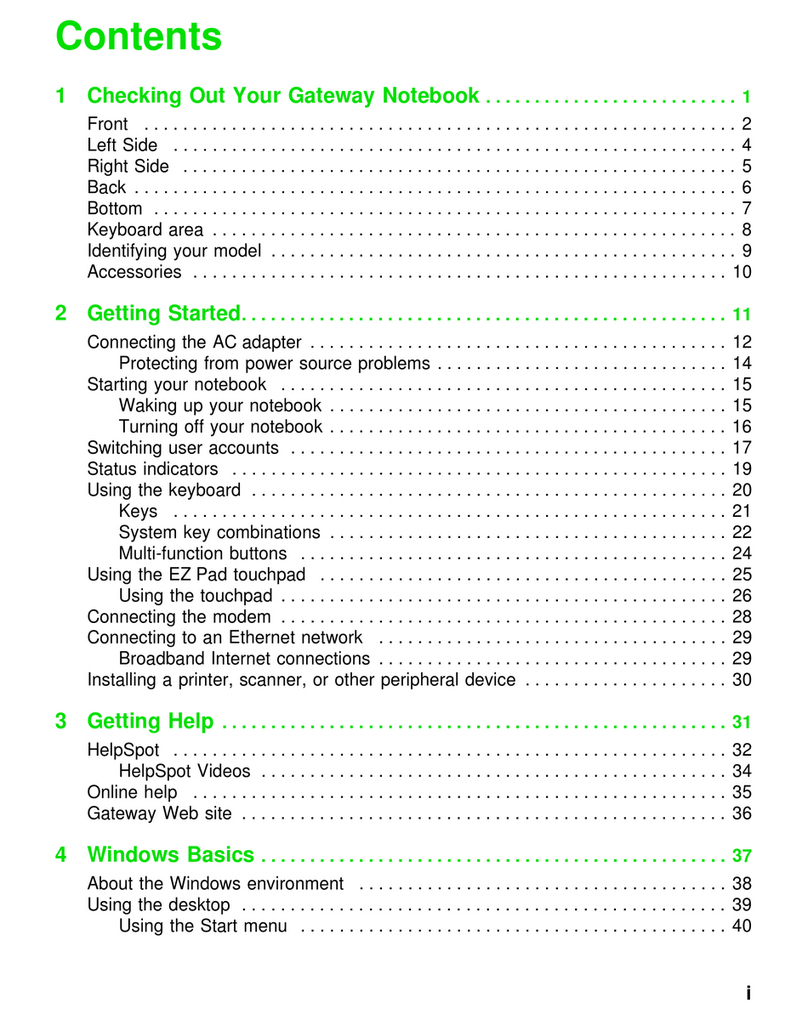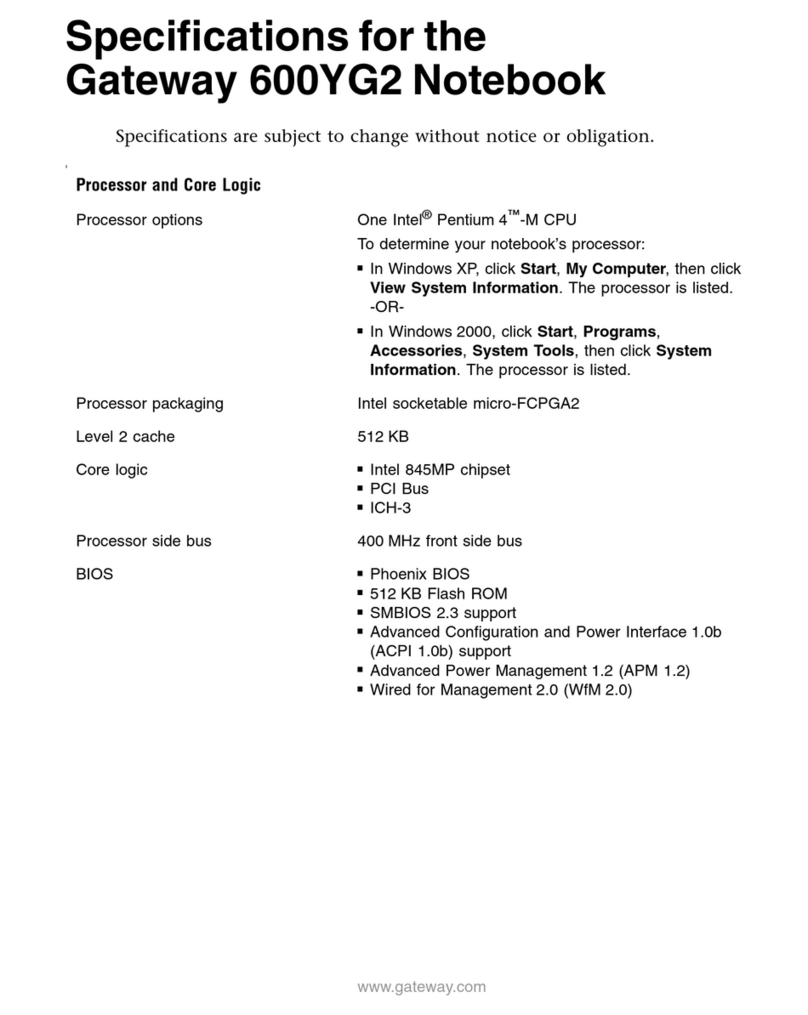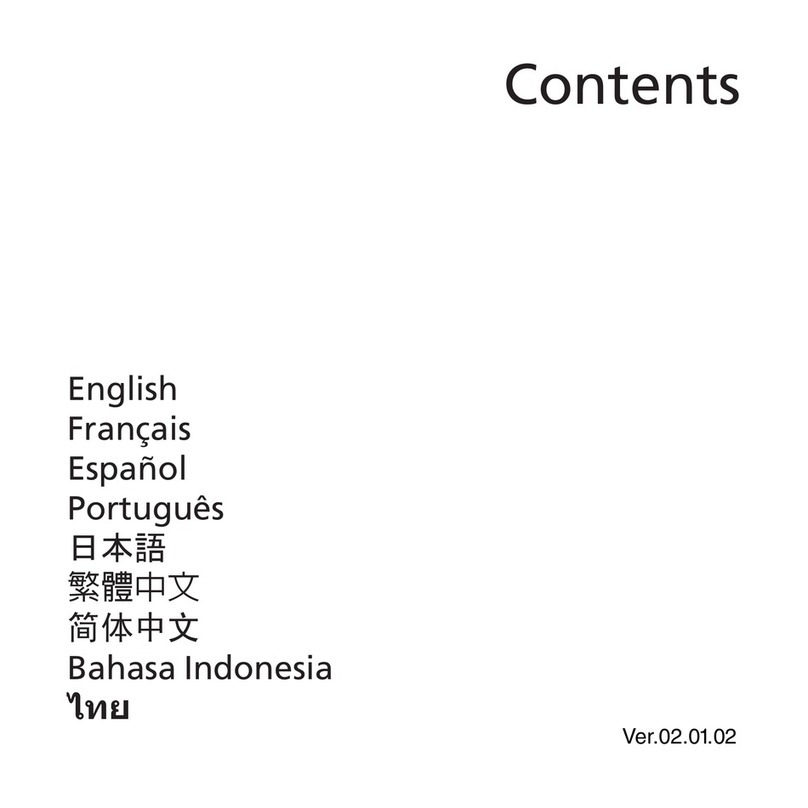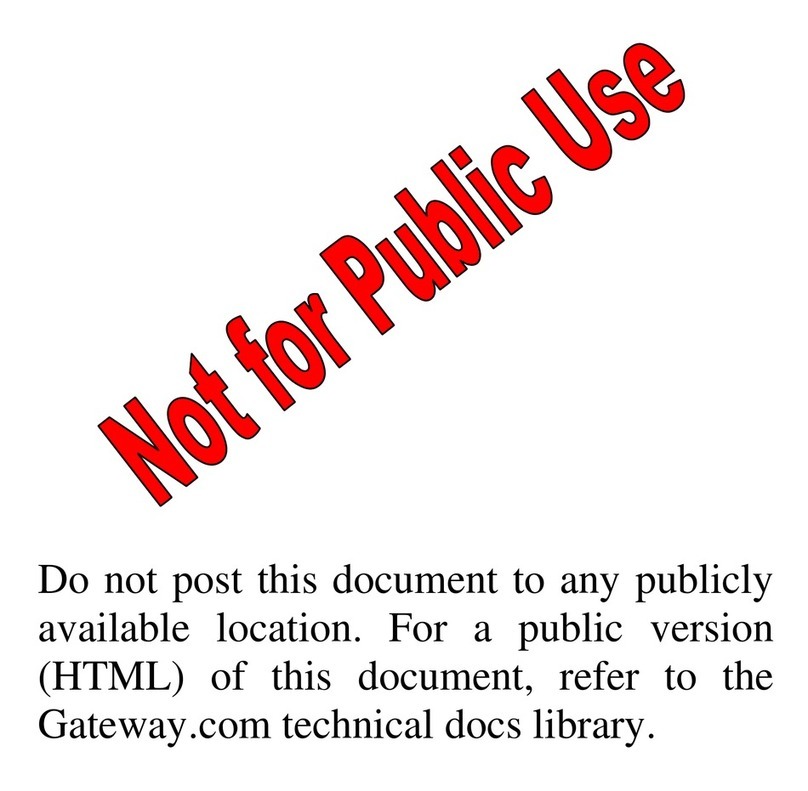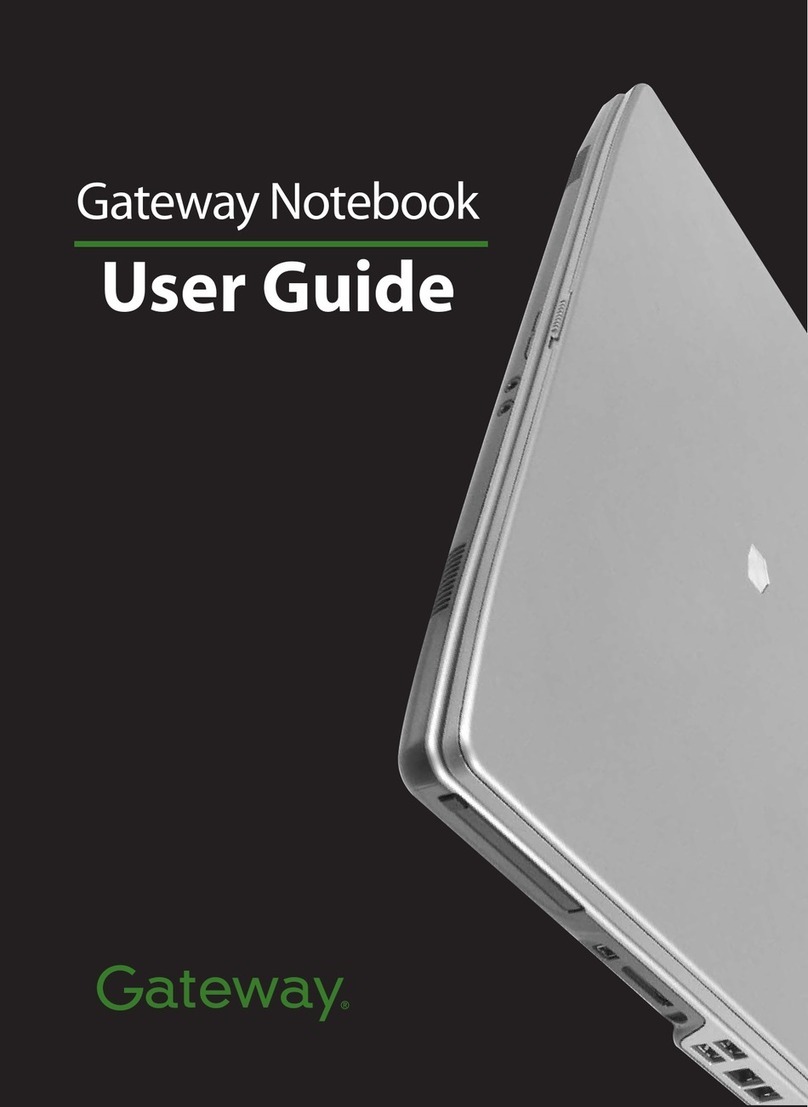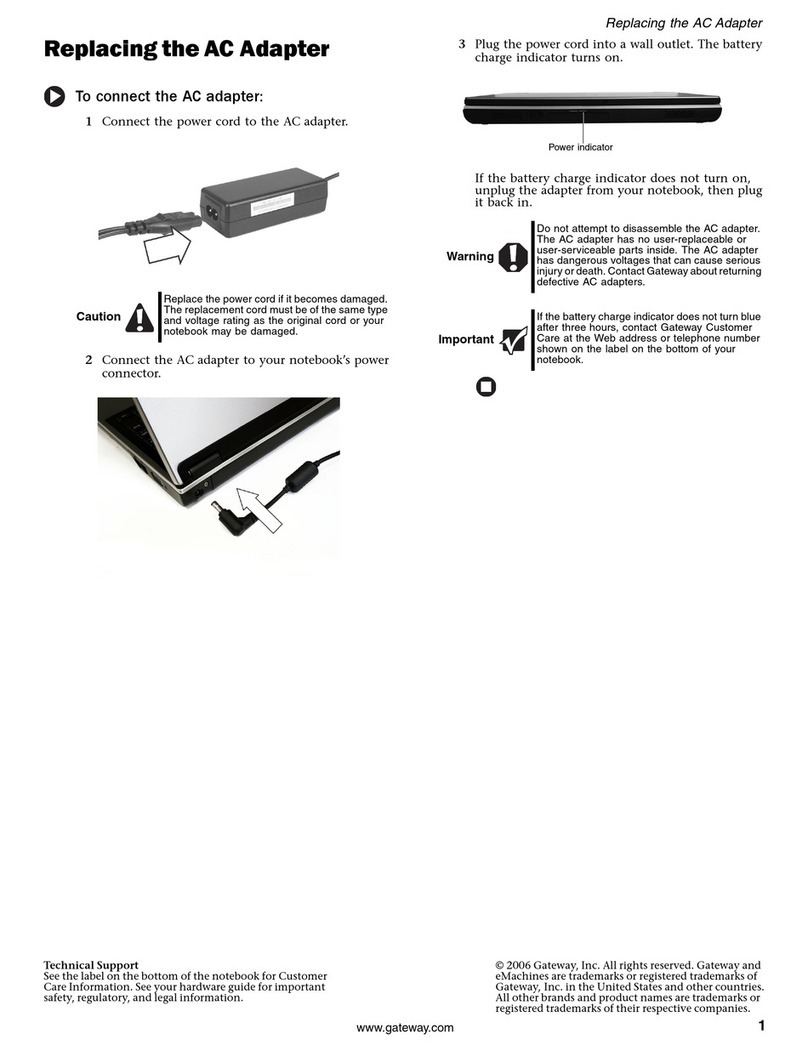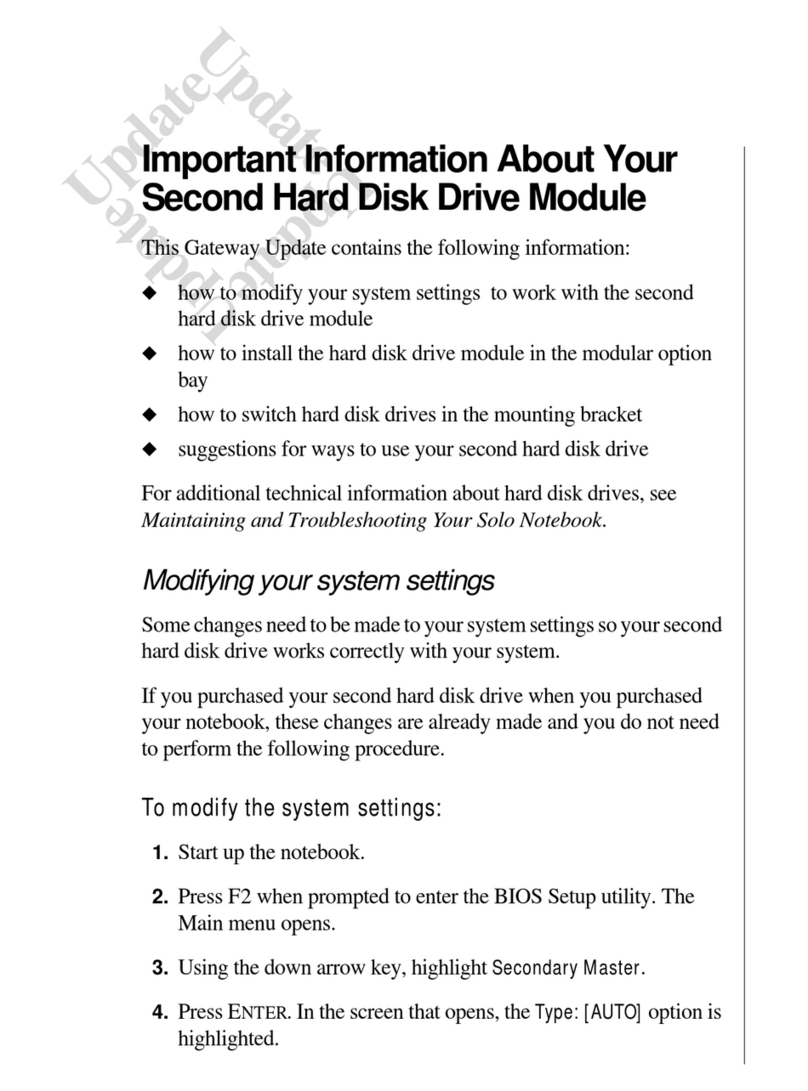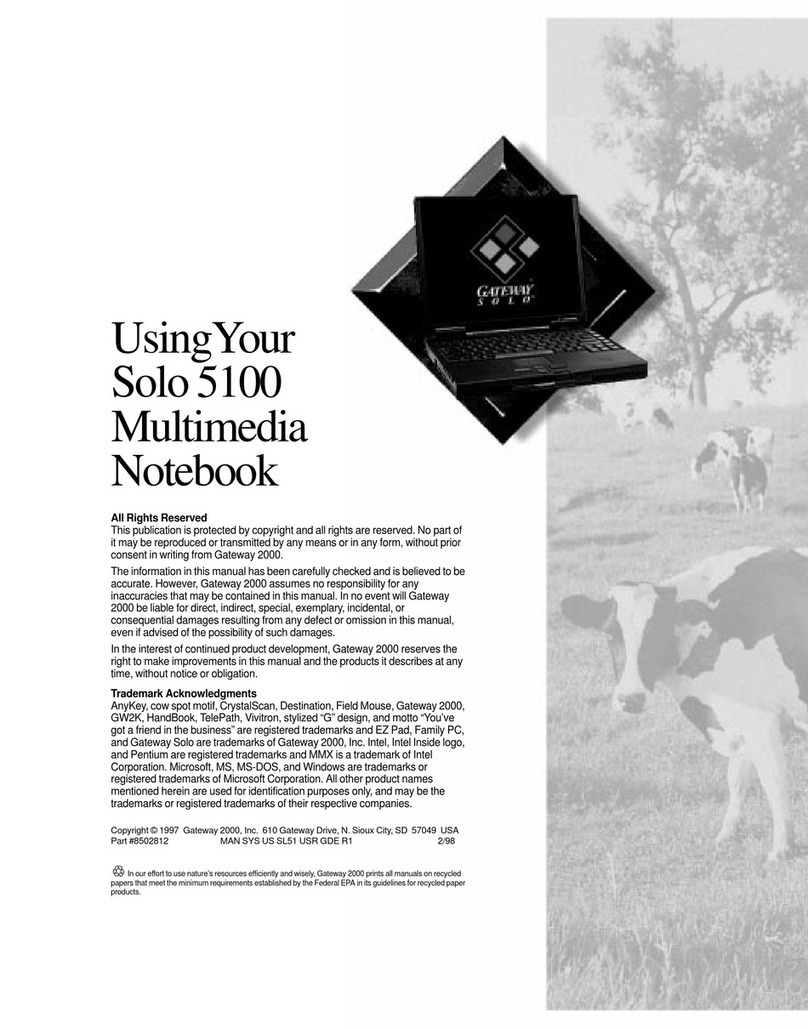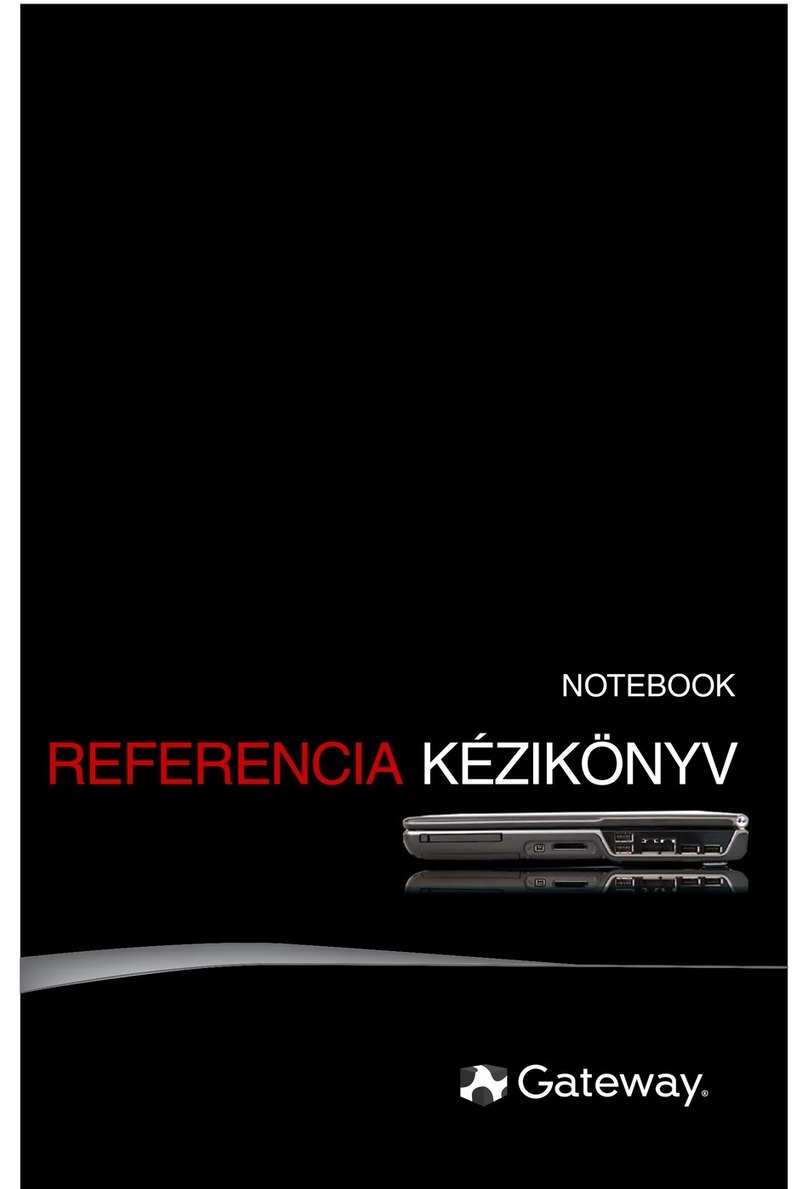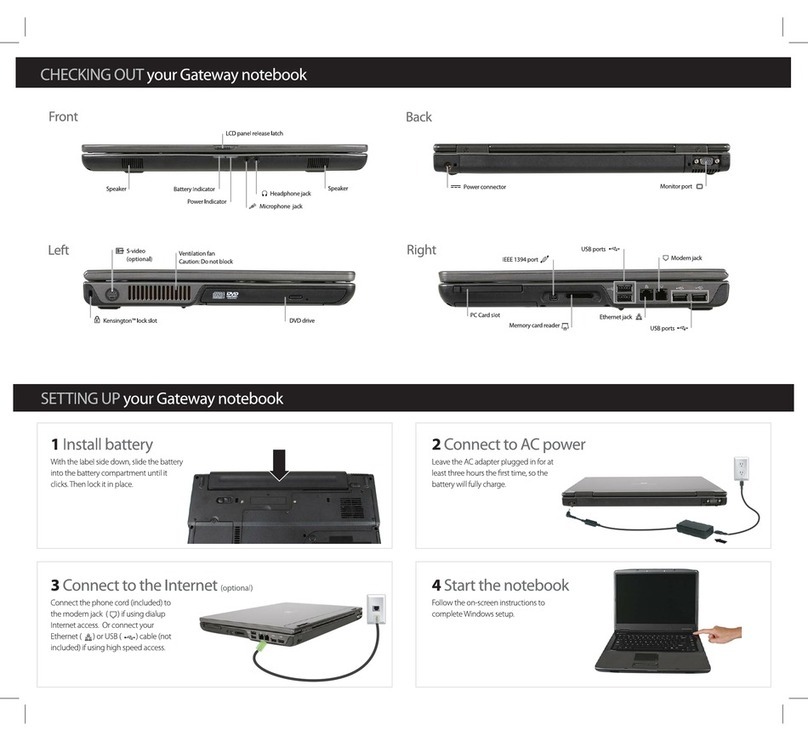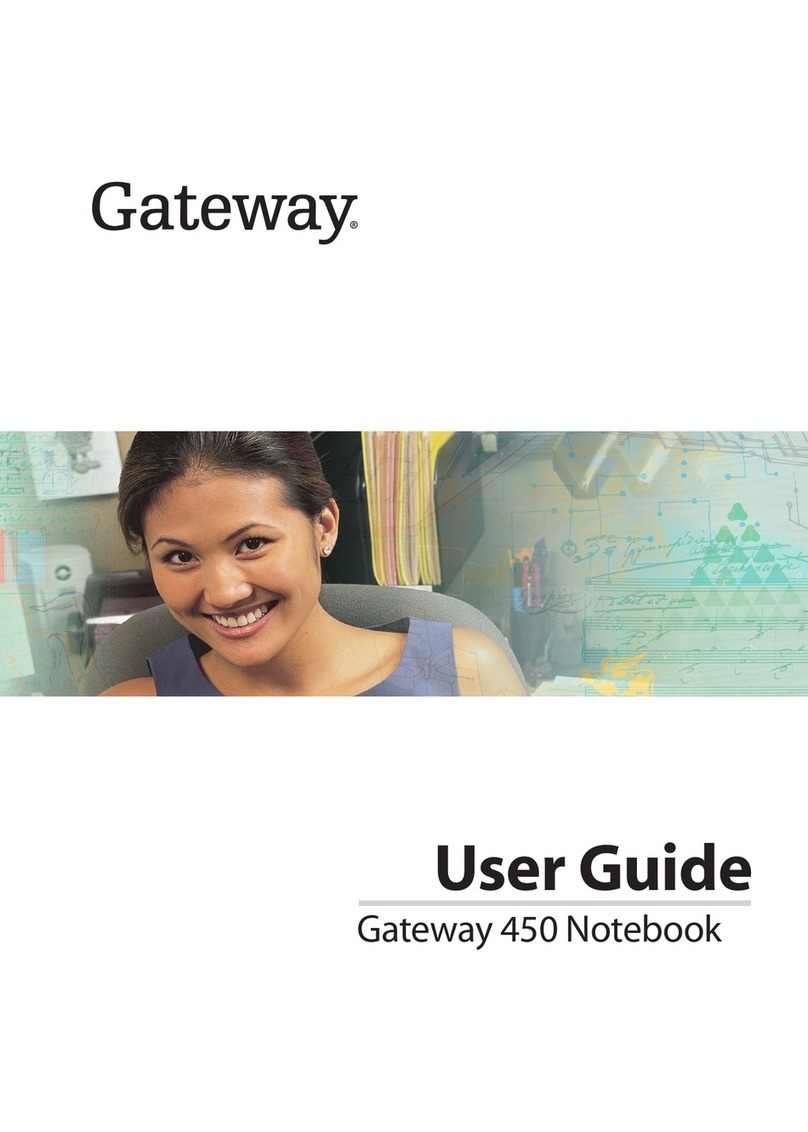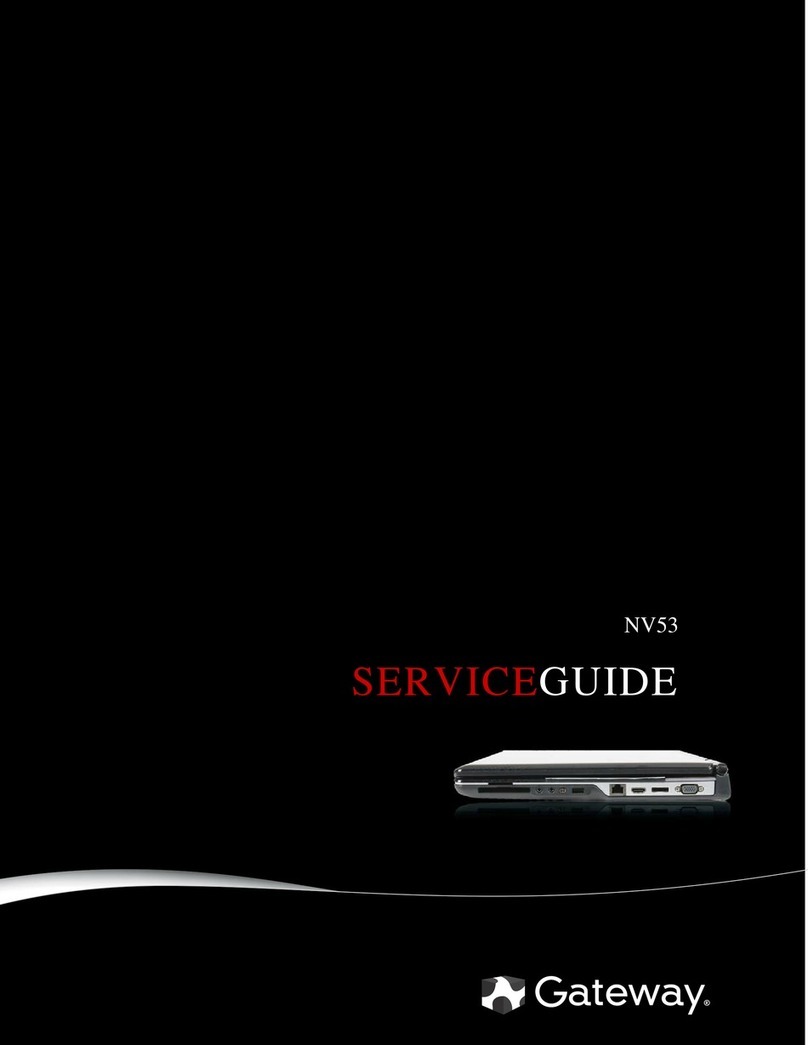Replacing Convertible Notebook Components
4
•When removing components that are attached to the convertible notebook by a cable,
unplug the cable before removing the screws, when possible, to avoid damaging the cable.
•As you remove components and screws, lay them toward the rear of your work surface
(behind the convertible notebook) or far enough to the side that your arms do not
accidentally brush them onto the floor.
•To help keep track of screws, try the following:
•Place each component’s screws in their own section of a parts sorter.
•Place each component’s screws next to the component on your work surface.
•Print the first page of each task, then place the page toward the rear of your work
surface. As you remove screws, place the screws in their respective boxes on the page.
•After loosening screws that are deeply recessed in a hole (for example, on the bottom
of the base assembly), you can leave the screws in the holes if you place small pieces
of masking tape over the hole openings. When reassembling the component, just
remove the tape and tighten the screws.
•When you place flat-headed screws on your work surface, stand them on their heads
to prevent the screws from rolling off the table.
Preventingstaticelectricitydischarge
The components inside your convertible notebook are extremely sensitive to static electricity, also
known as electrostatic discharge (ESD).
Before performing maintenance on the convertible notebook, follow these guidelines:
•Avoid static-causing surfaces such as carpeted floors, plastic, and packing foam.
•Remove components from their antistatic bags only when you are ready to use them. Do
not lay components on the outside of antistatic bags because only the inside of the bags
provide electrostatic protection.
•Always hold components by their edges. Avoid touching the edge connectors. Never slide
components over any surface.
•Wear a grounding wrist strap (available at most electronics stores) and attach it to a bare
metal part of your workbench or other grounded connection.
•Touch a bare metal surface on your workbench or other grounded object.
Tape Some of the procedures in this guide involve removing tape that holds cables or components. Two
types of tape are used in this Gateway convertible notebook:
•Mylar, non-conductive tape is typically transparent, with a red or brown tint.
•Conductive tape is typically grey or silver.
If the existing tape cannot be reused, replace it with the same type (conductivity) of tape. Both
types of replacement tape should be non-ESD generating tape.
Do not use cellophane tape.
Warning
To avoid exposure to dangerous electrical voltages and moving parts, turn off your
convertible notebook, remove the battery, and unplug the power cord, modem cable, and
network cable before opening the case.
Warning
To prevent risk ofelectricshock, do not insert any object into the vent holes of the
convertible notebook.
Important
Before performing maintenance on the convertible notebook, you should read and
understand the information in this section.