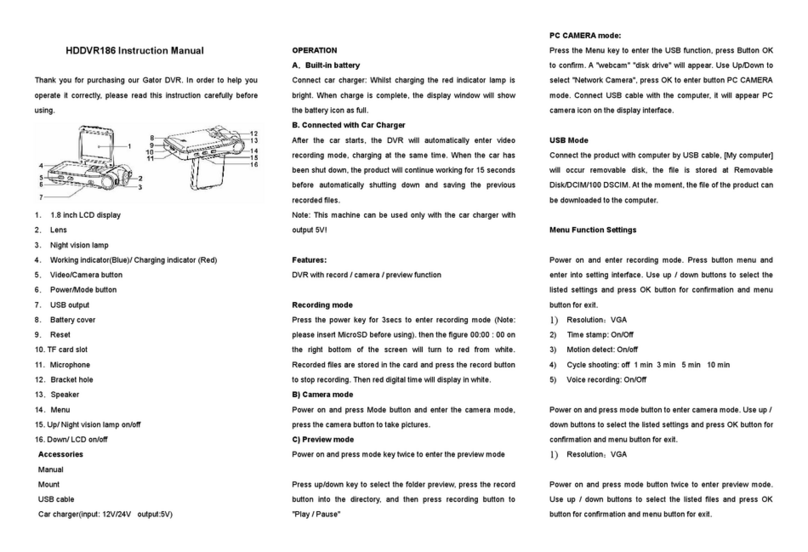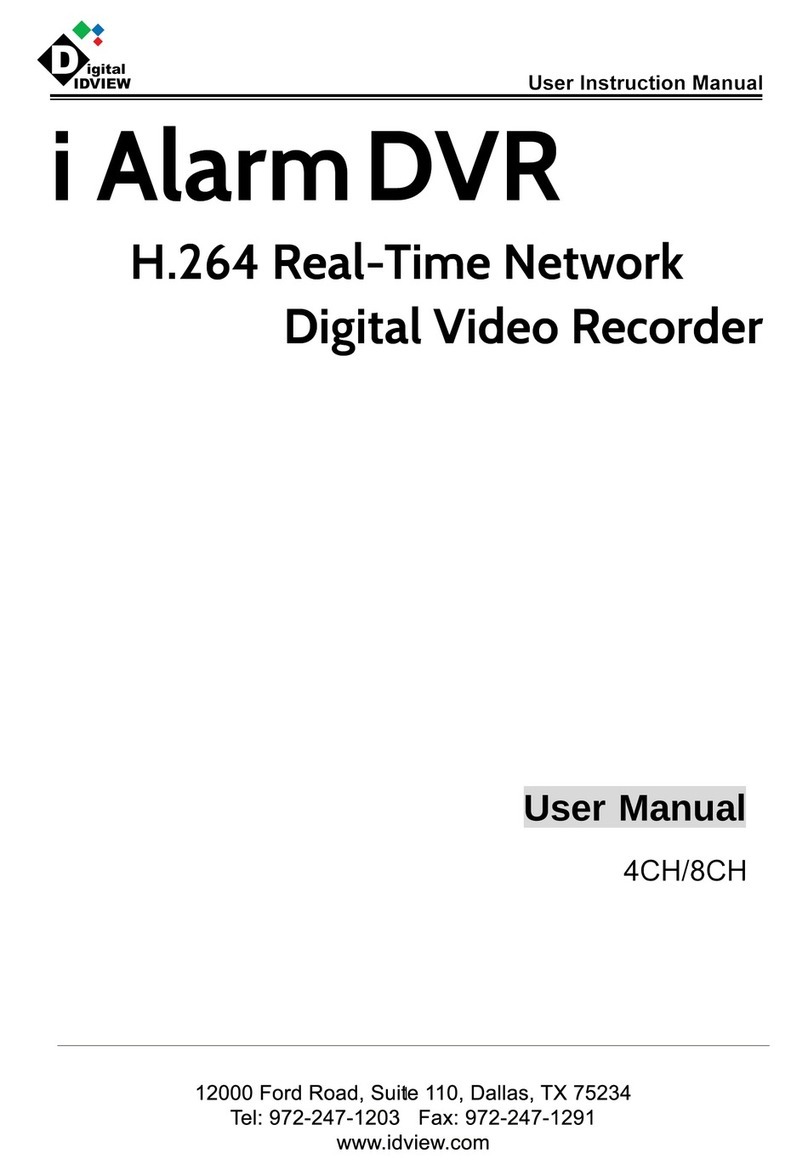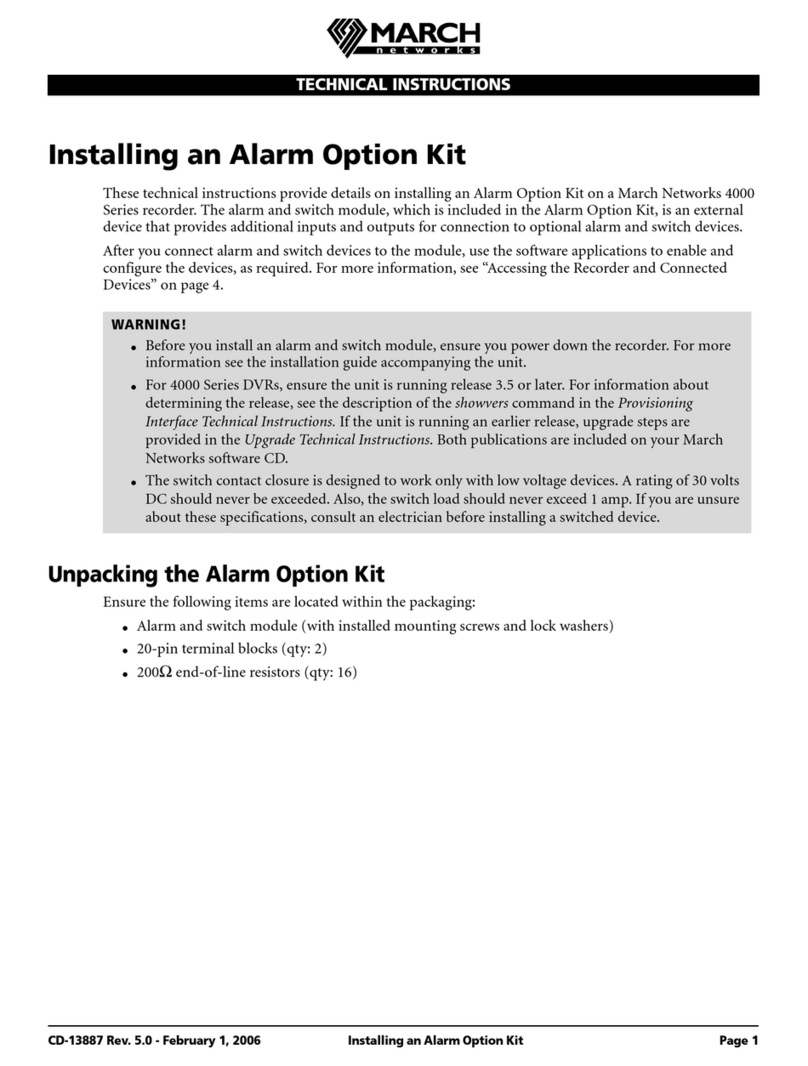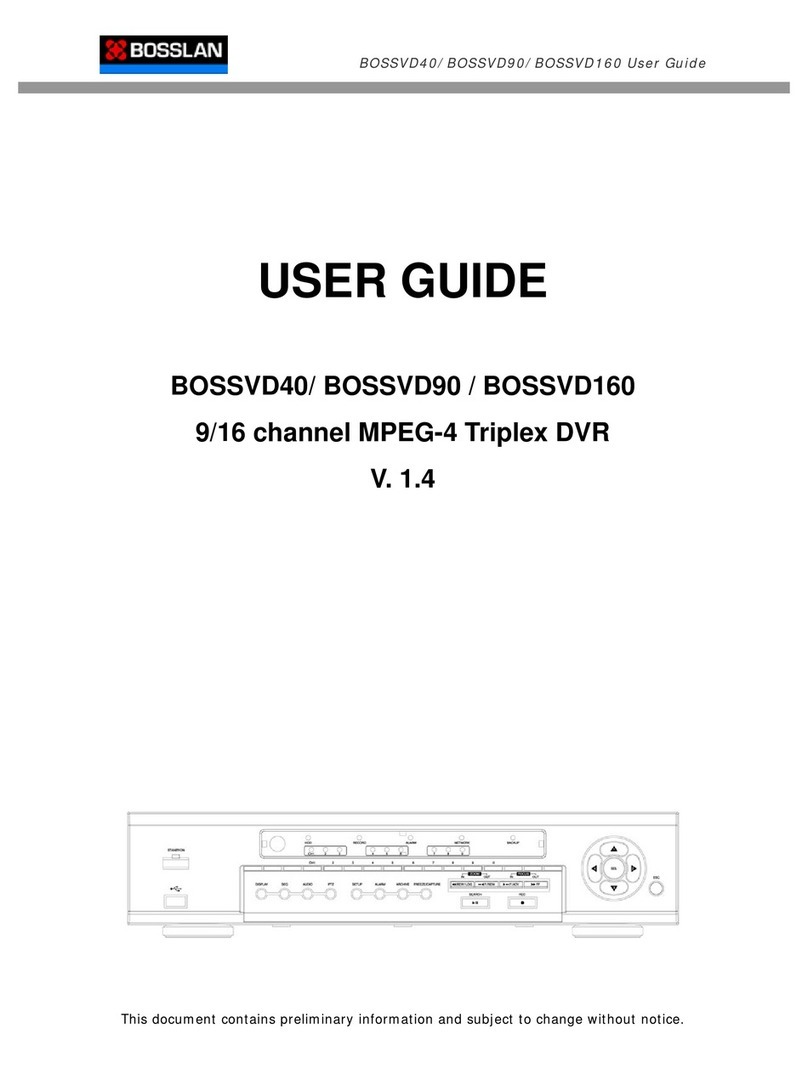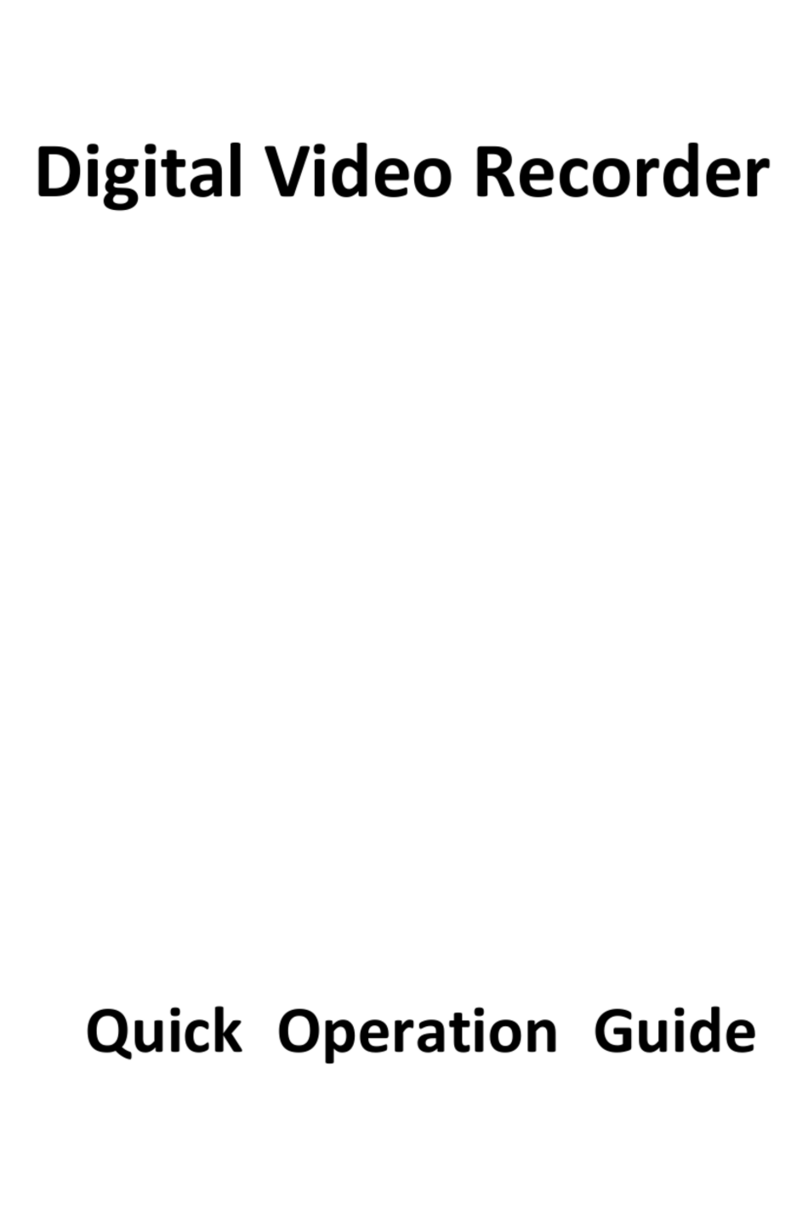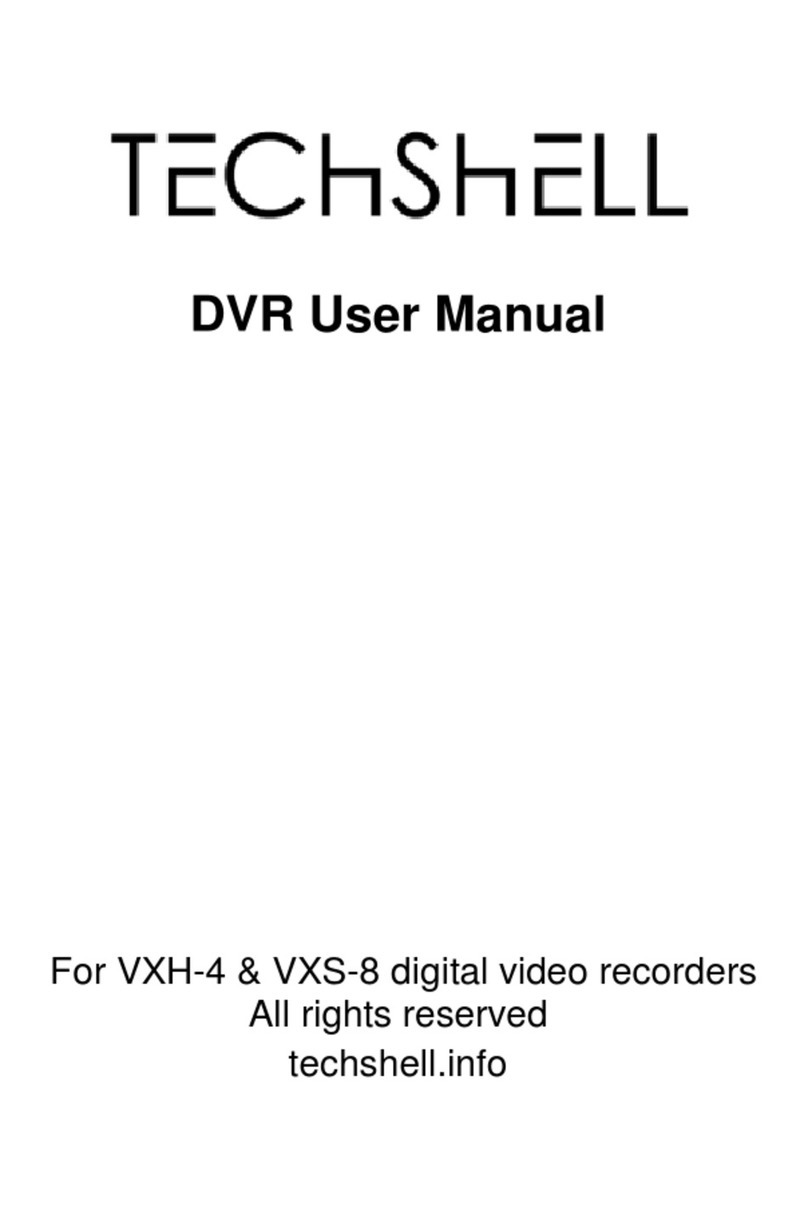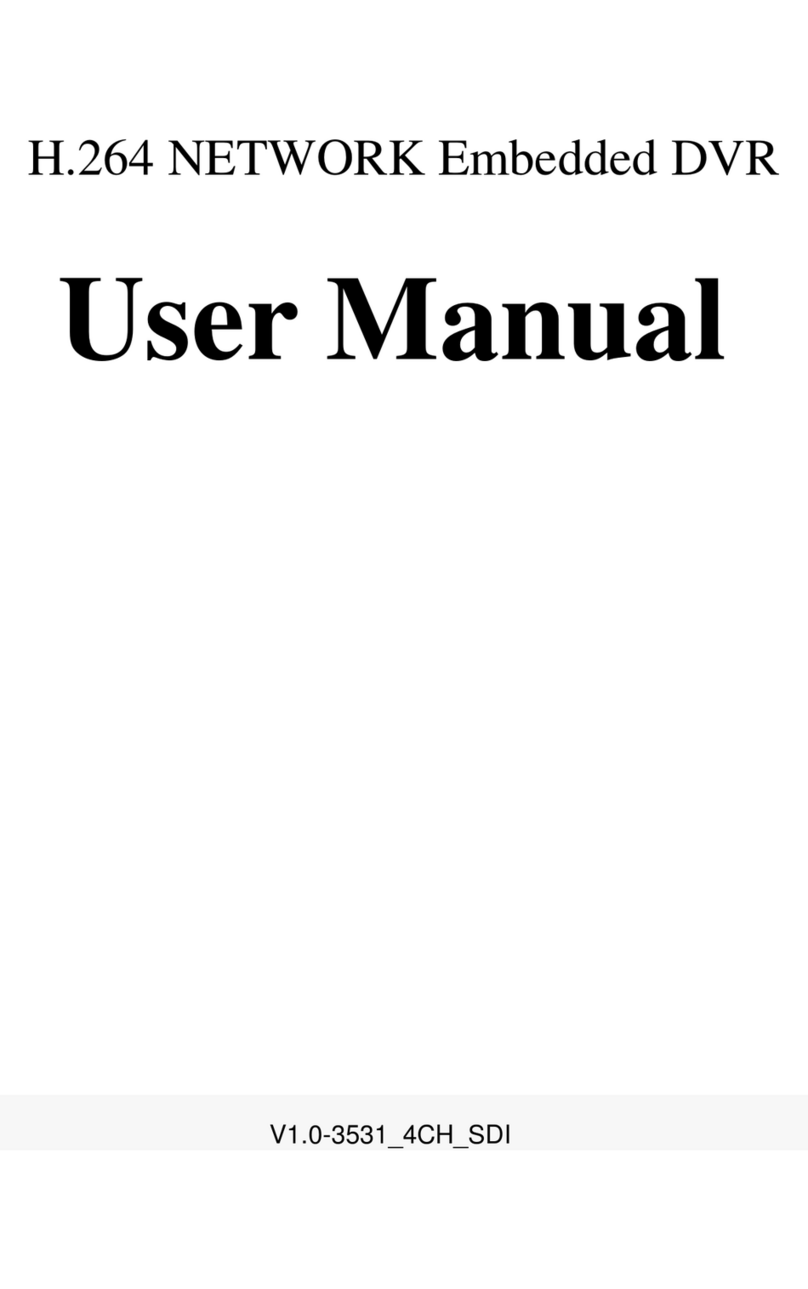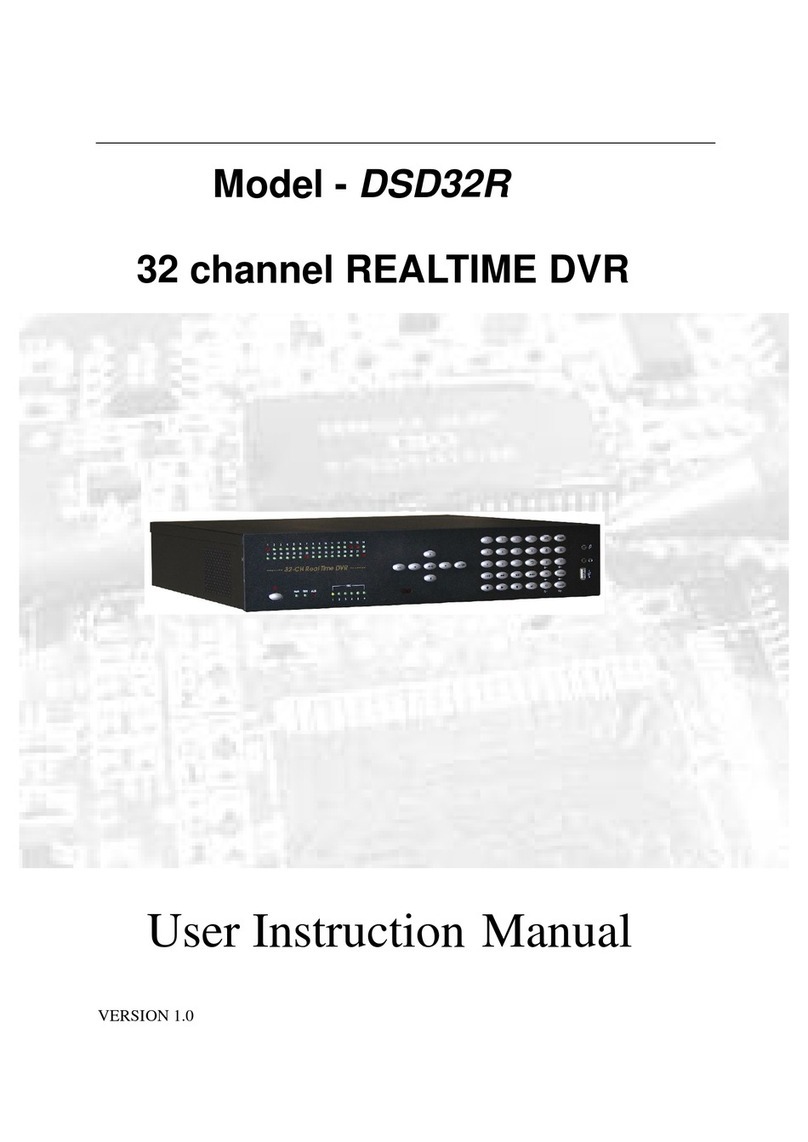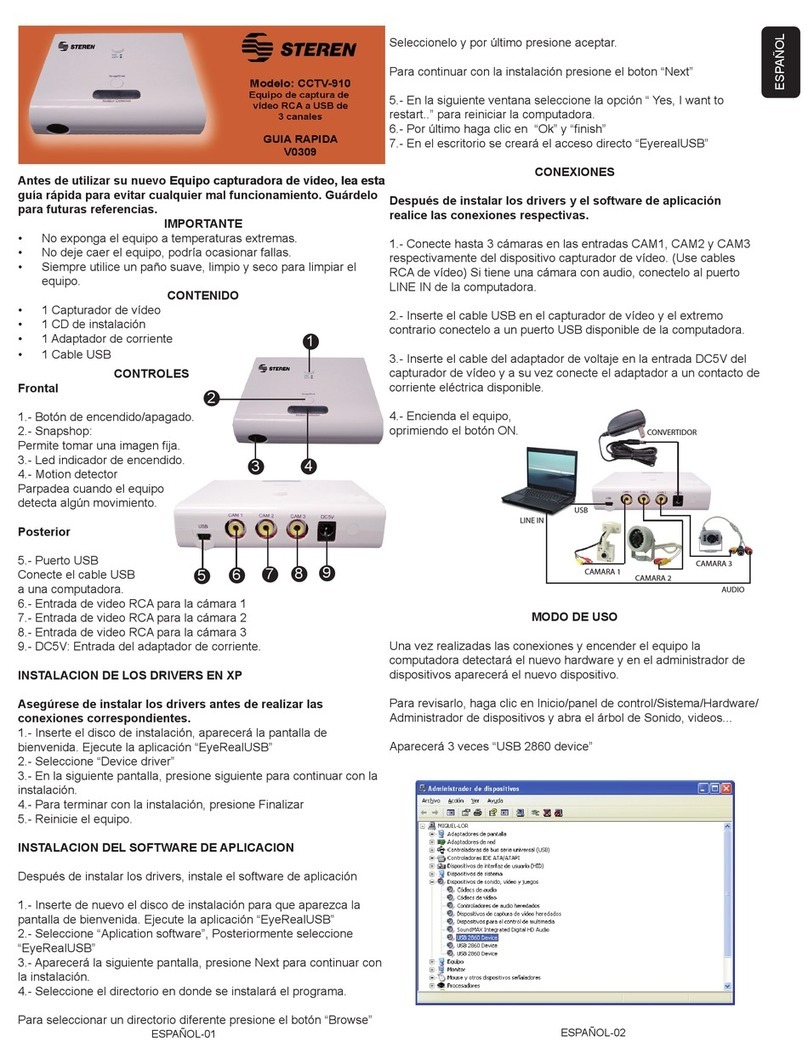Gator GHDVR359 User manual

t"
"
"
"
!
USER!G
UIDE!GHDVR359
"

Introduction
Thank you for purchasing the Gator HD Digital Video Recorder 359. This product is designed to
provide high definition recording of your trips for security and evidence in the case of an incident.
Being portable, this convenient and durable multi-vehicle driving recorder can be used in a variety of
situations for video recording.
Product Overview
This product is a HD Digital Car driving recorder, it can record high resolution video as well as high
resolution pictures, using a micro SD card as the storage device which is ultra-small, power saving,
easy and convenient to carry anytime.The DVR has a recording resolution of up to 1920x1080Pand
it can also shoot 12 mega pixel still images. The DVR uses a Micro SD card as storage because it is
compact, power-saving and easy to carry.
Product Features:
170-degree high definition wide-angle lens.
Resolution 1080 FHD 1920x1080P @25fps.
Compression technology with advanced H.264 photography.
1.5-inch LCD screen.
Looping Recording
G-Sensor Function
SOS Lock Function
Do not put the DVR into a damp working condition; The DVR does not have any waterproof
function.
Do not try opening the shell or trying to repair the DVR by yourself. If the accessories for the
DVR have any problems, please take it to an authorized repair agent for repair.
Do not use a chemical substance, clean solvent or cleaner to clean the DVR, please use a
moist soft cloth if you would like to clean the DVR.
Do not use the DVR under conditions where dust and density is too large, to avoid affecting
the video.
Please care for the environment, do not discard this machine randomly; do not throw the DVR
into a fire, as it may explode.
Please pay attention to cleaning the lens surface, use a moist soft cloth to clean the lens
before use, to avoid poor video footage.

Package Components:"
Gator
GHDVR359
Cable Slot
USB to Mini USB
Car Charger
GHDVR359
User Guide
Clips
4GB Micro SD
Card Class 6

Produ
c
t
S
tructure:
1) Mic
2) Micro SD Card slot
3) Camera Turning Knob
4) Mini USB Port
5) Not available in this model
6) AV Out
7) MIC Indicator
8) Power Indicator
9) Recording Indicator
10)LCD Screen
11)Down/Mic/Mode Button
12)Up/Record Button
13)OK/Lock Button
14)Menu Button
15)Power Button
16)Pedestal
17)Reset
18)Cable Slot

Button Instructions
Power Button:
When the DVR is turned off, press it once to turn it on. While the system is on, hold down the power
button to turn it off. The Power Button is also used to turn the LCD Screen on or off during use.
MENU Button:
Pressing this button once will open the menu. Pressing the menu button again while in the menu will
change to the second settings tab.
OK/Lock (SOS) Button:
The OK/Lock Button can be used in menus as an OK button. Pressing the lock button while
recording will activate file protection (A yellow triangle will be present if activated). In photo mode,
the OK button is used to take a picture.
Up/Rec Button:
Pressing the Up/Rec button will start and stop recordings. The up button is used while in the menu to
move the highlighted area for selecting."
Down/Mic/Mode Button:
The down button is used while in the menu to move the highlighted area for selecting. The down
button can also be used to mute the MIC on the fly during recording. The button is also used to
switch between modes. Pressing it once from Video mode will switch to Camera mode. Pressing it
again will switch to playback mode. Any short presses after that will flick through saved footage. To
get back to Video mode, press and hold the Down/Mic/Mode Button.
Micro SD Slot:
Where the Micro SD card is inserted (Min size is 4GB, Max size is 32GB).
USB Interface:
The USB port can be used to charge the device or be connected to a computer for data transmission
or be used as a PC Camera.
Reset:
To hard reset the device in the case of a system jam or crash.

MIC Indication Light:
The LED light will turn red if the MIC is turned on.
Power Indication Light:
When the device is turned on, a white indicator will light up.
Recording Indication Light:
The light will flash red when recording. When it is not recording it will stay red.
MIC:
Audio receiver for video recording.
AV Out:
Analogue Out that can be connected to a TV using a composite cable (Not included)
Extra Functions
G-sensor Function:
The G-sensor function activates in the case of a car accident by determining the gravitational
acceleration (1g = 9.8 meters/second^2). When this function activates, the DVR will save the
accident footage in a non-delectable file in order to protect the footage. The G-sensor sensitivity can
be adjusted to Off/High/Medium/Low in the settings menu.
Ignition Auto Power On/Off:
Once power is connected to the device, like when you start your car up, the DVR will automatically
turn on and start recording. When the power is disconnected, or car is turned off, the DVR will
automatically save the file and shutdown.

Basic Instructions for Video and Photo Operation
Powering on and off the device:
To turn on the DVR press the power key once, the white power indicator will be light up To turn it
off, hold down the power button for a few seconds and then let go.
VideoMode
Hold the Menu/Mic button until it switches to video mode if not already. To start recording in video
mode press the REC/Down button to start the recording. You know it is recording by the red circle
indicator on the top left corner of the LCD. To stop the recording, simply press the REC/Down
button again.
Photo Mode
Press the Menu/Mic button to switch to photo mode from the video mode. There is a camera icon
at the top left corner of the LCD to signify you are on photo mode. To take a photo, press the
OK/Lock button. The screen will flash and make a camera sound when a picture is taken. Pressing
the Menu button in photo mode will allow you to adjust the photo resolution, image quality and other
photo settings
Video/Photo Playback
Press the Menu/Mic button to switch to Video/Photo Playback mode from the camera mode.
Using the arrow buttons (Down/REC and Up/MIC), you can choose between all your recorded
videos or photos. The protected files have a key icon meaning they cannot be deleted until unlocked.
Press the OK/Lock button to select a file for playback. Pressing the Menu button will give the option
to delete the file or unlock the file. To get out of Video/Photo Playback mode, hold down the
Down/MIC button until it switches to the video mode.

Menu Settings
Press the Menu button to get into the menu settings. You can navigate the settings menu by using
the Up (REC)/Down(MIC) buttons. To change or edit a selected setting, press the OK (Lock Button)
button.
Press the menu button again to get out of the menu settings.
USB Mode
When connecting a USB cable with a PC, the DVR will present two options. ‘Mass Storage’ allows
you to transfer your videos and photos to your PC. The ‘PC Camera’ option allows you to use your
DVR as a webcam for your computer.
Menu setting features explained
Resolution: The recommended resolution should be set at ‘1080FHD 1920x1080’ in order to get
the best quality footage.
Loop Recording: This feature allows you to set the size of the files your DVR will record before
saving and creating a new file. We recommend the DVR to be set to ‘3’ minute files.
WDR (Wide Dynamic Range): Wide Dynamic Range can allow for better quality footage in areas
where both bright light and no light are present.
EV: This feature will change the white input. We recommend it always be set at ‘+0.0’.
Record Audio: This Feature will allow you to turn the DVRs recording sound on or off. If you want
to stop the DVR recording sound in the cab of your vehicle, set this feature to ‘off’.
Date Stamp: This feature will stamp the date and time on all your footage produced by your DVR.
G Sensor: This feature allows you to set the sensitivity of the Gravity sensor in the DVR. We
recommend this be set to ‘Medium’ to help stop false or irrelevant readings.
Super Capacitor Battery: This DVR contains a Super Capacitor Battery to remember time and
date settings, and cannot be used without power supply cable.

Press the menu button again until you see the following Spanner and screwdriver. (SETUP MENU)
Date/Time: This feature will allow you to change the year, month, day and time. To change the date
simply use the arrow keys to go up or down. Press the OK button to move onto the next section.
Again, use the arrow buttons to go up or down. Once through all the section, pressing OK again will
finish the setup.
Beep Sound: Allows you to turn the beeping sound on or off.
Language: Allows you to choose from a selection of languages that include: English, French,
Spanish, Portuguese,Dutch, Italian, Simplified Chinese, Traditional Chinese, Russian and Korean.
TV Mode: We recommend this be set to ‘PAL’ as PAL is the Australian standard line frequency
and will work on any TV when playing back your footage on a TV.
Frequency:This feature allows the best recording in conditions where street lights and ac lighting is
used. The Australian standard frequency is 50HZ so it should be set to ‘50hz’.
Screen Saver: This feature will turn your LCD off after 1or 3 minutes but will continue to record
regardless. This feature is useful for night driving as having the LCD on could be a distraction.
Format: This feature allows you to format/delete all the files off your micro SD card and also
reinstalls your DCIM directory and DVR software on your SD card so the micro SD card can operate
with your DVR free of errors.
Default Setting: This feature will reset all your settings and return your DVR to the factory standard
settings.
CarNo: This feature allows you to put the name of the vehicle user or number plate in the DVR. You
can adjust this by using the arrow buttons to select the position and then press the OK button to
allow you to select the character. You can change the character by using the arrow buttons. Press
the OK button again to go back to changing the position. Press the Menu button to finish.
Fatigue Driving: This feature will allow you to set the time (Either Off, 1, 2 or 4 hours) before the
DVR will notify you that you should take a break. Useful for long drives.
Lower Beam Reminder: This feature will show you if the DVR is getting little to no light and
reminds you to turn on your cars beam lights. This can be turned on or off.
Version Info: This simply shows the firmware/software employed by the DVRs hardware.

Product Specification
Product Feature
HD Camera, HD Recording
G-sensor
Built-in(Used to save the file in case of an emergency, and cannot
be deleted if the collision of vehicles happen)
LCD Size
1.5” TFT LCD
Lens
170Degree Wide Angle
Language
English/French/Spanish/Portuguese/Dutch/Italian/Simplified
Chinese/Traditional Chinese/Russian/Korean
VideoFormat
MOV
Video Resolution
1080 FHD 1920x1080P@25fps, 720P60 1280x720,
720P 1280x720, WVGA 848x480, VGA 640x480
Video Codec.
H. 264, Audio: AAC
Loop Recording
Recording with seamless
Ignition Auto turn on/off
while car power on/off
Supports turn on while car starts and turn off while car turns off.
Year/Month/Day/Hour/
Minute
Supported
Still images
Photo resolution: 12MP
Photo Format
JPEG
Memory Card
Micro SD (Min size 4GB, up to 32GB Max)
MIC
Supported
Built-in Speaker
Supported
TV Output
PAL/NTSC
Frequency
50HZ/60HZ
USB Function
1. Storage
2. PC Camera
Power Interface
5V 1.0A

Frequently Asked Questions
Under normal operating conditions, if thereare problems with the device, please refer to the
following methods to resolve.
Cannot take pictures or record video?
Please check whether there is enough space on the micro SD card or internal storage.
Stopping automatically while recording
Due to the high amount of HD video data being recorded, please use a high
speed micro SD card. To tell if you have the required high speed card, check if it
has the ‘Micro SDHC’ logo on the SD card and the C4, C6 or C10 somewhere on
the card.
Fuzzy/dirty image
Please check if the lens is filled with dirt or fingerprints and clean carefully. Please clean lens with
cloth before shooting.
Horizontal stripes interference in the image
This is due to the wrong setting of light frequency error, please set the frequency to 50HZ as it is
the Australian standard frequency.
The DVR is jammed or not responding
Please reset the device by pushing in the reset button on the underside of the DVR.
Why is the DVR not turning on in the car?
Please check and make sure that there is power in the cigarette lighter socket of your car.
Micro SD card not recognised by DVR
Format card in the DVR’s menu setting’s before use.
Random Language on start-up
In some rare cases when the battery is completely flat, the language will change. To fix this, simply
press the menu button twice, then press the down/Mic button 5 times then press the OK/Lock
Button. From here choose the language you want then press the OK/Lock Button.
Infringement of copyright warning
Please note that this product is for personal use only, the method of use shall not violate the goods
infringe on domestic or international copyright laws. Even recorded images for personal use only,
please note that in some cases to use this product to record performances, exhibitions or business
activities of the images may infringe the copyright or other legal rights and interests of others.

Technical Assistance
If youneed assistance setting up orusing your Gator product nowor in the future, call
Gator Support.
Australia
TEL: 03 – 8587 8898
FAX: 03 – 8587 8866
Mon-Fri 9am – 5pm AEST
Please retain this user guide for futurereference.
If you would like to download a digital copy of this manual, or other Gator manuals/software, please
visit the http://gatordriverassist.com website and click on ‘Firmware & Manuals” for information on
where to find the manuals/software.
This manual is considered correct at time of printing but is subject to change. For latest manuals
and updates refer to the website.
Copyright © 2017 by TDJ Australia
All rights reserved. No part of this publication may be reproduced, distributed, or transmitted in any
form or by any means, including photocopying, recording, copying or other electronic or mechanical
methods, without the prior written permission of the author.
Table of contents
Other Gator DVR manuals