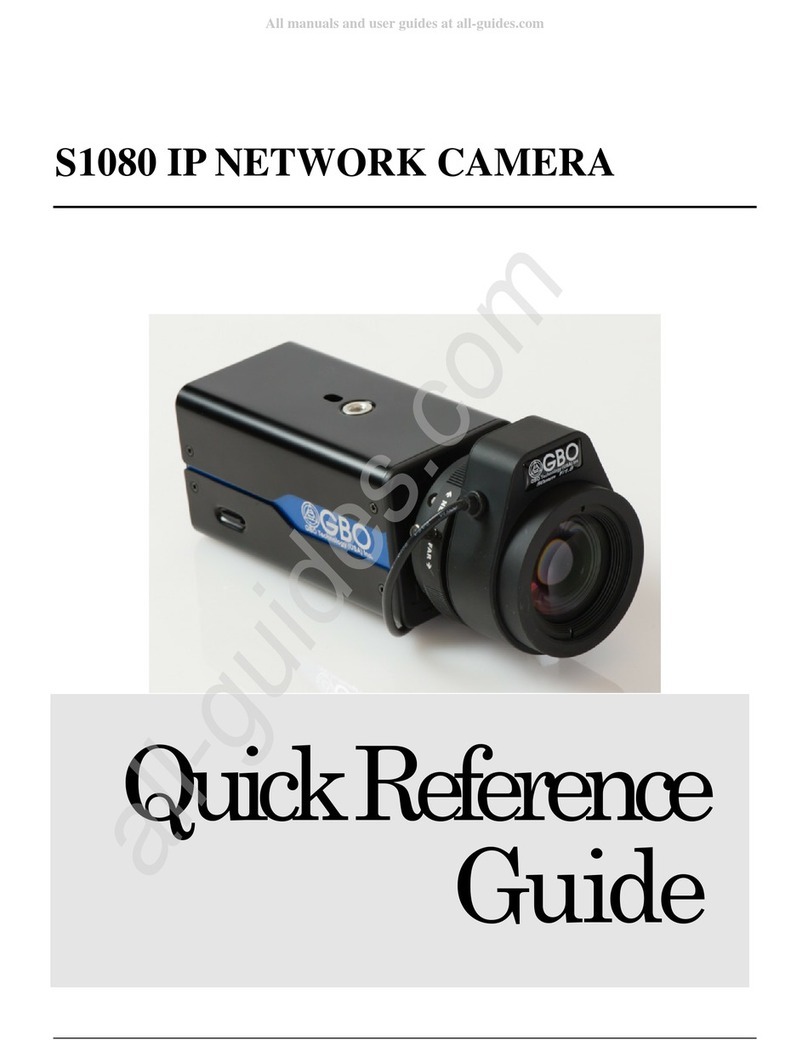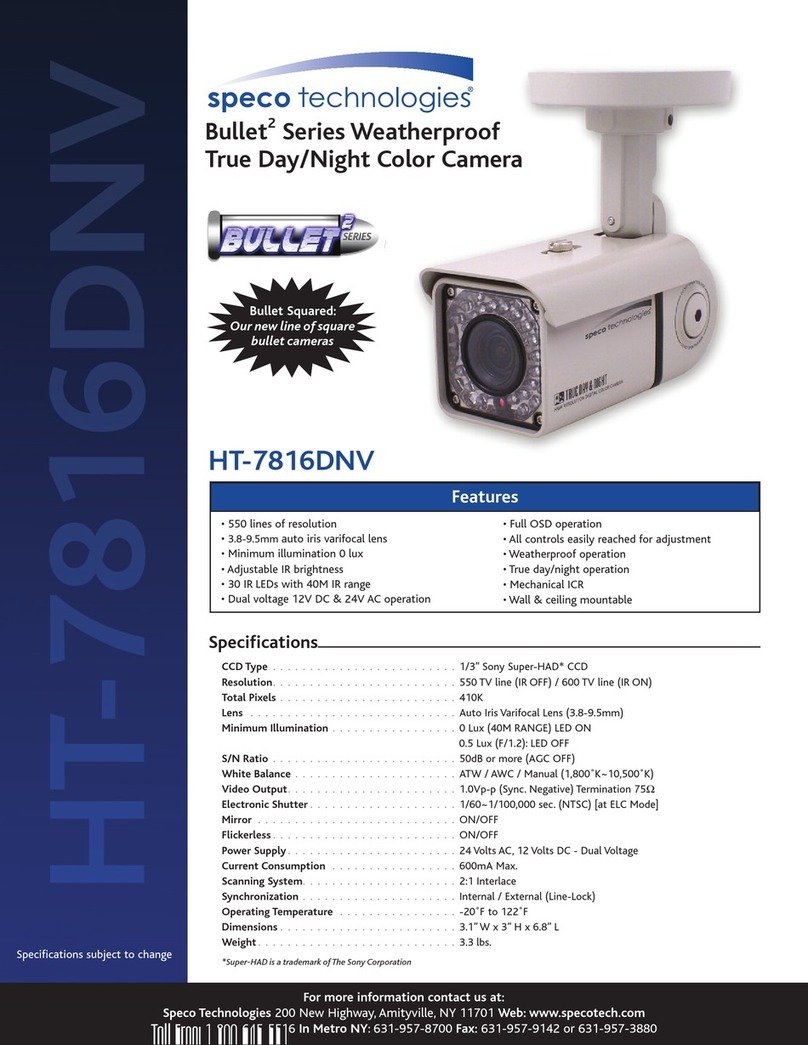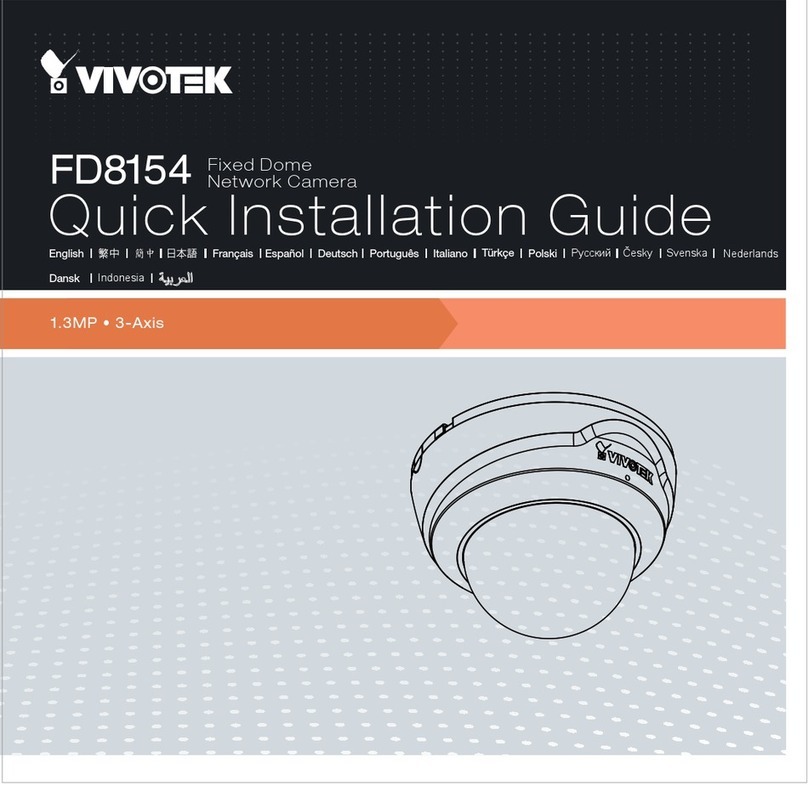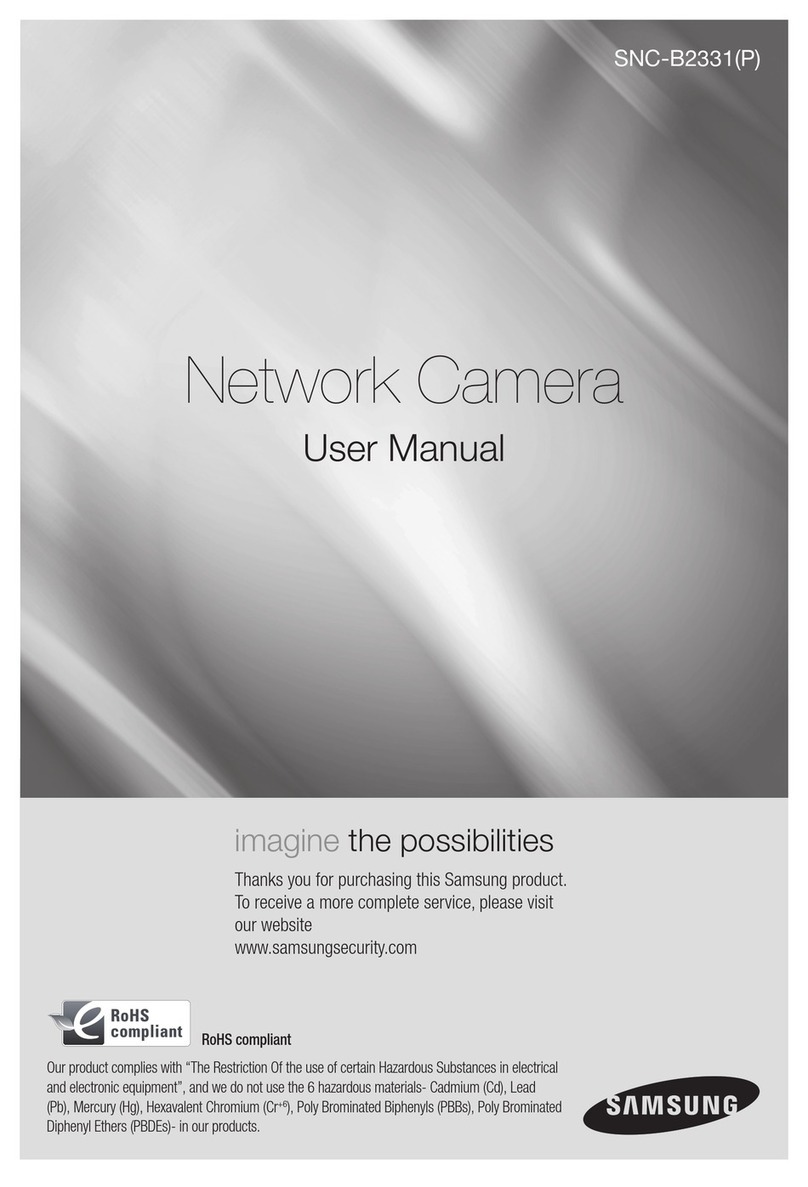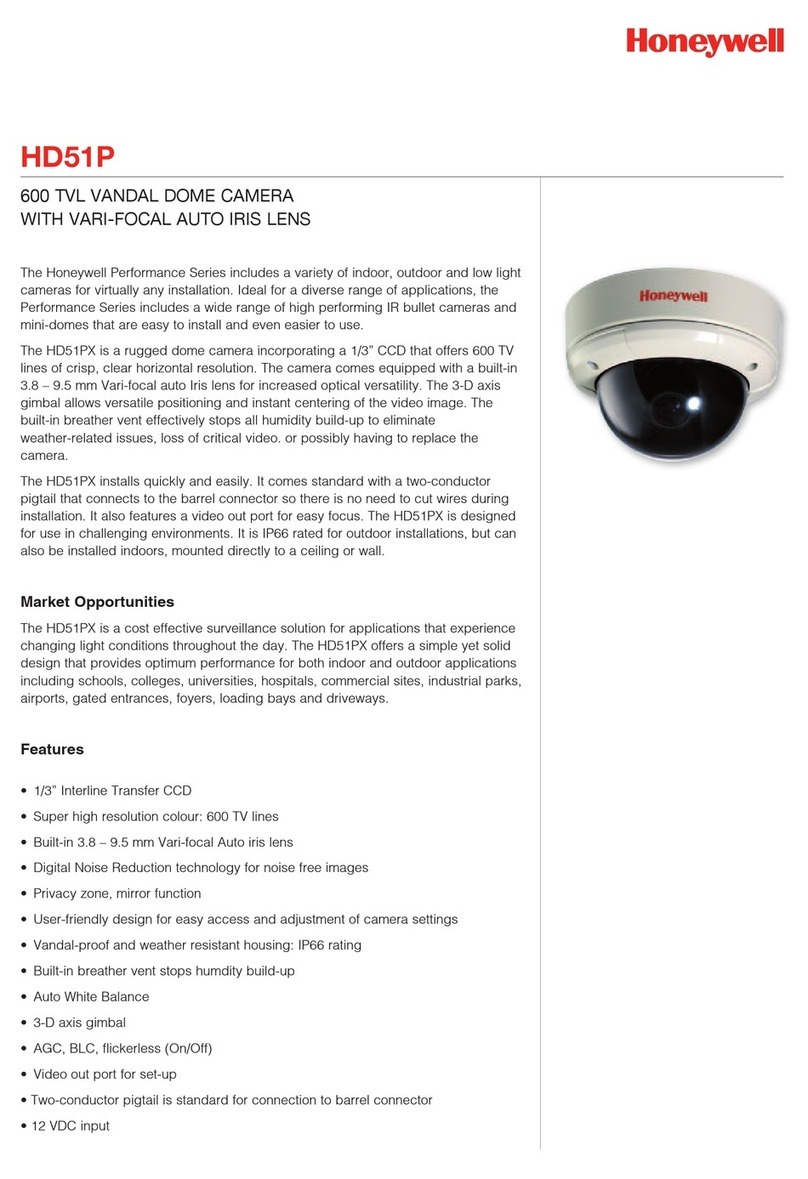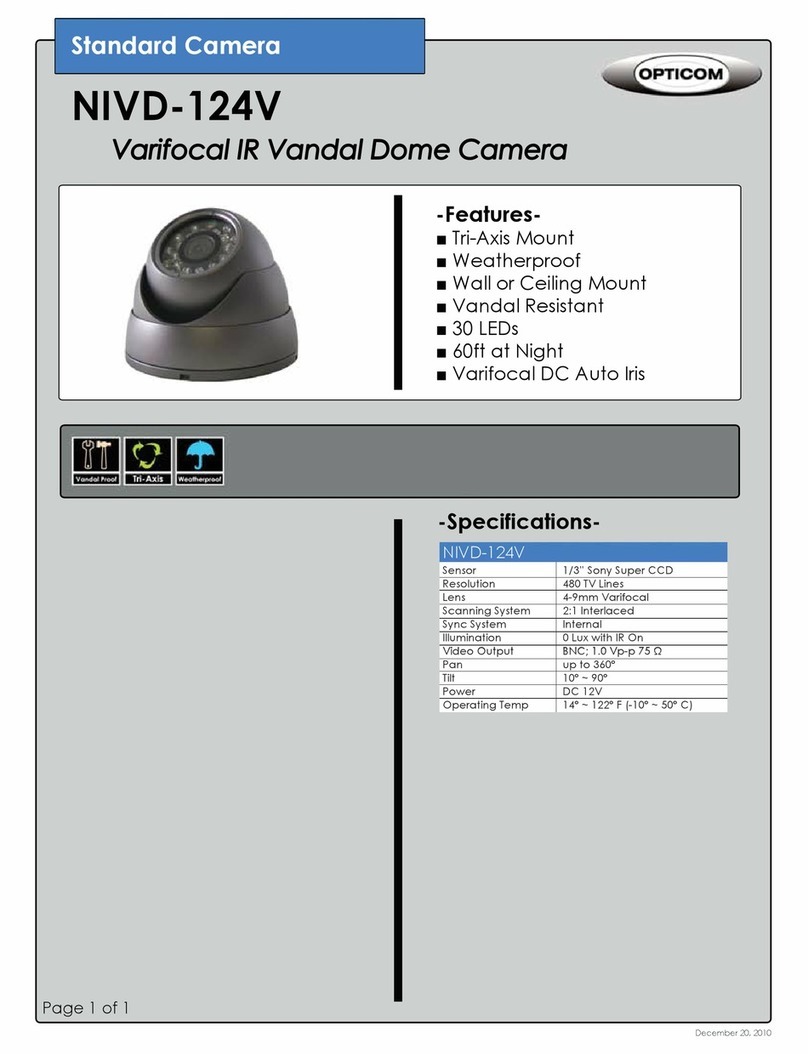GBO Technology S1080 Series User manual

S1080 HD™ NETWORK CAMERA
User’s Guide
S1080 Series: Ultra Low Light Camera
BETTER VIDEO ALL DAY/ALL NIGHT
Unpublished copyright @2013 GBOT Technology, Inc. All rights reserved. This document is the property of and contains information
proprietary to GBOT Technology, Inc. No part of this document may be reproduced, transmitted, transcribed, stored in a retrieval system, or
translated into any language or computer language, in any form or by any means, electronic, mechanical, magnetic, optical, chemical, manual
or otherwise, without the written permission of GBOT Technology, Inc.

GBOT TECHNOLOGY LICENSE AGREEMENT
Notice to Buyer (hereafter “End User”: Carefully read the following legal agreement. Opening the
software package provided with the equipment constitutes your acceptance of these terms. If you do
not agree to the terms of this agreement, promptly return the software and the equipment unopened
and unused (including written materials and containers) to the location where you obtained them for a
full refund.
United States
Offices and Customer Service
GBOT Technology (US) Incorporated
Address: 1150 Bayhill Drive
Suite 111
San Bruno, CA 94066 USA
Phone: +1 650 200 3838
E-mail: [email protected]

S1080 User’s Manual
U/M-2013-1000
Revision B
August 22, 2013 Company Proprietary Page i of viii
TABLE OF CONTENTS
Section/Title Page
1.0 READY CAMERA FOR INSTALLATION ............................................................................................................ 1
1.1 Configure GBOT S1080 IP Network Camera for the Lens Type .......................................................................... 1
1.2 Reset Factory Default Values............................................................................................................................... 1
1.2.1 RESET Button ............................................................................................................................................. 1
2.0 INSTALLATION................................................................................................................................................... 3
2.1 Camera Connected Directly to a Personal Computer .......................................................................................... 3
2.2 Standalone POE Switch Installation................................................................................................................... 11
2.3 UPNP- and DHCP-Enabled Network Installation ............................................................................................... 12
3.0 CONFIGURE INTERNET EXPLORER AFTER FIRMWARE UPDATE............................................................. 16
4.0 IP ADDRESS PROVISIONING VIA DHCP........................................................................................................ 20
5.0 STATIC IP ADDRESS PROVISIONING (PC SIDE)........................................................................................... 22
5.1 Manually Configure IP Address.......................................................................................................................... 22
5.2 View IP Address Setting via USBconf Utility ...................................................................................................... 22
5.3 Set Static IP Address via Web Browser GUI (Camera Side).............................................................................. 25
6.0 WEB BROWSER GUI SCREEN........................................................................................................................ 27
6.1 Live Video Streaming Screen............................................................................................................................. 27
6.1.1 Select Stream Drop-Down List .................................................................................................................. 27
6.1.2 Display all Streams Checkbox................................................................................................................... 28
6.1.3 Enable Display all streams ........................................................................................................................ 28
6.1.4 Icons.......................................................................................................................................................... 29
6.1.5 Logout Button ............................................................................................................................................ 33
6.2 navigation panel................................................................................................................................................. 33
7.0 ADD/EDIT USERS............................................................................................................................................. 34
7.1 Change Password.............................................................................................................................................. 34
7.2 User Information................................................................................................................................................. 35
7.3 Edit/Delete User................................................................................................................................................. 35
7.4 Access Control Settings..................................................................................................................................... 36
8.0 VIDEO IMAGE SETTINGS ................................................................................................................................ 37
8.1 Playback Latency............................................................................................................................................... 37
8.2 Video Screen Settings........................................................................................................................................ 37
8.2.1 Camera...................................................................................................................................................... 38
8.2.2 Stream Type.............................................................................................................................................. 38
8.2.3 Codec Combo............................................................................................................................................ 38
8.2.4 Resolution.................................................................................................................................................. 38
8.2.5 H.264 Profile.............................................................................................................................................. 39
8.2.6 Local Display Video................................................................................................................................... 39
8.2.7 Mirror......................................................................................................................................................... 39
8.3 Video File........................................................................................................................................................... 39
8.3.1 Stream....................................................................................................................................................... 39
8.3.2 Video File Size........................................................................................................................................... 39
8.4 Stream 1, 2, and 3 Screens................................................................................................................................ 40
8.4.1 Frame Rate................................................................................................................................................ 40
8.4.2 Bit Rate...................................................................................................................................................... 40
8.4.3 Rate Control .............................................................................................................................................. 40
8.4.4 Quality Factor ............................................................................................................................................ 41
8.5 Overlay Setting................................................................................................................................................... 41
8.5.1 Date........................................................................................................................................................... 41
8.5.2 Time........................................................................................................................................................... 41
8.5.3 Logo........................................................................................................................................................... 41

U/M-2013-1000
Revision B
S1080 User’s Manual
Page ii of viii Company Proprietary August 22, 2013
8.5.4 Text............................................................................................................................................................ 41
8.5.5 Detailed Info .............................................................................................................................................. 41
8.6 Save Changes.................................................................................................................................................... 41
9.0 VIDEO SCREEN’S ADVANCED SETTINGS..................................................................................................... 42
9.1 Stream 1, 2, and 3 Screens................................................................................................................................ 42
9.1.1 IP Ratio...................................................................................................................................................... 43
9.1.2 Force I Frame............................................................................................................................................ 43
9.1.3 QP Value................................................................................................................................................... 43
9.1.4 Encode Preset........................................................................................................................................... 43
9.1.5 Packet Size................................................................................................................................................ 43
9.2 Enable Region of Interest................................................................................................................................... 44
9.2.1 Face Detection........................................................................................................................................... 44
10.0 ADVANCED FEATURES SETTINGS................................................................................................................ 45
10.1 Motion Detection Setting.................................................................................................................................... 45
10.1.1 Zone Selection........................................................................................................................................... 46
10.1.2 Sensitivity .................................................................................................................................................. 46
10.1.3 Customized Threshold............................................................................................................................... 46
10.1.4 Enable Motion Window OSD Indication..................................................................................................... 46
10.2 Region of Privacy Setting................................................................................................................................... 48
10.2.1 Zone Selection –Region of Privacy........................................................................................................... 48
10.3 Face Detect Setting............................................................................................................................................ 49
10.4 Region of Interest............................................................................................................................................... 49
10.4.1 Confidence Level....................................................................................................................................... 49
10.4.2 Direction .................................................................................................................................................... 50
10.5 Privacy Mask Setting.......................................................................................................................................... 50
11.0 CAMERA SETTINGS......................................................................................................................................... 51
11.1 Lighting Conditions............................................................................................................................................. 51
11.1.1 Brightness.................................................................................................................................................. 51
11.1.2 Contrast..................................................................................................................................................... 51
11.1.3 Saturation .................................................................................................................................................. 51
11.1.4 Sharpness ................................................................................................................................................. 51
11.1.5 Backlight.................................................................................................................................................... 52
11.1.6 Flicker Control............................................................................................................................................ 52
11.1.7 White Balance ........................................................................................................................................... 52
11.1.8 Day/Night................................................................................................................................................... 52
11.1.9 Histogram .................................................................................................................................................. 52
11.1.10 Video Stabilization..................................................................................................................................... 52
11.2 Lens Distortion Correction.................................................................................................................................. 53
12.0 CAMERA –ADVANCED SETTINGS ................................................................................................................ 54
12.1 De-noise............................................................................................................................................................. 54
12.2 EV -/+................................................................................................................................................................ 54
12.3 Dynamic Range Enhancement........................................................................................................................... 54
12.4 Frame Rate Base............................................................................................................................................... 55
12.5 Capture Frame Rate Priority .............................................................................................................................. 55
12.5.1 Max Gain................................................................................................................................................... 55
12.6 Quality Priority.................................................................................................................................................... 55
12.7 Manual Mode ..................................................................................................................................................... 56
12.7.1 Gain........................................................................................................................................................... 56
13.0 PAN/TILT........................................................................................................................................................... 57
13.1 Pan Speed ......................................................................................................................................................... 57
13.2 Tilt Speed........................................................................................................................................................... 57
13.3 Zoom Speed....................................................................................................................................................... 57
13.4 Focus Speed...................................................................................................................................................... 57

S1080 User’s Manual
U/M-2013-1000
Revision B
August 22, 2013 Company Proprietary Page iii of viii
13.5 Baud Rate.......................................................................................................................................................... 58
13.6 Center ................................................................................................................................................................ 58
13.7 Clear................................................................................................................................................................... 58
13.8 Store................................................................................................................................................................... 58
13.9 Back................................................................................................................................................................... 58
14.0 AUDIO SETTINGS............................................................................................................................................. 59
14.1 Enable Audio...................................................................................................................................................... 59
14.2 Audio Mode........................................................................................................................................................ 59
14.3 Audio Input......................................................................................................................................................... 60
14.3.1 Input Gain.................................................................................................................................................. 60
14.3.2 Encoding.................................................................................................................................................... 60
14.3.3 Sample Rate.............................................................................................................................................. 60
14.3.4 Bit Rate...................................................................................................................................................... 60
14.3.5 Alarm Level................................................................................................................................................ 60
14.4 Audio Output...................................................................................................................................................... 61
14.4.1 Output Volume........................................................................................................................................... 61
15.0 SET THE DATE AND TIME............................................................................................................................... 62
15.1 Set Time Zone and Formats............................................................................................................................... 62
15.1.1 Date Format and Position.......................................................................................................................... 62
15.1.2 Time Format and Position.......................................................................................................................... 62
15.2 Set Manually ...................................................................................................................................................... 63
15.3 Synchronize with Computer Time....................................................................................................................... 63
15.4 Synchronize with SNTP Server.......................................................................................................................... 63
15.4.1 Enter SNTP Server Data at the Network and Port Screen......................................................................... 64
15.5 Time in Camera.................................................................................................................................................. 64
15.5.1 Date and Time........................................................................................................................................... 64
16.0 NETWORK AND PORT SETTINGS.................................................................................................................. 65
16.1 Keep Network Settings While Reset Parameters to Default Checkbox.............................................................. 65
16.2 Network Tab....................................................................................................................................................... 65
16.3 FTP Tab............................................................................................................................................................. 66
16.4 SMTP Tab.......................................................................................................................................................... 67
16.5 RTSP Tab .......................................................................................................................................................... 67
16.6 SNTP Tab .......................................................................................................................................................... 67
16.7 Port Setting Tab ................................................................................................................................................. 68
17.0 ALARM .............................................................................................................................................................. 69
17.1 Enable Alarm Checkbox..................................................................................................................................... 69
17.2 Alarm Duration ................................................................................................................................................... 69
17.3 Alarm Trigger ..................................................................................................................................................... 69
17.3.1 Motion Detection........................................................................................................................................ 70
17.3.2 Ethernet Lost............................................................................................................................................. 70
17.3.3 Audio Alarm............................................................................................................................................... 70
17.3.4 Tamper Detection...................................................................................................................................... 70
17.4 External Triggers................................................................................................................................................ 70
17.4.1 External Triggers - Input............................................................................................................................ 70
17.4.2 External Triggers - Output ......................................................................................................................... 70
17.5 On Alarm (Save Files to Storage Device)........................................................................................................... 71
17.5.1 Upload via FTP.......................................................................................................................................... 71
17.5.2 Upload via SMTP....................................................................................................................................... 71
17.5.3 Save Into Local Storage ............................................................................................................................ 71
17.6 Play Audio.......................................................................................................................................................... 72
17.6.1 Select Alarm Audio Files............................................................................................................................ 72
18.0 STORAGE SETTINGS....................................................................................................................................... 73
18.1 Save into Local Storage..................................................................................................................................... 73

U/M-2013-1000
Revision B
S1080 User’s Manual
Page iv of viii Company Proprietary August 22, 2013
18.2 Upload Via FTP.................................................................................................................................................. 73
18.2.1 File Format ................................................................................................................................................ 73
18.2.2 Storage Location........................................................................................................................................ 73
18.3 Schedule Expires After....................................................................................................................................... 74
18.4 Run Infinite Times .............................................................................................................................................. 74
18.5 Add Schedule..................................................................................................................................................... 74
18.6 Remove All Schedules....................................................................................................................................... 75
19.0 SD CARD EXPLORER SCREEN ...................................................................................................................... 76
19.1 Format Button .................................................................................................................................................... 77
19.2 Unmount/Mount Button ...................................................................................................................................... 77
19.3 Filelist of Memory Card Table ............................................................................................................................ 77
19.4 No SD Card Installed.......................................................................................................................................... 78
20.0 MAINTENANCE PAGE...................................................................................................................................... 79
20.1 Event Logs......................................................................................................................................................... 79
20.1.1 System Logs.............................................................................................................................................. 79
20.1.2 Access Logs .............................................................................................................................................. 81
20.2 Camera Status ................................................................................................................................................... 82
20.2.1 Active Connection List............................................................................................................................... 82
20.2.2 Current Settings......................................................................................................................................... 82
20.3 Camera Maintenance......................................................................................................................................... 84
20.4 Restart Camera Button....................................................................................................................................... 84
20.5 Update Firmware Button .................................................................................................................................... 84
20.6 Watchdog Timer................................................................................................................................................. 85
21.0 SUPPORT SCREEN.......................................................................................................................................... 86
21.1 About IP Camera................................................................................................................................................ 86
21.2 License Details................................................................................................................................................... 86
21.3 Support Info........................................................................................................................................................ 87
21.4 Credits................................................................................................................................................................ 87
21.5 Copyright............................................................................................................................................................ 87
APPENDIX A DEFINITIONS...........................................................................................................................................A-1

S1080 User’s Manual
U/M-2013-1000
Revision B
August 22, 2013 Company Proprietary Page v of viii
TABLE OF FIGURES
Figure/Title Page
Figure 1.1 Example of a DC Iris Lens and its Cable.........................................................................................................1
Figure 1.2 Back of Camera Showing DIP #1 in Position 2...............................................................................................1
Figure 1.3 Location of RESET Button and LAN LED on Camera Back ............................................................................2
Figure 2.1 OnVIF Device Manager Icon ...........................................................................................................................3
Figure 2.2 Camera Connected Directly to PC...................................................................................................................3
Figure 2.3 12V DC Power Supply Cable Inserted into Receptacle in Camera Back.........................................................4
Figure 2.4 Location of LAN and Power LEDS on Camera Back.......................................................................................4
Figure 2.5 OnVIF Main Screen.........................................................................................................................................5
Figure 2.6 Log In Screen..................................................................................................................................................5
Figure 2.7 Wrench Icon and Application Settings Screen.................................................................................................6
Figure 2.8 Internet Explorer Screen..................................................................................................................................7
Figure 2.9 Internet Options Screen...................................................................................................................................7
Figure 2.10 OnVIF Main Screen (2)....................................................................................................................................8
Figure 2.11 Allow Add-ons Screen.....................................................................................................................................8
Figure 2.12 GBOT IP Network Camera Log In Screen.......................................................................................................9
Figure 2.13 Completed Log In Screen................................................................................................................................9
Figure 2.14 Web Browser GUI Screen (Live Video Screen).............................................................................................10
Figure 2.15 Set Browser Window Size .............................................................................................................................10
Figure 2.16 PC to Standalone POE Switch to Camera.....................................................................................................11
Figure 2.17 Back of Camera and POE Switch..................................................................................................................11
Figure 2.18 PC to POE Switch to Cameras......................................................................................................................12
Figure 2.19 Ethernet Cable Inserted into Back of Camera ...............................................................................................12
Figure 2.20 UPnP Icon for GBOT IP Network Camera.....................................................................................................13
Figure 2.21 Permission Screen (1)...................................................................................................................................13
Figure 2.22 Permission Screen (2)...................................................................................................................................14
Figure 2.23 Permission Screen (3)...................................................................................................................................14
Figure 2.24 GBOT IP Network Camera Log In Screen(2).................................................................................................14
Figure 2.25 Web Browser GUI Screen (Live Video Screen 2)..........................................................................................15
Figure 3.1 Internet Explorer Screen Tools Manage add-ons....................................................................................16
Figure 3.2 Manage Add-ons Screen...............................................................................................................................17
Figure 3.3 Manage Add-ons Screen (2)..........................................................................................................................17
Figure 3.4 More Information Screen...............................................................................................................................18
Figure 3.5 Manage Add-ons Screen (3)..........................................................................................................................18
Figure 3.6 More Information (2)......................................................................................................................................19
Figure 4.1 Ethernet Icon.................................................................................................................................................20
Figure 4.2 Control Panel Dialog Box ..............................................................................................................................20
Figure 4.3 Network and Internet Dialog Box...................................................................................................................20
Figure 4.4 Network and Sharing Center Dialog Box.......................................................................................................20
Figure 4.5 Network Connections Dialog Box..................................................................................................................21
Figure 4.6 Ethernet Properties and Internet Protocol Dialog Boxes ..............................................................................21
Figure 5.1 Internet Protocol Version 4 (TCP/IPv4) Properties Dialog Box (2).................................................................22
Figure 5.2 Connect PC to GBOT IP Network Camera with Mini-A-to-USB Cable ..........................................................23
Figure 5.3 Mini-A Cable Receptacle on Camera Back Panel .........................................................................................23
Figure 5.4 AutPlay Dialog Box........................................................................................................................................23
Figure 5.5 Starting USBconfi Utility to Set IP Address....................................................................................................24
Figure 5.6 Detailed Network Settings .............................................................................................................................24
Figure 5.7 Location of LAN LED on Camera Back .........................................................................................................24
Figure 5.8 Network and Port Screen ..............................................................................................................................25
Figure 5.9 Network Settings Change Confirmation.........................................................................................................26
Figure 6.1 Web Browser GUI Screen (Live Video Screen).............................................................................................27
Figure 6.2 Live Video Screen Controls...........................................................................................................................27
Figure 6.3 Select Stream Drop-Down List ......................................................................................................................27
Figure 6.4 Display All Streams CheckboxEnabled ......................................................................................................28
Figure 6.5 ......................................................................................................................28
Figure 6.6 Updating Message.........................................................................................................................................28
Figure 6.7 Video Setting Saved Message.......................................................................................................................28
Figure 6.8 Live Video > All Streams Screen...................................................................................................................29
Figure 6.9 Icons..............................................................................................................................................................29
Figure 6.10 1X Display Icon..............................................................................................................................................30

U/M-2013-1000
Revision B
S1080 User’s Manual
Page vi of viii Company Proprietary August 22, 2013
Figure 6.11 Expanded Live Video Streaming Screen.......................................................................................................30
Figure 6.12 Close 1X Mode Button...................................................................................................................................30
Figure 6.13 Snapshot Icon................................................................................................................................................30
Figure 6.14 File Information Screen .................................................................................................................................31
Figure 6.15 .....................................................................................................................31
Figure 6.16 Alarm Status Icon Alarm Inactivated and Alarm Activated..........................................................................31
Figure 6.17 Record Status Icon Inactive State to Active State ......................................................................................32
Figure 6.18 Audio Icon Toggle OFF to ON....................................................................................................................32
Figure 6.19 SD Card Explorer Icon...................................................................................................................................32
Figure 6.20 SD Card and SD Card Inserted into Camera Receptacle..............................................................................32
Figure 6.21 Profile Drop-down List...................................................................................................................................33
Figure 7.1 Add/Edit Users Screen..................................................................................................................................34
Figure 7.2 Message Dialog Box......................................................................................................................................34
Figure 7.3 User Information Chart- New User Added.....................................................................................................35
Figure 8.1 Video Screen.................................................................................................................................................37
Figure 8.2 Stream Screens............................................................................................................................................40
Figure 8.3 Detailed Camera Information Shown on Video Screen .................................................................................41
Figure 9.1 Video >Advanced Screen..............................................................................................................................42
Figure 9.2 Advanced Video and Region of Interest Screens..........................................................................................44
Figure 10.1 Advanced Features Screen...........................................................................................................................45
Figure 10.2 Configure Motion Detection Screen...............................................................................................................45
Figure 10.3 Motion Detection Setting Screen...................................................................................................................46
Figure 10.4 Enable Motion Window OSD Indicaton Screen .............................................................................................47
Figure 10.5 Setting Saved to Camera Message...............................................................................................................47
Figure 10.6 Motion Detected Visual Notification on Live Video Screen.........................................................................47
Figure 10.7 Region of Privacy Setting Screen..................................................................................................................48
Figure 10.8 Live Video Screen Showing Privacy Zones...................................................................................................48
Figure 10.9 Region Of Interest Screen.............................................................................................................................49
Figure 11.1 Camera Settings Screen ...............................................................................................................................51
Figure 12.1 Camera > Advanced Screen .........................................................................................................................54
Figure 13.1 Camera > Pan/Tilt Screen.............................................................................................................................57
Figure 13.2 Alignment Controls........................................................................................................................................58
Figure 14.1 Audio Setting Screen.....................................................................................................................................59
Figure 14.2 Enable Audio Checkbox ................................................................................................................................59
Figure 14.3 Alarm Screen Enable Alarm .......................................................................................................................60
Figure 15.1 Date/Time Screen..........................................................................................................................................62
Figure 15.2 Calendar........................................................................................................................................................63
Figure 16.1 Network and Port Screen ..............................................................................................................................65
Figure 16.2 Keep Network Settings while Reset Parameters to Default Checkbox..........................................................65
Figure 17.1 Alarm Setting Screen.....................................................................................................................................69
Figure 17.2 Back of Camera ShowingAudio Line Out Port and Cable..............................................................................72
Figure 18.1 Storage Screen..............................................................................................................................................73
Figure 18.2 Add and Remove Schedule Buttons..............................................................................................................74
Figure 18.3 Setting a Recording Schedule Screen...........................................................................................................74
Figure 18.4 Schedule Screen Showing Selected Times and Days for Recording ............................................................75
Figure 19.1 Location of the SD Card Explorer Icon ..........................................................................................................76
Figure 19.2 SD Card Explorer Screen..............................................................................................................................76
Figure 19.3 SD Card and SD Card Inserted into Camera Receptacle..............................................................................77
Figure 19.4 Icon List on Live Video Screen......................................................................................................................78
Figure 19.5 Storage Screen..............................................................................................................................................78
Figure 20.1 Maintenance Screen......................................................................................................................................79
Figure 20.2 Event: System Log .......................................................................................................................................80
Figure 20.3 Log html and Save as Screens......................................................................................................................80
Figure 20.4 Windows Security Dialog Box........................................................................................................................81
Figure 20.5 Event: Access Log........................................................................................................................................81
Figure 20.6 Event: Connection List..................................................................................................................................82
Figure 20.7 Current Parameter List......................................................................................................................................83
Figure 20.8 Reset Button..................................................................................................................................................83
Figure 20.9 Message Dialog Box......................................................................................................................................83
Figure 20.10 Message Dialog Box......................................................................................................................................84
Figure 20.11 Upgrading Firmware Notification ...................................................................................................................85
Figure 21.1 Support Screen..............................................................................................................................................86

S1080 User’s Manual
U/M-2013-1000
Revision B
August 22, 2013 Company Proprietary Page vii of viii
LIST OF TABLES
Table/Title Page
Table 1-1 Factory Default Values....................................................................................................................................2
Table 7-1 Add/Edit User Information .............................................................................................................................35
Table 7-2 Access Control Settings ................................................................................................................................36
Table 8-1 Stream Type Options.....................................................................................................................................38
Table 8-2 Codec Options...............................................................................................................................................38
Table 8-3 Resolution......................................................................................................................................................38
Table 8-4 Local Display Options....................................................................................................................................39
Table 8-5 Mirror Options................................................................................................................................................39
Table 8-6 Rate Control Options.....................................................................................................................................40
Table 9-1 QP Value Options..........................................................................................................................................43
Table 9-2 Encode Preset Options.................................................................................................................................43
Table 10-1 Face Detect Options......................................................................................................................................49
Table 10-2 Face Detection Directions .............................................................................................................................50
Table 11-1 White Balance Mode Options........................................................................................................................52
Table 12-1 Maximum Shutter Speed Options..................................................................................................................55
Table 12-2 Minimum Shutter Speed Options...................................................................................................................55
Table 12.3 Maximum Gain Options.................................................................................................................................55
Table 12-4 Quality Priority Maximum Gain Options.........................................................................................................55
Table 12-5 Shutter Time for Manual Mode......................................................................................................................56
Table 12.6 Manual Mode Gain Options...........................................................................................................................56
Table 13-1 Baud Rate......................................................................................................................................................58
Table 14-1 Audio Mode Options......................................................................................................................................59
Table 16-1 Network Tab Settings....................................................................................................................................66
Table 16-2 FTP Tab Settings...........................................................................................................................................66
Table 16-3 SMTP Tab Settings .......................................................................................................................................67
Table 16-4 RTSP Tab Settings........................................................................................................................................67
Table 16-5 Port Setting Tab Settings...............................................................................................................................68
Table 17-1 Alarm Duration Options.................................................................................................................................69
Table 20-1 Upgrading Firmware......................................................................................................................................84
Table 21-1 Release Version Information .........................................................................................................................86

U/M-2013-1000
Revision B
S1080 User’s Manual
Page viii of viii Company Proprietary August 22, 2013
Touch Screen Users:
The instructions in this manual are written for regular personal
computers. For touch screen computers, simply substitute the
word "touch" for "click on" or "select".

S1080 User’s Manual
U/M-2013-1000
Revision B
August 22, 2013 Company Proprietary Page 1 of 87
1.0 READY CAMERA FOR INSTALLATION
1.1 CONFIGURE GBOT S1080 IP NETWORK CAMERA FOR THE LENS TYPE
The two most commonly used types of lenses on the GBOT S1080 IP Network Camera are the manual
iris lens and the DC Iris (direct control iris) lens. The factory-set default is for the manual iris lens
If a manual iris lens is being used, the camera is pre-configured and requires no action.
If a DC Iris lens is being used, a DIP switch setting on the back of the camera needs to be changed.
Figure 1.1 Example of a DC Iris Lens and its Cable
At the back of the camera there are two DIP switches, #1 and #2. Flip DIP switch #1 into position 2
when using a DC Iris lens (as shown in Figure 1.2).
Figure 1.2 Back of Camera Showing DIP #1 in Position 2
1.2 RESET FACTORY DEFAULT VALUES
1.2.1 RESET Button
1. While the camera is powering up, either via the POE switch or through its power supply cable, use
the end of a bent paperclip to press and hold the RESET Button in the camera’s back panel for
approximately 5 (five) seconds and then let go (see Figure 1.3).
DIP Switch #1 in
position 2

U/M-2013-1000
Revision B
S1080 User’s Manual
Page 2 Company Proprietary August 22, 2013
Figure 1.3 Location of RESET Button and LAN LED on Camera Back
2. The LAN LED first turns red and then orange to show you that the camera is rebooting. This causes
the camera to revert all of its settings, including its IP address, to factory default values.This
provides the cleanest boot, sometimes called a “stone age” boot.
Table 1-1 Factory Default Values
RESET Button (Factory Default Values)
Default Static IP Address
192.168.1.168
Netmask
255.255.255.0
Default Gateway
192.168.1.1
LAN LED
Recessed RESET button
Camera’s power
supply cable

S1080 User’s Manual
U/M-2013-1000
Revision B
August 22, 2013 Company Proprietary Page 3 of 87
2.0 INSTALLATION
There are three ways to install the GBOT S1080 IP Network Camera:
(1) By connecting the camera directly to your personal computer (PC). See Section 2.1, Camera
Connected Directly to a Personal Computer.
(2) By connecting the camera to a standalone Power-over Ethernet (POE) switch that is connected to
your PC. See Section 2.2, Standalone POE Switch Installation.
(3) By connecting it to a network via a POE switch. See Section 2.3, UPNP- and DHCP-Enabled
Network Installation.
2.1 CAMERA CONNECTED DIRECTLY TO A PERSONAL COMPUTER
These instructions describe how to use the OnVIF Device Manager application to interface with the
camera’s software with the camera connected directly to a standalone PC.
Step 1 Download “OnVIF Device Manager”
From the internet, download the OnVIF Device Manager application from
http://sourceforge.net/projects/onvifdm/. After the application has down-loaded, the OnVIF icon
displays on your desktop.
Figure 2.1 OnVIF Device Manager Icon
Step 2 Power On Standalone PC
Before connecting the GBOT S1080 IP Network Camera, first power on the standalone PC without the
Ethernet cable connection, and, second ensure that the PC’s Ethernet interface is configured to use
DHCP to obtain an IP address automatically. In this case, because there is no DHCP server running on
the network, the PC will obtain an Auto-IP address in the 169.254.0.0 class B subnet. See Section 4.0,
IP address Provisioning via DHCP, for detailed information on required PC settings.
Step 3 Connect Camera to Your Computer
Using an Ethernet cable, connect one end of the cable to the LAN/POE slot in the back of the camera
and the other end to your computer (see Figure 2.2).
Figure 2.2 Camera Connected Directly to PC
Ethernet Cable
LAN/POE/slot
Standalone PC
Camera

U/M-2013-1000
Revision B
S1080 User’s Manual
Page 4 Company Proprietary August 22, 2013
Step 4 Power On Camera with DC Power Supply
3. Insert the connector end of the camera’s power supply cable into the DC 12V receptacle located on
the back of the camera. Use care to insert it with the slots in the correct position (see Figure 2.3).
Plug the electrical end of the power supply cable into a power outlet.
Figure 2.3 12V DC Power Supply Cable Inserted into Receptacle in Camera Back
4. Wait until the two camera LEDs light up. Initially they are red in color, then change to orange;
when they both turn green, the camera is “on”and working correctly (see Figure 2.4).
Figure 2.4 Location of LAN and Power LEDS on Camera Back
Step 5 Open “OnVIF Device Manager”
5. Open the OnVIF application by double-clicking on its icon on your desktop and its Main Screen
opens.
LAN LED
Power LED
Orient slots correctly in receptacle!
DC 12V receptacle
Camera’s power
supply cable

S1080 User’s Manual
U/M-2013-1000
Revision B
August 22, 2013 Company Proprietary Page 5 of 87
Figure 2.5 OnVIF Main Screen
6. At the OnVIF Main Screen, check the Remember (see Figure 2.6).
7. Enter your Name and Password:
Name: admin
Password: 9999
Figure 2.6 Log In Screen
8. Click on the Log in button.
9. Your camera’s IP address is shown in the gray box as Address.
Name
Password
Log in
button
Your camera’s
IP Address
Remember

U/M-2013-1000
Revision B
S1080 User’s Manual
Page 6 Company Proprietary August 22, 2013
Step 6 Change Settings
10. Click on the wrench icon located at the top right side of the OnVIF Main Screen. The Application
settings dialog box opens.
Figure 2.7 Wrench Icon and Application Settings Screen
11. Change the Video rendering fps to 15.
12. Click on Open web in external browser.
13. Change Video streaming transport to UDP from the drop-down list.
14. Click on the Apply button and wait for the changes to take effect.
Step 7 Open Web Page
1. At the OnVIF Main Screen (see Figure 2.5), click on Web page and a black screen opens with a
message that asks you to allow add-ons before the GBOT IP Network Camera Log In Screen can be
opened (see Figure 2.11).
2. Click on the Allow button, and the GBOT IP Network Camera Log In Screen opens with the same
question at the bottom of the screen (see Figure 2.12).
3. Click on the Allow button again, and you can log in (see Step 10, Log In). Skip Step 7 and Step 8.
NOTE:
If the GBOT IP Network Camera Log In Screen does not open after approximately one minute,
the default Home Page setting on your browser may be causing a long timeout. Follow the
instructions in Step 8, Set Browser Default to Blank, below, to correct this.
Video rendering fps
Open web in
external
browser
Wrench icon
Apply button
UDP

S1080 User’s Manual
U/M-2013-1000
Revision B
August 22, 2013 Company Proprietary Page 7 of 87
Step 8 Set Browser Default to Blank
1. At your Internet Explorer screen, click on the Settings icon located in the upper right-hand
corner of the screen.
Figure 2.8 Internet Explorer Screen
2. Click on Internet options and the Internet Options Screen opens.
Figure 2.9 Internet Options Screen
3. Delete the text in the Home Page text box and click on the OK button.
Delete this text

U/M-2013-1000
Revision B
S1080 User’s Manual
Page 8 Company Proprietary August 22, 2013
Step 9 Open Web Page –After Changing Browser Setting
1. Back at the OnVIF Main Screen, click on Web Page again.
Figure 2.10 OnVIF Main Screen (2)
2. Click on the Allow button (see Figure 2.11), and the GBOT IP Network Camera Log In Screen opens
with the same question at the bottom of the screen (see Figure 2.12).
3. Click on the Allow button again, and you can log in (see Step 10, Log In).
Figure 2.11 Allow Add-ons Screen
Allow button

S1080 User’s Manual
U/M-2013-1000
Revision B
August 22, 2013 Company Proprietary Page 9 of 87
Step 10 Log In
1. Enter the User Name (admin) and Password (9999), and then click on the Submit button.
Figure 2.12 GBOT IP Network Camera Log In Screen
Figure 2.13 Completed Log In Screen
2. After successful login, a live video from the camera starts streaming in the Live Video section of the
Web Browser GUI Screen (see Figure 2.14). In this documentation, this screen is also identified as
the Live Video Screen.

U/M-2013-1000
Revision B
S1080 User’s Manual
Page 10 Company Proprietary August 22, 2013
Figure 2.14 Web Browser GUI Screen (Live Video Screen)
CAUTION:
If your Browser screen size is not set to 100%, the bottom of some buttons may be cut off. Follow
the instructions in Step 10, Set Browser Size, to set your Browser to the correct size.
Step 11 Set Browser Size
1. At the Internet Explorer screen, click on the Settings icon located in the upper right-hand
corner of the screen.
2. Select Zoom (100%) from the drop-down menu, and then select 100% from the second drop-down
menu (see Figure 2.15). Your Browser window will now be the correct size.
Figure 2.15 Set Browser Window Size
Other manuals for S1080 Series
3
Table of contents
Other GBO Technology Security Camera manuals