Gbord IS-200 User manual
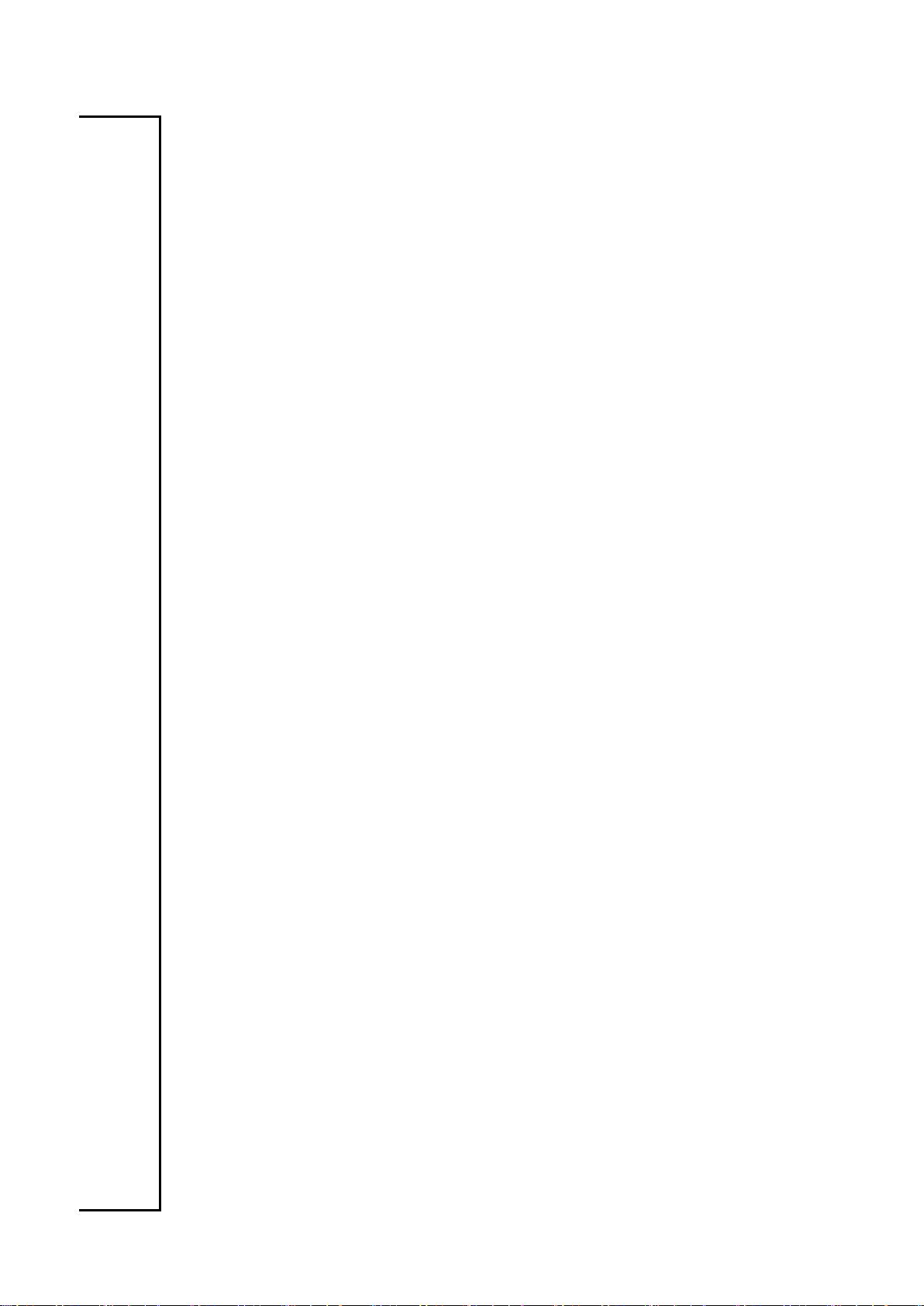
IS-200
PCI 2S Serial Card
User’s Manual
1st Ed –23 May 2019

2
Overview
Icon Descriptions
The icons are used in the manual to serve as an
Indication of interest topics or important messages.
Below is a description of these icons:
NOTE: This check mark indicates that there
is a note of interest and is something that
you should pay special attention to while
using the product.
WARNING: This exclamation point
indicates that there is a caution or warning
and it is something that could damage your
property or product.
Online Resources
The listed websites are links to the on-line product
information and technical support.
http://www.gbord.com/
Copyright and Trademarks
This document is copyrighted, © 2018. All rights are
reserved. The original manufacturer reserves the right to
make improvements to the products described in this
manual at any time without notice.
No part of this manual may be reproduced, copied,
translated or transmitted in any form or by any means
without the prior written permission of the original
manufacturer. Information provided in this manual is
intended to be accurate and reliable. However, the
original manufacturer assumes no responsibility for its
use, nor for any infringements upon the rights of third
parties that may result from such use.
Acknowledgement
Intel, Pentium and Celeron are registered trademarks of
Intel Corp.
Microsoft Windows and MS-DOS are registered
trademarks of Microsoft Corp.
All other product names or trademarks are properties of
their respective owners.
Compliances and Certification
CE Certification
This product has passed the CE test for environmental
specifications. Test conditions for passing included the
equipment being operated within an industrial enclosure.
In order to protect the product from being damaged by
ESD (Electrostatic Discharge) and EMI leakage, we
strongly recommend the use of CE-compliant industrial
enclosure products.
FCC Class A Certification
This equipment has been tested and found to comply
with the limits for a Class A digital device, pursuant to
Part 15 of the FCC Rules. These limits are designed to
provide reasonable protection against harmful
interference when the equipment is operated in a
commercial environment. This equipment generates,
uses, and can radiate radio frequency energy and, if not
installed and used in accordance with the instruction
manual, may cause harmful interference to radio
communications. Operation of this equipment in a
residential area is likely to cause harmful interference in
which case the user will be required to correct the
interference at his own expense.
Revision History
Version
Date
Descriptions
0.1
2019.05.23
Preliminary
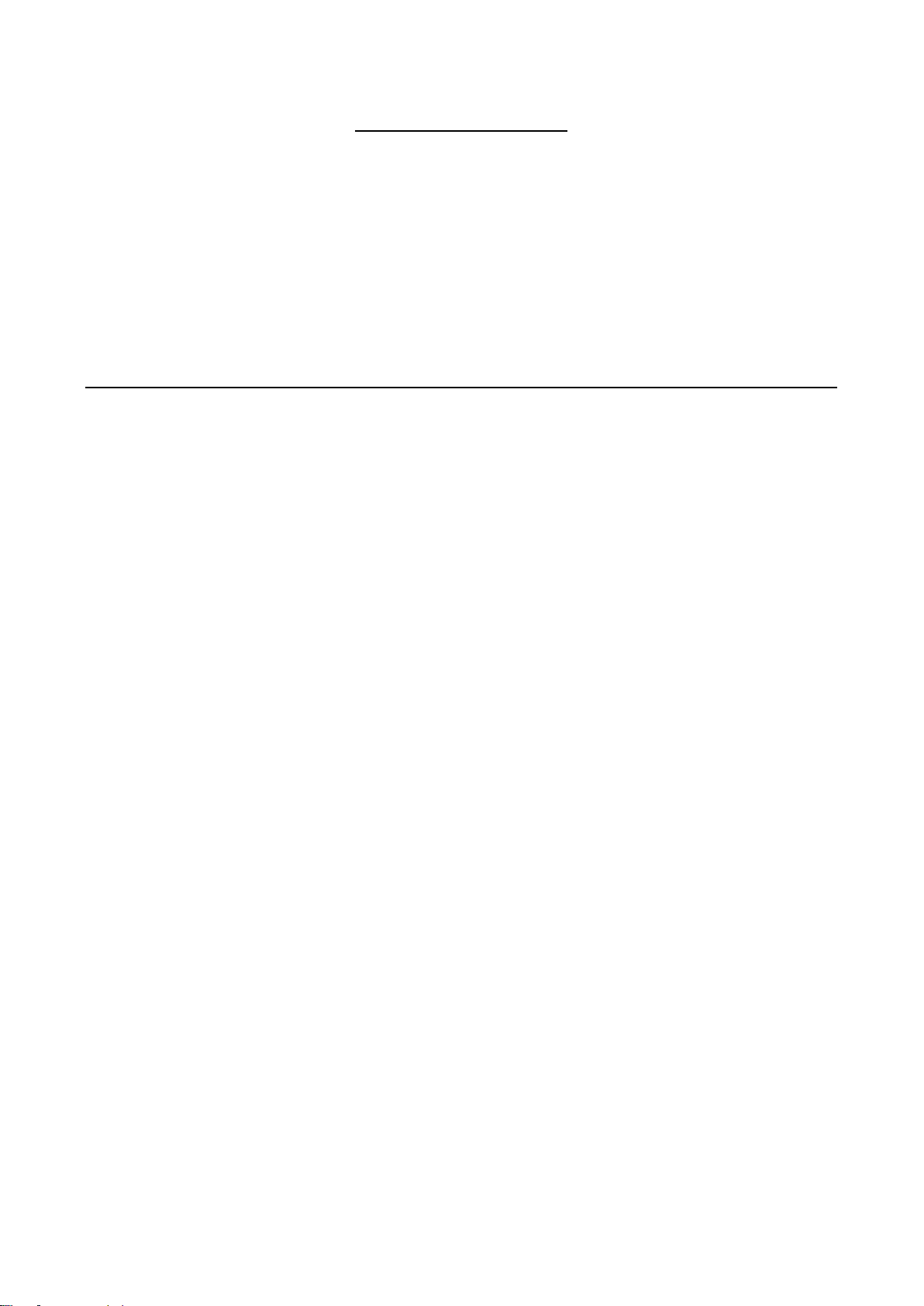
Table of Contents
Chapter 1: Introduction ......................................................................................................................... 4
1.1 Module Physical Features ............................................................................................................4
1.2 System Requirements.................................................................................................................. 4
1.3 Package contents ........................................................................................................................ 4
Chapter 2: Installation ........................................................................................................................... 5
2.1 Hardware Installation ................................................................................................................... 5
2.2 Driver Installation ........................................................................................................................ 5

4
Chapter 1: Introduction
Features and Benefits
Features
Compliant with PCI Local Bus Specification, Revision 2.3
Supports 2 x UART serial ports
Easy Plug and Play
Automatically selects IRQ & I/O address
Built-in 16C450/550 compatible UART
On chip 256 byte FIFOs in transmit and receive path of each serial port
Serial data transfer rate up to 115200bps
Bus
PCI 32-bit
Connectors
2 x DB9 male serial connectors
1.1 Module Physical Features
1.2 System Requirements
Windows® 2000, XP/2003 32/64 bit, Vista 32/64 bit
Available PCI slot
* Specifications are subject to change without notice
1.3 Package contents
Check your package for the following items.
1 x 2-Port Serial PCI Card
1 x Driver CD
If any of the above items is damaged or missing, contact your retailer.
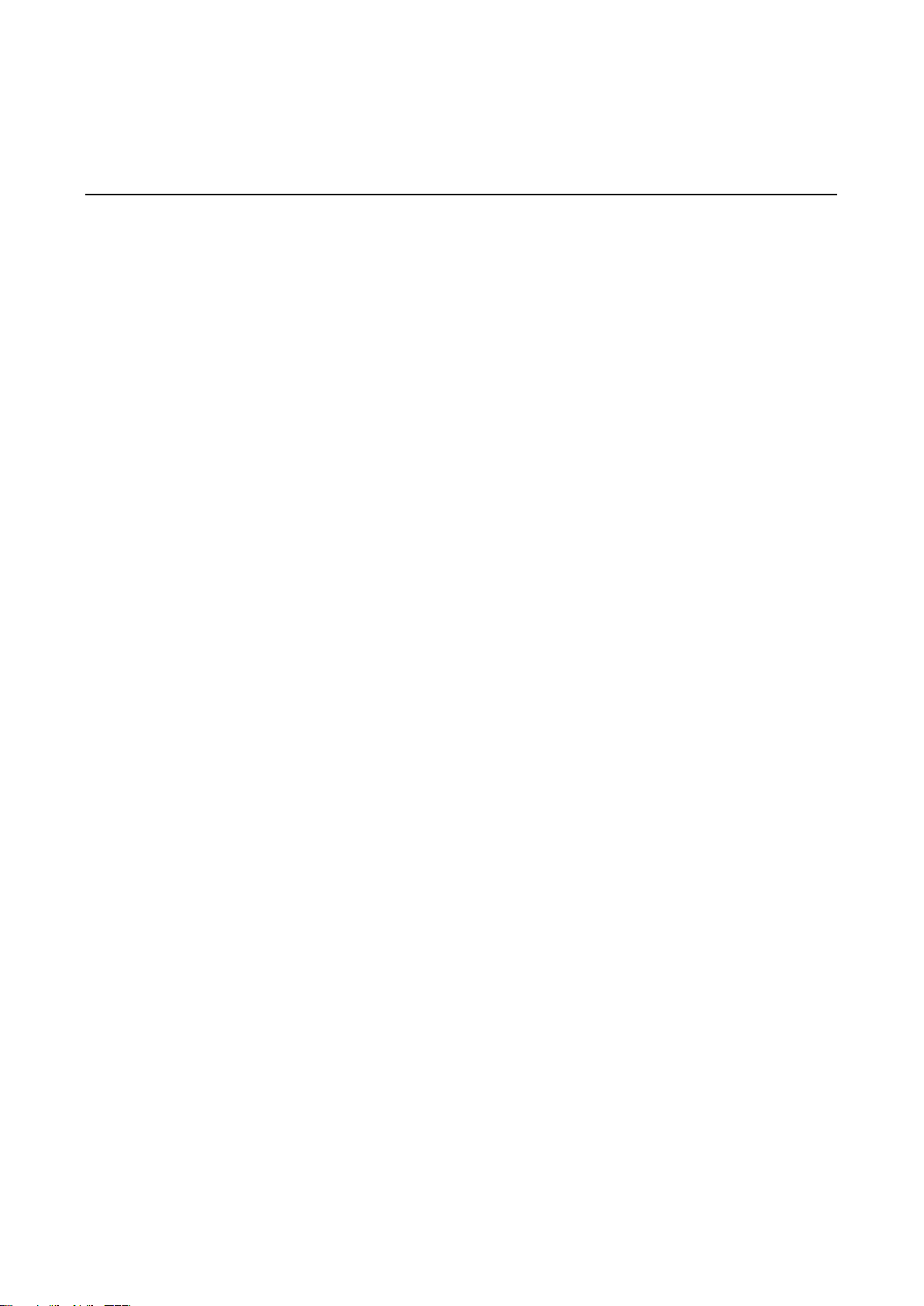
5
Chapter 2: Installation
2.1 Hardware Installation
I. Turn Off the power to your computer.
II. Unplug the power cord and remove your computer’s cover.
III. Remove the slot bracket from an available PCI slot.
IV. To install the card, carefully align the card’s bus connector with the selected PCI slot on the motherboard. Push the
board down firmly.
V. Replace the slot bracket’s holding screw to secure the card.
VI. Replace the computer cover and reconnect the power cord.
2.2 Driver Installation
For Windows® 2000/XP/Server 2003
1. Don’t insert the PCI card into PCI slot.
2. At the Windows desktop click Start, then Run.
3. Type D:\PCI_IO\MCS9865\XP\PciSetup.exe, then click OK.
4. Press “Install” button to install the drivers
5. Click “Exit” button to complete the driver installation.
6. Shutdown the PC.
7. Place the PCI card into PCI slot and then power on the system.
8. Once the system gets booted the Windows will automatically start installing the device driver software
For Windows® XP-x64/Server 2003-x64.
1. Don’t insert the PCI card into PCI slot.
2. Type D:\PCI_IO\MCS9865\XP64\PCISetup.exe, then click OK.
3. Press “Install” button to install the drivers.
4. Click “Exit” button to complete the driver installation.
5. Shutdown the PC.
6. Place the PCI card into the PCI slot then power on the system.
7. Once the system gets booted the Windows will automatically start installing the device driver software.
For Windows® Vista
1. Don’t insert the PCI card into PCI slot.
2. Type D:\PCI_IO\MCS9865\Vista32\PciSetup.exe, then click OK.
3. Press “Install” button to install the drivers.
4. Click “Exit” button to complete the driver installation.
5. Shutdown the PC.
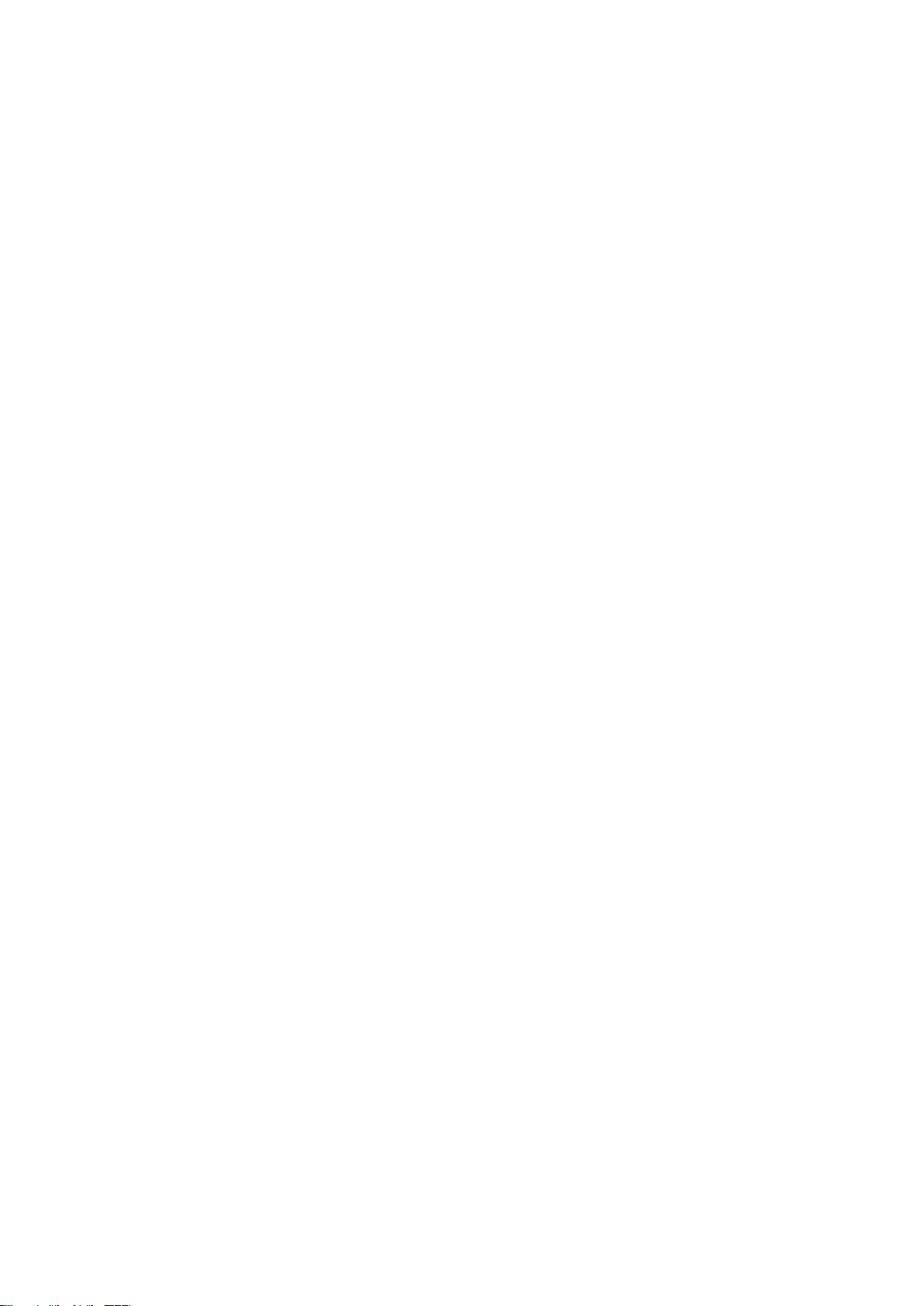
6
6. Place the PCI card into PCI slot and then power on the system.
7. Once the system gets booted the Windows will automatically start installing the device driver software.
For Windows® Vista-x64
1. Don’t insert the PCI card into PCI slot.
2. Type D:\PCI_IO\MCS9865\Vista64\PCISetup.exe, then click OK.
3. Press “Install” button to install the drivers.
4. Click “Exit” button to complete the driver installation.
5. Shutdown the PC.
6. Place the PCI card into PCI slot and then power on the system.
7. Once the system gets booted the Windows will automatically start installing the device driver software.
To Verify Windows® Driver Installation
Click on the Device Manager tab in System Properties, which you access from the Windows Control Panel. You should
see two High-Speed PCI Serial Port … installed under Ports (COM & LPT) item.
Table of contents
Popular Control Unit manuals by other brands
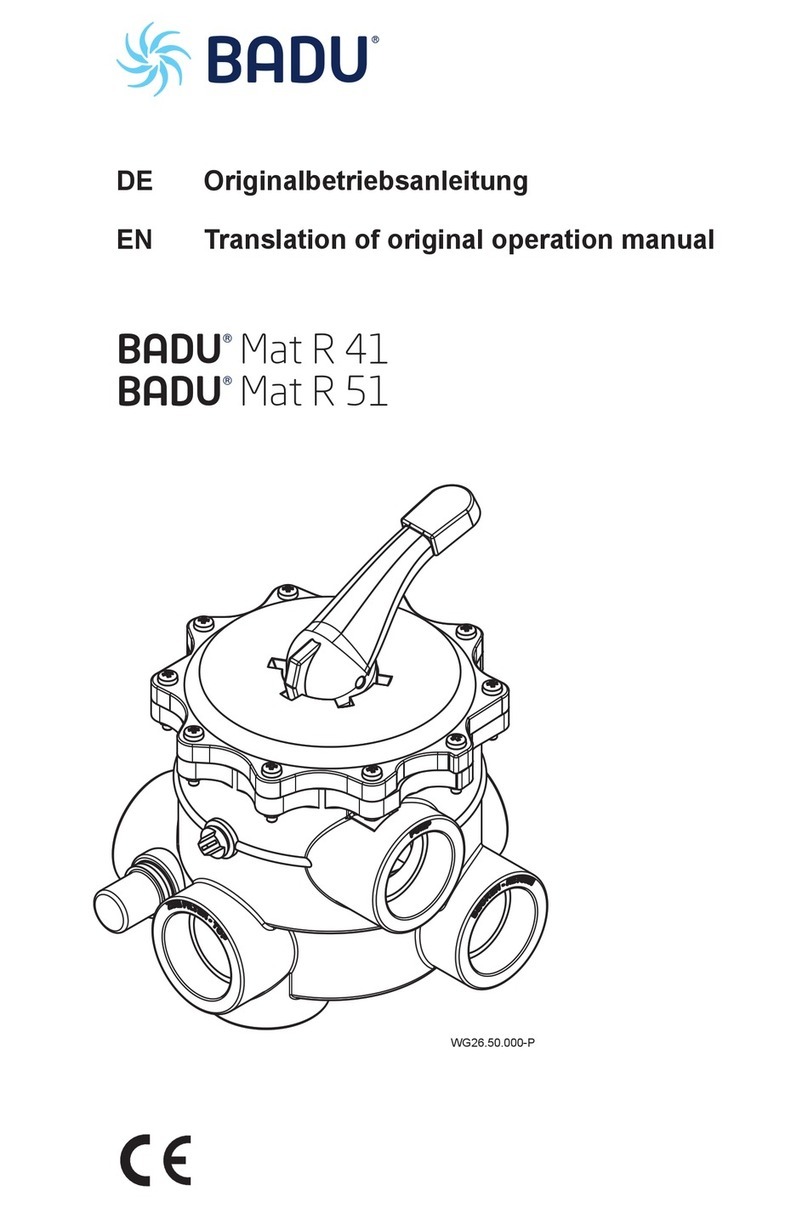
BADU
BADU Mat R 41 translation of original operation manual

CSM
CSM HV BM 1.1 installation manual

Allen-Bradley
Allen-Bradley 193-DNENCAT user manual

Advantech
Advantech AMAX-4800 Series user manual

Grundfos
Grundfos MC 40/60 Fitting instructions

National Instruments
National Instruments NI 9882 operating instructions

Velleman
Velleman VMA450 user manual

Measurement Computing
Measurement Computing Data Translation DT9857 user manual
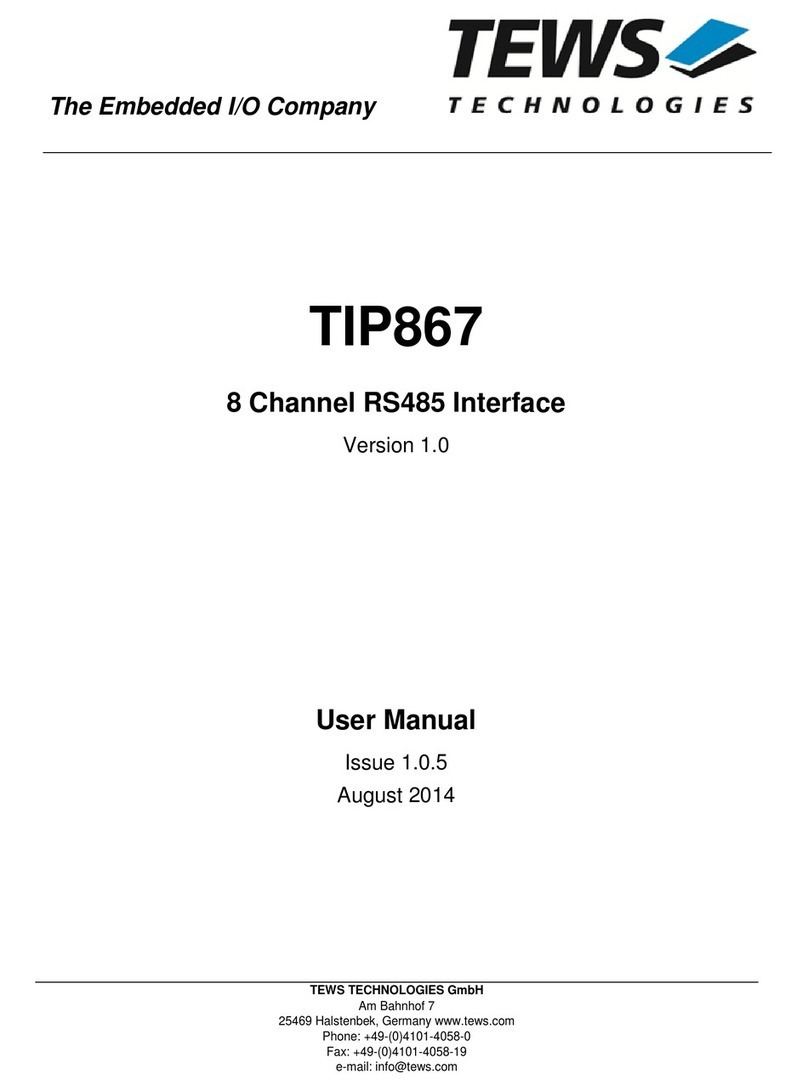
Tews Technologies
Tews Technologies TIP867 Series user manual

Vexve
Vexve TERMOVAR Installation and operating instructions

Mitsubishi
Mitsubishi MELDAS MDS-C1 instruction manual

Microchip Technology
Microchip Technology TC7660S Series manual





