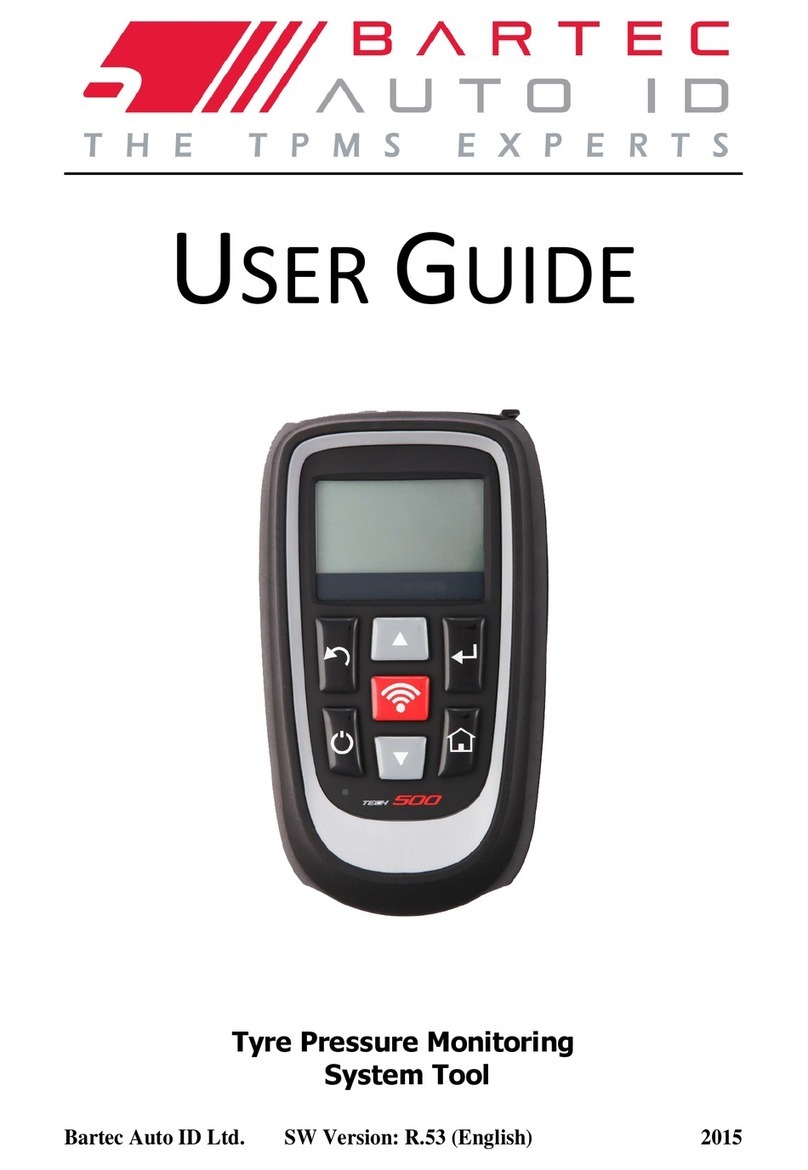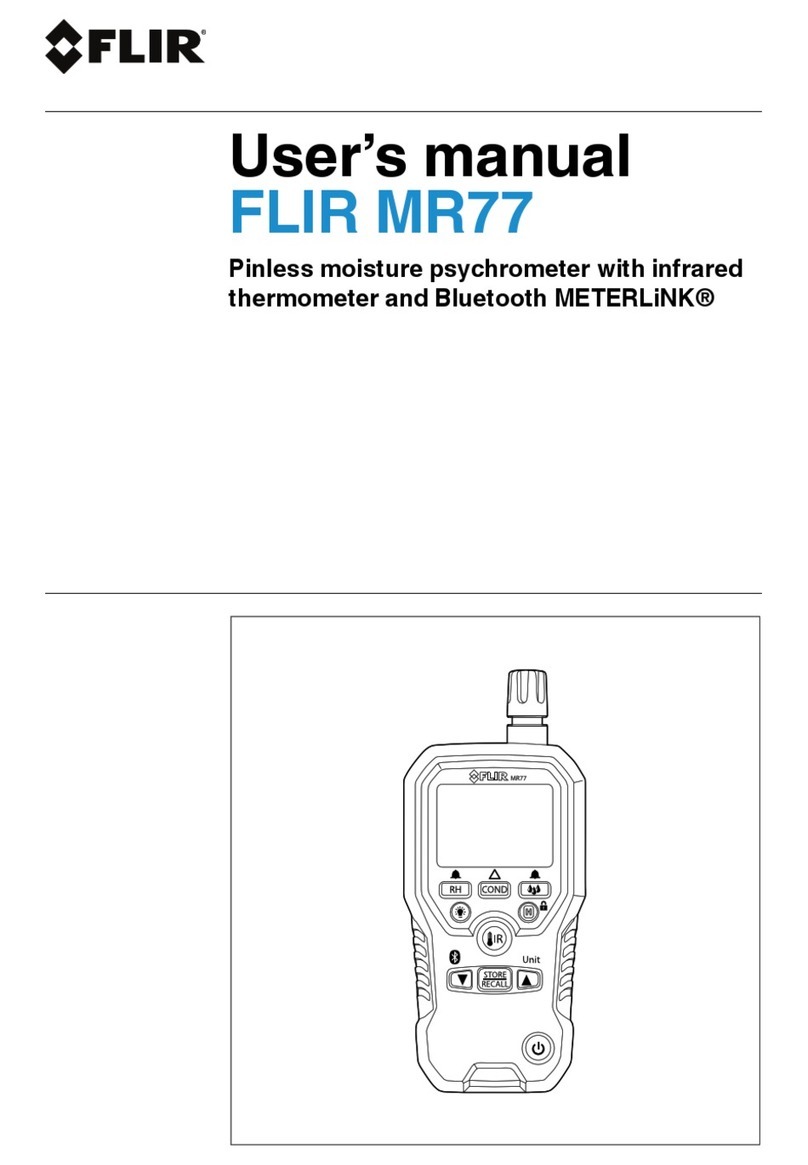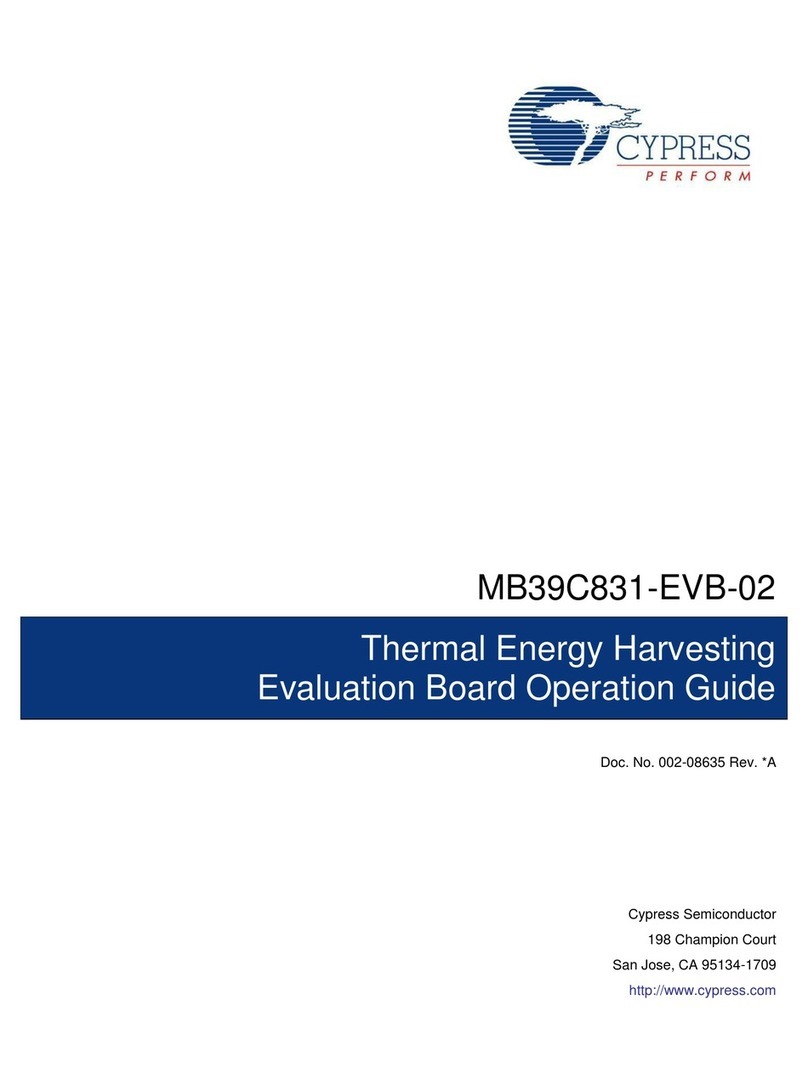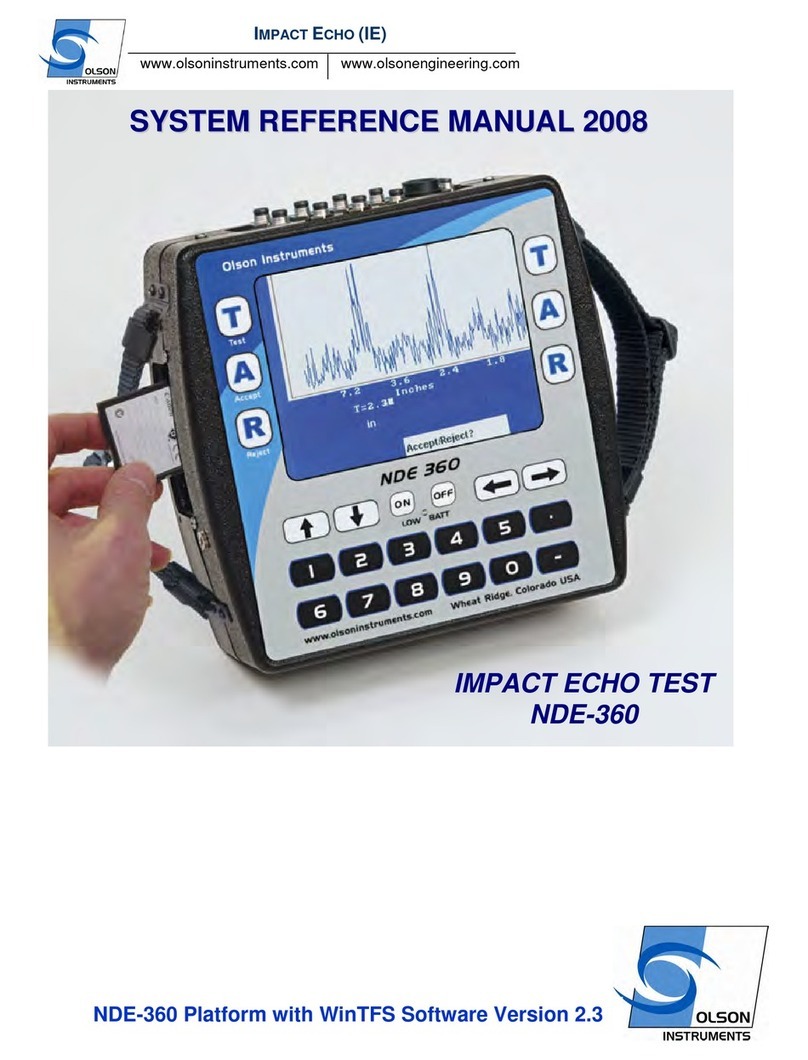GCI Ofix GP-1000 User manual

1/ 44
OFIX
V1.0
User’s Manual

2/ 44
GCI Inc.
Foreword
Thank you for purchasing OFIX (Optical FIX).
This user’s manual contains useful information about the instrument’s functions
and operating procedures and the handling precautions of OFIX.
•The contents of this manual are subject to change without prior notice as a
result of continuing improvements to the instrument’s performance and
functions. The figures given in this manual may differ from those that
actually appear on your screen.
•Every effort has been made in the preparation of this manual to ensure the
accuracy of its contents. However, should you have any questions or find
any errors, please contact your nearest Company dealer.
•Copying or reproducing all or any part of the contents of this manual
without Company’s permission is strictly prohibited.
Note
Version
Version 1.0 2018

3/ 44
FCC part 15B warning statement
This equipment has been tested and found to comply with the limits for a Class B
digital device, pursuant to part 15 of the FCC Rules. These limits are designed to
provide reasonable protection against harmful interference in a residential installation.
This equipment generates uses and can radiate radio frequency energy and, if not
installed and used in accordance with the instructions, may cause harmful
interference to radio communications. However, there is no guarantee that
interference will not occur in a particular installation. If this equipment does cause
harmful interference to radio or television reception, which can be determined by
turning the equipment off and on, the user is encouraged to try to correct the
interference by one or more of the following measures:
- Reorient or relocate the receiving antenna.
- Increase the separation between the equipment and receiver.
- Connect the equipment into an outlet on a circuit different from that to which the
receiver is connected.
- Consult the dealer or an experienced radio/TV technician for help.
This device complies with Part 15 of the FCC Rules. Operation is subject to the
following two conditions:
(1) This device may not cause harmful interference.
(2) This device must accept any interference received, including interference that
may cause undesired operation.
RF exposure compliance statement
Any changes or modifications (including the antenna) made to this device that are
not expressly approved by the manufacturer may void the user’s authority to operate
the equipment.
To comply with FCC RF exposure compliance requirements, a separation distance
of at least 20 cm must be maintained between the antenna of this device and all
persons. This device must not be co-located or operation in conjunction with any
other antenna or transmitter.
This equipment complies with FCC
Certification Information

4/ 44
Num.
Description
Quantity
1
OFIX Main Unit
1
2
Power Adapter (Input: 220V 60Hz, Output: 9V 2.5A)
1
3
Carrying Box
1
4
Carrying Bag
1
5
Bumper Case
1
6
User's Manual
1
7
OFIX OTDR Mobile App (Android)
1
8
OFIX Viewer (PC)
1
Num
Module
Description
1
OTDR module
Standard (SM1550)
2
OPM (optical power meter) module
Optional
3
OTDR module
Optional (SM1310,1625,1650)
Standard Accessary
OFIX standard accessary showed in next table.
Module
OFIX optional accessary showed in next table.
※All changes with standard accessary and optional accessary prices are subject to change without notice.

5/ 44
Safety Precautions
Touse the instrument safely and effectively, be sure to observe the precautions
given in the user’s manual. Not complying might result in injury or death.
Icons on the main body
Hazard, radiation of laser light
Do not open the cover
Symbol
Warning
Use the Correct AC Adapter
Use only the AC adapter specified for the instrument. Do not use it for other
devices.
Do Not Look at the Laser Light
Do not look at the laser’s direct ray, reflected ray from a mirror, or indirect ray without
the proper protective eyewear. In addition, avoid being exposed to the laser light. It
can cause blindness or damage to the eye.
Do Not Remove Covers
The covers should be removed by Company’s qualified personnel only.
Carrying and Moving the Instrument
Remove all power cords and connection cables from the main unit before moving
the instrument. When carrying the instrument, recommended of using carrying bag
and carrying box. For better proof it is recommended to use Bumper Case.
Apply Correct Signals to the Optical Connectors
Do not apply light that is 10dBm or greater to the OFIX Optical Connectors.
Doing so may damage the OFIX.
Bluetooth transmitting Frequency
Transmitting Frequency is 2402MHz ~ 2480MHz

6/ 44
Certificate Information
Safety Precautions
Symbol
1. What is OFIX
1. 1 OFIX is a brand of GCI Inc.
2. Names and Functions of Parts
2.1 OFIX Interface
2.2 OFIX LCD
2.3 OFIX Viewer (PC)
2.4 OFIX OTDR Mobile App (Android)
2.4.1 OFIX OTDR MobileApp (Connect)
2.4.2 OFIX OTDR MobileApp (Measure)
2.4.3 OFIX OTDR MobileApp (Analyze)
2.4.4 OFIX OTDR Mobile App (Setting)
3. Preparation
3.1 Turn on OFIX
3.2 Connecting the Fiber
4. Introduction of OTDR
4.1 Purpose of Measurement
4.2 Content of Measurement
4.3 Analyze of Curve
4.4 Fundamental of OTDR
5. Setting Measurement Conditions
5.1 Setting to Auto Mode
5.2 Setting to Manual Mode
6. Making Measurements
6.1 Distance and Loss Measurement
Content

7/ 44
Content
7. File Operation (using OFIX Viewer)
7.1 File Setting
7.2 Distance and Loss Measurement using OFIX Viewer
8. Optical Power Meter Module (Optional)
9. Background Information on Measurements
9.1 Viewing the Optical Pulse Measurement Waveform
9.2 Terminology
10. Diagnosis Center
10.1 FAQ
11. Specification
11.1 Physical Parameter
11.2 OTDR Module
11.3 OPM Module (Optional)
11.4 Dimension
12. Warranty
12.1 Terms of Warranty
12.2 Exclusions
12.3 Customer Service and Support

8/ 44
What is OFIX?
OFIX is a brand of GCI Inc.
OFIX is an optical measurement device brand developed by GCI Inc. that includes
an OTDR (Optical Time Domain Reflectometer), OPM (Optical Power Meter), VFL
(Visual Fault Locator) and other various measurement functions. Currently, the
modularized, portable optical power meter is on the market that is able to be
separated. Our main products are OTDR and optical power meters that are meant
for short-distance (less than 25km) optical cable maintenance that are expanding
rapidly in the wire/wireless communications market. In the communications service
environment where the optical cable spreads rapidly to the antenna tower, the OFIX
is able to grasp the characteristics of the optical cable in one scan. This quickly tells
the abnormal point, which enables maintenance and therefore fast restoration work.
It is gathering attention as essential equipment for optical cable and system
establishment and application.

9/ 44
Names and Functions of Parts
OFIX Interface
2
1
3
4
5
6
OFIX

10 / 44
Num
Name
Description
1
Power Switch
Power ON/OFF Switch
2
Port
Charging Port
3
LCD
Display Information
4
Refresh (Button)
Refresh State
5
Select (Button)
Select Wavelength
6
Parameter (Button)
Select dB/mW

11 / 44
OFIX LCD
2
1
4
5
6
7
3

12 / 44
Num
Name
Display
1
OFIX
Reading State
2
OTDR
OTDR MODE
3
OPM
OPM MODE
4
Bluetooth
Bluetooth Status
5
Battery
Power Indicator
6
Wavelength
Wavelength
7
Unit
Unit dB/mW

13 / 44
OFIX Viewer (PC)
2
1
3
4
5
6
7
8

14 / 44
Num
Name
Description
1
Info Panel
Display Distance and Loss
2
Trace
Trace Screen
3
Pointer
To move left or right
4
Zoom
Zoom In, Out
5
A, B Bar
To set Start position and End position
6
Save
Save as (JPG, BMP, PNG, PDF)
7
Vertical Zoom
To turn on Vertical Zoom
8
Note
To do some comments

15 / 44
Num
Function
Description
1
Connect
Choose & Connect to OFIX
2
Measure
ODTR Measure
3
Analyze
Analyze (to view saved SOR files)
4
Config
To View Settings.
1
2
3
4
OFIX OTDR Mobile App (Android)

16 / 44
Enter to [Connect] menu, press Find icon to display BLE devices around,
Choose your OFIX device (Bluetooth name is on the back side of OFIX platform)
Num
Function
Description
1
Connect
To enter Connect Menu
2
Find
To display Bluetooth devices
3
Choose
To choose OFIX we need
3
OFIX OTDR Mobile App (Connect)
1
2

17 / 44
Num
Function
Description
1
Measure
To enter Measure Menu
2
A, B bar
To choose distance or point we need
3
Zoom
To Zoom in/out or Reset Zoom
4
Measure Start
To start Measure using OFIX
5
Clear
To clear Screen
6
Info panel
Display event information
7
Trace screen
Display Trace graphically
2
3
4
5
7
1
6
OFIX OTDR Mobile App (Measure)

18 / 44
Num
Function
Description
1
Analyze
To enter Analyze Menu
2
Open
To choose automatically saved SOR file
3
Choose
To open SOR file
OFIX OTDR Mobile App (Analyze)
2
1
3

19 / 44
Num
Function
Description
1
Config
To enter User Setting
2
User Config
To view User Setting
3
Diagnostic
To view H/W, S/W version
OFIX OTDR Mobile App (Setting)
1
2
3

20 / 44
1. Switch Power to turn on OFIX
2. Insert OTDR module
3. Information about POWER LEVEL and OTDR MODE will display on the screen.
Power Indicator
Preparation
Turning on OFIX
100% ~ 70%
70% ~ 30%
30% ~ 5%
Less than 5%
Caution
In case of low power, OFIX will turn off automatically.
If it has not been used for an extended period of time,
after turned on OFIX to protect the internal battery, connect the AC adapter.
Proper charging temperature is: -10~50℃,
high charging temperature may shorten battery life.
Charging time is about 5hours with power on, about 3hours with power off.
Don't charge battery more than 8hours.
Table of contents