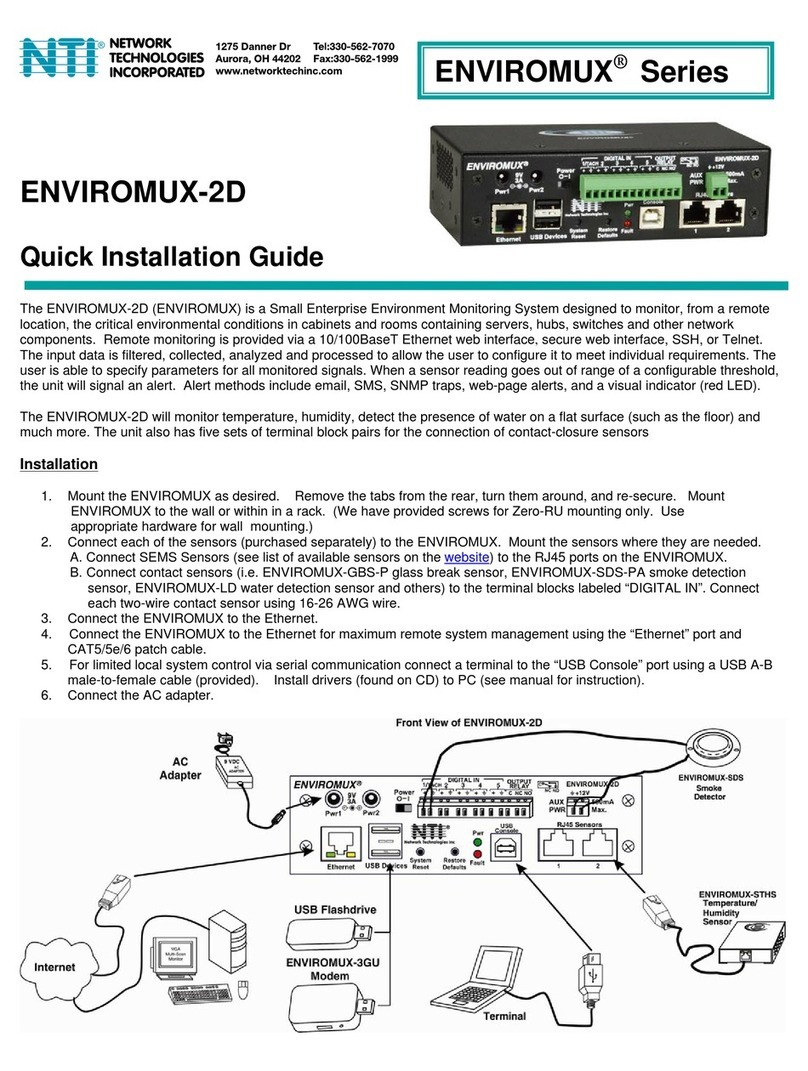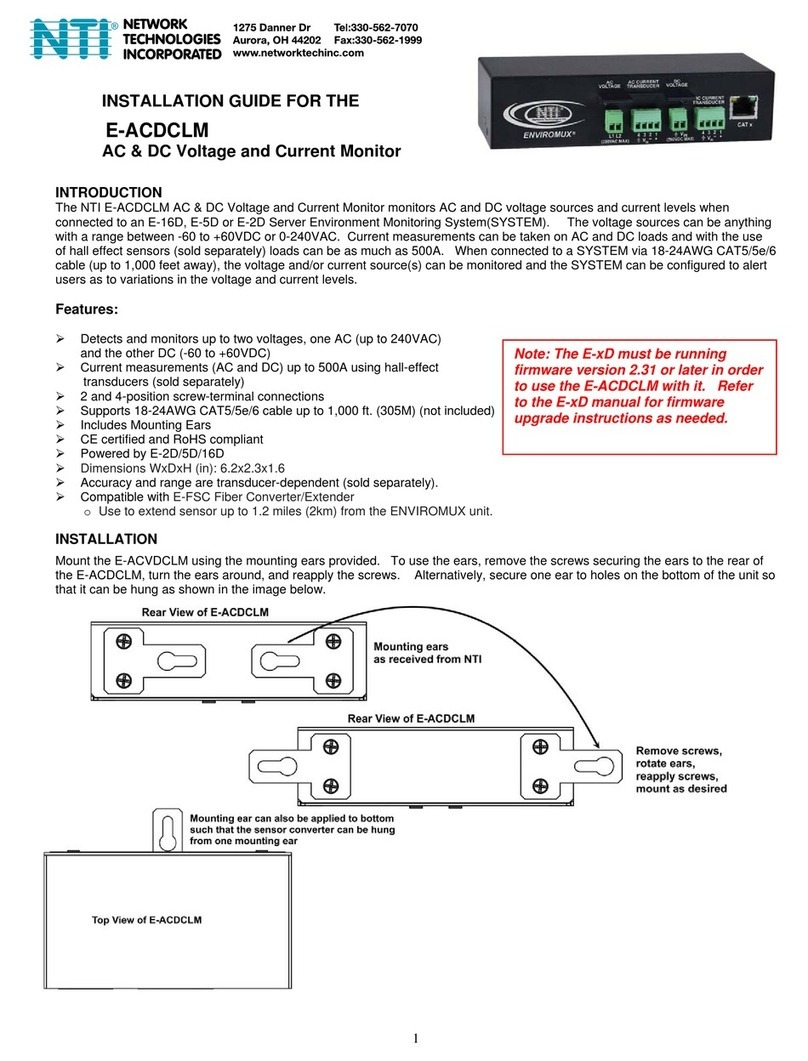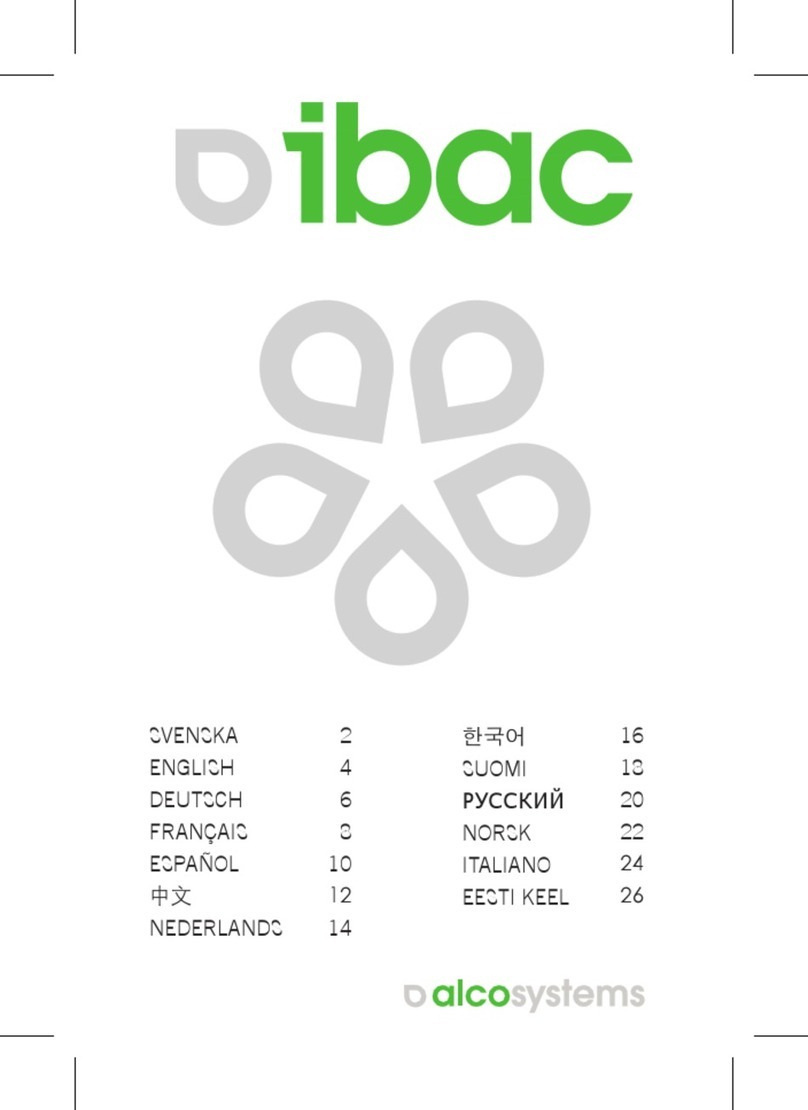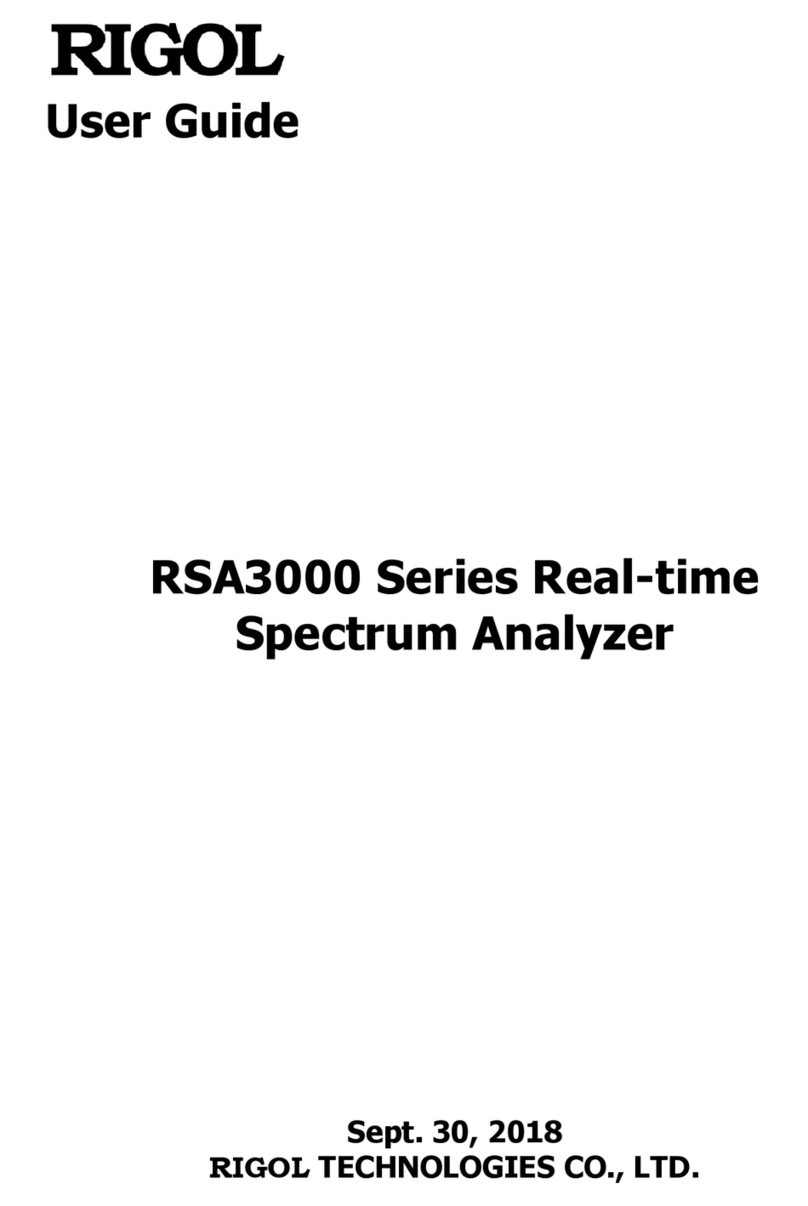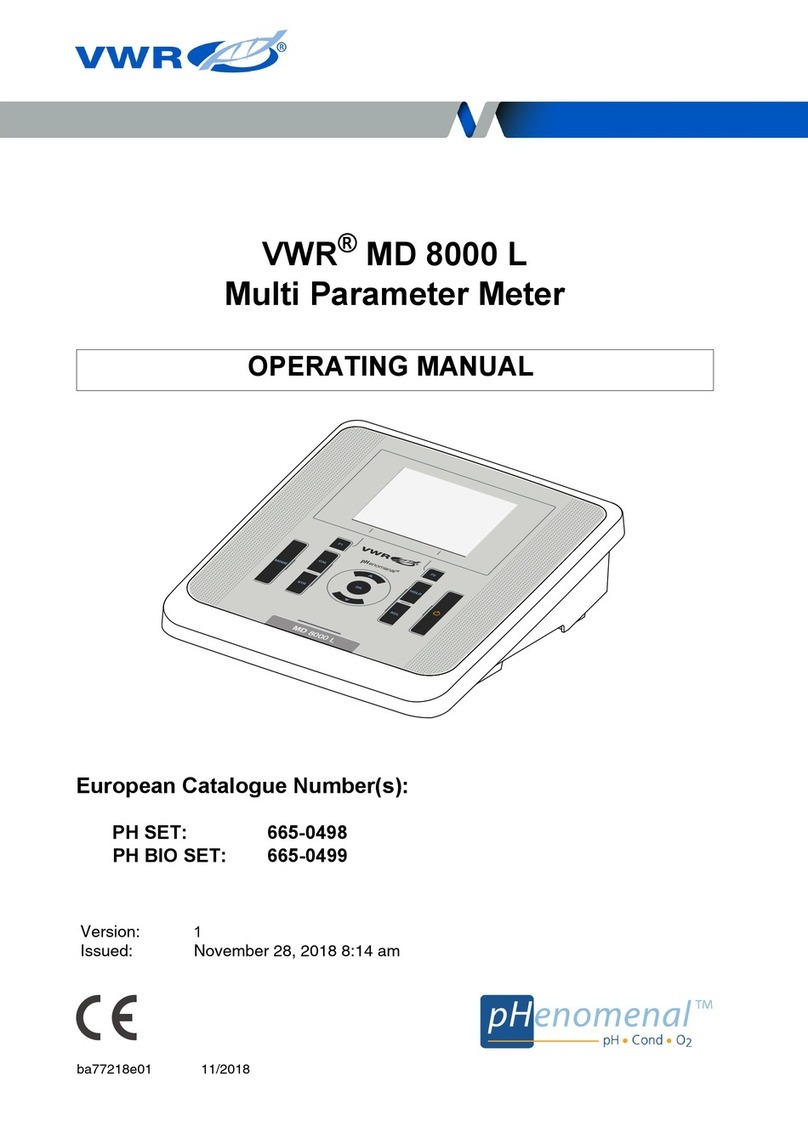Network Technologies Incorporated ENVIROMUX-MICRO-TRHP User manual

MAN220 Rev Date 6/1/16
ENVIROMUX-MICRO-T(RHP)
Micro Environment Monitoring System
Installation and Operation Manual
Front View ofENVIROMUX-MICRO-TRHP
ENVIROMUX®Series

i
TRADEMARK
ENVIROMUX is a registered trademark of Network Technologies Inc in the U.S. and other countries.
COPYRIGHT
Copyright © 2009, 2016 by Network Technologies Inc. All rights reserved. No part of this publication may be reproduced, stored
in a retrieval system, or transmitted, in any form or by any means, electronic, mechanical, photocopying, recording, or otherwise,
without the prior written consent of Network Technologies Inc, 1275 Danner Drive, Aurora, Ohio 44202.
CHANGES
The material in this guide is for information only and is subject to change without notice. Network Technologies Inc reserves the
right to make changes in the product design without reservation and without notification to its users.
FIRMWARE VERSION
Current firmware version 2.00

ii
TABLE OF CONTENTS
Introduction......................................................................................................................................................................1
Supported Web Browsers ...............................................................................................................................................2
Materials..........................................................................................................................................................................2
Connectors and LEDs.....................................................................................................................................................3
Installation .......................................................................................................................................................................4
Mounting......................................................................................................................................................................4
Connect Sensors.........................................................................................................................................................4
Ethernet Connection....................................................................................................................................................7
Connect the Power......................................................................................................................................................8
Cable Restraint.........................................................................................................................................................8
Connect a Modem .......................................................................................................................................................9
Overview........................................................................................................................................................................10
Administration.........................................................................................................................................................10
General Functions...................................................................................................................................................10
Security...................................................................................................................................................................11
Device Discovery Tool...................................................................................................................................................12
How to Use the Device Discovery Tool.....................................................................................................................12
Operation via Web Interface..........................................................................................................................................13
Log In and Enter Password .......................................................................................................................................13
Summary....................................................................................................................................................................15
Sensor Settings.......................................................................................................................................................17
Alerts..........................................................................................................................................................................17
Configure Alerts......................................................................................................................................................18
Smart Alert.................................................................................................................................................................20
Administration............................................................................................................................................................24
System Settings......................................................................................................................................................24
Network Configuration............................................................................................................................................25
SNMP Settings........................................................................................................................................................26
Email Server Settings .............................................................................................................................................27
Time Settings..........................................................................................................................................................28
Set Local Time........................................................................................................................................................28
Users.......................................................................................................................................................................29
IP Cameras.............................................................................................................................................................31
Update Firmware ....................................................................................................................................................32
Log.............................................................................................................................................................................33
View Event Log.......................................................................................................................................................33
View Data Log.........................................................................................................................................................34
IP Devices..................................................................................................................................................................36
Support ......................................................................................................................................................................37
Logout........................................................................................................................................................................37
Operation via Text Menu- ENVIROMUX.......................................................................................................................38
Connect to ENVIROMUX from Terminal through Ethernet.......................................................................................38
Connect to ENVIROMUX from Command Line.........................................................................................................39

iii
Using the Text Menu..................................................................................................................................................40
Monitoring...............................................................................................................................................................40
Display Network Settings........................................................................................................................................43
Restore Defaults Button................................................................................................................................................44
USB Port........................................................................................................................................................................44
How To Setup Email......................................................................................................................................................45
Technical Specifications................................................................................................................................................50
Troubleshooting.............................................................................................................................................................51
Index..............................................................................................................................................................................52
Warranty Information.....................................................................................................................................................52
TABLE OF FIGURES
Figure 1- Mount with sensor towards the floor...................................................................................................................................4
Figure 2- Connect Sensors................................................................................................................................................................5
Figure 3- Terminal block for dry-contact sensors...............................................................................................................................5
Figure 4- Secure liquid detection sensor with tape............................................................................................................................6
Figure 5- Portion of Water Sensor configuration page.......................................................................................................................6
Figure 6- Connect ENVIROMUX-MICRO to the Ethernet..................................................................................................................7
Figure 7- Connect the AC adapter and power-up..............................................................................................................................8
Figure 8- Use cable restraint..............................................................................................................................................................8
Figure 9- Connect a Modem ..............................................................................................................................................................9
Figure 10- Device Discovery Tool....................................................................................................................................................12
Figure 11- Login prompt to access web interface............................................................................................................................13
Figure 12- Summary page...............................................................................................................................................................14
Figure 13- Summary page...............................................................................................................................................................15
Figure 14- List of alerts configured ..................................................................................................................................................16
Figure 15- Sensor settings...............................................................................................................................................................17
Figure 16- List of configured alerts and their status.........................................................................................................................17
Figure 17- Select a sensor to add an alert configuration for ............................................................................................................18
Figure 18- Alert Configuration page for Temperature/Humidity sensors..........................................................................................18
Figure 19- Alert configuration for Digital sensor- minor difference...................................................................................................19
Figure 20- Smart Alerts page...........................................................................................................................................................20
Figure 21- Sensor to be used for a predefined event.......................................................................................................................20
Figure 22- Event Logical Function Diagram.....................................................................................................................................22
Figure 23- Examples of Smart Alert conditions................................................................................................................................23
Figure 24- System Settings page.....................................................................................................................................................24
Figure 25- Network Settings page ...................................................................................................................................................25
Figure 26- SNMP Settings...............................................................................................................................................................26
Figure 27- Time and Date Settings..................................................................................................................................................28
Figure 28- Users List........................................................................................................................................................................29
Figure 29- User2 added- ready to configure....................................................................................................................................29
Figure 30- User Settings..................................................................................................................................................................29
Figure 31- IP Camera Monitoring.....................................................................................................................................................31
Figure 32- Configure IP Cameras....................................................................................................................................................31
Figure 33- Update Firmware page...................................................................................................................................................32
Figure 34- Event Log page ..............................................................................................................................................................33
Figure 35- Data Log page................................................................................................................................................................34
Figure 36- IP Devices listing-none monitored yet ............................................................................................................................36

iv
Figure 37- IP Device Configuration page.........................................................................................................................................36
Figure 38- IP Device list with new devices added............................................................................................................................37
Figure 39- Support...........................................................................................................................................................................37
Figure 40- Logout ............................................................................................................................................................................37
Figure 41- Terminal connection through Ethernet port ....................................................................................................................38
Figure 42- Text Menu Login screen.................................................................................................................................................38
Figure 43- Text Menu- Administrator Main Menu.............................................................................................................................39
Figure 44- Text Menu-Monitoring Menu...........................................................................................................................................40
Figure 45- Text Menu-Sensor Status...............................................................................................................................................41
Figure 46- Text Menu- Digital Input Status ......................................................................................................................................41
Figure 47- Text Menu-View IP Devices............................................................................................................................................42
Figure 48- Text Menu-Configure Sensors list ..................................................................................................................................42
Figure 49- Text Menu-Network Settings ..........................................................................................................................................43
Figure 50- Location of Restore Defaults button ...............................................................................................................................44
Figure 51- USB OTG port................................................................................................................................................................44
Figure 52- Email Server Settings example.......................................................................................................................................45
Figure 53- Configure user to receive alerts via email.......................................................................................................................46

NTI Micro Environment Monitoring System
1
INTRODUCTION
The ENVIROMUX® Micro Environment Monitoring System (ENVIROMUX) monitors (from a remote location) critical
environmental conditions, such as temperature, humidity, liquid water presence, power, intrusion, and smoke. When a sensor
goes out of range of a configurable threshold, the system will notify you via email, web page, network management (SNMP),
and/or SMS messages (via external USB 3G modem). For a complete list of sensors supported, visit our website at
http://www.networktechinc.com/environment-monitor-micro.html .
The system functions independently or as an IP-connected remote sensor for the ENVIROMUX-2D/5D/16D.
The ENVIROMUX-MICRO-T features a built-in temperature sensor, two RJ45 sensor ports for external temperature/humidity
sensors, and two dry contact inputs.
The ENVIROMUX-MICRO-TRHP features a built-in temperature/humidity sensor, two RJ45 sensor ports for external
temperature/humidity sensors, two dry contact inputs for the connection of contact-closure sensors and built-in Power over
Ethernet (PoE).
Features and Applications
¾Monitor and manage server room environmental conditions over IP.
¾Monitors and operates at temperatures from -4°F to 185°F (-20ºC and 85ºC) and 0% to 90% non-condensing relative
humidity.
¾Includes one integrated temperature sensor
¾Sensors supported:
•2 temperature sensors
•2 digital input devices (dry contact or water detection sensors)
¾Operates and configures via HTTP web page.
¾Six remote users can access the system simultaneously.
¾Supports SMS alert messages via GSM modem
¾Supports SMTP protocol
¾Supports SNMP V1, and V2C protocols
¾Supports SNTP protocol
¾Supports Microsoft Internet Explorer 6.0 and higher, Firefox 2.0 and higher, Chrome, Safari 4.0 or higher, and Opera 9.0
or higher
¾Sensor alerts and log messages are sent using email, Syslog, and SNMP traps when any monitored environmental
condition goes out of the user-specified range.
¾Sensor alert and end of alerts are posted in message log, which is accessible through web interface.
¾SNMP trap messages can be imported into Microsoft Excel
¾Use in data centers, co-lo sites, web hosting facilities, telecom switching sites, POP sites, server closets, or any
unmanned area that needs to be monitored.
¾Security: HTTPS, SSLv3, AES 256-bit encryption, 3DES, Blowfish, RSA, EDH-RSA, Arcfour, SNMP(v1,v2c), 16-
character username/password authentication, user account restricted access rights.
¾Monitor (ping) up to 4 IP network devices.
oConfigure the timeout and number of retries to classify a device as unresponsive.
oAlerts are sent if devices are not responding.
¾Monitored sensors and devices can be individually named (up to 63 characters).
¾Monitor environmental conditions.
oSupports two temperature/humidity sensors and up to 2 dry contacts or water detection sensors.
oWhen a sensor goes out of range of a configurable threshold, the system will notify you via email, syslog, web
page, and network management (SNMP).
¾Firmware upgradeable "in-field" using web interface.
Options:
¾The ENVIROMUX-TRHP includes an additional integrated humidity sensor and built-in Power over Ethernet (PoE)
(supports IEEE 802.3af and 802.3at standards.)

NTI Micro Environment Monitoring System
2
SUPPORTED WEB BROWSERS
Most modern web browsers should be supported. The following browsers have been tested:
•Microsoft Internet Explorer 6.0 or higher
•Mozilla FireFox 2.0 or higher
•Opera 9.0 or higher
•Google Chrome 9.0.5 or higher
•Safari 4.0 or higher for MAC and PC
MATERIALS
Materials supplied with this kit:
•NTI ENVIROMUX-MICRO-T/TRHP Micro Environment Monitoring System
•1- 120VAC or 240VAC at 50 or 60Hz-5.5VDC/1.5A AC Adapter (ENVIROMUX-MICRO-T only)
•1- CB7103 USB2-AFMBM-6IN 6 inch USB 2.0 female type A-to-micro male cable
•CD containing a pdf of this manual, a SNMP MIB file, and the NTI Discovery Tool
Additional materials may need to be ordered;
CAT5/5e/6 (CATx) unshielded twisted-pair cable(s) terminated with RJ45 connectors wired straight thru- pin 1 to pin 1, etc. for
Ethernet connection
Contact your nearest NTI distributor or NTI directly for all of your cable needs at 800-RGB-TECH (800-742-8324) in US & Canada
or 330-562-7070 (Worldwide) or at our website at http://www.networktechinc.com and we will be happy to be of assistance.

NTI Micro Environment Monitoring System
3
CONNECTORS AND LEDS
# LABEL CONNECTOR/LED DESCRIPTION
1 Sensors RJ45 female connectors For connection of optional temperature/humidity sensors (The left
port is "#1", the right port is "#2" as listed in the Summary Page on
Page 14.)
2 DIGITAL IN Wire terminal block For connecting dry-contact and liquid detection sensors
3 5.5V 1.5A 3.5x1.3mm Power Jacks For connection of power supply(s)
4 Ethernet RJ45 female connector For connection to an Ethernet for remote multi-user control and
monitoring
•4a-Yellow LED– illuminated when Ethernet link is present,
strobing indicates activity on the Ethernet port
•4b- Green LED - indicates 100Base-T activity when illuminated,
10Base-T activity when dark
5 USB OTG Micro USB female
connector For connecting USB Modem or Flashdrive (using supplied adapter
cable)
6 Restore Defaults Push button For manually resetting the ENVIROMUX to default settings- a
momentary press will activate
7 ---- Sensor Integrated temperature sensor (-T model) or temperature/humidity
sensor (-TRHP model).
8 ---- Cable Restraint For securing the power cable
Connection of a USB Flashdrive to the USB OTG port is not
supported as of this printing.

NTI Micro Environment Monitoring System
4
INSTALLATION
Mounting
Mount the ENVIROMUX in any dry location convenient for connection of the sensors, Ethernet cable, modem and power
supply(s). The operating environment must be within -4°F to 185°F (-20°C to 85°C) with a relative humidity of 0to 99% (non-
condensing). When mounting the unit vertically, for best results mount the case with the integrated temperature sensor
positioned towards the floor.
Figure 1- Mount with sensor towards the floor
Connect Sensors
ENVIROMUX-MICRO-T(RHP) units are compatible with: ENVIROMUX-T-E7, ENVIROMUX-TRHM-E7 temperature and
temperature/humidity sensors as well as other types of sensors. For a complete list, visit our website at
http://www.networktechinc.com/environment-monitor-micro.html
Connect the desired sensors (sold separately) to the available ports on the ENVIROMUX. Plug the RJ45 connectors to either of
the two RJ45 ports marked "SENSORS". Mount the sensors according to their individual operating characteristics. Power-cycle
the ENVIROMUX after sensors have been plugged-in.
Note: The maximum CAT5 cable length for attachment of temperature and humidity sensors in the
ENVIROMUX-MICRO-T(RHP) is 507 feet using minimum 24AWG cable.
Note: Mounting the temperature sensor in the path of a fan or on a heated surface may affect the accuracy of the
sensor’s readings.

NTI Micro Environment Monitoring System
5
Figure 2- Connect Sensors
Up to two dry-contact sensors can also be connected. Sensors with 16-26 AWG connection wires that operate on 5V at 10mA
maximum current may be used. A contact resistance of 10kΩor less will be interpreted by the ENVIROMUX as a closed contact.
The maximum cable length for attachment of contact sensors is 1000 feet.
To install the dry-contact sensor(s) to “DIGITAL IN” terminals:
A. Attach the positive lead to a terminal corresponding to a "+" marking on the ENVIROMUX and the ground lead
to the next terminal to the right that will correspond to a marking on the ENVIROMUX. Tighten the set
screw above each contact. Terminal sets are numbered 1-2.
Note: The terminal block is
removable for easy sensor
wire attachment if needed.
B. Mount the sensors as desired.
Figure 3- Terminal block for dry-contact sensors
Optionally, connect the two-wire cable from a liquid detection sensor (Figure 4) to a set of “DIGITAL IN” contacts.
The twisted orange sensing cable should be placed flat on the surface (usually the floor) where liquid detection is desired. If tape
is required to hold the sensor in place, be sure to only apply tape to the ends, exposing as much of the sensor as possible. At
least 5/8" of the sensor must be exposed for it to function.

NTI Micro Environment Monitoring System
6
Figure 4- Secure liquid detection sensor with tape
NOTE:
When installing the ENVIROMUX-LD-LC, it is very important to assure the sensing cable does not cross over itself or
cross conductive surfaces to avoid false triggers.
To test the ENVIROMUX-LD(-LC);
1. Configure the sensor (page 17). (Normal Status set to “Open”)
2. Submerge at least ½ inch of the exposed twisted orange wire (not the wrapped end) for up to 30 seconds. Do NOT use
distilled water as water must be conductive.
3. Monitor the sensor (page 14) to see the sensor “Value” change from “Open” (dry) to “Closed” (wet).
4. Dry the exposed area of sensor and the sensor “Value” should change back to “Open” within 30 seconds.
Figure 5- Portion of Water Sensor configuration page

NTI Micro Environment Monitoring System
7
Ethernet Connection
Connect a CAT5 patch cable (RJ45 connectors on each end wired pin 1 to pin 1, pin 2 to pin 2 etc) from the local Ethernet
network connection to the connector on the ENVIROMUX marked "Ethernet".
Figure 6- Connect ENVIROMUX-MICRO to the Ethernet
Note: A direct Ethernet connection can be made with a PC using the same CAT5 patch cable if desired.

NTI Micro Environment Monitoring System
8
Connect the Power
Note: Sensors should be connected before supplying power to the ENVIROMUX.
1. Connect the AC adapter to one of the connections marked "5.5VDC 1.5A” (either 1 or 2) on the ENVIROMUX and plug it
into an outlet.
Figure 7- Connect the AC adapter and power-up
If you have purchased the ENVIROMUX-TRHP and have connected it to a POE router, an external power supply will not be
needed as long as the router supports the IEEE 802.3af or 802.3at standards. (The Cisco Discovery Protocol is not supported.)
2. Use the NTI Discovery Tool (page 12) to configure network settings.
Cable Restraint
To provide a secure power connection to the ENVIROMUX, a cable restraint
has been provided. To secure the power cable, remove the screw that holds
the restraint to the ENVIROMUX, make a loop in the power cable and insert it
into the restraint. (The loop will prevent the cable from slipping through the
restraint.) Re-secure the restraint to the ENVIROMUX with the screw.
Figure 8- Use cable restraint
Loop the power
cable to prevent
slippage

NTI Micro Environment Monitoring System
9
Connect a Modem
A USB GSM modem may be connected (ENVIROMUX-3GU) to use to send SMS alert messages to a contact’s cell phone. The
ENVIROMUX-3GU modem can be connected to the ENVIROMUX at the “USB OTG” port. . The same port can be used for
connecting a USB Flash Drive for data logging (page Error! Bookmark not defined.).
The phone number to be called for each user is configured under “User Settings-Contact Settings” (page 29).
Note: A Mini SIM card (not included) must be installed in the modem for the modem to send messages. Make sure the
SIM card is for GSM communication (not CDMA) and that it is not locked (some SIM cards are "locked" to search for a
specific IMEI number of the phone to operate).
Figure 9- Connect a Modem
Cell phone Mini SIM card for GSM modem
A SIM card or Subscriber Identity Module is a portable memory chip used in some models of cellular telephones. It can be thought
of as a mini hard disk that automatically activates the phone (or in this case the GSM modem) into which it is inserted.
SIM cards are available in two standard sizes. The first is the size of a credit card (85.60 mm × 53.98 mm x 0.76 mm). The newer,
more popular miniature-version has a width of 25 mm, a height of 15 mm, and a thickness of 0.76 mm.
Some cellular service providers use Mini SIM cards. Verify with your service provider that their Mini SIM card will work with GSM
/ 3G GSM modems before making a purchase.
Note: The ENVIROMUX-3GU will send SMS messages only. No access to the ENVIROMUX is possible through the
modem.

NTI Micro Environment Monitoring System
10
OVERVIEW
Administration
The ENVIROMUX can be managed and configured in any one of the following ways:
•Using Telnet protocol via the Ethernet Port.
•Using the web interface (HTTP/HTTPS protocol) via the Ethernet Port.
The following administrative controls are available in the ENVIROMUX, thru the menu.
•View or modify the administrator & user parameters (passwords, sensor alert subscriptions, admin access, etc.)
•View or modify the network parameters (e.g. IP Address, Gateways, DNS, etc.)
•View and clear system event logs
•Firmware upgrades for the ENVIROMUX (over Ethernet)
•View or modify sensor, and IP device configurations
General Functions
Sensor Alerts
A high and low threshold limit can be set for each temperature or humidity sensor. When a sensor takes a reading that is outside
a threshold, an alert notification is generated. The user can specify the frequency of alert notifications to match his or her
schedule. Also, there will be some hysteresis involved with alert notifications. This means if a sensor’s readings are moving in
and out of the threshold boundaries within a configurable period of time, additional alert notifications will not be sent. After an alert
is activated, it remains persistent even if the condition of the sensor returns back to normal, until the user acknowledges or
dismisses that alert. The user has the option to set the unit to auto-clear the alert if the sensor’s status returns to normal, and the
user can be notified if the condition goes back to normal. Alert notifications will be provided through four main methods: visible
notification via one of the user interfaces (alert on webpage, alert in text menu), emails, SMS messages and/or SNMP traps.
IP Monitoring & Alerts
Individual IP addresses can be monitored. The ENVIROMUX will ping each address, and if a response is received, the IP
address status is considered to be “OK”’. If no response, the user will have the option to configure the ENVIROMUX for an alert
will be logged and sent. The user can configure the timeout for a response and the number of retries before signaling an alert.
The ENVIROMUX can also be configured to monitor the IP addresses of the network switches and routers to which these devices
are connected, so as to determine if the problem is due to a lack of response from the device or a network failure. Alert
notifications will be provided through four main methods: visible notification via one of the user interfaces (alert on webpage, alert
in text menu), emails, SMS messages and/or SNMP traps.
Event Log
The ENVIROMUX maintains an event log. The event log includes power-ON, system, and alert notifications, as well as user alert
handling. The maximum number of log entries is 200, and these entries are sorted in chronological order. The log can be viewed
at any time through the web interface. Log entries can be removed individually or all at once.
Data Log
The ENVIROMUX maintains a data log. The data log includes readings taken from sensors, IP devices, and connected
accessories being monitored. The log will record data for up to 30 days, at 1 minute intervals erasing the oldest data to make
room for new. The log can be viewed at any time through the web interface, and can be saved as a text file in either Epoch time
format or standard date/time format. Log entries can be cleared with the press of a button. The text file can be sent to any user
automatically via syslog and/or email.

NTI Micro Environment Monitoring System
11
Email
The ENVIROMUX can access an SMTP server to send outgoing email. Outgoing email would contain pre-formatted alert
notifications. Email addresses can be configured through the web interface. Each user (up to 8) can have their own email
address. For assistance in setting up Email, see page 45.
The email messages sent by the ENVIROMUX have a fixed format. A sample message is shown below:
Subject: Message from E-MICRO P02 [Alert #1]
SENSOR: Test Switch 1
MESSAGE: Sensor value crossed over critical thresholds
VALUE: Closed
UNIT INFO: 192.168.1.24,00:0b:82:15:02:c3
SNMP
The ENVIROMUX can send alerts as SNMP traps when a sensor or IP device enters/leaves alert mode and for all log events.
Using an SNMP MIB browser, a user can monitor all sensor statuses and system IP settings.
The destination for SNMP traps can be configured for each user.
Note: The SNMP MIB file (micro-v1-xx.mib), for use with an SNMP MIB browser or SNMP trap receiver, can be found on
the manual CD. Click on the link to open the file, and then save the file to your hard drive to use with the SNMP MIB
browser or SNMP trap receiver.
GSM Modem
An external GSM modem can be connected to allow the system to send alert notifications via SMS messages. When a sensor
crosses a threshold or IP device become inactive, an alert notification can be formatted to SMS message and the modem can
transmit the message to all users that subscribe to the applicable sensor group.
Security
User Settings
In order to configure and operate the ENVIROMUX, each user must login with a unique username and password. The
Administrator can configure each user’s settings as User or Administrator. An Administrator has access to all configurations and
controls. A user can monitor sensors and IP devices. A user can edit his/her own account. Users cannot configure the alert
settings.
Secure Connections
The ENVIROMUX supports secure connections using HTTPS.
Authentications
The ENVIROMUX supports local authentication with up to 16 character usernames and passwords.
Encryption
The ENVIROMUX supports 256-bit AES encryption.

NTI Micro Environment Monitoring System
12
DEVICE DISCOVERY TOOL
In order to easily locate NTI Devices on a network, the NTI Device Discovery Tool may be used. A link to the Discovery Tool is
provided on the web page that appears when you insert the instruction manual CD provided into your CD ROM drive. Either click
on the link or browse the CD to locate the NTIDiscover.jar file. The Discover Tool can be run from the CD or it can be saved
to a location on your PC. Either way, to open it just double-click on the file NTIdiscover.jar . This will open the NTI Device
Discovery Tool.
Note: The Device Discovery Tool requires the Java Runtime Environment (version 6 or later) to operate. A copy of Java
version 6 is provided on the CD and a link to the web page from which it can be downloaded and installed is also on the
CD.
Note: The computer using the Device Discovery Tool and the NTI Device must be connected to the same subnet in order
for the Device Discovery Tool to work. If no devices are found, the message “No Devices Found” will be displayed.
Tip: If your Windows program asks which program to open the NTIDiscover.jar file with, select the Java program.
Figure 10- Device Discovery Tool
Click on the “Detect NTI Devices” button to start the discovery process. After a short time, the tool will display all NTI devices on
your network, along with their network settings.
How to Use the Device Discovery Tool
To Change a Device’s Settings, within the row of the device whose settings you wish to change, type in a new setting (one field
at a time) and click on the Submit button on that row. Update the IP Address, Mask, and Gateway as needed, one at a time. If
the tool discovers more than one device, the settings for all devices can be changed in the same fashion. (The “Submit All” button
is not supported by this product.)
To Refresh the list of devices, click on the Refresh button.
To Blink the LEDs of the unit, click on the Blink LED button (This feature is not supported on all products.) The Blink LED
button will change to a “Blinking….” button. The LEDs of the unit will blink until the Blinking… button is clicked on, or the NTI
Device Discovery Application is closed. The LEDs will automatically cease blinking after 2 hours.
To Stop the LEDs of the unit from blinking, click on the Blinking… button. The Blinking…. button will change to a Blink LED
button.

NTI Micro Environment Monitoring System
13
OPERATION VIA WEB INTERFACE
A user may monitor and configure the settings of the ENVIROMUX and any sensor connected to it using the Web Interface via
any web browser (see page 2 for supported web browsers). To access the Web Interface, connect the ENVIROMUX to the
Ethernet (page 7). Use the Device Discovery Tool (page 12) to setup the network settings. Then, to access the web interface
controls, the user must log in.
Note: In order to view all of the graphics in the Web Interface, the browser’s JavaScript and Java must be enabled.
By default, the ENVIROMUX is configured to dynamically assign network settings received from a DHCP server on the network it
is connected to. (This can be changed to a static IP address to manually enter these settings in the Network Settings on page 25.)
The ENVIROMUX will search for a DHCP server to automatically assign its IP address each time the unit is powered up. If the
ENVIROMUX does not find a DHCP server, the address entered into the static IP address field (page 25 -default address shown
below) will be used. If a DHCP server on the network has assigned the IP address, use the Device Discovery Tool to identify the
IP address to enter when logging in to the ENVIROMUX.
Note: The computer using the Device Discovery Tool and the NTI Device must be connected to the same subnet in order
for the Device Discovery Tool to work. If no devices are found, the message “No Devices Found” will be displayed.
Log In and Enter Password
To access the web interface, type the current IP address into the address bar of the web browser. (The default IP address is
shown below):
A log in prompt requiring a user name and password will appear:
Figure 11- Login prompt to access web interface
User Name = root
Password = nti
(lower case letters only)
Note: usernames and passwords are case sensitive
htt
p
://192.168.1.24

NTI Micro Environment Monitoring System
14
With a successful log in, the “Summary” page with a menu at left will appear on the screen:
Figure 12- Summary page
From this initial page, the user can use the menu to the left to manage all the functions of the ENVIROMUX.
Function Description
SUMMARY Monitor the sensors, accessories, and IP devices of the ENVIROMUX (next page)
ALERTS View and configure how alerts will be communicated to users (page 17)
SMART ALERTS View and configure how smart alerts will be communicated to users (page 17)
ADMINISTRATION Configure all system, network, multi-user access, and security settings as
well as upgrade firmware (page 24)
LOG View and manage the Event and Data Logs (page 33)
IP DEVICES View the status of IP Devices located anywhere
SUPPORT Links for downloading a manual, the MIB file, or firmware upgrades
LOGOUT Log the user out of the ENVIROMUX web interface

NTI Micro Environment Monitoring System
15
Summary
Under Summary, the status of all sensors and IP Devices being monitored by the ENVIROMUX is displayed. Links to edit their
description and for temperature and/or humidity sensors the scale can be changed between Fahrenheit and Celsius.
Figure 13- Summary page
This manual suits for next models
1
Table of contents
Other Network Technologies Incorporated Measuring Instrument manuals
Popular Measuring Instrument manuals by other brands

Spectra Precision
Spectra Precision QuickMark Layout QML800 user guide

tbs electronics
tbs electronics AROFLY Power Meter quick start guide
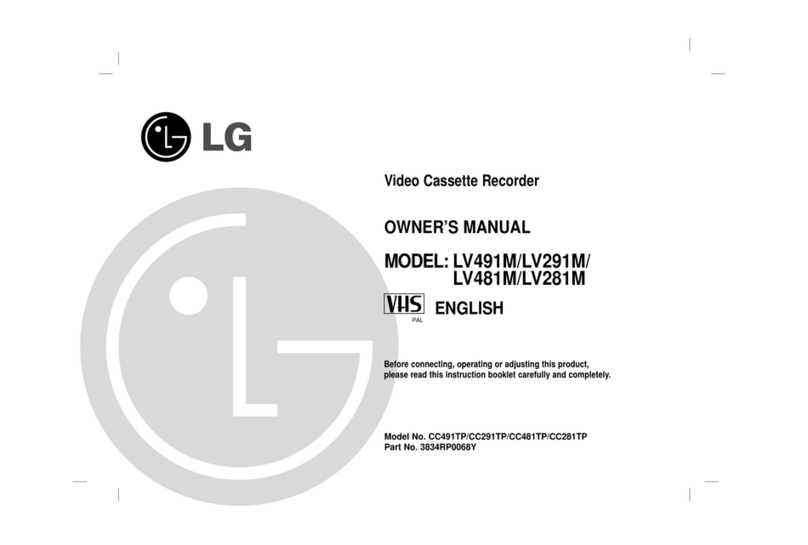
LG
LG LV491M owner's manual

GE
GE MG-101 user manual

Watts
Watts AMES Deringer Installation, operation and maintenance manual
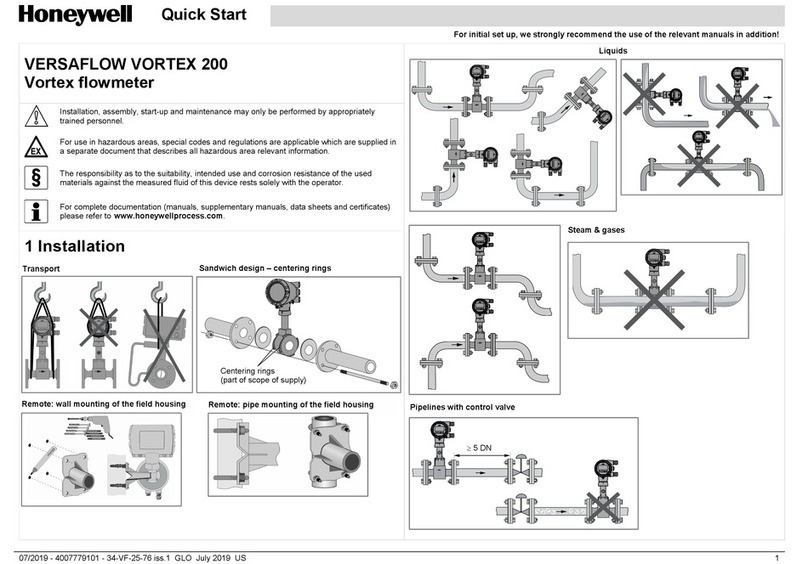
Honeywell
Honeywell VERSAFLOW VORTEX 200 quick start