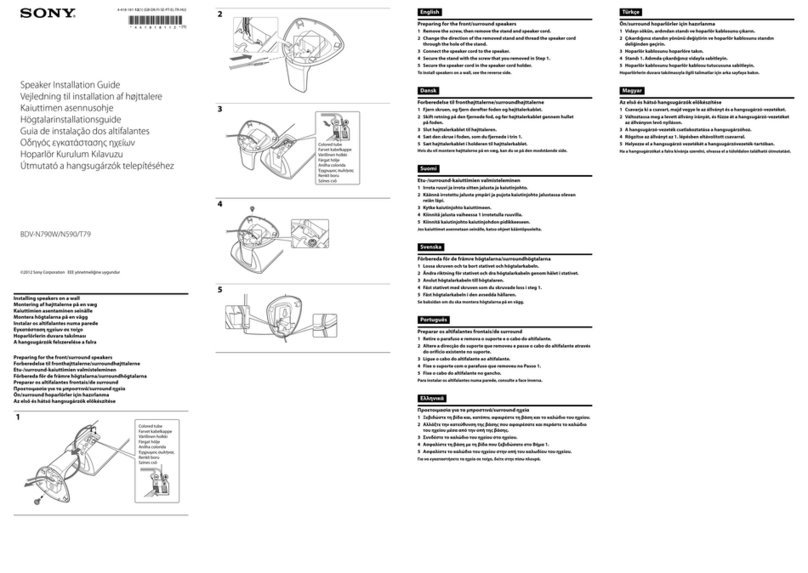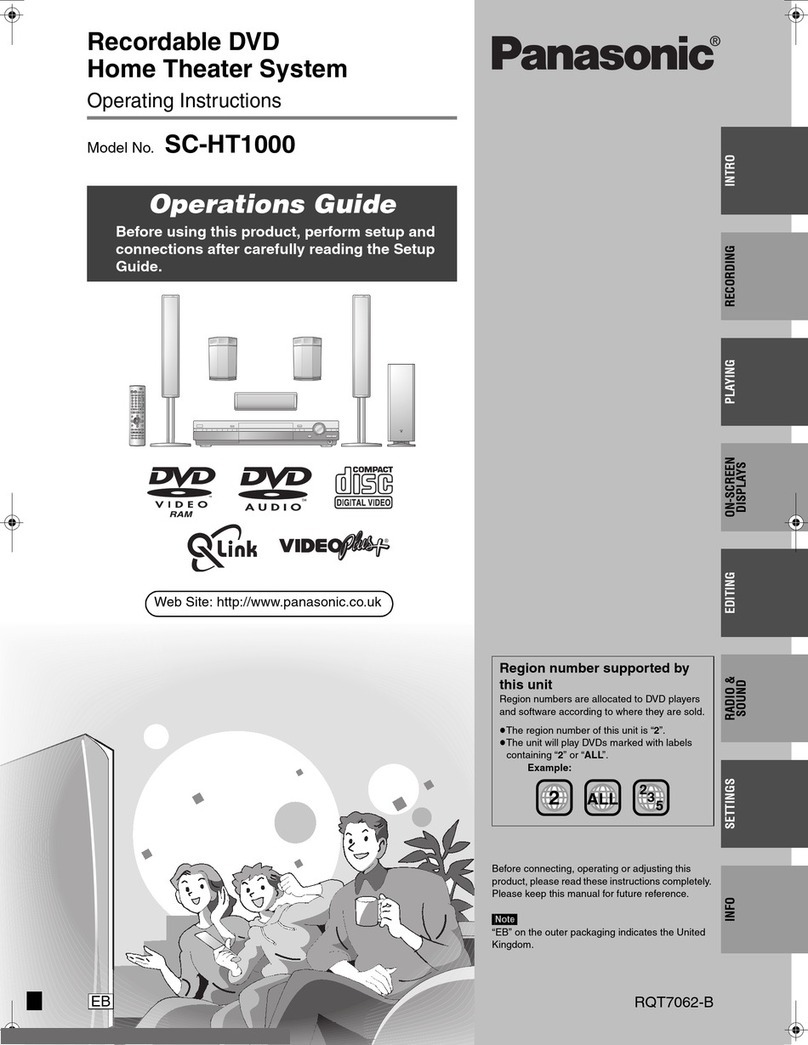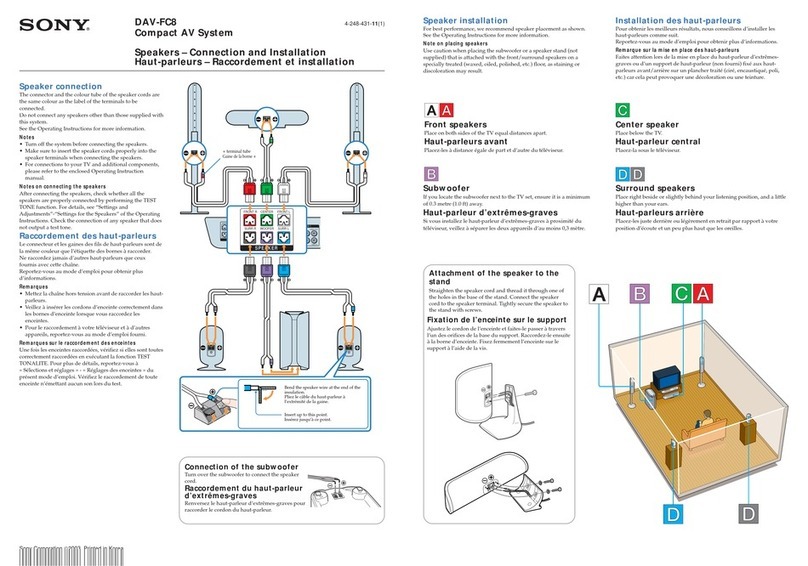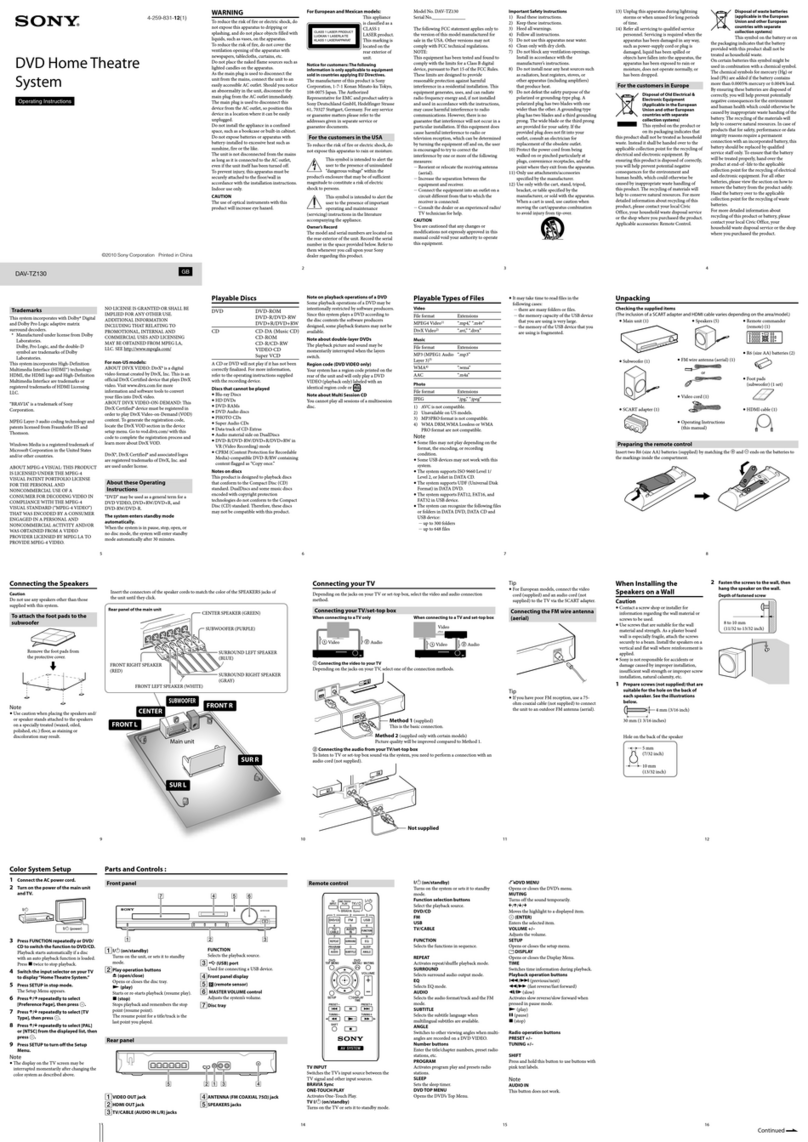GDC SX-2001 Quick start guide

HFR UPGRADE MANUAL
FOR SX-2001/SA-2100(A/T) TO SX-2000(A/T)R
DIGITAL CINEMA SERVER WITH
INTEGRATED MEDIA BLOCK
SMS version 9.0
May 18, 2016

TABLE OF CONTENTS
HFR UPGRADE MANUAL
FOR SX-2001/SA-2100(A/T) TO SX-000(A/T)R
DIGITAL CINEMA SERVER WITH
INTEGRATED MEDIA BLOCK
2
May 18, 2016
TABLE OF CONTENTS
1. STANDARD UPGRADE PACKING AND RETURN LIST........................................8
1.1 Standard Upgrade Packing List.............................................................................8
1.2 Standard Upgrade Return List...............................................................................8
2. BEFORE THE UPGRADE........................................................................................8
2.1 Backup.....................................................................................................................8
2.2 Note .............................................................................................................................................. 8
3. REMOVING THE EXISTING COMPONENTS OF THE SX-2001/ SA-2100.............9
3.1 Detach the mounting holder......................................................................................................... 9
3.2 Cut the Cable Holder (plastic) .....................................................................................................10
3.3 Detach the Flat Cable..................................................................................................................11
3.4 Un-install the DCI Card................................................................................................................ 11
3.5 Un-install the GPI/O Card............................................................................................................ 12
3.6 Un-install the Sound Card ...........................................................................................................13
3.7 Remove the Vented Back Plate................................................................................................... 13
3.8 Install the Back Plate for SX-2000 Model Configuration............................................................. 14
4. INSTALLING THE ADDITIONAL GIGABIT NETWORK CARD ............................15
4.1 For TMS/LMS Connection (Without SOM).................................................................................. 15
4.2 Install the Mounting Holder in the Server Case..........................................................................16
5. CABLE CONNECTIONS........................................................................................17
5.1 Ethernet Connections .................................................................................................................17
6. INSTALLING AND CONNECTING THE GDC INTEGRATED MEDIA BLOCK (IMB)
INTO THE PROJECTOR..............................................................................................18
6.1 IMB Components ........................................................................................................................18
6.2 Installing the IMB into the Projector...........................................................................................19
6.3 Inserting IMB to the Projector .................................................................................................... 20
6.4 Connecting the IMB to the SX-2000(A/T)R server ......................................................................21
7. UPGRADE INFORMATION ...................................................................................22
7.1 Note on the sha256 Certificate...................................................................................................22
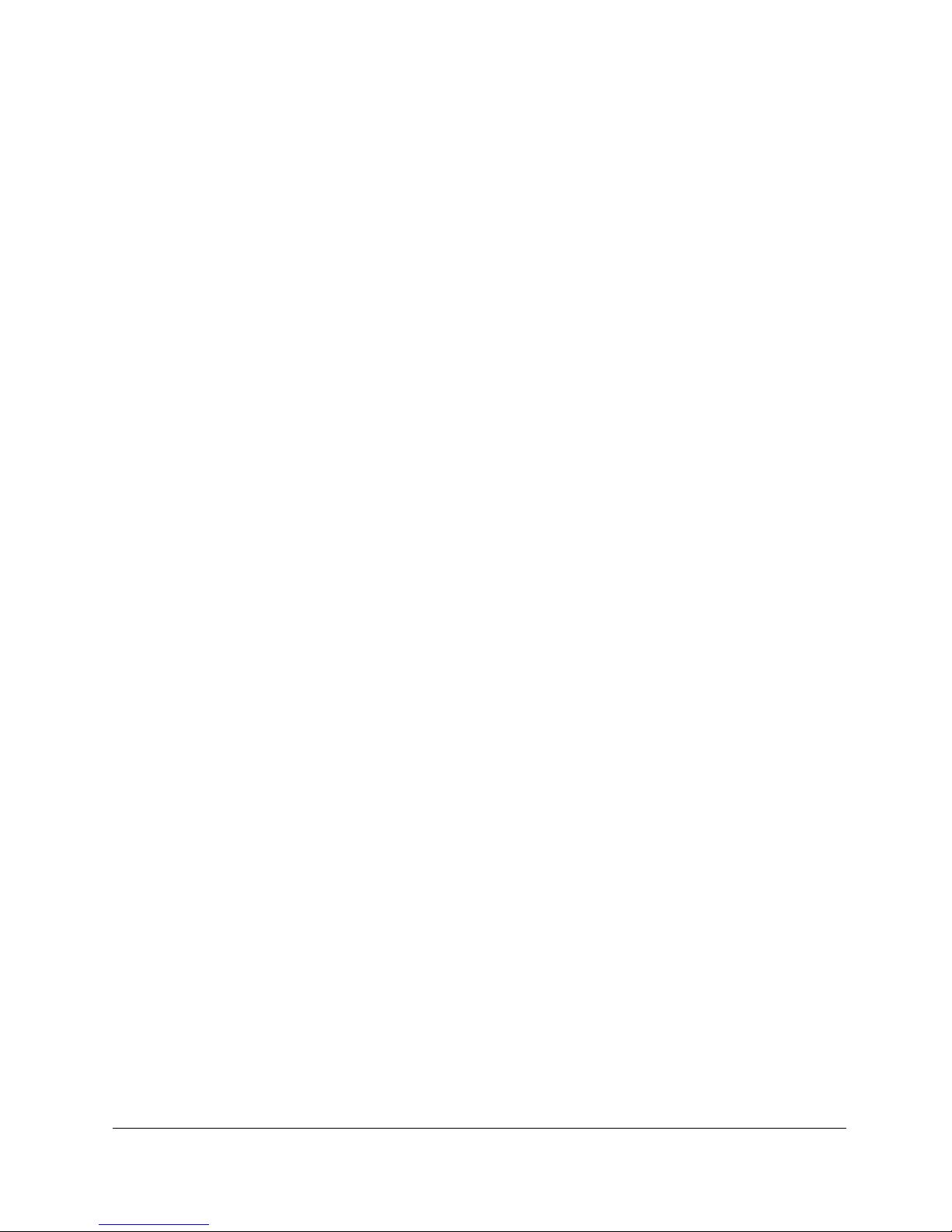
May 18, 2016
3
HFR UPGRADE MANUAL
FOR SX-2001/SA-2100(A/T) TO SX-000(A/T)R
DIGITAL CINEMA SERVER WITH
INTEGRATED MEDIA BLOCK
8. UPGRADE PROCEDURE......................................................................................22
8.1 Run the ServerID Upgrade ..........................................................................................................22
8.2 Apply Upgrade Package 1 ........................................................................................................... 23
8.3 Apply Upgrade Package 2 ........................................................................................................... 25
9. SERIES 2 PROJECTOR SETUP ...........................................................................27
9.1 Barco Series 2 Projector..............................................................................................................27
9.2 NEC Series 2 Projector ................................................................................................................ 27
9.3 Christie Series 2 Projector...........................................................................................................29
9.3.1 Christie Series 2 Projector 3D Settings ......................................................................................... 32
10. IMB 3D MACRO SETTINGS CHANGES ...............................................................33
10.1 Barco Series 2 Projector..............................................................................................................33
10.2 NEC Series 2 Projector ................................................................................................................ 33
10.3 Christie Series 2 Projector...........................................................................................................34
11. AFTER THE UPGRADE.........................................................................................34
12. SOM (Option, required for MPEG2 playback).....................................................35
12.1 Preparing the SOM OS ................................................................................................................ 35
12.2 How to Update the SOM OS Serial Number ...............................................................................35
13. PREPARING FOR PLAYBACK.............................................................................36
14. PROJECTOR SETTING FOR MPEG2 PLAYBACK ON SOM...............................38
15. CAUTION ...............................................................................................................39
16. APPENDIX .............................................................................................................39
16.1 IMB Audio and GPIO Port Pin Layout..........................................................................................39

HFR UPGRADE MANUAL
FOR SX-2001/SA-2100(A/T) TO SX-000(A/T)R
DIGITAL CINEMA SERVER WITH
INTEGRATED MEDIA BLOCK
4
May 18, 2016
Thank you for purchasing a GDC Digital Cinema Server SX-2000(A/T)R with
Integrated Media Block from GDC Technology Limited.
To upgrade for SX-2001/SA-2100 to SX-2000(A/T)R server with Integrated Media Block,
please review this Upgrade Manual.
COPYRIGHT NOTICE
Copyright © 2016 by GDC Technology Limited
All rights reserved. No part of this manual may be copied or distributed, transmitted, transcribed, stored in a retrieval
system, or translated into any human or computer language, in a form or by any means, electronic, mechanical,
photocopying, recording, magnetic, optical, manual or otherwise, or disclosed to third parties without prior written
permission of GDC Technology Limited.
MANUAL DISCLAIMER
This manual is made with SMS version 9.0 and there might be slight differences depending on the software version
the server is running. The contents, features and specifications stated in this manual are subject to change without
notice due to continuous product development and improvements. In no other event shall GDC Technology Limited
be liable for any loss of profit or any other commercial damages, including but not limited to special, consequential, or
other damages.
NOTE: This equipment has been tested and found to comply with the limits for a Class B digital device, pursuant to
part 15 of the FCC rules. These limits are designed to provide reasonable protection against harmful interference in a
residential installation. This equipment generates, uses, and can radiate radio frequency energy and, if not installed
and used in accordance with the instructions, may cause harmful interference to radio communications. However,
there is no guarantee that interference will not occur in a particular installation. If this equipment does cause harmful
interference to radio or television reception, which can be determined by turning the equipment off and on, the user is
encouraged to try to correct the interference by one or more of the following measures:
•Reorient or relocate the receiving antenna.
•Increase the separation between the equipment and receiver.
•Connect the equipment into an outlet on a circuit different from that to which the receiver is connected.
•Consult the dealer or an experienced radio/TV technician for help.
SOFTWARE LICENSE & SOFTWARE MANUAL AGREEMENT
1. This is an agreement between “GDC Technology Ltd, (“Licensor”) and user (“Licensee”), who is being licensed to
use the upgrade software referred to herein (“Software”) and software upgrade manual (“Manual”).
2. Licensee acknowledges that this is only a limited nonexclusive license. Licensor is and remains the owner of all
titles, rights, and interests in the Software and Manual.
3. This License permits Licensee to install the Software on GDC genuine digital cinema servers that are either
owned by the Licensee or maintained by the Licensee under a service contract with the server owner. Licensee
will not make copies of the Software or Manual, nor allow copies of the Software or Manual to be made by others,
without the prior written consent of Licensor. Licensee may make copies of the Software and Manual for the
purpose of assisting the upgrade process itself, however all such copies should be destroyed at the end of the
upgrade process.
4. THE SOFTWARE AND MANUAL ARE EACH PROVIDED "AS IS", WITHOUT WARRANTY OF ANY KIND,
EXPRESS OR IMPLIED, INCLUDING BUT NOT LIMITED TO THE WARRANTIES OF MERCHANTABILITY,
FITNESS FOR A PARTICULAR PURPOSE AND NONINFRINGEMENT. LICENSOR MAKES NO
REPRESENTATIONS AS TO PERFORMANCE, ACCURACY, COMPLETENESS, CORRECTNESS,
SUITABILITY OR VALIDITY OF THE SOFTWARE AND INFORMATION CONTAINED IN THE SOFTWARE
UPGRADE MANUAL. IN NO EVENT SHALL LICENSOR BE LIABLE FOR ANY CLAIM, DAMAGES OR
OTHER LIABILITY, WHETHER IN AN ACTION OF CONTRACT, TORT OR OTHERWISE, ARISING FROM,
OUT OF OR IN CONNECTION WITH THE SOFTWARE OR THE USE OR OTHER DEALINGS IN THE
SOFTWARE OR SOFTWARE UPGRADE MANUAL.THE ABOVE-STATED LIMITED WARRANTY.
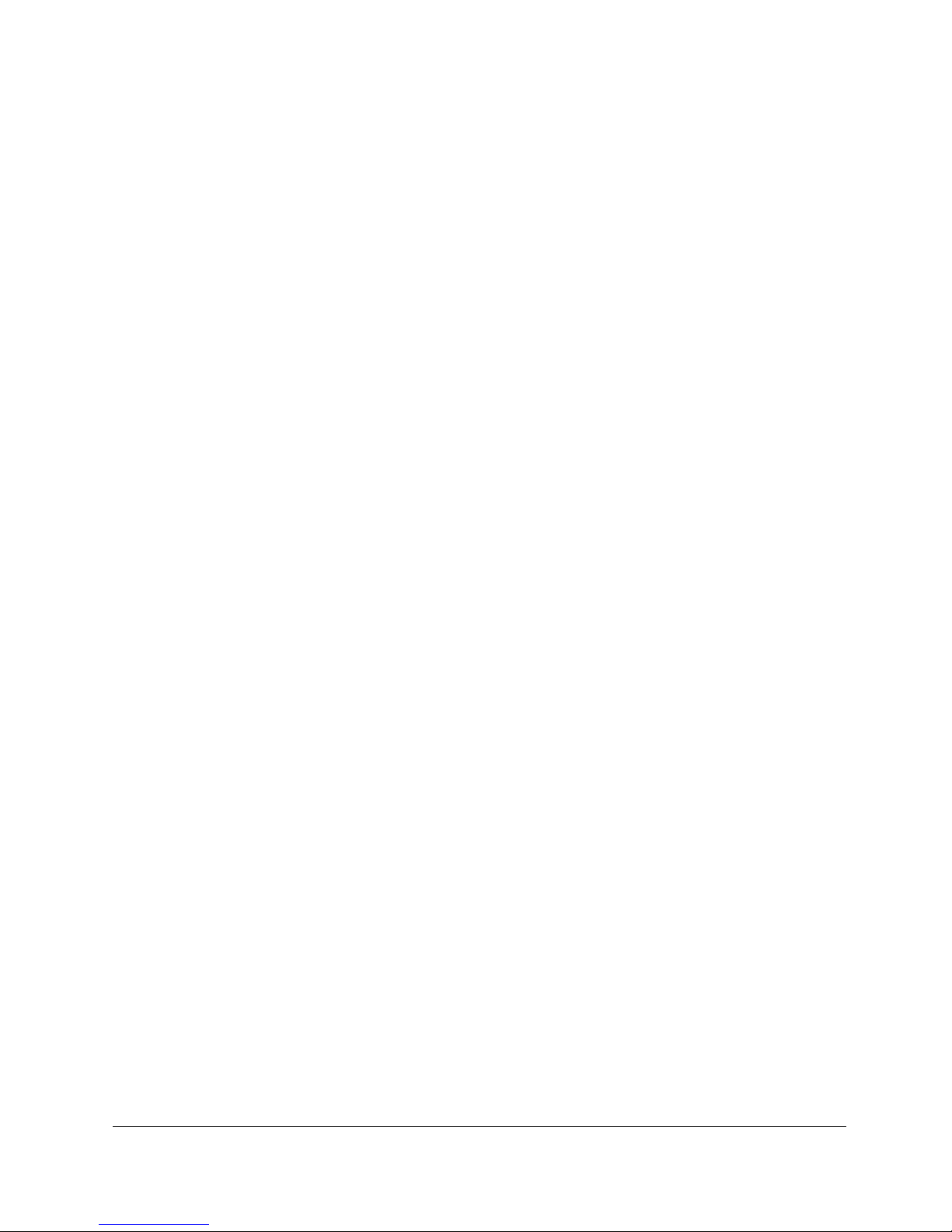
May 18, 2016
5
HFR UPGRADE MANUAL
FOR SX-2001/SA-2100(A/T) TO SX-000(A/T)R
DIGITAL CINEMA SERVER WITH
INTEGRATED MEDIA BLOCK
REPLACES ALL OTHER WARRANTIES, EXPRESS OR IMPLIED, AND LICENSOR DISCLAIMS ALL
IMPLIED.
2. In the event of any defect in the Software, Licensee's exclusive remedy is as follows: Licensee will return all
copies of the Software to Licensor, at Licensee's cost, and Licensor will send Licensee a replacement copy of
the Software.
3. Notwithstanding the foregoing, LICENSOR IS NOT LIABLE TO LICENSEE FOR ANY DAMAGES, INCLUDING
COMPENSATORY, SPECIAL, INCIDENTAL, EXEMPLARY, PUNITIVE, OR CONSEQUENTIAL DAMAGES,
CONNECTED WITH OR RESULTING FROM THIS LICENSE AGREEMENT OR LICENSEE'S USE OF THIS
SOFTWARE.
4. Licensee agrees to defend and indemnify Licensor and hold Licensor harmless from all claims, losses, damages,
complaints, or expenses connected with or resulting from Licensee's business operations.
5. Licensor has the right to terminate this License Agreement and Licensee's right to use this Software upon any
material breach by Licensee.
6. Licensee agrees to return to Licensor or to destroy all copies of the Software upon termination of the License.
7. This License Agreement is the entire and exclusive agreement between Licensor and Licensee regarding this
Software and Manual. This License Agreement replaces and supersedes all prior negotiations, dealings, and
agreements between Licensor and Licensee regarding this Software and Manual.
8. This License Agreement is governed by the laws of California for all servers installed in the US and Hong Kong
for servers installed in the rest of the world.
9. Licensor will not be liable for any errors, omissions, or any losses, injuries, or damages arising from use, misuse,
improper use of the Software and Manual. Use of the Software and Manual is entirely at Licensee’s own risk.
10. If there is any conflict between the English version of the Manual and any other language version of the Manual,
the English version shall prevail.
11. This License Agreement is valid without Licensor's signature. It becomes effective upon the earlier of Licensee's
signature or Licensee's use of the Software. By proceeding to use the Software, you agree to be bound by the
terms and conditions contained hereinabove.

CONTACTS AND OFFICES
HFR UPGRADE MANUAL
FOR SX-2001/SA-2100(A/T) TO SX-000(A/T)R
DIGITAL CINEMA SERVER WITH
INTEGRATED MEDIA BLOCK
6
May 18, 2016
CONTACTS AND OFFICES
Website: www.gdc-tech.com Email: info@gdc-tech.com
24/7 Engineering
Support Hotline:
Hong Kong
(Headquarters)
China (Beijing)
China (Shenzhen)
Spain (Barcelona)
Unit 1-7, 20th Floor,
Kodak House II,
39 Healthy Street East,
North Point, Hong Kong
Tel: +852 2507 9555
Rm. 609-618, Office
Building,20# Xinde Street,
Xicheng District, Beijing,
P.R. China 100088
Tel: +86 10 6205 7040
Room A701, 7/F,
Languang Technology Building,
No.7 Xinxi Road, North Zone,
HighTech Park, Nanshan District,
Shenzhen, China
Tel: +86 755 8608 6000
Edificio Mercurio
Vía Augusta, 59, desp.
607
08006 Barcelona, Spain
Tel: +34 93 159 51 75
Peru (Lima)
USA (Los Angeles)
Brazil
(São Paulo)
Singapore
Calle Manuel Miota 170,
Miraflores Lima 18, Peru
Tel: +51 1 340 5146
1016 West Magnolia
Boulevard Burbank,
CA 91506, USA
Tel: +1 818 972 4370 /
+1 877 743 2872
(Toll Free)
Rua da Penha, 426,
4º andar, conjunto 43,
CEP 18010-001 -
Sorocaba/SP –Brasil
Tel: +55 15 33269301
10 Ubi Crescent,
Ubi Tech Park,
Lobby B, #06-25
Singapore 408564
Tel: +65 6222 1082
North America
+1 877 743 2872 (TollFree)
Latin America
+52 55 8851 1198
Europe
+34 928 912 295
China
+86 400 886 0996 (Toll Free)
North Asia
+852 3520 0920 (TollFree)
India
+91 022 4044 0500
South East Asia
+65 6100 4328
Australia/ New
Zealand
+61 407 040 744
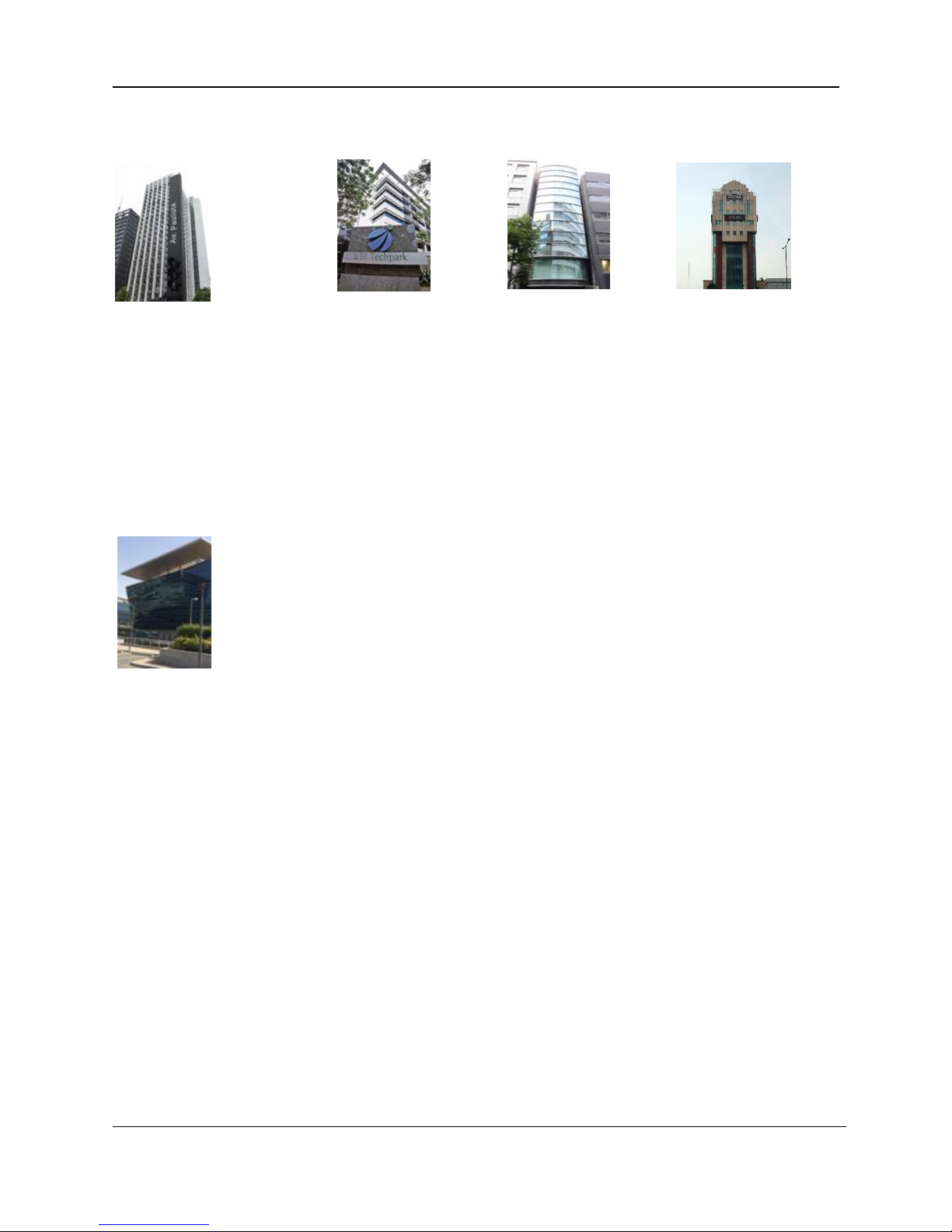
CONTACTS AND OFFICES
May 18, 2016
7
HFR UPGRADE MANUAL
FOR SX-2001/SA-2100(A/T) TO SX-000(A/T)R
DIGITAL CINEMA SERVER WITH
INTEGRATED MEDIA BLOCK
Indonesia (Jakarta)
Japan (Tokyo)
India (Mumbai)
Mexico
(Mexico City)
Total Building Lantai 4 Suite 0401,
Jl. Letjen S. Parman Kav. 106A,
Kel Tomang, Kec. Grogol
Petamburan,
Jakarta Barat 11440, Indonesia
Tel: +62 21 2920 4691
3F, Kyobashi-Chuo Bldg,
1-14-7 Kyobashi Chuo-ku,
Tokyo 104-0031, Japan
Tel: +81 3 5524 2607
Office No. B-207/208,
Everest Chamber,
Andheri Kurla Road,
Marol, Andheri (East),
Mumbai-400 059, India
Tel: +91 22 4044 0500
Ave. Santa Fe 94,
Torre A Piso 8,
Col. Zedec Santa Fe,
Alvaro Obregon,
Mexico, D.F.,
C.P. 01210 Mexico
Tel: +52 55 8851 1198/
+52 55 8851 1165
United Arab Emirates
(Dubai)
Business Centre,
Dubai World Central,
PO Box 390667,
Dubai UAE

1. STANDARD UPGRADE PACKING AND RETURN LIST
HFR UPGRADE MANUAL
FOR SX-2001/SA-2100(A/T) TO SX-000(A/T)R
DIGITAL CINEMA SERVER WITH
INTEGRATED MEDIA BLOCK
8
May 18, 2016
1. STANDARD UPGRADE PACKING AND RETURN LIST
The section provides a suggested installation configuration for reference. Please contact our
sales representatives to specify the accessory needed for the installation.
1.1 Standard Upgrade Packing List
Standard Upgrade HFR hardware package kit includes:
1. Upgrade package hardware checklist and software upgrade manual
2. NEW IMB
3. Cover plate for projector type
4. RJ45 Audio cable#
5. Traditional audio converter#
6. RJ45 GPIO cables x 4 (10 M)
7. CAT6 network cable x 1 (3 M)
8. Network card
9. New server s/n Label
10. Additional gigabit network card
11. New package boxes for delivery of upgrade kit
12. Transfer boxes for shipping packages of 3-5 upgrade sets
13. Return Item Checklist
#Subject to actual configuration. Please specify with our sales representatives.
Note: RJ45 network cables should be of good quality CAT6 cables to guarantee proper
network data transfer between the server and HFR IMB. Network cables with poor quality
can cause video/audio jitter during playback.
1.2 Standard Upgrade Return List
For SX-2001 / SA-2100 upgrade, the following items should be returned:
3.1 DCI card
3.2 Non-IMB Audio Card (with Cable)
3.3 GPIO Card x1
3.4 Old server s/n Label (SX-2001/SA-2100)
3.5 Boxes for return items
3.6 Return item checklist
2. BEFORE THE UPGRADE
2.1 Backup
Create a snapshot of the OS partition with Rescue mode before you try to apply the upgrade.
Note that the Rescue mode function is only available for SATA OS hard disk. If you are
unfamiliar with this procedure, please refer to the document
GDC_system_backup_and_recovery.
2.2 Note
SX-2000(A/T)R server serial number and HFR IMB serial number should be the same,
please request this from your service provider.

3. REMOVING THE EXISTING COMPONENTS OF THE SX-2001/ SA-2100
May 18, 2016
9
HFR UPGRADE MANUAL
FOR SX-2001/SA-2100(A/T) TO SX-000(A/T)R
DIGITAL CINEMA SERVER WITH
INTEGRATED MEDIA BLOCK
3. REMOVING THE EXISTING COMPONENTS OF THE SX-2001/
SA-2100
Mounting Holder
DCI
GPI/O Card
Sound Card
3.1 Detach the mounting holder
1. Unscrew the mounting holder as indicated in Figure 2.
2. Detach the mounting holder.
Figure 1 Hardware Configuration of the SX-2001/ SA-2100
Figure 2 Detach the mounting holder
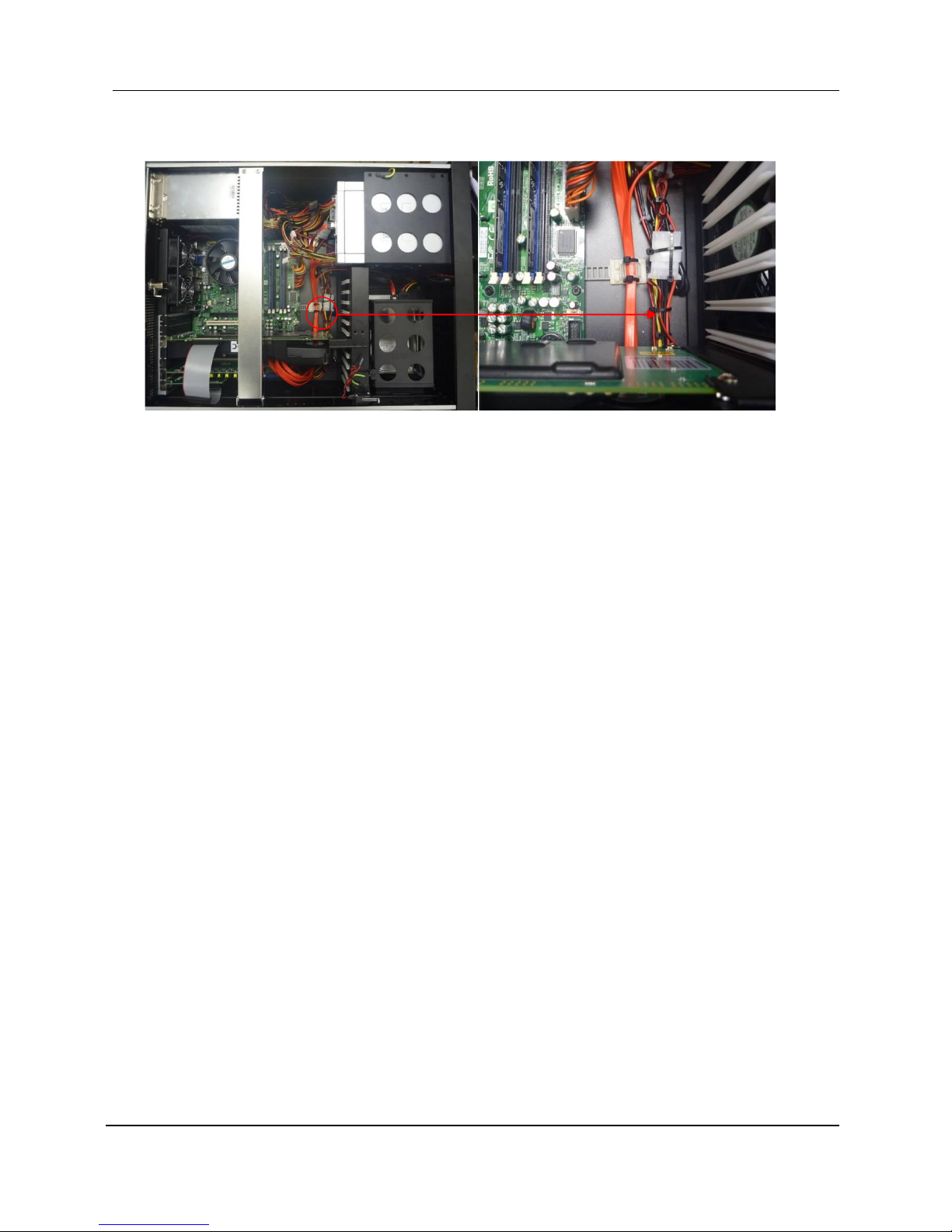
3. REMOVING THE EXISTING COMPONENTS OF THE SX-2001/ SA-2100
HFR UPGRADE MANUAL
FOR SX-2001/SA-2100(A/T) TO SX-000(A/T)R
DIGITAL CINEMA SERVER WITH
INTEGRATED MEDIA BLOCK
10
May 18, 2016
3.2 Cut the Cable Holder (plastic)
1. Refer to the circled area in Figure 3, kindly cut the cable holder (plastic tie). To access
the power pin connector for the DCI card’s fan.
Figure 3 Cut the cable holder (plastic)
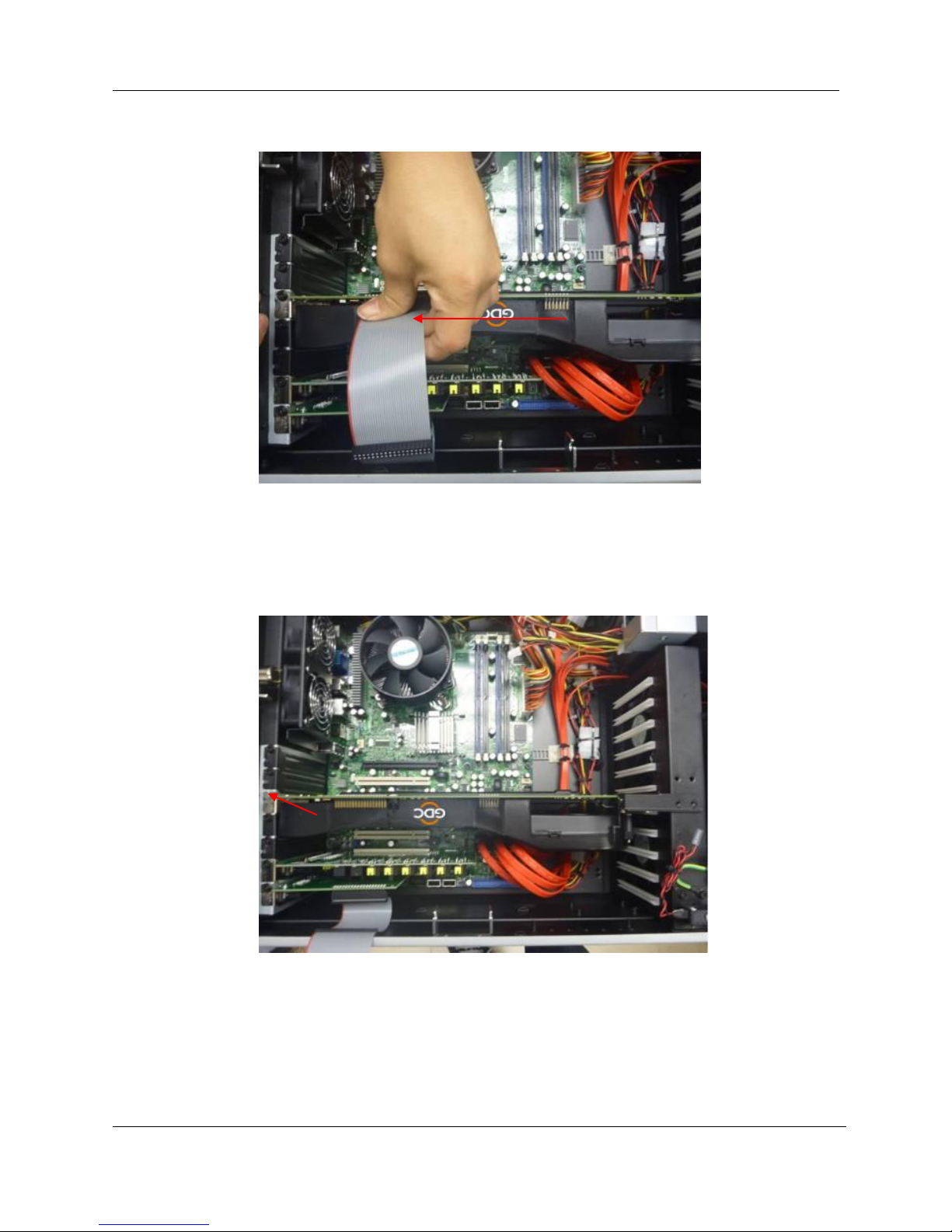
3. REMOVING THE EXISTING COMPONENTS OF THE SX-2001/ SA-2100
May 18, 2016
11
HFR UPGRADE MANUAL
FOR SX-2001/SA-2100(A/T) TO SX-000(A/T)R
DIGITAL CINEMA SERVER WITH
INTEGRATED MEDIA BLOCK
3.3 Detach the Flat Cable
1. Detach the pin head of Flat cable from the DCI side as indicated in Figure 4.
3.4 Un-install the DCI Card
1. Un-install the DCI card by un-securing the screw.
Figure 4 Detach the flat cable
Figure 5 Un-install the DCI card
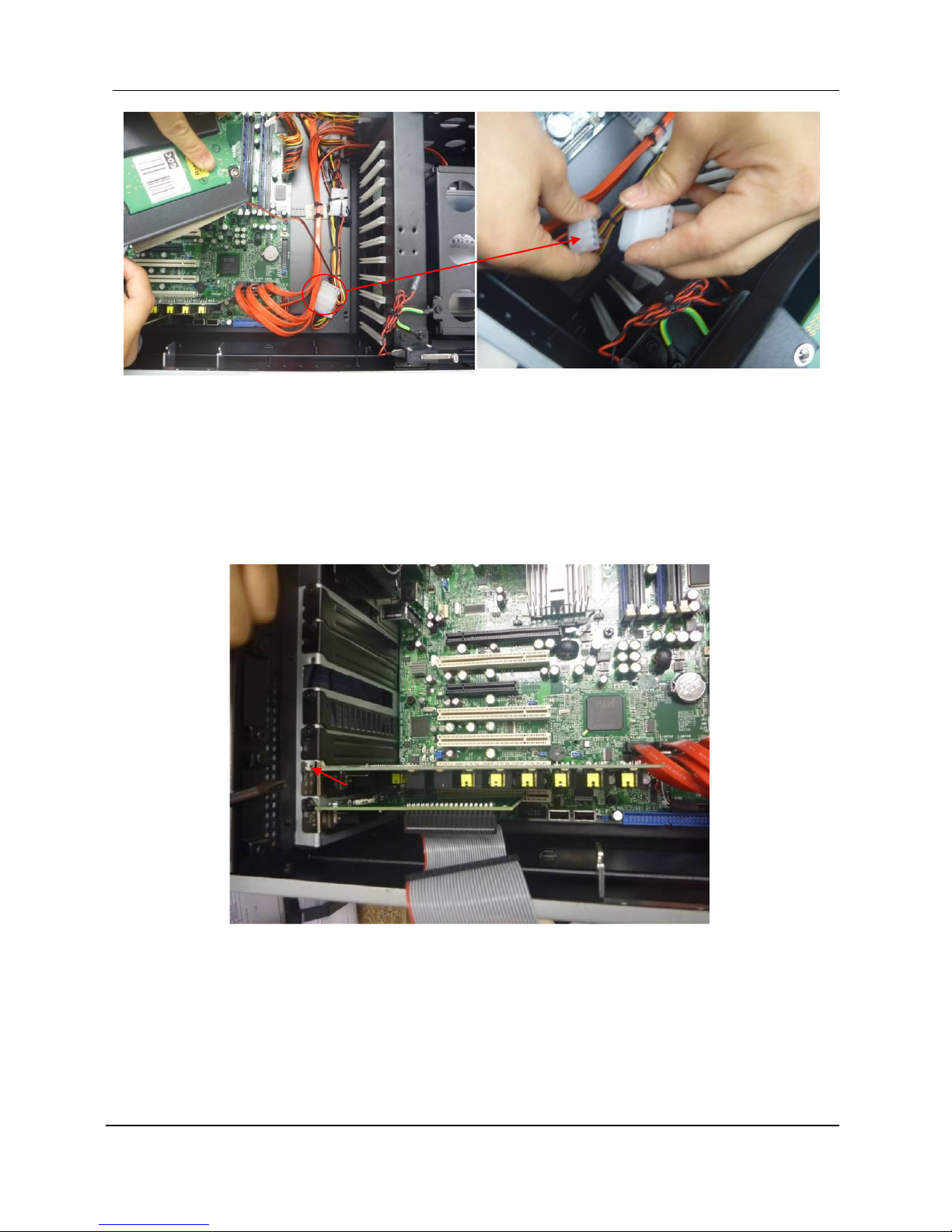
3. REMOVING THE EXISTING COMPONENTS OF THE SX-2001/ SA-2100
HFR UPGRADE MANUAL
FOR SX-2001/SA-2100(A/T) TO SX-000(A/T)R
DIGITAL CINEMA SERVER WITH
INTEGRATED MEDIA BLOCK
12
May 18, 2016
2. Take out the DCI card from the PCI slot and set aside.
3. Kindly remove the power pin head (red circle indicated in Figure 6) which is connected to
the fan on the DCI card to the pin head of the power supply.
3.5 Un-install the GPI/O Card
1. Unsecure the screw as indicated, and then gently remove the GPI/O card.
Figure 6 Take out the DCI card and remove the power pin head
Figure 7 Remove the GPI/O card
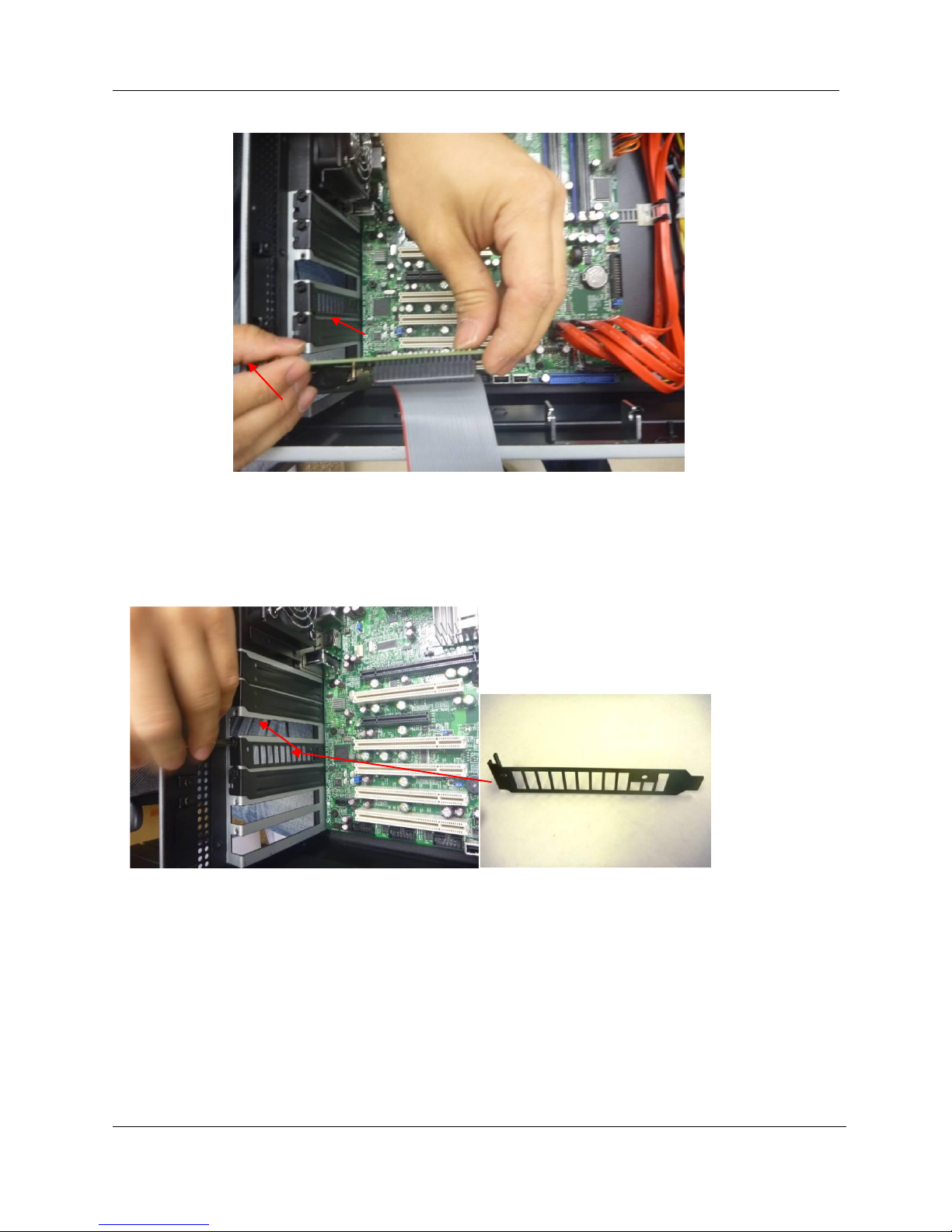
3. REMOVING THE EXISTING COMPONENTS OF THE SX-2001/ SA-2100
May 18, 2016
13
HFR UPGRADE MANUAL
FOR SX-2001/SA-2100(A/T) TO SX-000(A/T)R
DIGITAL CINEMA SERVER WITH
INTEGRATED MEDIA BLOCK
3.6 Un-install the Sound Card
1. Same procedure, remove the sound card by un-securing the screw as indicated in Figure 8.
3.7 Remove the Vented Back Plate
1. Remove the vented back plate by un-securing the screw.
Figure 8 Un-install the sound card
Figure 9 Remove the vented back plate

3. REMOVING THE EXISTING COMPONENTS OF THE SX-2001/ SA-2100
HFR UPGRADE MANUAL
FOR SX-2001/SA-2100(A/T) TO SX-000(A/T)R
DIGITAL CINEMA SERVER WITH
INTEGRATED MEDIA BLOCK
14
May 18, 2016
3.8 Install the Back Plate for SX-2000 Model Configuration
Figure 10 Install the back plate
1. Install the back plate for the indicated positions, for covering the Back panel of casing
since the PCI slots are not in use.

4. INSTALLING THE ADDITIONAL GIGABIT NETWORK CARD
May 18, 2016
15
HFR UPGRADE MANUAL
FOR SX-2001/SA-2100(A/T) TO SX-000(A/T)R
DIGITAL CINEMA SERVER WITH
INTEGRATED MEDIA BLOCK
4. INSTALLING THE ADDITIONAL GIGABIT NETWORK CARD
4.1 For TMS/LMS Connection (Without SOM)
1. Insert the additional gigabit network card into the same PCIe slot that was used by
DCI Card. The tested gigabit network card model is 'INTEL Gigabit CT Desktop
Adapter'.
2. After the network card is installed a software upgrade is required. This file can be
found here:
=================================================================
Link URL: http://visitor:[email protected]-tech.com/~service/9x/upgrade-SX2000AR-9x-
networkcard-20121109.tgz.enc
User: visitor
Password: wiije67
md5sum: 2fc13509c8c172be25f24c73dd717e0e upgrade-SX2000AR-9x-
networkcard-20121109.tgz.enc
Upgrade password: 20121109
==============================================================
3. Boot up the server and apply 'upgrade-SX2000AR-9x-networkcard-20121109.tgz.enc'
on 7.8.X Server SMS->Configuration->Assistance->USB. This upgrade prompts an
error if the server eth0 or eth1 has 192.168.1.x IP.
4. It will prompt user with the IP changes (eth1: 192.168.1.13 eth2: 192.168.3.14) and
require user confirmation before proceeding.
5. Whenever the additional network card is pulled out and put back into the slot, or a
different additional card is used for replacement, this upgrade must re-run on the AR
server.
Server eth1 is required for IMB data transfer during playback, its IP is
recommended to remain at 192.168.1.13 after upgrade.
Gigabit network card
Figure 11 Insert the additional gigabit network card

4. INSTALLING THE ADDITIONAL GIGABIT NETWORK CARD
HFR UPGRADE MANUAL
FOR SX-2001/SA-2100(A/T) TO SX-000(A/T)R
DIGITAL CINEMA SERVER WITH
INTEGRATED MEDIA BLOCK
16
May 18, 2016
Server eth2 can be updated to a different IP other than 192.168.3.14 for other
purposes, e.g. TMS data transfer. However, server eth2 should not be using
192.168.1.x or 192.168.2.x as these two IP ranges are reserved for IMB.
6. Server eth1 is directly connected to IMB Ethernet 2.
7. Server eth0 is connected to projector Ethernet port (either directly or via a switch).
8. Server eth2 (from the installed gigabit card) can be used for transferring content
from the TMS/LMS as in normal operation.
4.2 Install the Mounting Holder in the Server Case
1. Un-secure the screws and take out the “L” legs from the holder.
2. Place in the mounting holder, and then secure the screws as indicated in Figure 13.
“L” Leg
Figure 12 Install the mounting holder in the server case
Figure 13 Secure the screws

5. CABLE CONNECTIONS
May 18, 2016
17
HFR UPGRADE MANUAL
FOR SX-2001/SA-2100(A/T) TO SX-000(A/T)R
DIGITAL CINEMA SERVER WITH
INTEGRATED MEDIA BLOCK
5. CABLE CONNECTIONS
Once the server has been placed in the desired location, the cables described below should
be attached (See Figure 14).
1
VGA cable used for connecting to external touch screen monitor
2
Power cables
3
Network connections:
eth0 –Projector
eth1 –IMB interface
eth2 –Management
4
USB slot used for connecting to external touch screen monitor
Figure 14 SX-2000 rear panel with cables attached
5.1 Ethernet Connections
1. Make sure the IMB is powered up inside the projector correctly.
2. SX-2000(A/T)R eth0 IP must NOT be 192.168.1.X (recommend it to be 192.168.0.X).
3. SX-2000(A/T)R eth0 is connected to projector Ethernet (either directly or via switch).
4. SX-2000(A/T)R eth2 IP must NOT be 192.168.1.X.
5. SX-2000(A/T)R eth1 is directly connected to IMB Ethernet 2. eth2 is available after
installing the additional gigabit network card.
IMPORTANT NOTE: Projector should not use 192.168.2.X IP as this IP range is reserved
for IMB internal use. If projector IP is set to 192.168.2.X, the server will not be able to
connect to the security manager (SM) after upgrade.
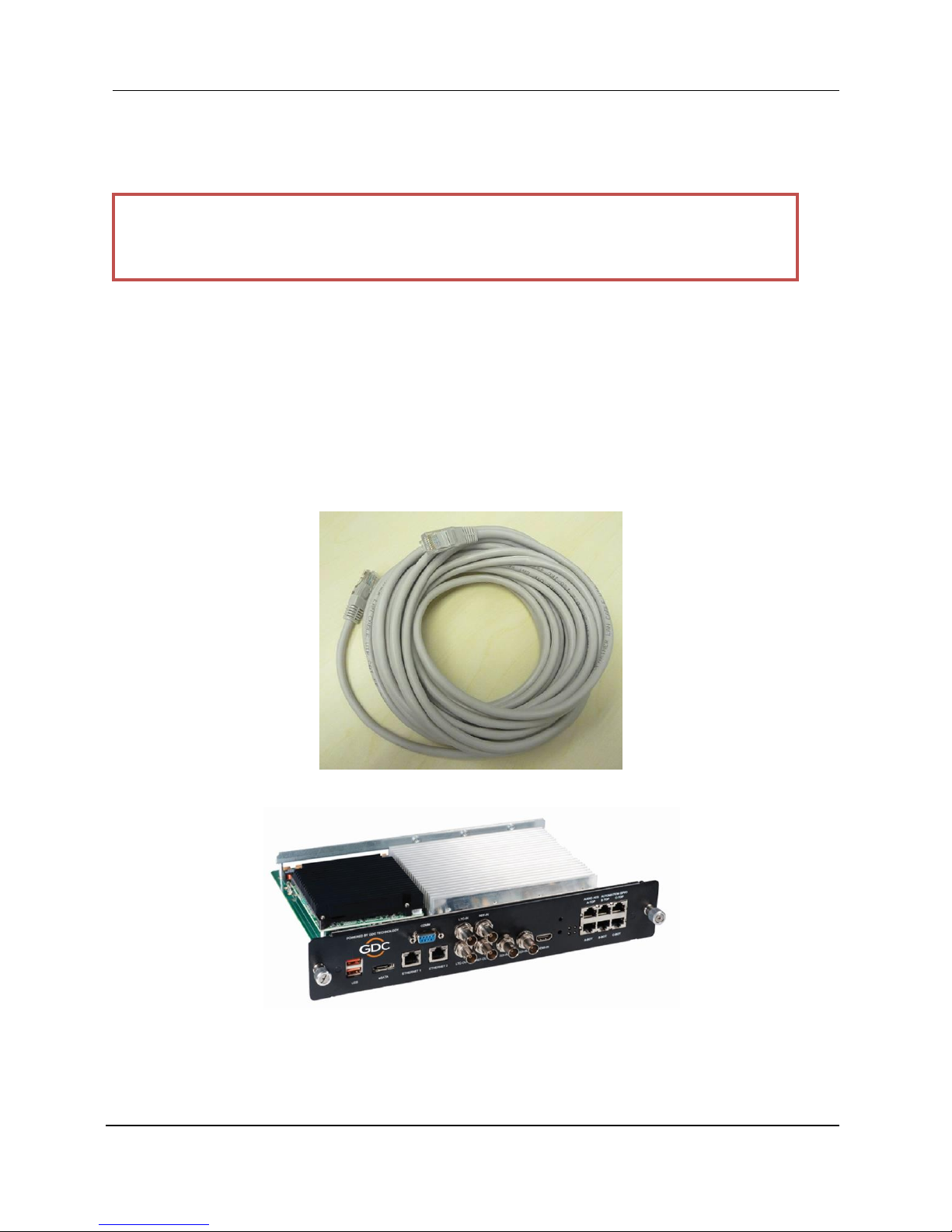
6. INSTALLING AND CONNECTING THE GDC INTEGRATED MEDIA BLOCK (IMB) INTO THE PROJECTOR
HFR UPGRADE MANUAL
FOR SX-2001/SA-2100(A/T) TO SX-000(A/T)R
DIGITAL CINEMA SERVER WITH
INTEGRATED MEDIA BLOCK
18
May 18, 2016
6. INSTALLING AND CONNECTING THE GDC INTEGRATED
MEDIA BLOCK (IMB) INTO THE PROJECTOR
Note: If the projector comes with the GDC IMB pre-installed, the instructions in Section
6.2 can be skipped. Refer to Section 6.4 to connect the network cable to the IMB on
the projector and to the SX-2000(A/T)R server.
If the projector does not have the GDC IMB installed, follow the steps below to install the IMB
into the projector.
This section of the manual deals with installing the IMB into the Projector, and connecting the
IMB interface and network cables to the IMB and projector respectively.
6.1 IMB Components
The GDC Integrated Media Block comes with a network cable (see Figure 15) for connecting
to the SX-2000(A/T) R server. The IMB is shown in Figure 16.
Figure 14 Network cable for GDC IMB
Figure 16 GDC Integrated Media Block (IMB)

6. INSTALLING AND CONNECTING THE GDC INTEGRATED MEDIA BLOCK (IMB) INTO THE PROJECTOR
May 18, 2016
19
HFR UPGRADE MANUAL
FOR SX-2001/SA-2100(A/T) TO SX-000(A/T)R
DIGITAL CINEMA SERVER WITH
INTEGRATED MEDIA BLOCK
6.2 Installing the IMB into the Projector
Remove existing interface board/placeholders from projector
Before installing, check the figures below to ensure proper placement of the
IMB.
Figure 17 shows an interface board (with SMPTE 292 inputs) connected to a
Barco projector. This board must be removed in order to install the IMB.
Figure 17 IMB Placement on Barco projectors
Figure 18 shows the location where the IMB should be installed on a Christie projector.
Remove any existing interface boards or placeholder faceplates from this position before
installing the IMB.
I
Figure 18 IMB placement on Christie projectors
Remove for
IMB
IMB
installed
here
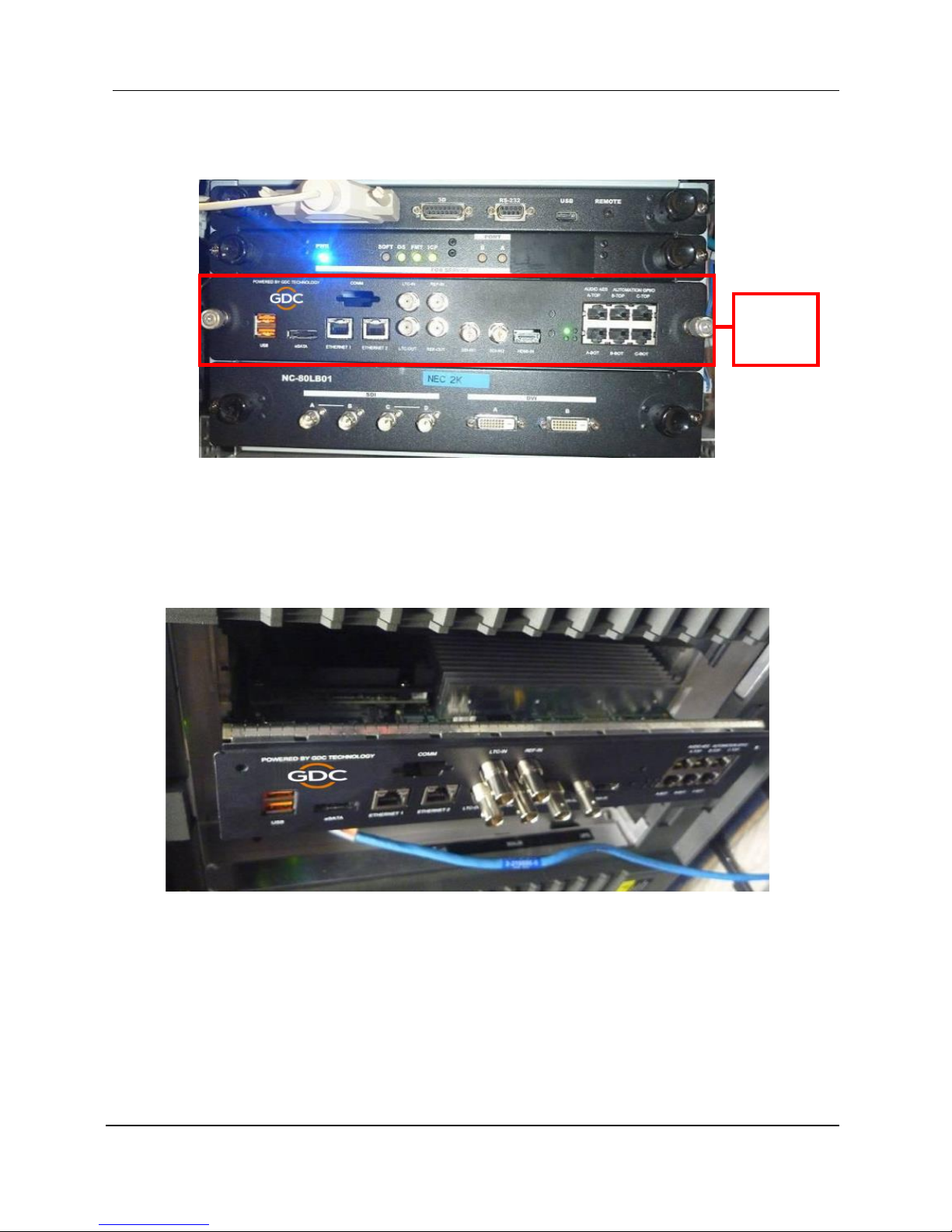
6. INSTALLING AND CONNECTING THE GDC INTEGRATED MEDIA BLOCK (IMB) INTO THE PROJECTOR
HFR UPGRADE MANUAL
FOR SX-2001/SA-2100(A/T) TO SX-000(A/T)R
DIGITAL CINEMA SERVER WITH
INTEGRATED MEDIA BLOCK
20
May 18, 2016
Figure 19 shows the location where the IMB should be installed on a NEC projector. Remove
any existing interface boards or placeholder faceplates from this position before installing the
IMB.
Figure 19 IMB placement on NEC projectors
Please refer to the projector manuals for more details on preparing the projector for IMB
installation.
6.3 Inserting IMB to the Projector
Make sure the projector is powered off before installing the IMB on the projector.
Figure 20 Inserting the IMB into the projector
Insert the IMB as shown in Figure 20.
The IMB should slide into the projector on the rails provided by the IMB slot, and the IMB
faceplate should be flush with the other existing faceplates once properly inserted.
IMB
installed
here
This manual suits for next models
4
Table of contents
Other GDC Home Theater System manuals