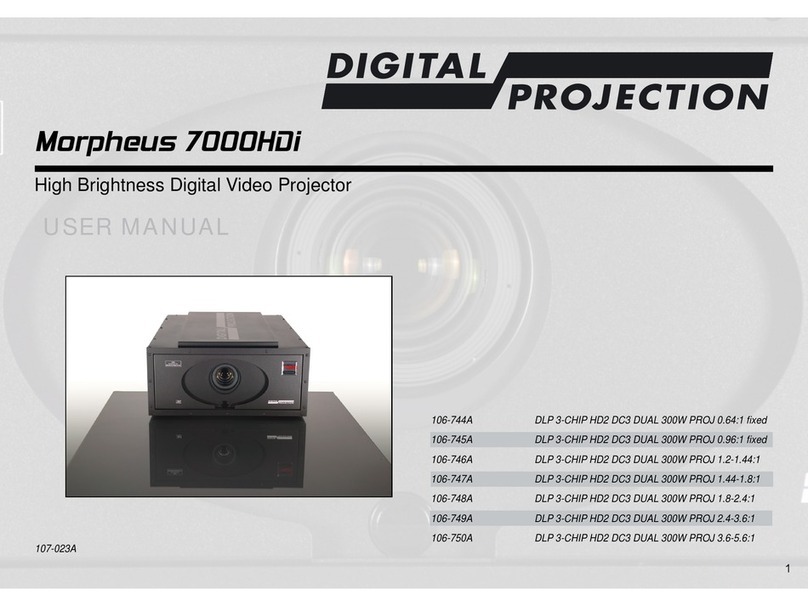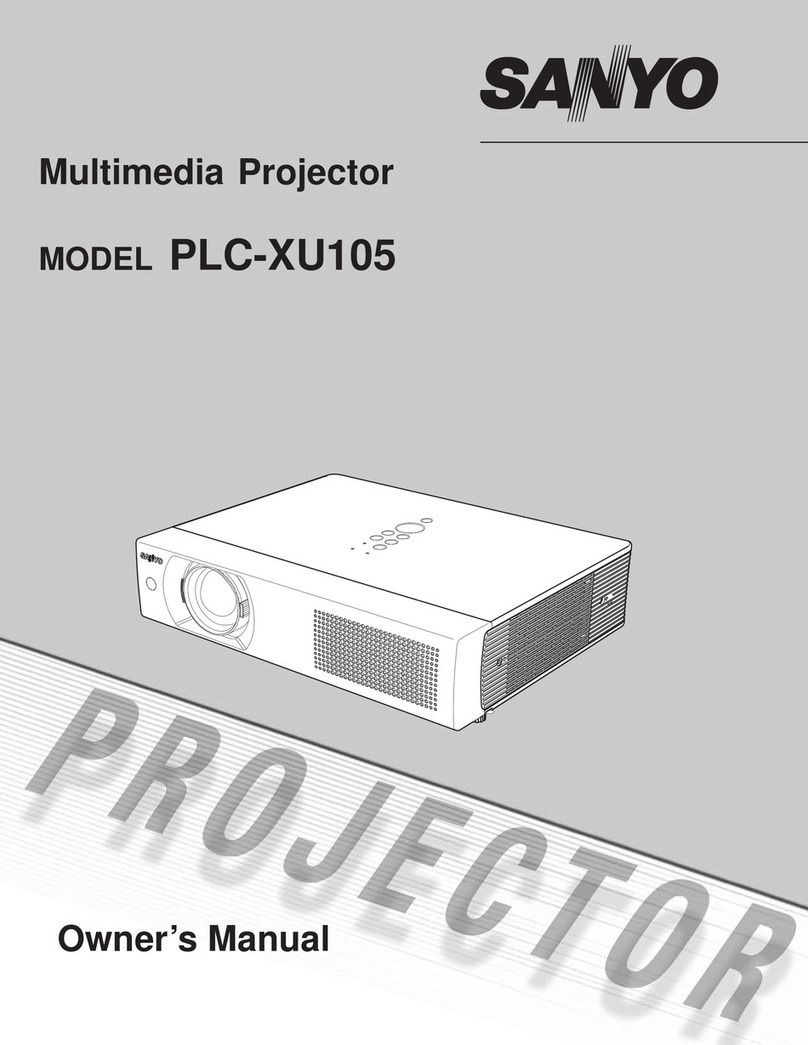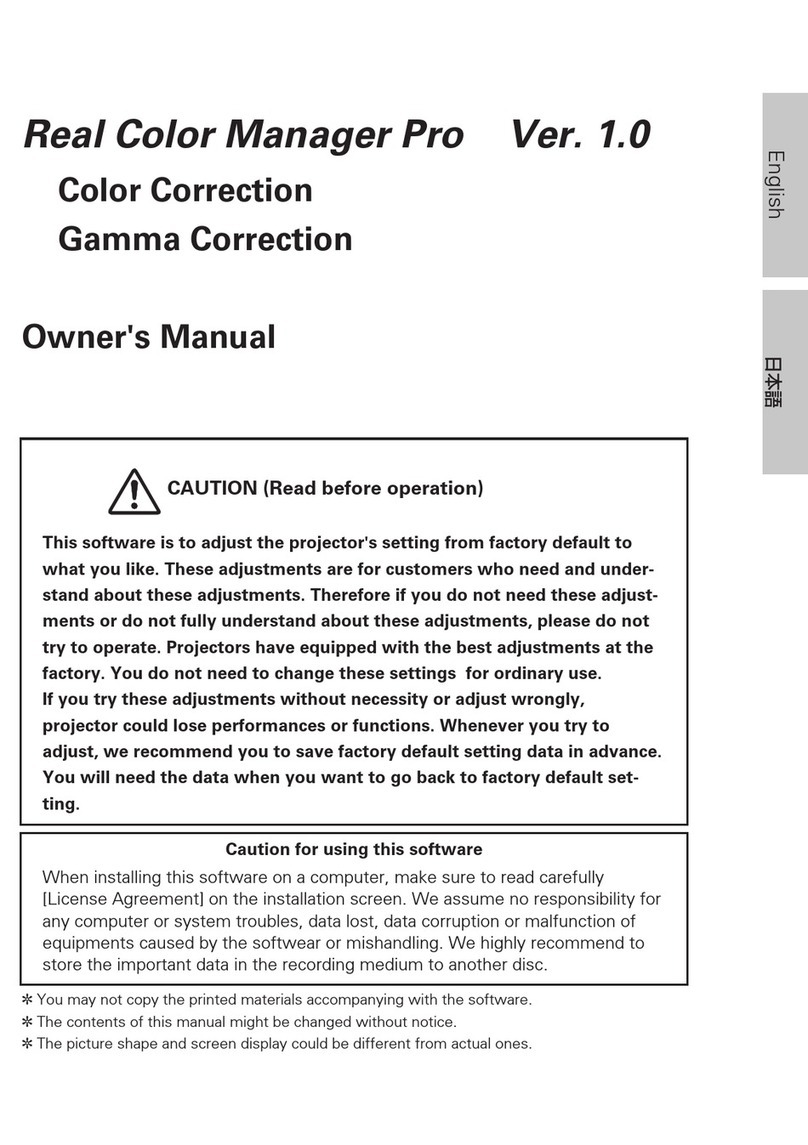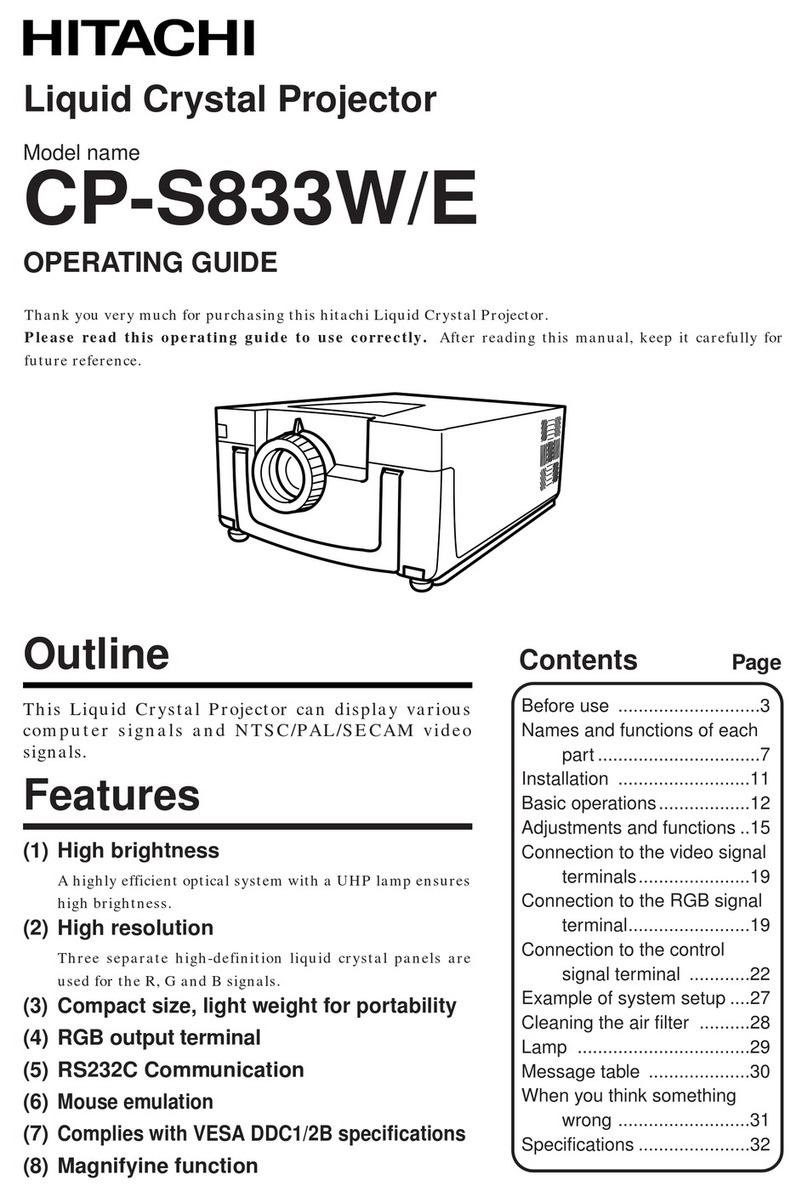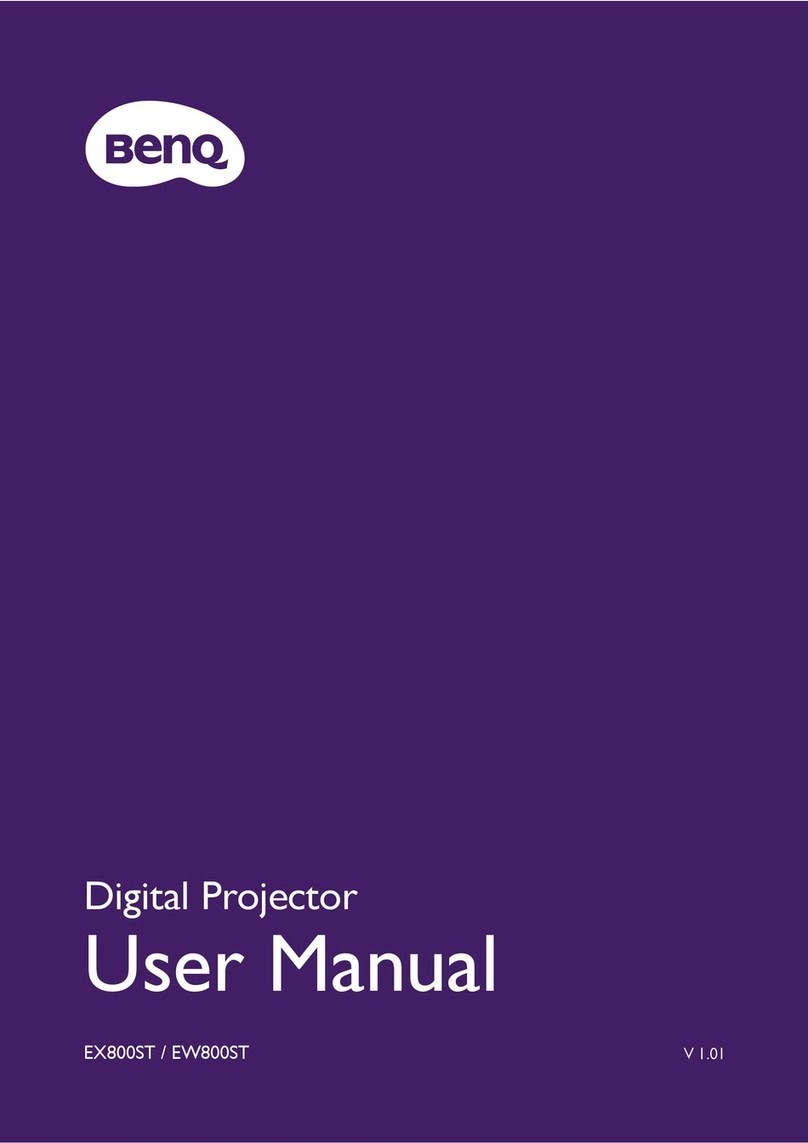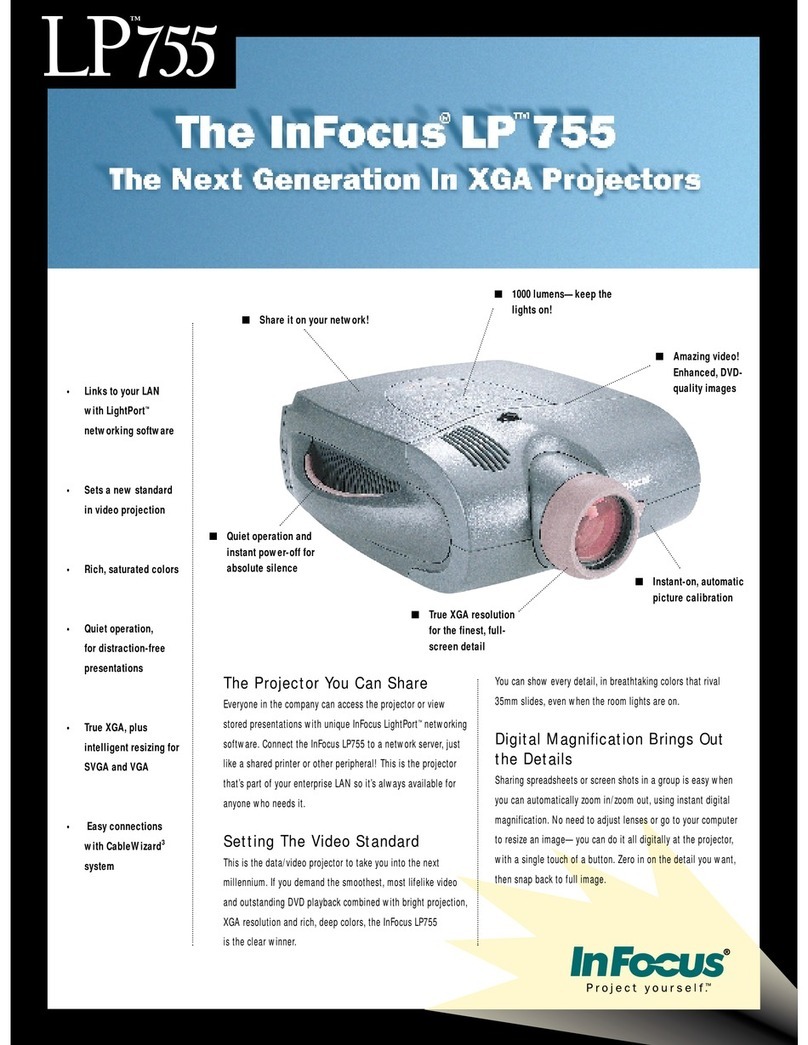GDC Espedeo Supra Supra-5000 User manual

Supra-5000
Digital Cinema and Secured Media
Projection System
User Manual
May 05th, 2021
Before operating the projector unit, please read this User Manual thoroughly and retain it for future reference.

-2 -
May 05th, 2021
Supra-5000 Digital Cinema and Secured Media Projection System
User Manual
Table of Contents
1. Starting the Espedeo Supra-5000 .......................................................................... 6
1.1 Switching ON the Projector ....................................................................................................6
1.2 Controlling and Operating the Espedeo Supra-5000..............................................................10
Using a Wired LAN Connection.....................................................................................................................10
Using a Wireless LAN Connection .................................................................................................................12
Accessing the Supra Command Center and DCMB Web UI ...........................................................................14
Switching ON the Laser Light Source of the Supra-5000................................................................................21
1.2.4.1 Projecting a Test Pattern....................................................................................................................................................22
Macro Selection on the Supra-5000..............................................................................................................23
1.2.5.1 Switching to HDMI Playback ..............................................................................................................................................24
Using the DCMB Web UI to start Playback....................................................................................................25
Wireless Access Point Settings for the Supra-5000 .......................................................................................27
1.3 Switching OFF the Projector .................................................................................................28
2. Input and Communication................................................................................... 29
2.1 Projector terminal board: DCMB (Digital Cinema Media Block).......................................30
Digital Certificate for the DCMB ...................................................................................................................31
2.2 Projector terminal board: PIB (Projector Intelligence Board).................................................32
2.3 Connecting the Espedeo-5000 to an HDMI Source ................................................................34
3. Understanding the Supra Command Center ........................................................ 35
3.1 Home screen........................................................................................................................35
3.2 Diagnostics ..........................................................................................................................37
Diagnostics →Current State ........................................................................................................................37
Diagnostic →Version Information ...............................................................................................................38
Diagnostic →Download Diagnostic Package................................................................................................39
Diagnostic →Self-test..................................................................................................................................40
3.2.4.1 Self-check...........................................................................................................................................................................40
3.2.4.2 Video Path..........................................................................................................................................................................41
Diagnostic →Query Error Code....................................................................................................................44
3.3 Installation ..........................................................................................................................45
Installation →Macro Settings ......................................................................................................................45
3.3.1.1 Editing the 2D-FLAT Macro ................................................................................................................................................46
3.3.1.2 Editing the 2D-SCOPE Macro..............................................................................................................................................46
3.3.1.3 Editing the 3D-FLAT Macro ................................................................................................................................................47
3.3.1.4 Editing the 3D-SCOPE Macro..............................................................................................................................................47
3.3.1.5 Switching to HDMI Macro..................................................................................................................................................48
3.3.1.6 Creating a Custom 2D or 3D Macro ...................................................................................................................................48
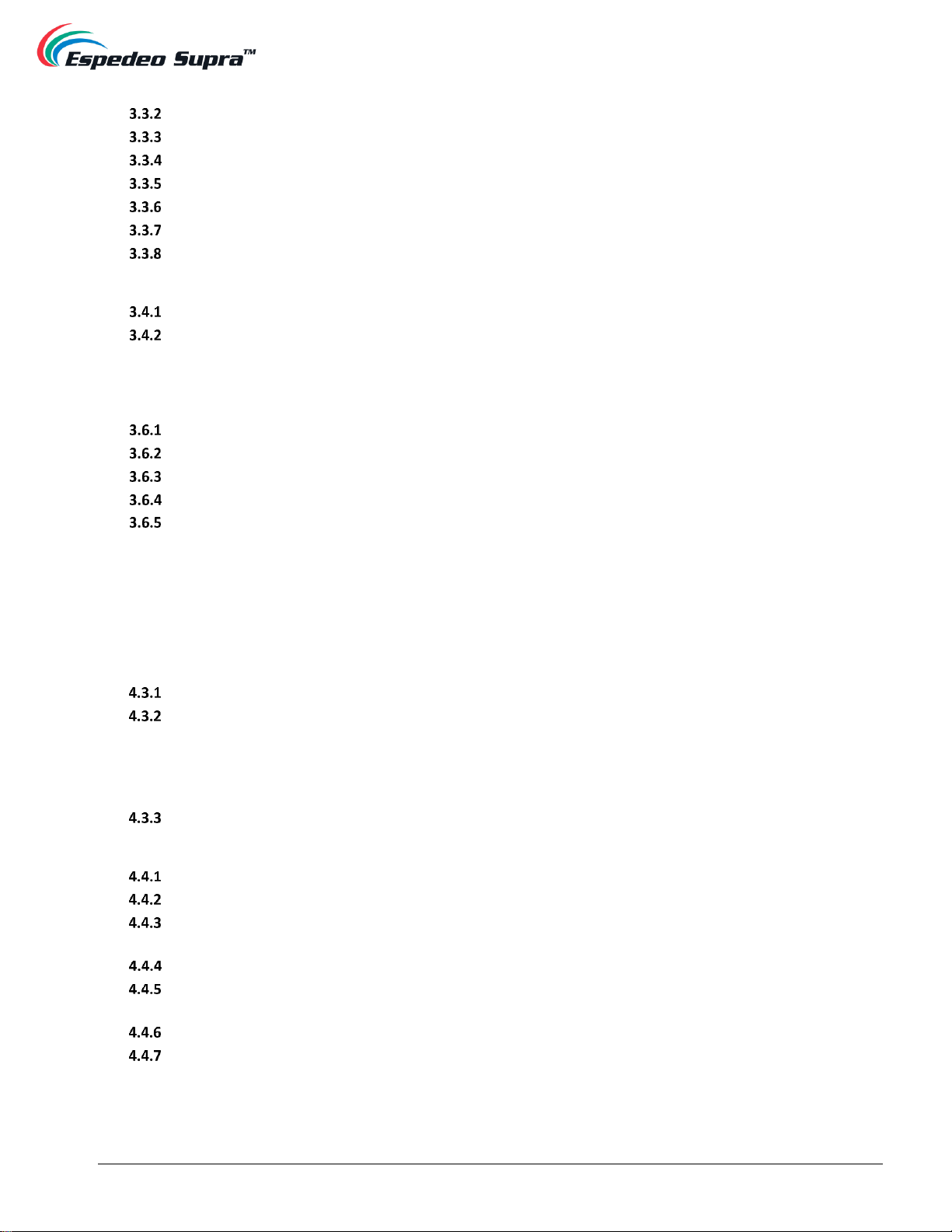
-3 -
May 05th, 2021
Supra-5000 Digital Cinema and Secured Media Projection System
User Manual
Installation →Source File Settings ...............................................................................................................51
Installation →Screen File Settings ...............................................................................................................52
Install →Lens File Settings...........................................................................................................................53
Installation →Color File Settings .................................................................................................................55
Installation →Light Source File Settings.......................................................................................................58
Install →3D File Settings..............................................................................................................................59
Install →Projector IP Address Settings ........................................................................................................60
3.4 User Options........................................................................................................................61
User Options →File Management ...............................................................................................................61
User Options →Select Language..................................................................................................................62
3.5 Maintenance function..........................................................................................................63
3.6 Administrator Settings.........................................................................................................64
Administrator Settings →Time Settings.......................................................................................................64
Administrator Settings →Select Lens...........................................................................................................65
Administrator Settings →SNMP Settings.....................................................................................................66
Administrator Settings →User Settings .......................................................................................................67
Administrator Settings →Advanced Settings...............................................................................................68
4. Understanding the DCMB Web UI ....................................................................... 69
4.1 Access Levels .......................................................................................................................69
4.2 Dashboard...........................................................................................................................70
4.3 Playback ..............................................................................................................................73
Playback →Playback....................................................................................................................................73
Playback →Edit ...........................................................................................................................................76
4.3.2.1 Creating/Editing a Show Playlist ........................................................................................................................................79
4.3.2.2 Edit Composition Playlist (CPL) Properties.........................................................................................................................80
4.3.2.3 Adding an Intermission ......................................................................................................................................................82
4.3.2.4 Saving a Show Playlist ........................................................................................................................................................83
Playback →Schedule ...................................................................................................................................84
4.4 Automation .........................................................................................................................86
Automation →Trigger .................................................................................................................................86
Automation →Schedule ..............................................................................................................................88
Automation →Cue.......................................................................................................................................89
4.4.3.1 Adding a new Automation Cue ..........................................................................................................................................90
Automation →Input ....................................................................................................................................94
Automation →Device..................................................................................................................................96
4.4.5.1 Creating a new Automation Device....................................................................................................................................97
Automation →Option..................................................................................................................................99
Automation →Import/ Export...................................................................................................................100
4.5 Content ............................................................................................................................. 101
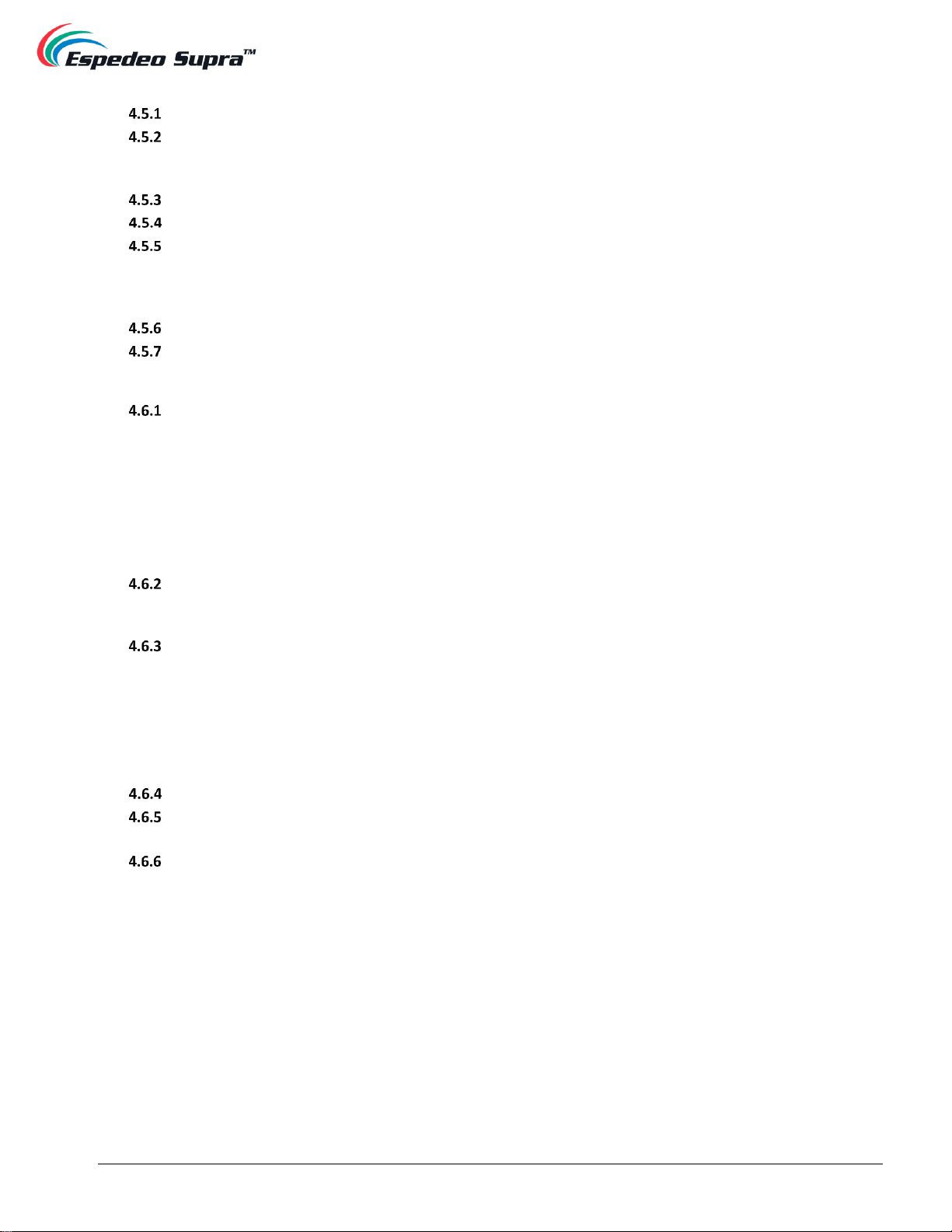
-4 -
May 05th, 2021
Supra-5000 Digital Cinema and Secured Media Projection System
User Manual
Content →Summary.................................................................................................................................. 101
Content →Package....................................................................................................................................103
4.5.2.1 Checking Content Integrity ..............................................................................................................................................105
4.5.2.2 Deleting Content..............................................................................................................................................................108
Content →KDM......................................................................................................................................... 111
Content →License ..................................................................................................................................... 113
Content →Source...................................................................................................................................... 114
4.5.5.1 Ingesting Content from a USB Source..............................................................................................................................116
4.5.5.2 Live Play ...........................................................................................................................................................................119
4.5.5.3 Ingesting KDMs ................................................................................................................................................................120
Content →Schedule...................................................................................................................................121
Content →Status.......................................................................................................................................122
4.6 Configuration (for advanced users) .................................................................................... 123
Configuration →General ........................................................................................................................... 123
4.6.1.1 SNMP Configuration.........................................................................................................................................................125
4.6.1.1.1 SNMP Configuration →General........................................................................................................................................................ 125
4.6.1.1.2 SNMP Configuration →System Information..................................................................................................................................... 127
4.6.1.1.3 SNMP Configuration →System Setting............................................................................................................................................. 128
4.6.1.1.4 SNMP Configuration →Encrypt ........................................................................................................................................................ 129
4.6.1.1.5 SNMP Configuration →Storage........................................................................................................................................................ 130
4.6.1.1.6 SNMP Configuration →Sensor.......................................................................................................................................................... 132
4.6.1.1.7 SNMP Configuration →Ethernet ...................................................................................................................................................... 133
Configuration →Playback..........................................................................................................................134
4.6.2.1 Audio →Channel Mapping..............................................................................................................................................139
4.6.2.1.1 Channel Mapping →Preset............................................................................................................................................................... 141
Configuration →Storage............................................................................................................................142
4.6.3.1 Actions of Portable/Enterprise Storage ...........................................................................................................................145
4.6.3.1.1 Create a new RAID array.................................................................................................................................................................... 145
4.6.3.1.2 Hard Disk Information ....................................................................................................................................................................... 146
4.6.3.1.3 RAID filesystem check........................................................................................................................................................................ 147
4.6.3.1.4 Storage Performance......................................................................................................................................................................... 148
4.6.3.1.5 Increase Rebuild Speed ..................................................................................................................................................................... 149
4.6.3.1.6 High bitrate playback test.................................................................................................................................................................. 150
Configuration →System ............................................................................................................................151
Configuration →Maintenance ................................................................................................................... 157
4.6.5.1 Maintenance →Software Upgrade .................................................................................................................................158
Configuration →Image ..............................................................................................................................161
4.6.6.1 Image →Image Source....................................................................................................................................................161
4.6.6.1.1 Selecting a Test Pattern..................................................................................................................................................................... 162
4.6.6.2 Image →Color Processing ...............................................................................................................................................166
4.6.6.3 Image →Color Correction ...............................................................................................................................................168
5. Error Handling and Troubleshooting.................................................................. 170

-5 -
May 05th, 2021
Supra-5000 Digital Cinema and Secured Media Projection System
User Manual
Thank you for purchasing the Supra-5000 Digital Cinema and Secured Media Projection
System from Espedeo Holdings Limited.
To ensure proper operation and to maximize the value of Supra-5000 Digital Cinema and Secured Media
Projection System, please review this Manual. It will guide you through all the features and benefits of the
Supra-5000 Digital Cinema and Secured Media Projection System
COPYRIGHT NOTICE
Copyright © 2021 Espedeo Holdings Limited. Patent Pending
All rights reserved. All trademarks listed in this manual are properties of their respective owners.
No part of this manual may be copied or distributed, transmitted, transcribed, stored in a retrieval system or
translated into any human or computer language, in a form or by any means, electronic, mechanical,
photocopying, recording, magnetic, optical, manual or otherwise or disclosed to third parties without prior written
permission of Espedeo Holdings Limited.
MANUAL DISCLAIMER
There might be slight differences depending on the software version Espedeo products are running when
compared to the version available at the time of writing this manual. The contents, features and specifications
stated in this manual are subject to change without notice due to continuous product development and
improvements. In no other event shall Espedeo Holdings Limited be liable for any loss of profit or any other
commercial damages, including but not limited to special, consequential or other damages.
FCC STATEMENT
This device complies with Part 15 of the FCC Rules. Operation is subject to the following two conditions:
(1) this device may not cause harmful interference and (2) this device must accept any interference received,
including interference that may cause undesired operation. Warning: Changes or modifications to this unit not
expressly approved by the party responsible for compliance could void the user's authority to operate the
equipment.
NOTE: This equipment has been tested and found to comply with the limits for a Class A digital device, pursuant to
Part 15 of the FCC Rules. These limits are designed to provide reasonable protection against harmful interference
when the equipment is operated in a commercial environment. This equipment generates, uses and can radiate
radio frequency energy and, if not installed and used in accordance with the instruction manual, may cause
harmful interference to radio communications. Operation of this equipment in a residential area is likely to cause
harmful interference in which case the user will be required to correct the interference at his own expense.

-6 -
May 05th, 2021
Supra-5000 Digital Cinema and Secured Media Projection System
User Manual
1.Starting the Espedeo Supra-5000
1.1 Switching ON the Projector
Before powering ON the Espedeo Supra-5000 digital cinema and secured media projection system, please ensure
the environmental requirements (refer to Table 1) for the safe operation of the Projector are met:
Surroundings
During Operation
Non-Operating Period
Ambient Temperature
5 °C to 35 °C
-10 °C to 60 °C
Humidity
10% to 85% (non-condensing)
5% to 90% (non-condensing)
Air Cleanliness
Neat office environment (in compliance
with the Cleanroom Standard
ISO 14644-1 Category 9)
Not applicable
Altitude
-60 to 3000 meters
-60 to 10000 meters
Table 1
Additionally, please ensure the following in accordance with the Espedeo Supra-5000 Installation manual:
1. The Projector is mounted correctly and is connected to the power supply of the correct rating.
2. The Projector is equipped with a suitable lens.
3. If an external video source such as a Blu-Ray player is used, please ensure that it is connected to
the HDMI port on the projector PIB board, before powering ON the projector.
After confirming the above points, connect the power cable to a recommended power outlet (as specified in the
Espedeo Supra-5000 Installation manual) and turn ON the power source to the projector. After approximately 5
minutes, the projector will be powered ON.

-7 -
May 05th, 2021
Supra-5000 Digital Cinema and Secured Media Projection System
User Manual
Figure 1:
Check the status indicator of the Projector. The Green indicator should be steady ON after boot-up is
complete, as shown in Figure 2. Refer to Table 2 for the complete working status of the Projector indicators.
Figure 2:
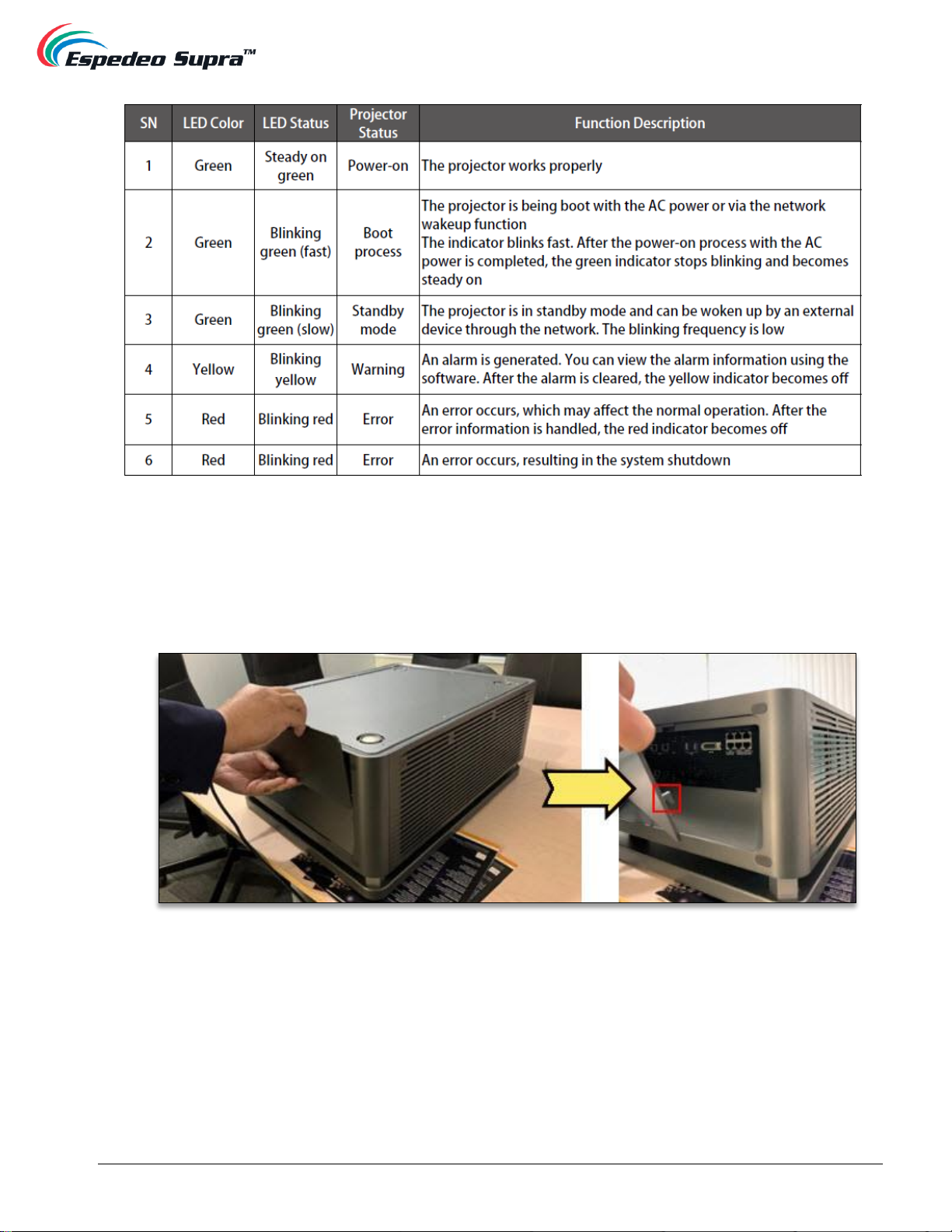
-8 -
May 05th, 2021
Supra-5000 Digital Cinema and Secured Media Projection System
User Manual
Table 2:
In the scenario, where the mounting and placement of the Projector allows you to access the back panel; you
may also check the status of the LED indicators on the Digital Cinema Media Board (DCMB). To do so,
remove the back cover by carefully pushing it upwards as indicated in Figure 3. Make sure you do not damage
the clips of the back cover, highlighted in Figure 3.
Figure 3

-9 -
May 05th, 2021
Supra-5000 Digital Cinema and Secured Media Projection System
User Manual
Wait for the working status of the SM, TAMPER and EXT LED indicators on the DCMB to show steady Green,
as highlighted in Figure 4 (refer to Section 2.1 for more information regarding the DCMB LED indicators).
Figure 4:

-10 -
May 05th, 2021
Supra-5000 Digital Cinema and Secured Media Projection System
User Manual
1.2 Controlling and Operating the Espedeo Supra-5000
The Espedeo Supra-5000 digital cinema and secured media projection system is controlled and operated via a
Web user interface that can be wirelessly accessed from a web browser* on an Android™tablet OR from a web
browser* on a computer connected via a wired or wireless connection to the projector
Connect your device to the projector via a wired or wireless LAN connection as described in the following sections:
Using a Wired LAN Connection
OPTION A:
Step 1: Connect a laptop to the IMB Ethernet 2 network port (marked as GIGABIT Port 2 on the
DCMB faceplate) of the projector’s DCMB using a network cable (refer to Section 2.1 to understand
the various connectors on the DCMB).
Step 2: The default IP address of the DCMB’s IMB Ethernet 2 port is 192.168.1.12. However, the IMB
Ethernet 2 IP address can also be modified as per the Cinema’s Management network (from the
Configuration tab
→
System sub-tab
→
Network Configuration section of the DCMB Web UI).
Make sure that the IMB Ethernet 2 IP and the laptop network interface IP are on the same subnet.
For example: If the IMB Ethernet 2 IP Address of the DCMB is 192.168.1.12, then the IP Address of
the laptop network interface can be set to 192.168.1.15 as shown in Figure 5.
Figure 5:
Step 3: Open the Chrome™ browser*and enter the IMB Ethernet 2 IP Address of the DCMB. Refer to
Section 1.2.3 for more details.
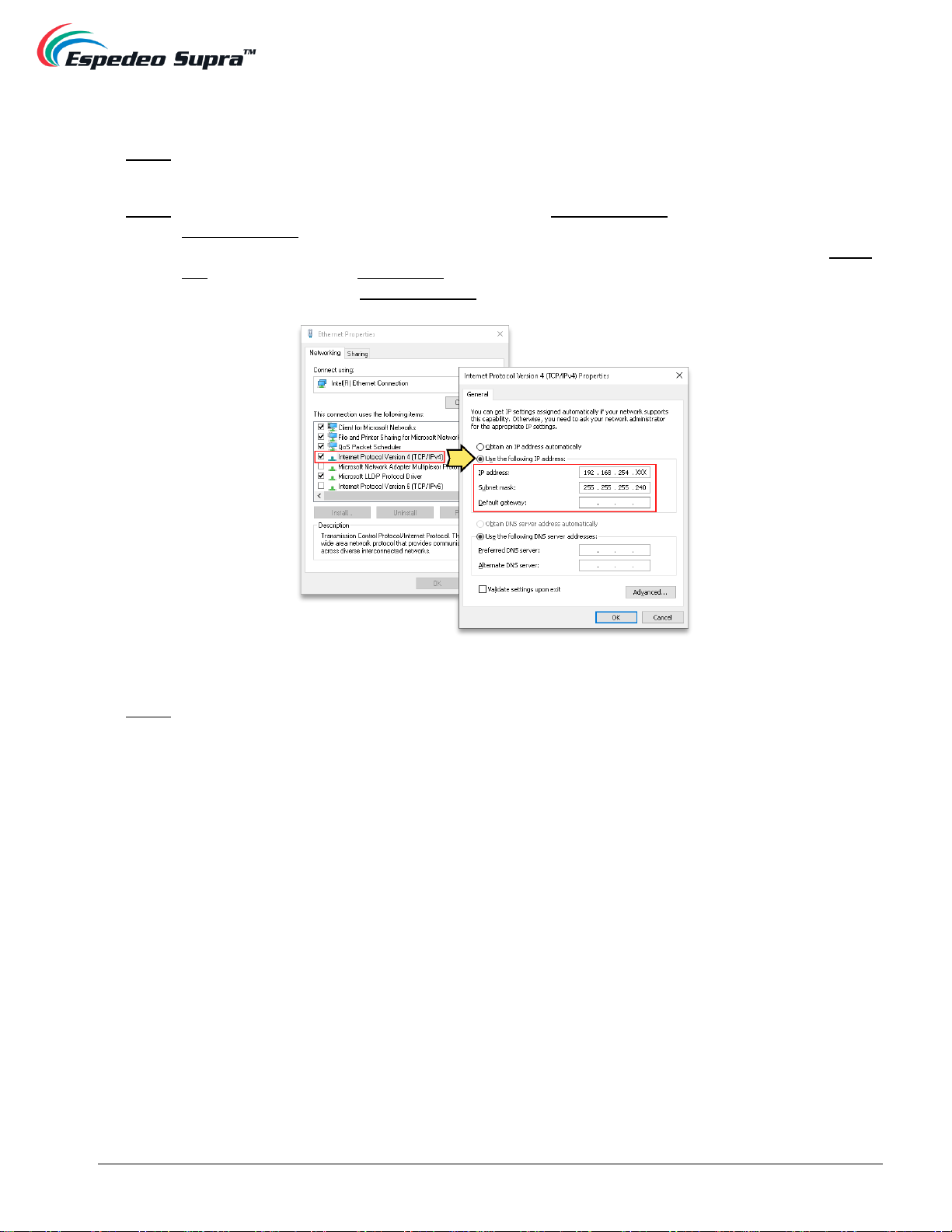
-11 -
May 05th, 2021
Supra-5000 Digital Cinema and Secured Media Projection System
User Manual
OPTION B (recommended for debugging):
Step 1: Connect the laptop to the LAN2 network port of the projector’s PIB (refer to Section 2.2 to understand
the various connectors on the PIB) using a network cable.
Step 2: The IP address of the LAN2 port of the PIB is fixed to 192.168.254.241 (Supra Command Center) and
192.168.254.246 (DCMB Web UI). Make sure that the LAN2 IP and the laptop network interface IP are
on the same subnet. As shown in Figure 6, the "XXX" part of the IP Address must range from 240 to
255 and cannot be set to 241 and 246. Additionally, the Subnet mask value for the laptop network
interface should be set to 255.255.255.240.
Figure 6:
Step 3: Open the Chrome™ browser*and enter the LAN2 IP Address of the PIB.
Refer to Section 1.2.3 for more details.
* Please note that Google Chrome™ browser is supported at the time of writing this manual
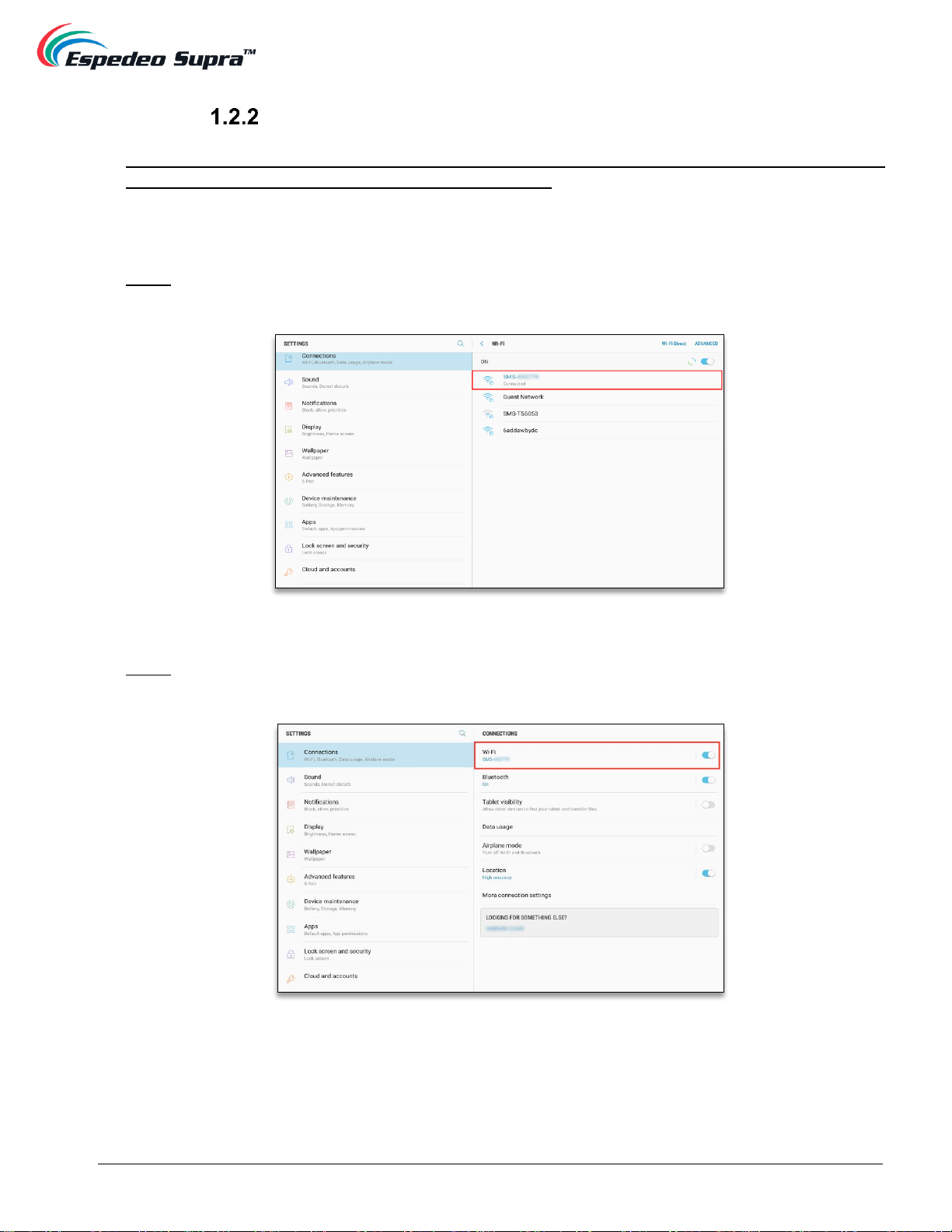
-12 -
May 05th, 2021
Supra-5000 Digital Cinema and Secured Media Projection System
User Manual
Using a Wireless LAN Connection
The Espedeo Supra-5000 has an in-built Access Point which makes it possible to connect wirelessly to
the projector without the need for an external Wi-Fi router. This Access Point name will be shown as
“SMS-XXXXXX”,where XXXXXX represents the unique Serial Number of the projector’s DCMB. Additionally,
you can refer to Section 1.2.7 for details regarding how to enable/disable this wireless Access Point. The
following example explains how to connect wirelessly to the Supra-5000, using an Android™tablet.
Step 1: The tablet should automatically connect to ‘SMS-XXXXXX’Access Point. You can confirm this by
going to ‘Apps’ → ‘Settings’ app → ‘Connections’ → ‘Wi-Fi’.
Figure 7:
Step 2: Ensure the tablet is connected to the Access Point “SMS-XXXXXX “over Wi-Fi before proceeding.
Figure 8:

-13 -
May 05th, 2021
Supra-5000 Digital Cinema and Secured Media Projection System
User Manual
Step 3: Open the Chrome™browser on the tablet and enter the IMB Ethernet 2 IP Address of the DCMB.
Figure 9:
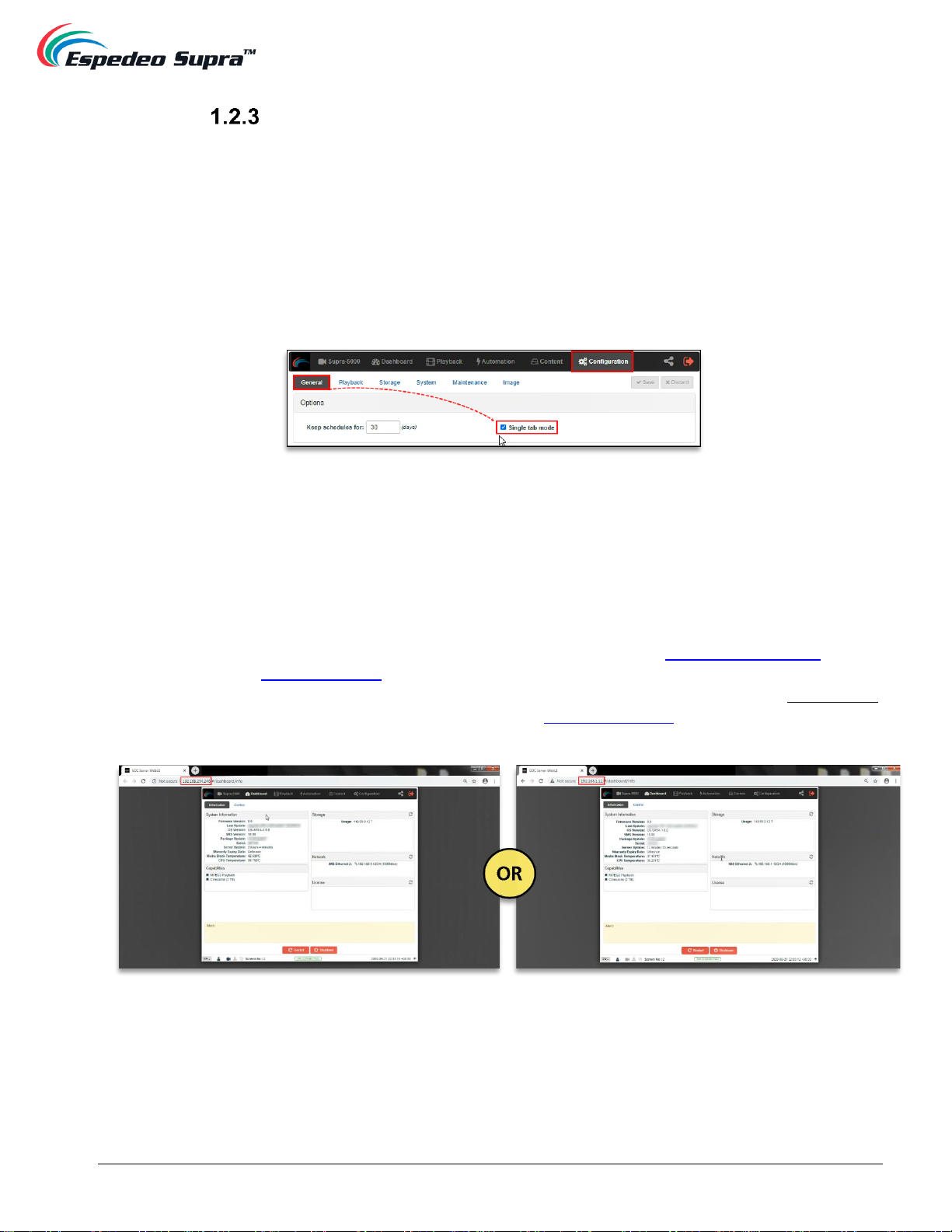
-14 -
May 05th, 2021
Supra-5000 Digital Cinema and Secured Media Projection System
User Manual
Accessing the Supra Command Center and DCMB Web UI
Depending on how a laptop/tablet is connected to the Espedeo Supra-5000, you can access the Supra
Command Center web interface (to access all projector functions) and the DCMB Web UI (to access all
playback functions of the DCMB) using the various methods mentioned under this section.
For ease of access, the Espedeo Supra-5000 comes with a ‘
Single tab mode’
feature which allows you to
access the Supra Command Center web interface from within the DCMB Web UI.
This feature can be enabled/disabled from the DCMB Web UI, by checking/unchecking the
Single tab
mode option
under the Configuration tab → General sub-tab → Options section (as shown in Figure 10).
Figure 10:
Method ①
When the projector is wirelessly connected to a laptop or Android™tablet using the DCMB’s wireless
Access Point (refer to Section 1.2.2 for more details), the Supra Command Center web interface and the
DCMB Web UI can be accessed using this method.
In this case, the DCMB Web UI can either be accessed by using the URL: http://192.168.254.246 or by
using the URL: http://IMBETH2IP (where “IMBETH2IP” represents the IMB Ethernet 2 IP address of the
DCMB) via a web browser*. For example: if the IMB Ethernet 2 IP Address of the DCMB is 192.168.1.12,
then the DCMB Web UI can be accessed using the URL http://192.168.1.12, as shown in Figure 11.
Figure 11:
* Please note that Google Chrome™ browser is supported at the time of writing this manual
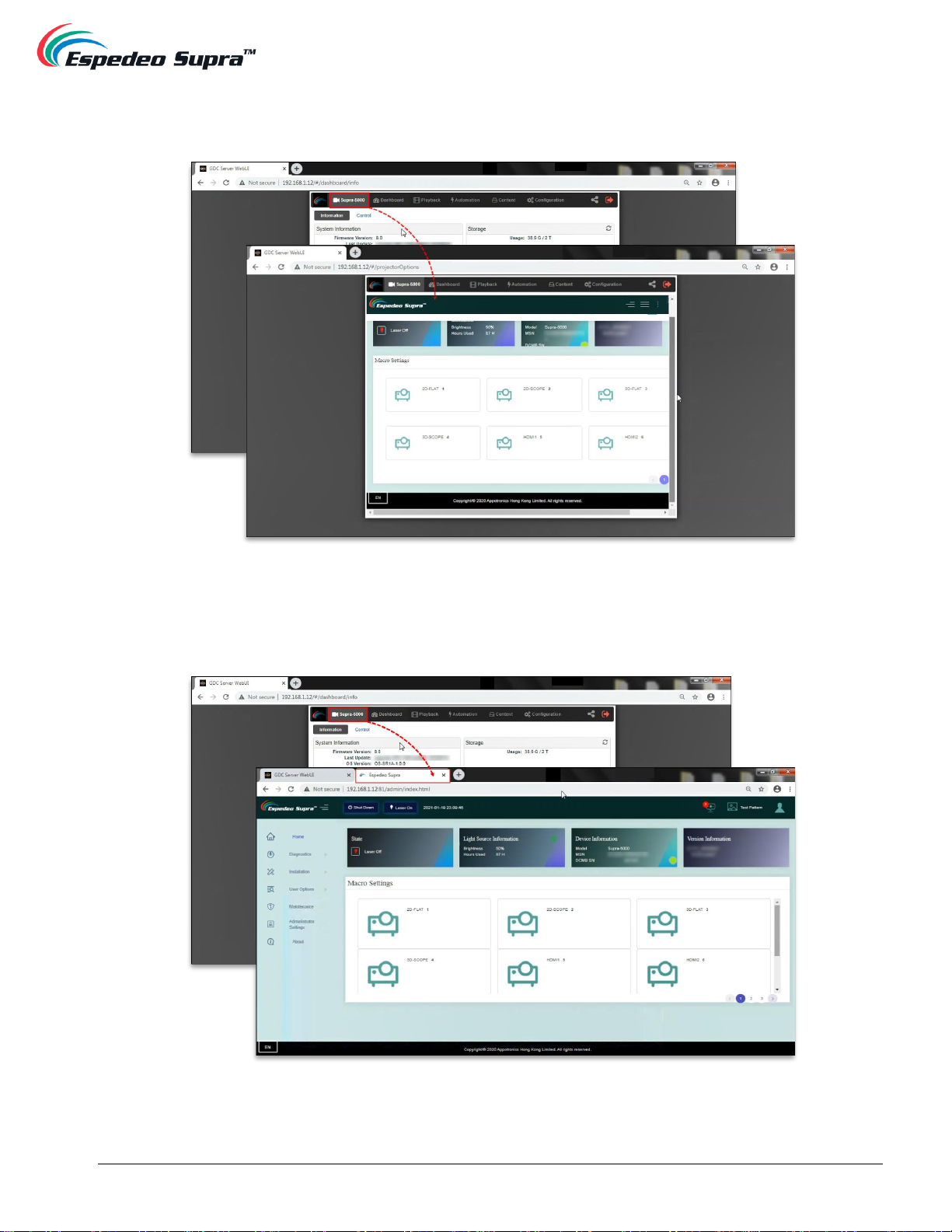
-15 -
May 05th, 2021
Supra-5000 Digital Cinema and Secured Media Projection System
User Manual
a. When the
Single tab mode option is enabled; you can accessthe
Supra Command Center web interface
within the DCMB Web UI, by clicking on the ‘Supra-5000’tab (as shown in Figure 12).
Figure 12:
b. When the
Single tab mode option is disabled; you can click
on the ‘Supra-5000’tab
to open and access
the
Supra Command Center web interface in a new browser tab (as shown in Figure 13).
Figure 13:

-16 -
May 05th, 2021
Supra-5000 Digital Cinema and Secured Media Projection System
User Manual
Please Note: You can also access the Supra Command Center web interface either via the URL:
http://192.168.254.241 or via the URL: http://IMBETH2IP:81 (where “IMBETH2IP” represents the IMB
Ethernet 2 IP address of the DCMB) using a new browser tab. For example: If the IMB Ethernet 2 IP
Address of the DCMB is 192.168.1.12, then the URL to access the Supra Command Center
web interface will be http://192.168.1.12:81.
Method ②
When a laptop is connected to the IMB Ethernet 2 network port (ETH 2) of the projector’s DCMB (refer to
OPTION A under Section 1.2.1 for more details) via a network cable, the Supra Command Center web
interface and the DCMB Web UI can be accessed using this method.
In this case, the DCMB Web UI can be accessed by using the URL: http://IMBETH2IP (where
“IMBETH2IP” represents the IMB Ethernet 2 IP address of the DCMB) via a web browser*. For example:
if the IMB Ethernet 2 IP Address of the DCMB is 192.168.1.12, then the DCMB Web UI can be accessed
using the URL http://192.168.1.12, as shown in Figure 14.
Figure 14:
a. When the
Single tab mode option is enabled; you can access the
Supra Command Center web interface
within the DCMB Web UI, by clicking on the ‘Supra-5000’tab (as shown in Figure 15).
* Please note that Google Chrome™ browser is supported at the time of writing this manual
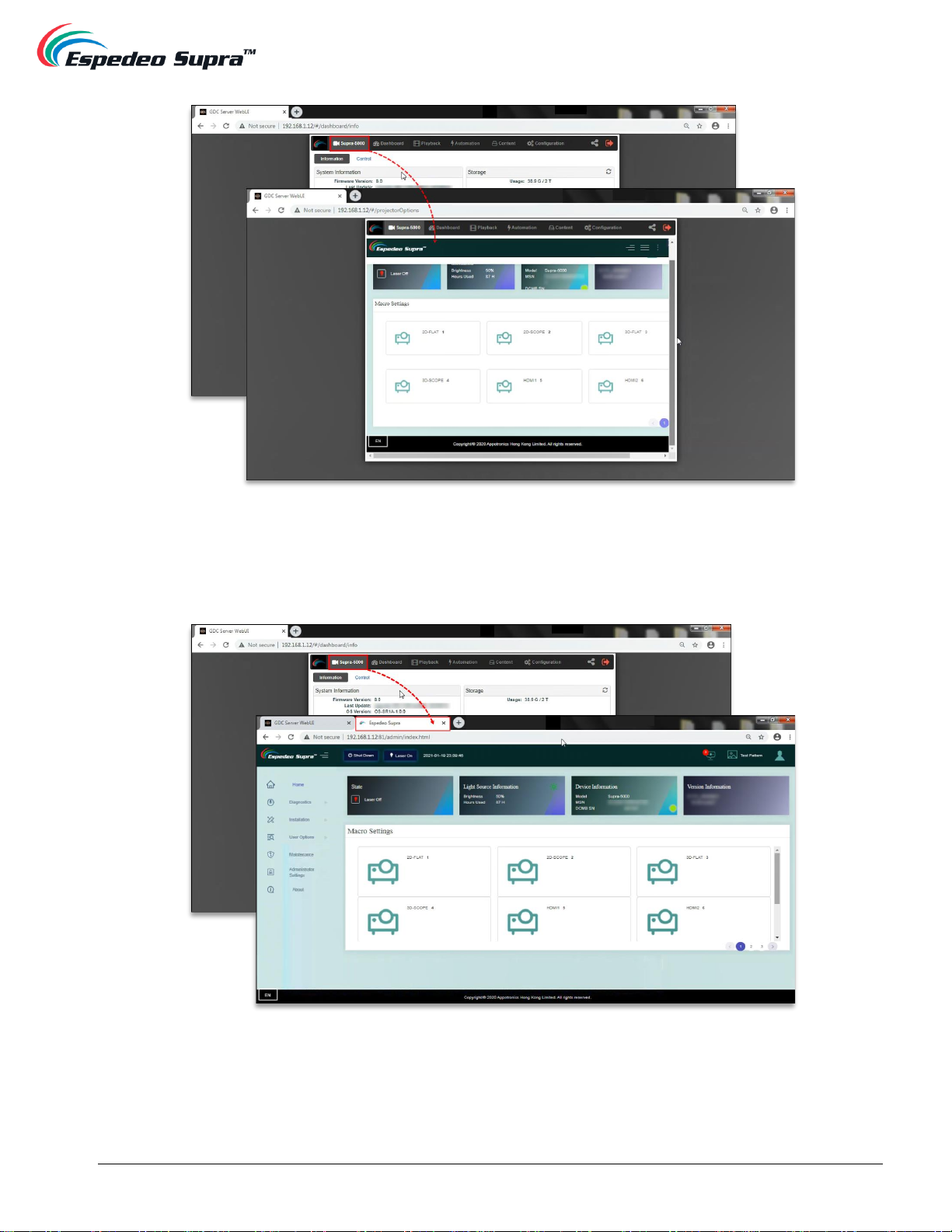
-17 -
May 05th, 2021
Supra-5000 Digital Cinema and Secured Media Projection System
User Manual
Figure 15:
b. When the
Single tab mode option is disabled; you can click
on the ‘Supra-5000’tab
to open and access
the
Supra Command Center web interface in a new browser tab (as shown in Figure 16).
Figure 16:

-18 -
May 05th, 2021
Supra-5000 Digital Cinema and Secured Media Projection System
User Manual
Please Note: You can also access the Supra Command Center web interface via the URL:
http://IMBETH2IP:81 (where “IMBETH2IP” represents the IMB Ethernet 2 IP address of the DCMB) using
a new browser tab. For example: If the IMB Ethernet 2 IP Address of the DCMB is 192.168.1.12, then the
URL to access the Supra Command Center web interface will be http://192.168.1.12:81.
Method ③(recommended for debugging)
When a laptop is connected to the LAN 2 network port (ETH 2) of the projector’s PIB (refer to OPTION B
under Section 1.2.1 for more details) via a network cable, the Supra Command Center web interface and
the DCMB Web UI can be accessed using this method.
In this case, the DCMB Web UI can be accessed by using the URL: http://192.168.254.246 via a web
browser*(as shown in Figure 17).
Figure 17:
a. When the
Single tab mode option is enabled; you can access the
Supra Command Center web interface
within the DCMB Web UI by clicking on the ‘Supra-5000’tab (as shown in Figure 18).
* Please note that Google Chrome™ browser is supported at the time of writing this manual
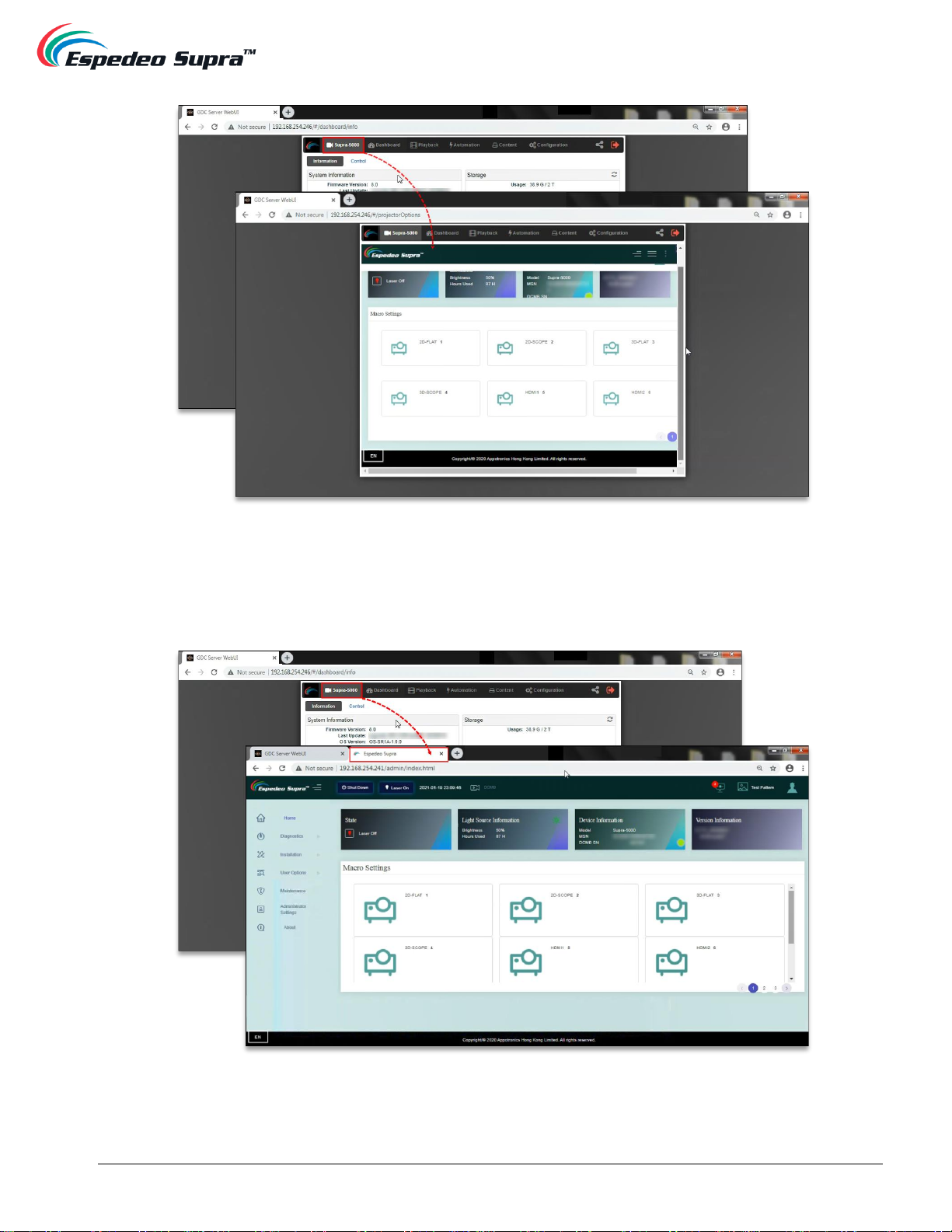
-19 -
May 05th, 2021
Supra-5000 Digital Cinema and Secured Media Projection System
User Manual
Figure 18:
a. When the
Single tab mode option is disabled; you can click
on the ‘Supra-5000’tab
to open and access the
Supra Command Center web interface in a new browser tab (as shown in Figure 19).
Figure 19:

-20 -
May 05th, 2021
Supra-5000 Digital Cinema and Secured Media Projection System
User Manual
Please Note: You can also access the Supra Command Center web interface via the URL:
http://192.168.254.241 using a new browser tab.
The Supra Command Center web interface has been set to not ask for login credentials for 30 days. In
case the login dialog pops up after 30 days, type in the login credentials and click on the Sign In button.
You may select the ‘No Login within 30 days’ option while logging in.
In case you do not know the login credentials for the Supra Command Center and DCMB Web UI, please
contact Espedeo Holdings Limited.
Figure 20:
Figure 21:
* Please note that Google Chrome™ browser is supported at the time of writing this manual
Table of contents