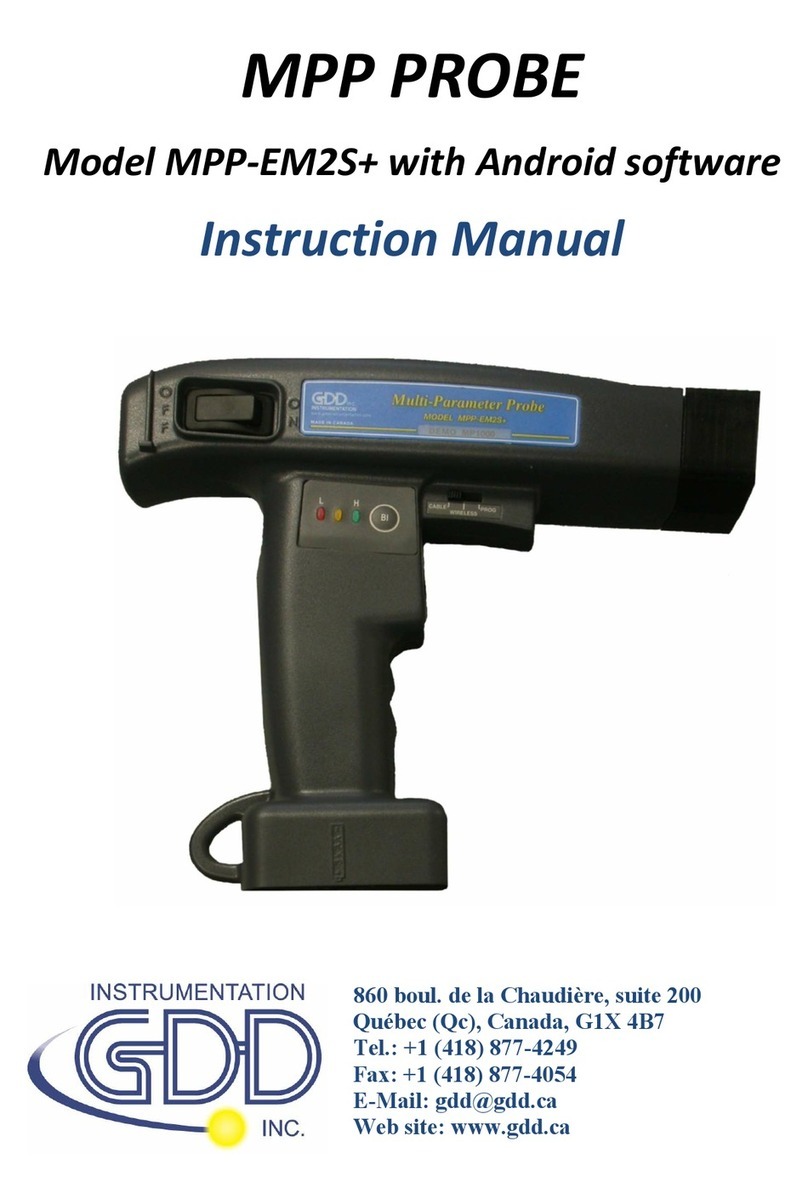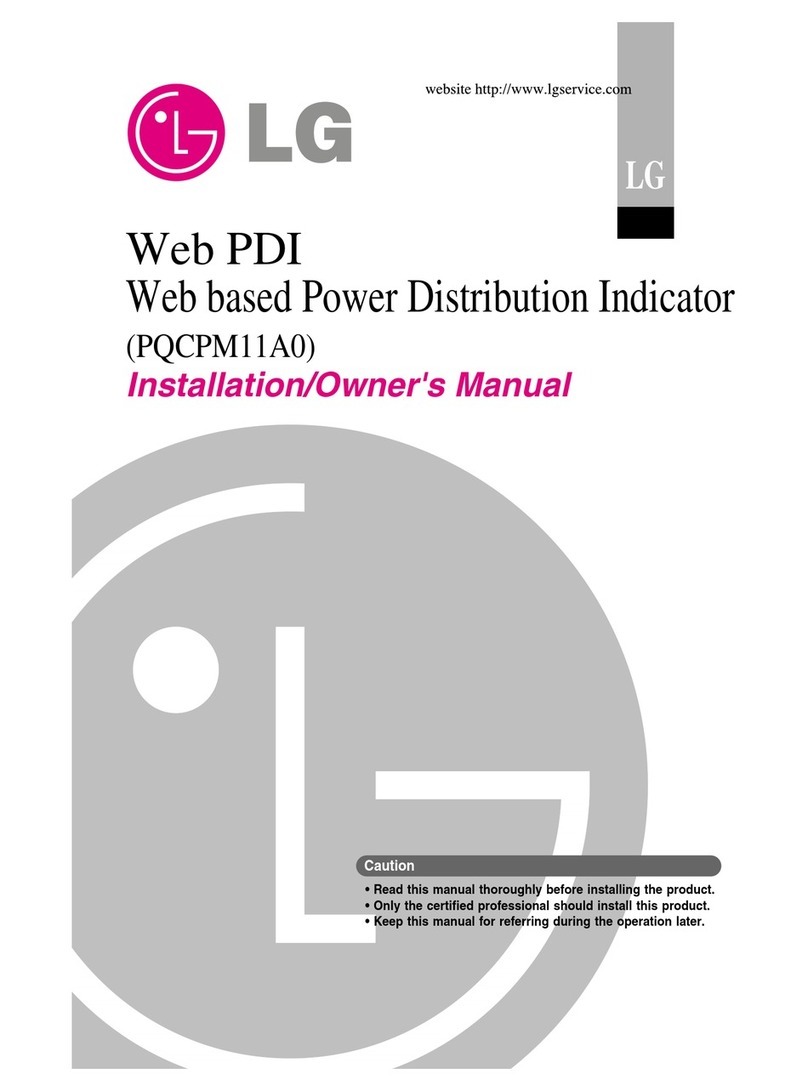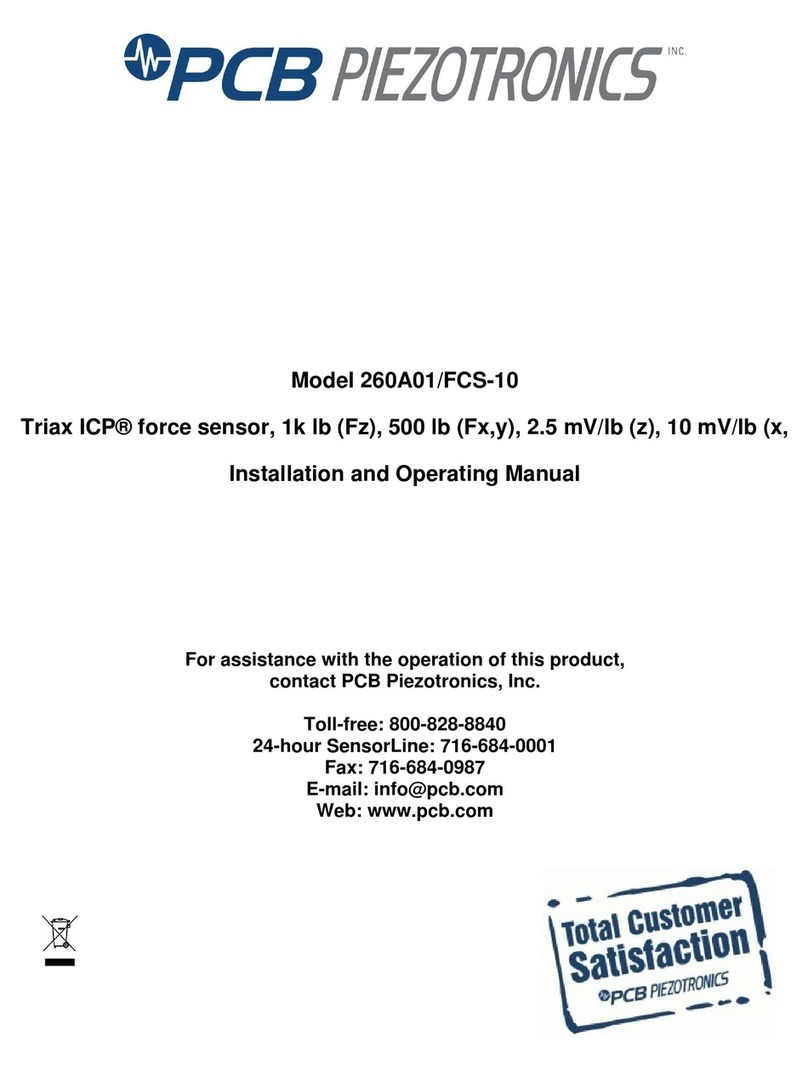GDD Instrumentation MPP3wifi User manual

MPP PROBE
Model MPP3wifi
Instruction Manual
860 boul. de la Chaudière, suite 200
Québec (Qc), Canada, G1X 4B7
Tel.: +1 (418) 877-4249
Fax: +1 (418) 877-4054
Web site: www.gdd.ca

Instrumentation GDD inc. 2017-08-21 1
Visit our web site at:
WWW.GDD.CA
To:
Discover GDD’s new products.
Download the latest version of the Instruction Manual.
Comment on or ask questions about products.

Instrumentation GDD inc. 2017-08-21 2
WARNINGS: MEASURE STABILITY AND BATTERY DISCHARGE............................................................................................3
1. INTRODUCTION............................................................................................................................................................4
2. EQUIPMENT LIST ..........................................................................................................................................................5
3. BATTERIES ....................................................................................................................................................................6
3.1 Supplying power to the probe 6
3.2 Battery level indicator 6
3.3 Recharging AA batteries 7
4PROBE BUTTONS AND SWITCHES .................................................................................................................................8
4.1 On / Off Switch 8
4.2 STAMP and MEM buttons 8
4.3 BI button 8
5USING THE MPP3WIFI WITH A PERSONAL COMPUTER, A TABLET OR A SMART PHONE ...............................................9
5.1 Connecting your device to the MPP3wifi web application 9
5.2 Restrictions using IOS (iPhone or iPad) 10
6. QUICK START..............................................................................................................................................................12
7. STARTING...................................................................................................................................................................13
8. MAIN SCREEN............................................................................................................................................................. 16
9. SETTINGS....................................................................................................................................................................18
10. TOOLBAR....................................................................................................................................................................21
11. READING MODES ....................................................................................................................................................... 25
11.1 Live mode 25
11.2 Punctual mode 25
11.3 Continuous mode 28
11.4 Graph mode 32
12 READINGS INTERPRETATION ......................................................................................................................................33
12.1 HF/COND Distinction 33
12.2 Results Signification 33
12.3 Sample Shape and Distance 33
13 MPP3WIFI SOFTWARE UPDATE ..................................................................................................................................34
13.1 Requirements 34
13.2 Updating the firmware 34
13.3 Updating the web application 36
14 IMPORTING A FILE IN MICROSOFT EXCEL ...................................................................................................................38
15 TROUBLESHOOTING ...................................................................................................................................................40
15.1 Errors while trying to connect to the MPP3wifi application 40
15.2 Errors during the measuring process 42
16 TECHNICAL SUPPORT ................................................................................................................................................. 44
17 REGULATORY INFORMATION .....................................................................................................................................45
17.1 FCC –United States 45
17.2 Industry Canada 45
17.3 Europe 45
ANNEX 1 : EXAMPLE OF A DUMPED FILE..........................................................................................................................46
ANNEX 2 : GRAPHICS FROM PUNCTUAL AND CONTINUOUS MODES ...............................................................................47
ANNEX 3 : EXAMPLE OF A STEP BY STEP PROCESS IN CONTINUOUS MODE .....................................................................48
Table of contents

Instrumentation GDD inc. 2017-08-21 3
WARNINGS: Measure Stability and Battery Discharge
Measure Stability (Drift)
The MPP3wifi probe is a useful geophysical instrument that will help you to get the information that
you need to design an appropriate geophysical survey. In order to obtain stable values (which should
be around 0) and avoid signal drift, it is highly recommended to leave the probe ON during one hour
before taking the first measurement. After one hour, you must re-initialize the probe and then, you
are ready to take measurements. To minimize the drift once you have started to take measurements,
you should initialize the probe every 1, 5, 10 or 15 minutes. By default, the option 1 minute between
every initialization is activated.
If you prefer to take measurements right after turning on the probe, we suggest that you initialize the
probe every minute or, for best results, before each reading for the first 30 to 60 minutes.
This preventive procedure decreases the risk to take erroneous values that would be caused by
weather variations or by other external causes that lead to a drift of the instrument. It is therefore
very important to often re-initialize in order to maintain the «0» base value used in the calculation of
the displayed values. Please take note that the values are much more stable after 20 minutes and are
completely stable after 50 to 60 minutes.
Battery Discharge
*** When the level of the AA batteries charge is low, readings may become inaccurate and you may
not be able to initialize the probe.
The specifications described in this Instruction Manual are valid at temperatures between 0°C and
70°C. At temperatures lower than 0°C, some specifications, such as the batteries life, may differ.

Instrumentation GDD inc. 2017-08-21 4
1. Introduction
Thank you for choosing the MPP3wifi Multi Parameter Probe developed by Instrumentation GDD inc.
to help you optimizing your prospecting efforts. This probe will help you to better determine the
nature, the exact position as well as the intensity of magnetic/conductive horizons along your cores
and samples. The simplicity of the measurement process and the automatic recording will allow you
to easily obtain conductivity and magnetic susceptibility profiles corresponding to the core.
Here are the key benefits of the MPP3wifi probe:
It provides you the ability to measure at all time the magnetic susceptibility with or without the
presence of a conductor.
Our software allows to measure in continuous mode using a time base with specific lengths of
your choice.
The new MPP web interface allows users to control the MPP probe through a web application
from any device having a web browser (laptop computer, smartphone, tablet, etc.). The data are
stored in the probe itself and the project files can be recalled.
The conductivity values yielded by the MPP probe are generated from our Frequency-Domain EM
inbuilt system. The presence of conductive material in your core or rock sample will induce an EM
response if:
1- It is composed of conductive minerals;
Refer to the literature to learn more about the electrical properties of different minerals, soils,
materials... In general, the EM conductivity of pyrite < magnetite < chalcopyrite < pyrrhotite.
2- Those conductive minerals are interconnected, generating a significant volume;
Note that a small vein of a very conductive mineral may yield a stronger EM conductivity than a large
zone of a moderately conductive massive sulphide. In addition, for an equivalent content of
conductive material, the MPP probe EM response will be proportional to the conductor's surface. You
could try the following experience. Take an aluminium paper foil (a few cm²), put the probe on the
sheet and note the intensity of the anomaly. Roll the sheet in a small ball, put the probe on the ball
and take the reading again. You will see that the intensity of the anomaly is higher for a larger contact
surface even if the substance conductivity and quality are the same.
The MPP probe represents a useful tool when it comes to plan an airborne, ground or borehole EM
survey allowing one to validate whether or not the exploration target is conductive (EM) or not.

Instrumentation GDD inc. 2017-08-21 5
2. Equipment List
When purchasing/renting a GDD MPP probe, model MPP3wifi, ensure that it contains the following
elements:
1. One (1) MPP3wifi probe
2. Four (4) rechargeable AA batteries with charger
3. One (1) set of international adapters for AA batteries charger
4. One (1) MPP wall power supply with international plug kit (universal voltage)
5. One (1) USB/serial adapter
6. One (1) standard serial communication cable
7. One (1) MPP Instruction Manual
8. One (1) MPP utilities CD-ROM / USB Stick
9. One (1) black carrying box
1
2
3
4
5
6
7
8
9

Instrumentation GDD inc. 2017-08-21 6
3. Batteries
3.1 Supplying power to the probe
It is possible to power the MPP probe using three (3) AA batteries or the wall power supply included
with the MPP set.
*** The use of another power supply than the one provided by GDD could damage the probe.
3.2 Battery level indicator
When the probe is powered with AA batteries, it is important to verify that their capacity is sufficient.
Press and hold the BI button located at the side of the probe to turn on the lights.
Lights signification:
Lights on
Status
Time remaining **
Red, yellow, green
The batteries are fully charged
2 to 8hours
Red, yellow
The batteries are partially discharged
0.5 to 2 hours
Red
The batteries are not enough charged
to supply the probe
less than 30 minutes
No lights on
The batteries are absent or totally
discharged
0
** This information is an approximation only. The time remained depends of the type of cells and the
operating conditions.
3 AA cells
Wall external
power
supply***
+
-

Instrumentation GDD inc. 2017-08-21 7
3.3 Recharging AA batteries
Simply put the AA batteries in the charger and plug it in the wall using the 120 V plug located at the
back of the charger or another plug adapter. The AA batteries charger is designed to be used at
50/60Hz –120/240V.

Instrumentation GDD inc. 2017-08-21 8
4Probe buttons and switches
4.1 On / Off Switch
Turn on the probe with the On / Off toggle switch.
4.2 STAMP and MEM buttons
There are two buttons on the handle of the MPP3wifi probe. These buttons have the same utility as
the STAMP and MEMORY icons of the web application and were designed to facilitate handling. See
Section 11 –Reading Modes for more details.
4.3 BI button
See Section 3.2 –Battery level indicator to know how to use this button.

Instrumentation GDD inc. 2017-08-21 9
5Using the MPP3wifi with a personal computer, a tablet or a smart phone
The most important advantage with the new MPP3wifi is the possibility to control de probe from any
device such as a personal computer, a smart phone or a tablet.
Important: your device must have a wireless connectivity option to be used with the MPP3wifi. If it
is not the case, a USB WLAN adapter can be connected to your device. Also, the MPP application
may not work on old OS versions.
The MPP3wifi probe emits a Wi-Fi®signal enabling any device with a web browser to connect to the
MPP3wifi web application. Internet access is therefore not needed. If using a smart phone in a remote
environment, it is recommended to set it to Plane mode with Wi-Fi manually enabled to disable the
roaming fees.
The MPP3wifi application is a web interface available at this IP address: 192.168.1.115.
The web application is compatible with most of the web browser: Explorer, Chrome, Mozilla, Firefox
and Safari. The MPP3wifi application is not compatible with Windows Mobile or Windows
Embedded Handheld. The recorded data are saved in the MPP3wifi probe itself. It is possible to read
and record the data using one device and download the saved files with another device later.
5.1 Connecting your device to the MPP3wifi web application
1. Power up your MPP probe.
2. Open the Network Connection manager of your device. Select the MPP network
(corresponding to the serial number of your MPP probe).
Refer to the user’s guide of your device to know how to select a network.
Windows 7
IOS 9.1
Android 5.0

Instrumentation GDD inc. 2017-08-21 10
3. Open a web browser and enter the IP address 192.168.1.115 in the address bar.
4. The MPP web application appears.
5.2 Restrictions using IOS (iPhone or iPad)
We recommend to use Safari when using an iPhone with the MPP Probe, the web application is
more stable on Safari browser than on Chrome browser.
The sound of the MPP web application is not available on iPhone but is enabled on iPad.
It is not possible to download a file from the MPP web application on IOS (iPhone or iPad).
However, when clicking on the download file icon, the data will be converted into an email.

Instrumentation GDD inc. 2017-08-21 11
The data are in the body of the message:
Considering the files are saved in the probe itself, it is also possible to connect the probe to
another device and download all the files later.
When using an iPhone, the status bar and the toolbar of the web browser still appear in front of
the MPP3wifi application. To prevent this, we recommend to create a MPP application icon on
the main screen.

Instrumentation GDD inc. 2017-08-21 12
6. Quick Start
1. Insert three (3) fully charged AA batteries into the probe.
2. Turn on the probe.
3. Connect your device to the MPP3wifi web application using the IP address 192.168.1.115 (Section
5.1 –Connecting your device to the MPP3wifi web application).
4. Click on the project settings icon to identify your project and set the parameters (Section 9 –
Settings).
5. Move away the probe from any conductive or magnetic material (point it in the air) and click on
INITIALIZE.
6. Take and record readings. (Section 11 –Reading modes)
7. Open the Tools menu and click on Memory to export your saved file (Section 10 - Toolbar).

Instrumentation GDD inc. 2017-08-21 13
7. Starting
*** It is highly recommended to leave the probe ON during one hour before taking the first
measurement.
1. Turn and pull the cap of the battery holder, and insert 3 AA
batteries into the probe. Push and turn the cap to close it.
Or, plug the wall external power supply in the power jack.
2. Turn on the probe with the On/Off switch placed on the
right side of the probe.
3. Connect your device (smart phone, tablet or computer) to
the MPP Wi-Fi®network (corresponding to the serial
number of your MPP3wifi).
4. Open a web browser and enter the IP address
192.168.1.115 in the address bar.

Instrumentation GDD inc. 2017-08-21 14
5. Open the Settings menu to set the parameters of your
project. You can also open an existing project or use the
probe in Live mode (saving option disabled).
6. Enter the name of your project, the number or the name of
the core sample, the shape of the core sample, the starting
depth and the measurement unit of the parameters.
7. Set the reading mode (Punctual or Continuous), the interval
between two recordings (for the Continuous mode only)
and the spacing between two stamps (for both modes).
Click Apply when finished.

Instrumentation GDD inc. 2017-08-21 15
8. Once the setting is completed, come back to the main
screen, keep the end of the probe far from metal objects
(point it towards the sky) and initialize it by clicking
INITIALIZE.
9. The reading screen appears. You are ready to take readings
according to the reading mode you chose (see Section 11 –
Reading modes).
If the readings do not appear, see Section 15 –Troubleshooting.

Instrumentation GDD inc. 2017-08-21 16
8. Main screen
The Main screen is the main control center of the MPP3wifi web application. It contains the Control
bar (1), the Readings section (2), the Settings menu (3), the Toolbar (4) and the Status bar (5).
Several times per second, the probe measures and displays three (3) physical properties which are:
HF RESPONSE: Conductor response measured in Hertz (Hz). It measures high frequency variations. Its
value increases with the quantity of conductive material in the sample. It decreases with the distance
between the probe and the sample.
SCPT 0.001 SI: Magnetic susceptibility is a constant (x10-3). SI = International system of units. Its value
increases with the quantity of magnetite in the sample and decreases with the distance between the
probe and the sample. It is important to note that, with or without the presence of a conductor, the
MPP3wifi probe will measure the magnetic susceptibility value at all times.
COND MHOS/M: Conductivity measured in MHOS/M. It is independent on the quantity of conductive
material in the sample (HF Response) and independent on the distance between the probe and the
sample.
1
2
3
4
5

Instrumentation GDD inc. 2017-08-21 17
In the right upper corner of the Readings section, you can find the depth of the next reading (Punctual
mode) or the depth of the two points between which the readings are currently taken (Continuous
mode).
The MEM number corresponds to the number of the last saved reading. Each saved reading and/or
marked point (stamp) is associated to a memory number.

Instrumentation GDD inc. 2017-08-21 18
9. Settings
To set the parameters of the project, open the Settings menu (settings icon).
The Settings window appears :
2
4
3
1

Instrumentation GDD inc. 2017-08-21 19
1: Identification
These fields allow you to identify your project. The Project Name is the name of the output file
(.gdd file) and the Core ID is the name or the number of the sample to be analyzed. The name of
each core sample appears in the output file (.gdd file).
2: Parameters
For a flat surface, select Wall.
For a cylindrical core sample, select Cylinder and enter the diameter of the core in millimeters.
Select Half if you have a half core sample.
The Depth is the starting depth of the project and where the first reading must be taken/marked.
This value increments automatically following the Spacing set in the Reading section.
The Unit is the unit used to measure the depth and the spacing (meter or foot).
Half sample
Table of contents
Other GDD Instrumentation Measuring Instrument manuals
Popular Measuring Instrument manuals by other brands

Restek
Restek ProFLOW 6000 user manual

Flexitron
Flexitron TAXITRONIC TX80 Urba installation manual
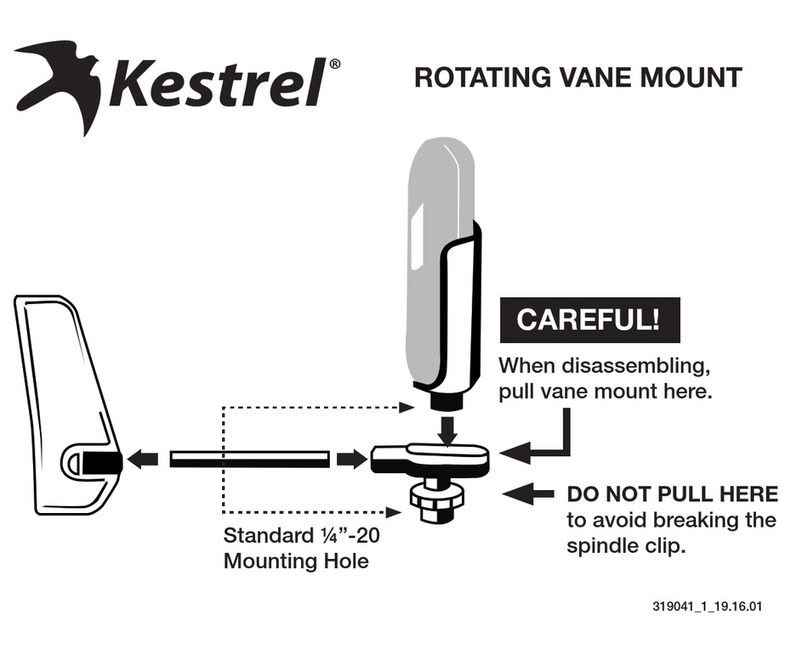
Kestrel
Kestrel 5 Series quick start guide
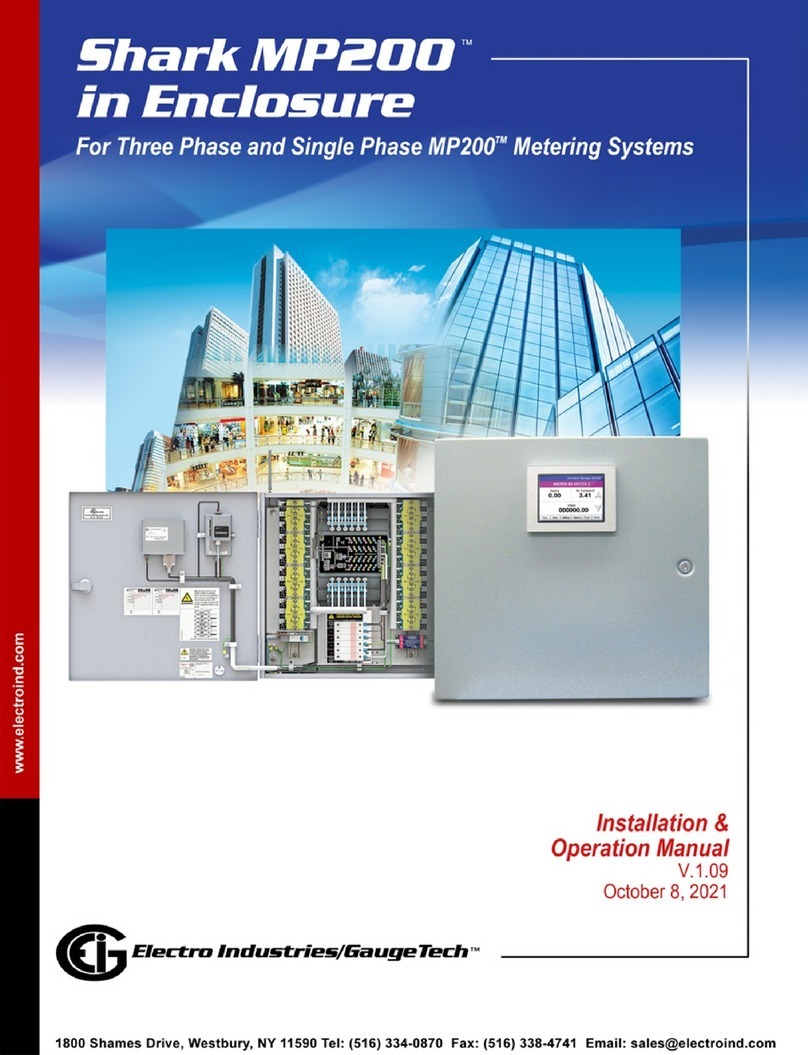
Electro Industries/GaugeTech
Electro Industries/GaugeTech Shark MP200 in Enclosure Installation & operation manual
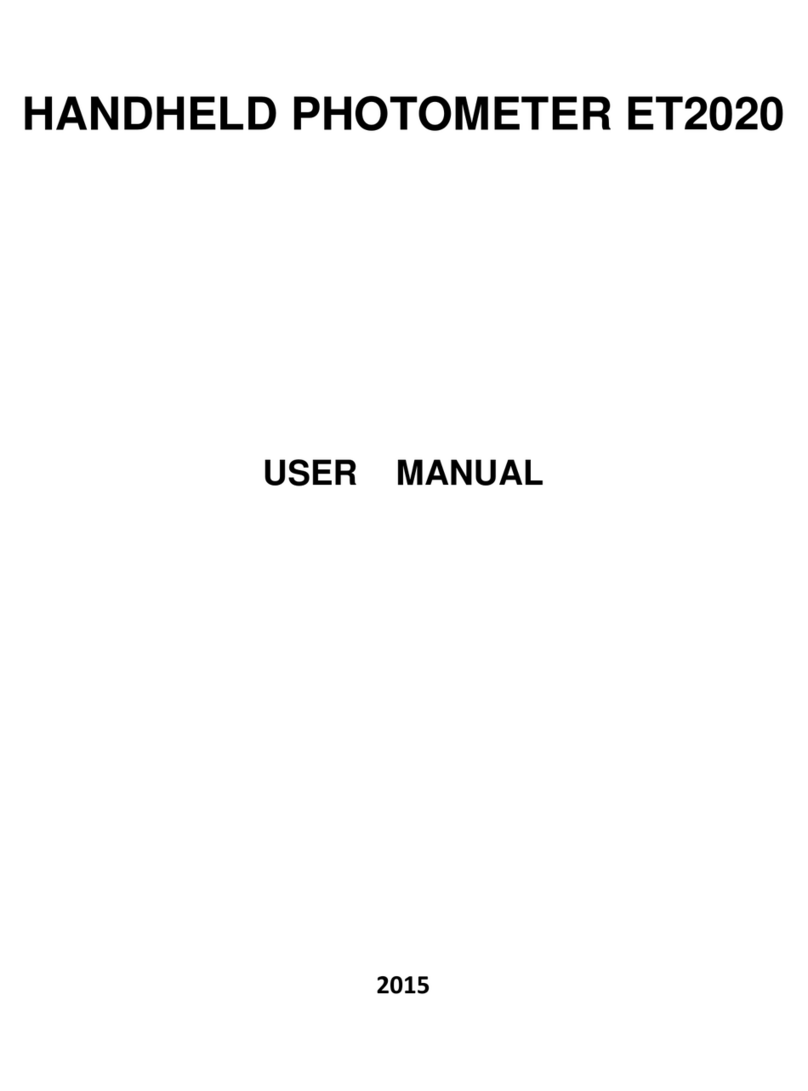
Econix
Econix ET2020 user manual

Bahco
Bahco BDACM1000 user manual