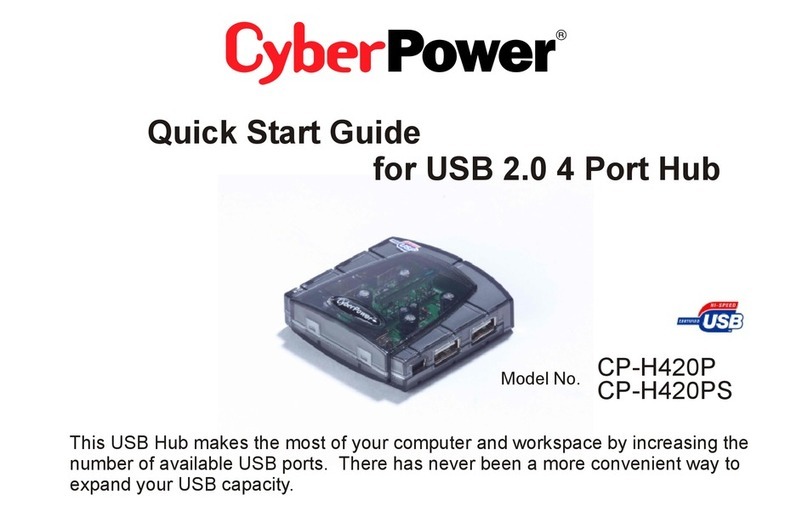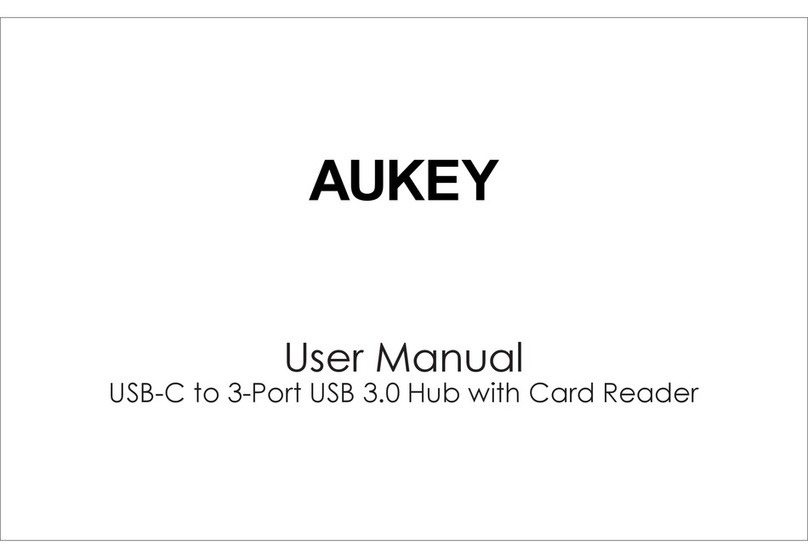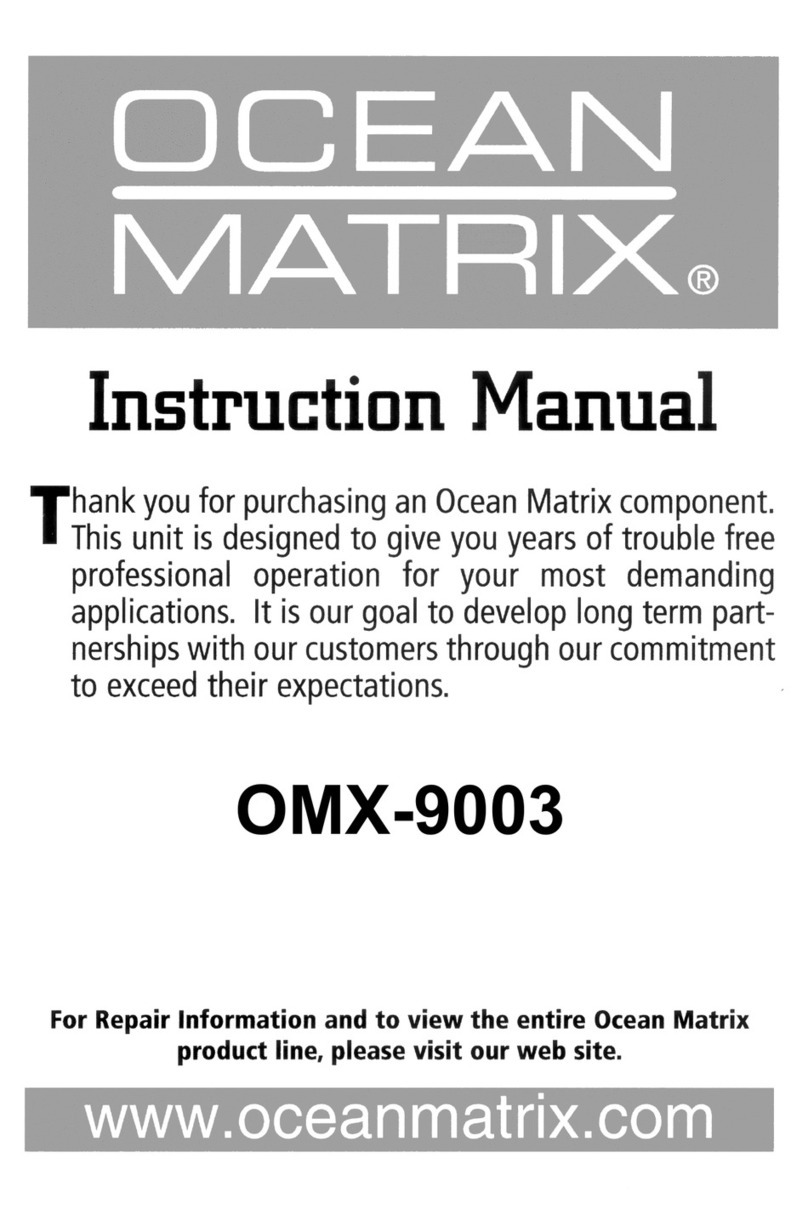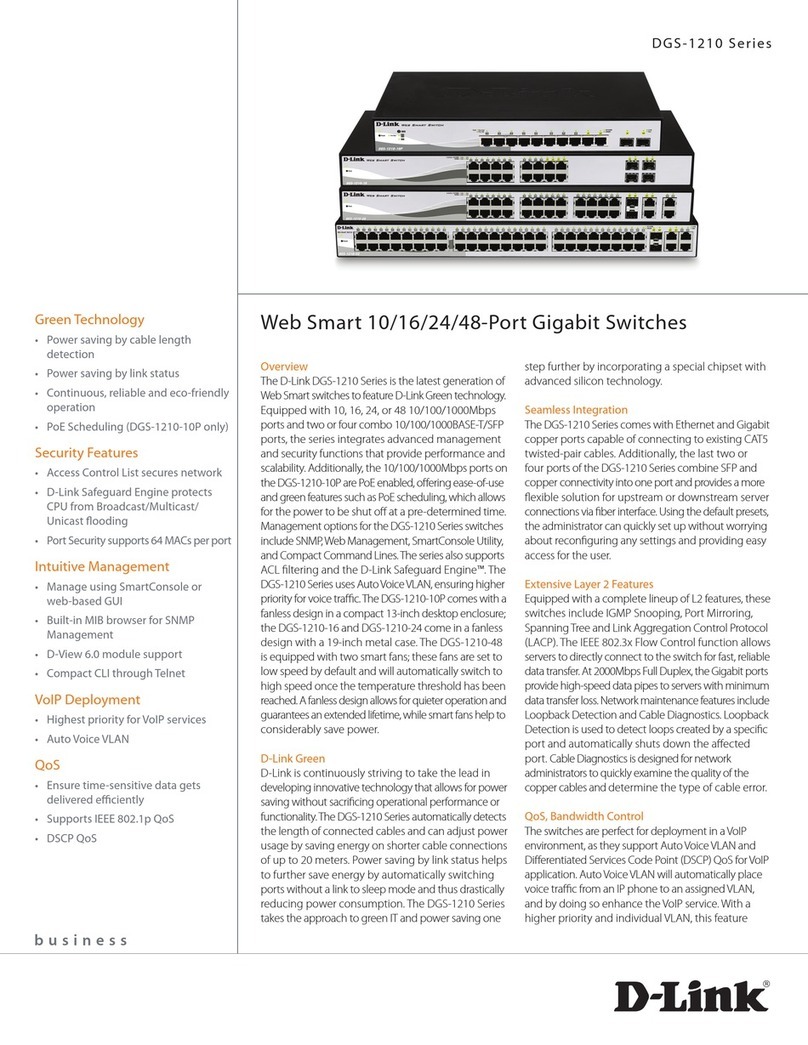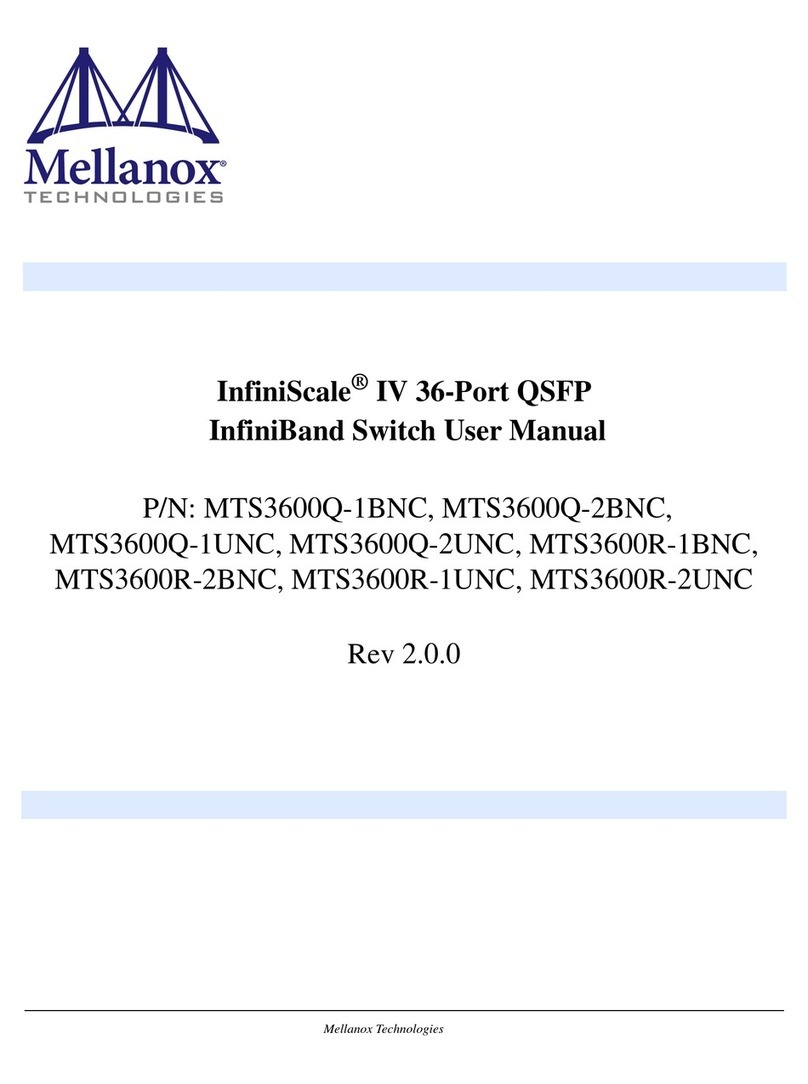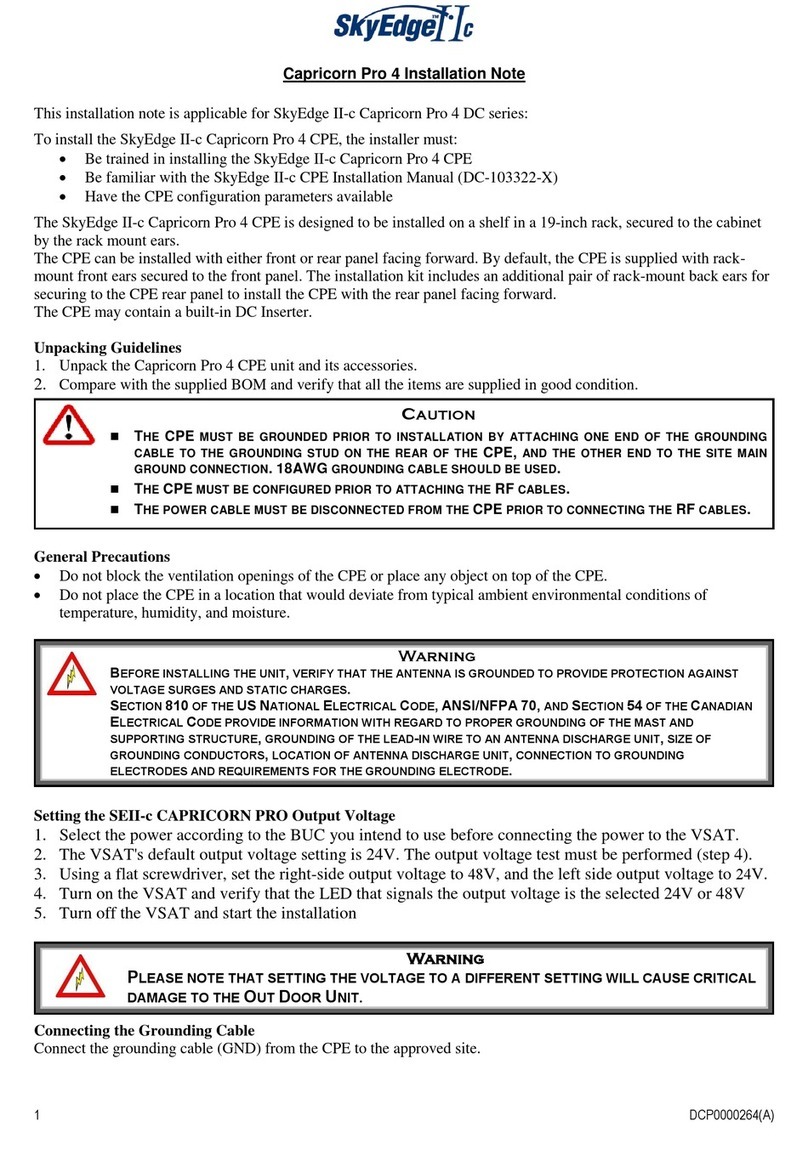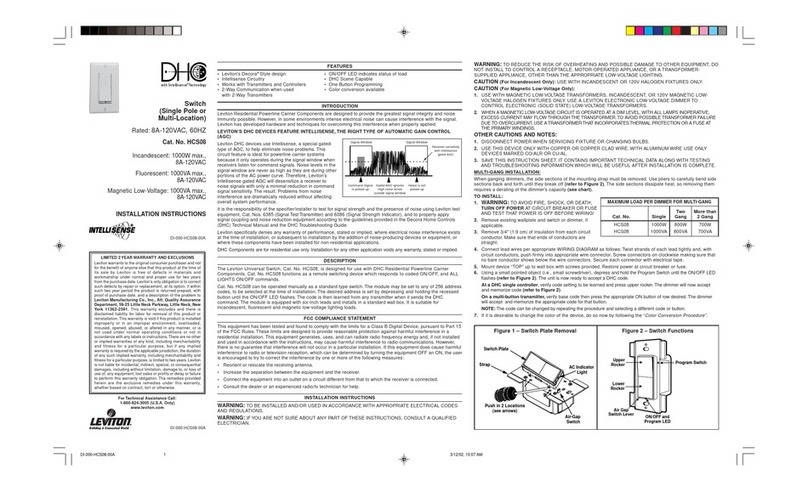GDI HES7000 User manual

HES7000
ICLI USER’S GUIDE
A01583 Rev. A

Page 2of 37 HES7000 ICLI User’s Guide A01583 Rev. A
GDI COMMUNICATIONS, LLC
897 Deming Way
Sparks, Nevada 89431
Phone: 775-345-8000
FAX: 775-345-8010
www.sgdi.com
Proprietary Data
This document contains confidential, proprietary
data with all rights and titles reserved by
GDI Communications LLC. By accepting this
document, the recipient assumes custody hereof
and agrees not to dislcose this data or any portion
of this data to any unauthorized person without
the prior written consent of GDI Communications
LLC. Recipient further agrees not to incorporate
these drawings, specifications or technical
information, in whole or in part, in any other
product or endeavor.
THIS LEGEND SHALL BE INCLUDED ON
ANY REPRODUCTION OF THIS DOCUMENT

HES7000 ICLI User’s Guide A01583 Rev. A


HES7000 ICLI User’s Guide A01583 Rev. A
Table of Contents
1. Introduction ..................................................................1
1.1. Front Panel Connectors, Indicators, and switches: ......................1
1.1. Using this guide: ..........................................................................1
2. Quick Start ....................................................................2
2.1. Log In and Reset Configuration to Factory Defaults .....................2
2.2. Set Device Hostname and admin User Password..........................2
2.3. Set VLAN 1 IP Address .................................................................3
2.4. Display and Save Configuration to FLASH ....................................4
3. ICLI Basics ....................................................................6
3.1. The ICLI has some key characteristics: ........................................6
3.2. Command Structure and Syntax...................................................6
3.2.1. Syntax 7
3.3. Ethernet Interface Naming ..........................................................9
3.4. Using the Keyboard....................................................................10
3.4.1. Basic Line Editing ................................................................................................. 10
3.4.2. Command History ................................................................................................ 11
3.4.3. Context-sensitive Help .......................................................................................... 11
3.4.4. Other Special Keys ............................................................................................... 13
3.5. Filtering Output..........................................................................14
3.6. Understanding Modes and Sub-modes .......................................15
3.6.1. ICLI Mode Transitions ........................................................................................... 17
3.7. Understanding Privilege Levels ..................................................19
3.8. Understanding Terminal Parameters..........................................20
3.8.1. Using Banners ..................................................................................................... 22
4. Configuring the System ...............................................24
4.1. Resetting or Removing Configuration with “no”.........................25

Page 2of 37 HES7000 ICLI User’s Guide A01583 Rev. A
5. Managing Users...........................................................26
6. Using show Commands................................................28
6.1. show running-config ..................................................................31
6.1.1. show running-config [ all-defaults ] ........................................................................ 32
6.1.2. show running-config feature feature_name [ all-
defaults ] ........................................ 32
6.1.3. show running-config interface list [ all-defaults ]...................................................... 32
6.1.4. show running-config vlan list [ all-defaults ] ............................................................ 32
6.1.5. show running-config interface vlan list [ all-defaults ] ............................................... 33
6.1.6. show running-config line { console | vty } list [ all- defaults ].................................... 33
7. Working with Configuration Files ................................34
7.1. Reverting to Default Configuration ............................................35
8. Working with Software Images...................................37

HES7000 ICLI User’s Guide A01583 Rev. A Page 1of 37
1.Introduction
1.1.Front Panel Connectors, Indicators, and switches:
1.1.Using this guide:
This User Guide describes basic usage and configuration of the Industrial Command Line
Interface (ICLI). The ICLI is a fully comprehensive, industrial class management interface on
the device, and the only management interface accessible on the serial console. That is to
say even if there is no network connectivity the device can still be managed using a serial
connection.
The style used within this document shows user input written in bold:
# show version
Terminal input/output is in the format shownbelow.
MEMORY : Total=86382 KBytes, Free=70497 KBytes, Max=70496 KBytes
FLASH : 0x40000000-0x40ffffff, 64 x 0x40000 blocks
MAC Address : 00-50-c2-0f-00-20
Previous Restart : Cold

Page 2of 37 HES7000 ICLI User’s Guide A01583 Rev. A
2.Quick Start
This section will help the user perform thefollowing:
Log in and reset configuration to factory defaults
Set device hostname and admin user password
Set VLAN 1 IP address
Verify connectivity using ‘ping’
Display the current configuration and save it to FLASH storage
The following assumes the device is powered on and its console port is connected to an
RS323 communications port on a computer.
The computer must be running a terminal emulator such as TeraTerm or PuTTYon
Windows, or Minicom onLinux set to the following configuration:
115200 baud, No parity,8
data bits, 1 stop bit, no flowcontrol
2.1.Log In and Reset Configuration to Factory Defaults
Press <Enter> one or more times until the Username: prompt appears. Type
admin and
press <Enter>. At the “Password:” prompt, press <Enter> as there is nopassword
required.
This completes the login sequence and displays the prompt,‘#’.
Username: admin
Password:
#
At this point the admin user is operating at the highest privilege level, level15.
This implies
full control over the device and its configuration, and it istherefore
possible to reset the
configuration to factory defaults.
Type reload defaults and then press <Enter>. When the prompt returns the system has
reverted to factory defaultsas
shown below.
# reload defaults
% Reloading defaults. Please standby.
#
2.2.Set Device Hostname and admin User Password
The ICLI has several different modes. The current mode is called exec mode;it allows the
user to perform operations related to configuration files,reloading defaults, displaying system
information, etc., but it does not allow the userto
change detailed configuration items. Such
operations are performed while inthe
configuration mode.
To set the hostname, first change the ICLI mode to configuration. Type configure terminal
then press <Enter>, then type hostname myDevice <Enter>,where
myDevice is a suitable
name for the unit. Finally type exit <Enter>.The
sequence should appear as shownhere.
# configure terminal
(config)# hostname myDevice
myDevice(config)# exit
myDevice#
The commands are executed immediately, so ‘hostname’ changes thedevice
hostname right
away. This is reflected in the prompt aswell.

HES7000 ICLI User’s Guide A01583 Rev. A Page 3of 37
To set the admin password perform the following:
myDevice# configure terminal
myDevice(config)# username admin privilege 15 password unencrypted very-secret
myDevice(config)# exit
myDevice#
The user, admin, now has the password “very-secret”. Other users can be addedin
similar
fashion.
2.3.Set VLAN 1 IP Address
The objective is to assign an IP address to the device on VLAN 1. This isoften
sufficient for
small local area networks that use Dynamic HostConfiguration
Protocol, DHCP, or static IP
addressallocation.
A DHCP client function has been implemented in the device that, once enabled, will send out
requests
for IP address configuration. Those requests are received by a DHCP server on
the
network (if present and appropriately configured). The DHCP server will thensearch
through its pool of available IP addresses, allocate one and return it to theDHCP client. The
returned information includes IP address, netmask and defaultgateway,
but may also
contain other information such as Domain Name Service server
addresses.
The configuration proceeds in the same manner as setting the hostname:Enter
configuration
mode, input and execute configuration commands,leave
configuration mode. The following
commands instruct the device to use DHCPto
obtain an IP address but if DHCP fails, use a
static “fallback”IP address. Inclusionof
a fallback IP is optional and may beomitted.
myDevice# configure terminal
myDevice(config)# interface vlan 1
myDevice(config-if-vlan)# ip address dhcp fallback 172.16.1.2 255.255.0.0
myDevice(config-if-vlan)# exit
myDevice(config)#
Notice how the prompt changes; the interface vlan 1 command entersa
configuration sub-
mode that allows, among other things, configuration ofIP address.
NOTE that IP addresses can only be assigned to VLAN interfaces.
After configuration is complete the resulting IP address can be inspected. Asseen
below,
the DHCP negotiation succeeded and the device obtained an IP address:
myDevice# show ip interface brief
Vlan Address Method Status
---- -------------------- -------- ------
1 172.16.1.17/16 DHCPUP
myDevice#
show ip interface brief displays all configured and active IP interfaces. The
status should
be UP. If it isn’t then the reason could be that there is no link onany
port.
If DHCP negotiation had failed then the fallback IP of172.16.1.2/255.255.0.0
would be
assigned.

Page 4of 37 HES7000 ICLI User’s Guide A01583 Rev. A
The most basic system configuration is now complete. Connectivity
to the network
can be
verified by issuing a ping command to a known IP address:
myDevice# ping ip 172.16.1.1
PING server 172.16.1.1, 56 bytes of data.
64 bytes from 172.16.1.1: icmp_seq=0, time=0ms
64 bytes from 172.16.1.1: icmp_seq=1, time=0ms
64 bytes from 172.16.1.1: icmp_seq=2, time=0ms
64 bytes from 172.16.1.1: icmp_seq=3, time=0ms
64 bytes from 172.16.1.1: icmp_seq=4, time=0ms Sent 5 packets, received 5 OK, 0 bad
myDevice#
If the ping is successful, network logins can now be performed via telnet or sshto the
address on VLAN interface 1, 172.16.1.17 (or172.16.1.2).
2.4.Display and Save Configuration to FLASH
The current configuration of the device can be displayed in the form of a virtualfile
containing
the full set of commands necessary to create an identicalconfiguration.
A few exceptions
exist since certain items are not displayed, such as privateSSH keys.
This virtual file is called running-config and is volatile by nature; it does not survive across
reboots. It is therefore necessary to save the file to FLASHstorage
under the name startup-
config, as this file is read and executed upon every bootto restore the running configuration
of the system to the state it had when the saving took place.
The command show running-config will display the configuration settingsas
seen below.
For brevity some details were edited out. Note that the set of interfacesis
dependent on
hardware capabilities.
myDevice# show running-config
Building configuration...
hostname myDevice
username admin privilege 15 password none
!
vlan 1
!
spanning-tree mst name 00-01-c1-00-8b-70 revision 0
snmp-server contact Extreme Copper Inc.
voice vlan oui 00-01-E3 description Siemens AG phones
network-clock wait-to-restore 5
!
…
interface GigabitEthernet 1/1
!
interface vlan 1
…
ip address dhcp
!
spanning-tree aggregation
spanning-tree link-type point-to-point
!
!
line console 0
!
line vty 0
!
end
myDevice#
Lines that begin with ‘!’ are comments. The file begins with thehostname
command and the
password for the admin user, followed by VLANs 1 and 42and other items, such as
Spanning Tree Protocol (STP). A list of all port interfaceson
the device, ordered by switch
ID, type and port number comesnext.

HES7000 ICLI User’s Guide A01583 Rev. A Page 5of 37
All interfaces except GigabitEthernet 1/1 are at default settings, so nothingis
displayed for
them. As a general rule of thumb only non-default configurationis
displayed, otherwise the
output would be huge and readability would suffer.There
are a few exceptions which will be
discussedlater.
Following the physical interfaces are VLAN interfaces, 1 and 42. Only the latterhas
an IP
address assigned. Finally the line section is shown. It specifiescharacteristics
for the serial
console (line console 0) or network ICLI managementconnections
(line vty x).
The configuration as displayed above is also what is saved tostartup-config.
myDevice# copy running-config startup-config
Building configuration...
% Saving 1326 bytes to flash:startup-config
myDevice# dir
Directory of flash:
r- 1970-01-01 00:00:00 648 default-config
rw 1970-01-03 18:21:28 1326 startup-config
2 files, 1974 bytes total.
myDevice# more flash:startup-config
hostname myDevice
username admin privilege 15 password encrypted dmVyeS1zZWNyZXQ=
!
vlan 1
name default [...]
The command “dir” lists the files in the FLASH file system while the command “more”
outputsthe
contents of the designatedfile.

Page 6of 37 HES7000 ICLI User’s Guide A01583 Rev. A
3.ICLI Basics
3.1.The ICLI has some key characteristics:
It is modal, (i.e., certain operations are possible or impossible in specific
modes)
It is line-based, (i.e., there are no screen editing features)
It executes commands instantly upon end-of-line
It is privilege-based, (i.e., certain operations require the user to have a certain
privilege level to succeed)
It implements industrial de-facto behavior for network equipment CLIs, (i.e., it
structurally and behaviorally resembles CLIs found on other equipment while
still
possessing unique characteristics in some areas)
The ICLI can be accessed directly via the serial console, or over the networkvia
telnet or
ssh. In each case the user has to login before ICLI commands canbe
executed. This begins
a session which lasts untillogout.
Multiple sessions can co-exist at the same time, each providingseparate
environments:
Logged-in user ID, privilege level, command history, modeand session settings. It is
therefore perfectly possible for the same user tocontrol several concurrent sessions, such as
one serial console session and onessh
session.
The user database is either local or provided by a RADIUS or TACACS+ server.In
case of a
local user database, passwords and privilege levels are maintained onthe
device.
3.2.Command Structure and Syntax
A command is a single line of text consisting of keywords and parameters,for
example:
myDevice# show vlan id 10
myDevice# show vlan id 20
The command is “show.” Argurments to that command are “vlan” and “id.” “10”and “20”are
parametersthat
could contain other values in another commandinvocation.
Commands are case-insensitive, thus show, SHOW and Show are identical.
Conversely,
parameters may either be case-sensitive or case-insensitivedepending on the command and
parameter inquestion.
Commands and certain parameters can be abbreviated as long as theyare
unambiguous.
For example, these commands areidentical:
myDevice# show interface GigabitEthernet 1/5 capabilities
myDevice# sh in g 1/5 c
This works because:
1.
There are many keywords that begin with ‘s’ but only one that begins with ‘sh’
2.
There are several commands that begin with ‘show i’ but only one that begins with
‘show in’
3.
The show interface command takes a port type as parameter. Depending on
the
hardware capabilities, the options are: FastEthernet, GigabitEthernet and
2.5GigabitEthernet. Thus, ‘g’ is a
unique abbreviation for GigabitEthernet
4.
1/5 identifies the interface as belonging to switch 1, port 5. This parameter
cannot
be abbreviated and has to be written out in full
5.
The show interface GigabitEthernet 1/5 command can output different kinds of
information: Capabilities, statistics, status, and several other. In this
case ‘c’ is a
unique abbreviation for capabilities
With a bit of practice this allows for highly efficient keyboard entry, inparticular
when coupled
with the context-sensitive help features of the ICLI (seesection
3.3.3)

HES7000 ICLI User’s Guide A01583 Rev. A Page 7of 37
3.2.1. Syntax
A command is described by its syntax, forexample:
show interface list { status | statistics | capabilities | switchport | veriphy }
and
show erps [ groups ] [ detail | statistics ]
Note Syntax is represented in a slightly different manner in this documentation
as
compared to a ICLI session. In this document, variable parameters are writtenin
italics,
whereas a ICLI session will display such items surrounded by ‘<’ and ‘>’.
The semantics are:
keywords are written in bold
parameters are written in italics
[ ... ] indicates an optional construct: It may or may not be present
{ ... } indicates a grouping; the constructs within belong together
‘|’ indicates a choice between two or more alternatives, (e.g., a | b | c which
reads as
“a or b or c”).
Thus, the first command syntax is simple: First show, then interface, then alist of
interfaces, then exactly one of ‘status’, ‘statistics’, ‘capabilities’, ‘switchport’and ‘veriphy’.
The second command is a bit more complex: show and erps are mandatory,but then the
remaining parameters and keywords are optional: The user mayenter
group IDs; the user
may enter either ‘statistics’ or ‘detail’. Forexample:
! Show short-form ERPS (Ethernet Ring ProtectionSwitching)
! information for all instances: myDevice# show erps
...
! Show statistics for all instances:
myDevice# show erps statistics
...
! Show details for all instances:
myDevice# show erps detail
...
! But it is not allowed to show details and statistics at thesame
! time: myDevice# show erps detail statistics
^
% Invalid word detected at '^'marker.
! Show details for specific set of instances:
myDevice# show erps 1-6 detail
...

Page 8of 37 HES7000 ICLI User’s Guide A01583 Rev. A
There are some slightly more complex features of the syntax that centeraround sequences
of optional items such as [a] [b][c].
Each of a, b, c may or may not be present, (e.g., “a c” is valid, as is no input)
Order is not important, (e.g., “a c” and “c a” are equivalent)
Each optional item can be present exactly zero or one time, (i.e., not repeated) There
are variations:
Group of options, of which at least one must be present: { [a] [b] [c] }*1
Group of options, where one or more has fixed position: [a] {[b]} [c]
o This says that ‘b’ is optional, but if it is present then it mustfollow after ‘a’ (if ‘a’ is
present) and it must come before ‘c’ (if ‘c’ is present)
For example, assume a command with thissyntax:
a [b] [c] { d | e } {[f] [g]}*1
then valid input examples are:
‘a d f’, because ‘b’ and ‘c’ are optional, ‘d’ is picked instead of ‘e’, and ‘f’ is chosen
as the mandatory optional
‘a d f g’, because ‘b’ and ‘c’ are optional, ‘d’ is picked instead of ‘e’, and both ‘f’ and ‘g’
are chosen in the final group of optional
‘a c b e g’, because the ‘b’ optional is omitted, ‘e’ is picked instead of ‘d’,and ‘g’ is
chosen for the mandatory optional

HES7000 ICLI User’s Guide A01583 Rev. A Page 9of 37
3.3.Ethernet Interface Naming
An Ethernet interface, or port, is identified by three pieces ofinformation:
The type: FastEthernet, GigabitEthernet and 2.5GigabitEthernet.
The switch it belongs to. For non-stackable systems this value is always 1.
The port number within the type and switch. Numbering starts with 1 for each
type, so
a switch may have both GigabitEthernet 1/1 and 2.5GigabitEthernet 1/1.
Many ICLI commands accept a list of interfaces. In its simplest form such a list isa
sequence
of (type, switch ID, port) information separated by whitespace.For
example: ‘GigabitEthernet
1/3.
As can be seen this allows a single list to mix differenttypes.
The switch ID and the port numbers can be listed either as single numbers, aslists or as
sequences. A list is a comma-separated set of single port numbersor
sequences, whereas a
sequence is of the form:from—to.
Some examples:
GigabitEthernet 1/5 for the single gigabit port number 5 on switch 1
GigabitEthernet 1/2,4,10 for gigabit ports 2, 4, 10 on switch 1
GigabitEthernet 1-3/2 for gigabit port 2 on switches 1, 2 and 3
It is possible to wildcard the type and/or switch ID and/or ports to mean“all types”, “all switch
IDs” and “all ports”, respectively. A wildcard is written with an asterisk instead of type, switch
ID or port, and some further abbreviationsare
possible:
‘*’ means “all ports of all types on all switches”
type ‘*’ means “all ports of the specified type on all switches”
To clarify, several examples are provided. Assume a stack with twoswitches,
switch ID 1
and 3. Each switch has 9 gigabit ports and two 2.5 gigabit ports.Then:
interface * (or: interface * * *)
oAll ports of all types on all switches: GigabitEthernet 1,3/1-9
2.5GigabitEthernet 1,3/1-2
interface * 1/2
oSwitch 1, port number 2 of all types: GigabitEthernet 1/2
2.5GigabitEthernet 1/2
interface * */2
oAll switches, all types, port number 2: GigabitEthernet 1,3/2
2.5GigabitEthernet 1,3/2
interface * */4
oAll switches, all types, port number 4: GigabitEthernet 1,3/4
(Note
how there are no 2.5 gigabit ports in the result)
interface GigabitEthernet 3/*
oSwitch 3, all gigabit ports: GigabitEthernet 3/1-9
interface 2.5GigabitEthernet * (or: interface 2.5GigabitEthernet */*)
oAll 2.5 gigabit ports on all switches: 2.5GigabitEthernet 1,3/1-2

Page 10 of 37 HES7000 ICLI User’s Guide A01583 Rev. A
Wildcards will include the largest possible set of ports, but may output anerror
message if a
specific switch ID or port number doesn’t exist.
For example, these sets areinvalid:
interface * 2/*
oAll ports of all types on switch 2 –which isn’t a member of the stack
interface * */100
oThere is no port 100 of any type on any switch
interface GigabitEthernet */* 2.5GigabitEthernet 2/*
oAgain, switch 2 doesn’t exist so the entire set is considered invalid
Validity is determined per set of (type, switch ID, port) containing wildcards:The
result for
that set is valid if there is at least one port that matches the set. A list of
sets is valid if all sets
match at least one porteach.
3.4.Using the Keyboard
The ICLI provides a rich set of keys to assist the user while working withthe
command line.
The functionality is dividedinto:
Basic line editing
Command history
Context-sensitive help
Long lines and pagination
3.4.1. Basic Line Editing
Basic line editing allows the input of characters to form a command line, whilealso allowing
cursor movement and insertion/deletion of characters and words.The
available editing
functions and keysare:
Table 1. Basic Line Editing Keys
Key
Operation
Left / Right
Move one character left/right
Home / Ctrl-A
Move to start of line
End / Ctrl-E
Move to end of line
Del / Ctrl-D
Delete character at cursor
Backspace / Ctrl-H
Delete character to the left of cursor
Ctrl-N
Delete the entire current line
Key
Operation
Ctrl-U / Ctrl-X
Delete all characters to the left of the cursor
Ctrl-K
Delete all characters under the cursor and right
Ctrl-W
Delete from cursor to start of word on the left
TAB
Complete word at end-of-line (see also section 3.3.3)

HES7000 ICLI User’s Guide A01583 Rev. A Page 11 of 37
3.4.2. Command History
A session maintains a non-persistent command history of previouslyentered command lines.
The history can be up to 32 lines long. Once full, a new linewill push the oldest entry out.
Table 2. Command History Keys
Key
Operation
Up / Ctrl-P
Previous line in command history
Down
Next line in command history
The number of lines to keep in the history for the current session isconfigurable
between 0
and 32, where 0 disables the historyaltogether.
myDevice# terminal history size 32
The current size is displayed as part of the output from the “showterminal” command:
myDevice# show terminal
Line is con 0.
* You are at this line now.
Alive from Console.
Default privileged level is 2.
Command line editing is enabled
Display EXEC banner is enabled.
Display Day banner is enabled.
Terminal width is 80.
length is 24.
history size is 32.
exec-timeout is 10 min 0 second.
Current session privilege is 15.
Elapsed time is 0 day 0 hour 14 min 40 sec.
Idle time is 0 day 0 hour 0 min 0 sec.
Use “show history” to list thehistory:
myDevice# show history
show running-config
copy running-config startup-config dir
show history myDevice#
The list begins with the oldest entry attop.
3.4.3. Context-sensitive Help
The ICLI implements several hundred commands ranging from the very simpleto
the very
complex. It is therefore imperative that the user can be assistedin
entering syntactically
correct commands as well as discoveringrelevant commands. These objectives are
supported by the context sensitive helpfeatures.
Table 3. Context-sensitive Help Keys
Key
Operation
?
Show next possible input and description
? ? / Ctrl-Q
Show syntax of possible command(s)
TAB
Show next possible input without description or expand current word
fully if it is unambiguous
The context-sensitive help only displays commands that are accessible atthe
current
session privilege level (see section3.6).

Page 12 of 37 HES7000 ICLI User’s Guide A01583 Rev. A
Example 1. Using Context-sensitive Help
Show possible next input for a command that beginswith the letter “a”
myDevice# show a?
aaa Login methods
access Access management
access-list Access list
aggregation Aggregation port configuration
myDevice# show a
The same, but without descriptions:
myDevice# show a<TAB>
aaa access access-list aggregation
If the user enters another ‘g’ the word ‘aggregation’ is the only
possibility:
myDevice# show ag?
aggregation Aggregation port configuration
<cr>
myDevice# show ag
Pressing <TAB> now expands the wordfully:
myDevice# show aggregation <TAB>
Press “?”to display possible next input:
myDevice# show aggregation ?
| Output modifiers
mode Traffic distribution mode
<cr>
myDevice# show aggregation
The syntax is displayed with another press of ‘?’:
myDevice# show aggregation ?
show aggregation [ mode ]
myDevice# show aggregation
This shows that there is an optional ‘mode’ (square brackets indicate an option).
Repeated presses of ‘?’ toggles display between next possible input and syntax:
myDevice# show aggregation ?
| Output modifiers
mode Traffic distribution mode
<cr>
myDevice# show aggregation ?
show aggregation [ mode ]
Finally, the syntax display is also directly available withCtrl-Q:
myDevice# show aggregation ^Q
show aggregation [ mode ]

HES7000 ICLI User’s Guide A01583 Rev. A Page 13 of 37
Long Lines and Pagination
A session has a configuration that indicates the width of the terminal incharacters
and the
length in lines. It uses these parameters to control handling of longinput lines and to control
pagination of multi-line output. For details aboutchanging these parameters please refer to
section 3.7.
Long lines come into play when a line is longer than the terminal width minusthe
prompt. In
that case part of the line will be hidden from display as indicated by‘$’ at the beginning
and/or end of the visible part of theline.
For example:
myDevice# $there is text to the left of what is visiblehere. myDevice# there is text to the right
of what is visiblehere.$ myDevice# $there is text at both ends of what is visiblehere$
The first line has scrolled left; the second line has scrolled right; the third line has
been
scrolled to the middle of a quite longline.
Pagination appears each time execution of a command causes output of morelines
than
what has been configured as the terminal length. A typical example isthe
output from show
running-config. After the first several lines have beenoutput,
the pagination prompt is
presented:
[lines of text]
-- more --, next page: Space, continue: g, quit: ^C
The following keys controlpagination:
Table 4. Pagination Control Keys
Key
Operation
Enter
Display next line of output
Space
Display next page of output
G
Display remainder of output without more pagination
Q / Ctrl-C
Discard remainder of output
Any other key
Display next page of output. Note that certain terminal keys
(arrows, Home, End, etc.) may appear as multiple characters to the
ICLI, leading to multiple pages being output in quick succession.
The terminal length (also sometimes called height) can be configured forthe
current session
using the terminal length lines command. If lines = 0 isinput,
pagination is disabled.
myDevice# terminal length 0
myDevice# terminal length 25
Similarly for terminal width, for setting the terminal width incharacters.
3.4.4. Other Special Keys
One additional key is defined as a convenience. It allows the immediatereturn
from any sub-
mode to exec mode (see the followingsection).
Table 5. Other Special Keys
Key
Operation
Ctrl-Z
Return directly to Exec mode

Page 14 of 37 HES7000 ICLI User’s Guide A01583 Rev. A
3.5.Filtering Output
The output from commands can in most cases be filtered: It is possible to limitthe
output to
only those lines that match/trigger a specific substring. Theavailable
filtering is:
Begin –display the first line that matches and all subsequent lines
Include –display exactly those lines that match
Exclude –display exactly those lines that do not match
The syntax is:
command ‘|’ { begin | include | exclude } string
“string” is case sensitive
Execute a command that generates some output; no filteringinitially:
myDevice# show users
Line is con 0.
* You are at this line now.
Connection is from Console.
User name is admin.
Privilege is 15.
Elapsed time is 0 day 0 hour 0 min 3 sec.
Idle time is 0 day 0 hour 0 min 0 sec.
myDevice#
Add a filter to include specific word:
myDevice# show users | include User
User name is admin.
myDevice#
Exclude all lines that contain ‘0’ (zero)
myDevice# show users | exclude 0
* You are at this line now.
Connection is from Console.
User name is admin.
Privilege is 15.
myDevice#.
Begin output when specific word ismatched:
myDevice# show users | begin Elapsed
Elapsed time is 0 day 0 hour 5 min 57 sec.
Idle time is 0 day 0 hour 0 min 0 sec.
myDevice#
Table of contents