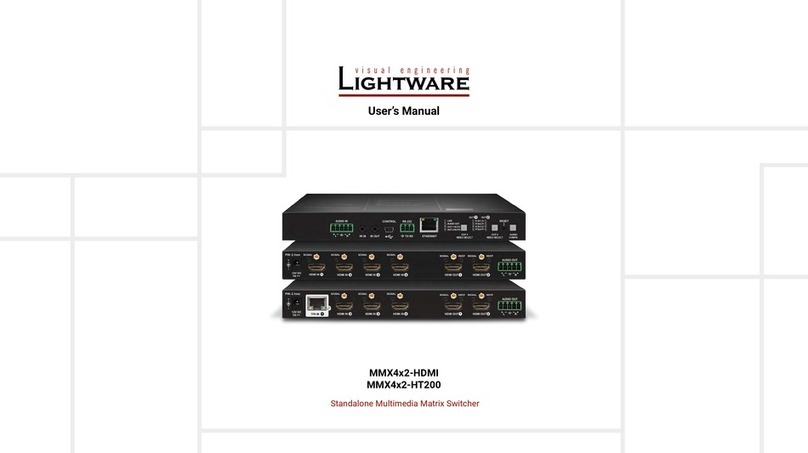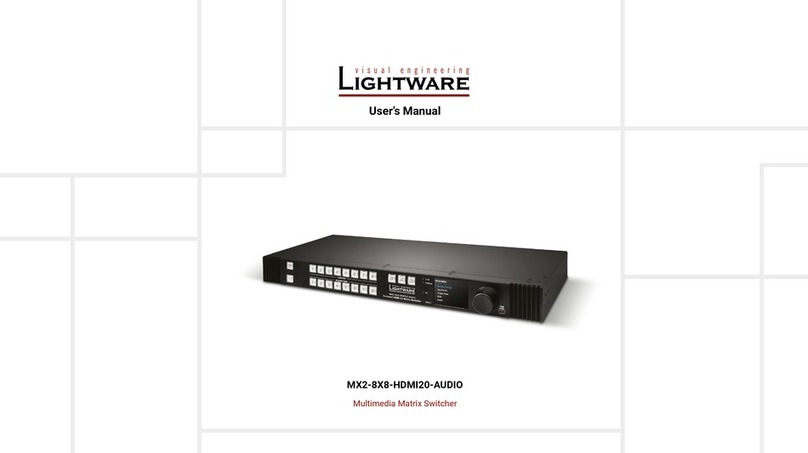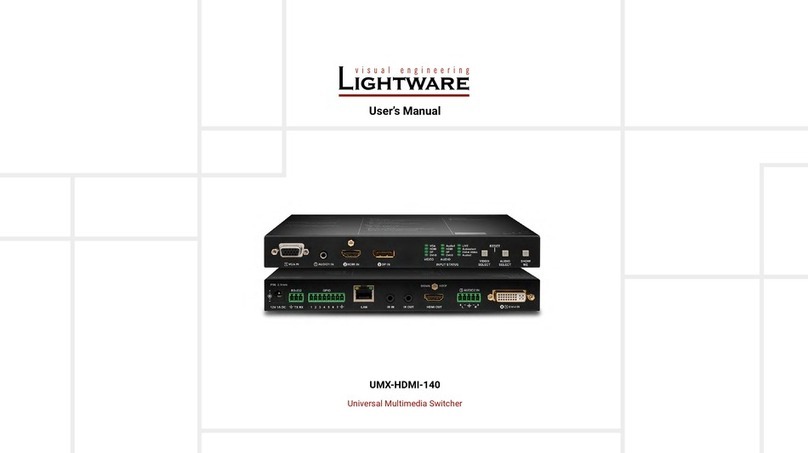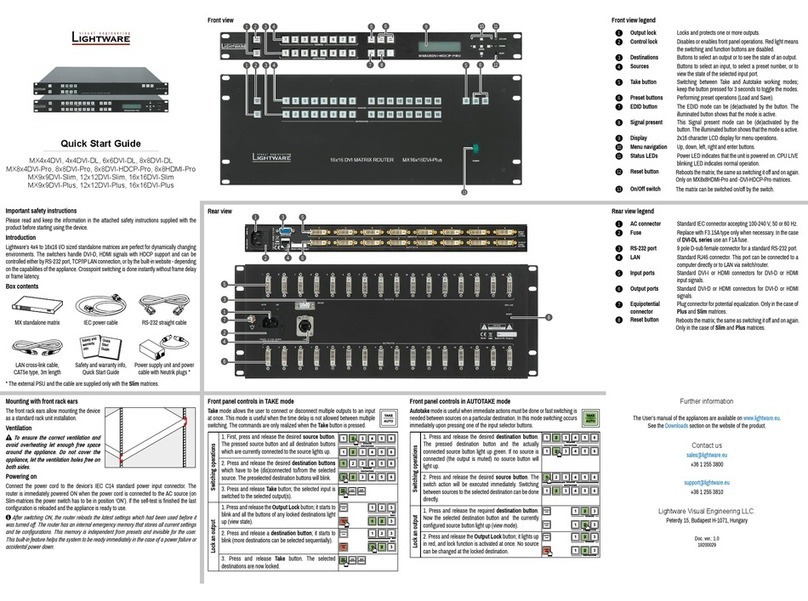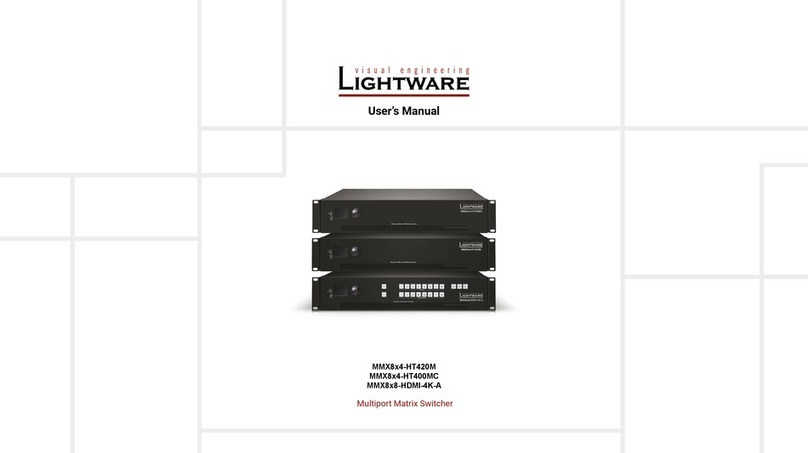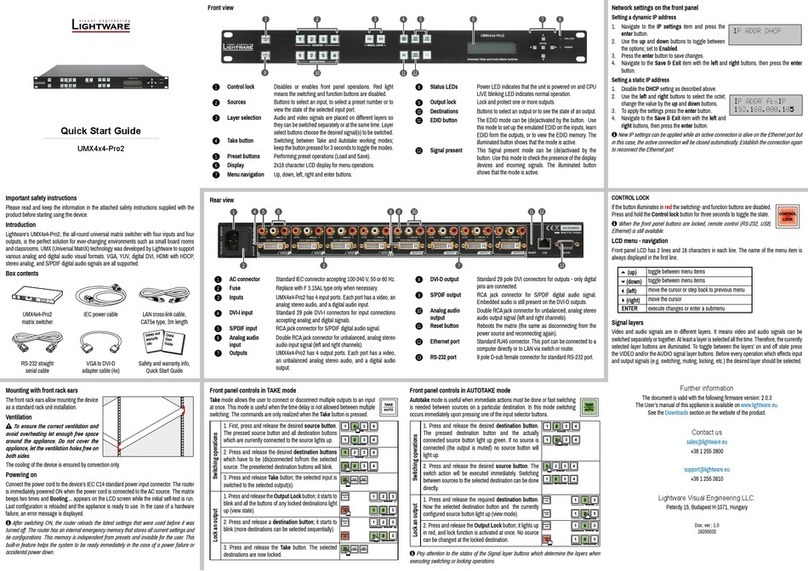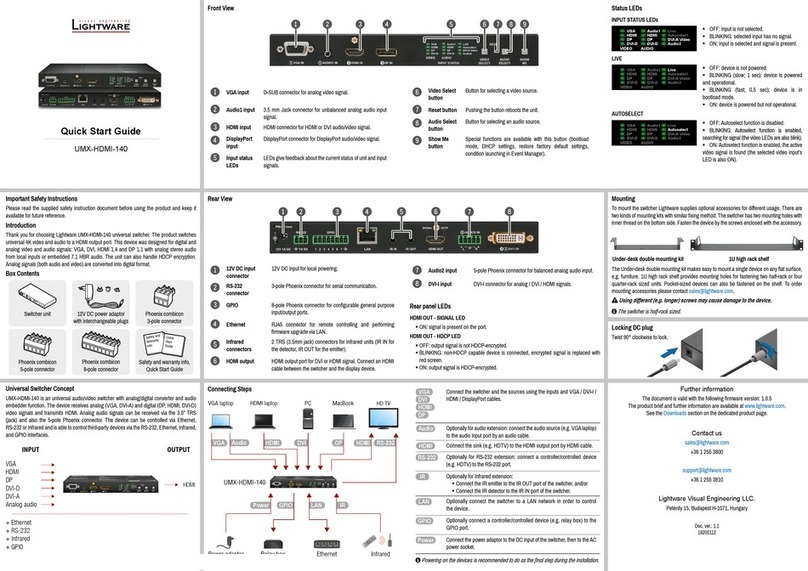Page 6 / 79
3.3 EDID ROUTER COMMANDS......................................................................................................30
3.3.1 Route EDID to the selected input (static).........................................................................30
3.3.2 Route EDID to the selected input (dynamic)....................................................................30
3.3.3 Route one EDID to all inputs............................................................................................30
3.3.4 Save EDID from output to memory location (Learn EDID)..............................................30
3.3.5 View EDID validity table...................................................................................................31
3.3.6 View EDID header ...........................................................................................................31
3.3.7 Upload EDID content from the router ..............................................................................32
3.3.8 Download EDID content to the router..............................................................................33
3.4 ROUTER INITIATED COMMANDS................................................................................................34
3.4.1 EDID status changed.......................................................................................................34
3.4.2 Error responses ...............................................................................................................35
3.5 COMMANDS –QUICK SUMMARY...............................................................................................36
4ETHERNET SETUP......................................................................................................................37
5SOFTWARE CONTROL –USING LIGHTWARE MATRIX CONTROLLER................................40
5.1 INSTALLING MATRIX CONTROLLER ................................................................................40
5.2 USING LIGHTWARE MATRIX CONTROLLER................................................................................42
5.3 MENU DESCRIPTION..............................................................................................................44
5.3.1 File menu .........................................................................................................................44
5.3.2 View menu .......................................................................................................................45
5.3.3 Comm Port menu.............................................................................................................46
5.4 I/O SWITCHING .......................................................................................................................47
5.5 PRESET OPERATIONS ...........................................................................................................48
5.5.1 SAVE PRESET................................................................................................................48
5.5.2 LOAD PRESET................................................................................................................48
5.5.3 RENAME a preset:...........................................................................................................48
5.6 ERROR MESSAGES...............................................................................................................49
6WEB CONTROL –USING LIGHTWARE WEB MANAGER ....................................................... 50
6.1 MENU DESCRIPTION...............................................................................................................51
6.2 CROSSPOINT OPERATIONS......................................................................................................52
6.2.1 I/O switching.....................................................................................................................52
6.2.2 Mute outputs ....................................................................................................................52
6.2.3 Lock outputs.....................................................................................................................53
6.3PRESET OPERATIONS..............................................................................................................53
6.3.1 Save Preset......................................................................................................................54
6.3.2 Load Preset......................................................................................................................54
6.4 EDID ROUTER OPERATION......................................................................................................54
6.4.1 Change emulated EDID at one or all inputs ....................................................................55
6.4.2 Learn EDID from attached display device .......................................................................56
6.5 NETWORK CONFIGURATION.....................................................................................................57
6.5.1 Automatic IP Address Configuration................................................................................57
6.5.2 Static IP address configuration........................................................................................58
6.5.3 Loading the default IP settings.........................................................................................58
6.5.4 TCP Port Configuration....................................................................................................59
6.5.5 Loading the default TCP Port settings.............................................................................59
7ADVANCED EDID MANAGEMENT: USING EDID ROUTER.....................................................60
7.1 WHY IS EDID MANAGEMENT NECESSARY?...............................................................................60
7.2 ABOUT ADVANCED EDID MANAGEMENT..................................................................................61
7.3 EDID ROUTER MENU DESCRIPTION ....................................................................................62
7.3.1 EDID menu.......................................................................................................................62
7.4 EDID ROUTER OPERATION......................................................................................................63
7.4.1 Change emulated EDID at one or all inputs ....................................................................64
7.4.2 Learn EDID from attached display device .......................................................................65
7.4.3 Download EDID from file to memory ...............................................................................66
7.4.4 Upload EDID from memory to file....................................................................................66
8FIRMWARE UPGRADE ...............................................................................................................67