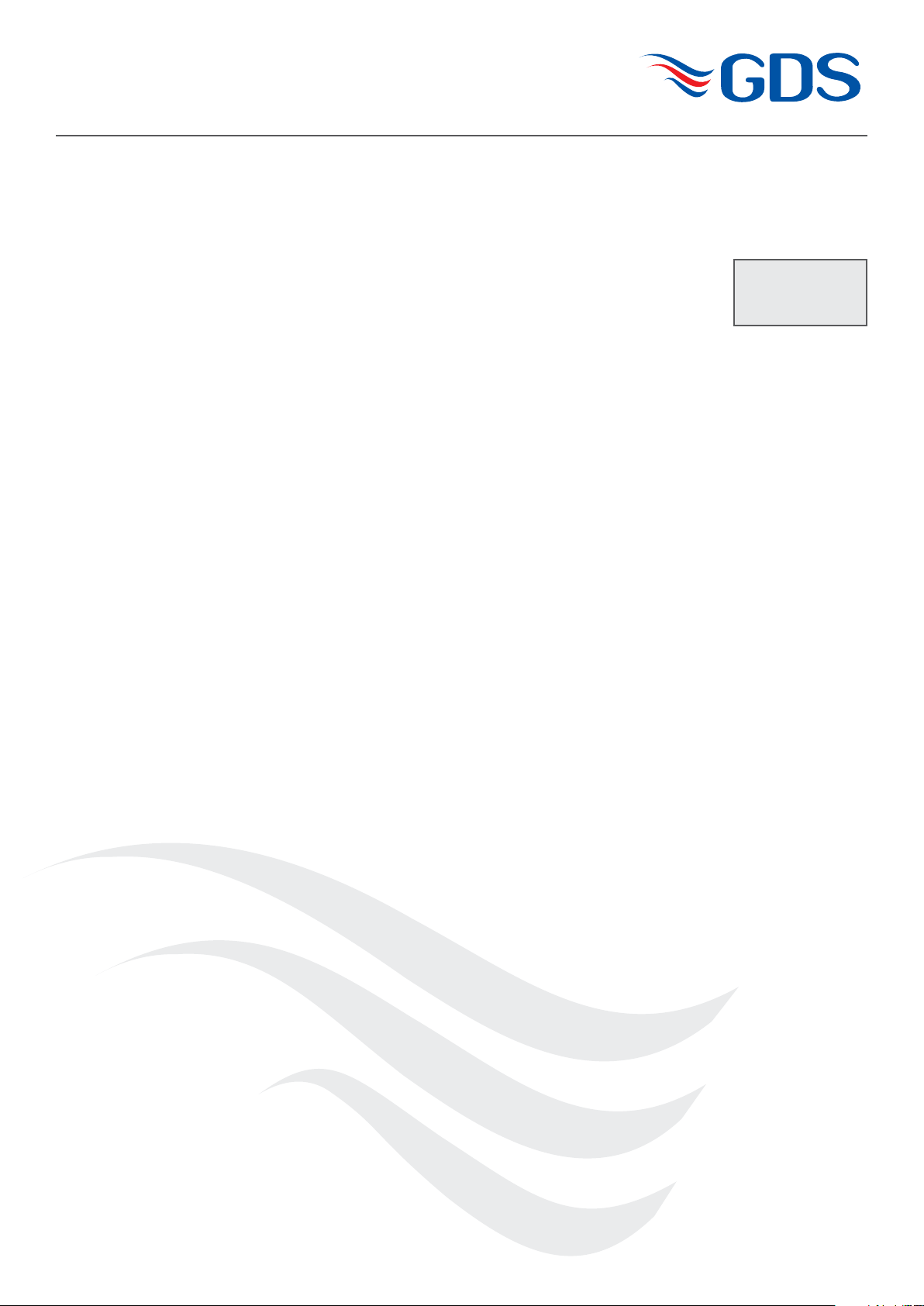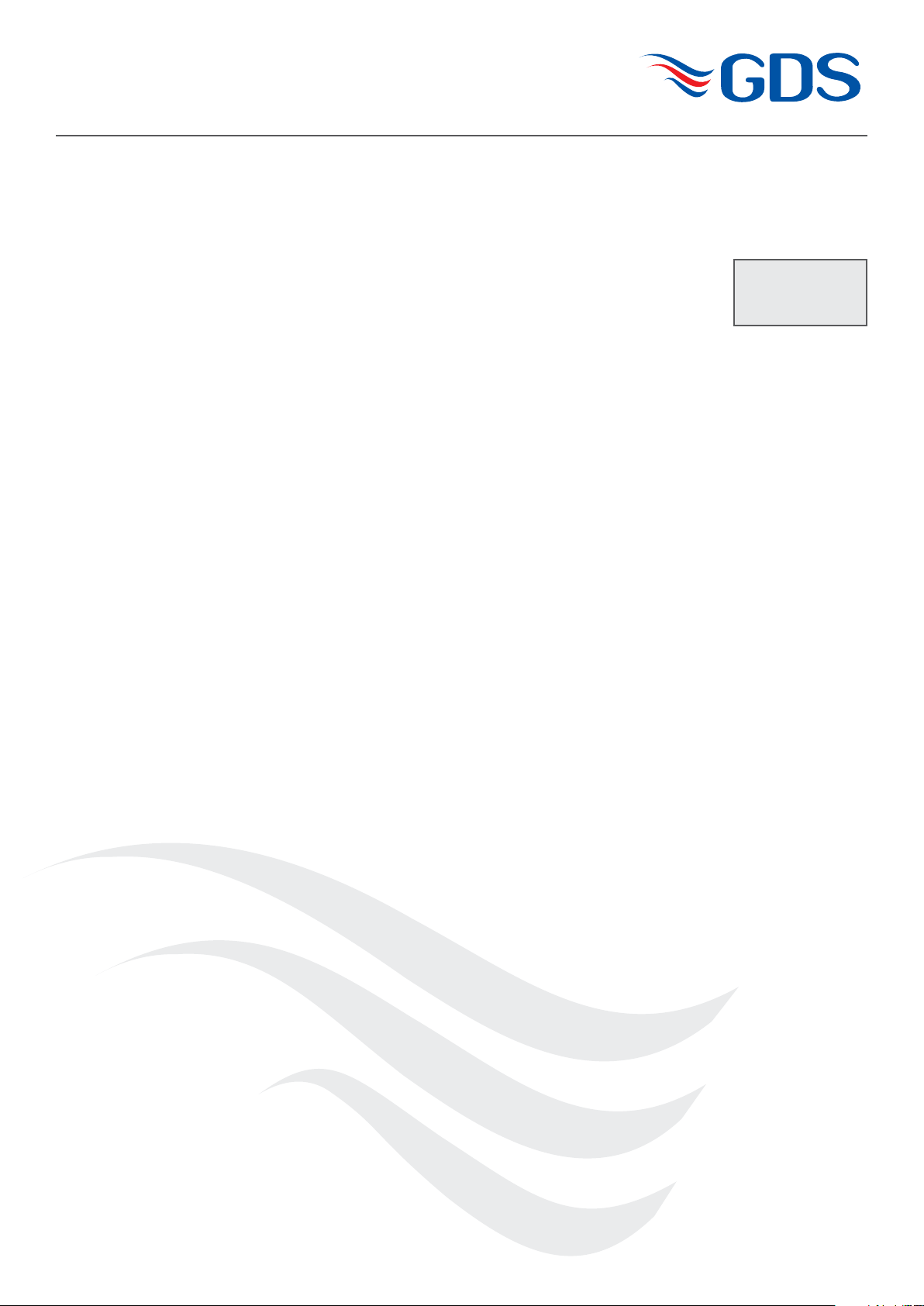
TECHNOLOGIES
XDI-XDIwin – 15/30J
FLAMMABLE SENSOR
Technical Sheet ref C893Sv.14
198D1C
Power Supply
15 to 30Vdc 24v nominal
Outputs
3 wire 4~20mA / 4 wire CANbus
Relays Low alarm SPCO
High alarm SPCO 0-5A @ 30Vdc
Fault alarm SPCO
Inhibit option during servicing
Logging Intervals - variable time
Roll over/stop
Storage - 2,880 readings
Requires RS232 lead – see 8
PC or laptop (dedicated)
Hyperterminal (download from GDS website)
Set up procedure:
New sensors are supplied ready to connect to the system.
The following procedure is for full set up and where the sensor cell has
been replaced - only sections 5, 6, 7, 9 and 11 need to be carried out.
Voltage measurements are made wrt AG unless otherwise specified.
1. Insert jumpers J20 and J6 position SO for 4-20mA source output.
2. Turn sensor voltage potentiometer anti-clockwise (minimum
voltage).
3. Connect sensor to J2 terminal W-white Y-yellow P-pink.
4. Connect 24V + and 0V to JP10, short the 4~20mA terminal by
inserting test link at J9.
5. Measure the sensor voltage at SV and adjust by turning sensor
volts pot for the correct reading.
(standard sensor CAT300 = 2Vdc.) DO NOT EXCEED THE
REQUIRED VOLTAGE OTHERWISE PERMANENT DAMAGE
WILL OCCUR. See sensor cell supply table.
6. Rotate 20mA pot fully anti-clockwise (minimum span.)
7. When in clean air the sensor bridge is zeroed by adjusting zero
pot until the dual colour LED D1 is off.
8. Connect PC hyper terminal using Connect RS232 micro USB or
for earlier models Combi adapter (part no. 160-510) and lead
(part no. 160-515) at 4800 baud connected to J3. Ensure jumper
J29 is fitted before programming and initialise the sensor using (C)
calibration mode, then shift + ($) command from the keyboard.
9. Using a digital mV meter measure across test pins TP8/9 and
adjust 4mA pot for 4mA (zero) = 4mV
10. Then press (Z) on the PC to zero the reading.
11. Apply a known test gas to the sensor (56% LEL = 2.5% vol
methane) for 1 minute at a flow rate of 1 litre to give a 13mA =
13mV across test pins TP8/9, adjust 20mA pot for correct mV
reading.
12. When using a PC press (S) to enter span mode and using (H) or (L)
adjust the reading to 56% LEL.
13. Press (space) to exit span and then (X) to exit the calibration mode.
An example of continuous data output to the PC from a Flammable
sensor is shown below and is the format for all gas types.
O, Hand L represent the Over Range High and Low alarms
respectively.
D indicates if a duplicate address is
detected
Findicates a fault present
Ishows that this sensor has its alarms
inhibited
under the OHLthe ^ ^ v represent the direction of the alarms. L
is falling and Hand Oare rising. A(*) under the letter(s) OHLDFI
represents a detected state so in this example the sensor would be in
high alarm and a fault present.
‘Gas val 35.6’ represents the value of the gas present at the sensor
head. Pressing (R) on the PC causes a reset to occur. Gas type with
address and serial number are then output to the PC together with
alarms and calibration date.
A full command list via PC is available by pressing the letter (P) which
will relist on the PC.
14. Connect the sensor to a Combi alarm panel and ensure that it
reports in correctly.
Note:- Fit the end of line (EOL) link J1 if the sensor is to be installed
at the end of the sensor cable.
15. If front panel display board is fitted via connector J5 and U12
adjust contrast for LCD contrast.
16. Remove J9 test link for normal operation.
17. Insert link J12 to enable the bridge fault detection.
(4-20mA output falls to 2mA in fault).
18. Ensure J29 address link is removed (this is only used when
changing address from a Panel).
Flam %LEL
OHLDFI
^^v
-*--*-Gas val = 35.6
Command Use
A = Set CAN address Sets the CAN address
G = Select gas type Select the gas type from a list
Z = Zero Press when no gas on sensor to give zero
S = Span Use when calibration gas applied,
H and L change reading
D = Enter calibration date Enter the calibration date
Y = Toggle auto zero Auto zero is ON or OFF, small drift is cleared
H = Set high alarm Sets the high alarm threshold
L = Set low alarm Sets the low alarm threshold
O = Set over range alarm Sets the over range alarm threshold
P = List command List these commands on screen
X = Exit calibration mode Exit this PC mode
$ = Initialise this sensor Use on new PCB to set gas type to Flam
U = Alarm direction Sets rising or falling alarms
R = Range Allows a change in maximum value
N = Decimal points Toggles between 1 and 2 decimal places
E = Edit user gas text Choose gas description
B = Toggle deadband Deadband of 2.5% can be on or off
F = Toggle fault Input External fault input contact can be disabled
# = Normally energised Low /high alarm relays and fault relay can be
made normally energised
V= View gas log From current log, display how many historical
readings to display, up to 2880
% = Clear gas log Set all 2880 log readings to 0.00
I = Log interval log Choose how many seconds between each
reading and whether the log will roll over or
stop at 2880 (60 second interval and 2880
readings = 48 hours)
www.gds–technologies.co.uk