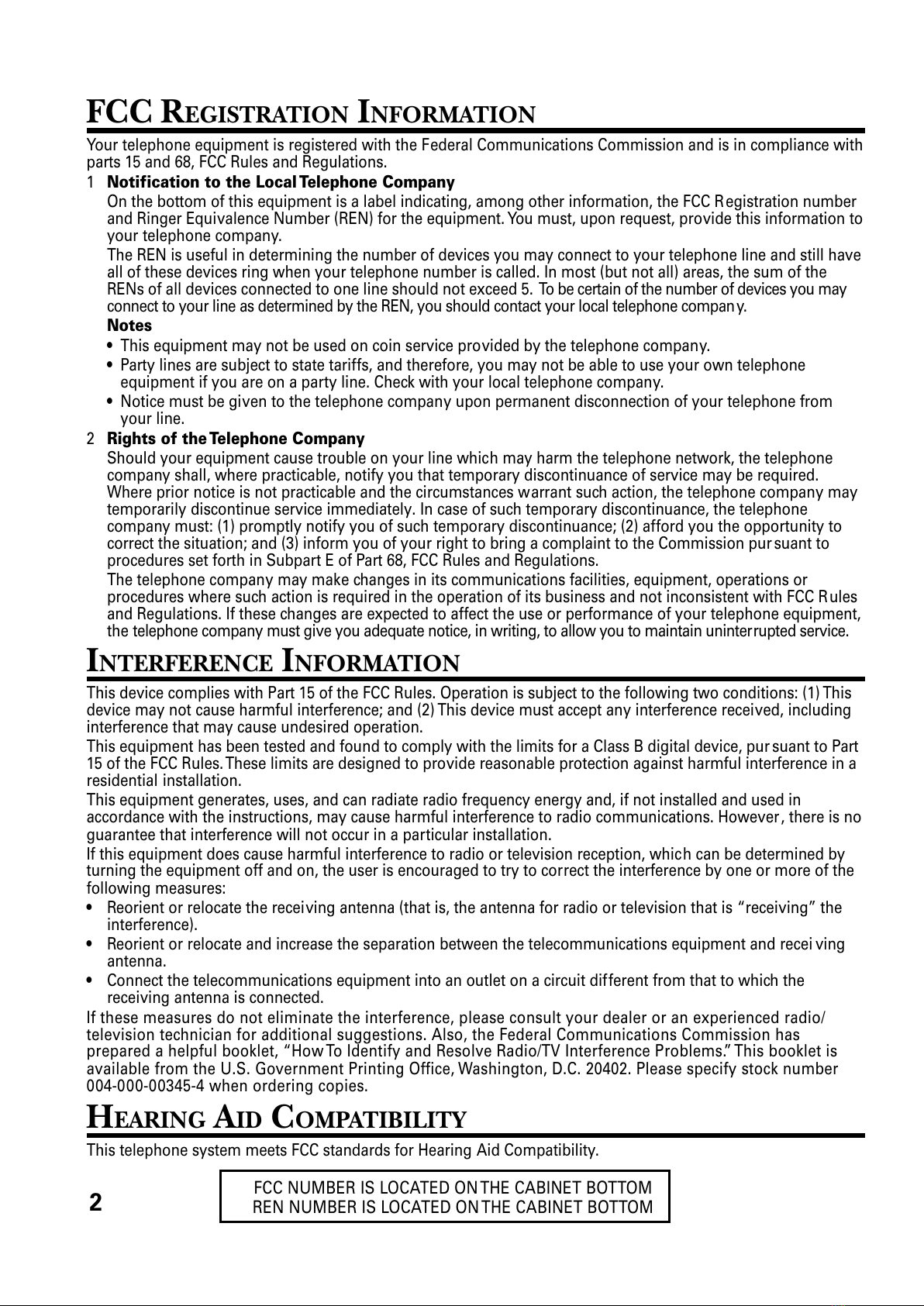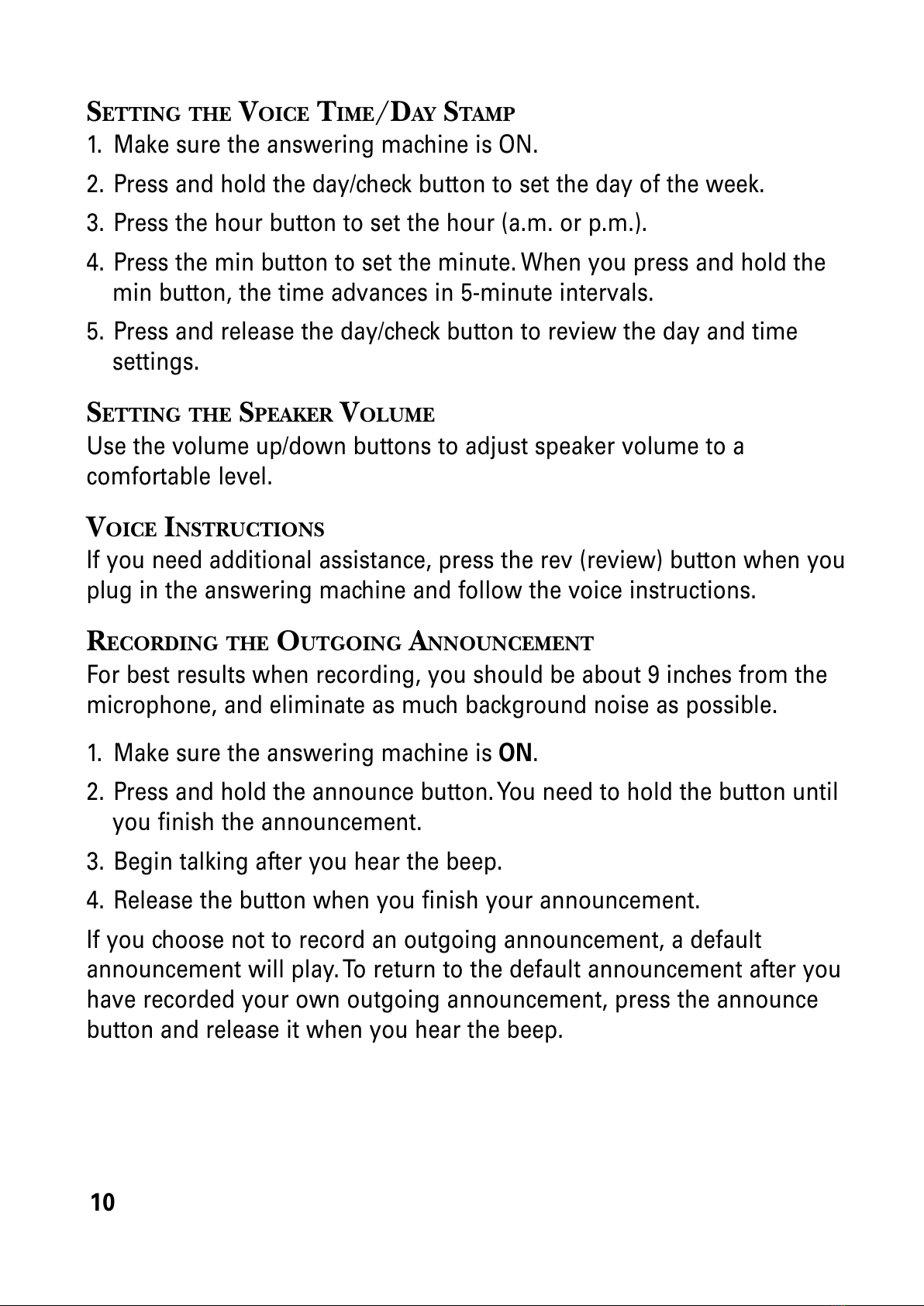3
(Table of Contents continued on the
follo ing page.)
SEE MARKING ON BOTTOM / BACK OF PRODUCT
RISK OF ELECTRIC SHOCK
DO NOT OPEN
WARNING: TO PREVENT FIRE OR
ELECTRICAL SHOCK HAZARD, DO
NOT EXPOSE THIS PRODUCT TO
RAIN OR MOISTURE.
THE LIGHTNING FLASH
AND ARROW HEAD
WITHIN THE TRIANGLE
IS A WARNING SIGN
ALERTING YOU OF
“DANGEROUS
VOLTAGE” INSIDE THE
PRODUCT.
CAUTION: TO REDUCE THE RISK OF
ELECTRIC SHOCK, DO NOT REMOVE
COVER (OR BACK). NO USER
SERVICEABLE PARTS INSIDE. REFER
SERVICING TO QUALIFIED SERVICE
PERSONNEL.
THE EXCLAMATION
POINT WITHIN THE
TRIANGLE IS A
WARNING SIGN
ALERTING YOU OF
IMPORTANT
INSTRUCTIONS
ACCOMPANYING THE
PRODUCT.
CAUTION:
TABLE OF CONTENTS
FCC REGISTRATION INFORMATION .................... 2
INTERFERENCE INFORMATION ............................ 2
HEARING AID COMPATIBILITY ............................ 2
INTRODUCTION .............................................. 4
BEFORE Y OU BEGIN ....................................... 5
PARTS CHECKLIST ...................................... 5
MODULAR JACK REQUIREMENTS .................. 5
DIGITAL SECURITY SYSTEM ......................... 5
DESKTOP INSTALLATION .............................. 6
WALL MOUNT INSTALLATION ....................... 7
ANSWERING MACHINE SETUP .......................... 9
SETTING THE VOICE T IME/DAY STAMP ......... 10
SETTING THE SPEAKER V OLUME ................. 10
VOICE INSTRUCTIONS ............................... 10
RECORDING THE OUTGOING ANNOUNCEMENT 10
REVIEWING ANNOUNCEMENT ......................11
SETTING THE RING SELECT .........................11
ANSWERING MACHINE OPERATION ................. 12
MESSAGES INDICATOR .............................. 12
SCREENING CALLS FROM THE BASE ............. 12
MESSAGE PLAYBACK ................................ 12
MEMORY FULL ........................................ 12
ERASING MESSAGES ................................ 13
LEAVING A MEMO ................................... 13
TELEPHONE SETUP ....................................... 14
SETTING THE DISPLAY LANGUAGE ............... 15
SETTING THE LOCAL AREA CODE ................ 15
SETTING THE RINGER T ONE ........................ 15
SETTING THE T ONE/PULSE ......................... 16
SETTING THE FACTORY DEFAULT ................. 16
CORDLESS PHONE BASICS ............................. 16
MAKING A CALL ...................................... 16
IN USE INDICATOR ................................... 17
REDIAL .................................................. 17
RECEIVING A CALL ................................... 17
FLASH ................................................... 17
VOLUME ................................................ 17
MUTE .................................................... 18
HOLD .................................................... 18
RINGER SWITCH ...................................... 18
PAGING THE HANDSET .............................. 18
CALLER ID FEATURES ................................... 19
CALLER ID WITH CALL WAITING ................. 19
RECEIVING AND STORING CALLS ................. 19
REVIEWING MESSAGES ............................. 20
DELETING RECORDS ................................. 20
DELETING THE CURRENT RECORD .......... 20
DELETING ALL RECORDS ..................... 20
STORING CALLER ID RECORDS IN
MEMORY ................................... 20
STORING A REDIAL NUMBER ..................... 20
DIALING A CALLER ID NUMBER ................. 21
CHANGING THE NUMBER FORMAT ............... 21
MEMORY .................................................... 22
STORING A NAME AND NUMBER IN
MEMORY ................................... 22
CHANGING A STORED NUMBER .................. 23
DIALING A STORED NUMBER ..................... 23
CHAIN DIALING FROM MEMORY ................. 23
INSERTING A PAUSE IN THE DIALING
SEQUENCE ................................. 24
REVIEWING AND DELETING STORED
NUMBERS .................................. 24
ADVANCED FEATURES ................................... 24
CHANNEL BUTTON ................................... 24
TEMPORARY T ONE .................................... 25
REMOTE ACCESS ......................................... 25
USING THE HANDSET ............................... 25
ANTENNA INDICATOR .......................... 26
SCREENING CALLS FROM THE HANDSET ....... 26
MEMORY FULL ........................................ 26
ACCESSING THE ANSWERING MACHINE FROM
ANOTHER LOCATION .................... 26
CHANGING THE SECURITY CODE ................. 27
HEADSET AND BELT CLIP OPERATION .............. 28