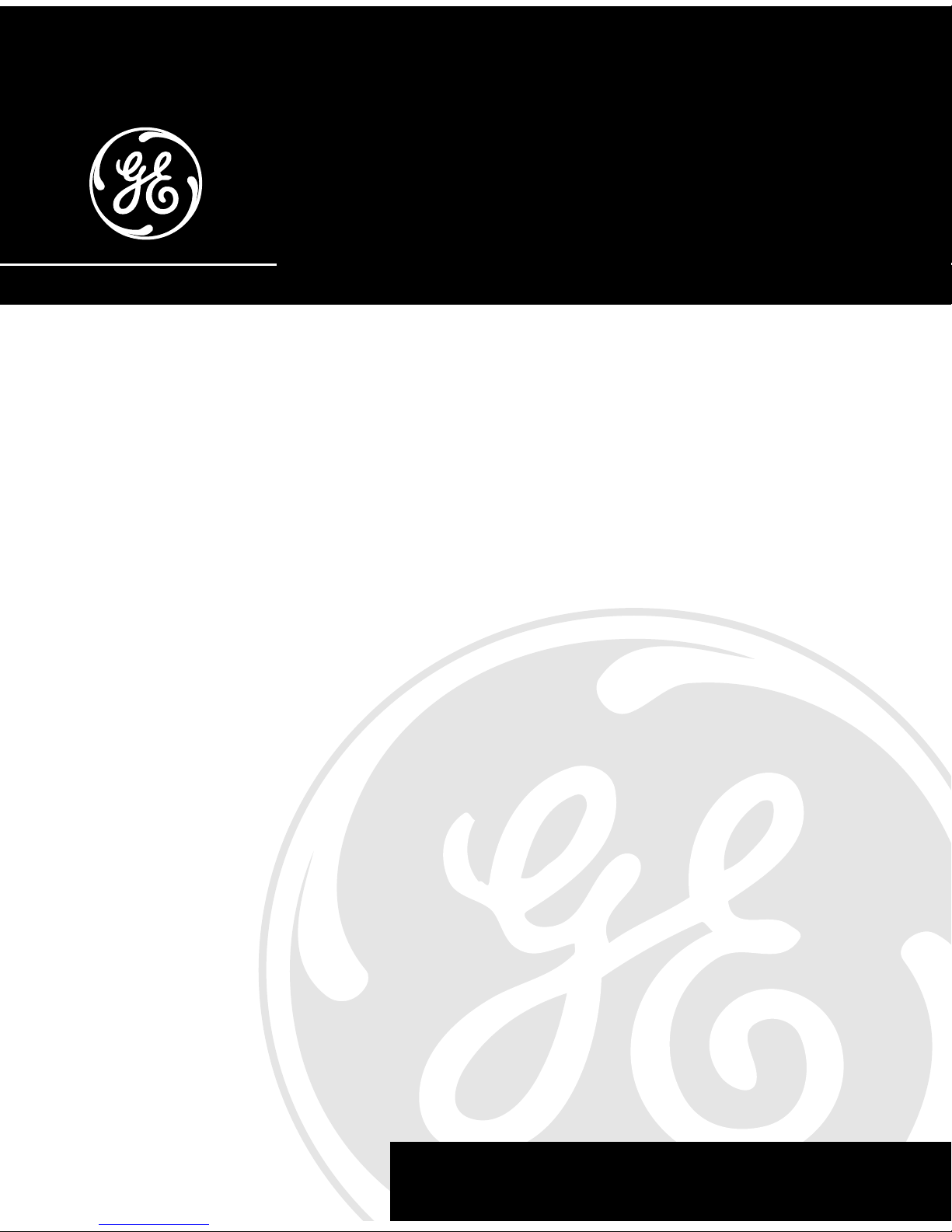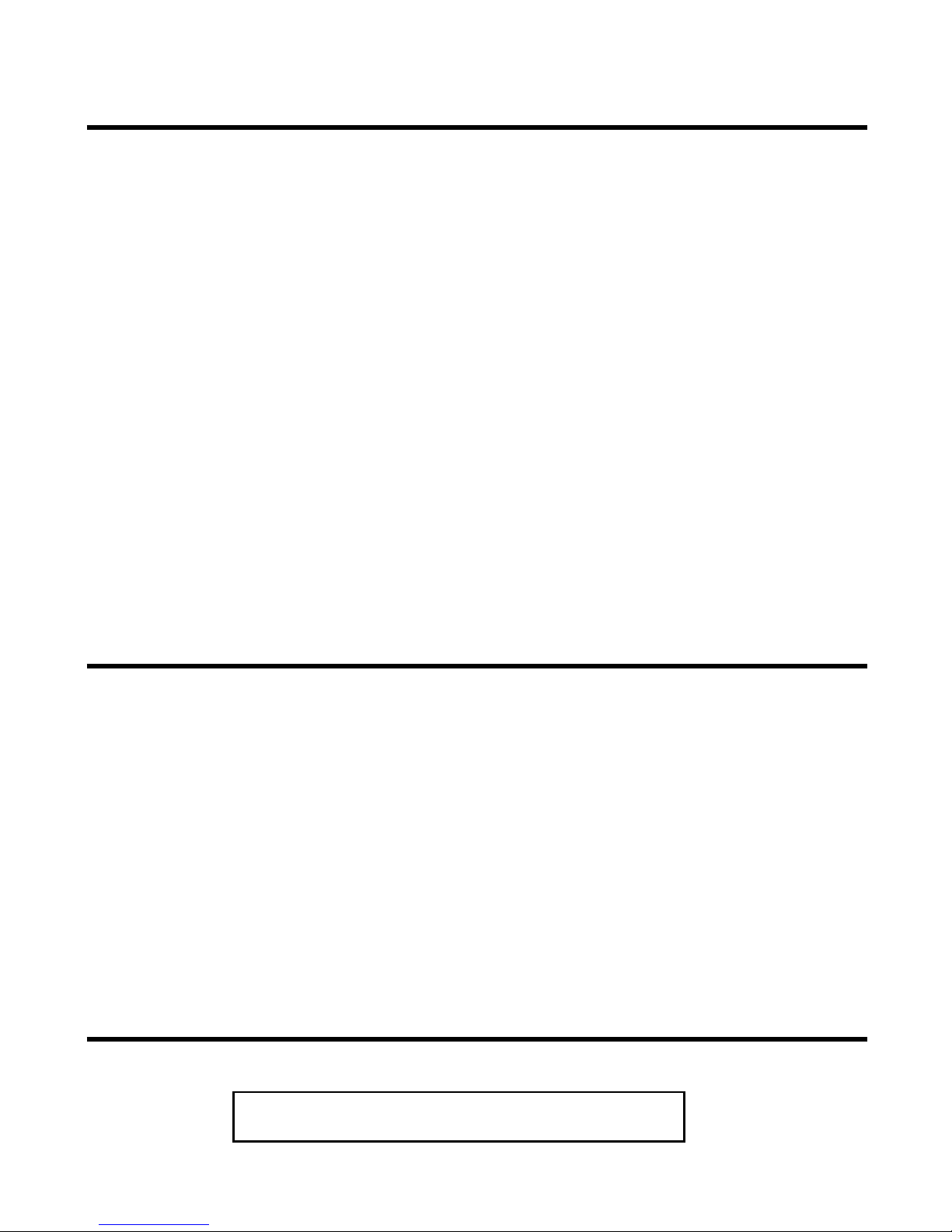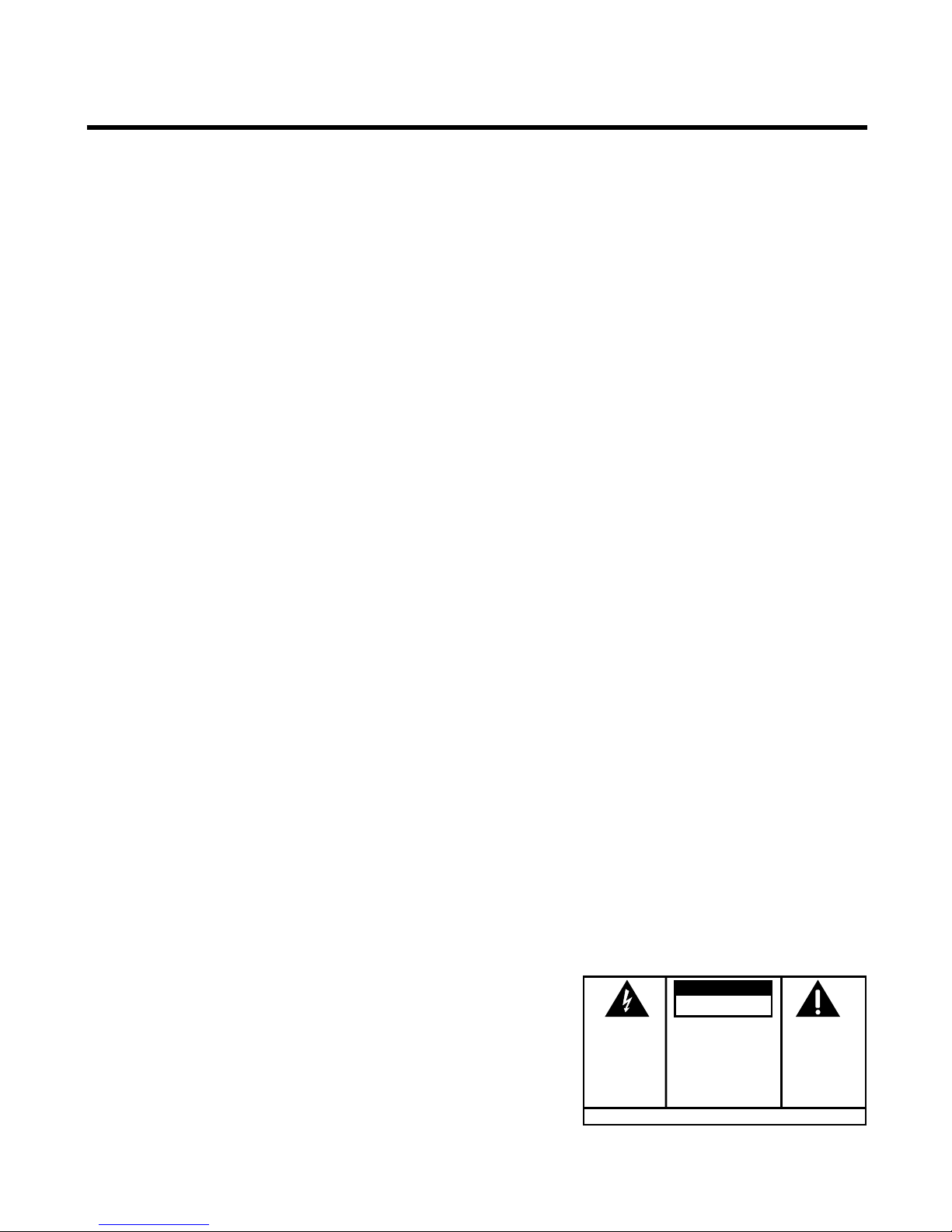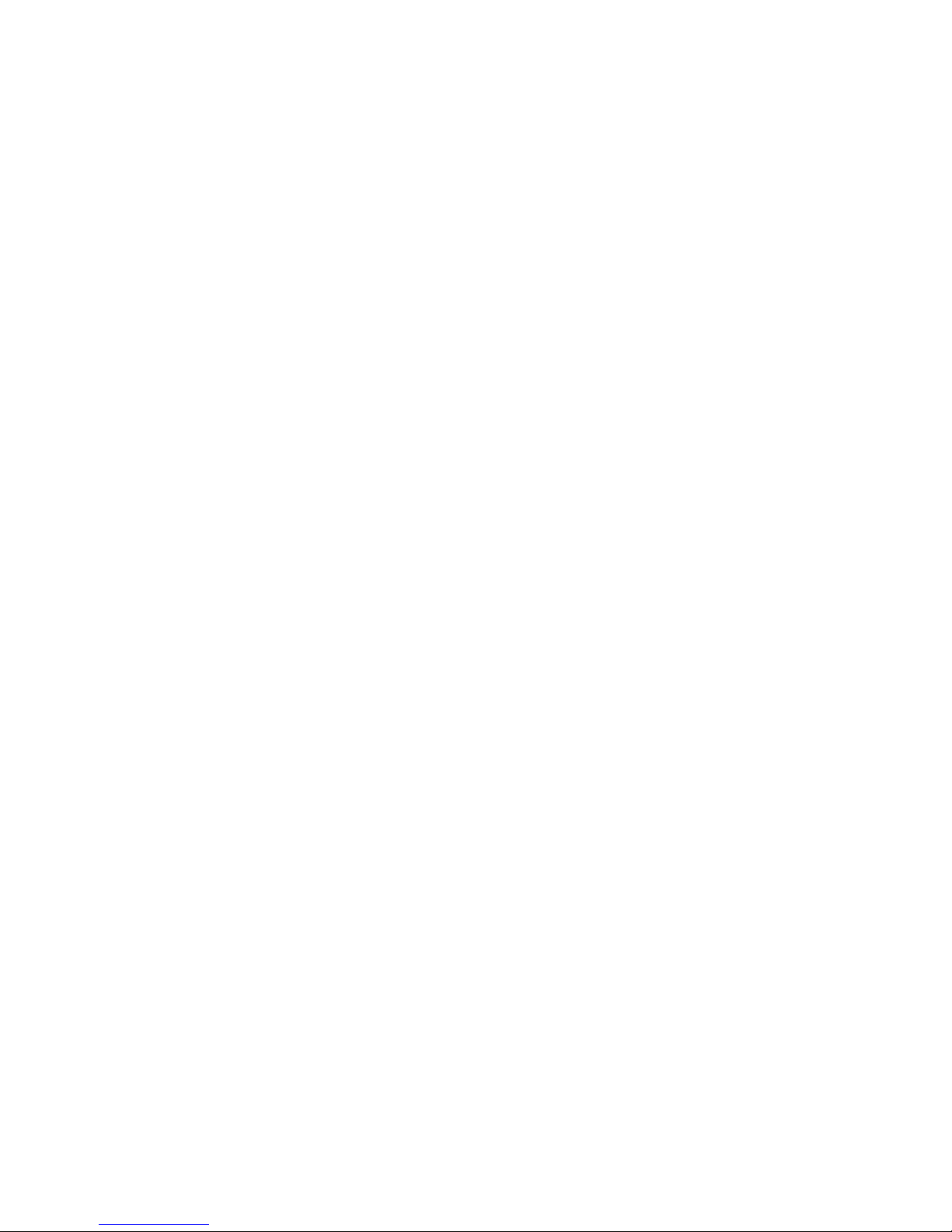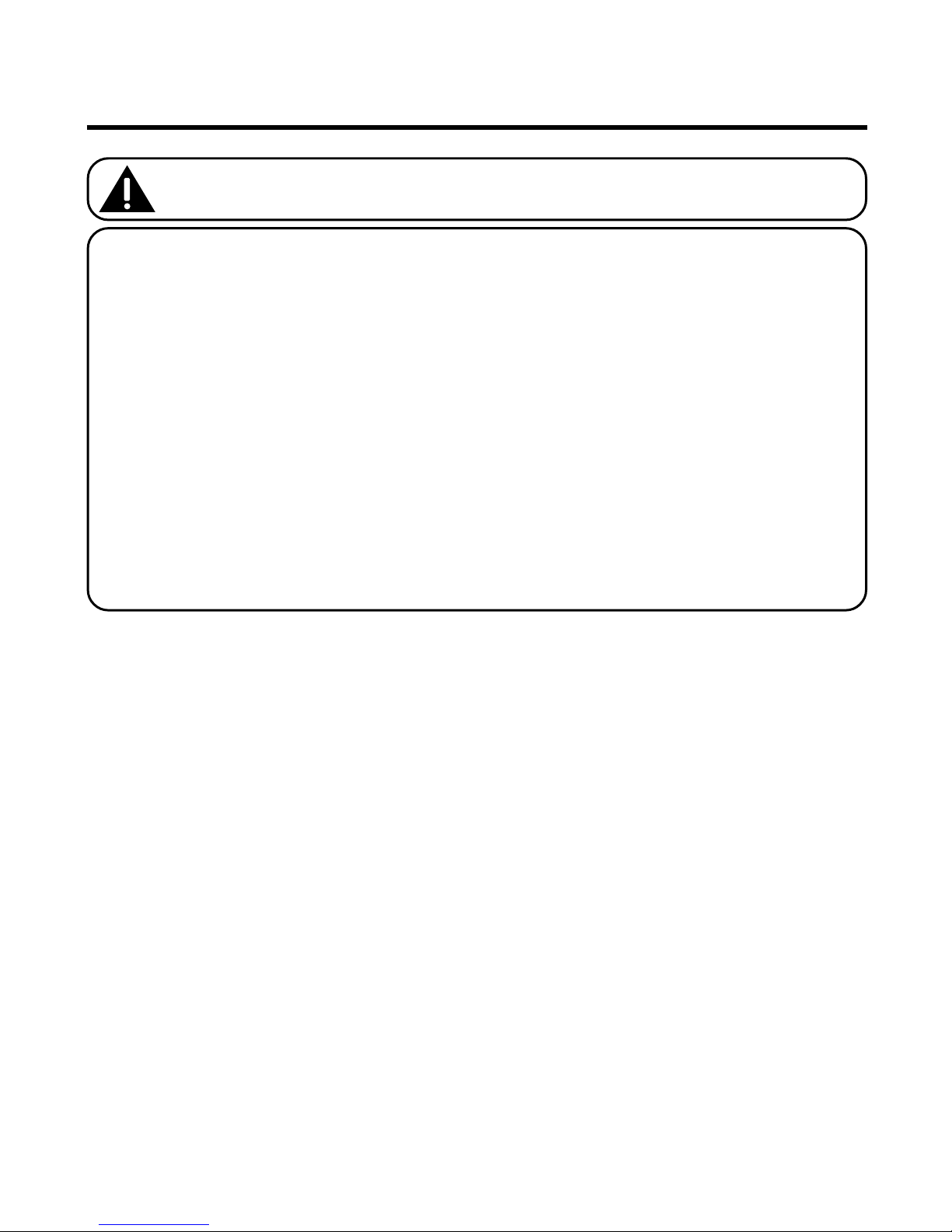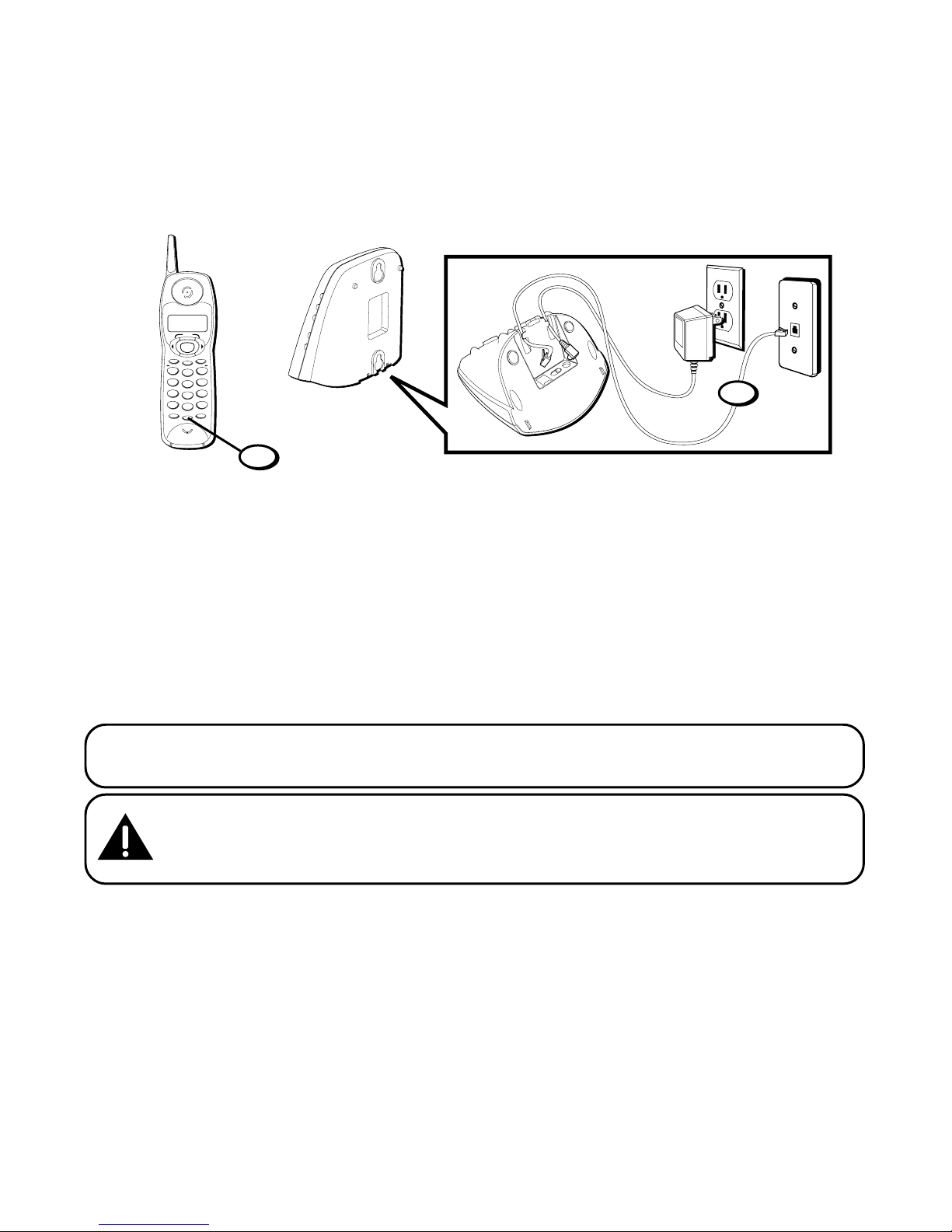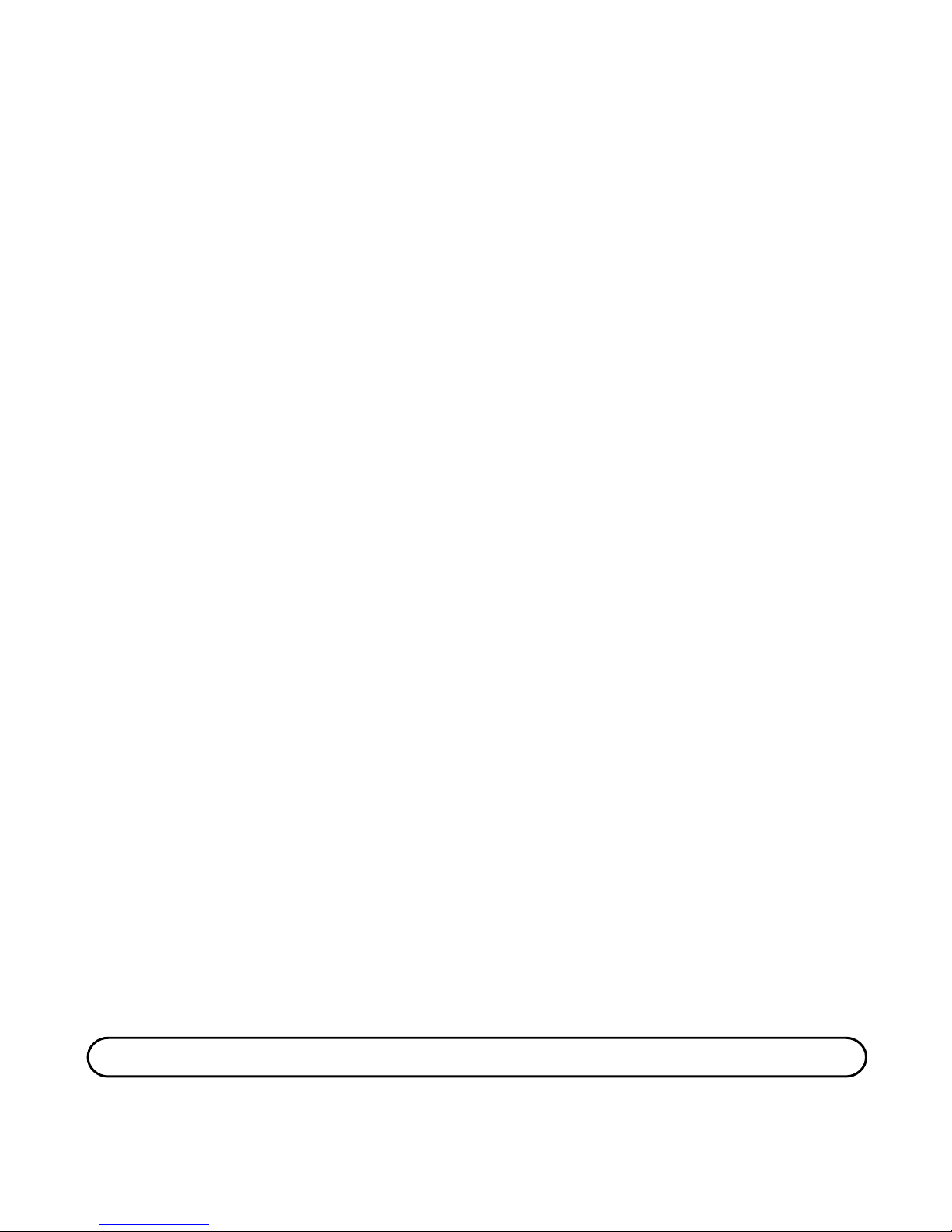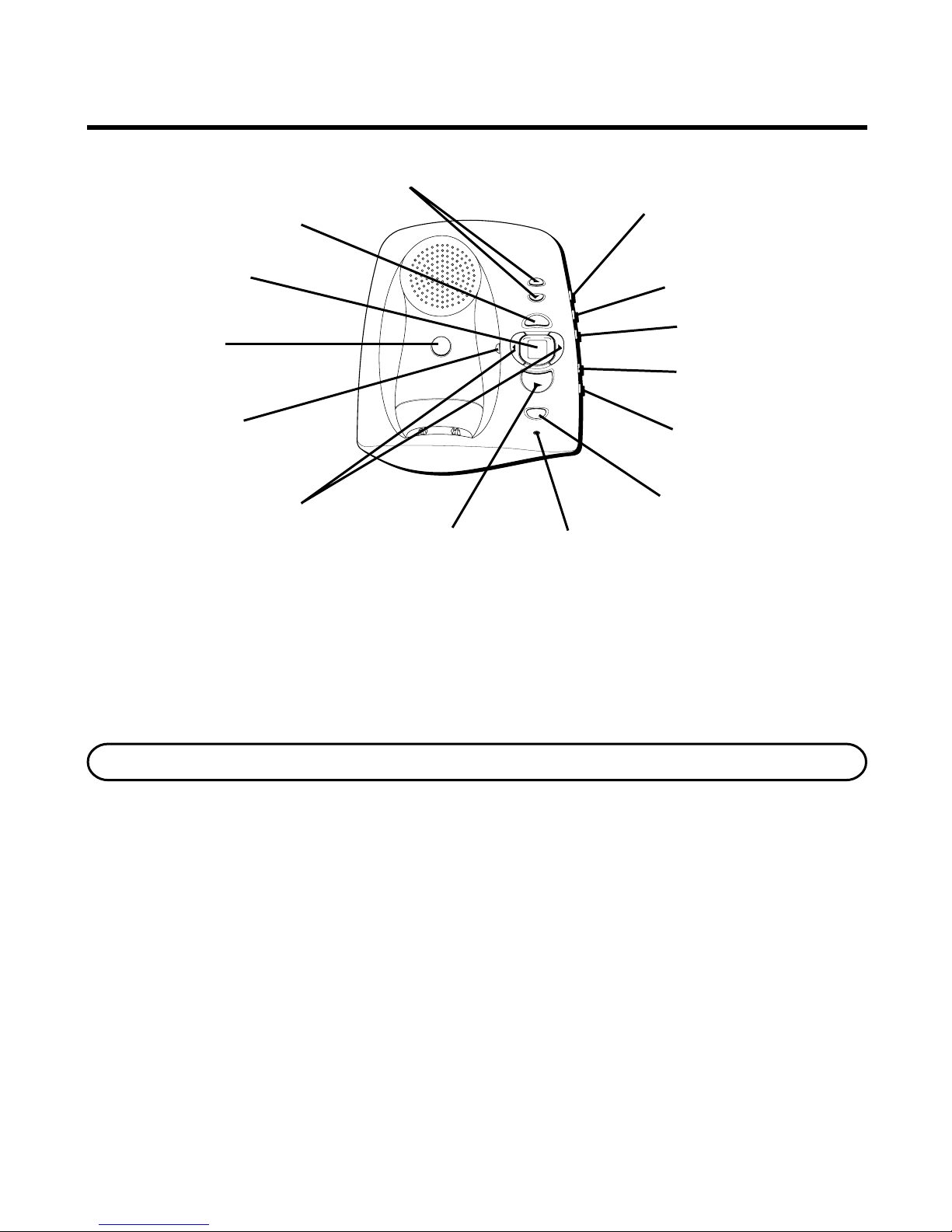3
SEE MARKING ON BOTTOM / BACK OF PRODUCT
RISK OF ELECTRIC SHOCK
DO NOT OPEN
W RNING: TO PREVENT FIRE OR
ELECTRICAL SHOCK HAZARD DO
NOT EXPOSE THIS PRODUCT TO
RAIN OR MOISTURE.
THE LIGHTNING FLASH
AND ARROW HEAD
WITHIN THE TRIANGLE
IS A WARNING SIGN
ALERTING YOU OF
“DANGEROUS
VOLTAGE” INSIDE THE
PRODUCT.
CAUTION: TO REDUCE THE RISK OF
ELECTRIC SHOCK, DO NOT REMOVE
COVER (OR BACK). NO USER
SERVICEABLE PARTS INSIDE. REFER
SERVICING TO QUALIFIED SERVICE
PERSONNEL.
THE EXCLAMATION
POINT WITHIN THE
TRIANGLE IS A
WARNING SIGN
ALERTING YOU OF
IMPORTANT
INSTRUCTIONS
ACCOMPANYING THE
PRODUCT.
C UTION:
TABLE OF CONTENTS
EQUIPMENT PPROV L INFORM TION ........ 2
INTERFERENCE INFORM TION ................... 2
HE RING ID COMP TIBILITY ................... 2
INTRODUCTION ..................................... 5
BEFORE Y OU BEGIN .............................. 5
PARTS CHECKLIST ............................. 5
MODULAR JACK REQUIREMENTS .......... 5
INST LL TION ND SET UP..................... 6
IMPORTANT INSTALLATION INFORMATION 6
INSTALLING THE PHONE ...................... 7
CONNECTING THE AC (ELECTRICAL)
POWER ............................................ 7
CONNECTING THE T ELEPHONE LINE ....... 7
WALL MOUNTING ............................. 8
TELEPHONE SETUP ................................ 8
SETTING THE DISPLAY LANGUAGE ........ 9
TONE/PULSE DIALING ........................ 9
SETTING THE LOCAL AREA CODE ......... 9
NSWERING SYSTEM SETUP ................ 10
SETTING THE V OICE T IME/DAY STAMP .10
SETTING THE RING SELECT ................ 11
SPEAKER VOLUME ............................ 11
RECORDING THE OUTGOING
ANNOUNCEMENT .............................. 11
REVIEWING ANNOUNCEMENT .......11
CORDLESS PHONE B SICS .................... 12
MAKING A CALL ............................. 12
REDIAL .......................................... 12
RECEIVING A CALL ........................... 12
FLASH ........................................... 12
VOLUME ........................................ 12
RINGER SWITCH .............................. 13
CANCEL ......................................... 13
IN USE/INDICATOR LIGHT .................. 13
FINDING THE HANDSET ..................... 13
CHANNEL BUTTON .......................... 13
TEMPORARY T ONE ........................... 13
CLLER ID FE TURES .......................... 14
TRANSFERRING CALLER ID RECORDS
TO MEMORY ................................... 14
CALLER ID WITH CALL WAITING ........ 15
RECEIVING AND STORING CALLS ........ 15
REVIEWING MESSAGES .................... 15
DELETING RECORDS ......................... 15
DELETING THE CURRENT RECORD 16
DELETING ALL RECORDS ........... 16
DIALING A CALLER ID NUMBER ......... 16
CHANGING THE NUMBER FORMAT ...... 16
THE MEMORY FE TURE ....................... 17
STORING A NUMBER IN MEMORY ...... 17
CHANGING A STORED NUMBER ......... 17
DIALING A STORED NUMBER ............. 18
DIALING CALLER ID NUMBERS .......... 18
CHAIN DIALING FROM MEMORY .. 18
INSERTING A PAUSE IN THE DIALING
SEQUENCE ..................................... 19
REVIEWING AND DELETING STORED
NUMBERS ...................................... 19
(Table of Contents continued
on next page)