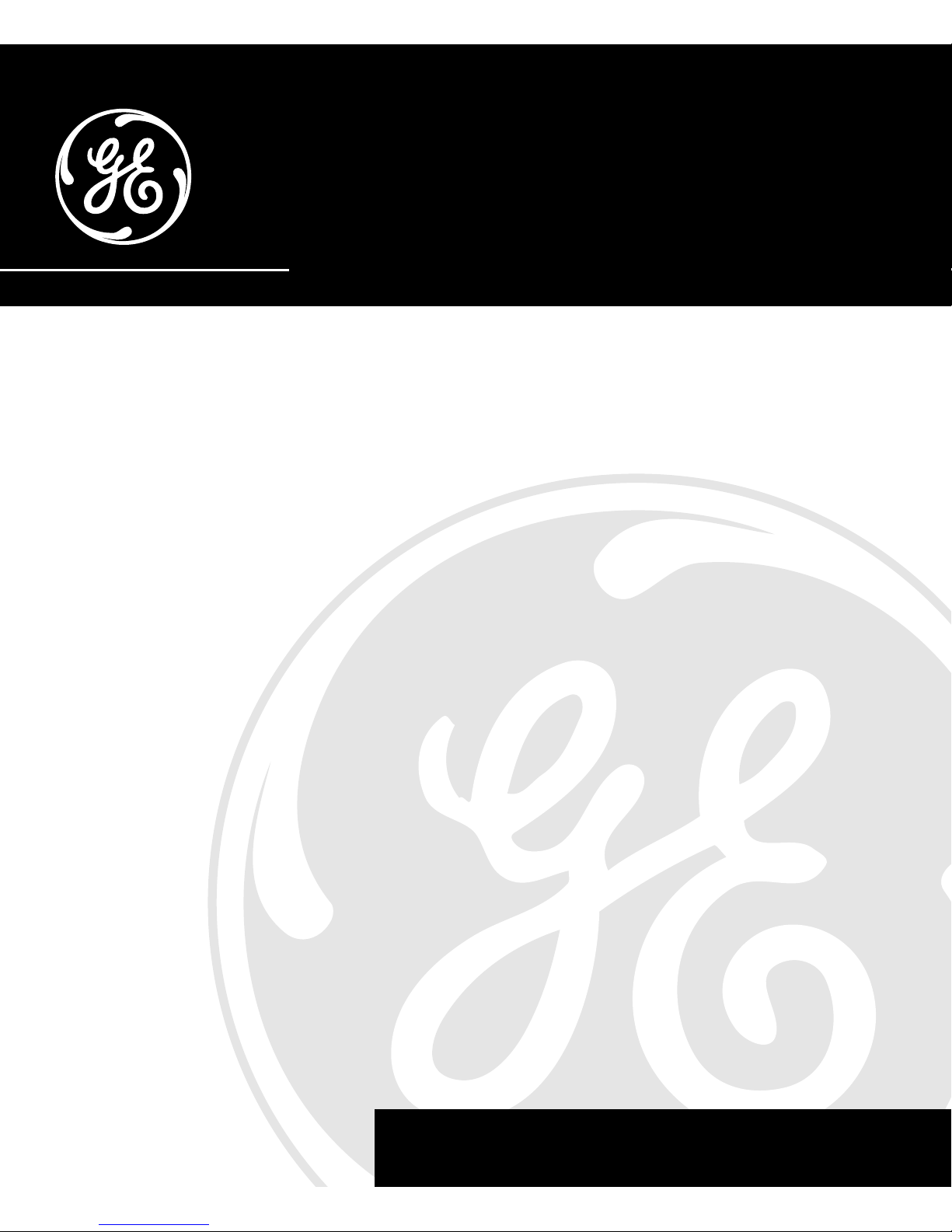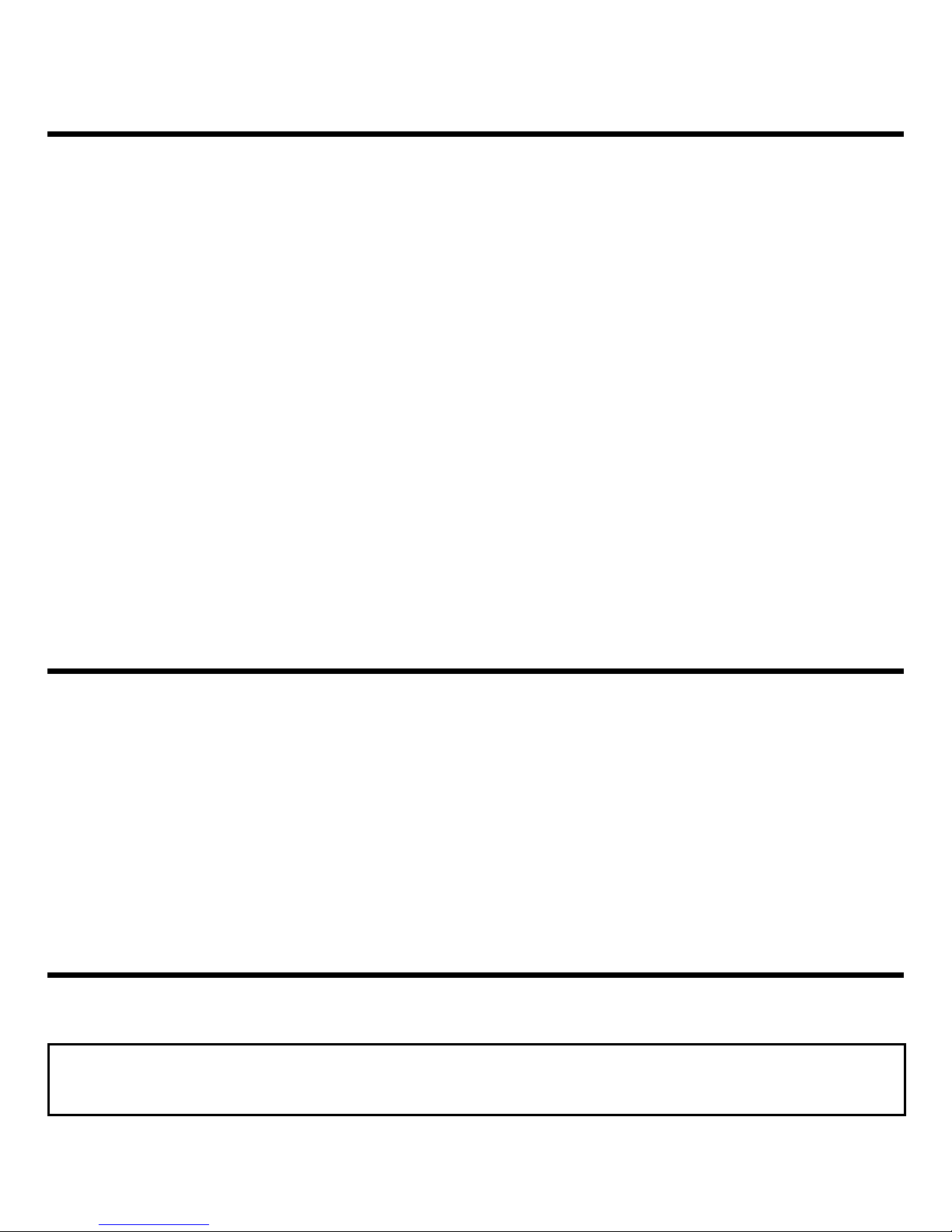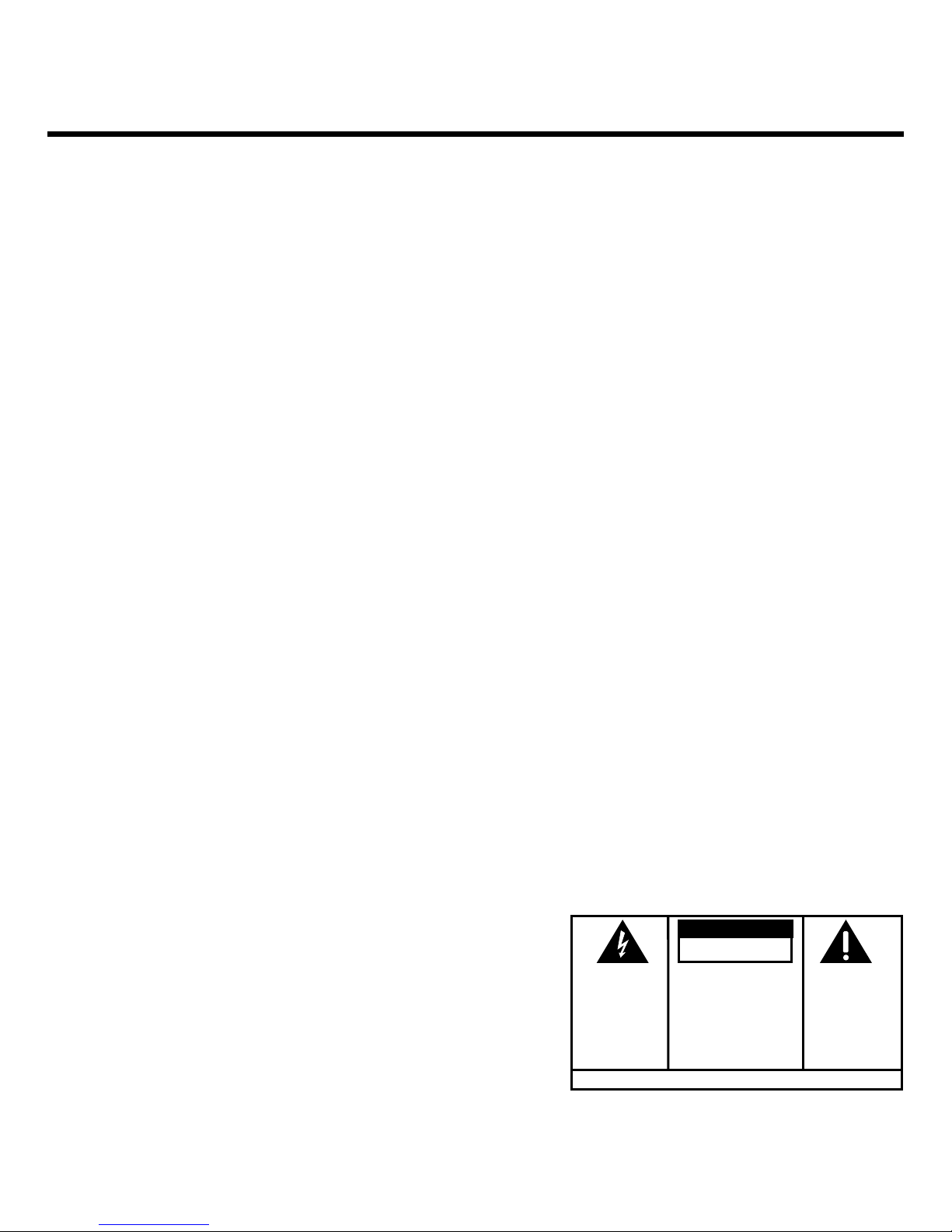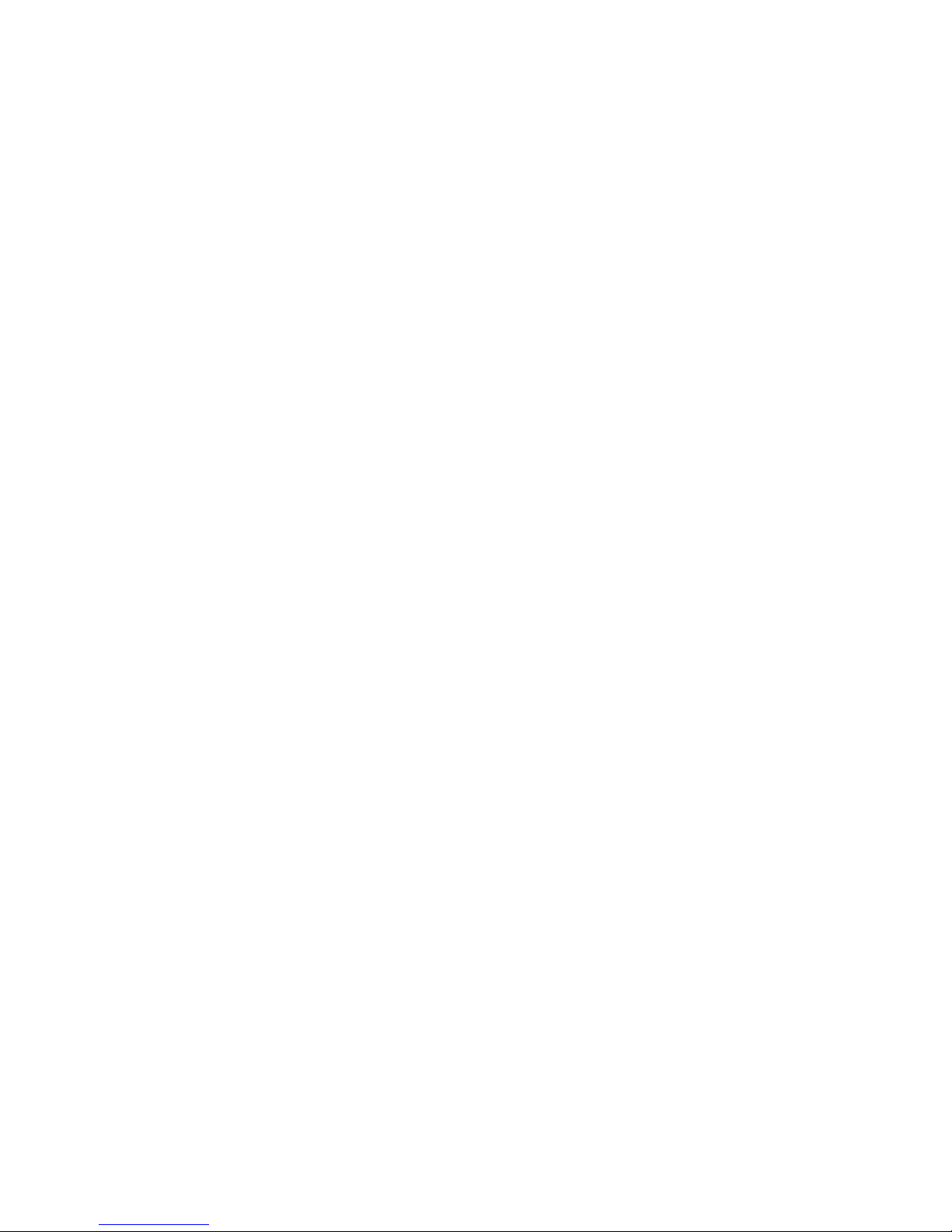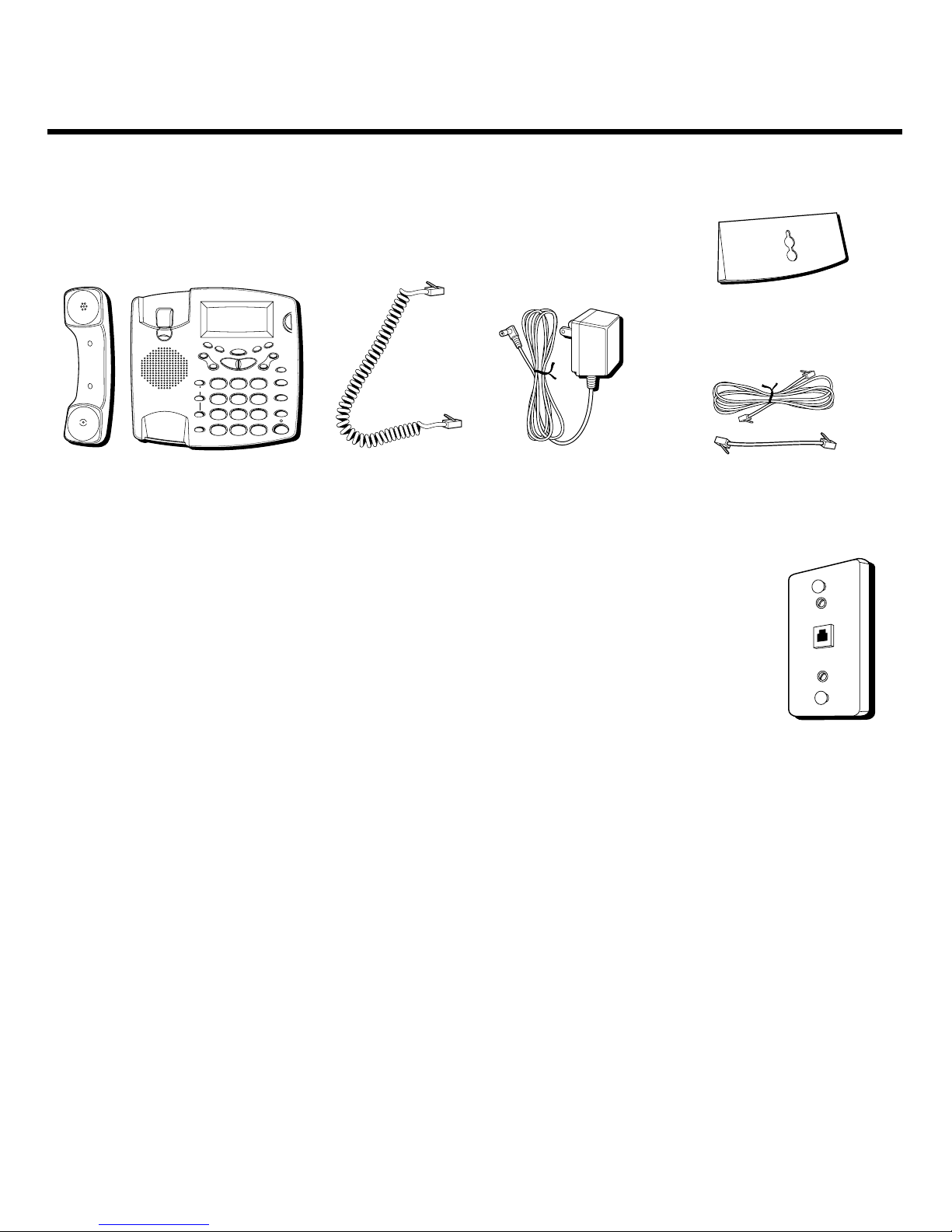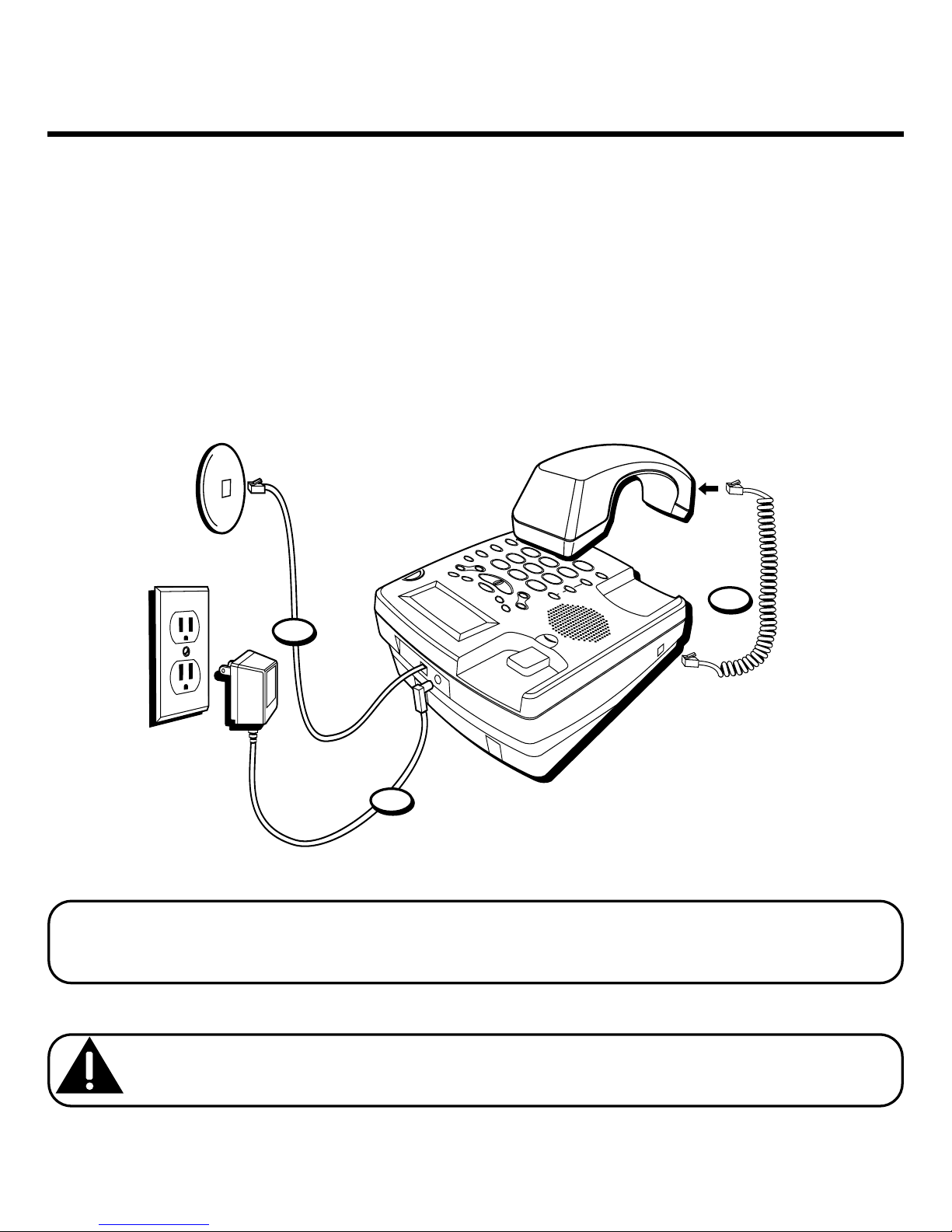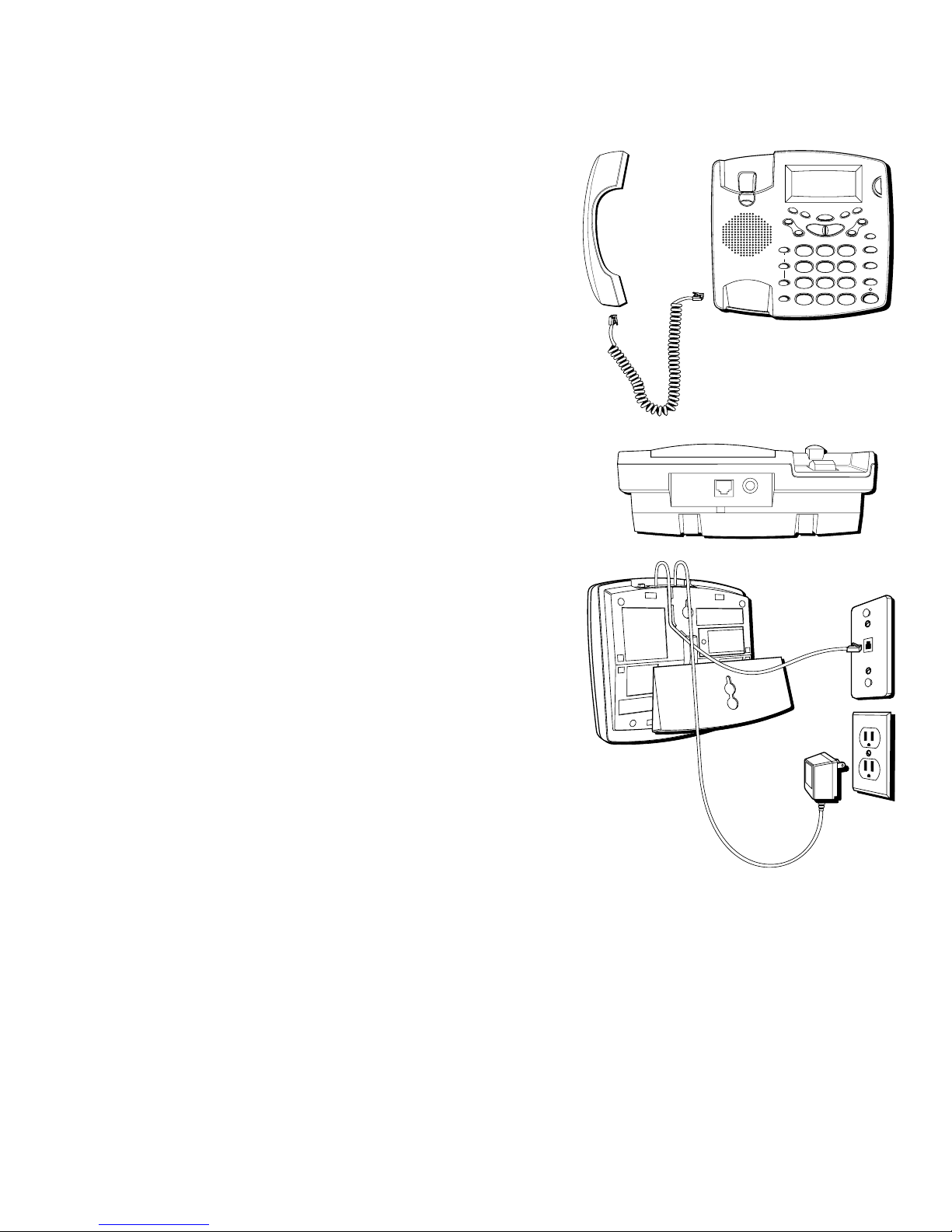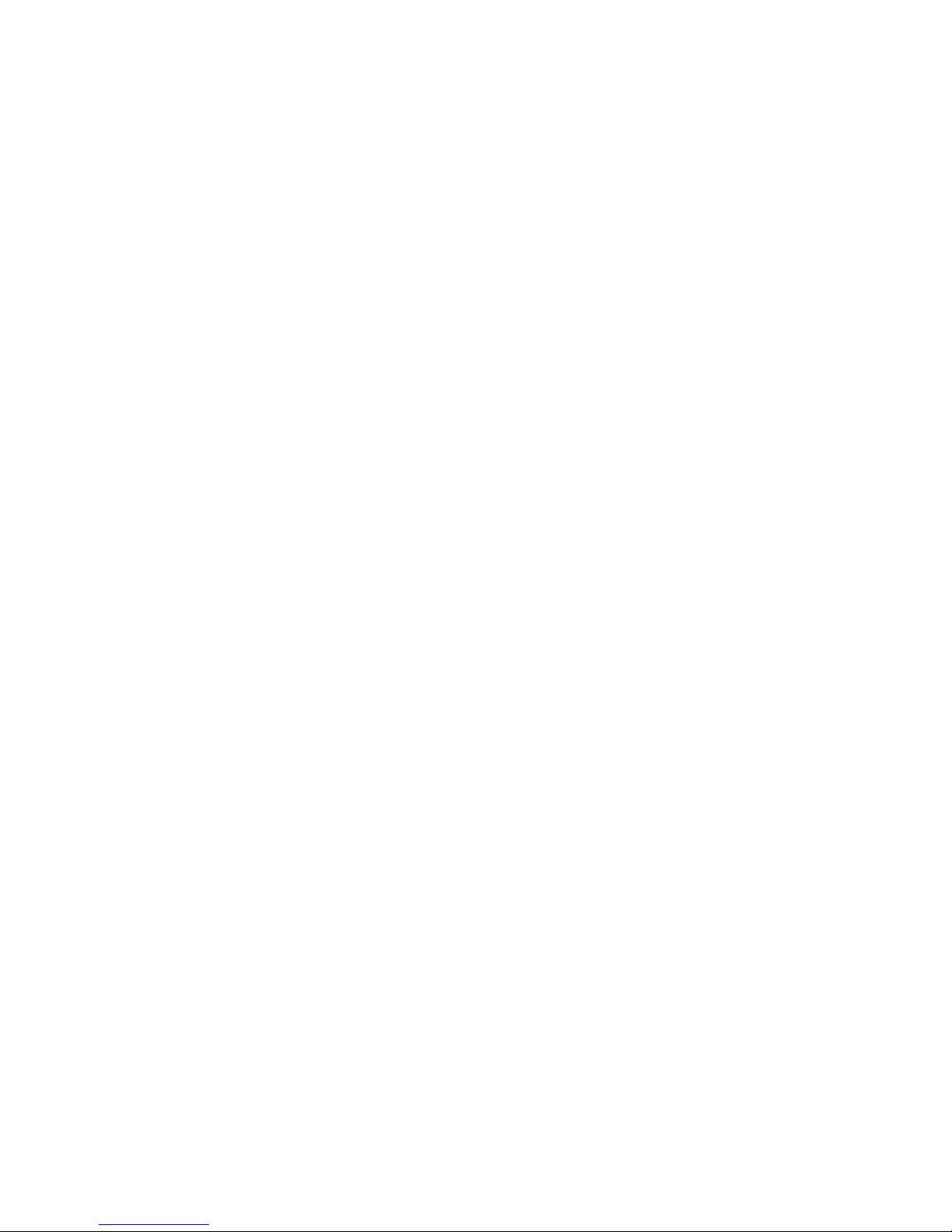3
TABLE OF CONTENTS
IMPORTANT INFORMATION ....................... 2
INTERFERENCE INFORMATION ................... 2
HEARING AID COMPATIBILITY ................... 2
BEFORE Y OU BEGIN .............................. 5
PARTS CHECKLIST ............................. 5
MODULAR JACK REQUIREMENTS .......... 5
INSTALLATION ....................................... 6
DESKTOP INSTALLATION ...................... 6
WALL MOUNT INSTALLATION .............. 7
IMPORTANT INSTRUCTIONS FOR MOVING
THE ANSWERER: ............................ 9
SETUP .............................................. 10
RECORDING THE GREETING ............ 10
SETTINGS ........................................... 11
SETTING THE DISPLAY CONTRAST ....... 12
SETTING THE T IME AND DATE ............ 12
MONTH ..................................... 13
SETTING Y OUR LOCAL AREA CODE .... 14
SETTING THE INCOMING MESSAGE
LENGTH ..................................... 14
SETTING THE RINGS TO ANSWER ........ 15
TOLL SAVER ............................... 15
SETTING THE SECURITY CODE ........... 16
SETTING THE DIALING MODE ............. 17
SETTING THE REGIONAL AREA CODES .17
MESSAGE VOLUME ...................... 19
RINGER VOLUME ......................... 19
HANDSET VOLUME ....................... 19
SPEAKERPHONE VOLUME ............... 19
(Ta le of Contents continued on the
following page.)
ANSWERER OPERATION ........................ 20
CALL ANSWERING ........................... 20
AUTODISCONNECT ........................... 20
PLAYING MESSAGES ........................ 21
ERASE MESSAGES .......................... 22
SINGLE MESSAGES ................. 22
ALL MESSAGES ...................... 22
LEAVING A MEMO ........................... 22
MEMORY FULL ............................... 23
REMOTE ACCESS ............................. 23
REMOTE ACCESS COMMANDS ........ 24
CALLER ID FEATURES .......................... 25
SUMMARY SCREEN ......................... 25
CALLER ID WITH CALL WAITING ........ 25
RECEIVING AND STORING CALLS ........ 26
REVIEWING CALL RECORDS ............... 26
ERASING CALLER ID INFO ................ 27
DIAL BACK .................................... 27
CHANGING THE DIAL BACK FORMAT 28
SEE MARKING ON BOTTOM / BACK OF PRODUCT
RISK OF ELECTRIC SHOCK
DO NOT OPEN
WARNING: TO PREVENT FIRE OR
ELECTRICAL SHOCK HAZARD, DO
NOT EXPOSE THIS PRODUCT TO
RAIN OR MOISTURE.
THE LIGHTNING FLASH
AND ARROW HEAD
WITHIN THE TRIANGLE
IS A WARNING SIGN
ALERTING YOU OF
“DANGEROUS
VOLTAGE” INSIDE THE
PRODUCT.
CAUTION: TO REDUCE THE RISK OF
ELECTRIC SHOCK, DO NOT REMOVE
COVER (OR BACK). NO USER
SERVICEABLE PARTS INSIDE. REFER
SERVICING TO QUALIFIED SERVICE
PERSONNEL.
THE EXCLAMATION
POINT WITHIN THE
TRIANGLE IS A
WARNING SIGN
ALERTING YOU OF
IMPORTANT
INSTRUCTIONS
ACCOMPANYING THE
PRODUCT.
CAUTION: