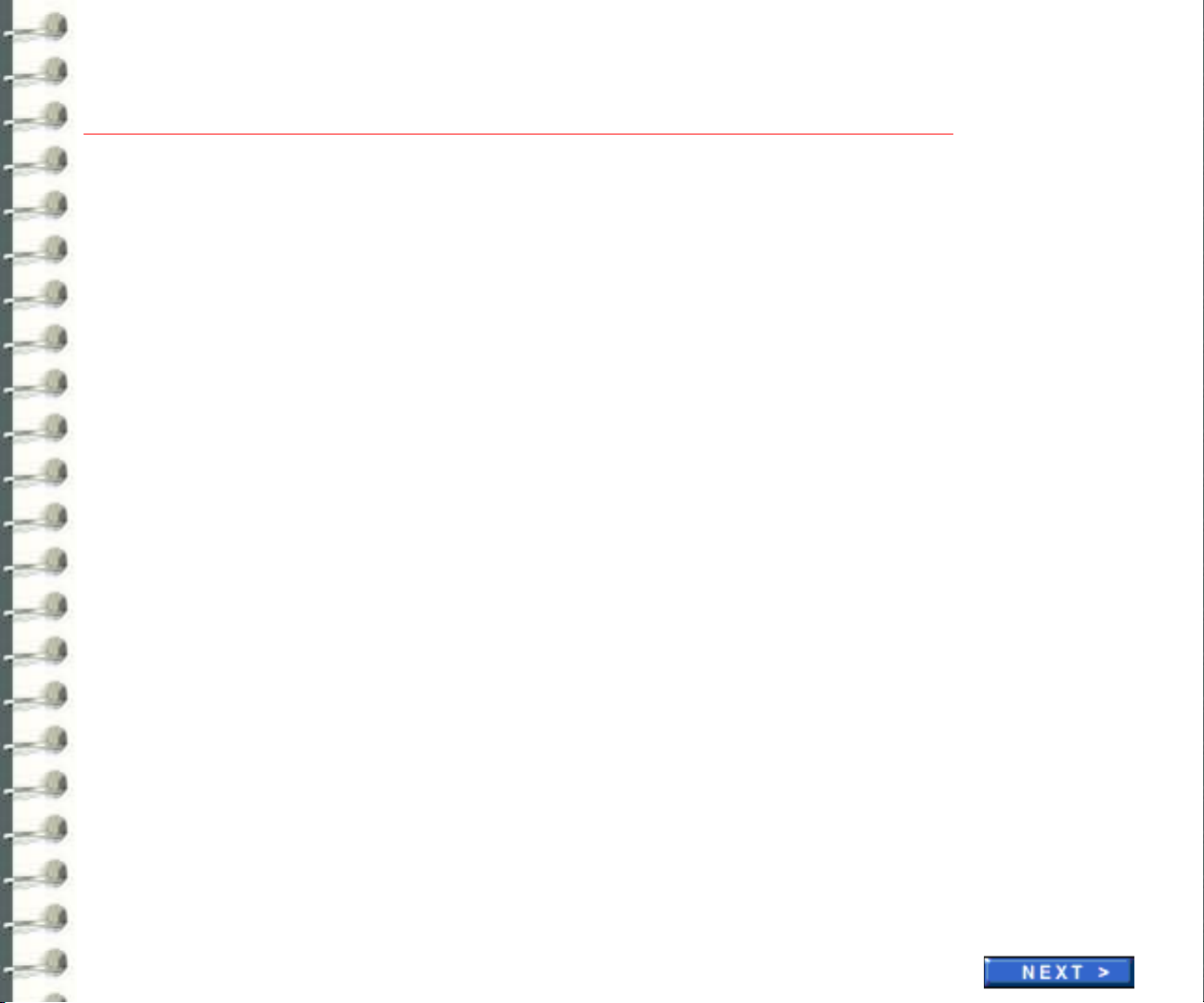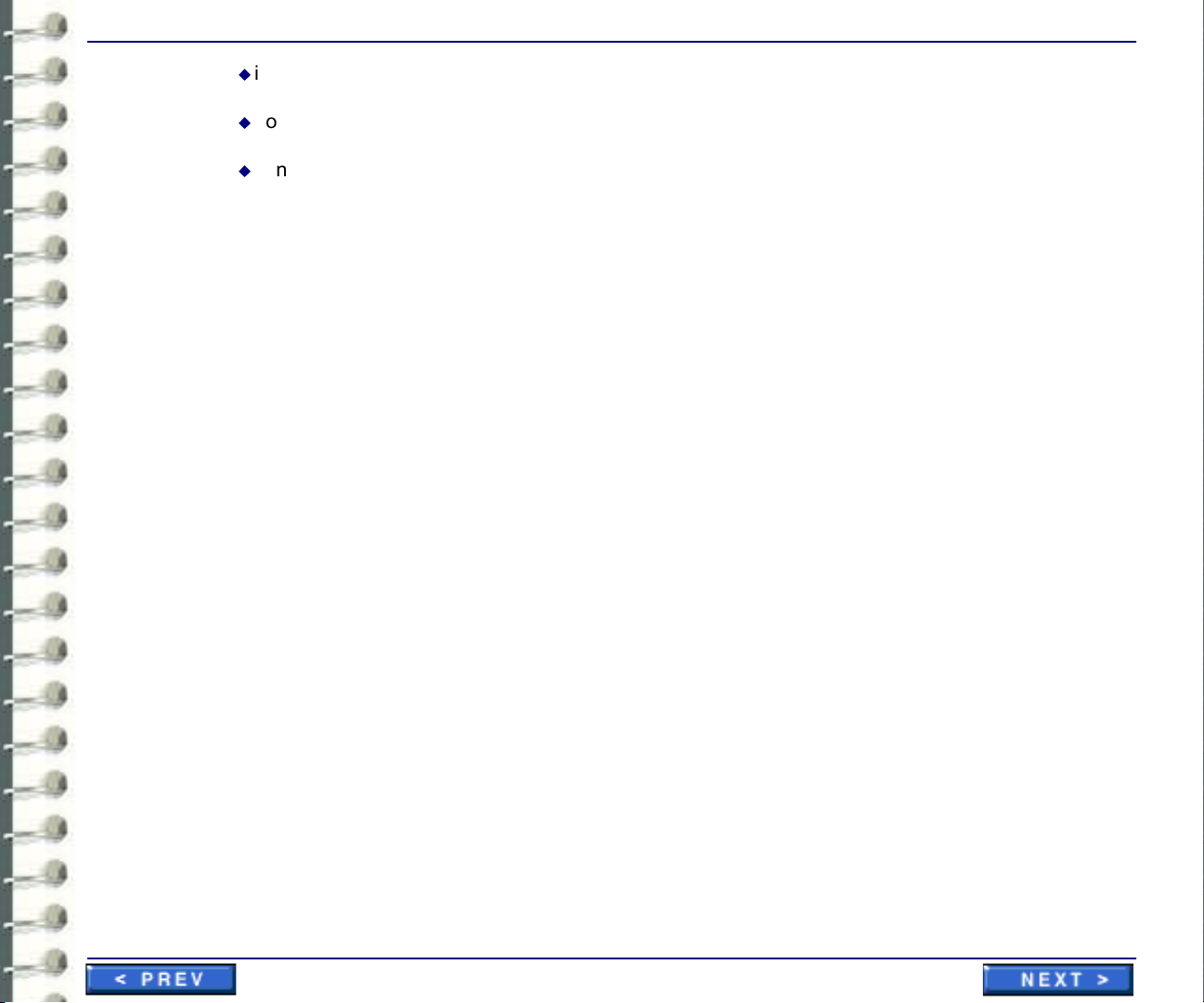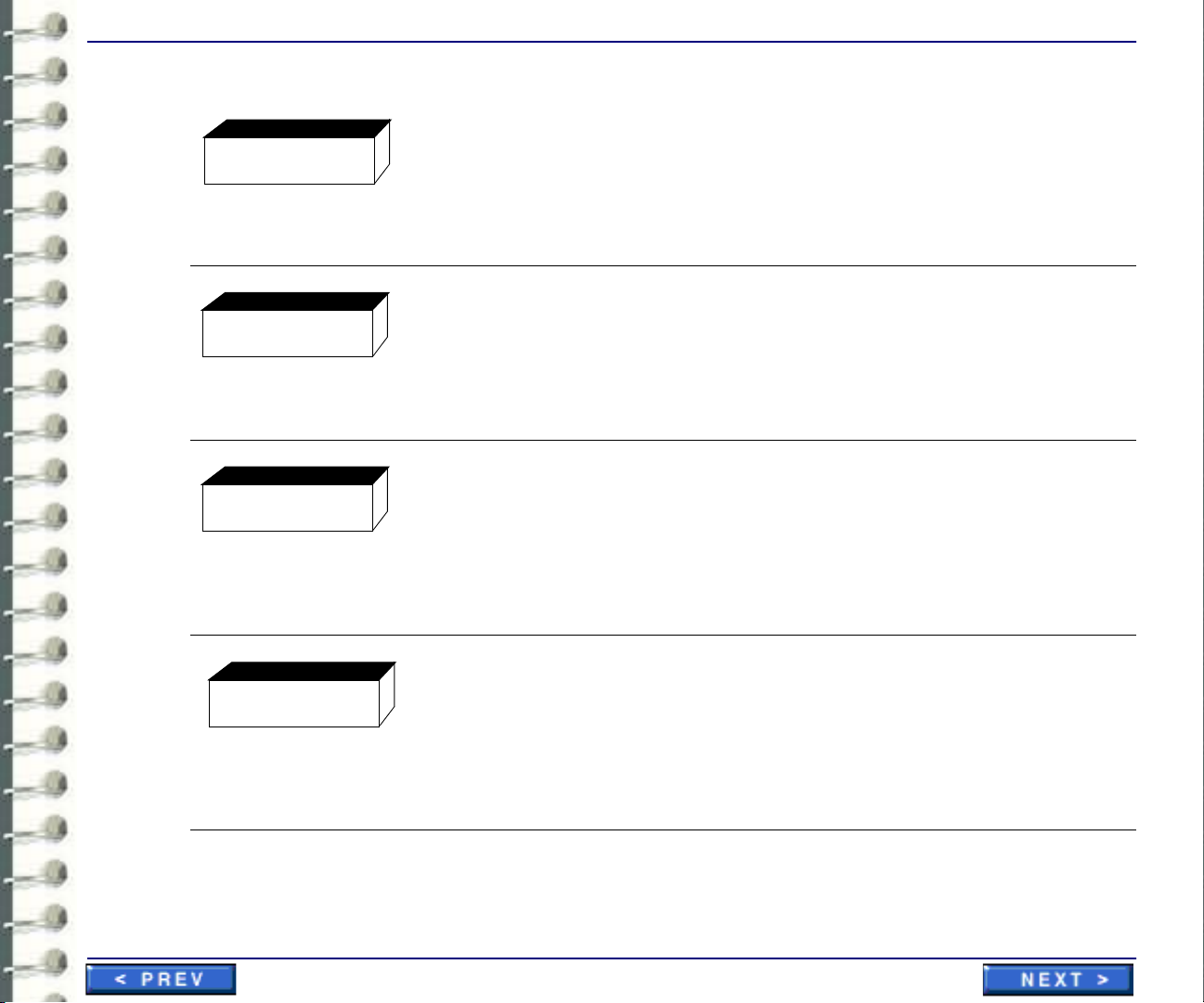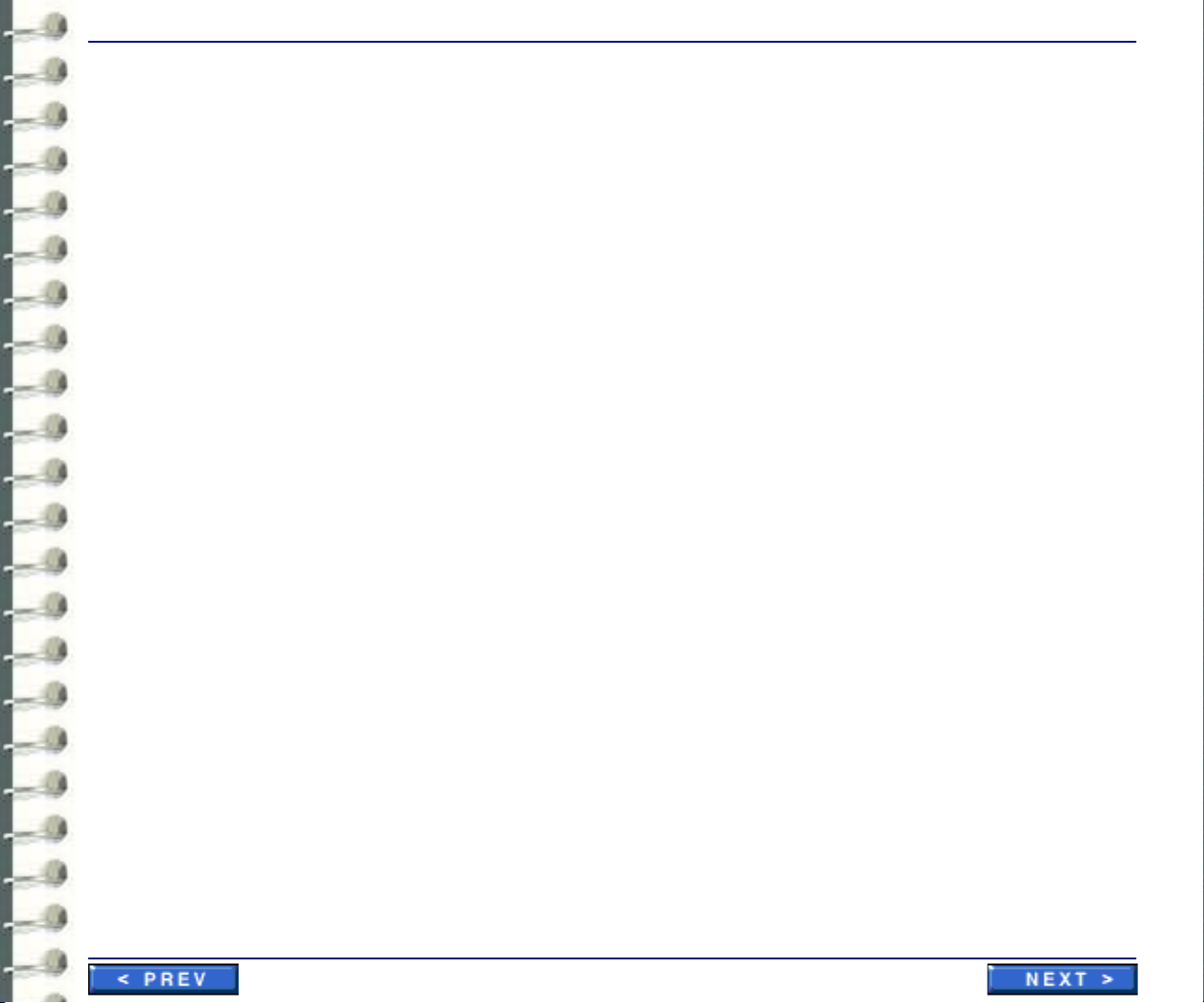Page 4
• This Service Manual is available in english only.
• If a customer’s service provider requires a language other than English, it is the
customer’s responsibility to provide translation services.
• Do not attempt to service the equipment unless this service manual has been con-
sulted and is understood.
• Failure to heed this warning may result in injury to the service provider, operator or
patient from electric shock, mechanical or other hazards.
• Ce Manuel de maintenance n’est disponible qu’en anglais.
• Si le technicien du client a besoin de ce manuel dans une autre langue que l’ang-
lais, c’est au client qu’il incombe de le faire traduire.
• Ne pas tenter d’intervention sur les équipements tant que le manuel Service n’a pas
été consulté et compris.
• Le non-respect de cet avertissement peut entraîner chez le technicien, l’opérateur
ou le patient des blessures dues à des dangers électriques, mécaniques ou autres.
• Dieses Kundendienst-Handbuch existiert nur in englischer Sprache.
• Falls ein fremder Kundendienst eine andere Sprache benötigt, ist es Aufgabe des
Kunden für eine entsprechende Übersetzung zu sorgen.
• Versuchen Sie nicht, das Gerät zu reparieren, bevor dieses Kundendienst-Hand-
buch nicht zu Rate gezogen und verstanden wurde.
• Wird diese warnung nicht beachtet, so kann es zu Verletzungen des Kundendienst-
technikers, des Bedieners oder des Patienten durch elektrische Schläge, mecha-
nische oder sonstige Gefahren kommen.
• Este Manual de Servicio sólo existe en inglés.
• Si algún proveedor de servicios ajeno a GEMS solicita un idioma que no sea el
inglés, es responsabilidad del cliente ofrecer un servicio de traducción.
• No se deberá dar servicio técnico al equipo, sin haber consultado y comprendido
este manual de servicio.
• La no observancia del presente aviso puede dar lugar a que el proveedor de servi-
cios, el operador o el paciente sufran lesiones provocadas por causas eléctricas,
mecánicas o de otra naturaleza.
WARNING
AVERTISSEMENT
WARNUNG
AVISO