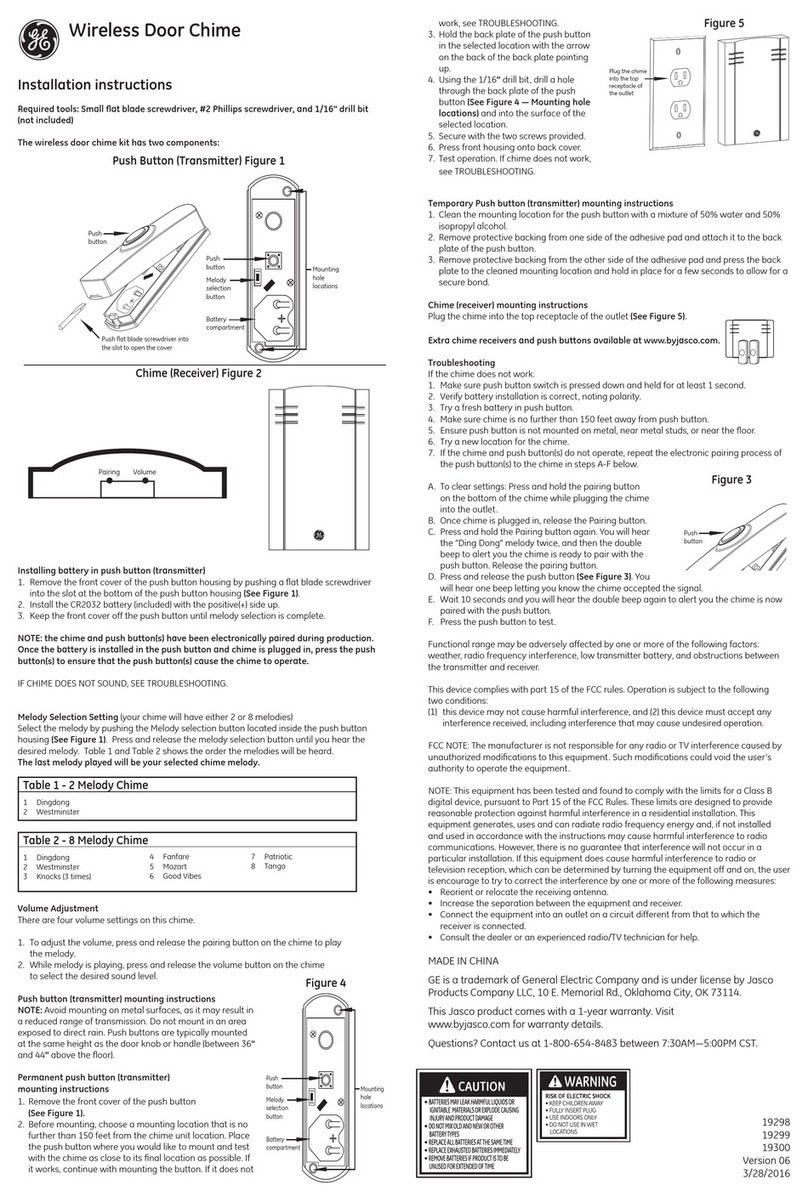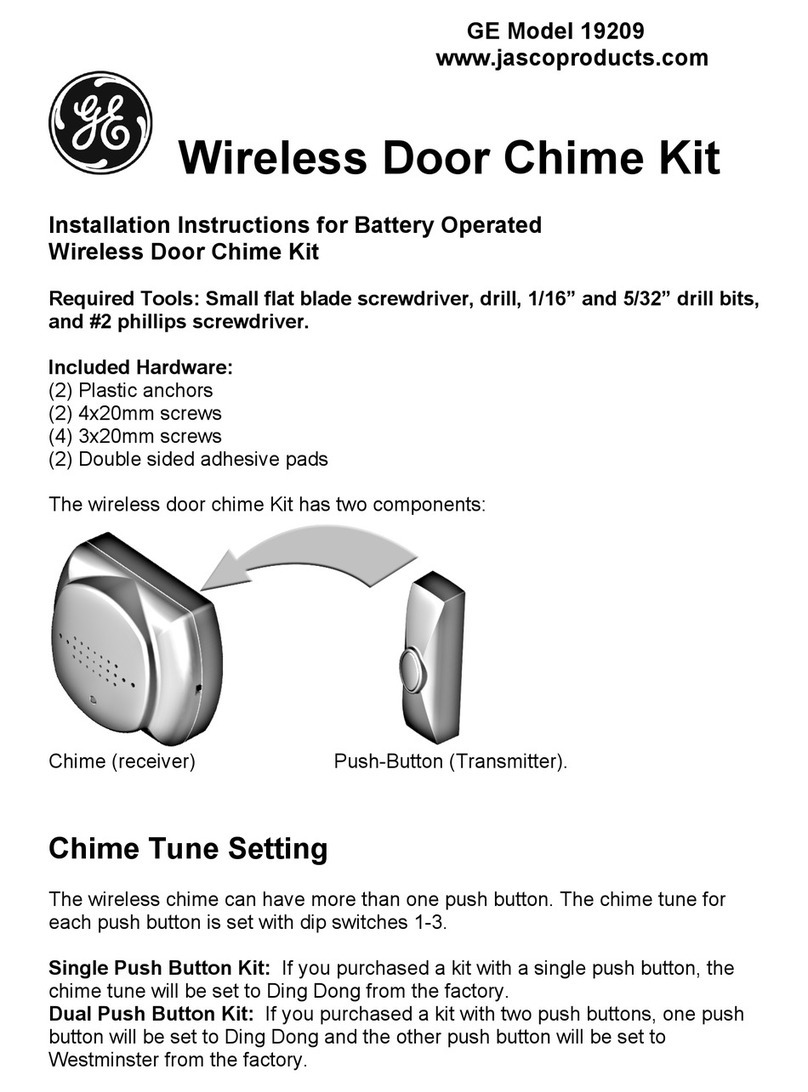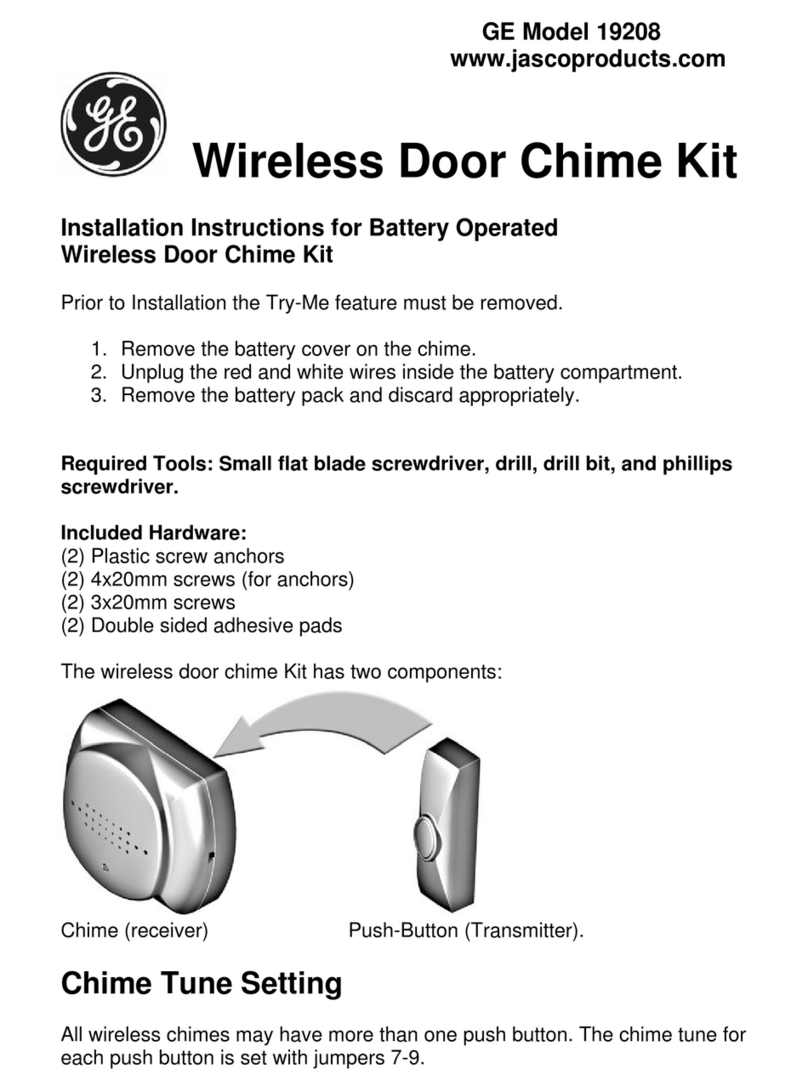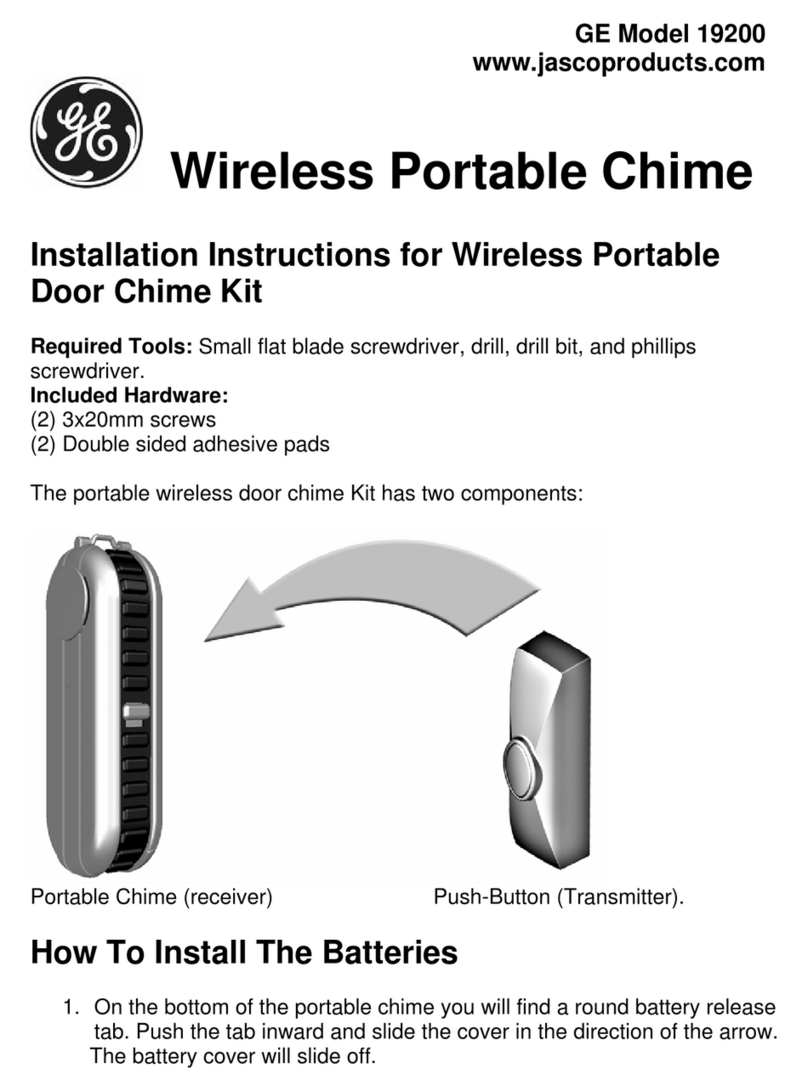SmartCom Door Station
Installation Instructions
2
Cable preparation
To add an RJ45 connector to the cable, do the following:
1. Use a CAT5e stripper to score the outer jacket about 2 in.
(51 mm) from the end of the cable.
Note: Do not cut the cable with the stripper.
2. Use your fingers to bend the outer jacket back and forth
until the jacket breaks off.
3. Cut the spline so that it does not protrude from the outer
jacket. Be careful not to nick the wires.
4. Untwist the wires and flatten them until all kinks are
removed.
5. Slide 0.25 in. (6 mm) of the outer jacket over the spline.
6. Trim the wires to 1.5 in. (38 mm) from the outer jacket.
7. Arrange the wires in the correct color code sequence
according to the T568A pin out configuration.
8. Slide the wires into the RJ45 plug, keeping them in the
correct color sequence. The tips of the wires will protrude
from the end of the connector.
9. Continue sliding the wires all the way into the plug until
about 0.25 in. (6 mm) of the outer jacket is inside the plug.
The cable should stop sliding in when the spline touches the
connector.
10. Crimp the connector using the EZ RJ45 ratchet-style
crimper. The crimper will crimp then cut the wires. Use
your fingers to finish breaking off the wires.
Cable testing
Verify the installation by doing a cable test for each cable run.
Keeping documentation of each test will protect you if a
damaged cable is discovered after the sheetrock has been
installed. Consult the ANSI EIA/TIA-570-B testing section for
the following testing details:
• Continuity testing
• Near-end crosstalk testing
• ANSI EIA/TIA-570-B standard testing
FCC compliance
This device complies with part 15 of the FCC rules. Operation is subject to the
following conditions:
1. This device may not cause harmful interference.
2. This device must accept any interference received, including interference
that may cause undesired operation.
Changes or modifications not expressly approved by the party responsible for
compliance could void the user’s authority to operate the equipment.
Specifications
Power 12 VDC, 100mA (powered from intercom
hub)
Dimensions (H x W x D) 5 x 3 x 2 in. (127 x 76 x 51 mm)
Operating temperature 0 to 120°F (-17 to 48°C)
Technical support
Toll-free: 888.GESECURity (888.437.3287 in the US, including Alaska and Hawaii; Puerto Rico; Canada).
Outside the toll-free area: Contact your local dealer.
www.gesecurity.com