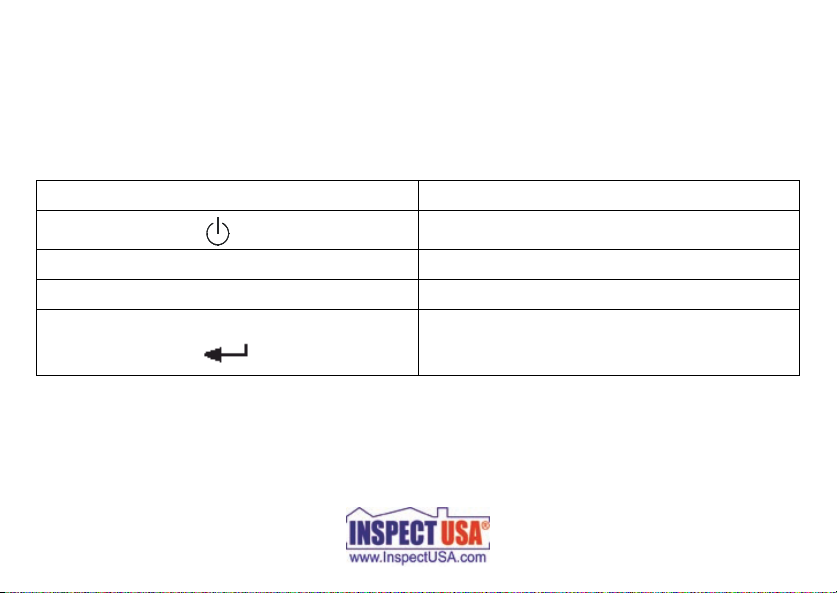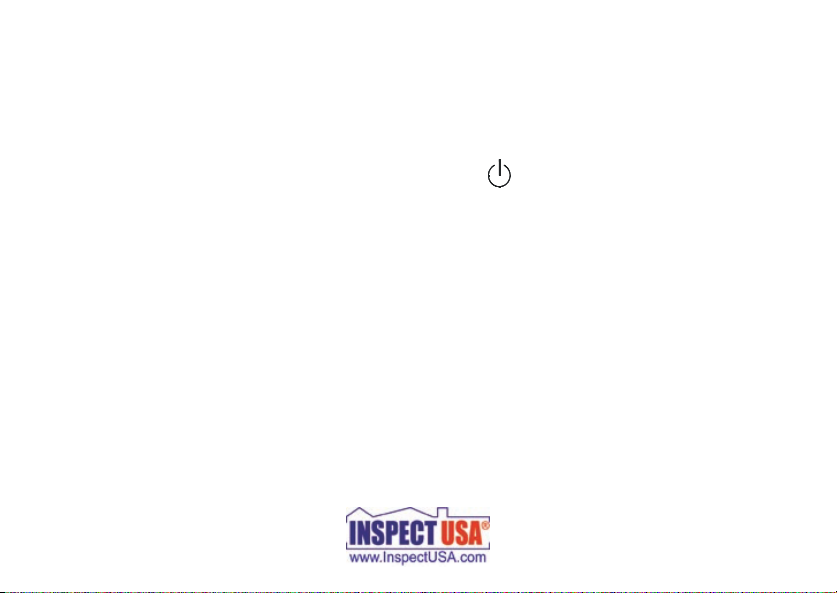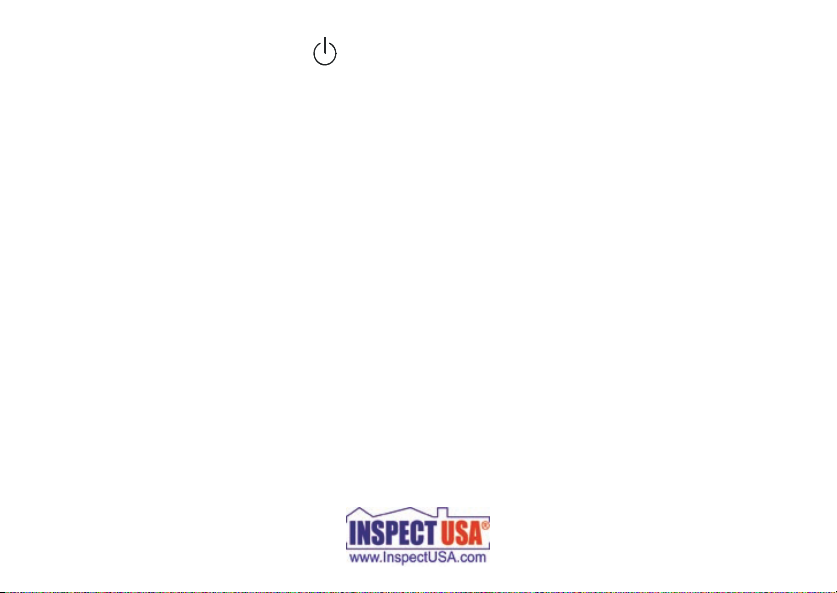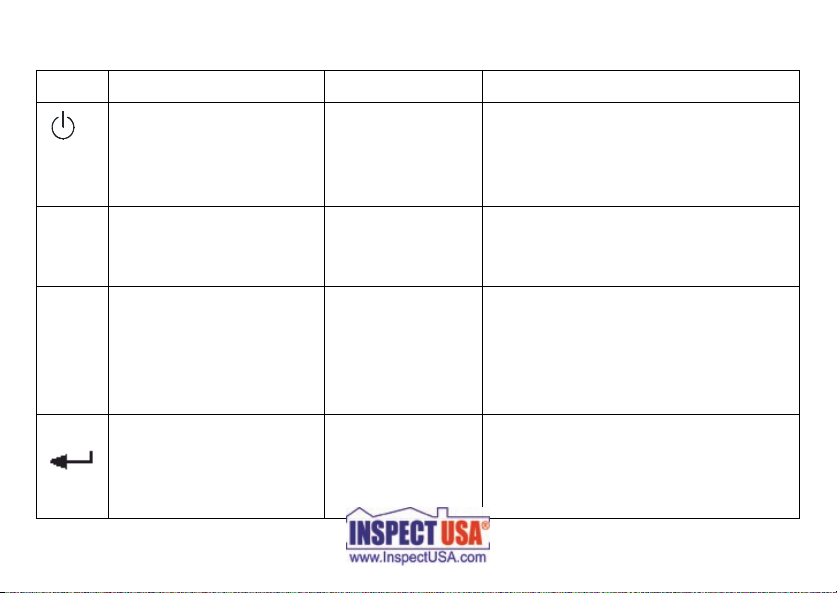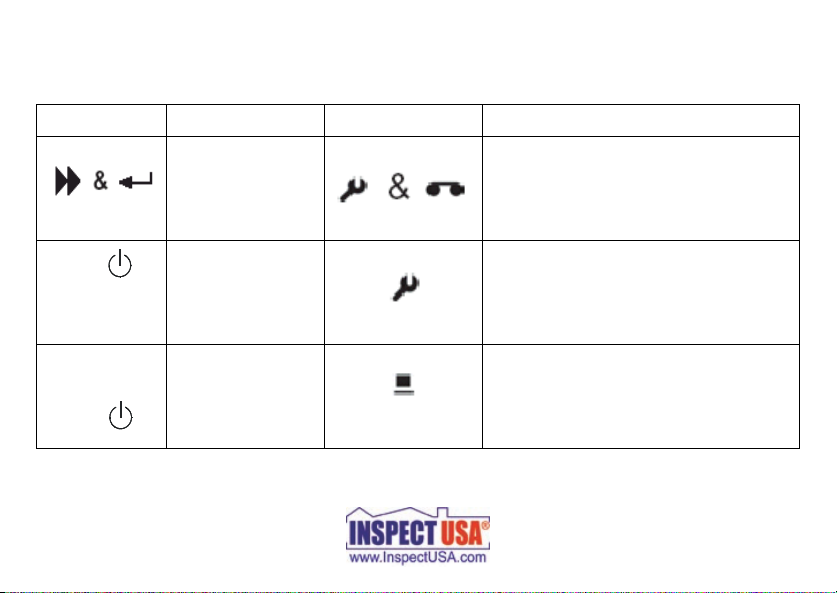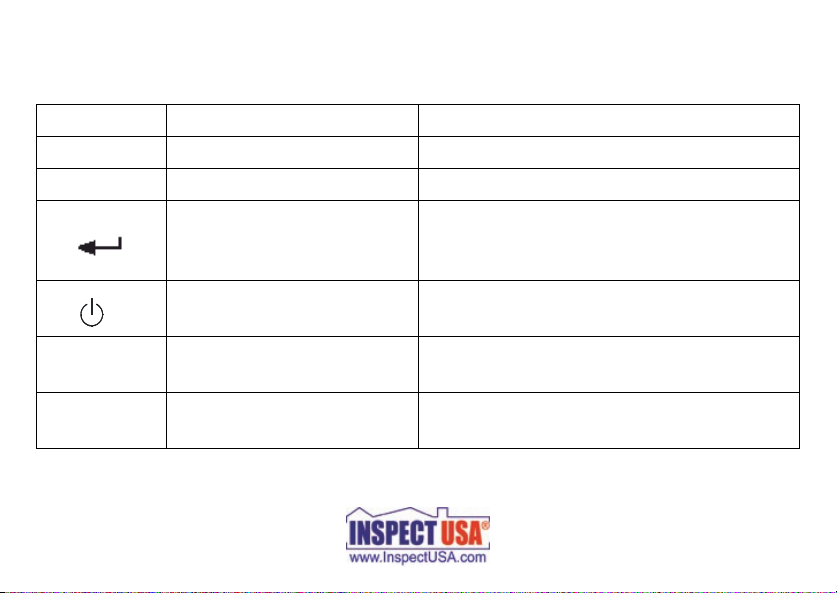GE Protimeter Hygromaster Page 4
1Hygrostick
®and Quikstick Humidity Probe Options
The Hygromaster is used with a detachable humidity probe to measure relative
humidity and ambient temperature. Two humidity probes are available, the
Hygrostick and the Quikstick. The Hygrostick is optimized for measuring
humidity in the 30-100 %rh range and may be used with Protimeter humidity
sleeves for measuring the equilibrium relative humidity of solid walls and
floors. The Quikstick is a general purpose sensor, with a measurement range of
1-100 %rh, making it more suitable for general air quality applications.
Table 1 below lists the specifications for both Humidity Probes, which are shown in the
photograph above and are distinguished only by the color difference.
Table 1: Humidity Probe Dimensions
Humidity Probe Color Dimensions Nominal
rh Range
Nominal
Temperature
Range
Hygrostick Grey Ø8 mm x 50 mm 30 to 100 %rh 0 to 50 °C
Quikstick Black Ø8 mm x 50 mm 1 to 100 %rh -10 to 70 °C