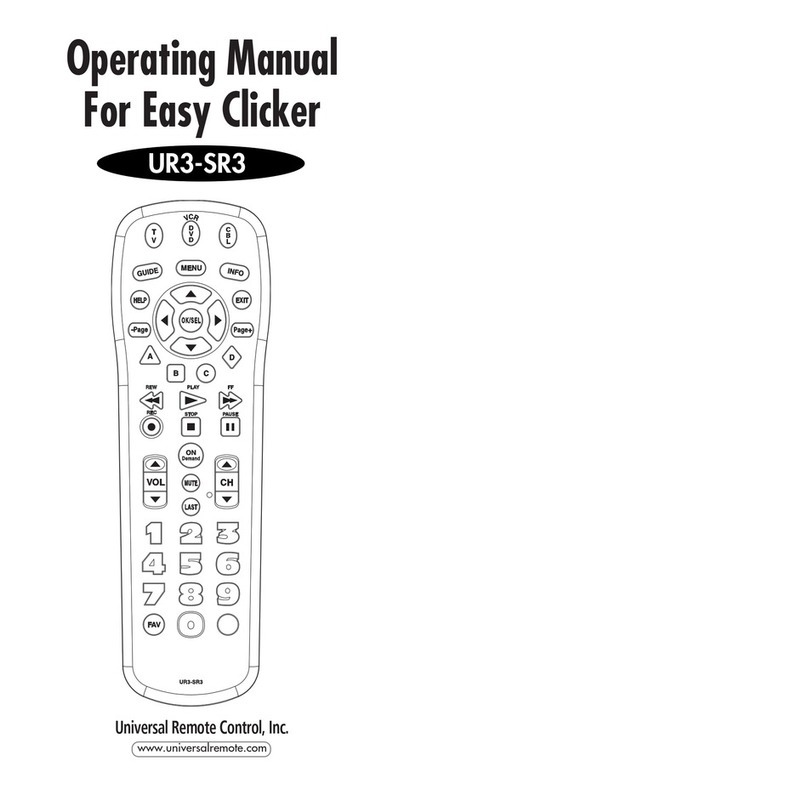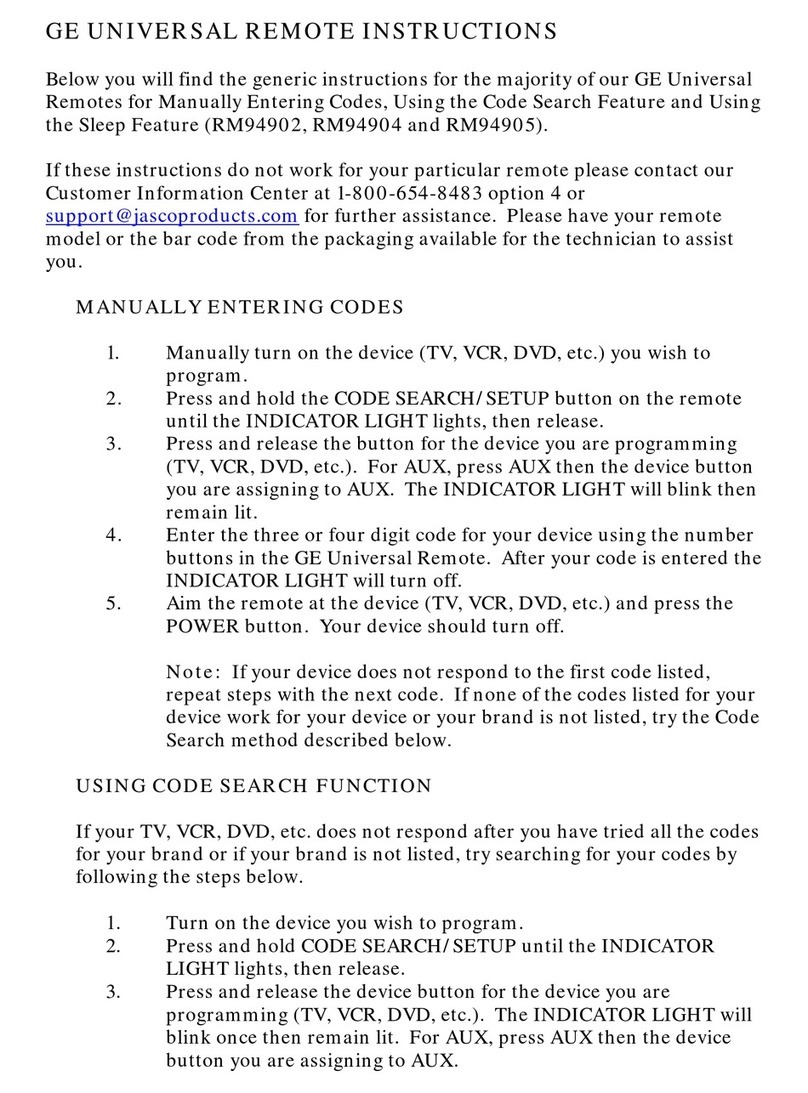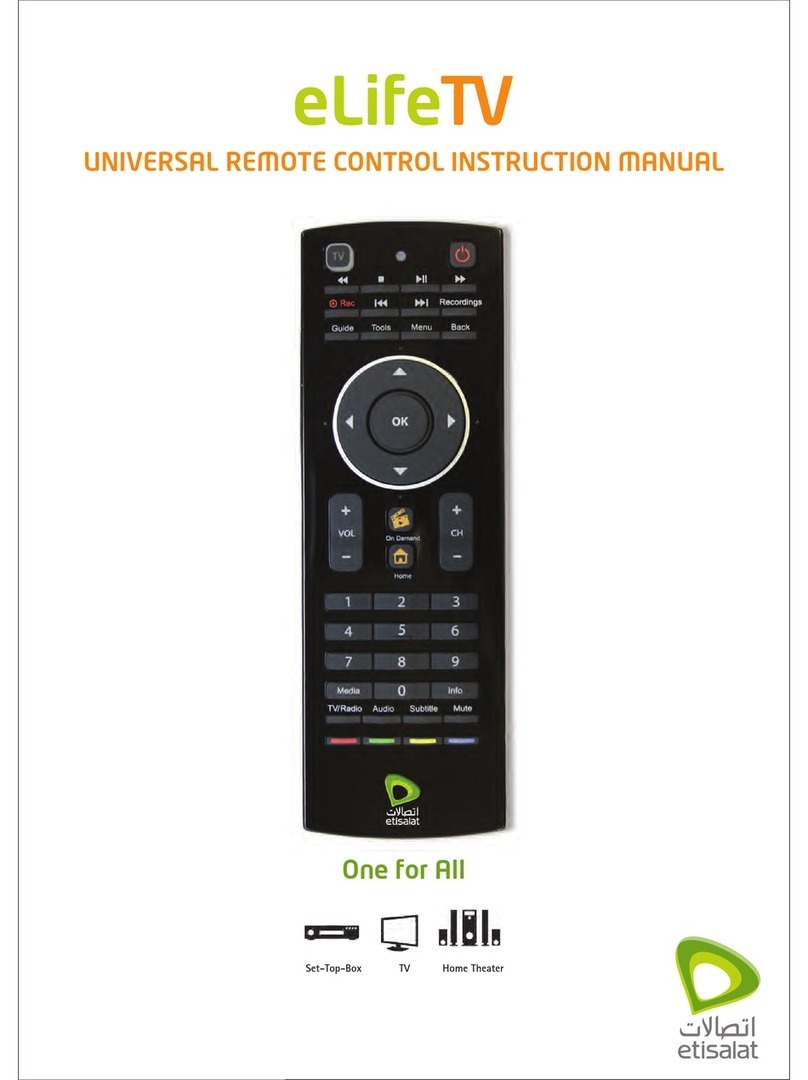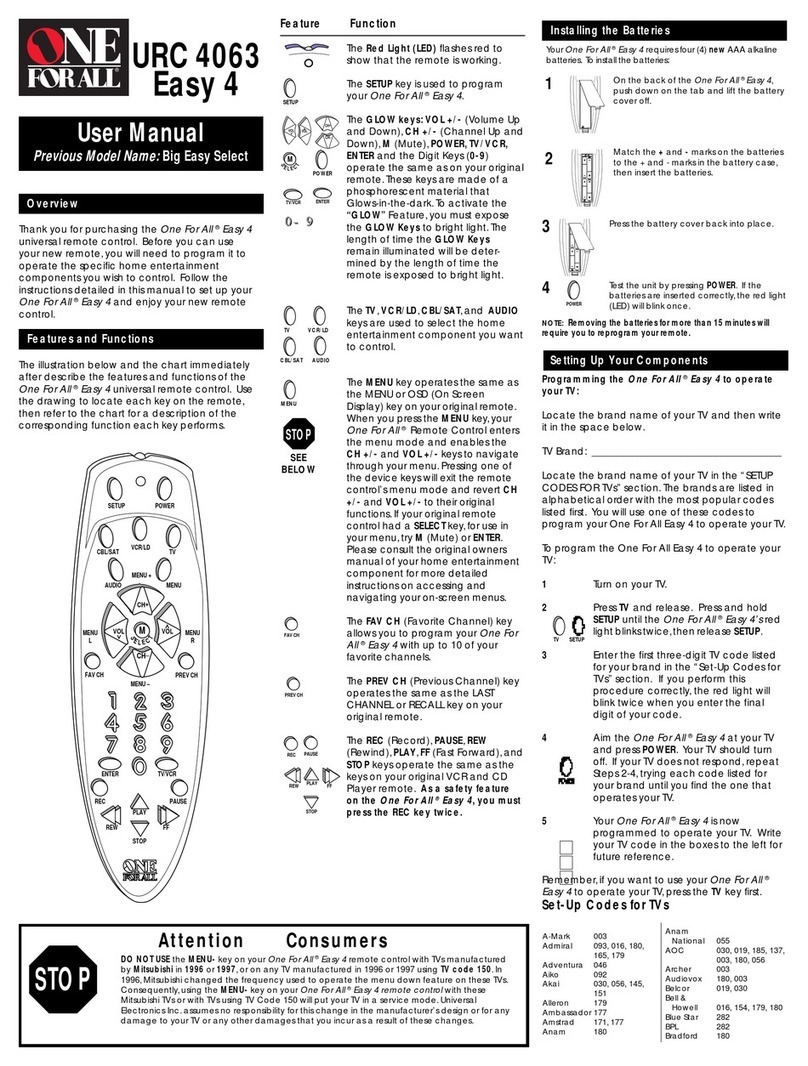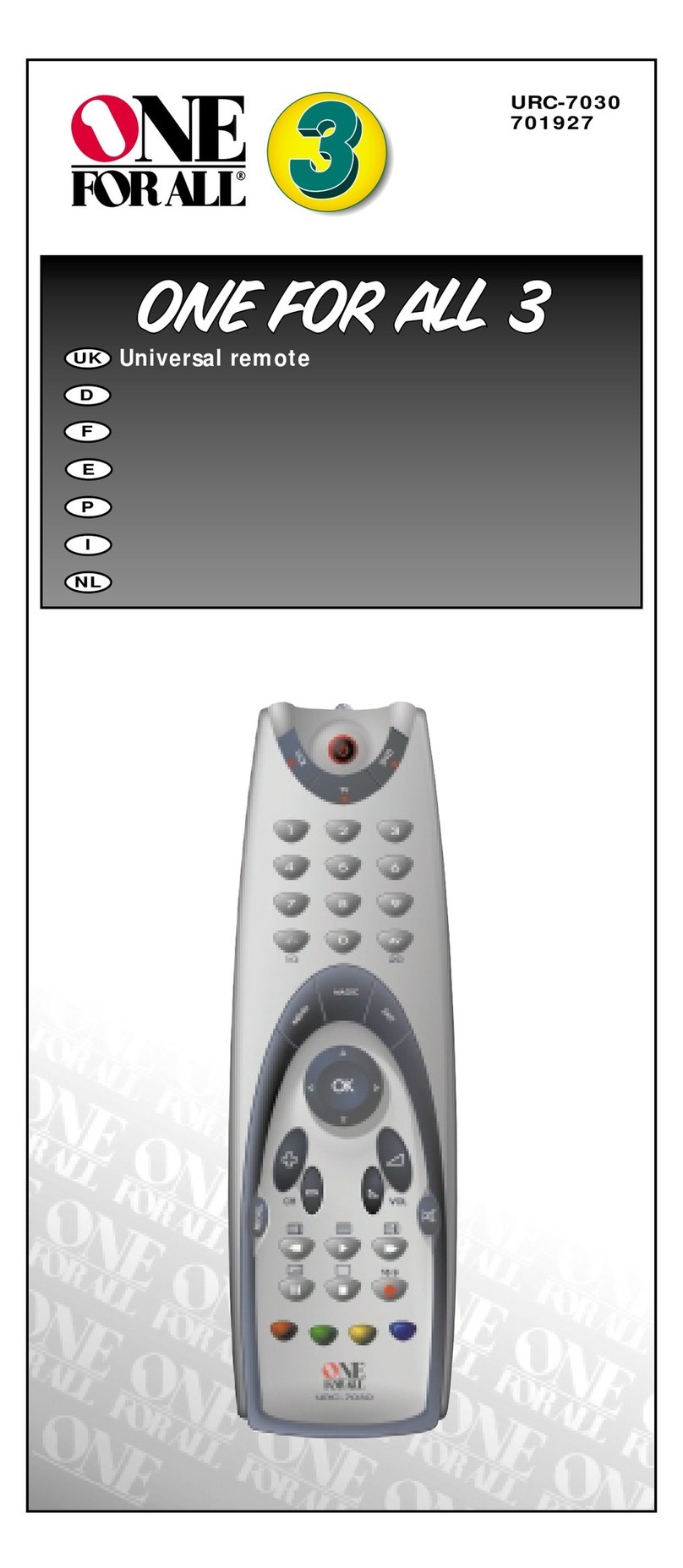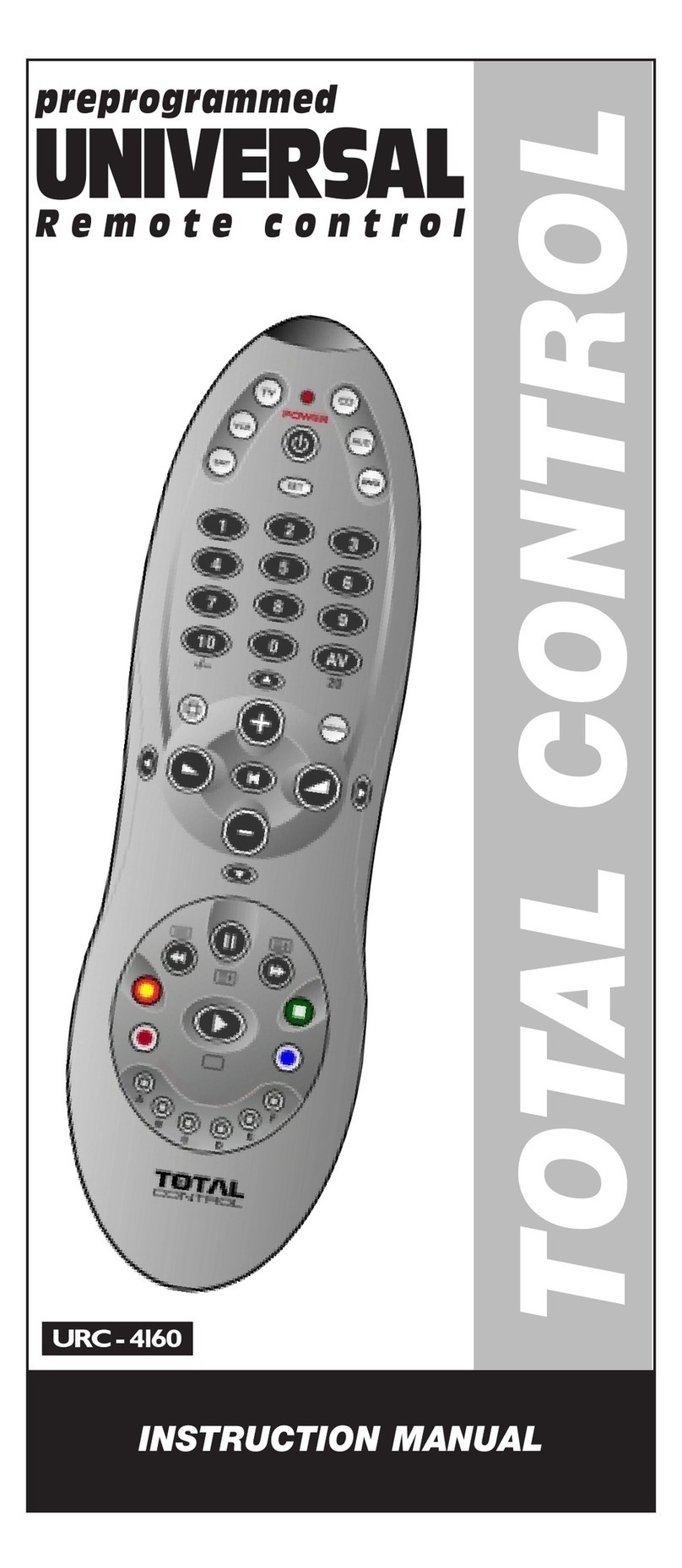Gear4 UnityRemote User manual

Model No: PG467 UnityRemote™
User Manual
Руководство пользователя
Thank you for buying the UnityRemote, Universal
Remote for iPhone, iPod touch or iPad. Please
read over this manual before use and retain it for
future reference.
Благодарим за покупку UnityRemote —
универсального устройства управления для
iPhone, iPod touch или iPad. Пожалуйста,
прочтите это руководство перед началом
эксплуатации и сохраните его.
open
Designed in England. Made in China
V1.4 RU
89.5mm 89.5mm4.5mm 87.5mm
FACTORY TO CHECK SPINE CAPACITY
BEFORE GOING TO PRINT
Title: GEAR4 PG467 Russian UnityRemote MANUAL
Date: 21/12/11
Version: V1.4 Russian
Artwork Owner:
Finished Dimensions:
Height: 89mm
Width: 89mm
Spine Capacity: 4.5mm

13
2

UnityRemote Please read before use.
2GEAR4 | UnityRemote | User Manual
Getting started:
■Remove the battery compartment cap from the bottom of the
UnityRemote by turning it anti-clockwise.
■Insert the 3 AA batteries provided and close the battery compartment
cap by turning it clockwise.
N.B. Ensure batteries are inserted as indicated inside the battery
compartment.

3User Manual | UnityRemote | GEAR4
➊
➋
➊ MULTI-FUNCTION BUTTON
The button on the side of UnityRemote turns it on or off, puts it in pairing
mode, and can be used to reset UnityRemote’s settings.
➋ USB PORT
UnityRemote features a micro-USB port located below the
Multi-Function Button. This port is only used for firmware upgrades.

4GEAR4 | UnityRemote | User Manual
Setting up UnityRemote for the first time
■Press the Multi-Function Button for half a second to switch it on.
The red steady light will stay on for 3 seconds to indicate
UnityRemote is powered up.

5User Manual | UnityRemote | GEAR4
■UnityRemote’s status LED will slowly blink to indicate it is in pairing
mode. If the LED does not blink, press the button for half a second to
switch UnityRemote off. Then press and hold the button until the solid
light turns into a blinking light.
■On your iPhone, iPod touch or iPad, open the Settings panel. Tap on
General > Bluetooth.
■Ensure that Bluetooth is turned on and after a few seconds
UnityRemote will appear in the list of devices (on some versions

6GEAR4 | UnityRemote | User Manual
of iOS, UnityRemote may appear as ‘Misc’). Tap on it to start the
pairing process.
■Your iPhone will display a warning message asking if you wish to
allow UnityRemote to pair to your device. Tap Yes.
■Your iPhone will display a message indicating that the accessory
requires an application. Click Yes to go to the App Store to download
the UnityRemote app.
■Follow the onscreen instructions in the UnityRemote app to set up
your devices.
Using more than one iPhone with UnityRemote
■The last phone paired is considered the ‘primary phone’.
■When the primary phone is connected to UnityRemote, no other
phone can be connected at the same time.
■When the primary phone walks out of range or is shut down,
UnityRemote will attempt to reconnect to it. If another phone wants to
connect to UnityRemote, the connection must be made via Settings >
General > Bluetooth. This phone will then become the primary phone.
■When you walk out of range of UnityRemote, it will attempt to
reconnect to your iPhone. The longer you stay out of range, the
longer the delay between reconnection attempts will be (up to 30
seconds after 1 hour).

7User Manual | UnityRemote | GEAR4
■After 2 hours of non-use (phone is out of range), UnityRemote will
automatically switch off to preserve battery life.
Using the Multi-Function Button
TO TURN UNITYREMOTE ON OR OFF
■To power on: Press the Multi-Function Button for half a second.
The red light will stay on for 3 seconds to indicate that UnityRemote
is powered on.
■To power off: Press the Multi-Function Button for half a second when
UnityRemote is powered on and release the button. The 3 quick
flashes mean the device is powering off.
TO PAIR UNITYREMOTE
■To put UnityRemote into pairing mode: Press and hold the
Multi-Function Button for about 5 seconds until the red light starts
flashing slowly. This will put UnityRemote into pairing mode, letting
you add more iPhones to the list of devices UnityRemote is set up
to work with.
TO RESET UNITYREMOTE
■Press and hold the Multi-Function Button for about 15 seconds until
UnityRemote’s red light flashes quickly.

8GEAR4 | UnityRemote | User Manual
Please ensure that your iPod / iPhone / iPad is using the latest software
version. To update the software, connect your iPod / iPhone / iPad to
iTunes. If there is a newer software version available you will be prompted
to upgrade.
Copyright © 2011 Disruptive Limited. All rights reserved. Reproduction in
part or in whole is prohibited. GEAR4 and UnityRemote are trade marks
of Disruptive Limited. iPad, iPhone and iPod touch are trade marks of
Apple Inc., registered in the U.S. and other countries. App Store is a
service mark of Apple Inc. The Bluetooth®word mark and logos are
registered trademarks owned by Bluetooth SIG, Inc. and any use of such
marks by Disruptive Limited is under license.
“Made for iPod”, “Made for iPhone” and “Made for iPad” mean that an
electronic accessory has been designed to connect specifically to iPod,
iPhone or iPad respectively and has been certified by the developer to
meet Apple performance standards.
Apple is not responsible for the operation of this device or its compliance
with safety and regulatory standards.
Register your UnityRemote to activate your warranty and receive
product updates at www.gear4.com/register

9User Manual | UnityRemote | GEAR4
WARNING
To reduce the risk of fire or electric shock, do not expose this unit to rain
or moisture.
CAUTION
Use of controls or adjustments of performance or procedures other than
those specified may result in hazardous radiation exposure.
Danger of explosion if battery is incorrectly replaced. Replace only with
the same or equivalent type.
Batteries (battery pack or batteries installed) shall not be exposed to
excessive heat such as sunshine, fire or the like.
Ensure batteries are inserted as indicated inside the battery
compartment.
UNPACKING AND INSTALLATION
Unpack your unit carefully. We recommend that you save the packaging
in case you ever need to store your unit. To avoid damage, never place
the unit or its batteries near radiators, in front of heating vents, under
direct sunlight or near water.
FOR YOUR SAFETY
‒ Refer servicing to qualified personnel only.
‒ Do not ingest the batteries.

10 GEAR4 | UnityRemote | User Manual
‒ Do not place the unit or its batteries under direct sunlight or near a
source of heat.
‒ Do not attempt to recharge the batteries provided.
DISPOSAL
According to the European Directive 2002/96/EC all electrical and
electronic products must be collected separately by a local collection
system. Please act according to your local rules and do not dispose of
your old products with your normal household waste.
Do not dispose of batteries with your normal household waste. Follow
local regulations for safe disposal.
The lightning flash with arrowhead symbol, within an
equilateral triangle, is intended to alert user to the presence
of uninsulated ‘Dangerous Voltage’ within the product’s
enclosure that may be of sufficient magnitude to constitute risk of
electric shock to person.
The exclamation point within an equilateral triangle is
intended to alert user to the presence of important operating
and maintenance (servicing) instruction in the literature
accompanying the appliance.

11User Manual | UnityRemote | GEAR4
CAUTION
RISK OF ELECTRIC SHOCK DO NOT OPEN
CAUTION: TO REDUCE THE RISK OF ELECTRIC SHOCK, DO NOT REMOVE COVER (OR BACK).
NO USER-SERVICEABLE PARTS INSIDE. REFER SERVICING TO QUALIFIED SERVICE PERSONNEL.
FCC RULES
You are cautioned that changes or modifications not expressly approved
by the part responsible for compliance could void the user’s authority to
operate the equipment. This equipment has been tested and found to
comply with the limits for a Class B digital device, pursuant to part 15 of
the FCC rules.
These limits are designed to provide reasonable protection against
harmful interference in a residential installation. This equipment
generates, uses and can radiate radio frequency energy and, if not
installed and used in accordance with the instructions, may cause
harmful interference to radio communications.
However, there is no guarantee that interference will not occur in a
particular installation. If this equipment does cause harmful interference
to radio or television reception, which can be determined by turning
the equipment off and on, the user is encouraged to try to correct the
interference by one or more of the following measures:
‒ Reorient or relocate the receiving antenna.

Прочтите перед использованием. UnityRemote
12 GEAR4 | UnityRemote | User Manual
‒ Increase the separation between the equipment and receiver.
‒ Connect the equipment into an outlet on a circuit different from that to
which the receiver is connected.
‒ Consult the dealer or an experienced radio / TV technician for help.
Operation is subject to the following two conditions:
1) This device may not cause interference and
2) This device must accept any interference, including interference that
may cause undesired operation of the device.

13Руководство пользователя | UnityRemote | GEAR4
Прочтите перед использованием. UnityRemote
Начало работы:
■Снимите крышку отсека для батареек, расположенную на
нижней панели UnityRemote, повернув её против часовой
стрелки.
■Вставьте 3 поставляемые батарейки AA и закройте крышку
отсека для батареек, повернув её по часовой стрелке.
Внимание: Убедитесь, что батарейки установлены так, как показано
схематически внутри отсека для батареек.

14 GEAR4 | UnityRemote | Руководство пользователя
➊
➋
➊ МУЛЬТИФУНКЦИОНАЛЬНАЯ КНОПКА
Кнопка сбоку UnityRemote служит для его включения и выключения,
включает режим соединения с другими устройствами, и может
использоваться для сброса настроек.
➋ USB-ПОРТ
В UnityRemote есть micro-USB порт, который находится под
мультифункциональной кнопкой. Этот порт используется только для
обновления прошивки.

15Руководство пользователя | UnityRemote | GEAR4
Первичная настройка UnityRemote
■Зажмите Мультифункциональную кнопку на полсекунды, чтобы
включить устройство. О включении UnityRemote будет
свидетельствовать свечение красного цвета на протяжении 3-х
секунд.

16 GEAR4 | UnityRemote | Руководство пользователя
■При переключении UnityRemote в режим соединения с другими
устройствами светодиод начнет медленно мигать. Если
светодиод не мигает, зажмите кнопку на полсекунды, чтобы
выключить UnityRemote. Затем нажмите и удерживайте кнопку
пока постоянное свечение светодиода не смениться мигающим.
■Зайдите в панель настроек на своём iPhone, iPod touch или iPad.
Перейдите в меню General (Общее) > Bluetooth.

17Руководство пользователя | UnityRemote | GEAR4
■Если Bluetooth включен, то через пару секунд UnityRemote
появится в списке устройств (на некоторых версиях iOS,
UnityRemote может быть опознано как “Misc” [“Разное”]).
Нажмите на него, чтобы начать процесс соединения.
■YНа iPhone появится сообщение, запрашивающее разрешение
для UnityRemote на создание пары с Вашим устройством.
Нажмите “да” (разрешить).
■На iPhone появится сообщение о том, что устройство требует
установки приложения. Нажмите “Yes” (“Да”), чтобы перейти в
App Store для скачивания приложения UnityRemote.
■Следуйте инструкциям приложения к UnityRemote для настройки
устройств.
Использование более одного iPhone с
UnityRemote
■Последний телефон, соединенный с устройством, считается
“основным телефоном”.
■Когда к UnityRemote подключается основной телефон, никакой
другой телефон не может быть подключен в это же время
■Когда основной телефон пропадает из зоны покрытия или
выключается, UnityRemote предпринимает попытки возобновить с
ним связь. Если к UnityRemote пытается подключиться другой

18 GEAR4 | UnityRemote | Руководство пользователя
телефон, такое соединение осуществляется через меню Settings
(Установки) > General (Общее) > Bluetooth. Тогда такой телефон
станет основным телефоном..
■В случае, если Вы выйдете за пределы радиуса действия
UnityRemote, устройство будет пытаться возобновить связь с
iPhone. Чем дольше Вы будете находится вне зоны
досягаемости, тем реже будут предприниматься попытки
восстановить связь (до 30 секунд по прошествии 1 часа).
■После 2-часового неиспользования (нахождения телефона вне
зоны досягаемости) UnityRemote автоматически выключится с
целью сохранения заряда батареи.
Использование Многофункциональной
кнопки
ДЛЯ ВКЛЮЧЕНИЯ/ВЫКЛЮЧЕНИЯ UNITYREMOTE
■Чтобы включить UnityRemote: Зажмите Мультифункциональную
кнопку на полсекунды. О включении UnityRemote будет
свидетельствовать свечение красного цвета на протяжении 3-х
секунд.
■Чтобы выключить UnityRemote: Зажмите Мультифункциональную
кнопку на полсекунды при включенном UnityRemote, затем
отпустите её. После трёх миганий светодиода устройство должно
отключиться.

19Руководство пользователя | UnityRemote | GEAR4
УСТАНОВКА СОЕДИНЕНИЯ UNITYREMOTE С ДРУГИМИ
УСТРОЙСТВАМИ
■Чтобы установить соединение Вашего UnityRemote с другим
устройством: Нажмите и удерживайте Многофункциональную
кнопку на протяжении около 5 секунд, пока не начнёт медленно
мигать красный светодиод. В результате на UnityRemote будет
включен режим установки соединения, что позволит Вам
добавить больше iPhone в список устройств, с которыми может
работать UnityRemote.
СБРОС ЗНАЧЕНИЙ ДЛЯ UNITYREMOTE
■Нажмите и удерживайте Многофункциональную кнопку на
протяжении около 15 секунд, пока на UnityRemote не начнёт
быстро мигать красный светодиод.
Other manuals for UnityRemote
1
Table of contents
Languages:
Other Gear4 Universal Remote manuals
Popular Universal Remote manuals by other brands

One Forall
One Forall Easy 2 user guide
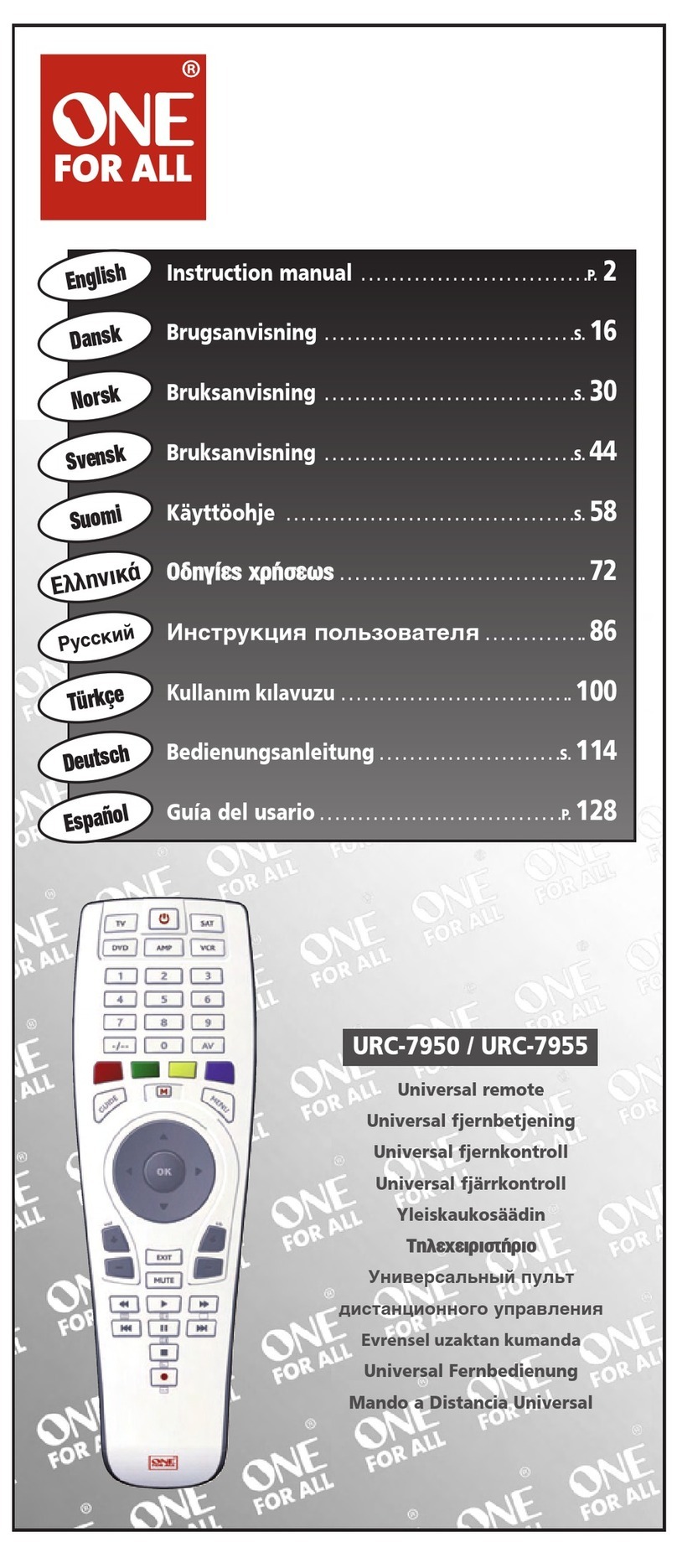
One Forall
One Forall 704918 instruction manual
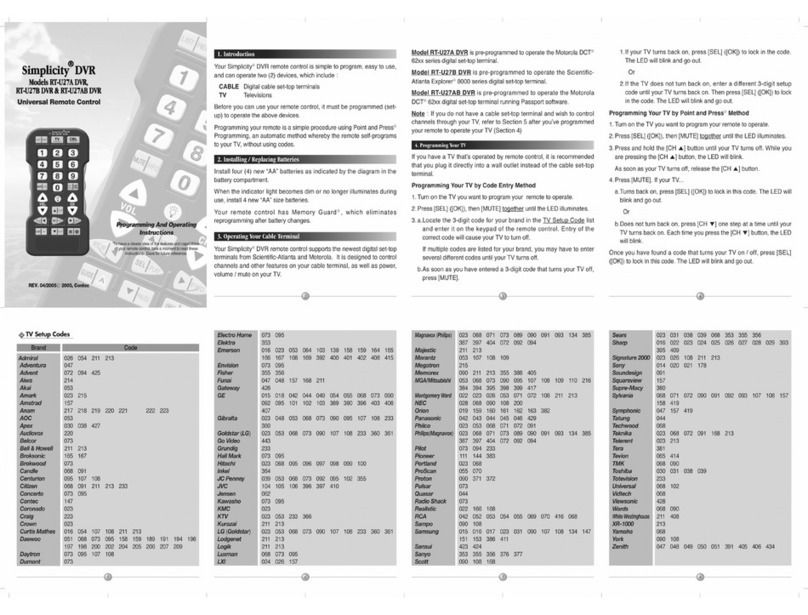
Contec
Contec Simplicity DVR RT-U27A DVR Programming and operating instructions

One Forall
One Forall URC-7711 instruction manual

Contec
Contec Synergy V Universal Programming and operating instructions

One Forall
One Forall URC-7556 instruction manual