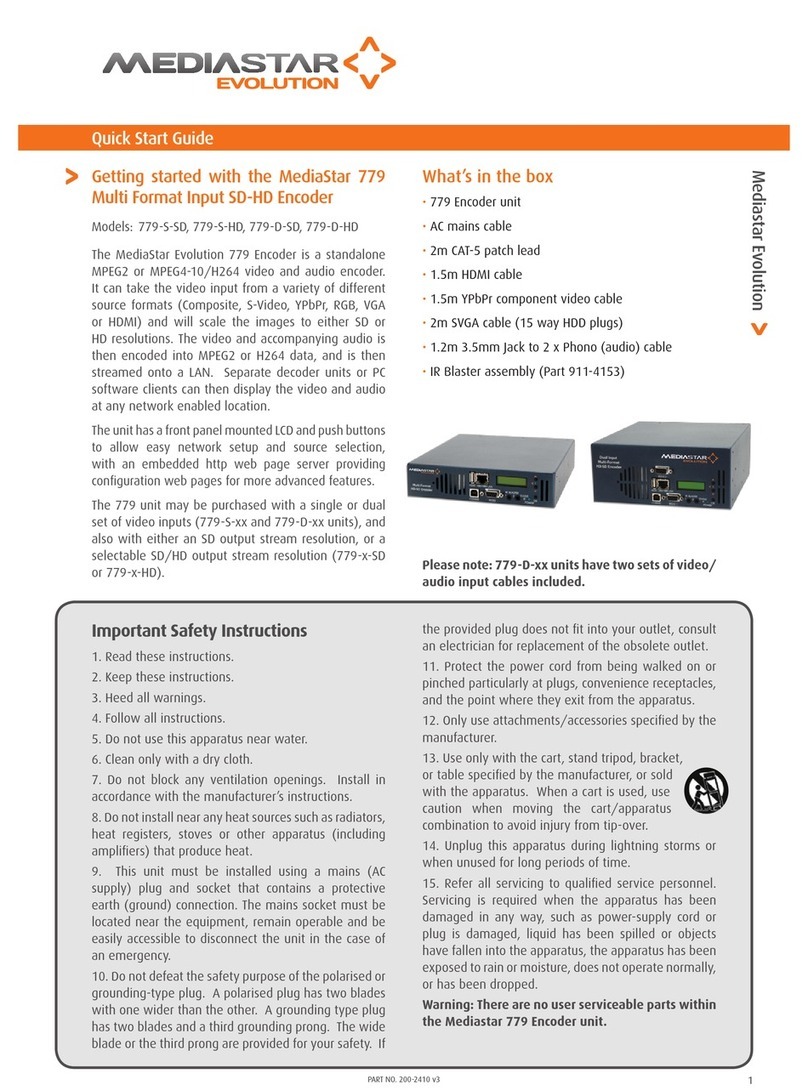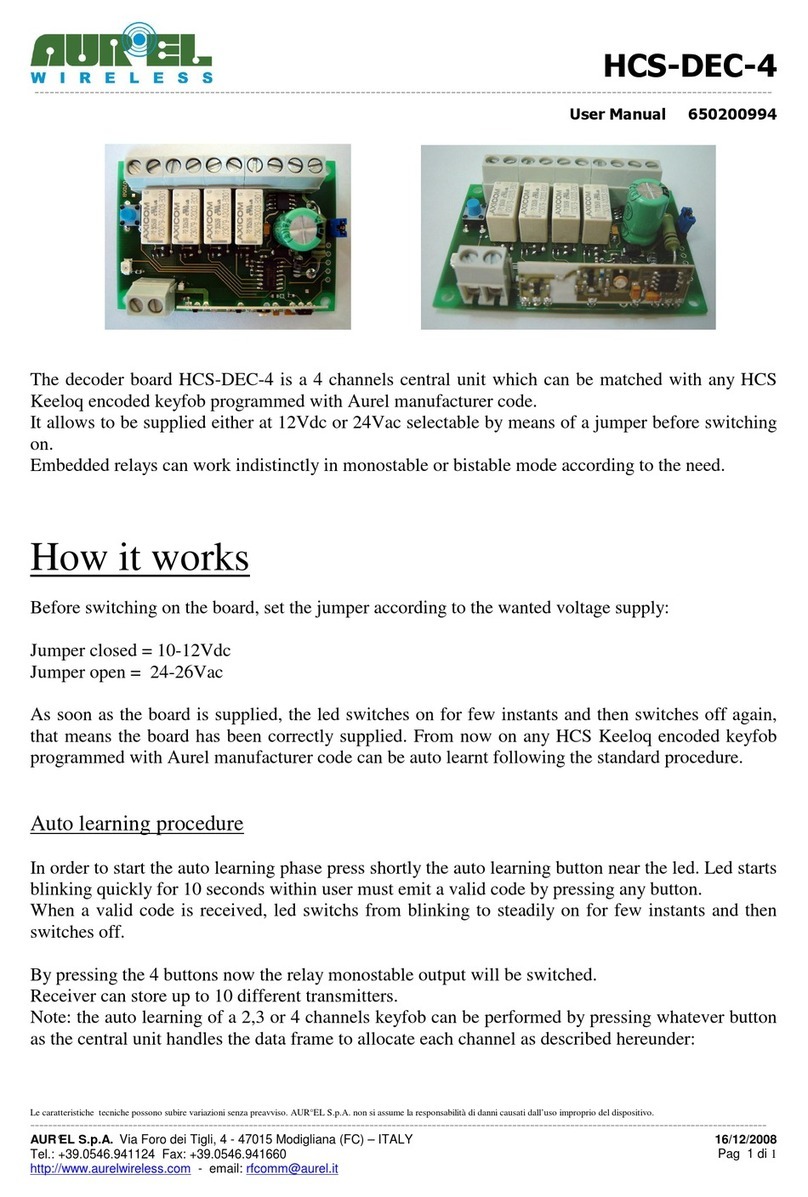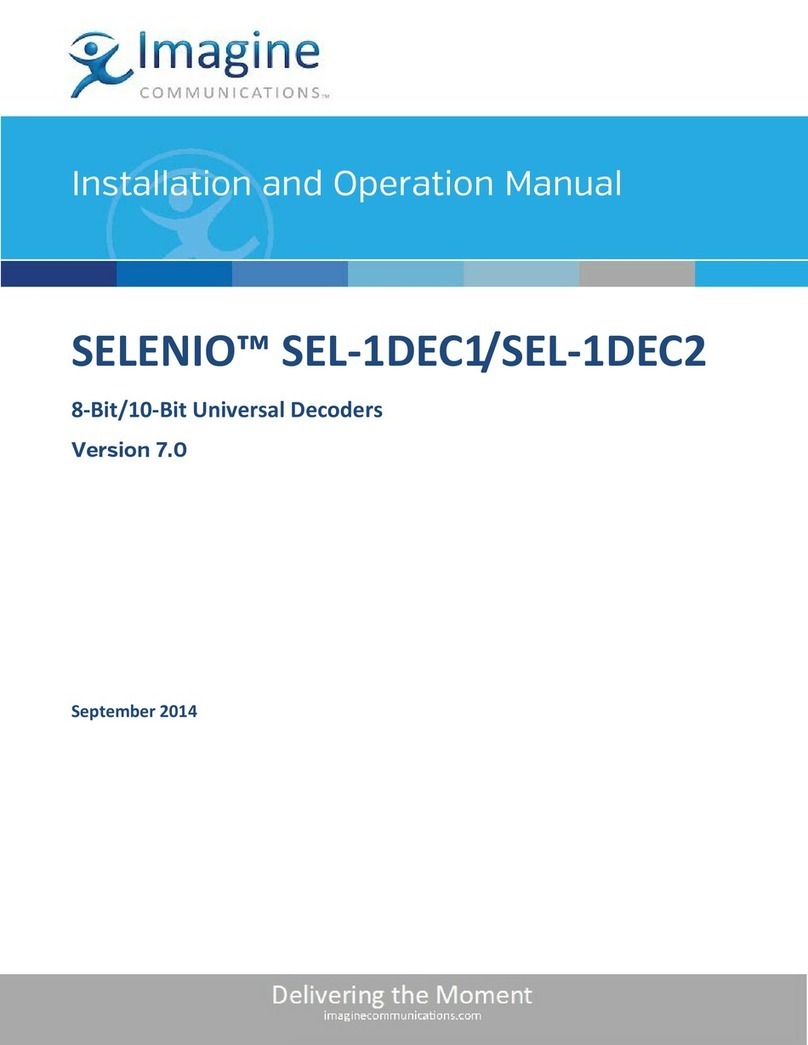GearLite SHC-9642 User manual

SHC-9642 User Guide

Thank You for Choosing Ross
You've made a great choice. We expect you will be very happy with your purchase of Ross Technology.
Our mission is to:
1. Provide a Superior Customer Experience
• offer the best product quality and support
2. Make Cool Practical Technology
• develop great products that customers love
Ross has become well known for the Ross Video Code of Ethics. It guides our interactions and
empowers our employees. I hope you enjoy reading it below.
If anything at all with your Ross experience does not live up to your expectations be sure to reach out to
us at [email protected].
David Ross
CEO, Ross Video
Ross Video Code of Ethics
Any company is the sum total of the people that make things happen. At Ross, our employees are a
special group. Our employees truly care about doing a great job and delivering a high quality customer
experience every day. This code of ethics hangs on the wall of all Ross Video locations to guide our
behavior:
1. We will always act in our customers’ best interest.
2. We will do our best to understand our customers’ requirements.
3. We will not ship crap.
4. We will be great to work with.
5. We will do something extra for our customers, as an apology, when something big goes wrong and
it's our fault.
6. We will keep our promises.
7. We will treat the competition with respect.
8. We will cooperate with and help other friendly companies.
9. We will go above and beyond in times of crisis. If there's no one to authorize the required action in
times of company or customer crisis - do what you know in your heart is right. (You may rent
helicopters if necessary.)

SHC-9642 · User Guide
• Ross Part Number: 9642DR-004-06
• Release Date: May 14, 2018.
The information contained in this manual is subject to change without notice or obligation.
Copyright
©2018 Ross Video Limited, Ross®, and any related marks are trademarks or registered trademarks of Ross Video Limited. All other
trademarks are the property of their respective companies. PATENTS ISSUED and PENDING. All rights reserved. No part of this
publication may be reproduced, stored in a retrieval system, or transmitted in any form or by any means, mechanical, photocopying,
recording or otherwise, without the prior written permission of Ross Video. While every precaution has been taken in the preparation
of this document, Ross Video assumes no responsibility for errors or omissions. Neither is any liability assumed for damages resulting
from the use of the information contained herein.
Patents
Patent numbers US 7,034,886; US 7,508,455; US 7,602,446; US 7,802,802 B2; US 7,834,886; US 7,914,332; US 8,307,284; US
8,407,374 B2; US 8,499,019 B2; US 8,519,949 B2; US 8,743,292 B2; GB 2,419,119 B; GB 2,447,380 B; and other patents pending.
Notice
The material in this manual is furnished for informational use only. It is subject to change without notice and should not be construed
as commitment by Ross Video Limited. Ross Video Limited assumes no responsibility or liability for errors or inaccuracies that may
appear in this manual.
Statement of Compliance
This product has been determined to be compliant with the applicable standards, regulations, and directives for the countries where
the product is marketed.
Compliance documentation, such as certification or Declaration of Compliance for the product is available upon request by
contacting techsupport@rossvideo.com. Please include the product; model number identifiers and serial number and country that
compliance information is needed in request.
EMC Notices
United States of America - FCC Part 15
This equipment has been tested and found to comply with the limits for a class A Digital device, pursuant to part 15 of the FCC Rules.
These limits are designed to provide reasonable protection against harmful interference when the equipment is operated in a
Commercial environment. This equipment generates, uses, and can radiate radio frequency energy and, if not installed and used in
accordance with the instruction manual, may cause harmful interference to radio communications. Operation of this equipment in a
residential area is likely to cause harmful interference in which case the user will be required to correct the interference at his own
expense.
Canada
This Class A device complies with Canadian ICES-003 and part 15 of the FCC Rules.
Cet appariel numerique de la classe “A” est conforme a la norme NMB-003 du Canada.
Notice — Changes or modifications to this equipment not expressly approved by Ross Video Ltd. could void the
user’s authority to operate this equipment.

European Union
This equipment is in compliance with the essential requirements and other relevant provisions established under regulation (EC) No
765/2008 and Decision No 768/2008/EC referred to as the “New Legislative Framework”.
Australia/New Zealand
This equipment is in compliance with the provisions established under the Radiocommunications Act 1992 and
Radiocommunications Labelling (Electromagnetic Compatibility) Notice 2008.
Korea
This equipment is in compliance with the provisions established under the Radio Waves Act.
International
This equipment has been tested under the requirements of CISPR 22:2008 or CISPR 32:2015 and found to comply with the limits for
a Class A Digital device.
Maintenance/User Serviceable Parts
Routine maintenance to this GearLite product is not required. This product contains no user serviceable parts. If the module does not
appear to be working properly, please contact Technical Support using the numbers listed under the “Contact Us” section on the last
page of this manual. All GearLite products are covered by a generous 3-year warranty and will be repaired without charge for
materials or labor within this period. See the “Warranty and Repair Policy” section in this manual for details.
Environmental Information
The equipment may contain hazardous substances that could impact health and the environment.
To avoid the potential release of those substances into the environment and to diminish the need for the extraction of natural
resources, Ross Video encourages you to use the appropriate take-back systems. These systems will reuse or recycle most of the
materials from your end-of-life equipment in an environmentally friendly and health conscious manner.
The crossed-out wheeled bin symbol invites you to use these systems.
If you need more information on the collection, reuse, and recycling systems, please contact your local or regional waste
administration. You can also contact Ross Video for more information on the environmental performances of our products.
Warning — This equipment is compliant with Class A of CISPR 32. In a residential environment this equipment may
cause radio interference.
Notice — This is a Class A product. In domestic environments, this product may cause radio interference, in which
case the user may have to take adequate measures.

Company Address
Ross Video Limited
8 John Street
Iroquois, Ontario
Canada, K0E 1K0
Ross Video Incorporated
P.O. Box 880
Ogdensburg, New York
USA 13669-0880
General Business Office: (+1) 613 652 4886
Fax: (+1) 613 652 4425
Technical Support: (+1) 613 652 4886
After Hours Emergency: (+1) 613 349 0006
E-mail (Technical Support): [email protected]
E-mail (General Information): [email protected]
Website: http://www.rossvideo.com


SHC-9642 User Guide (v6.0) Introduction • 7
Introduction
This guide covers the installation, configuration, and use of the SHC-9642. The following chapters are included:
•“Introduction” summarizes the guide and provides important terms, and conventions.
•“Before You Begin” provides an overview of the SHC-9642 features.
•“Hardware Overview” describes the SHC-9642 hardware and physical connections.
•“Physical Installation” provides instructions for the basic physical installation of the SHC-9642 in your system.
•“Cabling” provides an overview of connecting external devices to the SHC-9642.
•“Configuration” provides information on the setup requirements for the SHC-9642.
•“Warranty and Repair” provides information on the warranty and repair policy for your SHC-9642.
•“Technical Specifications”provides the technical specifications for your SHC-9642.
•“Software Licenses” provides third-party software license information for your SHC-9642.
Documentation Conventions
Special text formats are used in this guide to identify parts of the user interface, text that a user must enter, or a
sequence of menus and sub-menus that must be followed to reach a particular command.
Interface Elements
Bold text is used to identify a user interface element such as a dialog box, menu item, or button. For example:
In the Edit dialog, click Apply.
User Entered Text
Courier text is used to identify text that a user must enter. For example:
In the Language box, enter English.
Referenced Guides
Italic text is used to identify the titles of referenced guides, manuals, or documents. For example:
For more information, refer to the DAC-9516 User Manual.
Menu Sequences
Menu arrows are used in procedures to identify a sequence of menu items that you must follow. For example, if a
step reads “File > Save As,” you would select the File menu and then select Save As.
Important Instructions
Star icons are used to identify important instructions or features. For example:
Contact your IT department before connecting to your facility network to ensure that there are no conflicts. They
will provide you with an appropriate value for the IP Address, Subnet Mask, and Gateway for your SHC-9642.
Contacting Technical Support
At Ross Video, we take pride in the quality of our products, but if problems occur, help is as close as the nearest
telephone.

8 • Introduction SHC-9642 User Guide (v6.0)
Our 24-hour Hot Line service ensures you have access to technical expertise around the clock. After-sales service
and technical support is provided directly by Ross Video personnel. During business hours (Eastern Time),
technical support personnel are available by telephone. After hours and on weekends, a direct emergency technical
support phone line is available. If the technical support person who is on call does not answer this line immediately,
a voice message can be left and the call will be returned shortly. This team of highly trained staff is available to
react to any problem and to do whatever is necessary to ensure customer satisfaction.
•Technical Support: (+1) 613-652-4886
•After Hours Emergency: (+1) 613-349-0006
•Website: http://www.rossvideo.com

SHC-9642 User Guide (v6.0) Before You Begin • 9
Before You Begin
If you have questions pertaining to the operation of SHC-9642, contact us at the numbers listed in the section
“Contacting Technical Support” on page 7. Our technical staff is always available for consultation, training, or
service.
Overview
The SHC-9642 SDI to HDMI Converter is a high-quality signal conversion solution within the family of GearLite
compact, self-contained modular products. The SHC-9642 is the ideal solution for converting an SDI input signal to
output an HDMI Type A signal to another device.
A universal power adapter and line cord, suitable for the country of use, is supplied with each module. Various
mounting options are included that enable a wide range of installation choices.
Block Diagram
Figure 2.1 Simplified Block Diagram of SHC-9642 Functions
Features
Some features of the SHC-9642 include:
• One HDMI Type A connector
• One BNC connector for an SDI input
• One BNC connector for a reclocked SDI output
• One USB port for upgrades
• Two RCA connectors for analog audio output
• Supports major SDI formats up to 1080p 60Hz
• Automatically applies correct color spaces for SD, HD, and 3G video formats
• User-selectable RGB and YCbCr output
• User-selectable HDMI or DVI formatting, allowing use with a wide variety of monitors
• Power and SDI Input Status indicator LEDs
• Small brick form factor
• 5V universal adapter with locking DC connector
• 3-year warranty
SDI
IN RECLOCKER
SDI TO HDMI HDMI OUT
AUDIO
DECODE /
SELECT AUDIO LEFT
AUDIO RIGHT
SDI
OUT
EQ

10 • Before You Begin SHC-9642 User Guide (v6.0)

SHC-9642 User Guide (v6.0) Hardware Overview • 11
Hardware Overview
This chapter presents information on the SHC-9642 hardware components and features.
Chassis Faceplate Overview
The chassis faceplate of the SHC-9642 provides a silk-screen map of the connections available. Figure 3.1
illustrates the SHC-9642 faceplate label.
Figure 3.1 SHC-9642 — Faceplate Label
POWER Connection
The SHC-9642 has a standard miniature power jack (center pin positive) that connects to the PS-9000 power
supply. (Figure 3.2)
Figure 3.2 SHC-9642 (Top) — POWER Connection
For More Information on...
• connecting to the PS-9000, refer to the section “Power Adapter and Supply” on page 20.
Power Status LED
Refer to Figure 3.3 for the location of the POWER status LED.
POWER
SDI IN
LOCKED
SDI IN
LOCKED
RESET
SDI
IN
1234
AUDIO CONFIG
HDMI
OUT
SDI
OUT
AUDIO
DECODE/SELECT SDI-TO-HDMI RECLOCK
AUDIO
RIGHT
AUDIO
LEFT
SHC-9642
SDI to HDMI Converter
POWER Connection
Left Right

12 • Hardware Overview SHC-9642 User Guide (v6.0)
Figure 3.3 SHC-9642 (Bottom) — POWER LED
Table 3.1 describes the behavior the POWER LED.
ANALOG Audio Connections
The SHC-9642 provides two analog audio RCA outputs that can be connected to a line-level amplifier or receiver
input. (Figure 3.4)
Figure 3.4 SHC-9642 (Top) — Analog Audio Output Connections
HDMI Output Connection
The SHC-9642 provides a single HDMI Type A output connector. (Figure 3.5)
Figure 3.5 SHC-9642 (Top) — HDMI Connection
SDI Connections
The SHC-9642 provides a one SDI input connector and one SDI output connection. (Figure 3.6)
Table 3.1 POWER Status LED
Status Description
Green When this LED is continually lit, power is supplied to the SHC-9642 and
the module is operating correctly.
Red When this LED is lit red:
• an error is occurring or,
• the SHC-9642 is currently in Upgrade Software mode
Off If this LED is unlit, power is not supplied to the SHC-9642. Verify the
cable.
Left Right
ON
POWER LED
ANLG Audio
Right OUT
ANLG Audio
Left OUT
Left Right
HDMI OUT
Left Right

SHC-9642 User Guide (v6.0) Hardware Overview • 13
Figure 3.6 SHC-9642 (Top) — SDI Connections
SDI IN LOCKED LED
Refer to Figure 3.7 for the location of the SDI IN LOCKED status LED on the bottom of the module.
The SDI IN LOCKED LED located on the top of the module reports the same information as described in
Table 3.1.
Figure 3.7 SHC-9642 (Bottom) — SDI IN LOCKED LED
Table 3.1 describes the behavior the SDI IN LOCKED LED.
USB Port
The SHC-9642 provides a one USB port that is used to upgrade the SHC-9642 software. (Figure 3.5)
Contact Ross Video Technical Support for upgrade instructions.
Figure 3.8 SHC-9642 (Bottom) — USB Port
DIP Switches
The SHC-9642 provides a block of four DIP Switches that are used to configuring the HDMI output audio channels
and specify the HDMI output mode. (Figure 3.9)
Table 3.2 SDI IN LOCKED Status LED
Status Description
Green When this LED is continually lit, the SHC-9642 determines that there is a
valid SDI signal on the input.
SDI OUT SDI IN
Left Right
SDI IN LOCKED LED
Left Right
ON
Left Right
ON
USB Port

14 • Hardware Overview SHC-9642 User Guide (v6.0)
Figure 3.9 SHC-9642 (Bottom) — DIP Switches
Reset Button
The SHC-9642 provides a Reset button that is used to reboot the internal microprocessor in the SHC-9642. This
should not be necessary under normal circumstances, but is available if the SHC-9642 no longer responds to
changing DIP Switch settings or input changes. Similar results can also be achieved by cycling power to the
SHC-9642.
Refer to Figure 3.10 for the Reset button location.
Figure 3.10 SHC-9642 (Bottom) — Reset Button
DIP Switches
Left Right
ON
Reset Button
Left Right
ON

SHC-9642 User Guide (v6.0) Physical Installation • 15
Physical Installation
If you have questions pertaining to the installation of SHC-9642, please contact us at the numbers listed in the
section “Contacting Technical Support” on page 7. Our technical staff is always available for consultation,
training, or service.
For More Information on...
• the technical specifications for the SHC-9642, refer to the chapter “Technical Specifications” on page 27.
Static Discharge
Throughout this chapter, please heed the following cautionary note:
Mounting and Installation
The SHC-9642 can be mounted in any convenient location. However, to ensure long life for this product, observe
the following precautions and operating requirements:
• Maintain an ambient temperature of 20° to 40°C (68°F – 104°F).
• Allow for air circulation around the chassis for convectional cooling.
Many different mounting positions are possible with the included mounting hardware. Some installation options are
permanent and require careful consideration of the final positioning before installation.
In some mounting locations, the power adapter must be affixed in a similar manner as the chassis.
Other possible options include the use of adhesive magnetic sheets (not included) affixed to the chassis and the
power adapter, for removable mounting on metal cabinets etc.
Cable ties may be necessary in some applications to relieve strain on the mounting hardware and the connectors.
Surface Mount Strips
The included VELCRO® brand surface mount strips allow the GearLite module and power supply to be affixed to
a permanent location during use and easily removed for adjustments. Carefully consider the installation location
before proceeding; the adhesive is very aggressive and is not easily removed. The adhesive will cure fully in 24
hours.
To install the Surface Mount Strips
1. Remove the Protective Backing Film from the adhesive on the bottom of the two VELCRO® brand Surface
Mount Strips.
A third VELCRO® brand Surface Mount Strip is available to mount the power adapter.
2. Adhere the Surface Mount Strips to the bottom side of the chassis Figure 4.1.
ESD Susceptibility — Static discharge can cause serious damage to sensitive semiconductor
devices. Avoid handling circuit boards in high static environments such as carpeted areas and when
synthetic fiber clothing is worn. Always exercise proper grounding precautions when working on circuit
boards and related equipment.

16 • Physical Installation SHC-9642 User Guide (v6.0)
Figure 4.1 Surface Mount Installation Option
3. Remove the Protective Backing Film from the other side of the VELCRO® brand Surface Mount Strips.
4. Press the chassis into position on the surface you want to mount it to.
Flat Metal Plate
Use the flat metal plate for permanent mounting to a rack, a desk, or any other location where bolts or screws can be
applied. Be sure to position the module to allow for operator adjustments, if required.
Mounting screws are not provided by Ross Video.
To install the Flat Metal Plate
1. Remove the 2 screws from the bottom of the chassis.
2. Install the Flat Metal Plate onto the bottom of the chassis Figure 4.2 using the screws removed in Step 1..
Figure 4.2 Flat Metal Plate Installation Option
3. Install the chassis in the desired location using the Mounting Holes on the Flat Metal Plate.

SHC-9642 User Guide (v6.0) Physical Installation • 17
Non-Slip Pads
Four non-slip adhesive pads have been supplied for desktop placements. Simply remove the protective backing film
from the adhesive and affix one non-slip pad to each of the four corners on the bottom of the chassis.
Optional Mounting Accessories
Ross Video is committed to providing practical solutions for the needs of your high-quality broadcast facility. The
following products may be ordered separately to expand your installation options.
BPM-9000
The BPM-9000 Angle Mounting Bracket (Figure 4.3) allows a single GearLite module to be installed in positions
not possible with the flat metal plate. The bracket has a 90° angle.
Mounting screws are not provided by Ross Video.
Figure 4.3 BPM-9000 90° Mounting Bracket

18 • Physical Installation SHC-9642 User Guide (v6.0)

SHC-9642 User Guide (v6.0) Cabling • 19
Cabling
This chapter provides information on connecting the SHC-9642 to external devices.
There are five connections to the SHC-9642:
• An HDMI Type A output
• A BNC jack for the SDI input
• A BNC jack for the SDI output
• Two RCA connections for Analog Audio output
• A power supply connection to the GearLite PS-9000 power adapter
It is not necessary to terminate unused outputs.
Connecting to an HDMI Monitor
Connect the HDMI output cable to the SHC-9642 according to the designations indicated on the chassis label and
Figure 5.1.
Figure 5.1 Cabling — HDMI Output
Proceed to the section “Specifying the HDMI Output Mode” on page 23 to specify the HDMI output mode.
Cabling the SDI Signals
Connect the SDI source to the SDI IN BNC. Once the input source is successfully detected, the SDI IN LOCKED
LED will light solid green. If required, connect the SDI OUT BNC to the downstream SDI external device. (Figure
5.2)
To HDMI Monitor
POWER
SDI IN
LOCKED
SDI IN
LOCKED
RESET
SDI
IN
1234
AUDIO CONFIG
HDMI
OUT
SDI
OUT
AUDIO
DECODE/SELECT SDI-TO-HDMI RECLOCK
AUDI O
RIGHT
AUDI O
LEFT
SHC-9642
SDI to HDMI Converter

20 • Cabling SHC-9642 User Guide (v6.0)
Figure 5.2 Cabling — SDI Connections
Cabling the Analog Audio Outputs
Optionally, connect the two analog audio RCA outputs to a line-level amplifier or receiver input. (Figure 5.3)
Figure 5.3 Cabling — Analog Audio Outputs
Proceed to the section “Configuring the HDMI Audio Channels” on page 23 to specify the audio output mode.
Power Adapter and Supply
Connect the PS-9000 power adapter to the power supply connector. The PS-9000 provides regulated +5V DC (5%)
@ up to 2A. The DC power cord has a locking connector that securely fastens into the power supply DC jack on the
SHC-9642. The SHC-9642 has a standard miniature power jack (center pin positive).
Caution — Use of improper adapters may damage the SHC-9642 and will void the warranty.
SDI OUT SDI IN
POWER
SDI IN
LOCKED
SDI IN
LOCKED
RESET
SDI
IN
1234
AUDIO CONFIG
HDMI
OUT
SDI
OUT
AUDIO
DECODE/SELECT SDI-TO-HDMI RECLOCK
AUDI O
RIGHT
AUDI O
LEFT
SHC-9642
SDI to HDMI Converter
ANLG AUDIO
RIGHT OUT
ANLG AUDIO
LEFT OUT
POWER
SDI IN
LOCKED
SDI IN
LOCKED
RESET
SDI
IN
1234
AUDIO CONFIG
HDMI
OUT
SDI
OUT
AUDIO
DECODE/SELECT SDI-TO-HDMI RECLOCK
AUDI O
RIGHT
AUDI O
LEFT
SHC-9642
SDI to HDMI Converter
Table of contents
Other GearLite Media Converter manuals
Popular Media Converter manuals by other brands
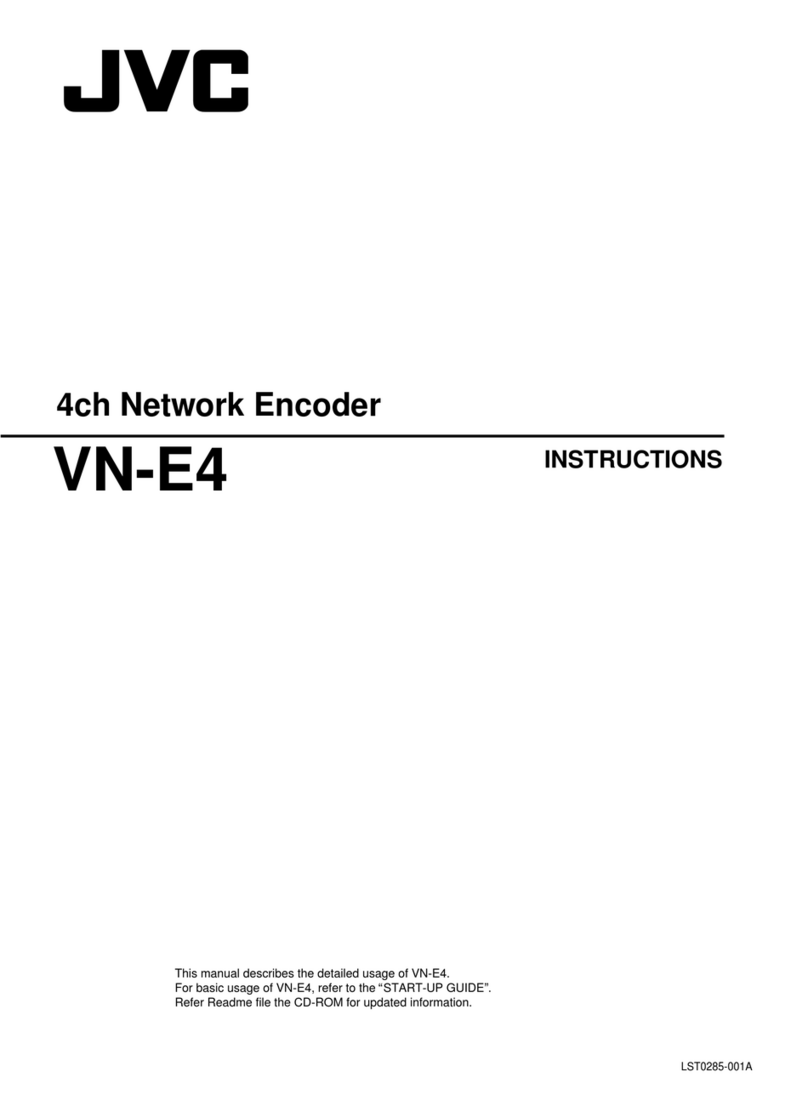
JVC
JVC VN-E4U - 4 Channel Network Encoder instructions
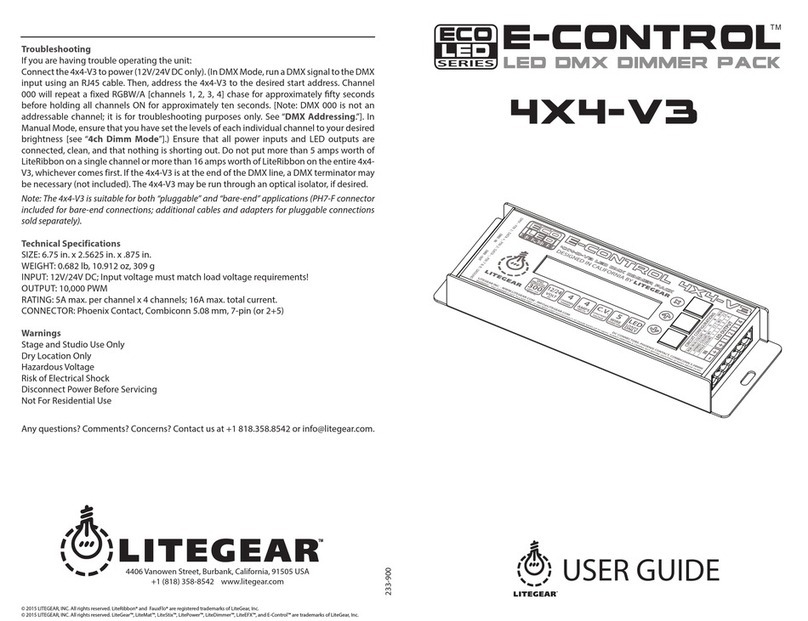
LiteGear
LiteGear E-Control ECO LED Series user guide

CHD Elektroservis
CHD Elektroservis P6-KBD installation manual
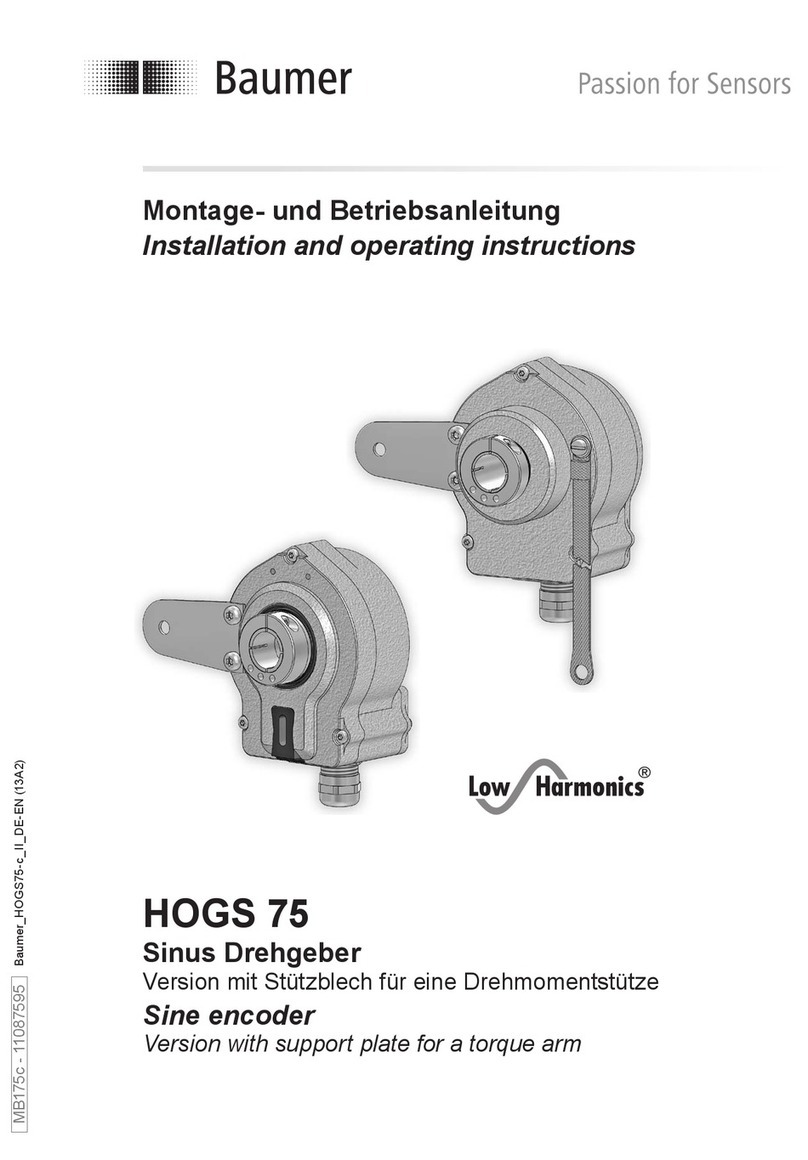
Baumer
Baumer HUBNER BERLIN Low Harmonics HOGS 75 Installation and operating instructions

turck
turck RI360P0-EQR24M0-HESG25X3-H1181 manual
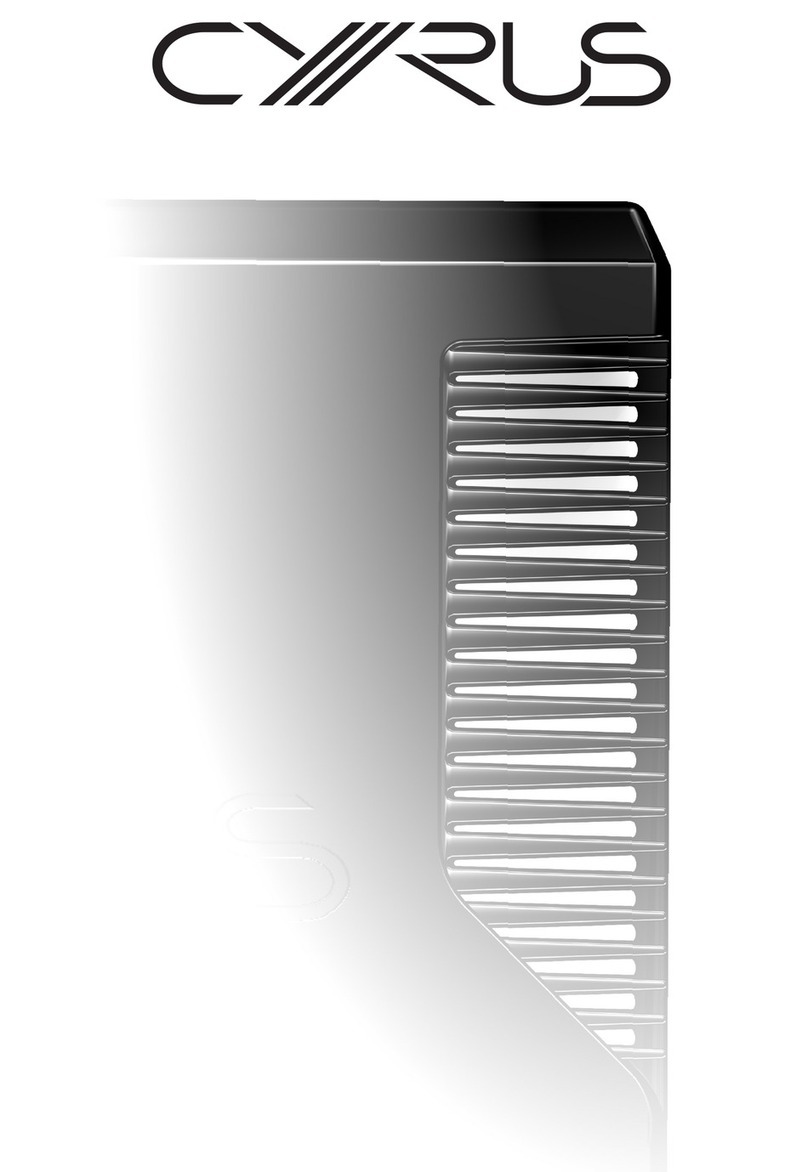
Cyrus
Cyrus DAC X+ User instructions