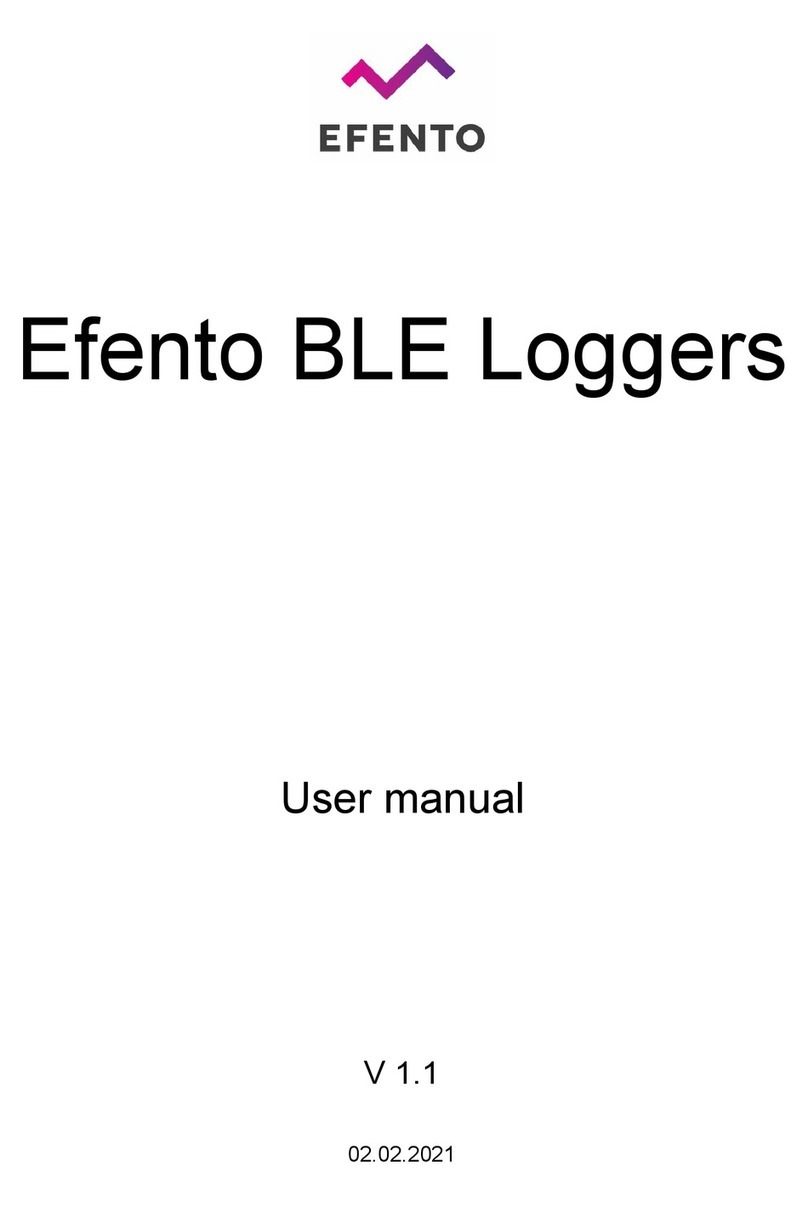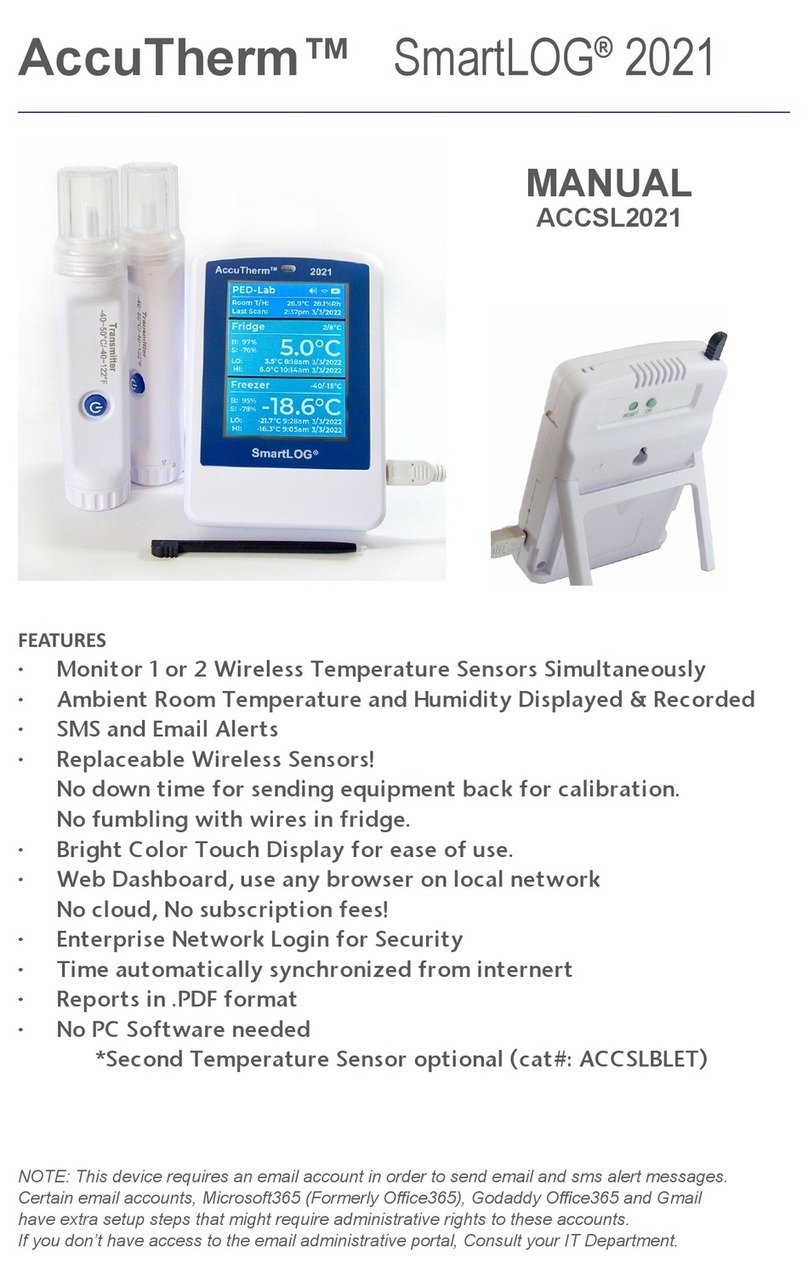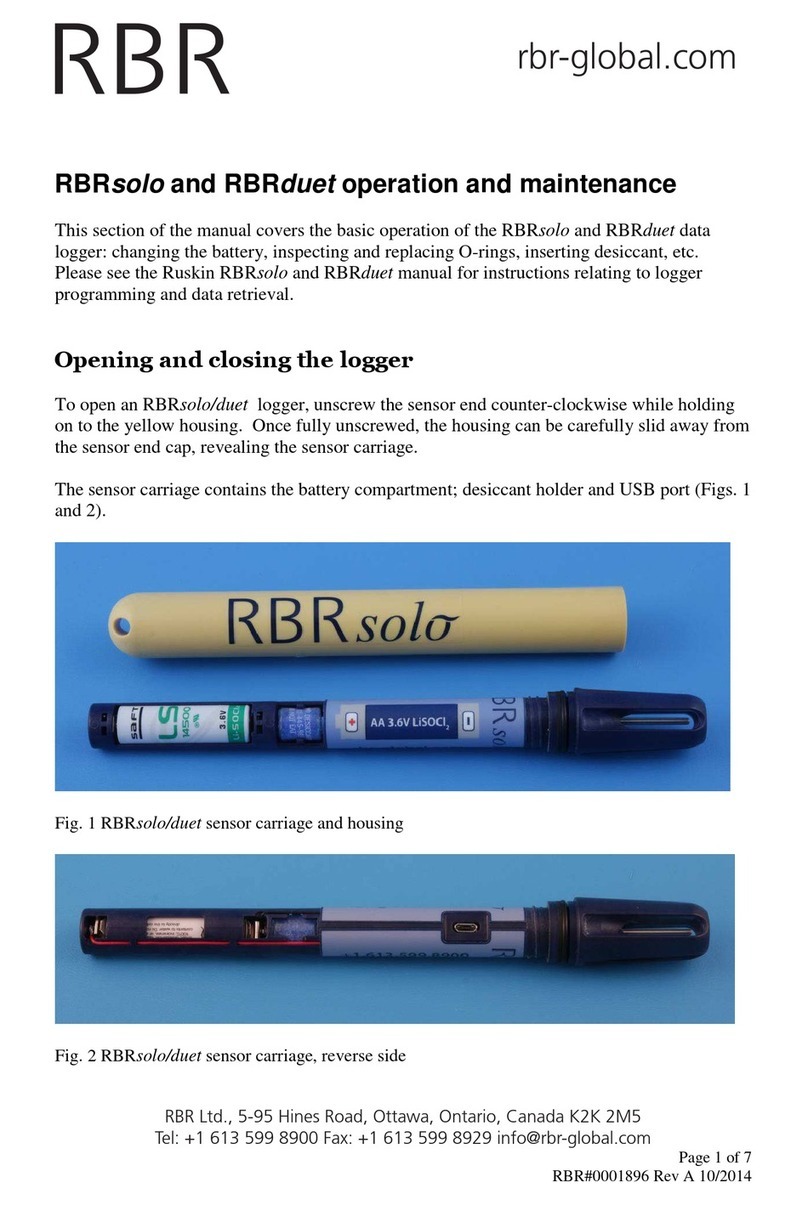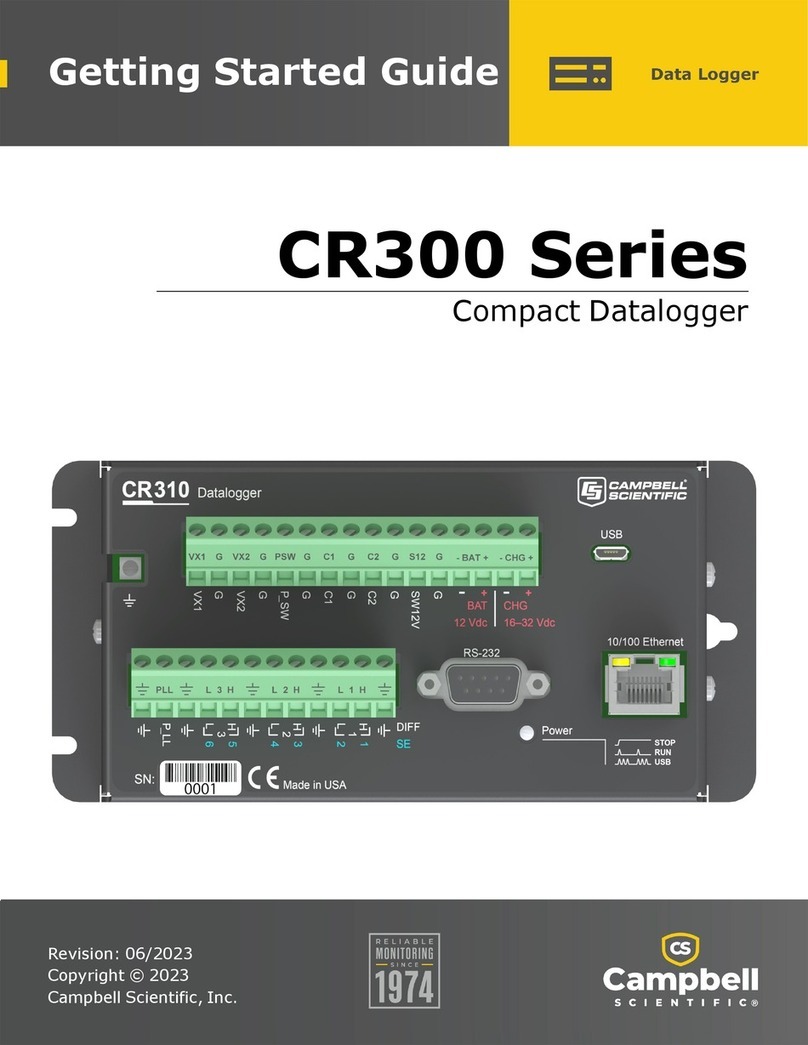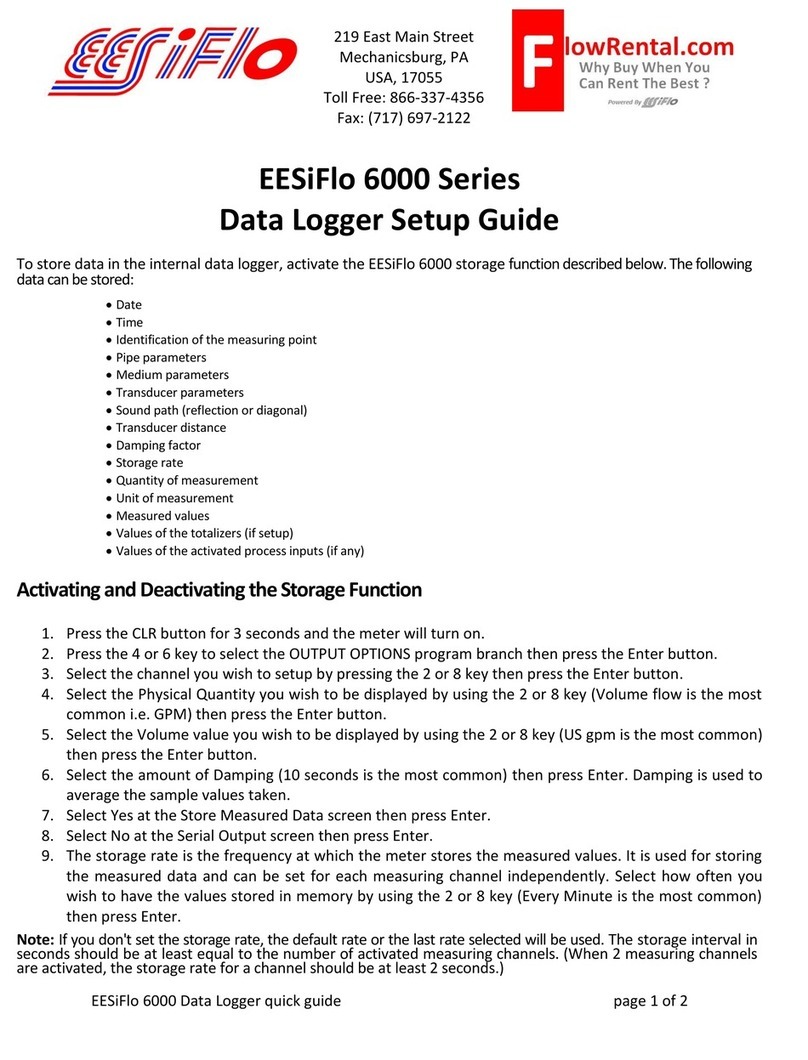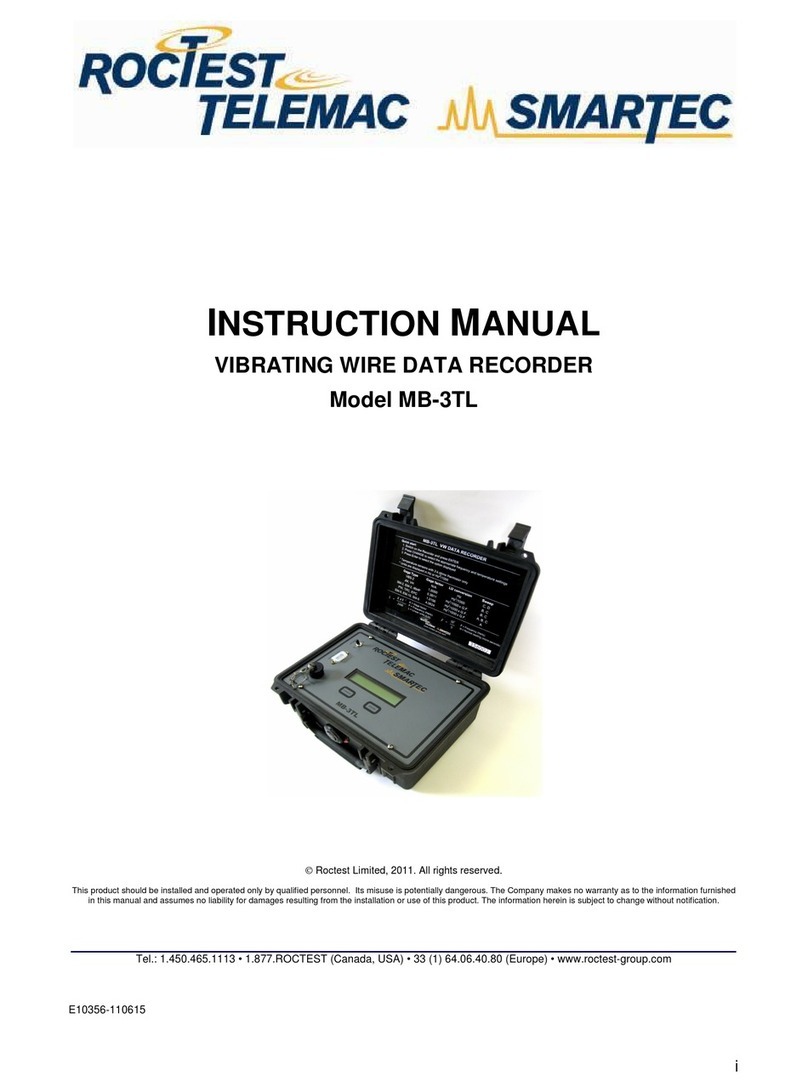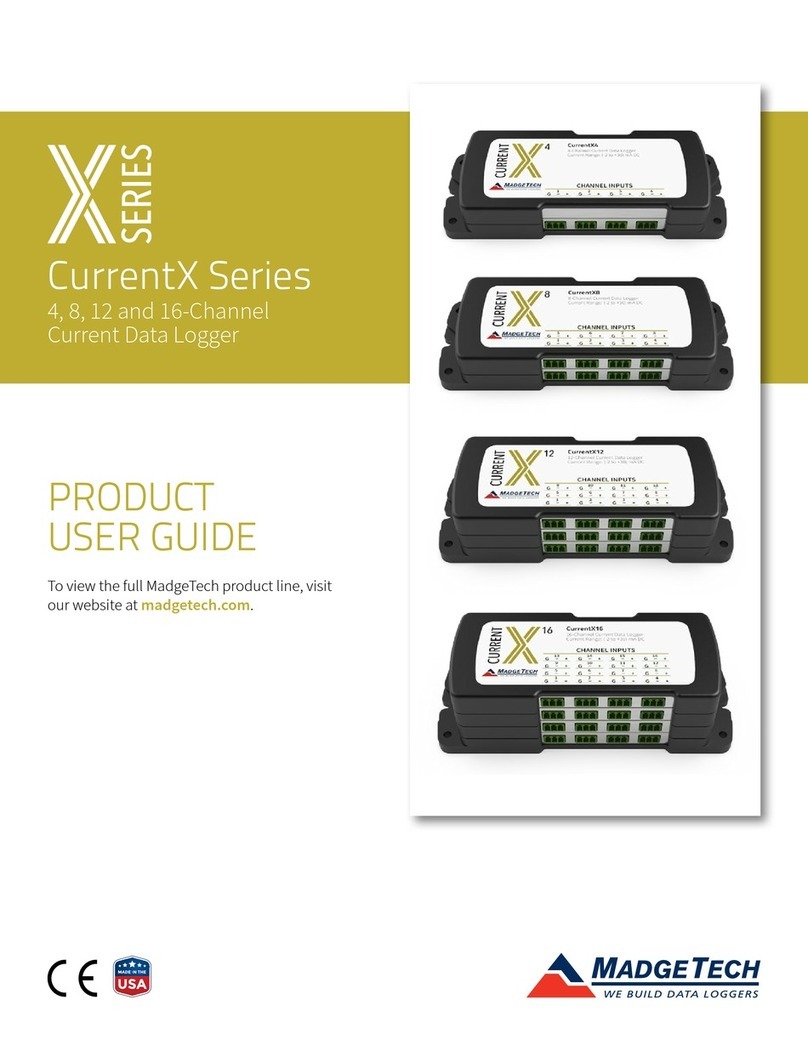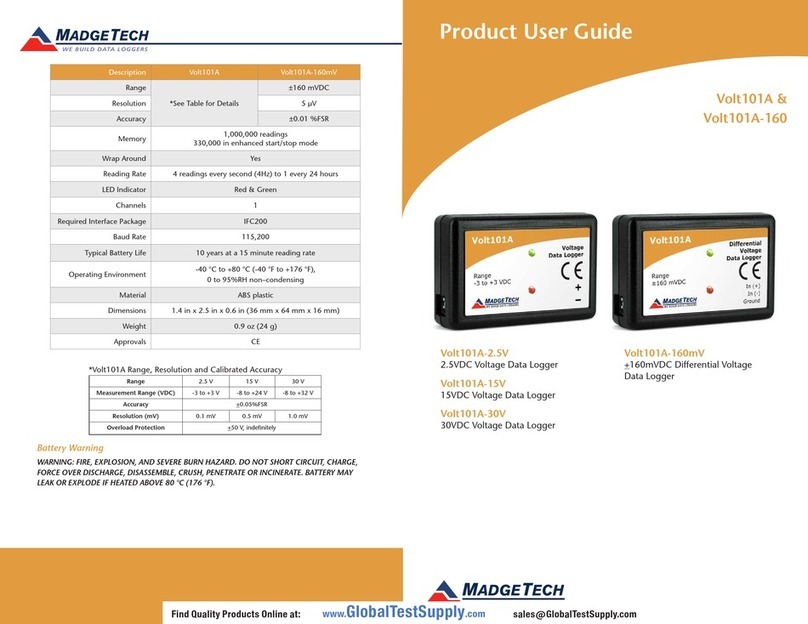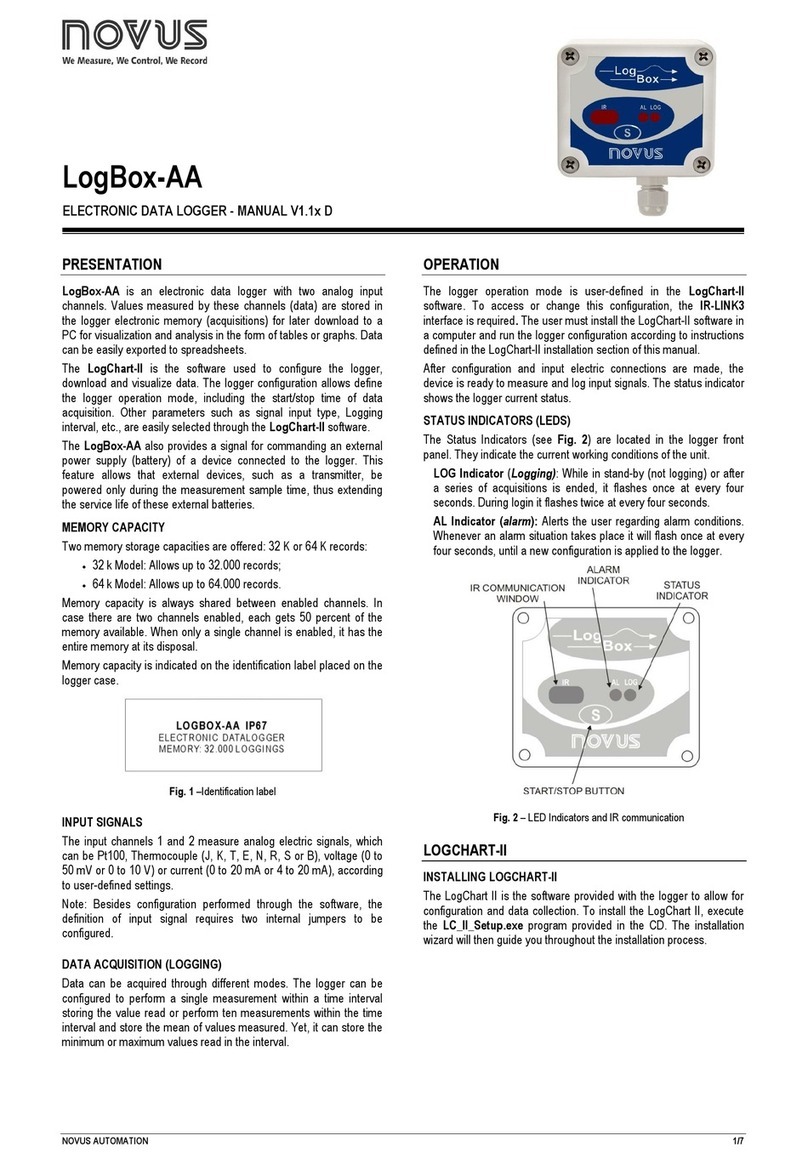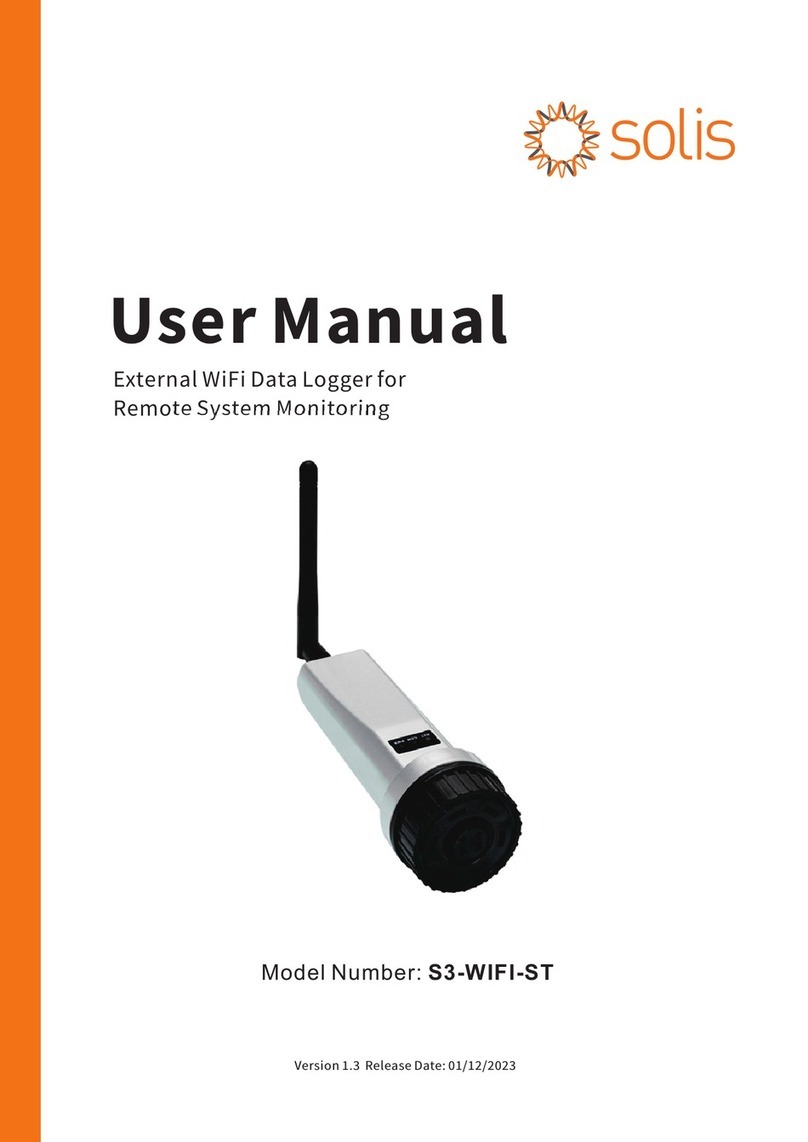GEARTRONICS G-Dash Colour Dashboard Manual

1
Geartronics G-Dash 1 user manual
G-Dash Colour Dashboard
Installation & Setup
V1.0.39
( ebruary 2021)
Geartronics Ltd. 50-52 Greenhill Main Road, Sheffield, S8 7RD, ENGL ND. Company registration number: 05729232
Web: www.geartronics.co.uk | Email: info@geartronics.co.uk
2
Table of Contents
• 1 – Hardware specification Page 3
• 2 – Software eatures Page 4
• 3 – Hardware Installation Page 5
o 3.1 – Mounting Page 5
o 3.2 – Wiring & connector pinout Page 6
• 4 – Software & driver Installation Page 7
o 4.1 – G-Dash Software installation Page 7
o 4.2 – Windows Device Driver installation Page 7
o 4.3 – Initial software connection page 8
• 5 – Software setup Page 9
o 5.1 – Basic layout page 9
o 5.2 – Main window tabs page 9
o 5.3 – Saving & loading configurations Page 10
o 5.4 – Start-up splash screen Page 10
• 6 – Adding display pages Page 11
o 6.1 – Adding channels to pages Page 11
• 7 – Adding & configuring data channels Page 12
o 7.1 – Adding & renaming channels Page 12
o 7.2 – Configuring channels Page 12
o 7.3 – Manual CAN setup Page 12
o 7.4 – Display properties Page 13
o 7.5 – Display colours Page 13
o 7.6 – Display limits Page 14
o 7.7 – CAN data scaling Page 14
o 7.8 – Configuring analogue input channels Page 14
o 7.9 – Analogue scaling Page 14
• 8 – Working with .dbc files Page 16
• 9 – Working with road car OBDII Page 17
• 10 – General settings tab Page 18
o 10.1 – CAN speed Page 18
o 10.2 – Display orientation Page 18
o 10.3 – On-board tacho Page 19
o 10.4 – Vehicle speed measurement Page 19
o 10.5 – Gear indicator configuration Page 19
o 10.6 – Calculated gear number Page 20
• 11 – Alarms Page 22
o 11.1 – Alarm behaviour Page 22
o 11.2 – Adding & configuring alarms Page 22
• 12 – Auxiliary outputs Page 24
o 12.1 – Configuring auxiliary outputs Page 24
• 13 – CAN transmit Page 25
o 13.1 – Configuring a CAN transmit channel Page 25
• 14 – Engine log Page 27
• 15 – Data logging Page 28
o 15.1 – Setting up logging Page 28
o 15.2 – Uploading & saving logs Page 29
o 15.3 – Dashview data analysis Page 29
o 15.4 – Dashview keyboard functions & shortcuts Page 30
• 16 – Appendix Page 31
o 16.1 – Brightness adjustment Page 31
o 16.2 – Display icons Page 31
o 16.3 – CAN termination Page 31
o 16.4 – Auxiliary output pull-ups Page 32
o 16.5 – Odometer and trip function Page 32

3
1. Hardware specification
•
3.5” colour TFT dot-matrix display (320x240 pixels)
•
Wide viewing angle
•
Portrait or landscape orientation
•
16-bit RISC microprocessor with on-board EEPROM
•
256Kb logging memory
•
2 x C Nbus ports (up to 1MBit/s bus speed, switchable 120ohm terminators)
•
5 x 0-5v nalogue, Digital or Frequency inputs
•
2 x uxiliary low-side outputs (2 max)
•
Micro-USB PC communication connector
•
Optional RS232 PC communication
•
Operating voltage: 8-20v
•
Current consumption: 2 max
•
CNC aluminium enclosure (hard anodised)
•
Overall dimensions: 102 x 83 x 25mm
•
Mounting: optional carbon fibre bracket or 4 x M3 anti-vibration mounts
•
Weight: 215g (without mountings)
4
2. Software features
• Selectable between landscape and portrait orientation
• Customisable ‘splash’ screen to add your own start-up logo/graphic
• 10 x pre-defined page layout templates
• User-friendly drag & drop interface to add channels to virtual on-screen pages
• Fully configurable gauge colour conditions based on channel values
• 12 x common pre-defined channels, such as RPM, water temp, oil temp, oil pressure, etc.
• Up to 10 additional user-defined custom C N channels
• Up to 5 analogue channels (0-5v)
• Linear or non-linear analogue input scaling
• C Nbus port speed options: 125KBit/s, 250KBit/s, 500KBit/s, 1MBit/s
• Supports industry standard .dbc C N configuration files (provided by ECU manufacturer)
• User-defined C N configuration to allow communication with all aftermarket ECUs
• Supports multiplexed (compound) C N addressing
• Supports standard 11-bit and extended 29-bit C N Ids
• OBD-II compliant for use with OEM ECUs supporting C N based OBD (ISO 15765-4)
• Odometer (non-resettable) and trip meter function (requires digital wheel speed input)
• Gear indication either by C N input, analogue input, or calculated from Speed/RPM
• Fully configurable alarm functions for all channels
• Fully configurable C N transmit function for use as a C N relay etc.
• uxiliary output switching based on conventional logic operators with 2-channel ND/OR function
• 256Kb data logging, up to 16 channels (max 50Hz sample rate)
• Engine log to record maximum channel values and engine run-time
• Tell-tale page to record maximum values of up to 10 channels

7
4. Software & driver installation
4.1 G-Dash software installation
The latest Geartronics G-Dash software can be downloaded from here: www.geartronics.co.uk/files/gdash.zip
When the zip file has downloaded, extract the two files from within the zip file and copy to a new folder. Run the
‘setup.exe’ executable file and follow the instructions on screen. You may need to be logged on as an
administrator user in order to do this. After installation, two icons will be placed on your desktop: the main G-Dash
software, and also the Dashview data logging software as shown below.
4.2 Windows device driver installation
Laptop PC connection to the dashboard is via a standard micro USB port on the bottom of the unit. Note: Only
use the USB cable supplied with the dashboard as some phone charger cables do not include the data wires and
will therefore not work. Before the software can communicate with the dashboard it’s necessary to install the USB
Windows device drivers. Newer laptops running Windows 8 or 10 should already have native support for the TDI
USB chip in the dashboard, and your laptop should recognise and setup a ‘virtual’ COM port as soon as the dash
is connected and powered on. However, if you have difficulty in connecting to your dashboard then you should
download and install the latest device drivers from the TDI website: www.ftdichip.com/Drivers/VCP.htm
To verify correct driver installation, go to Windows “Device Manager”, expand the “Ports” list and check for the
presence of a “USB Serial Port”. If no COM ports exist then check through the Device Manager list, looking for
any unknown device that has a yellow triangle beside it. This signifies that Windows knows that a device is
connected but has failed to install the necessary drivers.
8
4.3 Initial software connection
With the dashboard connected and powered on, launch the G-Dash software from the desktop and click “Tools”
from the menu bar at the top of the screen, then click “Serial Port”. Select the appropriate COM port from the
drop-down list.
If connection is successful then you will be presented with a dialogue box asking if you would like to read the
current configuration. Under normal circumstances you should answer “Yes” unless you intend to send a different
configuration to the dashboard.
Note: If you have downloaded the latest G-Dash software from the Geartronics website and you connect to a
dashboard with an earlier firmware version then you will first be asked if you want to update the firmware.
When updating firmware, it’s ery important that nothing interrupts the update process as this can corrupt the
dashboard memory and render the unit inoperable until it can be factory reprogrammed. It is therefore not
recommended that firmware updates are performed at the track or immediately before a track test or race. Before
performing a firmware update ensure that you ha e the current configuration sa ed to disk as this will need to be
sent back to the dash after the update has completed.
Unless requested otherwise, the unit is shipped with a base configuration with a single page displaying the most
common engine parameters. However, until these channels have been fully set up in either the CAN or analogue
configuration the dash will not display any ‘live’ data.

9
5. Software setup overview
5.1 Basic layout
The G-Dash software follows the traditional Windows format with a menu bar along the top and a
status/information bar along the bottom. amiliar options include the ile, Edit, Tools, Options and Help menus,
as well as shortcuts to save and load configurations to and from the dashboard.
The software is split into two main windows. The larger window on the left has a row of tabs along the top to
select the various setup categories. The right hand window contains the channel list at the top and channel
configuration options below.
At the bottom of the screen, to the left hand side, are status indicators for the PC communication, CAN receive
and transmit, and the auxiliary output status. Green indicates active (yellow for aux outputs). The current
dashboard firmware version is displayed at the bottom right of the screen.
5.2 Main window tabs
Virtual Page layout
– Add or remove dashboard pages. There are 10 pre-defined layouts available. To add a
page, right-click in the margin down the left hand side and select “New”. To delete a page, right click on the page
and select “Delete”. You can re-order the pages by dragging and dropping within the left hand margin.
General settings tab
– Here we setup such things as CAN speed, label and gauge value colours, sensor input
type, tyre circumference etc. There is also a table to calibrate the gear positions.
Alarms
– These can be setup for any channel. To add an alarm, drag the required channel from the list in the
right hand window and drop it onto the alarm page. To delete an alarm, right-click it and select delete.
CAN Transmit
– This allows the transmission of up to 10 user defined CAN messages. The CAN message
format is fully configurable in terms of message address Id and channel length (8 or 16 bit), Endian (Motorola or
Intel), data location within the frame, and message transmit rate. Note that the message transmit rate is not the
same as the CAN bus speed. It’s possible to transmit the value of any available channel, the alarm status, or a
constant value.
10
Aux outputs – There are 2 auxiliary low-side outputs that may be activated based on the conditional value of up
to two channels using AND/OR logic functions. These outputs may be used to drive relays, lamps and LEDs, or to
connect to digital inputs of other devices. By default, the outputs are ‘open collector’ (open-drain), but it’s possible
to enable hardware pull-ups on the PCB if necessary.
DBC import – If your ECU manufacturer provides one, you can import a standard .dbc CAN definition database
file. This makes dashboard channel setup a quick and simple task. Click on the “Import DBC file” box or select
“Tools>Import from DBC”. urther information can be found in section 8 of this user manual.
OBD2 import – The Geartronics G-dash works with any OEM road car ECU that supports CAN-based On Board
Diagnostics (OBDII). It’s impossible to provide a definitive list of supported vehicles, but any OBDII port that
conforms to ISO 15765-4 in either 11-bit or 29-bit format should be compatible. Please note that only CAN based
OBD is supported. Many older ehicles, while still ha ing the same physical ODB connector, use a different
communication protocol (K-Line) that is not compatible with the Geartronics G-dash. urther information can be
found in section 9 of this user manual.
Engine Log – This page is used to setup the engine run-time thresholds and view the maximum recorded values
of all configured channels.
Data Logging – The logging page is used to select the desired channels to record, along with recording start/stop
parameters and logging sample speed. Retrieval of logged data is also performed from this page, after which the
“Dashview” data analysis software is automatically launched.
5.3 Saving & loading configurations
The G-Dash configuration software does not update parameter changes to the dashboard in real time. Any
changes that are made must be sent to the dashboard either by clicking the red box at the top of the screen
or by pressing the F8 key. Reading the current dashboard configuration is done by clicking the green box or
pressing the F5 key. Configurations may also be sent and recei ed by selecting the appropriate action
from the file menu.
Whenever you chose to save a configuration to the dashboard you will be asked to confirm that you wish to
overwrite all existing settings.
If you attempt to close the G-Dash software before any changes to the configuration have been saved to
the dashboard you will receive a warning message and an option to send the changes. This also applies to
any changes that have been made that have not been saved to a file on your laptop. Similarly, if you chose
to open a new file while there is an existing file open, you will be asked if you wish to save the existing file
before opening the new one.
5.4 Start-up splash screen
Upon powering up the dashboard, a start-up ‘splash’ screen is displayed for approximately 2 seconds. The
dash is supplied with a standard splash screen featuring the Geartronics logo. However, users may change
this to their own custom screen by uploading a suitable image file. To upload a new image, click “ ile” and
then “Send splash screen to dashboard”. The maximum image size is 320x240 pixels and 256 colour.
Suitable image types are .jpg .gif .bmp or .png

11
6. Adding display pages
The G-Dash software allows the addition and configuration of multiple pages which are sequentially scrolled using the
top button on the front panel of the dash (right button if used in portrait mode). There are nine predefined data page
layouts plus a ‘tell-tale’ page that displays the maximum recorded values of selected channels. Data channels can be
displayed in either text format or as dial gauges, two examples of which are shown below:
To add a page, select the “Virtual Page Layout” tab and right click in the left hand margin. It is recommended that you
add as few pages as necessary so as to avoid the need to scroll through multiple pages. or most applications, 3 or 4
pages is usually sufficient. You can reorder the sequence of the pages by dragging and dropping them to different
positions in the left hand margin after they have been added. To delete a page, simply right click and select delete.
Note that “Landscape 1” and “Portrait 1” pages feature an ‘RPM bar’ along the top, the colour of which is configurable
depending on engine speed. To set the RPM band colours, use the colour conditions option for the RPM channel.
In addition to the usual data pages, users may also add a ‘tell-tale’ page (Landscape10) that can be accessed by
holding the page select (top button) during power up. This page will display the maximum recorded values of the
selected channels since last reset. These values may be reset either by pressing and holding the page button for 2
seconds (while the page is being viewed) or by selecting “Reset Stats” from the “Engine Log” page of the software.
To exit the tell-tale page without clearing the maximum values, press the page button briefly to return to the main
display pages.
6.1 Adding channels to pages
After pages have been added to the Virtual Page Layout, you can then start to add data channels to each of the
pages. To do this, simply drag and drop channels from the channel list at the top of the right hand window onto the
required position on the virtual page in the centre of the screen. Any channels (CAN or analogue) may be placed on
any page. The same channel may also be added to multiple pages if desired.
Note: You can add channels to pages before the communication parameters have been set. However, the channel
properties must be fully configured in the lower right-hand window before the dashboard can display any live data
values.
12
7. Adding & Configuring data channels
7.1 Adding & renaming channels
The G-Dash software has a predefined list of 12 commonly used CAN data channels that will cover
most applications. However, if necessary, up to ten additional custom CAN channels may be added to
the list. The predefined channels may also be renamed to suit individual requirements.
To add a new channel, right-click in the channel list window (top right) and select “New Custom
Channel”. You can then rename the channel label to how you would like it to appear on the dash.
Keep the label as short as possible due to space limitations. We recommend that labels for text
display values (page style 1) are kept to 10 characters maximum, and 6 characters for dial gauge
values (page style 3-9). If you wish to include the degree (°) symbol then please use the ~ character.
Note that the channel name is greyed out and cannot be changed. Only the channel label, which is the
text displayed on the dash, may be changed.
7.2 Configuring channels
Data channels may take their source either from the CAN bus or one of the five analogue inputs (AN1-5).
When using CAN, it is assumed that users will have a basic working knowledge of CAN protocol setup. In
all cases you will need the CAN template from your ECU supplier, or be familiar with the CAN transmit
configuration of your ECU. Alternatively, you can import a CAN database file to simplify CAN setup. The
.dbc file is the best option as it will save a lot of manual configuration, but not all manufacturers supply one
for their ECUs. or more information on .dbc setup please see section 8 of this manual.
If the dash is to be connected to a road car ECU using the OBDII diagnostic connector then please see
section 9 of this manual for channel configuration information.
Note: A help box is pro ided at the bottom of the channel configuration window that pro ides a detailed
description of the parameter that is currently highlighted.
7.3 Manual CAN setup
To configure a CAN channel, click on the channel name at the top of the right hand window. Underneath
this window is a list of CAN parameters as follows:
•
Bus
– Selects which of the two CAN ports to use (most installations will use only CAN-1)
•
Message d
– specifies the message address in either hex or decimal format (the format is selected
under the options menu at the top of the screen)
•
Position
– specifies the start location of the data within the 8-byte CAN frame (0 is the first byte)
•
Size
– specifies either 8-bit Byte or 16-bit Word. Signed bytes and words are used to display
negative values. Most aftermarket ECUs tend to use 16-bit words to transmit all channels, therefore
it’s usual for each message to contain up to 4 channels of data.
•
Endian
– specifies the most significant byte of a 16-bit (2 byte) channel. Most common is Motorola
format, but some ECUs (DTA for example) use Intel format.
•
Mask
– allows individual bits to be read. Used if the channel data occupies only part of a byte. or
example, some OEM road car ECUs occasionally use only 4 bits of a byte for some channels that
only require low resolution. Normally the mask is set to (65535)
•
Format type
– Specifies either simple addressing or compound (multiplexed) addressing.
Multiplexed addressing is used when the same CAN Id is used to transmit multiple channels of data.
In this case, the first byte or word of the frame is used to transmit a frame identifier. This is often
used by OEMs to ‘hide’ data and prevent it from being easily read and de-coded using simple CAN
sniffing tools.

13
7.4 Display properties
There are four parameters that determine how a channel value is displayed on the dash as follows:
•
Decimal places
– or example, temperature channels are usually displayed as whole numbers (0
decimal places), but exhaust lambda will usually be shown to 2 decimal places.
•
Default colour
– Applies only to dial gauges (page styles 3-9). The colour of the text values (page
style 1) are setup on the general settings tab, as is the label colour.
•
Colour conditions
– Applies only to dial gauges, gear number and RPM bar. Allows the colour of
the gauge to change depending on the channel value (or RPM in the case of the gear number).
•
Hysteresis
– specifies the minimum change in channel value before the dash is updated. This is
used to ‘dampen’ the display when values are rapidly changing, such as engine RPM.
7.5 Display colours
One of the significant features of the Geartronics G-Dash is its ability to change the colour of the channel
gauges based on the value of that channel. or example, you might want the coolant temperature gauge to
start off blue at low temperature, turning green when it’s in the normal range, then finally red if the
temperature gets too high. By changing colour in this way, the driver does not need to read the actual
value, but a quick glance at the display will confirm that everything is good if all the gauges are green. To
set up colour conditions, look under the
Display
heading in the channel properties window and click the
words “Colour Conditions”. A small box containing 3 dots will appear at the right hand side. Click the box
and the conditional colour editor window will open. Shown below is an example from a temperature gauge
setup:
In the above example, the gauge default colour was set to blue, which would change to green as the
temperature increased to 60°, then orange at 100°, and finally red at 105°.
Colour changes can only be applied to gauges (page styles 3-9), the RPM bar and the gear number. In the
case of the gear number the colour change is based on the engine RPM. In this way, the gear number can
be used as a form of shift light.
Note: A maximum of 15 colour changes may be assigned to any one channel. Howe er, only 40 colour
changes are permitted in total across all channels.
14
7.6 Display limits
Regardless of the actual value of the received data, you must set upper and lower limits to the values that
are displayed on the dash. This can be useful when setting up temperature and pressure dial displays
when the user wishes to show the normal value as half way around the gauge. or example, the normal
engine coolant temperature may be 80°C but the ECU might transmit values between -20 and +200.
Therefore we can set the display limits between 40 and 120 so that the normal value of 80 is mid-way
around the gauge. It is also a way of increasing the resolution of the segmented gauge around the ‘normal’
value.
7.7 CAN data scaling
Most engine ECUs transmit raw data as a multiple of the actual channel value, additionally a positive or
negative offset may be applied. or example, the ECU may transmit the throttle position as 10x the actual
value, so 0-100% is transmitted as a raw value as 0-1000. In this instance the Divisor must be set to 10 in
order to scale back to 0-100%. Another example may be a temperature value transmitted with a negative
offset of 40 so that it becomes easier to transmit and display temperatures below 0°C. The G-Dash
software allows the user to apply multipliers and divisors (in any combination) as well as offsets that may
be applied either before or after any divisor or multiplier. Multiplier and divisor values may be integer values
or floating point. The result of the scaling = ((raw value +/- pre offset) x multiplier /divisor) +/- post offset
7.8 Configuring analogue input channels
In addition to receiving data on the CAN bus, the dashboard has 5 analogue inputs (ADC1-5) that may be
connected to any 3-wire 0-5v, or 2-wire resistive sensor. When using resistive sensors (such as
temperature sensors) it will be necessary to connect an appropriate pull-up resistor between 5v and the
input pin. Your sensor supplier should be able to advise a suitable value for the pull-up, although it’s typical
to use values between 1Kohm and 2Kohm.
The analogue inputs may also be configured as digital inputs to measure wheel speed sensors or tacho
signals etc. Inputs 1-4 may also be used to measure pulse frequency, pulse intervals or pulse counts.
Additionally, ADC3, 4 & 5 may be assigned to the page and alarm button functions when it’s not convenient
to operate the buttons on the front facia of the dash.
When using an analogue gear position sensor, this must be connected to the ADC1 input on pin 3 (named
“Gear Position”).
7.9 Analogue scaling
When using analogue sensors it’s essential to set an appropriate scaling so that the input voltage translates
to the actual channel value. This may be a simple linear relationship where, for example, an input voltage
between 0v and 5v translates to a pressure of between 0 and 10bar. However, 2-wire resistive temperature
sensors generally have a non-linear scaling. The example on the following page shows the scaling for a
Bosch temperature sensor commonly used for oil and water temperature measurement.

15
The scaling graph may include up to 10 sample points, which is sufficient for the vast majority of
applications. The default graph contains just two points with a straight line drawn between them. The dash
automatically interpolates between points. To add more sample points, hold the shift key and then click
anywhere in the graph area. To manually move points, simply click the point and drag to the desired
position. It’s also possible to sample the live value currently being read from the sensor, or to enter values
manually (usually from sensor manufacturer data) in the table at the bottom right of the screen.
Note: when using the sample function you must ha e already sent a alid configuration to the dash so that
it knows which input to read.
16
8. Working with .dbc files
To save considerable time in setting up CAN channels, it may be possible to obtain a CAN database file from
your ECU supplier. This is a special text file that has a .dbc filename extension. The .dbc file uses a standardised
format that the G-Dash software can read. The database file contains all the configuration information required to
setup CAN channels without the need to enter any parameters manually.
To use a .dbc file, select the “DBC Import” tab at the top of the main window and click on the grey box at the top
left – “Open .dbc file”.
To configure a channel simply drag & drop the desired channel from the list in the main window onto the
appropriate dashboard channel in the list on the right of the screen. All the CAN properties for that particular
channel are then automatically populated. If the channel you wish to add is not present in the list of dashboard
channels then right click in the top right hand window and select “New Custom Channel”. In the example above, a
MoTeC M1 “Engine Speed” channel has been mapped to the RPM channel on the dashboard. Continue to drag
and drop channels until all desired dash channels have been configured. The dash does not need to be on-line
during the configuration process, but you will need to save the configuration and send it to the dash the next time
you connect.

17
9. Working with road car OBDII On-Board Diagnostics
All passenger cars for public road use manufactured after 1992 are fitted with an on-board diagnostics port. This
port is used to transmit real-time engine parameters relating to emissions control. Whilst some of these
parameters are of little importance to us in a motorsport context, there are many other parameters available to
read that are of interest to us. The Geartronics G-Dash is able to read and display all available ODBII parameters
providing that the vehicle complies with the ISO 15765-4 CAN based standard. This protocol is used in most
modern road cars. Note: older implementations of OBD using the K-line interface are not supported.
To setup the OBD communication, select “OBD2 Import” tab and then click the “Scan” box at the top left of the
screen. This will send a series of interrogation messages to the ECU to request a list of available channels. If the
dashboard receives a response from the ECU it will then list all channels that your ECU has available for
transmission, including their PID (Parameter ID) and scaling information etc. Note: If the dashboard does not
recei e a response from the ECU then you will be prompted to load a list of all standard OBD channels, some of
which will not be a ailable to read from your specific ECU. When you have a list of channels in the main window
you can then drag & drop channels from this list onto the appropriate dashboard channel on the right hand side of
the page. If the OBD channel that you want to display is not already in the list then right-click anywhere within the
channel list window and select “New Custom Channel”. You can then rename it using the channel properties
underneath.
Note that OBDII uses a request/response protocol, not a ‘broadcast’ protocol, In other words, the channel values
are not constantly transmitted on the CAN bus for any device to read. Instead, we must request specific data from
the ECU by use of special request messages sent from the dashboard.
When you drag and drop a channel onto the list on the right hand side, all the CAN parameters are automatically
populated to enable the dash to transmit the appropriate request message. The only parameter that you may
need to adjust is the “OBD Interval”. This is the frequency at which the channel data is requested from the ECU.
The default value is 10Hz, but you may want adjust this to suit the type of data you wish to read. or example,
there is little point in requesting engine temperature data 100 times per second because temperatures do not
change that rapidly. In this example, 10Hz will be adequate. On the other hand engine RPM can change very
rapidly, so you may wish to read this channel at 50Hz. Always select the lowest OBD Interval necessary to avoid
‘flooding’ the CAN bus with unnecessary messages. Note: if the OBD interval is set to 1Hz and the ECU fails to
respond to the request, or the message is ‘dropped’ by the bus, then the dash may fail to display any data until a
reply is received to the next request message. This is due to the timeout period of the CAN bus.
18
10. General settings tab
10.1 CAN speed
The CAN receive and transmit speed can be set individually for each of the two CAN channels. This feature
can be useful if the dash is used as a ‘bridge’ between 2 CAN buses that are running at different speeds.
However, most installations will probably use only the CAN1 channel on the main 14-pin connector.
The dashboard supports bus speeds of 125-kbit/s, 250-kbit/s, 500-kbit/s and 1-mbit/s. Most aftermarket
ECUs have a CAN speed of 1-mbit/s. Most OEM road car ECUs (including the OBDII diagnostic port) run at
500-kbit/s.
10.2 Display orientation
Unlike most other motorsport display systems, the Geartronics G-Dash is able to operate in both landscape
or portrait modes. It is envisaged that landscape will be the most common configuration, but portrait mode
is useful if the dash is to be used primarily as a gear indicator during competition. In this mode, a page can
be added (Portrait 2) to show only a full-screen gear number. Some typical page formats are shown below.

19
10.3 On-Board Tacho
In the unlikely event that the engine speed cannot be read from the CAN data stream then it’s possible to
measure a conventional tacho pulse signal from the ECU by connecting to an analogue input. However, it
is only possible to measure 5v signals.
You must not connect a 12 tacho signal to any of the AN inputs, or make a connection directly to the
ignition coil(s) as this will immediately damage the dashboard!
Inputs AN1-4 may be used to measure tacho pulses. It is not possible to use AN5. If the ECU tacho output
is an open-collector or open-drain output then it will be necessary to connect a 1Kohm pull-up resistor
between the input and the sensor 5v supply on pin 10.
When connecting to a tacho pulse signal you must change the “RPM sensor type” from CAN to
“Onboard_Tacho”, and also specify the number of pulses per 2 revolutions of the engine – this is usually
the same as the number of cylinders (i.e. 1 pulse per spark), but some ECU’s may be configured differently.
10.4 Vehicle speed measurement
Vehicle speed is usually measured from the CAN data stream, but in the absence of this channel the
dashboard can be configured to measure the speed using a standard hall-effect wheel-speed sensor taken
from an un-driven wheel. Inputs AN1-4 may be used to connect wheel-speed sensors. It is not possible to
use AN5. When using a wheel-speed sensor it’s necessary to enter the exact tyre circumference (in mm)
and the number of sensing ‘teeth’ on the wheel hub.
Speed may be displayed in either miles per hour (MPH) or kilometres per hour (KPH).
10.5 Gear indicator configuration.
The gear indicator may take its source either from the CANbus or a 0-5v gear position sensor connected to
the AN1 analogue input. If your vehicle has a H-pattern gearbox, it’s still possible to display the selected
gear. This is done by comparing the engine speed with road speed to calculate the ratio and compare with
programmed or sampled ratios.
The “Gear sensor type” can be set to the following options:
•
CAN
•
Onboard_ADC
•
Calculated
When using CAN or a direct sensor connection, you must populate and configure the gear table at the top
of the general Settings page. irst of all, assuming the table is blank, click “New”. Reverse gear will be
added to row 1 of the table. To change the gear number, click on the gear and then select a new gear from
the drop-down list as shown below.
20
If the first “Displayed Gear” in the table is reverse, you must manually enter a non-zero value before you
can add a new gear. Alternatively you can sample the current value from the gear channel by clicking the
“Sample” box. After the value is entered, you can add a new gear and rename it as required, again entering
or sampling a value before adding the next gear. Continue in this fashion until the table is populated with all
your gears, up to a maximum of 8.
Note that gear sampling can only be done after the gear channel has been set up and a alid configuration
sent to the dash.
The “Gear Tolerance” must be set to an appropriate value so that each gear is reliably detected and
displayed. Sensor readings outside of this tolerance will be treated as ‘unknown’ and a horizontal dash will
be displayed.
10.6 Calculated gear number
or vehicles fitted with H-pattern gearboxes, or sequential gearboxes where no gear position sensor is
available, it may still possible to display the selected gear. However, in order for the dashboard to calculate
the gear number, both the engine speed and vehicle ground speed must be available.
Note: the gear number calculation can only be made when there is a direct link between engine and dri en
wheels – in other words, when a forward gear is selected and the clutch engaged. It is not possible to
calculate the gear when the clutch is disengaged or if neutral is selected.
To use this function, first set the Gear Sensor Type to “Calculated”. Next, populate the gear table, starting
with neutral and then all forward gears. If you know the gear ratios, enter these into the sensor value
column of the table. If you do not know the actual gear ratios then initially enter any positive values into the
sensor value column. In any event, you must enter a value of 0 for neutral.
Enter the final drive ratio (if known) in the “Speed Calculation” settings. If both the final drive and gear ratios
are known and entered correctly then the gear indicator should now be able to accurately calculate the
selected gear providing that the engine RPM and vehicle speed are being read correctly. However, if the
ratios are not known then the dashboard must be put into a ‘Gear Sample’ mode in order to learn the ratio
of each gear. In this case, you must still enter a value for the final drive, even if the exact value is not
known. We recommend setting it to 3 or 4.
Note: In order to learn the gear ratios it’s necessary to dri e the ehicle at a constant speed in each gear.
Gear learning can only be done on the road or track, unless the ehicle speed is being deri ed from a
dri en wheel.
To start the gear learning routine, press and hold the alarm button while powering the dashboard on. After
a short while the following screen will be displayed:

21
Now, select first gear and drive the car at a constant speed. We recommend using about half maximum
engine speed when performing gear sampling. When you’re happy that the speed has stabilised, and is as
constant as possible, press the top button to sample 1
st
gear. After a few seconds the display will change to
show gear 2. At this point select 2
nd
gear and again drive the car at a constant speed before pressing the
sample button. Continue through all the gears until top gear has been sampled. Press “Exit” (bottom button)
to save the sampled ratios. The dash will now revert to the normal display.
The dash should now indicate the correct gear, although it may be necessary to sample 1
st
gear more than
once in order to make it more reliable. This is especially true when working with dog-boxes where you may
encounter transmission ‘shunting’ when driving in a low gear at low engine loads.
As explained above, it’s not possible to display the selected gear if the clutch is disengaged. Therefore to
reduce the likelihood of the wrong gear being displayed during gear changes, an option is provided on the
general settings page to set a M
inimum RPM for gear calculations
. If the engine speed falls below the
set value then the gear digit will display a horizontal line. This option should not be necessary when shifting
a dog gearbox without the clutch.
22
11. Alarms
The Geartronics G-Dash has a fully-featured alarm function that alerts the driver to any problems. This
triggers a warning message to flash up when a channel value falls outside of the acceptable range. Multiple
alarms are supported and are displayed in sequence. The time each alarm is visible in the sequence can
be adjusted in order to prioritise the channel importance. Alarms can be made conditional upon minimum
values for both engine speed and throttle position.
11.1 Alarm behaviour
When an alarm is triggered a warning message is flashed on the screen, the size and position of which is
determined by the type of page being viewed. or a text only page (page style 1), the alarm is displayed
under the gear number and presents as an alternate flashing red/yellow box containing white text with the
channel name and the current value. or dial gauge pages (page styles 3-9) the alarm is displayed as a
flashing bar along the top of the page.
Alarms remain visible until the channel causing the alarm returns to a safe value, or until it is acknowledged
by the driver by pressing the alarm button. A brief press of the button will remove the alarm but leave a
warning triangle icon visible. If the button is pressed momentarily while the icon is present then the alarm
will be displayed again. Pressing and holding the button for 2 seconds will clear the alarm and prevent it
from recurring until the dashboard is reset by power cycling.
11.2 Adding & configuring alarms
To add an alarm, select the Alarm tab at the top of the main window. Channels may then be dragged from
the channel list on the right of the page and dropped onto the main window. A typical alarm configuration is
shown below:
The function of the alarm parameters are described on the following page:

23
Condition
– sets the logic operator to compare the alarm threshold with the current channel value. Options
are:
•
Equal to (=)
•
Not equal to (<>)
•
Less than (<)
•
Less than or equal to (<=)
•
Greater than (>)
•
Greater than or equal to (>=)
Threshold
– sets the alarm value of the channel.
RPM threshold
– Sets the minimum engine speed at which the alarm can be triggered.
TPS threshold
– Sets the minimum throttle position at which the alarm can be triggered.
Validation period
– sets the minimum period (in seconds) that the alarm condition must remain true before
the alarm will be triggered.
Duration
– In the event of multiple alarm triggers, this value sets the time that each alarm is visible before
the next alarm is shown.
Persistence
– If a channel value exceeds the alarm threshold for a very short period of time, the alarm can
be held on screen for this persistence time. This may be useful to allow the driver time to read the details of
a transient alarm condition before it becomes more serious.
24
12. Auxiliary outputs
The Geartronics G-Dash has two auxiliary output pins that
may be used to drive relays, lamps and LEDs. They
may also be used to connect to digital inputs of other devices. Both pins have open-collector outputs, meaning that
they are open-circuit when not active and switched to ground when active. They are capable of switching loads up to 2
Amps with a supply voltage up to 12v.
Note: when connecting to digital inputs of other devices it’s necessary to use a pull-up resistor on the input.
The input pin on the other device may already have an internal pull-up, but if not then you will need to
connect an external resistor between the input and 5v, or alternatively 1kohm hardware pull-ups can be
enabled by soldering links on the PCB. Please refer to appendix section 16.
12.1 Configuring Aux outputs
Click on the Aux Outputs tab at the top of the main window. Click the Usage box and select either “Alarm”
or “Compare Channel” from the drop-down list. When set to Alarm, the output will be activated whenever
and while ever any alarm is active. When set to “Compare Channel”, the output is activated when the
selected channel condition is satisfied. Any available channel can be used to conditionally switch an output
and is selected from the drop-down list.
Shown below is a typical example of an auxiliary output use:
In this example, Aux1 output is being used to drive a shift light. The shift light will only be switched on when
the engine RPM is equal to or greater than 5300rpm AND the selected gear is less than 5 (top gear).
Conditions can be based on either one or two channels. When two channels are used, they are connected
with a logical AND/OR function.

25
13. CAN Transmit
In addition to the dashboard having the ability to read a CAN data stream, it can also be used to transmit
custom CAN messages. A maximum of 10 message IDs may be transmitted at individual speeds of 10, 20,
50 or 100Hz.
CAN transmit has several uses, including transmitting data from analogue sensors connected to the dash
to other devices such as the engine ECU, data loggers, on-board camera systems etc. The function may
also be used to ‘bridge’ two different physical CAN busses, even if they are operating at different speeds.
13.1 Configuring a CAN transmit channel
Click on the CAN Transmit tab at the top of the main window. The top half of the window contains a list of
10 unpopulated CAN channels.
Click on the small grey box at the left of the first channel to enable it, then click on the Id field to the right.
Note: The CAN Id may be entered in either decimal or hex-decimal format depending on the selection you
make under the Options menu at the top of the screen.
Working along to the right, you can then specify the bus number you wish to use, whether the message is
standard (11-bit) or extended (29 bit), the transmit frequency and the ‘Endian’ (Motorola or Intel).
To add data channels to the message frame, move to the lower half of the window and you will see a list of
8 slots representing the 8 bytes of the message frame. The top slot in the list represents the first byte of the
message. Click under the channel heading (currently set to unused) and you can then select from a pull-
down list of available channels. These channels may be transmitted as a single byte, or more commonly a
2-byte word. This is selected under the “Size” heading. If Word or Signed Word is selected then the
following byte is automatically greyed out.
Note: If a 2-byte channel is transmitted as a single byte then the least significant byte is remo ed. This will
result in greatly reduced resolution of the transmitted data.
Shown on the following page is a configuration used to transmit the 5 dashboard analogue channels to a
MoTeC M800 ECU using its ‘ADL receive’ function which uses ‘compound addressing’. In this case, the
first word of the message is used to transmit the first frame identifier number (0000).
26
CAN Transmit page
Notes:
• When “Constant” is selected”, you must enter an “On Value” to specify a value for the transmitted
data.
• When “Alarm” is selected, you must enter both an “On Value” and an “Off Value”. The actual values
can be arbitrary, providing that the receiving device is configured appropriately. Conventionally we
would transmit 0 for ‘off’ and 1 for ‘on’.

27
14. Engine log
The engine log function is used to keep a record of the engine run-time and maximum channel values since
last reset. It also holds a record of the number of alarm events and the number of times the driver has
acknowledged an alarm.
The engine run-time is broken down into four separate timers as follows:
• Total run-time with RPM greater than zero
• Run-time above a specified engine speed
• Run-time above a specified throttle position
• Run-time above both engine speed AND throttle position
These 4 run-times are represented by T1 to T4 on the tell-tale page.
The RPM and TPS thresholds are specified at the top of the Engine Log page, as is the cranking speed
threshold below which the maximum channel values are not updated. The “Crank Threshold” should be set
to a value between the cranking speed and idle speed. The reason we have this parameter is to prevent
spurious sensor readings from overwriting the log during engine starting when the battery voltage may be
fluctuating.
Run times and maximum channel values are read from the dash by clicking the “Get Stats & Run Times”
box at the top of the screen.
Maximum channel values and engine run times are reset separately by clicking the “Reset Stats” and
“Reset Run Times” boxes respectively. Maximum channel values may also be reset by the driver by
entering the tell-tale page and holding the page button for 2 seconds – see page 11.
28
15. Data logging
In addition to the engine log and the recording of maximum channel values, the Geartronics G-Dash has
full on-board data recording capability. Retrieved data is viewed graphically in our own Dashview data
analysis software. The Dashview software is automatically installed at the same time as the G-Dash
configuration software.
15.1 Setting up logging
To setup logging and to read/delete data logs, click on the Data Logging tab at the top of the main window.
Place a tick in the box against each channel that you wish to log.
Logging parameters are described as follows:
• Start RPM Threshold – Specifies the engine speed above which recording starts
• Stop RPM Threshold – Specifies the engine speed below which recording stops
• Additional Channel Condition – Allows data recording to be conditional on the value of another
channel
• Additional Channel – Select from a drop-down list the additional channel used to start/stop
recording
• Additional Channel Test – Specifies the condition (greater than, less than etc.) before recording is
started
• Additional Threshold – Specifies the value of the additional channel before recording is started
• Data Log Speed – Sets the sample rate for data recording. Note: all selected channels are
recorded at the same speed. Options are 10, 20 & 50Hz.
In order to maximise the available logging time, only record at the minimum speed necessary to provide the
required data resolution. The software has been written to optimise the logging memory by only recording
channel values when they change. This saves considerable memory space, especially in the case of
temperature channels which only change relatively slowly.

29
15.2 Uploading and saving logs
To retrieve data from the dashboard memory, click the “Get Log” box at the top of the data logging
window. A progress bar will appear in the centre of the screen during data retrieval. Upon completion, a
window will open allowing the user to specify the car and event name. There is also a field where you may
add notes to the log file. Click ‘Save’ to specify a log file name and save location.
After the log file is saved to disk, you will be asked if you want to clear the data from the dashboard, after
which the Dashview software will automatically open to display the logged data.
15.3 Dashview data analysis
The Geartronics Dashview software is a user-friendly data analysis application that is fundamental to
helping engineers identify and diagnose problems, and to help drivers extract maximum performance from
their vehicles. Whilst is might not have advanced features that are often found in more expensive analysis
packages, it does provide sufficient functionality to satisfy most needs.
The Dashview software is split into 5 main areas:
1. The central window displays the data graph where selected data channels are overlaid on top of
each other. The background colour of the graph can be changed from the options menu at the top
of the screen, as can the toggling of grid lines on the graph. Directly under the graph there is a time
value that shows the time from the beginning of the log to the current cursor position. A graph
marker can be placed at any point along the time axis in order to measure the exact channel values
at that point. To do this, click the cursor on the desired point on the graph and a vertical blue line will
appear. Subsequently moving the cursor away from the marker will allow you to measure the time
difference (delta) and the highlighted channel value delta between the two points.
2. To the left of the main data window you will find a list of all dashboard channels. Any channel that is
displayed on a white background is available to view by clicking on the box to the left of the channel
name. This will add the channel to the graph. Channels that are greyed out are not present in the
log file and are therefore not available to view.
30
3. Below the channel list you will find the properties for the channel currently highlighted. rom here
you can change the following properties:
• Colour – select the trace colour from the standard Windows palette
• Scaling Min - minimum displayed value
• Scaling Max – maximum displayed value
• Filter - used for smoothing a ‘noisy’ trace
• Show Samples - changes the trace from an interpolated line to individual samples
• Shading - fills in the area under the trace with the channel colour (transparent)
• Stepped – This affects how the sample points are joined up and viewed on the graph. Channels
that have a range of discreet values (such as the gear number) will look better when stepped
4. Beneath the graph window, and to the left, there are 5 boxes that display the current channel value
at the point where the graph marker is placed. The first box always shows the gear number, but the
channels in the remaining 4 boxes may be selected from the pull-down menu by clicking the arrow
in the top right corner of the box. In addition to the current cursor value, each box contains the
minimum and maximum channel value across the current zoomed graph.
5. Beneath the graph window, and to the right, is the log file information field. This includes the date of
the log, the vehicle name, event name and any comments that were added at the time of saving the
log to disk.
15.4 Dashview keyboard functions and shortcuts
The software can be used on both laptop PC’s using the built-in touchpad, or on a desktop PC using a
scroll mouse. In addition to the mouse functions there are several keyboard functions and shortcuts that
must be learned. These are as follows:
• Up cursor – zooms in around the graph marker position
• Down cursor – zooms out around the graph marker position
• F2 – resets the zoom to include the entire data log within the graph window
• Left cursor – moves the graph marker to the left (fine)
• Right cursor - moves the graph marker to the right (fine)
• Crtl+Left cursor – moves the graph marker to the left (coarse)
• Crtl+right cursor – moves the graph marker to the right (coarse)
• Shift+Left cursor – pans the graph to the left
• Shift+Right cursor – pans the graph to the right
• Ctrl+shift+C – toggles the channel list window to maximise the graph viewing area
• Ctrl+G – toggles grid lines on the graph
• S – displays individual data samples for all channels
• Ctrl+S – displays individual data samples for the highlighted channel
• Ctrl+P – print the current graph view
• Ctrl+C – copies the current graph view to the clipboard
• Ctrl+O – Open a data file
• Mouse scroll – Zooms in and out
In addition to the key functions listed above, right-clicking anywhere within the graph window allows users
to quickly print the current graph window, save the graph image to the clipboard or save the graph as an
image to a specified location.

31
16. ppendix
16.1 Brightness adjustment
The dashboard has 8 brightness levels. To adjust the brightness, press and hold the alarm acknowledge
button and scroll through the levels by pressing the page select button. The set brightness level is
remembered for the next power-on. The brightness can only be set by use of the front panel buttons and
not from the software.
16.2 Display icons
There are three special icons (usually shown at the bottom of the display) that are used to indicate the
status of the dashboard.
Confirms that the dashboard is connected (and communicating) to a PC via the USB
connector.
Indicates that there is no CAN data being received, even though CAN channels have
been configured.
Indicates that an alarm condition is still valid even though the driver has acknowledged
the alarm. Momentarily pressing the alarm button will reveal the source of the alarm.
16.3 CAN termination
CANbus is a very robust communication network, but it must be connected and terminated correctly. Shown below is
a typical CAN network schematic:
It can be seen that each end of the bus is terminated with a 120ohm resistor. If only one resistor is fitted (or if 3 are
fitted) then the bus will probably not work at all, or at best be very unreliable.
If you’re adding the dashboard to an existing working CAN network then there is no need to add a resistor or to enable
the on-board terminator inside the dash. However, if the dash is being connected to an ECU that currently does not
connect to another CAN device then it’s important to ensure that the bus is terminated correctly at both ends.
Your ECU may or may not already have a terminator enabled. If not, start by connecting the first resistor between the
CAN-H and CAN-L pins as close to the ECU as possible. If you’re not sure if a resistor is connected internally then a
simple check is to turn off all power to the vehicle and connect a multi-meter (set to resistance) between the two CAN
wires. If a terminator is present you will measure approximately 120ohms. Incidentally, when the bus is terminated
correctly with 2 resistors you will measure approximately 60ohms when you conduct this test.
32
The dashboard is supplied with the CAN terminators switched O unless specified otherwise when ordering. If you
need to terminate the bus at the dashboard end then you can either fit an external 120ohm resistor, or you can
remove the rear panel of the dashboard and enable the internal terminator by setting the appropriate ‘DIP-switch’ to
ON. Please refer to the photograph below:
Note: the terminator switches are delicate. Use extreme caution when making changes to the switch position!
16.4 Auxiliary output pull-ups
When connecting an auxiliary output to an analogue or digital input of another device, it may be necessary to use a
pull-up resistor so that the other device can detect a voltage change when the dashboard output switches on. Many
ECUs already have pull-ups on their inputs, or there may be a function in the ECU software to enable them, but this is
not always the case. If the ECU does not have a pull-up then it will be necessary to fit an external resistor between the
ECU input and the 5v sensor supply pin. Alternatively it’s possible to enable the dashboard internal 1kohm pull-ups by
soldering a link on the circuit board. Please refer to the photograph below:
IMPORTANT: Only experienced technicians should attempt to solder the links on the PCB. Appropriate tools must be
used at all times. Warranty claims will not be entertained in the e ent of damage caused by incorrect soldering
techniques.
16.5 Odometer function
When used with a hall-effect wheel speed sensor to measure vehicle speed, the dashboard can calculate and display
the total distance travelled in either miles or kilometres. The odometer function does not work when vehicle speed is
derived from the CAN bus. The odometer reading cannot be reset by the user. However, a ‘trip’ function is provided
that can be reset by the user by pressing and holding the page select button for 2 seconds.
The odometer and trip counters can be found at the bottom of the channel list window. They can only be displayed as
numeric values and may only be added to the text page (page style 1).
Table of contents