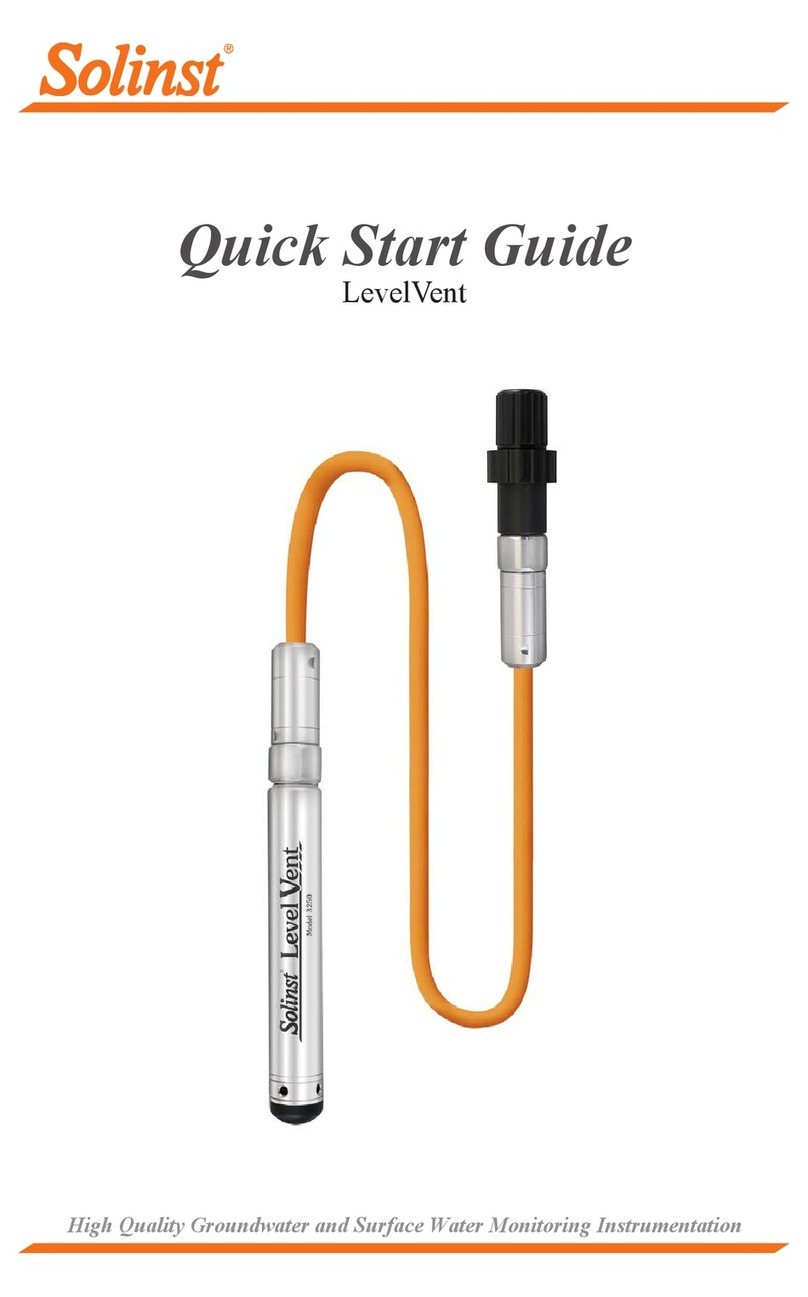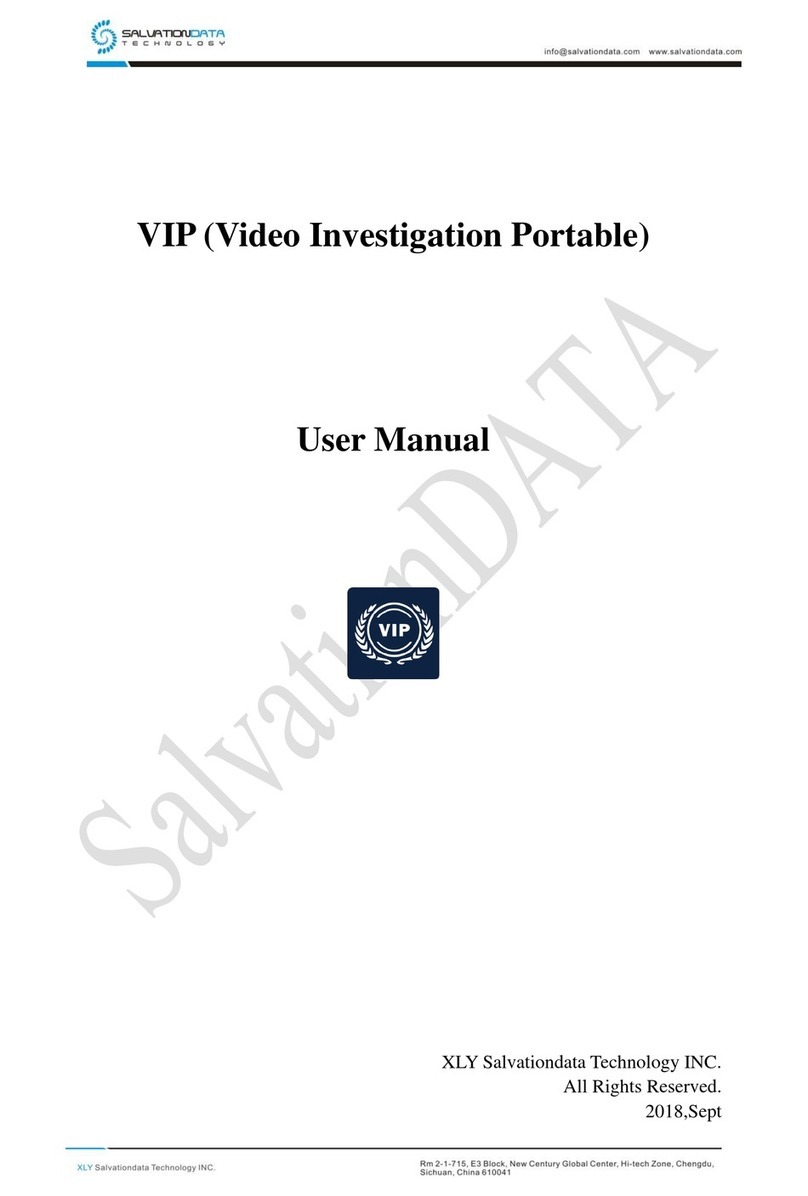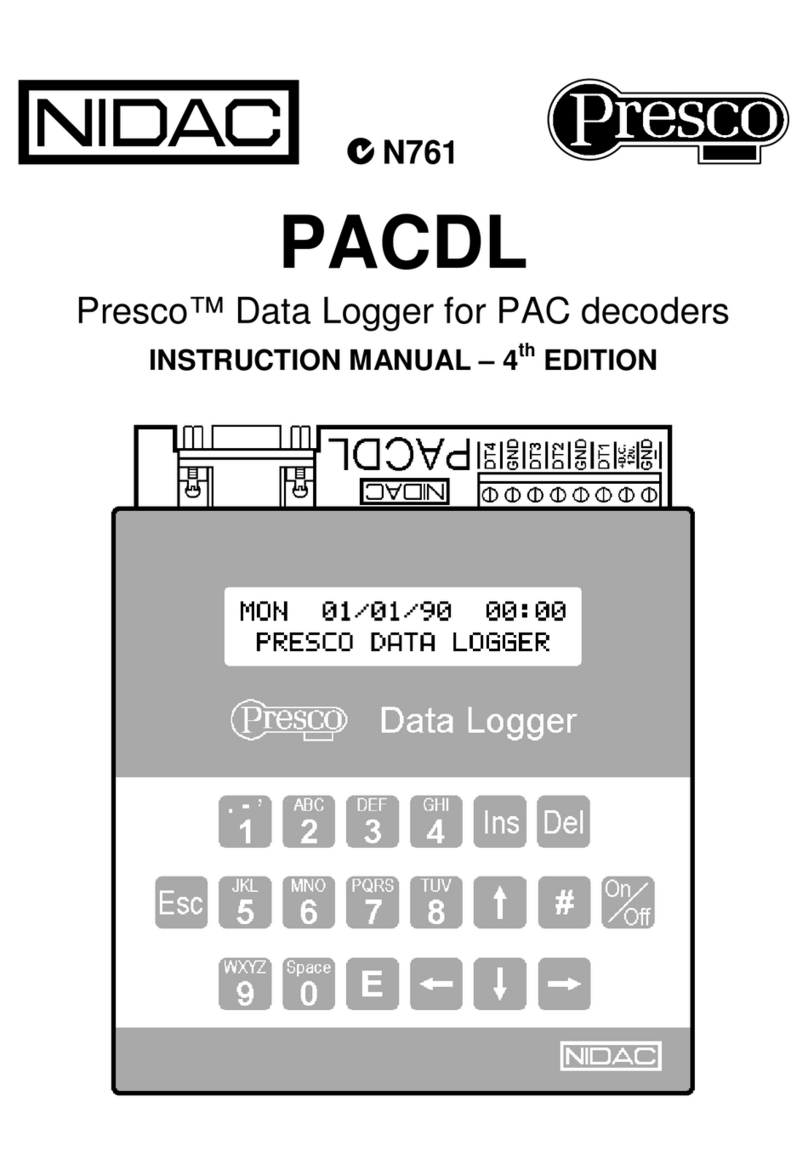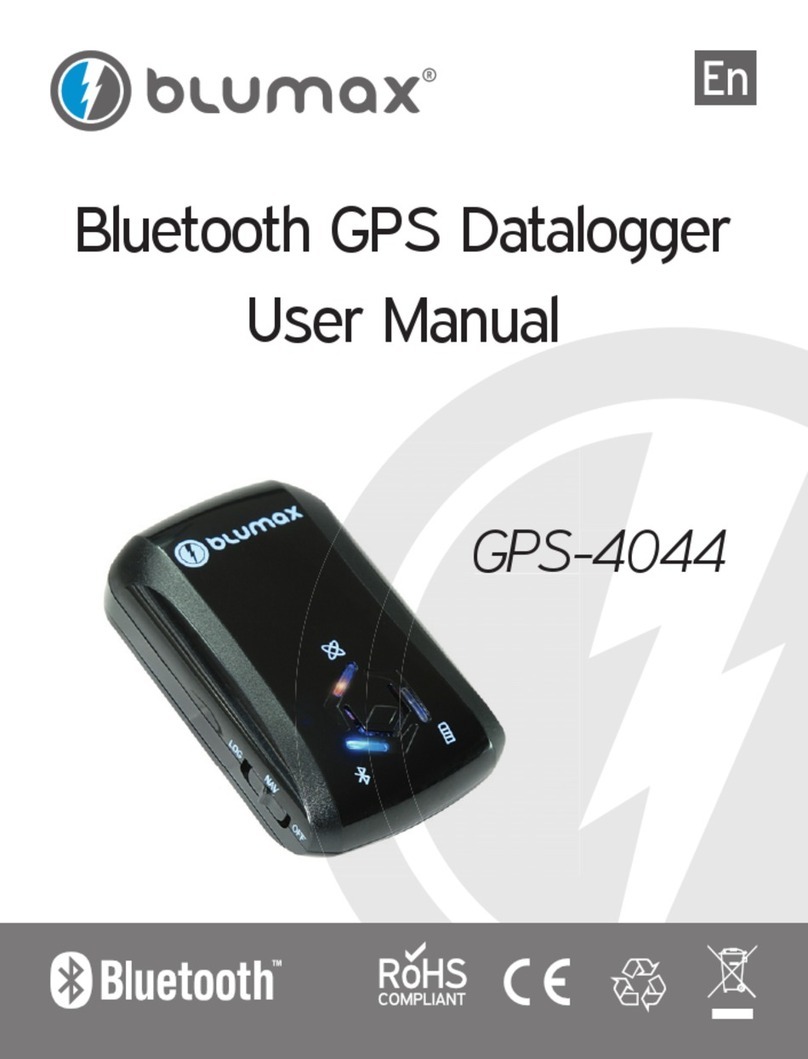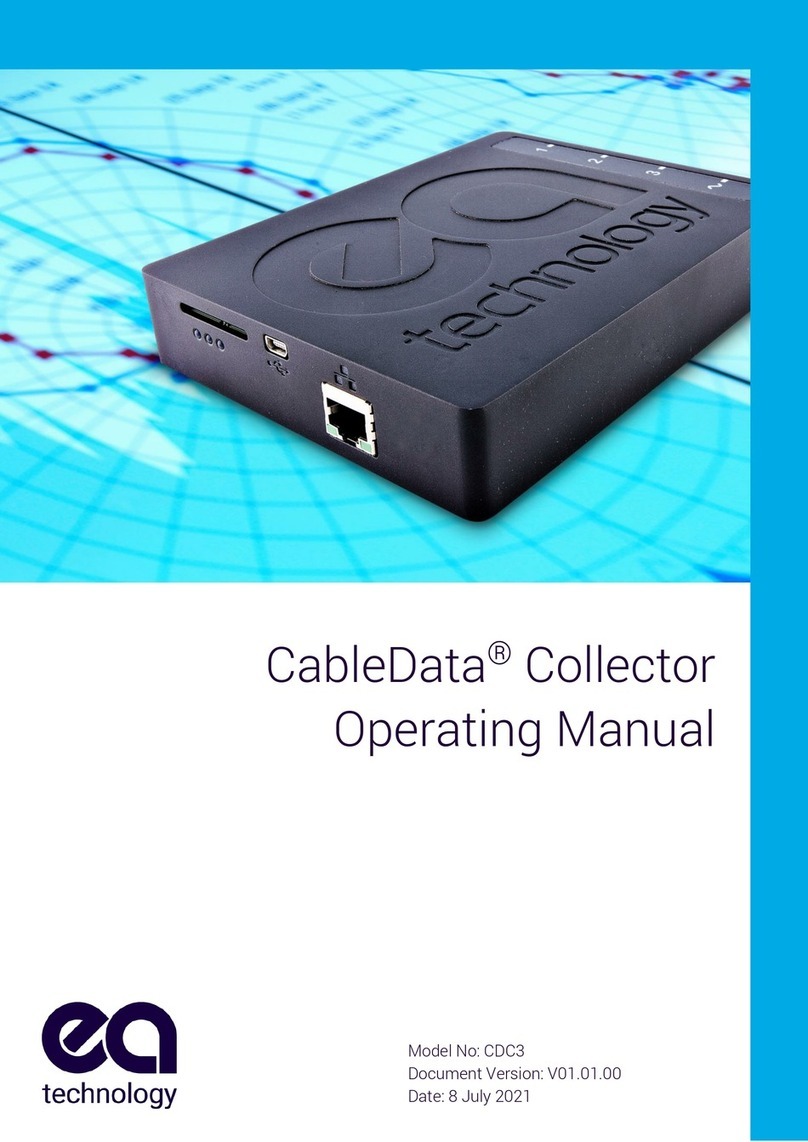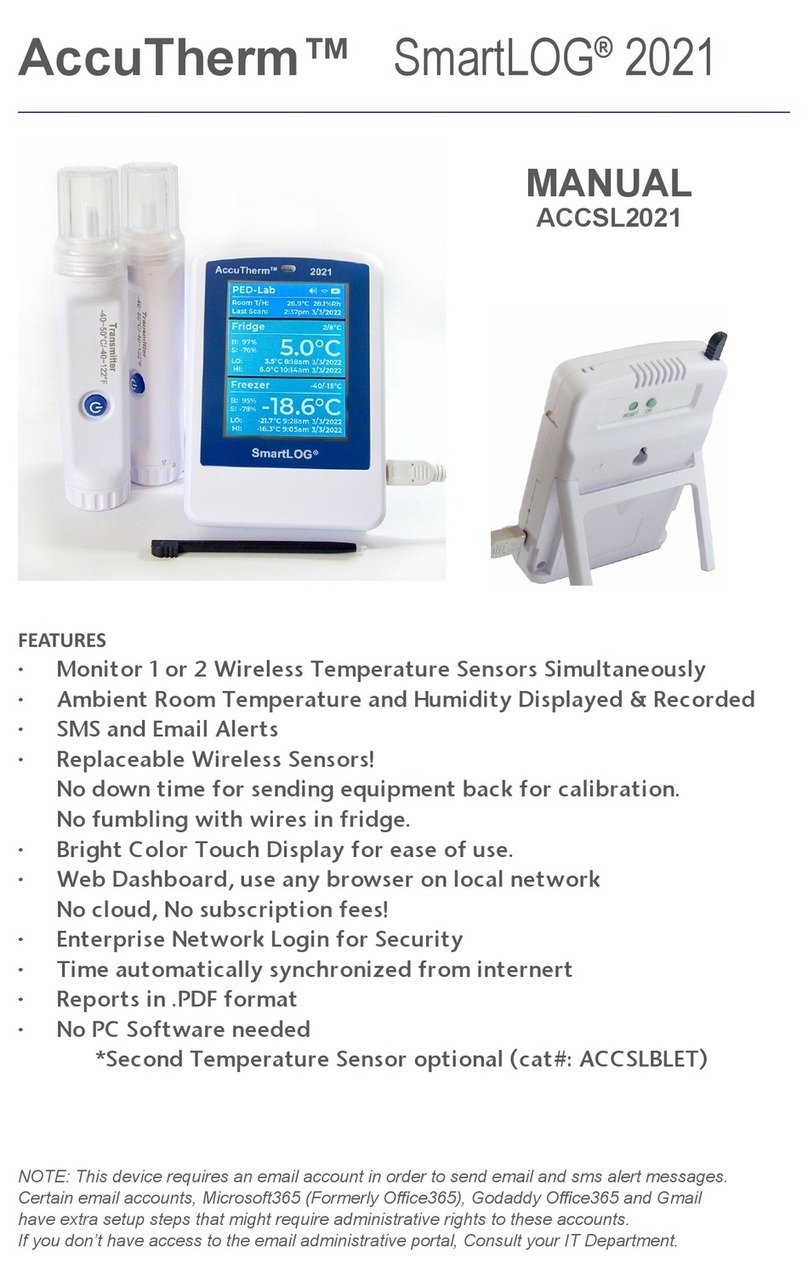Efento BLE User manual

Efento BLE Loggers
User manual
V 1.1
02.02.2021

Efento SP. J.
Ul.Krupnicza 14/5
31-123 Kraków
Product overview
Product description
Efento Bluetooth Low Energy sensors transmit the data over Bluetooth Low Energy
interface, what allows quick and easy configuration and data access with a smartphone.
Moreover, devices can work with Efento Gateway, which sends the data to Efento Cloud
or any other cloud platform.
Sensors are battery powered and can operate (depending on the settings) up to 5 years
without any maintenance.
Technical data
Battery
1 x AA, 3.6V batteries, 2400 mAh
Batteries lifetime up to 5 years
Measured values
Each sensor can have up to three slots
Each slot can measure: temperature (internal sensor or
probe), humidity (internal sensor or probe), air
pressure, VOC, open/close, pulse counter, leakage
Measurement interval
Configurable by user
Measurement interval: 1 second – 10 days
Memory
60 000 measurements
Communication protocols
Bluetooth Low Energy (for communication with
smartphones or Efento Gateway)
Indicators
(troubleshooting)
All sensor’s information can be accessed with Efento
mobile application
Mechanics
Enclosure material: ABS
Size: 27 x 71 x 71 mm, 100 g
Probes length (for sensor with probes only): by default
1 meter, other lengths are available on request
Operating range: -35°C to +70°C
Mounting: double side adhesive tape with acrylic glue
or 2 x M3 screws
Certifications
CE, RoHS

Efento SP. J.
Ul.Krupnicza 14/5
31-123 Kraków
Physical dimensions
Operating modes
Depending on your needs, Efento Bluetooth loggers can work with Efento gateway or with
Efento mobile application.
Efento Gateway
Efento Gateway is a network device that sends the data from Efento sensors to Efento
Cloud or any other cloud platform / server. Efento Gateway can receive and forward to a
cloud platform data from up to 128 wireless sensors. Device is equipped with a large
memory which stores up to 500 000 measurements from the assigned sensors. If there
are any connectivity issues, it will automatically resend the missing data.
Efento Gateway supports many security features, including communication encryption:
both between sensors and gateway (AES128) and gateway and server (TLS / SSL),
proxy server and custom HTTP headers authorisation.
The device may be powered by USB power supply (5V, 1A) or by PoE (802.3af). Efento
Gateway sends the sensor data over REST protocol (HTTPS or HTTP). The range of
Efento Gateway is up to 100 meters in the open space and 20 – 30 m in the buildings,
depending on the building type (thickness and material of the walls, etc.).
To learn how to configure Efento Gateway to send the data to Efento Cloud, please refer
to our support section: getefento.com/support

Efento SP. J.
Ul.Krupnicza 14/5
31-123 Kraków
Efento mobile application
Efento mobile application allows users to interact with all Efento sensors (configuration,
reading the measurements) and Efento Cloud platform (access to the sensors
measurements and all cloud functions through a mobile device). Application is available
free of charge in Google Play. Users can switch between the application modes (nearby
and cloud) at any time. Application works with mobile devices equipped with Android 5.0
or newer and Bluetooth Low Energy interface.
Application installation
Download and install Efento mobile application from Google Play. The application is free and
available for devices equipped with Bluetooth 4.0 and Android 5.0 or newer. After launching
the application, please set it to “Nearby devices” mode.
Searching for sensors and displaying the data
Remove protective tape from the logger's battery holder.
Open the application, after a few seconds the application will
automatically detect all sensors within range of your phone /
tablet. The list shows the names of the sensors, their serial
numbers and their current measurement values.
The padlock icon on the left side of the sensor’s serial
number means that communication between sensor and
mobile devices is encrypted. The padlock icon displayed
instead of the measurement value means the sensor
communication is encrypted and the mobile device is not
able to decrypt the data (sensor communication encryption is
described in further parts of this user manual).
Warnings
The application notifies user of:
●Low battery level - a red battery icon next to the
sensor’s name. After the icon appears, you have
approximately 30 days to replace the battery. In the event of
battery discharge, data that has already been saved in the sensor memory will not be
lost. After replacing the battery you will be able to read them from the sensor memory

Efento SP. J.
Ul.Krupnicza 14/5
31-123 Kraków
●Measurement problem - exclamation mark icon next to the sensor’s name. Sensor
is damaged and can’t take proper measurements (measurements are out of scale, or
the device is not able to take measurements at all). If you see this warning, contact
Efento’s support team at help.efento.io.
●Sensor has not been restarted - during the first startup, we recommend resetting
the sensor to set the measurement period and time. If the sensor has not been reset,
all measurements data will be lost after removing the battery.
●Software update - if a new version of the software is available, information about it
will appear under the sensor name and serial number. To update the sensor’s
software, simply click on it and enter the sensor's PIN code (you can find it on the
sticker on the enclosure).
Application configuration
To configure the application settings, click on the menu in the upper left corner of the
application. Open the settings where you will be able to:
●Activation Energy settings are a constant used when calculating the average kinetic
temperature. Its default value is 83.14472 kJ / mol.
●Default encryption keys settings are used to automatically decrypt the sensor
communication when it is encrypted with the same key (e.g. key "qwerty123" has
been added as the default encryption key in the application. From now on, each
sensor encrypted with the key "qwerty123" will be decrypted by the application
automatically). It can add up to five default encryption keys.
●Location in PDF reports - if this option is selected, the address of the place where
the report was generated will be added to the footer of PDF reports generated by the
application. The address is downloaded based on the GPS signal from Google Maps
●Forget sensor - the application removes the encryption keys and reset codes of the
selected sensor
Sensor configuration
From the list of the sensors in range, select the one you want to configure and tap on it. If
you selected an encrypted sensor, enter the correct encryption key to allow the application to
communicate with it. The application will connect to the sensor and you will be able to
configure the sensor. Enter the settings menu by tapping three dots icon in the upper right
corner of the screen to:
●Change sensor’s name - enter the new name of the selected sensor, and then enter
the PIN code (The PIN code is a four-digit number 4 assigned to each sensor - you
can find it on a sticker on the sensor's enclosure). If you have entered the correct
PIN, you will be able to change the device name. The new name will be visible on
every phone / tablet that connects to the sensor.
●Clear sensor’s memory and / or change the measurement period - select a new
measurement period using the sliders and enter the PIN code (you will not be asked
to enter the PIN code, if you have already entered the PIN code for this sensor
before). The application automatically calculates how many measurements will be

Efento SP. J.
Ul.Krupnicza 14/5
31-123 Kraków
stored in the sensor's memory with the selected measurement period - this
information is visible at the bottom of the screen. Save changes, sensor memory will
be cleared and a new measurement period will be set. By default, the measurement
period is set to 3 minutes. For sensors, which measure physical / chemical values
(e.g. temperature, humidity), the measurement will be taken with the set period. For
pulse counters, the sensor will count the number of pulses in that particular period of
time (e.g. if the measurement period is set to 60 minutes, sensor will count the
number of pulses in each 60 minutes window). It is recommended to reset the device
during the first configuration.
●Encrypt sensor communication - communication between Efento sensors and
mobile devices / Efento gateways can be encrypted (AES128 encryption). If the
encryption is on, only the devices with the proper encryption key will be able to
decrypt the data sent by the sensor. Using encryption has been described in the next
part of this document.
●Pulse counter conversion ratio (water and electricity pulse counters only) - user
can define how many Wh / liters represents a single pulse. This allows users to set
the proper conversion ratio based on the meter type and a value represented by a
single pulse.
● In the case of NB-IoT sensors, full device configuration is accessible from this menu.
The configuration has been described in the Efento NB-IoT sensors user manual
Encryption
Enabling the encryption will result in encrypting the data sent by the sensor over Bluetooth
Low Energy interface. The encrypted data sent by the sensor can only be decrypted by a
device with the encryption key. This feature is useful, if you need to be sure that only the
authorized personnel can read the data over Bluetooth interface. Users who do not know the
encryption key, will not be able to read the data.
If the sensor communication is encrypted, only devices with a proper encryption key can
read its measurements (right). Devices without the encryption key are not able to read the
data (left)
In order to set the encryption key:
1. Connect to the sensor with Efento Logger, tap on the three dots in the upper right
corner -> “Settings” -> “Device settings” -> “Turn encryption on”
2. Key in the encryption key. Make sure you write it down as you will need to add it in
mobile devices that will access the sensor data
3. From now on, the communication is encrypted. You will need to add the encryption
key in Efento Logger in order to see the data sent by the sensor
In order to switch the encryption off:

Efento SP. J.
Ul.Krupnicza 14/5
31-123 Kraków
1. Connect to the sensor with Efento Logger, tap on the three dots in the upper right
corner -> “Settings” -> “Device settings” -> “Turn encryption off”
If the encryption has been turned on, once you try to connect to the sensor with Efento
Logger, you will be asked to key in the encryption key. Once you add it, the application will
store the encryption key and you will be able to access the sensor without adding it again.
Efento Logger allows you to add up to five default encryption keys. If a sensor
communication is encrypted with any of the added keys, Efento Logger will automatically
decrypt the data. This is useful for managing a fleet of sensors. In order to add a default
encryption key in Efento Logger:
1. Enter the application settings (menu icon in the upper left corner -> “Settings”)
2. Select “Default keys”
3. Press “Add encryption key” button
4. Add the encryption key and its label
If you want to delete an encryption key:
1. Enter the application settings (menu icon in the upper left corner -> “Settings”)
2. Select “Default keys”
3. Tap and hold the encryption key you want to remove
Reading data from the sensor
memory
After connecting to the sensor and downloading the
data you will see a screen with a summary of the
measurements downloaded from the sensor’s memory.
The summary includes: date and time of the first and
the last measurements; minimum and maximum values
in the series for each of the measured physical values
together with the date and time of their occurrence;
graph showing the measurement values over time;
measurement period along with information about
available device’s memory and the number of days it is
enough for it; sensor software version.

Efento SP. J.
Ul.Krupnicza 14/5
31-123 Kraków
Charts
Click on the chart in the general
view to zoom it in. Use your
fingers to zoom in / out the
chart and scroll it. Red and blue
lines on the chart indicate the
minimum and maximum values
in the measurement series. If
the sensor measures more than
one physical value, select the
one you want to display on the
chart using the dropdown at the
top of the screen.
Exporting the data
To export the data, from the top menu select the export
icon (first icon on the left). Select the type of data you
want to export (measurements, daily statistics, monthly
statistics, SAT and GDDC values and mean kinetic
temperature) and the range from which the data should
be exported and press "Export". Data can be shared
using any application installed on your phone - you can
send it by email, save it to Google Drive / Dropbox,
send it to an FTP server or print it using a printer
connected via Bluetooth or WiFi. The data can be
exported in CSV format, which is supported by many
popular data processing programs (Excel, Matlab, etc.)
or PDF - not editable file, good for documentation. CSV
report contains data only, PDF report contains a chart.
Statistics
The application calculates statistical values from the downloaded data series. To display
statistics, select the statistics icon from the top menu (first icon on the right). Currently
supported statistics include:

Efento SP. J.
Ul.Krupnicza 14/5
31-123 Kraków
●Average values - average value of the measurements on a daily or monthly basis;
●Minimum and maximum values - the minimum and maximum measurement value
on a daily or monthly basis;
●SAT and GDDC - parameters used in grapes cultivation;
●The length of the growing season (LGS) - determines the number of days, in
which the average daily temperatures were above 10 Celsius degrees. The region is
widely considered as suitable for viticulture, if the LGS value is higher than 182.
●The Huglin index is the sum of active temperatures from the beginning of April to
the end of September. HI includes day length as well as average and maximum daily
temperatures. It is divided into 6 climate classes, from very cold (HI ≤ 1500) to very
warm (HI > 3000). The heliothermal index using sums of air temperatures and
latitudes is one of the most common methods used to identify relevant wine growing
areas. The Efento Logger application uses GPS to determine the user's position and
takes it into account when calculating the Huglin Index. Thanks to this, the index
values are precisely calculated for the specific place where the measurements have
been taken
●The Cool nights index (CNI) defines a relative measure of ripening potential equal
to the average minimum temperature during the month before harvest. In the
northern hemisphere: CI = average minimum temperature in September, in the
southern hemisphere: CI = average minimum temperature in March
●Mean kinetic temperature - allows users to assess the effect of temperature
changes on maintaining the quality of the drug. If the permissible storage
temperatures are exceeded temporarily, it may be part of the assessment of the
medicine's usability.
Qualification and approvals
European Union regulatory compliance
Information about European Union regulatory compliance for Efento Bluetooth Low Energy loggers is
available in the Declaration of Conformity.
Compliance with the RoHS directive
Efento Bluetooth Low Energy loggers comply with the "Directive 2015/863/EU” (RoHS 3) of the European
Parliament and the Council on the Restriction of Use of certain Hazardous Substances in Electrical and
Electronic Equipment (RoHS).
NCC Taiwan compliance
Efento Bluetooth Low Energy loggers comply with NCC requirements

Efento SP. J.
Ul.Krupnicza 14/5
31-123 Kraków
Taiwan NCC Warning Statement
取得審驗證明之低功率射頻器材,非經核准,公司、商號或使 用者均不得擅自變更頻率、加
大功率或變更原設計之特性及功能
低功率射 頻器材之使用不得影響飛航安全及干擾合法通信;經發現有干擾現象時,應立即,
並改善至無干擾時方得繼續使用。前述合法通信,指依電信管理 法規定作業之無線電通信。
低功率射頻器材須忍受合法通信或工業、科學及醫療用電波輻射性電機設備之干擾。
Statement translation:
● Without permission granted by the NCC, any company, enterprise, or user is not allowed to change
frequency, enhance transmitting power or alter original characteristic as well as performance to
approved low power radio-frequency devices.
● The low power radio-frequency devices shall not influence aircraft security and interfere legal
communications; If found, the user shall cease operating immediately until no interference is
achieved. The said legal communications means radio communications is operated in compliance
with the Telecommunications Act. The low power radio-frequency devices must be susceptible with
the interference from legal communications or ISM radio wave radiated devices.
KCC South Korea compliance
Efento Bluetooth Low Energy loggers comply with KC requirements
R-R-8aA-Efento-Logger
Table of contents
Other Efento Data Logger manuals