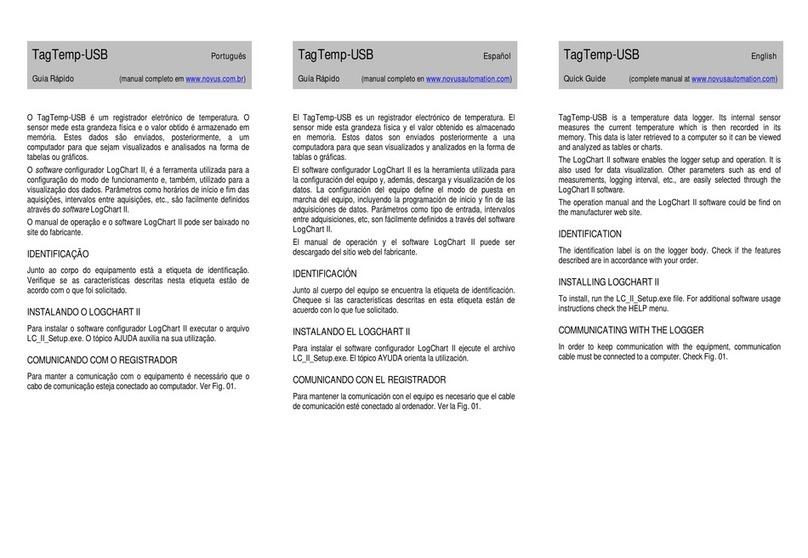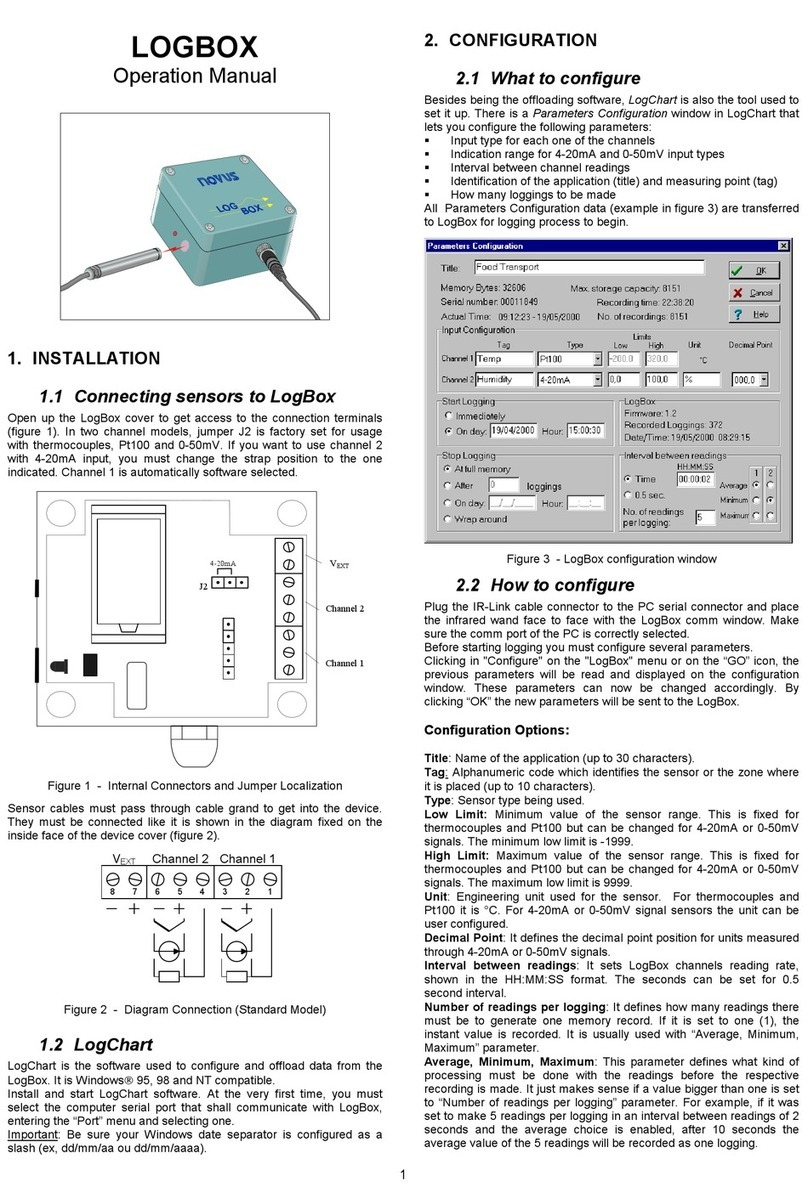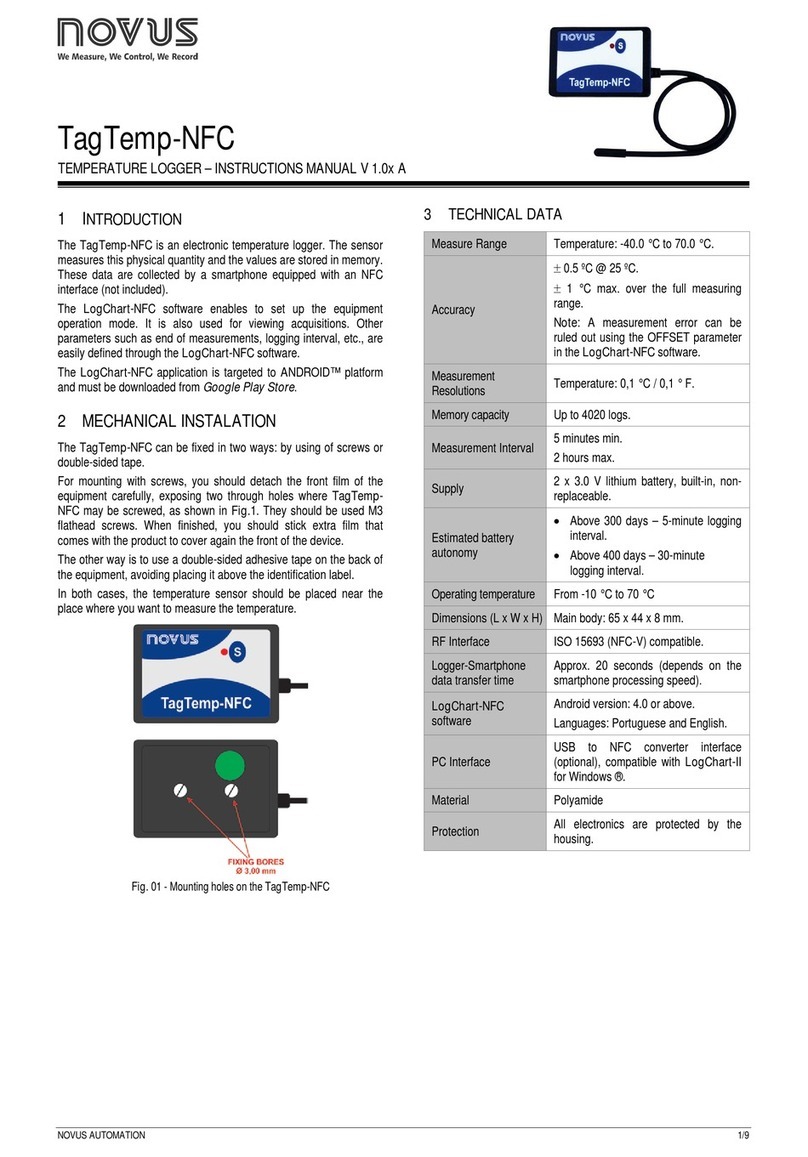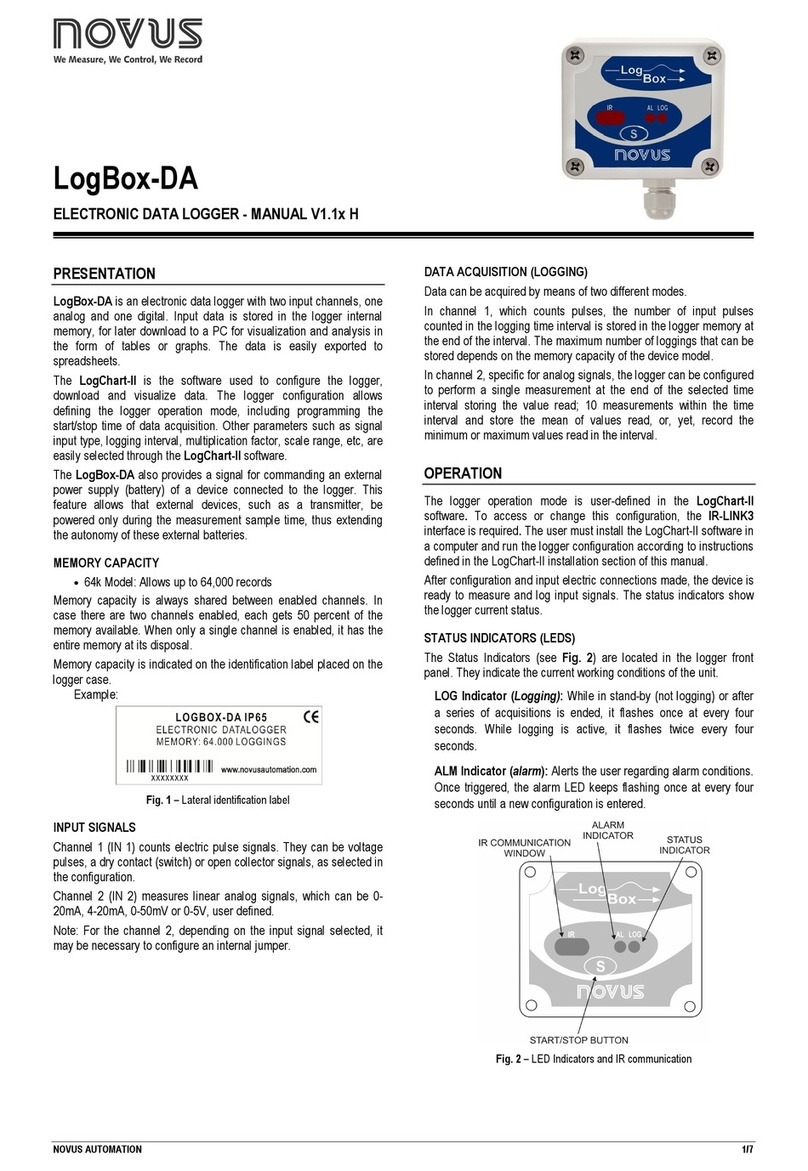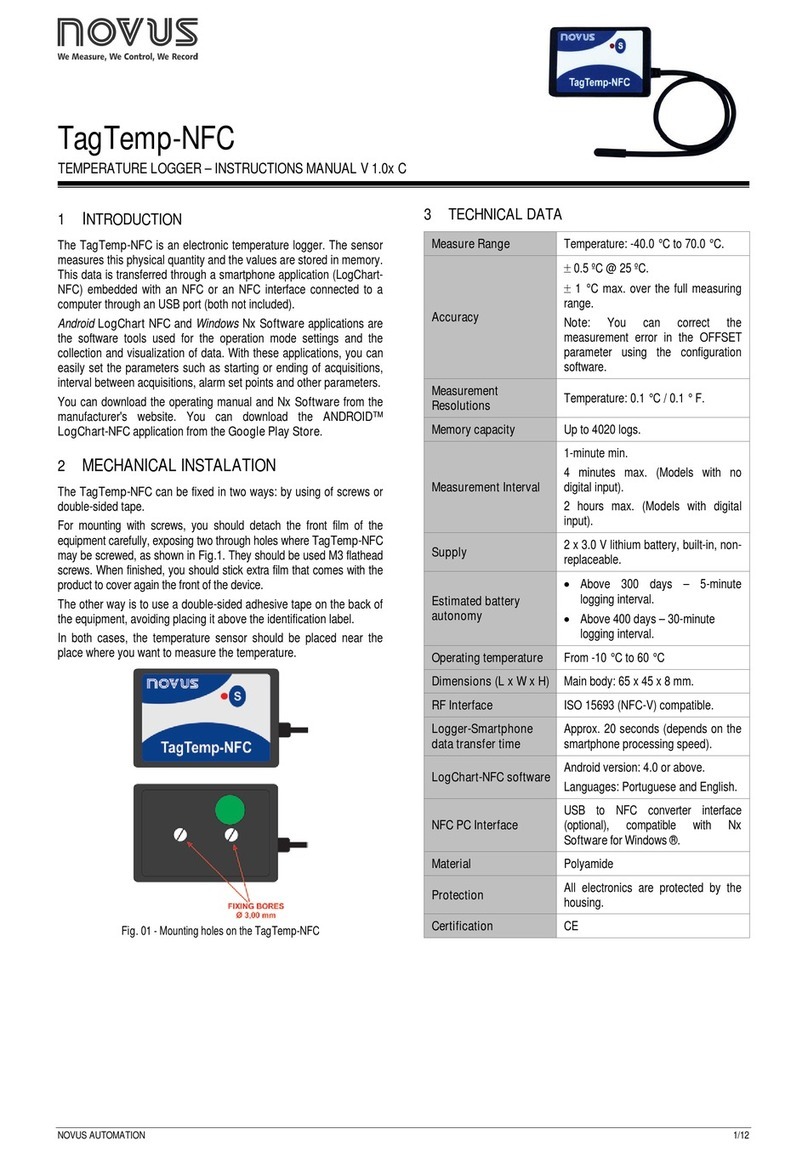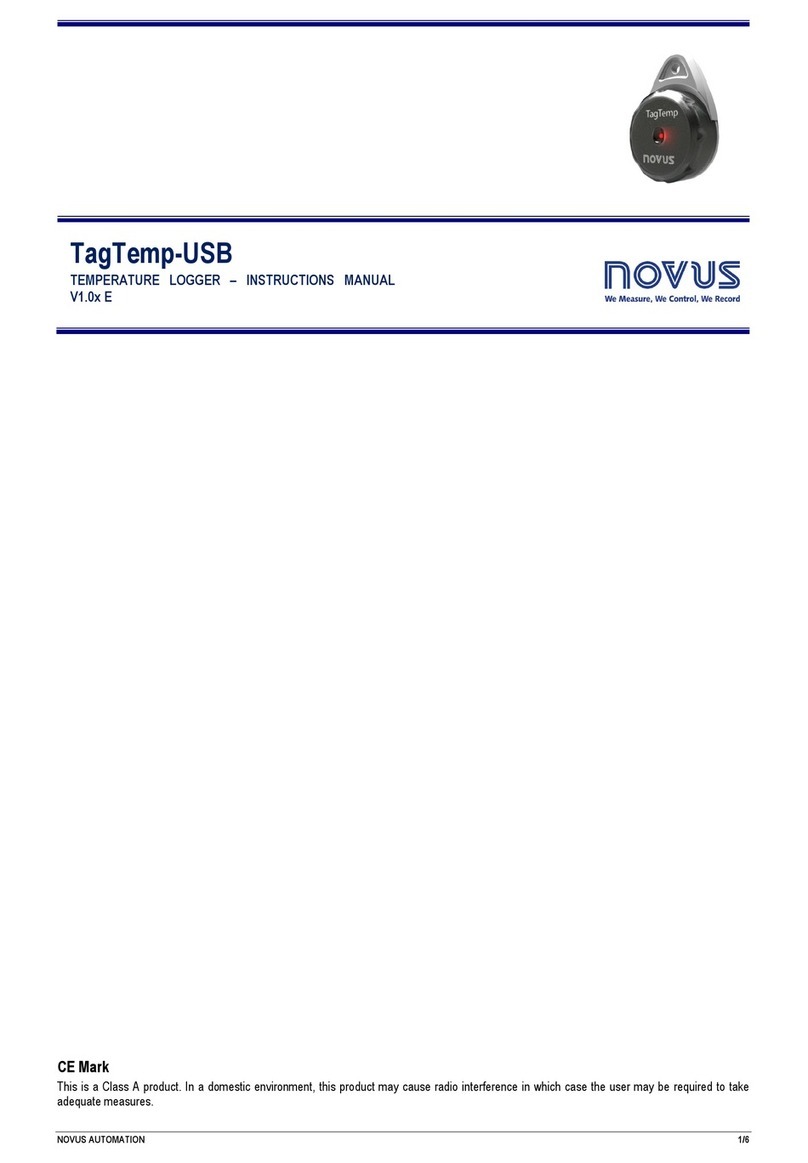In case the user wants to stop the process while data logging is
running, the button “Stop” must be pressed:
OPTIC INTERFACE IR-LINK3
Configuring, monitoring or downloading data from the logger through
LogChart-II requires that the IR-LINK3 communication interface be
connected to your PC. This interface is sold separately.
The IR-LINK3 interface sends and receives data to/from the logger
through infrared signals.
Plugging this USB interface to the PC, the Windows wizard for new
USB devices pops-up automatically. Select then the IRLink driver
provided in d:\IRLink_Driver. (d: is the driver used in the
installation). After installation is completed, the IR-LINK3 interface is
recognized whenever it is connected to the PC.
After the USB driver installation, the LogChart II must be opened
again. In the “Port” menu, choose the same port selected for the
optical interface communication using the menu Port.
CONFIGURING THE LOGGER
Make sure the IR-LINK3 wand is connected to the PC port selected.
The interface must be pointed towards the logger communication
window (see Figure below) at a distance of about 15 cm.
Fig. 5 –Infrared interface position
Click the button to start the communication between the logger
and the software; the Parameters Configuration window is then
displayed (Fig. 6), showing the current configuration and information
about the logger. New configuration parameters defining the
operation mode for a new application can be entered. The user can
also obtain general information about the device.
The fields of the configuration window are described below.
Fig. 6 –Configuration window
GENERAL INFORMATION FIELD
General information on the top of the screen informs the model, serial
number, logger current date/time, PC date/time, firmware version
(logger model version), memory capacity and used memory. This
information is displayed in the upper part of the LogChart-II
configuration screen.
The time is constantly updated in this screen, provided that the
logger and the PC are communicating.
ACQUISITIONS FIELD
Interval: It determines the interval between readings in the hh:mm:ss
format. New data is stored in the logger memory after each time
interval.
In the Instantaneous reading mode, the value of the interval
between acquisitions is the same as the time interval between
measurements. For Average, Minimum and Maximum readings,
the logger executes 10 readings within this interval.
External Battery Switch time: Defines the time when the logger
turns on the power supply, before proceeding with any reading. This
time is limited to 10 seconds and must be less than half of the
interval between readings.
Estimated time: It informs the estimated time for the
accomplishment of programmed readings based on the logging
“Interval” and on the number of programmed readings.
Daily Repetition: Allows loggings to be repeated every day, for
example, recording data from 8 AM to 5 PM day after day. The start
and stop times are defined in the fields “Start time” and “Stop time.”
START LOGGINGS FIELD
Immediately: The logger starts logging as soon as the configuration
is applied. Not valid when the option ‘Daily Repetition’ is selected.
Day / Hour: Logging starts at a defined date and time. The date
defined is used for the Daily Repetitions option as well.
Through Start Button Starts and stops logging by pressing the Star
button for two seconds.
Digital Input: Starts readings when the digital input is activated
(closed) and stops readings when the digital input is deactivated
(open).
STOP LOGGINGS
At Full Memory: Loggings can be stored up to the full memory
capacity is reached.
Wrap around: Logging never stops. The LogBox-AA will keep on
recording the readings and when the memory is full it will overwrite
the oldest record in a circular or wrap around manner.