Geemarc MyDECT User manual
Other Geemarc Cordless Telephone manuals
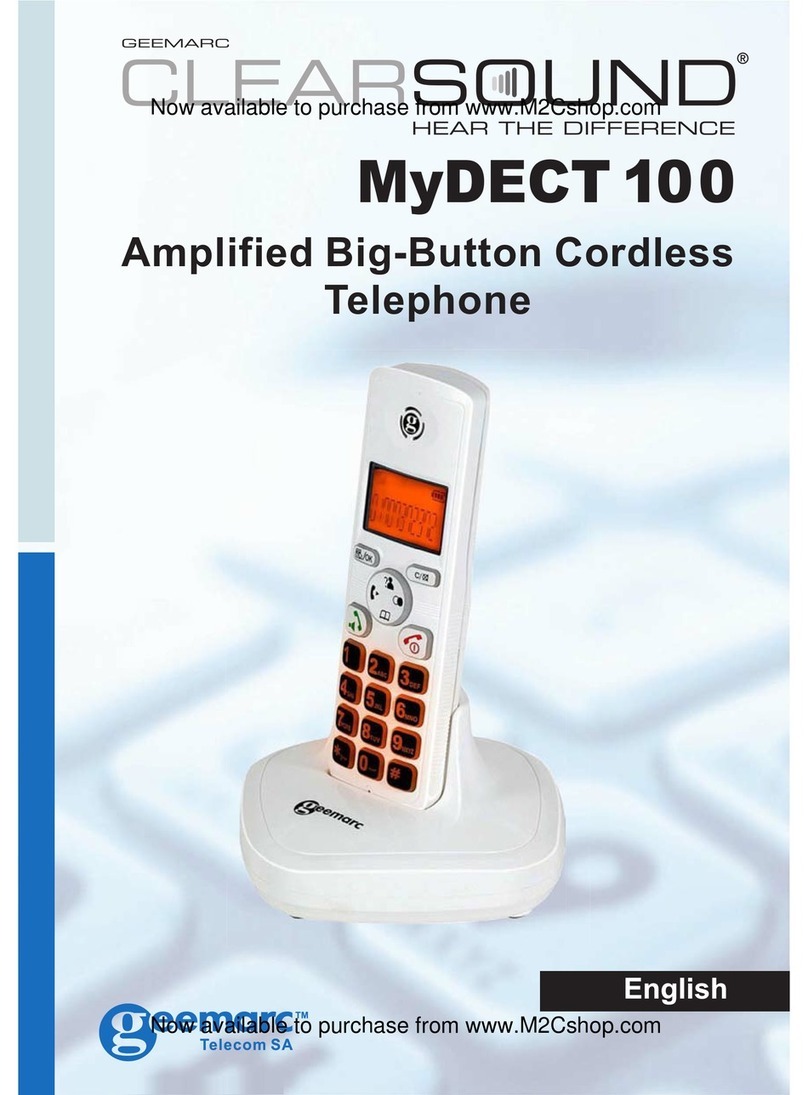
Geemarc
Geemarc ClearSound MyDECT 100 User manual

Geemarc
Geemarc AMPLIVOICE50 User manual

Geemarc
Geemarc AmpliDECT 595 Photo User manual

Geemarc
Geemarc Amplidect 295 SOS-Pro Instruction manual
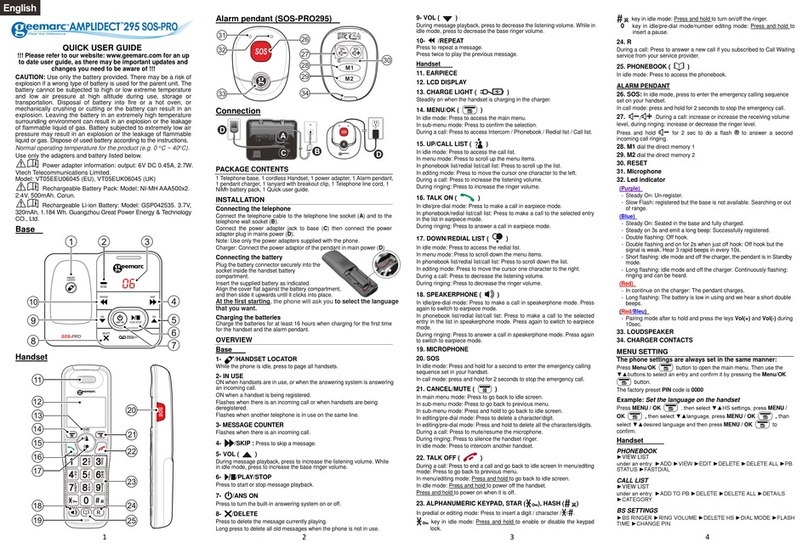
Geemarc
Geemarc VT05EEU06045 Instruction manual

Geemarc
Geemarc AmpliDECT 295 Instruction manual

Geemarc
Geemarc AmpliDECT 295 User manual

Geemarc
Geemarc Photophone 110 User manual
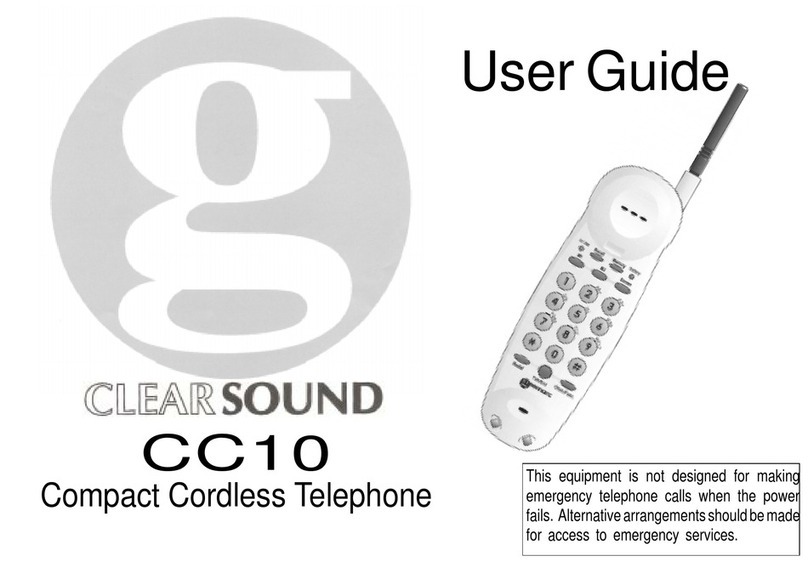
Geemarc
Geemarc CC10 User manual

Geemarc
Geemarc PhotoDECT User manual

Geemarc
Geemarc Amplidect Combi 295 Instruction manual
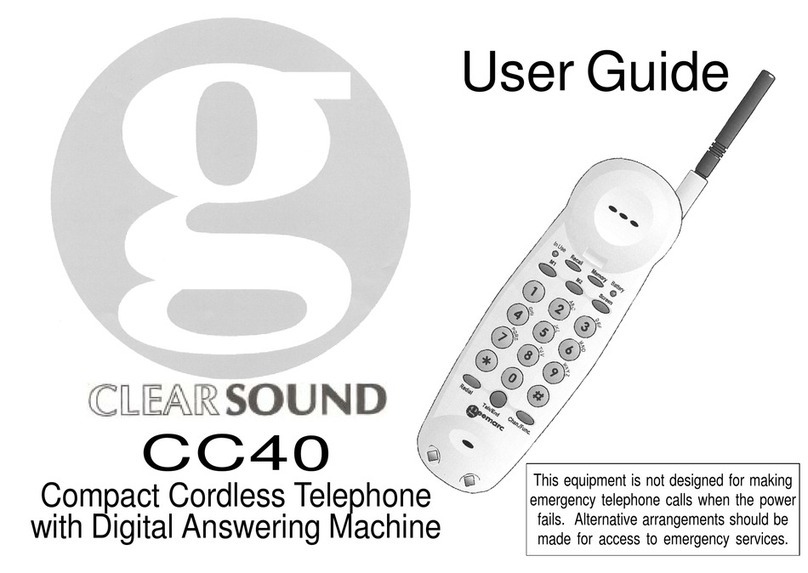
Geemarc
Geemarc ClearSound CC40 User manual

Geemarc
Geemarc AmpliDECT400BT User manual

Geemarc
Geemarc Amplidect350 User manual

Geemarc
Geemarc MyDECT 100 User manual
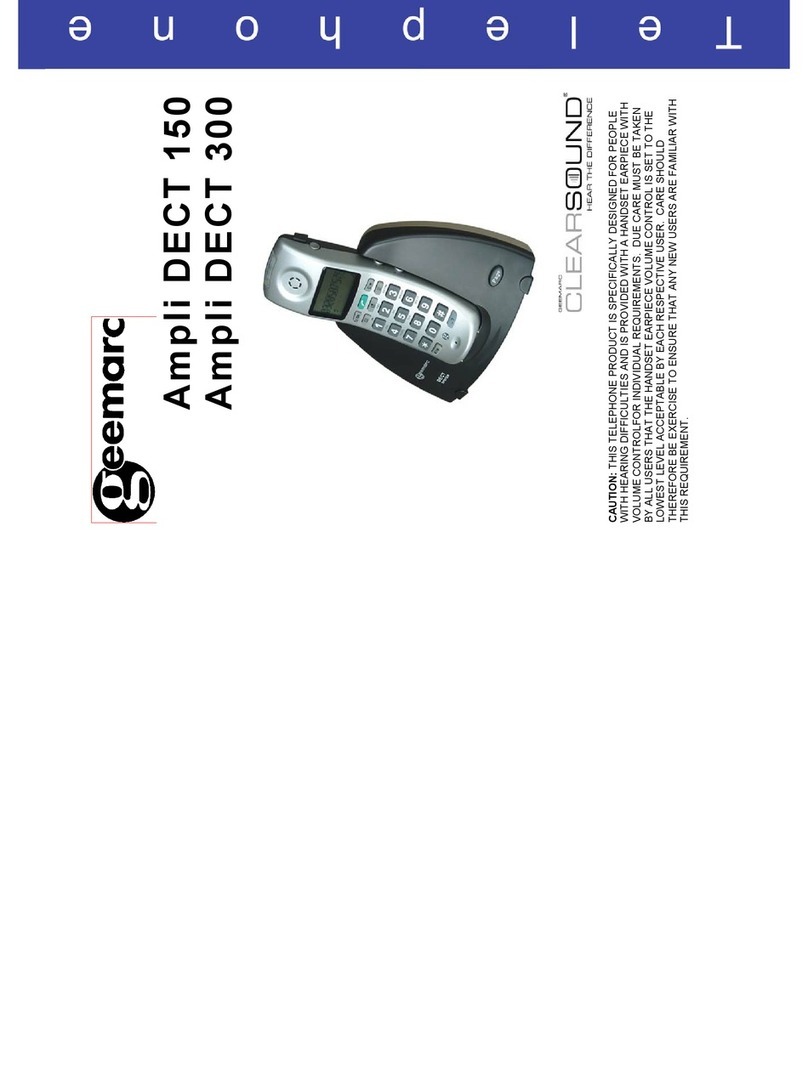
Geemarc
Geemarc Clear Sound Dect 150 User manual
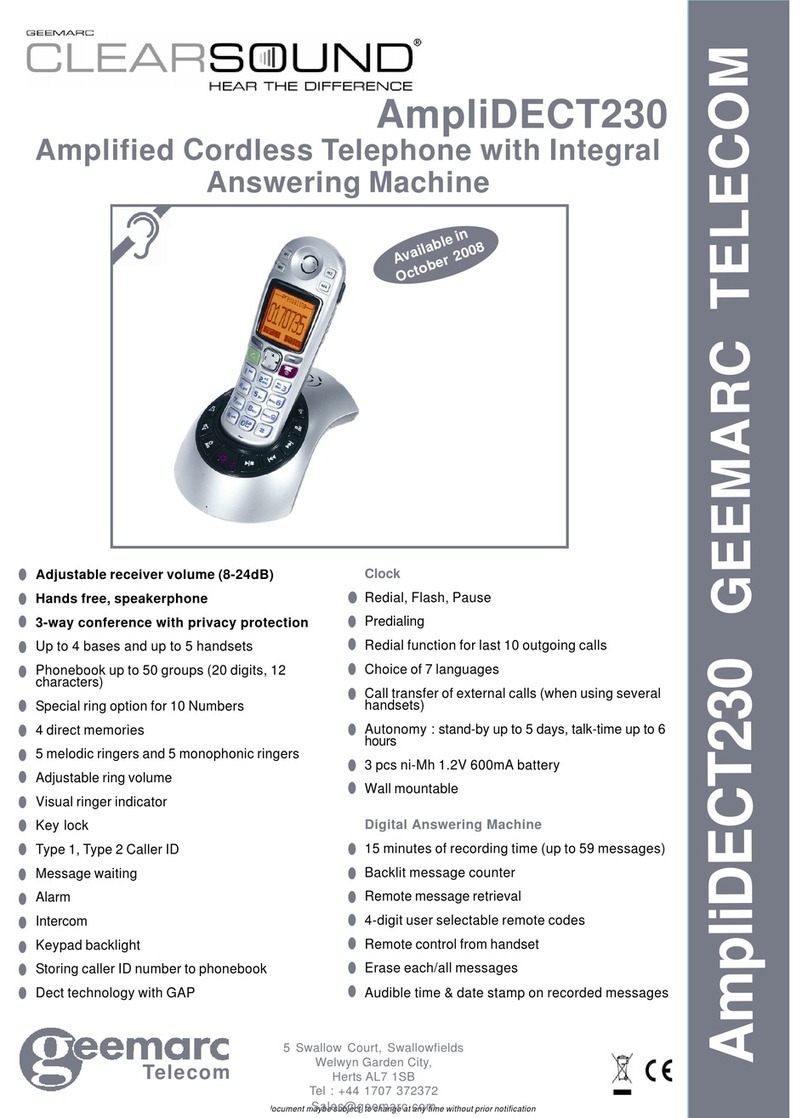
Geemarc
Geemarc Clearsound AmpliDECT230 User manual

Geemarc
Geemarc Ampli250 User manual

Geemarc
Geemarc AMPLIDECT 350 User manual



























