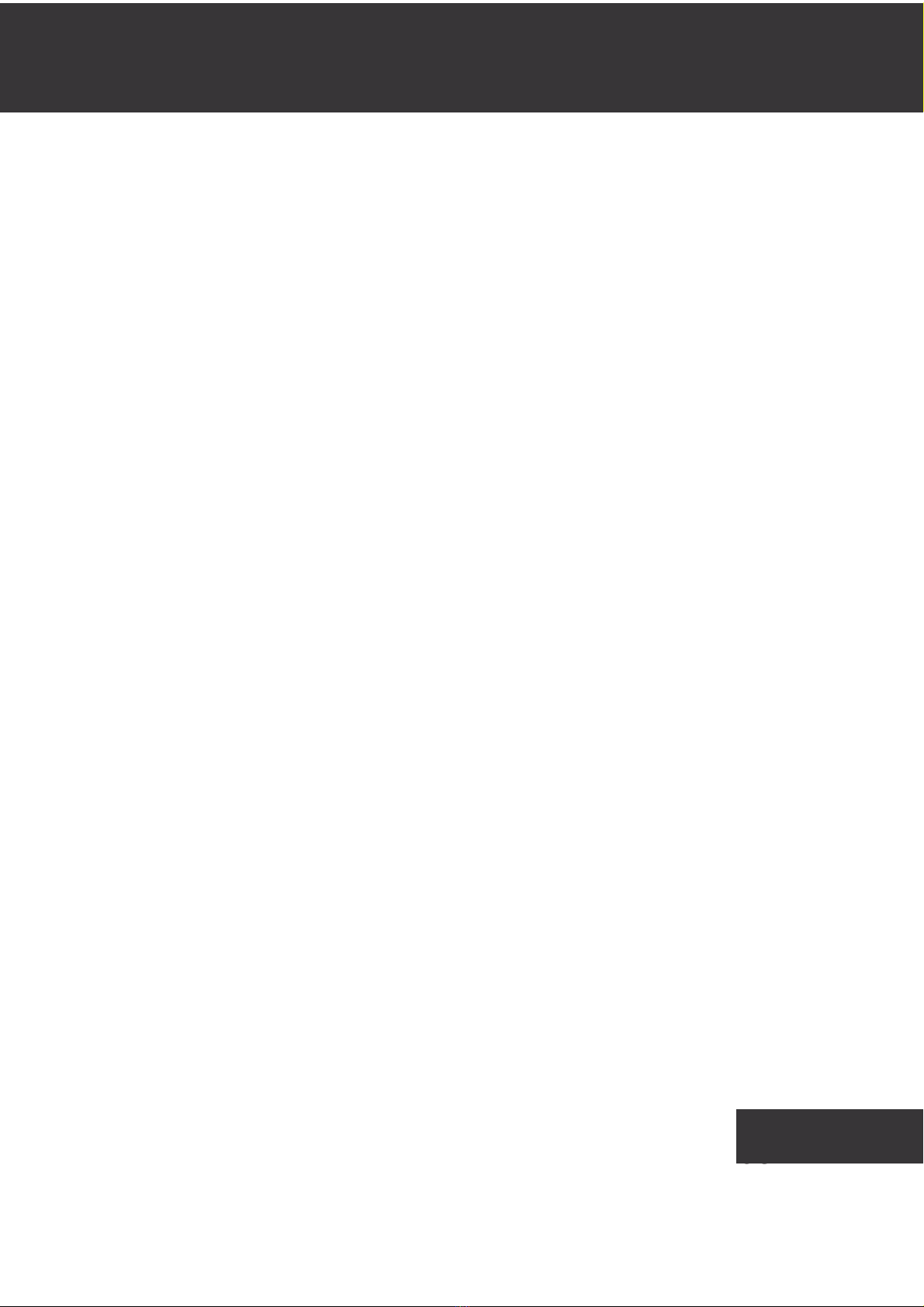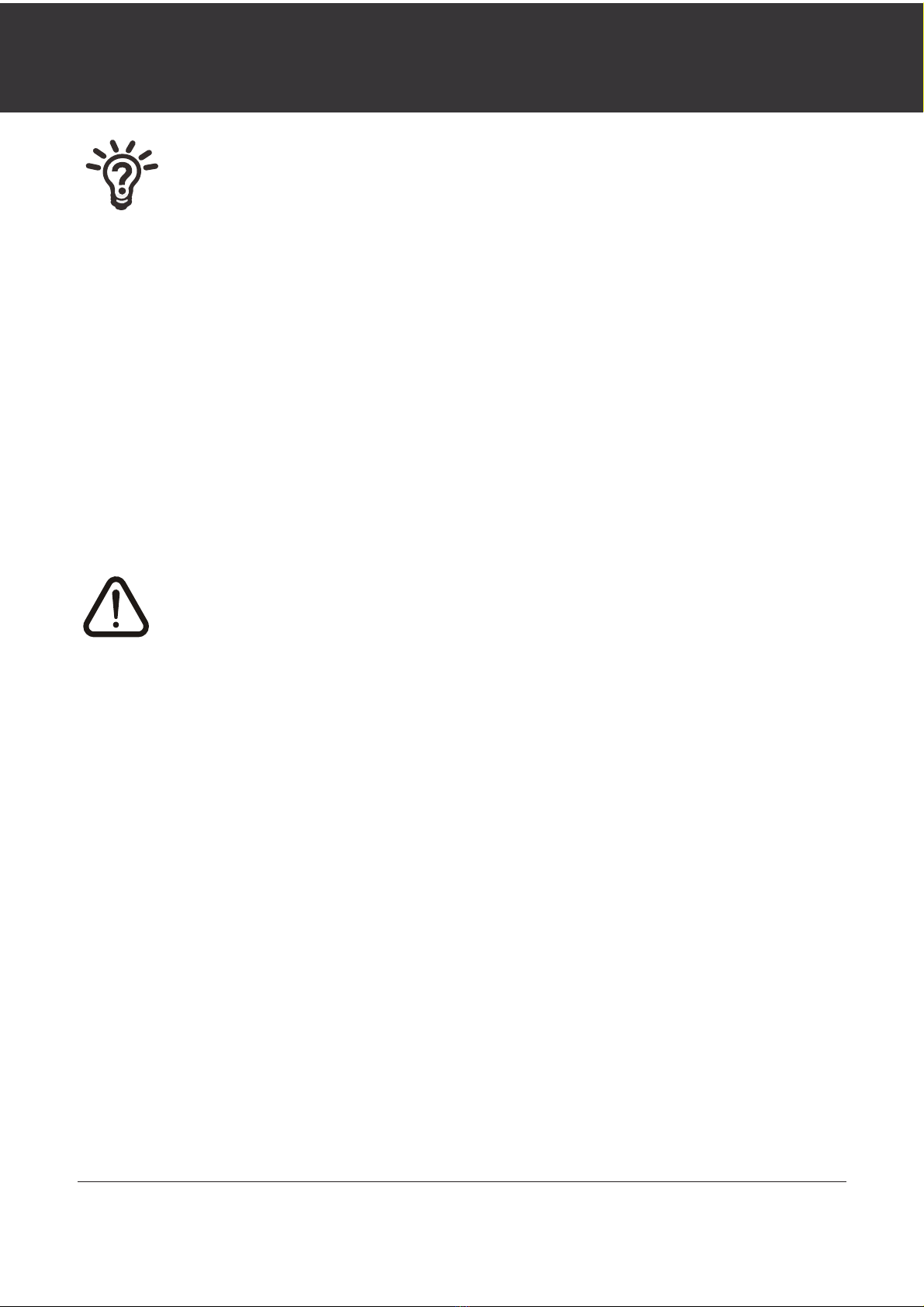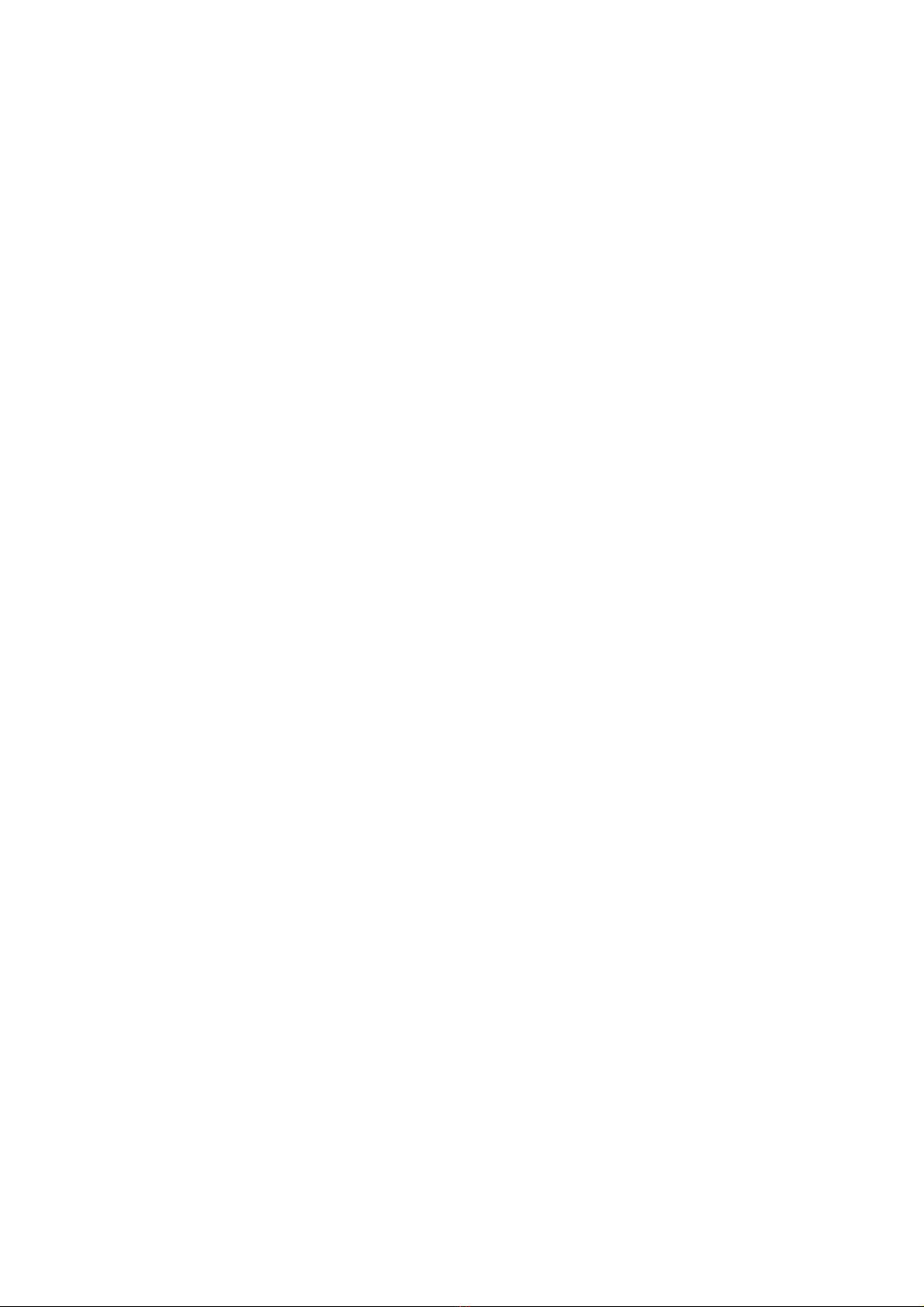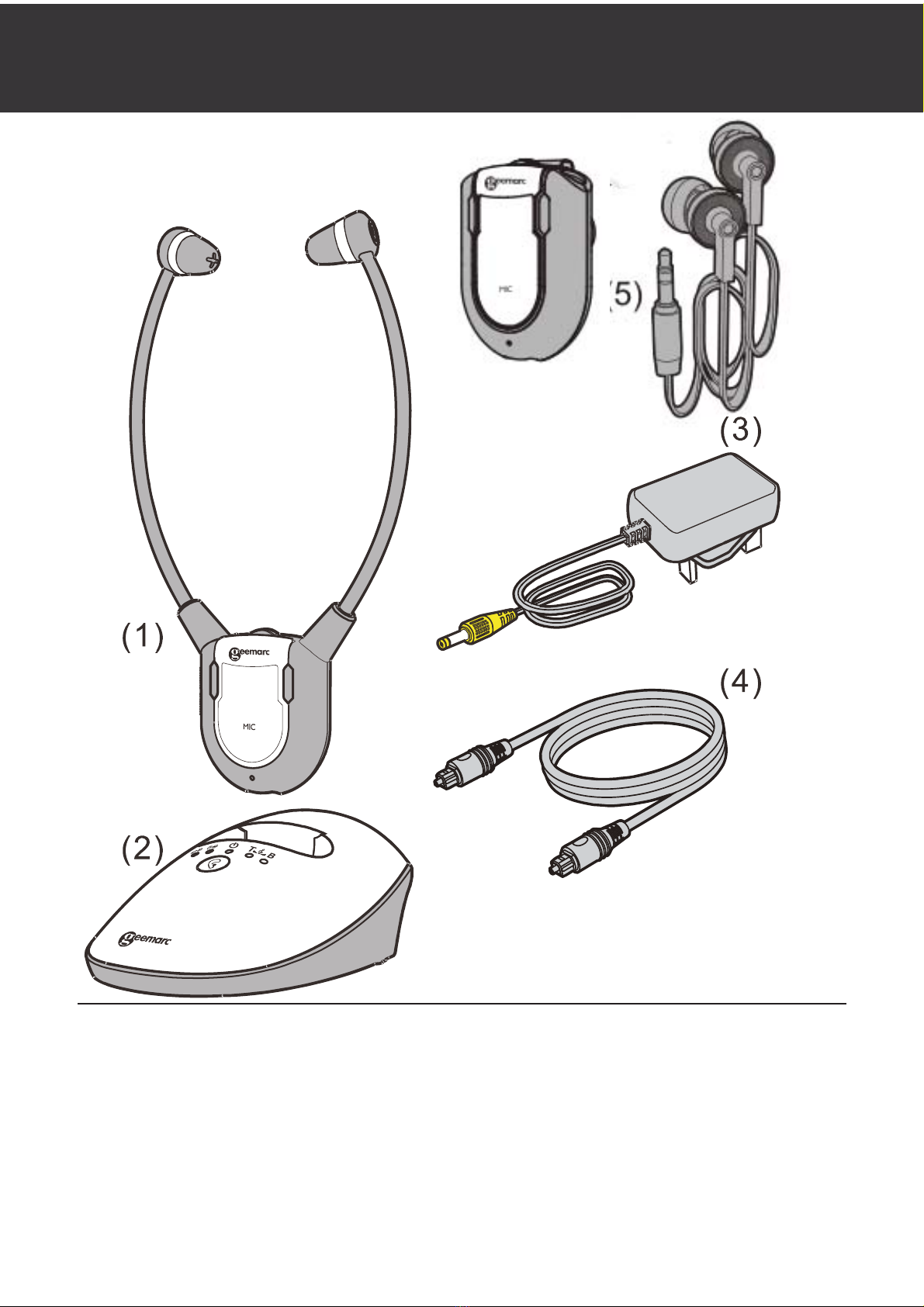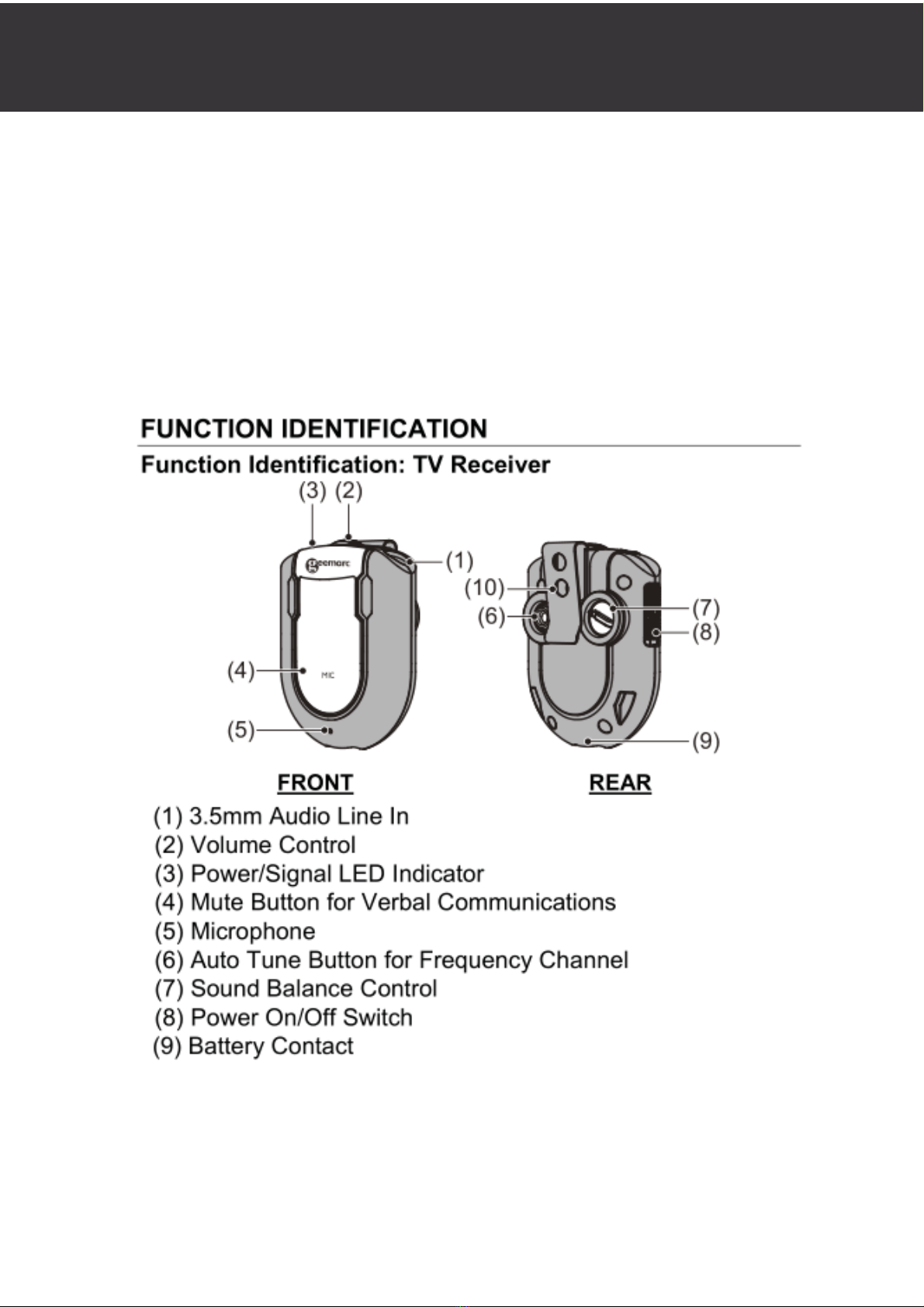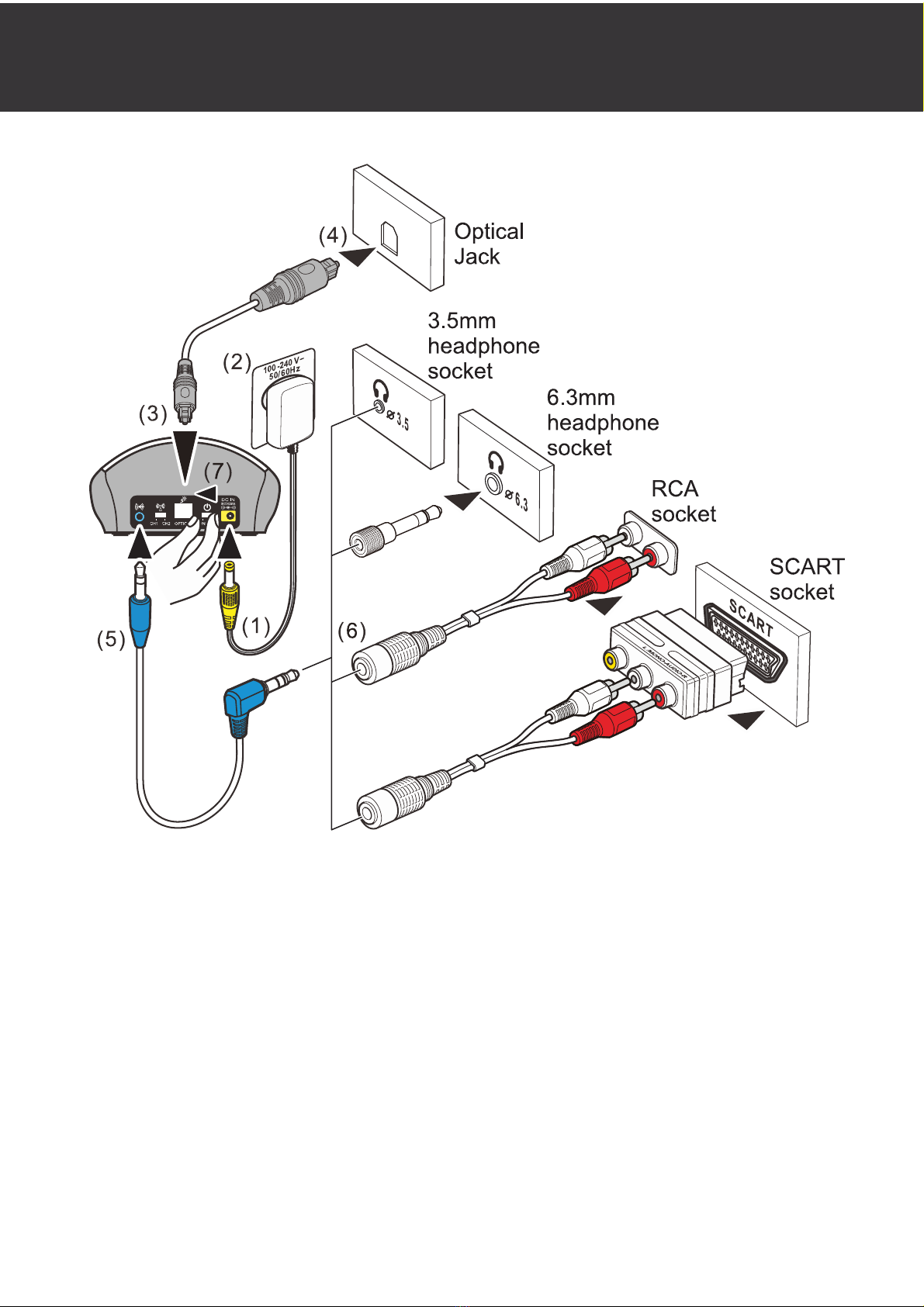3
The Geemarc Wireless Audio Listener is an audio amplification
system specifically designed for people with hearing difficulties.
The Geemarc Audio Listener can be used with all kinds of audio
systems for interference-free listening enjoyment – TV set,
Smartphone, DVD player, CD player, Hi-Fi system, iPod or
other.
Audio output from a TV or audio device is transmitted by the
Charging Cradle, the wireless Headset receives the signal and
amplifies the audio sound for the listener.
● The listener’s comfort and long-term enjoyment has been built
into every feature of the Geemarc Wireless Audio Listener:
● Lightweight wireless headset fitted with soft silicone ear buds
for prolonged listening comfort;
● Rich, adjustable audio quality:
o Broad audio bandwidth;
o Adjustable bass, treble and balance to compensate for
hearing loss.
● Up to 60 meters transmit-receive range keeps you within
hearing distance all over the house and garden;
● Auto-tune button on your headset – tune in for the best sound
exactly where you are;
● Listen but keep in touch with your surroundings:
o Multiple Headsets can be paired with one Charging Cradle;
o Single-touch Mute function switches the Audio Listener into
a conversation assistant enabling you to talk with and listen
to the people around you with the Headset on, taking
advantage of its built-in audio amplifier to hear everything
better.
● Up to 6 hours of rechargeable battery life per full charge –
never lose the soundtrack in mid-program;
● Only 3 hours to fully recharge the Headset simply by replacing
the Headset in its Charging Cradle.