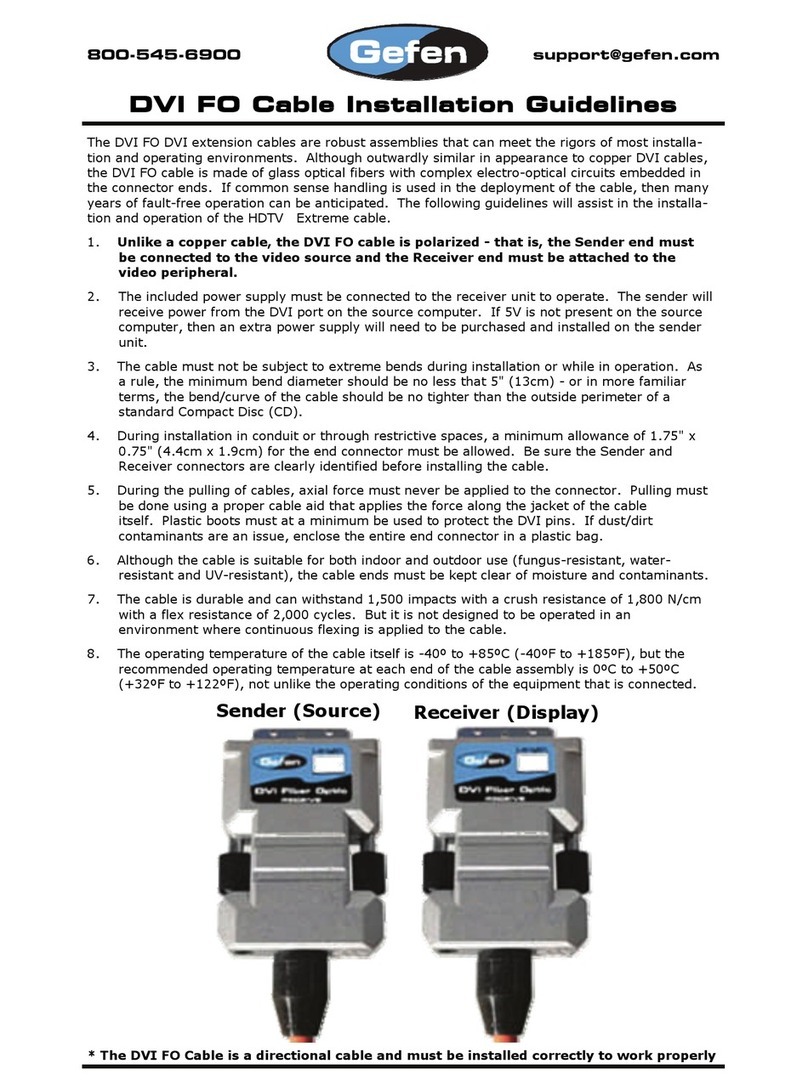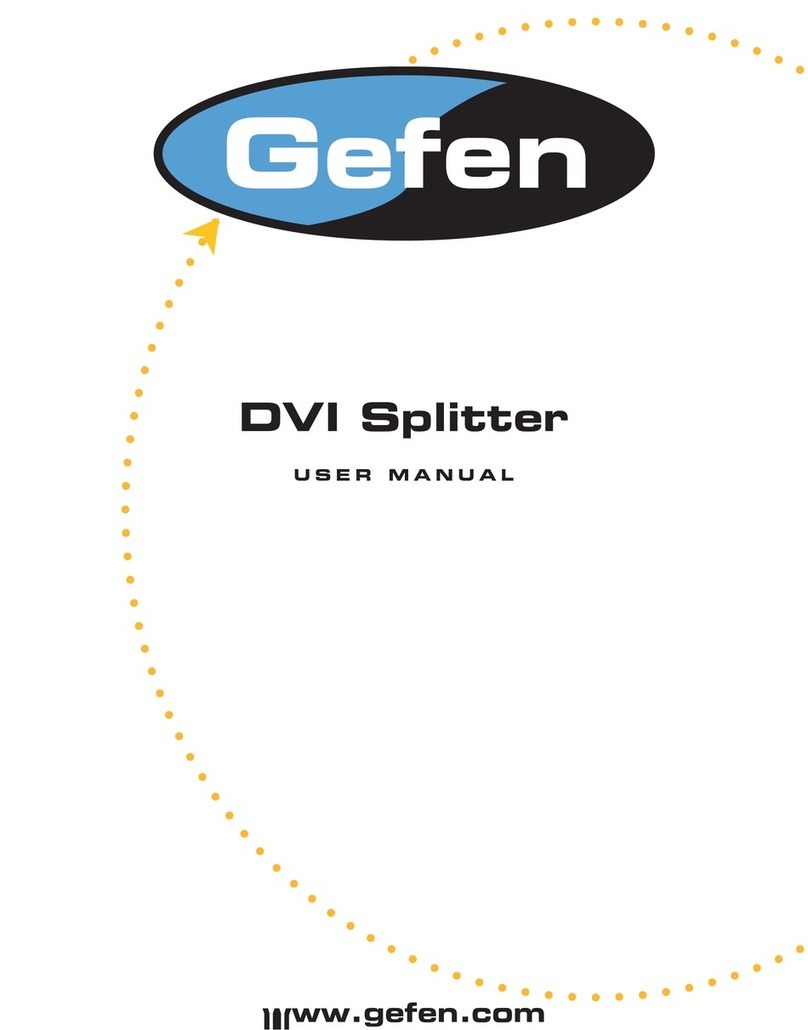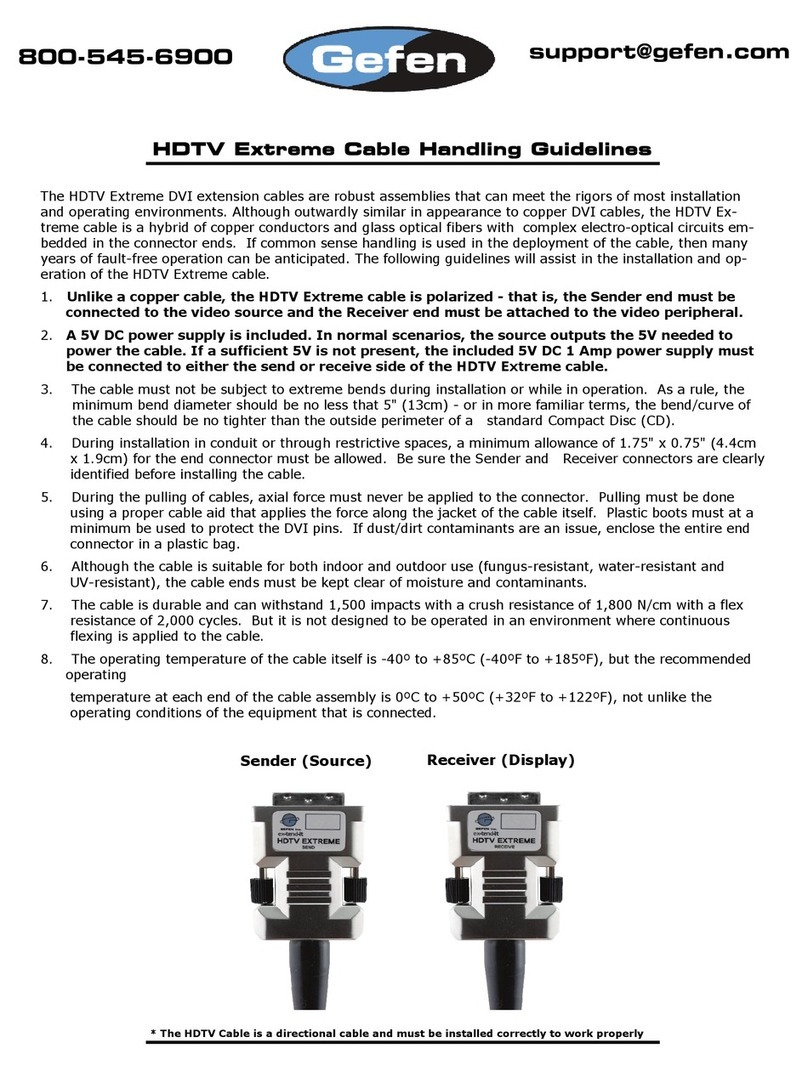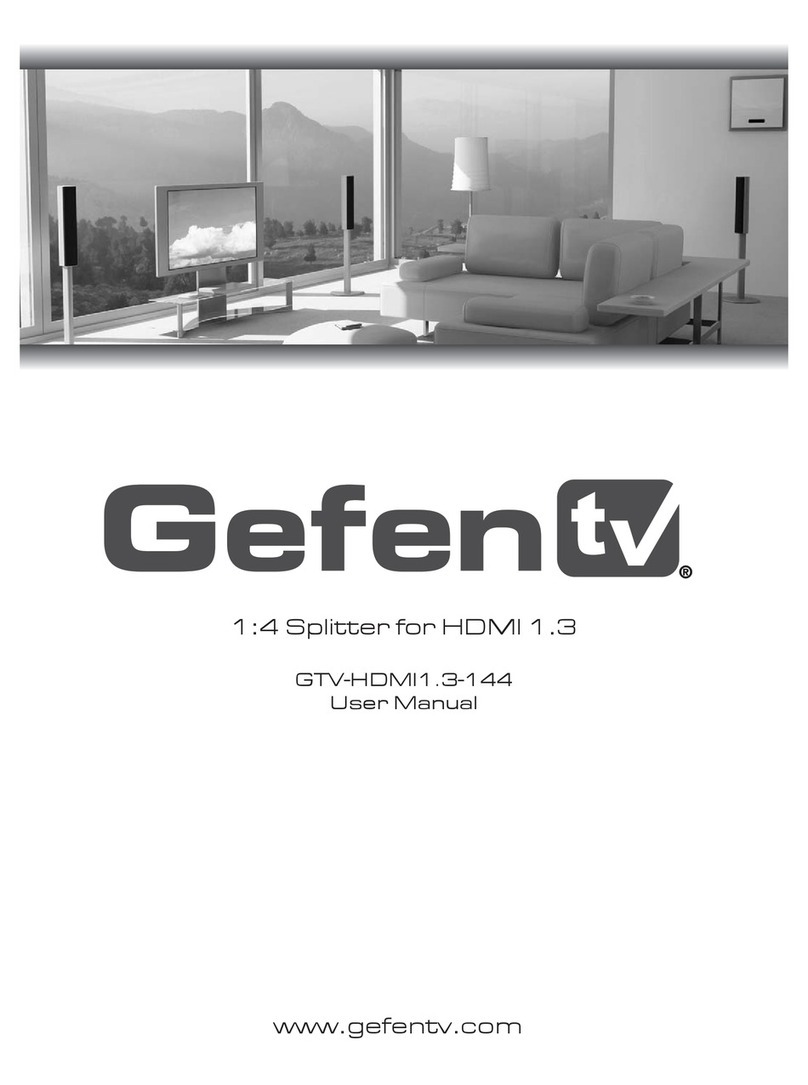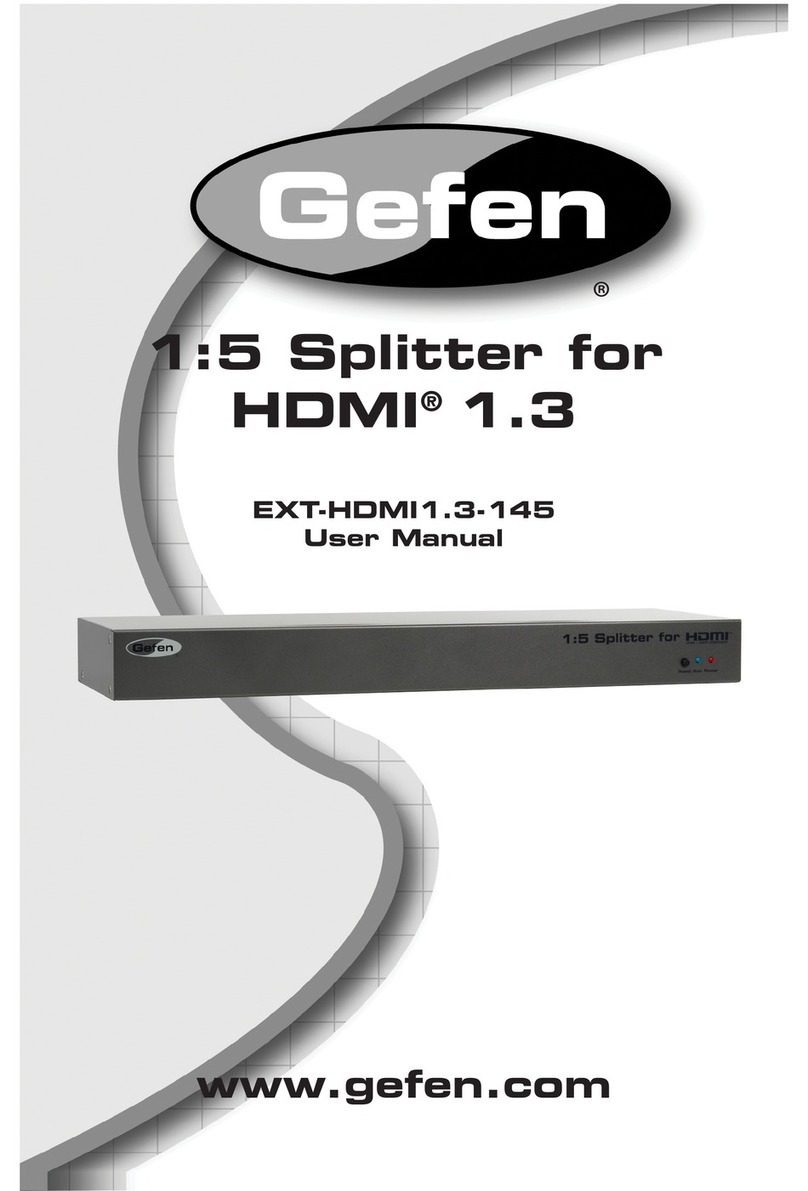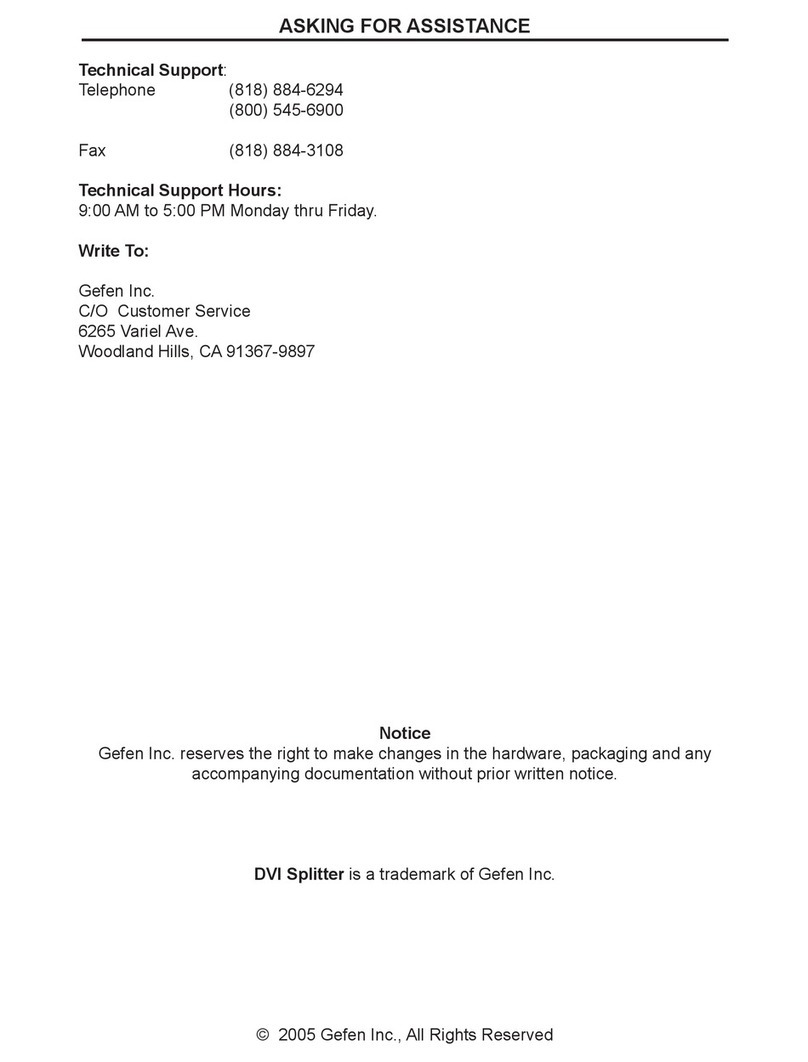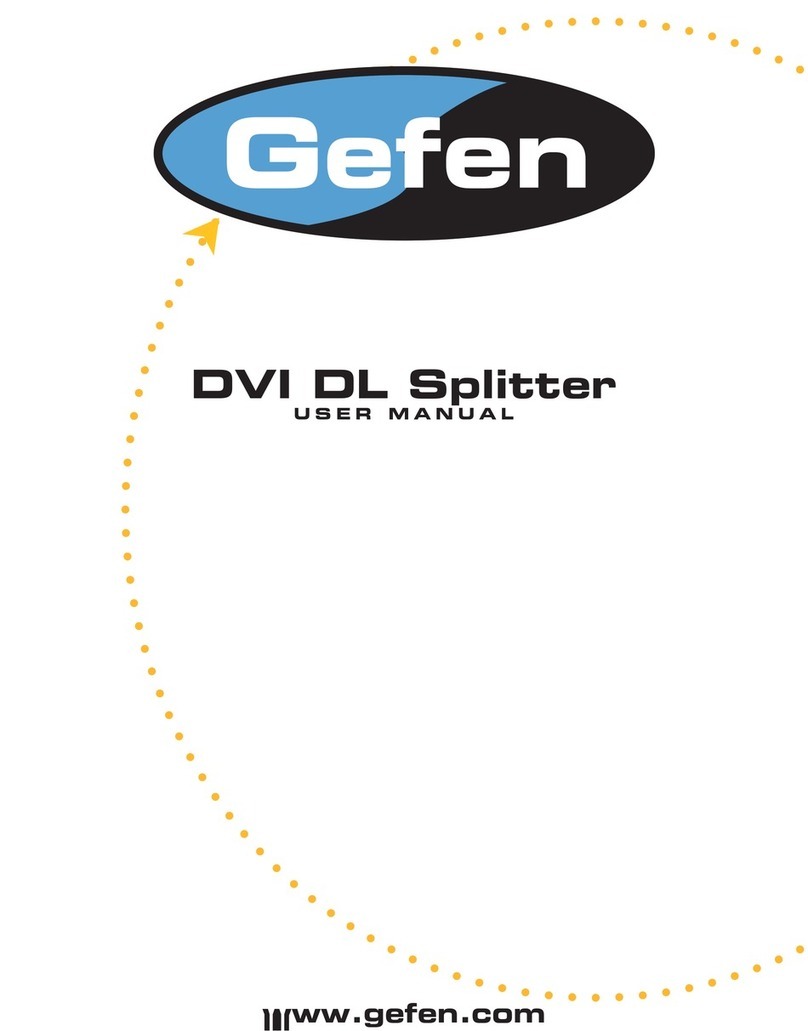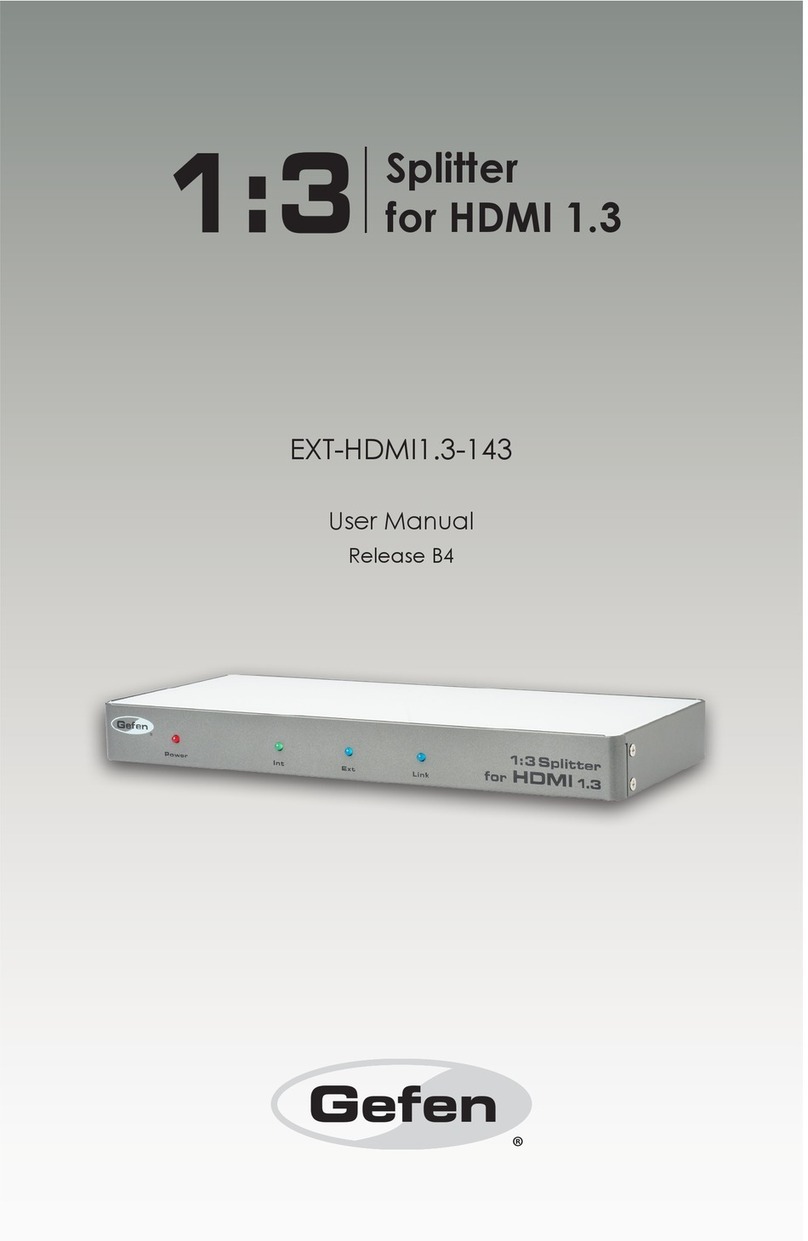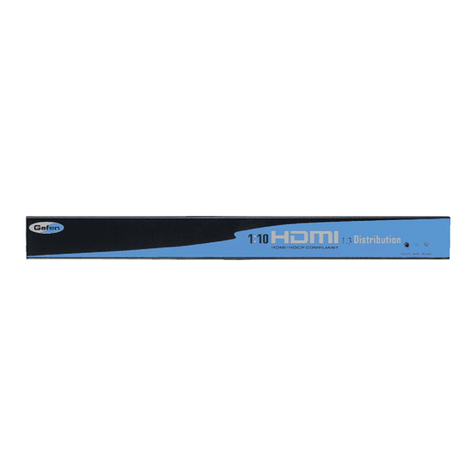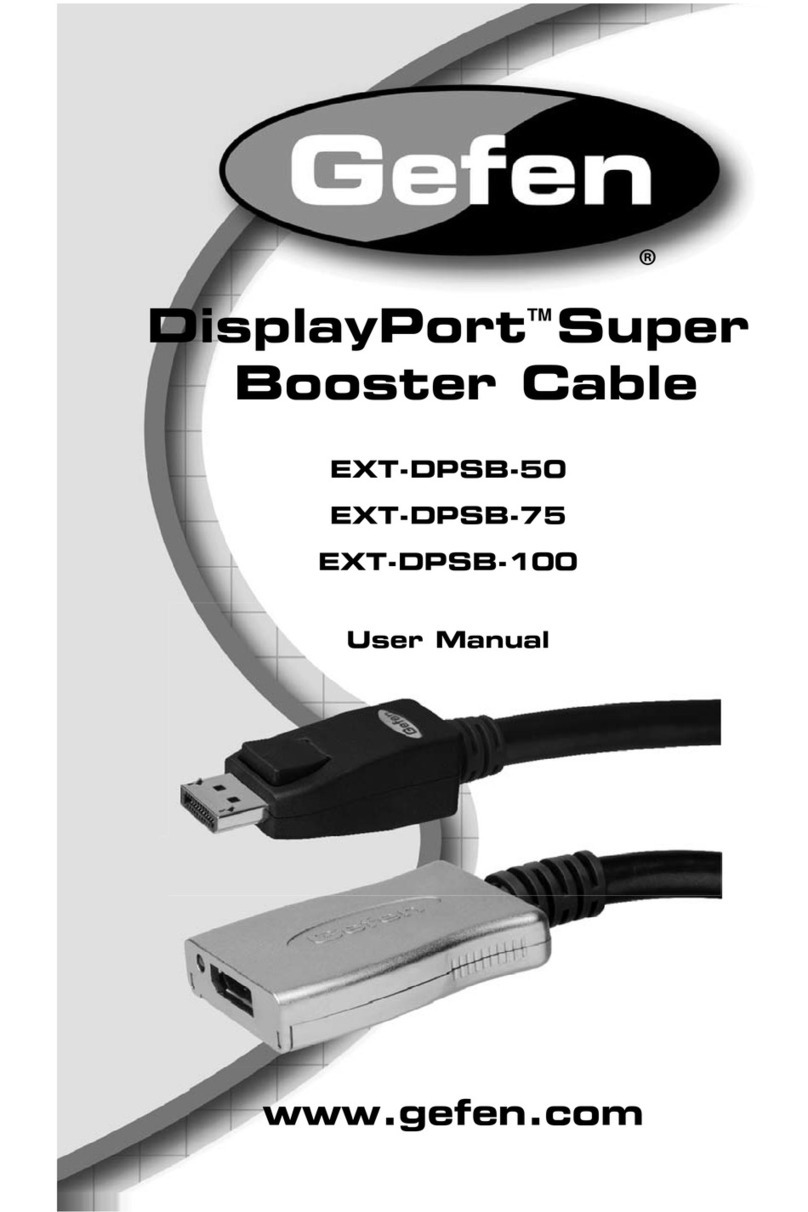6
How to Connect the 1:3 Splitter For HDMI 1.3
1. Connect the HDMI or DVI (with a DVI to HDMI adapter or cable) source
device to the 1:3 Splitter For HDMI 1.3 HDMI input port using the supplied
HDMI cable.
2. Connect up to 3 HDMI or DVI (with a HDMI to DVI adapter or cable) displays
to the 1:3 Splitter For HDMI 1.3 output ports using user supplied HDMI
cables.
NOTE: The display connected to the port labeled OUT 1 will have its EDID
used when the external EDID mode is active. If there are displays with different
resolutions in the setup it is recommended that the display with the lowest
resolution be placed on the port OUT 1. This way, all of the displays will be able
to output an image when the external EDID mode is active.
3. Connect the included 5V DC power adapter to the 1:3 Splitter For HDMI 1.3
power input port.
4. Power on the displays first and then the source.
How to Operate the 1:3 Splitter For HDMI 1.3
The EDID source is selectable between the display connected to the output port
labeled OUT 1 or the built-in internal EDID. These 2 modes are selectable by
cycling the EDID button located on the back panel. To switch modes, follow the
instructions below.
1. Note the current EDID mode by viewing the front panel’s LED array. If the
INT LED is active the internal EDID mode is in use. If the EXT LED is active
the external EDID mode is in use.
2. If the current mode is not the desired EDID mode, press the EDID button on
the rear panel. The active LED will now switch.
3. Press the reset button to cycle power and initiate the newly selected EDID
mode.
The EDID carries import information that the source reads to determine what
resolutions and features are supported. The internal EDID has support for
resolutions up to 1080p and includes Dolby TrueHD and DTS-HD features.
CONNECTING AND OPERATING THE 1:3 SPLITTER FOR HDMI 1.3