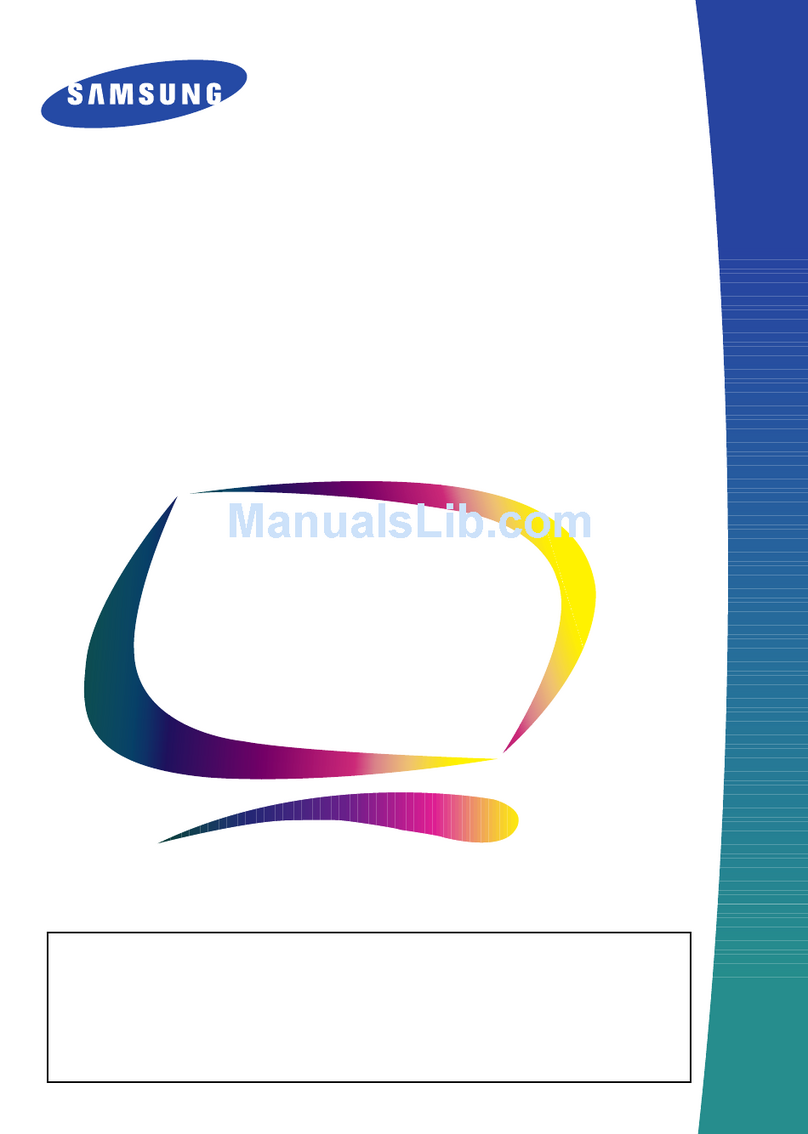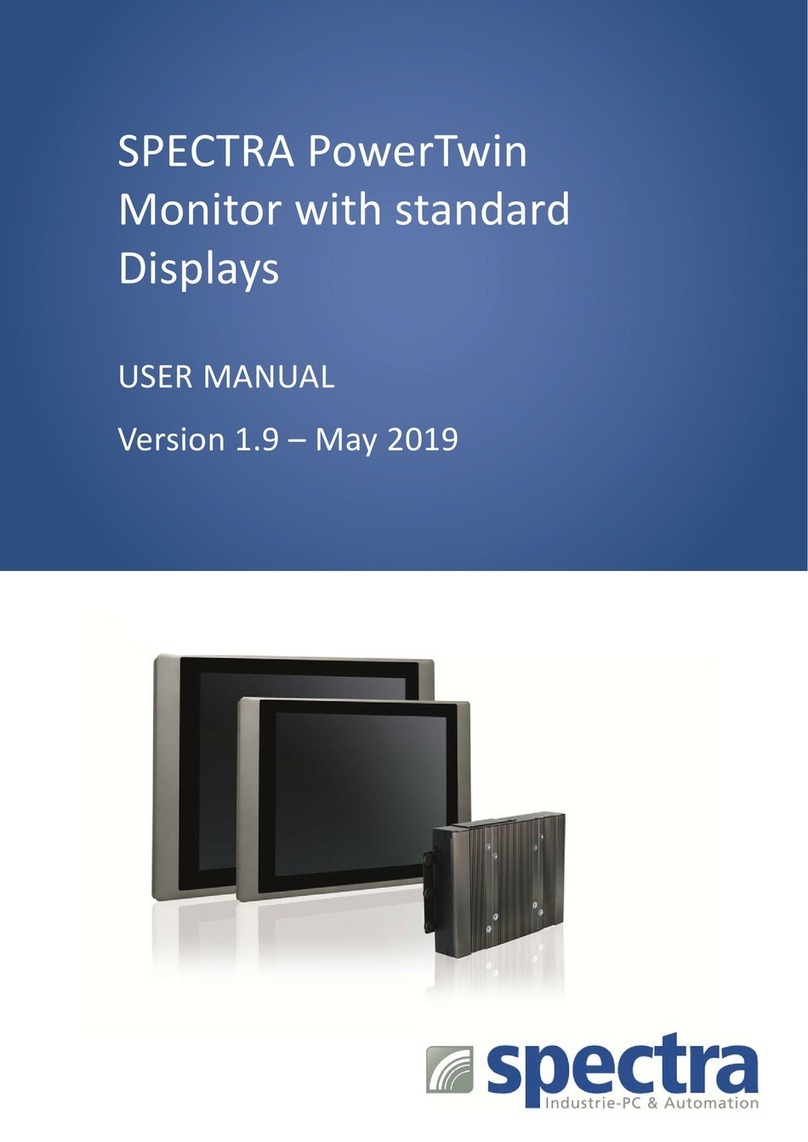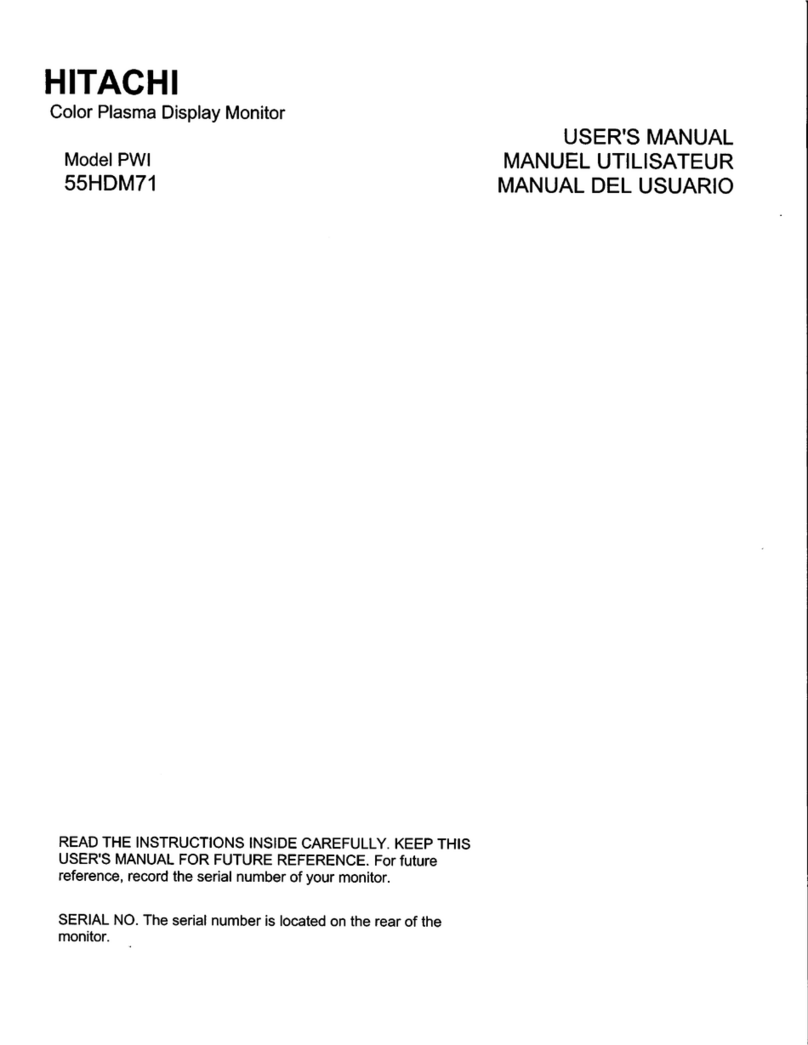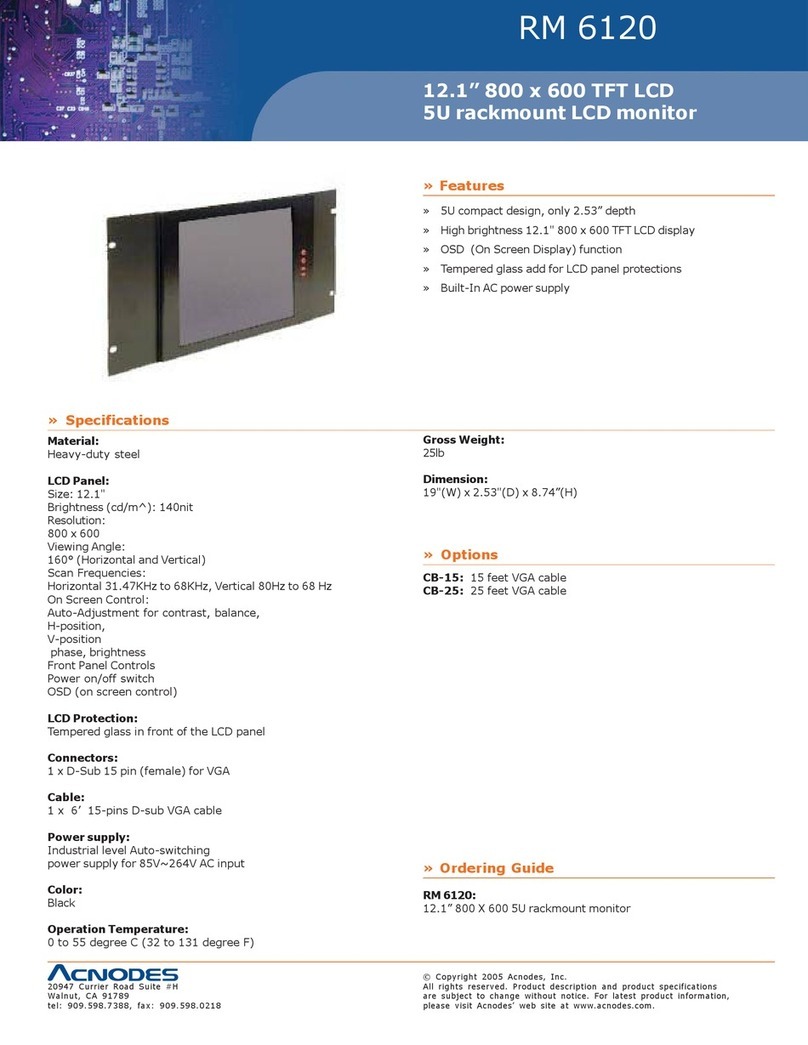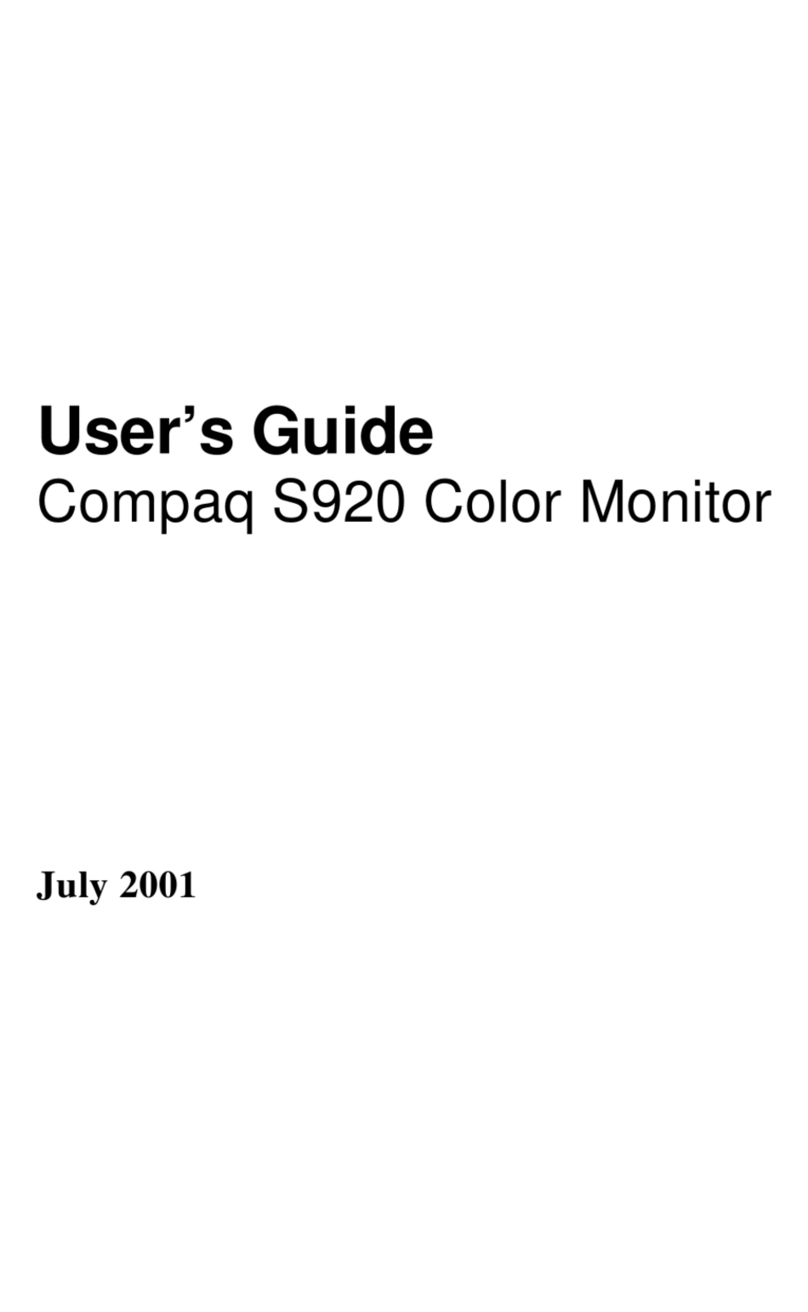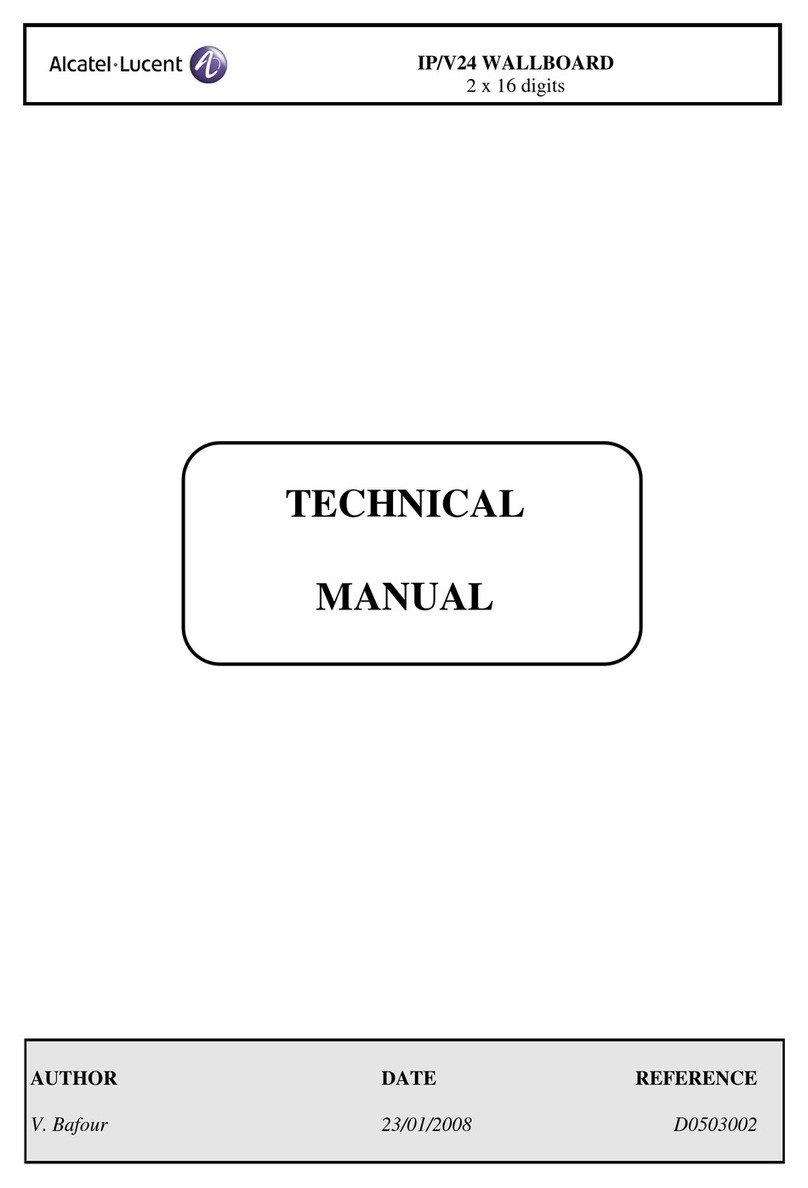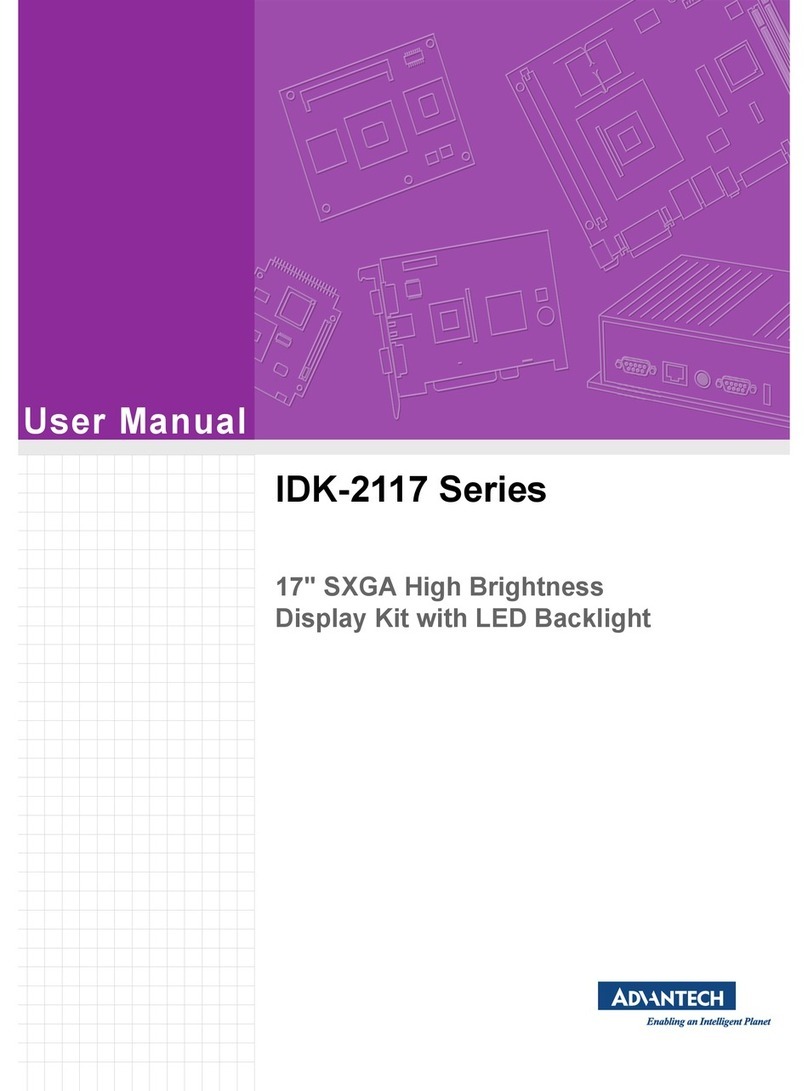Geist Watchdog 100 User manual

Geist 1821 Yolande Ave., Lincoln, NE 68521
800.432.3219 | 402.474.3400 | geistglobal.com
Instruction Manual
Environment Monitor with Output Relay and Optional PoE
Watchdog 100
Firmware v3

GM1118 - Watchdog 100 Series User Manual BB3.0
2
Revision Date: 12/31/2015
Table of Contents
Table of Contents .................................................................................................................................................................. 2
Specifications ........................................................................................................................................................................ 3
Overview ............................................................................................................................................................................. 3
Onboard Sensors ................................................................................................................................................................ 3
I/O Sensors ......................................................................................................................................................................... 3
Remote Sensors ................................................................................................................................................................. 4
Environmental ..................................................................................................................................................................... 5
Electrical ............................................................................................................................................................................. 5
Output Relay Contact Ratings ............................................................................................................................................ 5
Networking .......................................................................................................................................................................... 6
User Interfaces ................................................................................................................................................................... 6
EMC Verification ................................................................................................................................................................. 6
Installation ............................................................................................................................................................................. 7
Guidelines ........................................................................................................................................................................... 7
Mounting ............................................................................................................................................................................. 7
Network Overview ................................................................................................................................................................. 8
Default IP Address .............................................................................................................................................................. 8
Initial Setup ......................................................................................................................................................................... 8
Web Interface ....................................................................................................................................................................... 10
General ............................................................................................................................................................................. 10
Sensors Overview Page ................................................................................................................................................... 10
Overview Page Configuration ........................................................................................................................................... 11
Alarms and Warning Page ................................................................................................................................................ 13
Cameras Page .................................................................................................................................................................. 17
Logging Page .................................................................................................................................................................... 19
System User Accounts Page ............................................................................................................................................ 21
Network Page ................................................................................................................................................................... 23
Email Page........................................................................................................................................................................ 24
SNMP Page ...................................................................................................................................................................... 25
Syslog Page ...................................................................................................................................................................... 27
Admin Page ...................................................................................................................................................................... 27
Time Page......................................................................................................................................................................... 28
Locale Page ...................................................................................................................................................................... 28
Restore Defaults Page ...................................................................................................................................................... 29
Firmware Update Page ..................................................................................................................................................... 29
Help Info Page .................................................................................................................................................................. 30
Help Support Site .............................................................................................................................................................. 30
Technical Support ............................................................................................................................................................... 31
Resetting the Unit ............................................................................................................................................................. 31
Service and Maintenance ................................................................................................................................................. 31
More Technical Support .................................................................................................................................................... 31
Using Microsoft Exchange as an SMTP server ................................................................................................................ 31
Table of Figures .................................................................................................................................................................. 33
Revision History .................................................................................................................................................................. 34

GM1118 - Watchdog 100 Series User Manual BB3.0
3
Revision Date: 12/31/2015
Specifications
Overview
The Watchdog 100 provides remote environmental monitoring and alarming capability needed to detect climate
conditions in critical environments. Additionally, the Watchdog 100 provides one output relay that can be operated
remotely or set to automatically open or close based on alarm conditions. The Watchdog 100 is equipped with a built-
in web server with a 10/100 Mbps connection speed. Web pages are generated by the unit to monitor local
environmental conditions. No software other than a web browser is required for operation and several data formats are
available. The Watchdog 100 can be optionally configured at the factory to support Power-Over-Ethernet (PoE).
The Watchdog 100 has a built-in sensor to monitor temperature, humidity and dew point, as well as one port for adding
remote sensors. The Watchdog 100 also has four I/O ports for connecting additional external 5Vdc sensors such as
Flood and Door Sensors. All internal and external sensors are measured every 5 seconds. Sensor data collected by
Watchdog 100 units provides useful trend analysis data. While all values are not absolute in relation to a known unit,
trend analysis of the data allows users to view changes and draw useful conclusions about what is happening over time
in the monitored environment.
Onboard Sensors
Watchdog 100 contains the following onboard sensors:
Temperature: Measures temperature and can be displayed in °C or °F. The accuracy is ±1 °F from -50 °F to
185 °F. Note: This sensor may be heated by internal circuitry in the unit; a temperature offset is available to re-
calibrate.
Humidity: Measures the percent of water vapor in the air within ±5%.
Dew Point: Calculated measurement of temperature at which moisture in the air will turn to liquid based on the
humidity and temperature measurements.
AI1: Scales 0 to 5 Vdc input to 0-99, dry contacts may be used.
AI2: Scales 0 to 5 Vdc input to 0-99, dry contacts may be used.
AI3: Scales 0 to 5 Vdc input to 0-99, dry contacts may be used.
AI4: Scales 0 to 5 Vdc input to 0-99, dry contacts may be used.
I/O Sensors
The Watchdog 100 units come equipped with four I/O ports for connecting additional external sensors such as Flood
and Door Sensors. The four ports are designed to accept a 0-5 Vdc analog input; alternatively, an internal 100K
pull up resistor to 5 V allows for the use of dry contacts. The I/O port input is converted to a digital number ranging
from 0 to 99 and is displayed on the Sensors page. Unused I/O ports will display a value of 99. This range can be
adjusted on the display page allowing the user to modify the value to make it more meaningful to the user.
Flood sensors act as conductivity bridges. Moisture across the contacts causes the value to drop. Door switches
can be wired in a serial connection; if the chain is broken the entire group is classified as open. The limiting factor
on the I/O ports is the length of the wire, found to be around 400 feet.

GM1118 - Watchdog 100 Series User Manual BB3.0
4
Revision Date: 12/31/2015
Figure 1: Flood Sensor Wiring Example
Figure 2: Door Sensor Wiring Example
Additional Optional I/O Sensors
FS: Flood Sensor
RDPS: Door Sensor
SA-1: Smoke Alarm
RCP-2: 125 V City Power Monitor
WSK-10: 10’ Water Sensing Cable Kit
WSK-40: 40’ Water Sensing Cable Kit
-48 IVS-DC: Isolate Voltage Sensor, -48Vdc
30 VDCM: Power Monitor
Remote Sensors
Available Sensors
SRT: Stainless Remote Temperature
GTHD: Temperature / Humidity / Dew Point
GT3HD: Temperature / Humidity / Dew Point with ability to add two RT sensors
RTAFHD3: Temperature / Air Flow / Humidity / Dew Point
A2D: Converts analog I/O Sensors to Remote Digital Sensors
RTAFHD3 Compatibility
The (G)RTAFHD3 sensor cannot be utilized in combination with the discontinued (G)RTAF and (G)RTAFH
sensors or (G)RTHD sensors built prior to 2010. If you desire to add (G)RTAFHD3 sensors to an existing
installation currently utilizing incompatible sensors, please contact Customer Service for installation options.

GM1118 - Watchdog 100 Series User Manual BB3.0
5
Revision Date: 12/31/2015
Connecting Remote Sensors
Plug-and-play remote sensors may be attached to the unit at any time via the RJ-12 connectors on the face of
the unit. In some cases splitters may be required to add additional sensors. Each sensor has a unique serial
number and is automatically discovered and added to the web page. Up to four sensors may be connected to
the Watchdog 100.
The display order of the sensors on the web page is determined by the serial number of each sensor. Friendly
names for each sensor can be customized on the Sensors Overview page.
Note: Sensors use Cat. 3 wire and RJ12 connectors. Wiring must be straight-through: reverse polarity will
temporarily disable all sensors until corrected.
Note: Sensors use a serial communication protocol and are subject to network signaling constraints dependent
on shielding, environmental noise, and length of wire. Typical installations allow runs of up to 600 feet of sensor
wire.
Environmental
Temperature
Operating: 10 °C (50 °F) min 45 °C (104 °F) max
Storage: -25 °C (-13 °F) min 65 °C (149 °F) max
Humidity
Operating: 5% min 95% max (non-condensing)
Storage: 5% min 95% max (non-condensing)
Elevation
Operating: 0 m (0 ft.) min 2000 m (6561 ft.) max
Storage: 0 m (0 ft.) min 15240 m (50000 ft.) max
Electrical
6-12 Volts DC, 2 Amps
Power-Over-Ethernet (PoE) Enabled (Class 0)
Output Relay Contact Ratings
The output relay contacts are intended to carry low voltage signals only. Do not exceed the following ratings on the
output relay contacts:
DC: 60V, 30W
AC: 30Vrms, 1A
Warning: Consideration should be given to lockout-tagout and other procedures required for servicing external
devices controlled by the Watchdog 100 output relays. Appropriate safety precautions must always be taken
when operating or maintaining equipment connected to the Watchdog 100. Geist assumes no responsibility
or liability for any injury or damage to any persons or property resulting from improper operation or
maintenance of a device connected to the Watchdog 100.
Caution: The Watchdog 100 unit has not been evaluated for and should not be used in any application in which
the failure of the hardware could lead to death, personal injury or severe physical or property damage or
environmental damage (collectively, “High-Risk Applications”), including but not limited to the operation of
nuclear facilities, mass transit systems, aircraft navigation or aircraft communication systems, air traffic

GM1118 - Watchdog 100 Series User Manual BB3.0
6
Revision Date: 12/31/2015
control, weapon systems and direct life support machines. Geist expressly disclaims any express or implied
warranty or condition of fitness for High-Risk Applications.
Networking
Protocols
HTTP, HTTPS (TLS v1.2), SMTP/POP3, ICMP, DHCP, TCP/IP, NTP, Syslog, SNMP (v1/2c/3)
Ethernet Link Speed
10/100 Mbps; full duplex
User Interfaces
HTML, SNMP, CSV/Plain Text, JSON API
EMC Verification
This Class A device complies with part 15 of the FCC Rules. Operation is subject to the following two conditions: (1)
This device may not cause harmful interference, and (2) this device must accept any interference received, including
interference that may cause undesired operation.
This Class A digital apparatus complies with Canadian ICES-003.
Cet appareil numérique de la classe A est conforme à la norme NMB-003 du Canada.
Warning: Changes or modifications to this unit not expressly approved by the party responsible for compliance could
void the user’s authority to operate this equipment.

GM1118 - Watchdog 100 Series User Manual BB3.0
7
Revision Date: 12/31/2015
Installation
Guidelines
If the Watchdog 100 is installed in a cabinet the ambient temperature of the rack should be no greater than 45 C.
Install the Watchdog 100 such that the amount of airflow required for safe operation of equipment is not
compromised.
Mount the Watchdog 100 so that a hazardous condition is not achieved due to uneven mechanical loading.
Mounting
Figure 3: Watchdog 100 Mounting Options
Using the 19” horizontal/panel mount brackets, attach unit to rack as shown.

GM1118 - Watchdog 100 Series User Manual BB3.0
8
Revision Date: 12/31/2015
Network Overview
This product comes preconfigured with a default IP address set. Simply connect to the Environment Monitor and access
the web page with your browser.
Default IP Address
The Watchdog 100 has a default IP address for initial setup and access to the unit if the assigned address is lost or
forgotten. Once an IP address is assigned to a unit, the default IP address is no longer active. To restore the default
IP address, press the reset button located beside the network connector and hold for approximately 20 seconds. Both
the idle and activity lights near the network connector will both light up when the IP address has been reset.
Note: Pressing the reset button will restore the default IP address and will also clear all password settings.
The Configuration page allows you to assign the network properties or use DHCP to connect to your network. Access
to the unit requires the IP address to be known, so use of a Static IP or reserved DHCP is recommended. The default
address is shown on the front of the unit:
IP Address: 192.168.123.123
Subnet Mask: 255.255.255.0
Gateway: 192.168.123.1
Initial Setup
Connect the Watchdog 100 to your computer using an Ethernet cable. The Watchdog 100 support IPv6 address via
NDP but it does not support static or DHCPv6 IPv6 addressing.
Windows
Navigate to the Local Area Network Adapter Connections Properties and change the Internet Protocol Version 4
(TCP/IPv4) Properties. Select “Use the following IP address”. Use these settings:
IP Address: 192.168.123.1
Subnet Mask: 255.255.255.0
Gateway: Leave blank
Figure 4: Network settings for initial setup. Images varies depending on Windows versions.

GM1118 - Watchdog 100 Series User Manual BB3.0
9
Revision Date: 12/31/2015
Save changes. The unit should now be accessible in a web browser via the unit’s permanent IP address:
http://192.168.123.123/.
OS X
Open System Preferences via the Dock or the Apple menu.
Select “Network” under “Internet and Network.”
Select “Ethernet” from the list on the left side of the window and enter these settings on the right side of the window:
Configure: Manually
IP Address: 192.168.123.1
Subnet Mask: 255.255.255.0
Router: Leave blank
Figure 5: OS X network settings for initial setup. Image varies depending on OS X versions.
Apply changes.
The unit should now be accessible in a web browser via the unit’s permanent IP address: http://192.168.123.123/.

GM1118 - Watchdog 100 Series User Manual BB3.0
10
Revision Date: 12/31/2015
Web Interface
General
The unit is accessible via a standard, unencrypted HTTP connection as well as an encrypted HTTPS (SSL) connection.
The following web pages are available:
Sensors Overview Page
The front page, Overview, gives a real time view of the unit’s data. Readings for the internal temperature, humidity and
dew point sensors along with all I/O ports and external sensors, such as the A2D converter, will be shown. Plug-and-
play external sensors appear below the internal sensors when attached.
The menu bar allows access to the rest of the Environment Monitor’s functionality.
Figure 6: Overview Page – Sensor, I/O, and Relay Data
1. Geist Logo
Clicking on this logo from any page will reload the Sensors Overview page.
2. Sensors, System, and Help Tab
Mouse over to show sub-menus:
Sensors: Available options are "Overview" (this page), "Alarms and Warnings", “Cameras”,
and “Logging.” (Refer to the appropriate section for more details).
System: Available options are "Users", "Network", "Email", "SNMP", "Syslog", "Admin", “Time”,
"Locale", "Restore Defaults", and "Firmware Update." (Refer to the appropriate section for more
details).
Help: Available options are "Info" and "Support Site" (Refer to the appropriate section for more
details).
3. Log In / Log Out
Click to log in or log out of the unit. Note that both username and password are case sensitive and no
spaces are allow. Prohibited characters for username only are: $&`:<>[ ] { }"+%@/ ; =?\^|~',
4. Alarms and Warnings
Indicates the number of Alarms and Warnings currently occurring, if any. Mouse over to read
description.

GM1118 - Watchdog 100 Series User Manual BB3.0
11
Revision Date: 12/31/2015
5. Device Label
Displays the user-assigned label of this unit (see "Device Labeling and Temperature Offset").
6. Device ID
Unique product identification and cannot be changed. May be required for technical support.
7. Sensors
Displays State, Temperature, Humidity and Dew point of connected device.
8. Relay
Displays and configure relay state (Energize/De-energize). The Watchdog 100 has one relay that
can be operated remotely or set automatically opened or closed based on alarm conditions. Friendly
names for the relay give the option of changing the state name from “Energized/De-energized” to
something more meaningful to user. See “Relay Control” for more information.
Overview Page Configuration
Note that you must log in before making any changes. Only users with Control or Admin level have access to
these settings.
Device Labeling and Temperature Offset
The device label and temperature offset can be change on the “Overview” page.
1. Click the Configuration icon and change the device's temperature offset and Label as needed. (Name is
the factory name or model, and cannot be changed.)
2. Once done, click Save.
Figure 7: Device Label Configuration Dialog

GM1118 - Watchdog 100 Series User Manual BB3.0
12
Revision Date: 12/31/2015
Deleting
This device and associated data and configuration can be deleted by clicking the delete icon and following the
confirmation prompt. The deleted device must be removed, otherwise, it will be re-detected and shown on the page.
Figure 8: Device Data Delete Dialog
Relay Control
Relay Contact Ratings
The output relay contacts are intended to carry low voltage signals only. Do not exceed the following ratings
on the output relay contacts:
DC: 60V, 30W
AC: 30Vrms, 1 A
Relay Configuration
The Watchdog 100 units provide one output relay that can be operated remotely or set to automatically open
or closed based on alarm conditions. A relay in non-latching mode will automatically energize and de-energize
as its associated alarms trip and clear. A relay in latching mode will similarly energize on an alarm trip, but will
only de-energize when acknowledged by the user on the Alarms and Warning page. See Add/Modify Alarms
and Warnings for additional information on associating an alarm condition with the output relay.
Relay Labeling and Mode Select
The relay label and manual override or alarm mode can be changed on the “Overview” page.
Figure 9: Relay Configuration Dialog

GM1118 - Watchdog 100 Series User Manual BB3.0
13
Revision Date: 12/31/2015
1. Click on the Configuration icon .
2. Change label to desired name.
3. Select desired mode:
a. Alarm Control: Act according to Alarms and Warning settings.
b. Manual Control: Enable user to force the relay to energize or de-energize. See Relay
Manual Control Setting below.
4. Change label of Energize/De-energize to desired name.
5. Click Save when done.
Relay Manual Control Setting
Figure 10: Relay Manual Control Dialog
1. Click on the Setting icon .
2. Change Operation to desired relay condition: On (Energized); Off (De-energized). Notice the State
label. This describes the current state of the relay.
3. Click Submit to commit the change.
Alarms and Warning Page
The Alarms and Warnings Page allows the user to establish alarm conditions for each sensor reading. Alarm conditions
can be established with either high or low trip thresholds. The alarms are displayed in different sections based on the
sensor the alarm is associated with. Alarm options include relays, Email, and SNMP traps.
Figure 11: Alarms and Warnings Page
1. State: Shows the status of each Event.
Empty: No alert condition.
- This symbol indicates that this particular "Warning" event has been tripped. A tripped warning
event displays in orange.

GM1118 - Watchdog 100 Series User Manual BB3.0
14
Revision Date: 12/31/2015
- This symbol indicates that this particular "Alarm" event has been tripped. A tripped alarm event
displays in red.
- This symbol will indicate that this event has been acknowledged by user after being tripped. It will
remain this way until the condition being measured by this event returns to normal (i.e. ceases to
exceed the trigger threshold for this event.)
2. Configuration: Add/Delete/Modify Alarms and Warnings.
- Add new Alarms and Warnings.
- Modify existing Alarms and Warnings.
- Delete Existing Alarms and Warnings.
3. Notification: Notify user of tripped Events, and request acknowledgment.
Empty: No alert condition.
- Acknowledge button. When a Warning or Alarm Event has occurred; the user can click on this
symbol to acknowledge the Event and stop the unit from sending any more notifications about it. (Note
that clicking this symbol does not clear the Warning or Alarm Event, it just stops the notifications from
repeating.)
4. The actual conditions for the various Alarms and Warnings settings are shown here.
Add/Modify Alarms and Warnings
To add a new Alarm or Warning Event:
1. Click the Add/Modify Alarms and Warnings button:
Figure 12: Add Alarm Dialog
2. Set the desired conditions for this Event as follows:
a. Select the Name of the device you wish to set an event on.

GM1118 - Watchdog 100 Series User Manual BB3.0
15
Revision Date: 12/31/2015
b. Select the measurement (Temperature, Humidity, or Dew point) you want to Trigger the event.
c. Set the Severity level ("Warning" or "Alarm") for this event.
d. Select the threshold Type, "high" (trips if the measurement goes above the threshold) or "low" (trips
if the measurement goes below the threshold).
e. Type in the desired Threshold Value (any number between -999.0 ~ 999.0 is valid).
f. Type in the desired Clear Delay time in seconds. Any value other than "0" means once this event
is tripped, the measurement must return to normal for this many seconds before the event will clear
and reset. Clear Delay can be up to 14400 seconds (4 hours).
g. Type in the desired Trip Delay time in seconds. Any value other than "0" means that the
measurement must exceed the threshold for this many seconds before the event will be tripped.
Trip Delay can be up to 14400 seconds (4 hours).
h. Latching Mode: If enabled, this event and its associated actions remain active until the event is
acknowledged, even if the measurement subsequently returns to normal. Any relay in latching
mode will change from de-energized to energized if it receives an alarm trip; however, the relay will
not change from energized to de-energized when the alarm status returns to normal until the user
acknowledges the pending change. Similarly, any relay in latching mode will change from de-
energized to energized if it receives a manual override “Operation: On” command. However, the
relay will not change from energized to de-energized when the “Operation: Off” override command
is issued until the user acknowledges the pending change. The user must click the Acknowledge
for a latched relay to de-energize.
i. To set Valid Time for the alarms or warnings condition, click the Add icon. Select the desired days
and time ranges.
Figure 13: Add Valid Time Dialog
j. To determine where the alert notifications will be sent to when this particular Alarm or Warning
event occurs, click the Add icon to create a new action, then select the desired options from the
drop-down menu:
Figure 14: Add Target Dialog

GM1118 - Watchdog 100 Series User Manual BB3.0
16
Revision Date: 12/31/2015
Target is the Email address or SNMP manager to which notifications should be sent when the
event is tripped. The onboard Relay (R1) can be selected here as well.
Note: that Target Delays and Repeats are shared across all alarms. If multiple Delay and/or
Repeat values are needed for specific Targets, each one must be added to the Target list and
then the appropriate ‘Enabled’ box checked on each alarm. See screenshot below for example.
Figure 15: Multiple Target Delays and Repeats
Delay determines how long this Event must remain tripped for before this Action's first
notification is sent. (Note that this is different from the Trip Delay above. Trip Delay determines
how long the threshold value has to be exceeded before the event itself is tripped; this delay
determines how long the Event must remain tripped before this action occurs.) Delay can be
up to 14400 seconds (4 hours). A Delay of 0 will send the notification immediately.
Repeat determines whether multiple notifications will be sent for this event action. Repeat
notifications are sent at the specified intervals until the event is acknowledged, or until the event
is cleared and reset. The Repeat interval can be up to 14400 seconds (4 hours). A Repeat of
0 disables this feature, and only one notification will be sent.
Click Save to save this notification Action.
More than one action can be set for an Alarm or Warning; to add multiple actions, just click the add
icon again and set each one as desired. Each alert can have up to 32 actions associated with it.
Once an action has been added, each action has its own checkbox in the "enabled" column at the far
left. The default is unchecked (disabled) when you first add each action; set the checkbox to enable it.
(This allows you to selectively turn different actions on and off for testing.)
To change an existing notification action, click the Modify icon next to the action you wish to change,
then modify its settings as above.
Figure 16: Modify Target Dialog
To remove a notification Action entirely, click the Delete icon to remove the action from the list, then
click Delete to confirm.

GM1118 - Watchdog 100 Series User Manual BB3.0
17
Revision Date: 12/31/2015
Figure 17: Delete Target Dialog
When finished, click Save to save this Alarm or Warning event.
To Change an Existing Alarm or Warning Event:
Click the Modify icon next to the Alarm or Warning Event you wish to change, then modify its settings as
above.
To Delete an Existing Alarm or Warning Event:
Click the Delete icon next to the Alarm or Warning Event you wish to change, then click Delete to confirm.
Cameras Page
The Cameras Page allows the user to add IP-addressable network cameras for remote monitoring. Up to four IP-
addressable network cameras can be added. Note: Each camera must be set to allow anonymous access to enable
this feature. Clicking on the camera image opens the camera’s website in a new browser window. Note: Some cameras
require additional software downloads to display live video in a web browser.
Figure 18: Cameras Page

GM1118 - Watchdog 100 Series User Manual BB3.0
18
Revision Date: 12/31/2015
Camera Page Configuration
Adding a Camera
1. Click the Add icon.
2. Enter in the requested information.
3. Click Save when finished.
Figure 19: Add Camera Dialog
Modifying a Camera
1. Click the Modify icon.
2. Make the changes.
3. Click Save when finished.
Figure 20: Modify Camera Dialog
Deleting a Camera
1. Click the Delete icon.
2. Confirm the prompt.
Figure 21: Delete Camera Dialog

GM1118 - Watchdog 100 Series User Manual BB3.0
19
Revision Date: 12/31/2015
Logging Page
The Logging Page allows the user to access historical data recorded by the unit. Selected sensor values are logged
into the data file at a rate of one point per minute. Please note that although data is logged once per minute, all sensor
data used in the real time display and alarm functions is read at least once every 5 seconds for internal and external
sensors. The graphed data is color coded for quicker identification. Recorded data is available for download in Comma-
Separated Values (CSV) or JavaScript Object Notation (JSON) file types.
Figure 22: Logging Page
Logging Page Configuration
Adding Graph
1. Check the box next to the desired measurement.
2. Choose the Time Range (15 minutes to 30 days).
3. Click Display/Refresh button to display changes.

GM1118 - Watchdog 100 Series User Manual BB3.0
20
Revision Date: 12/31/2015
Figure 23: Add Data Graph
Download Data Log
1. Right click on the desired data type.
2. Choose Save link as…
3. Follow save link prompt.
Figure 24: Download Data
Clear Data Log
1. Click Clear the Log button. Note: all previously recorded data will be deleted.
2. Confirm deletion.
Figure 25: Clear Data
Other manuals for Watchdog 100
2
This manual suits for next models
1
Table of contents