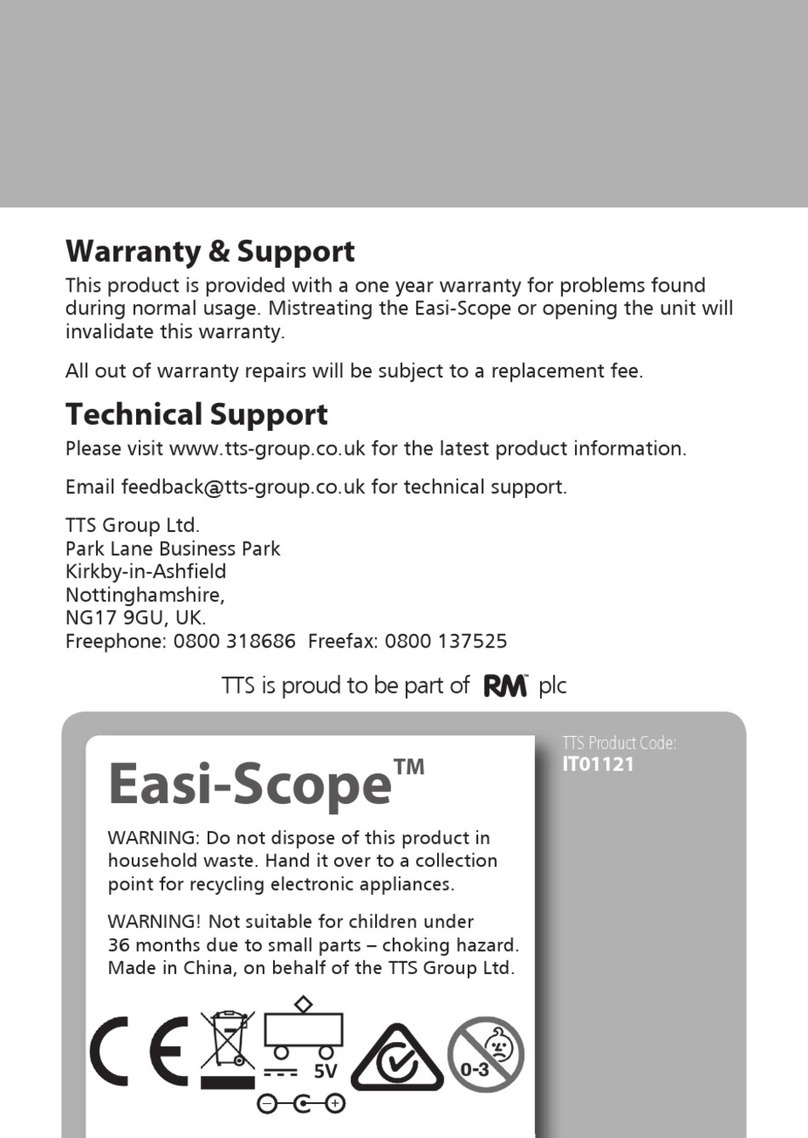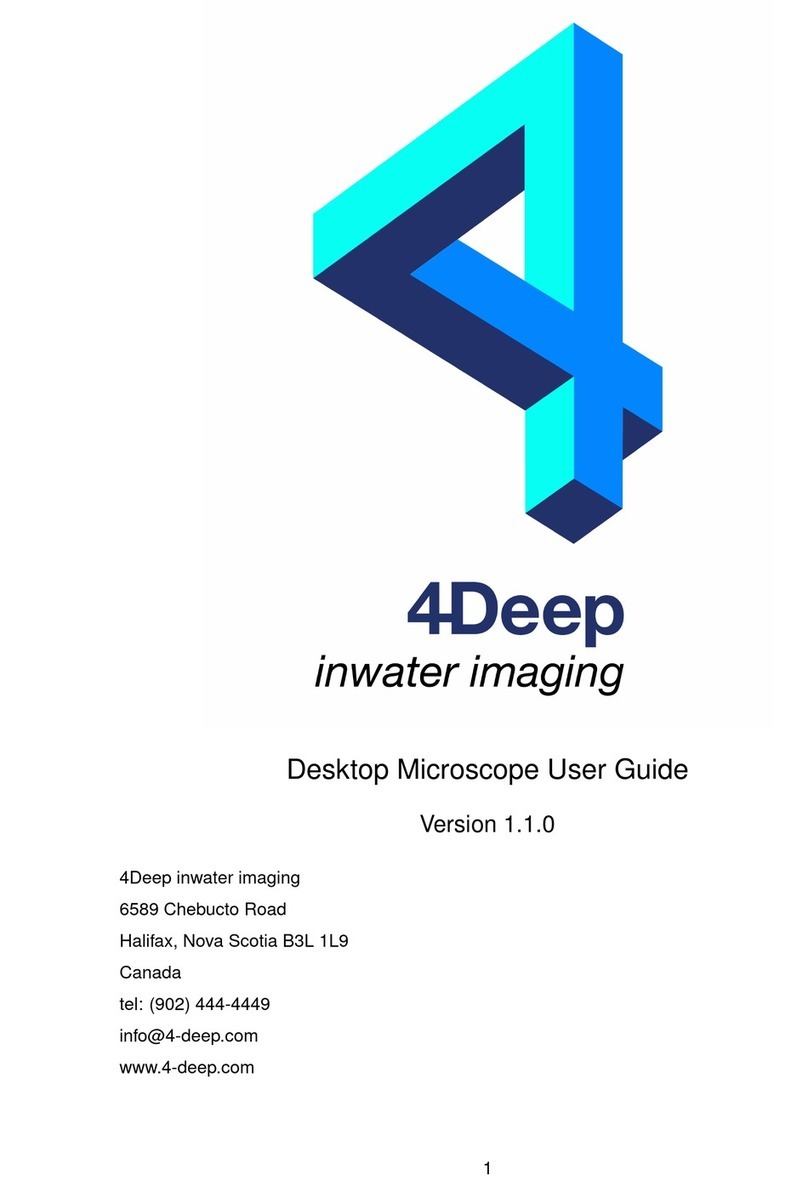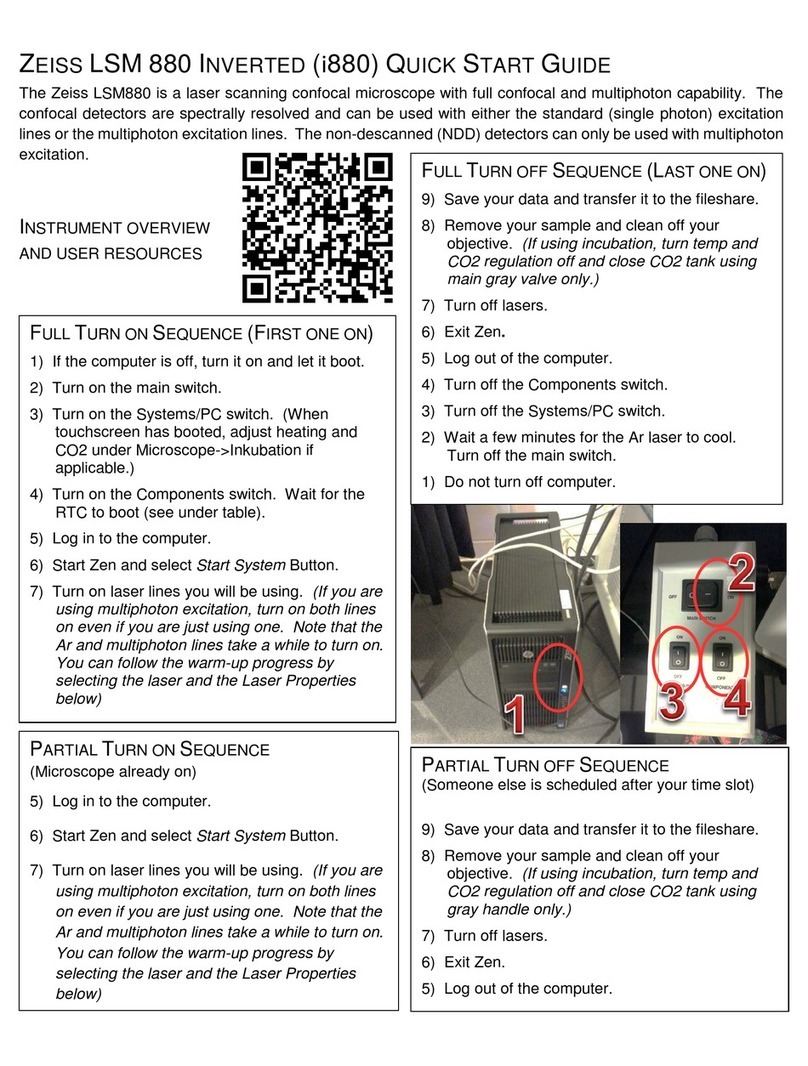Gemax Pro User manual


1
Table of Contents
1. Precaution…………………………………………….…3
2. Preparation……………………………………………..5
zStandard Accessories……………………………5
zGems tools…………..……………………………6
zPart Names & Functions………………………..7
3. key features…………………….….………..…….……8
4. Use the Microscope………..……….……..…………..9
zInstall Battery…………………….…..………….9
zInsert a MicroSD Card…………..……….……10
zDisplay Icons & Meanings…….……….….…...11
zTurn on the Microscope…….……....…….……12
zTurn off the Microscope…….…………………13
zHow to Capture………………..…..………….13
zTake Photo & Record Video………………….15
zPlayback…………………………………………16
zDownload to Computer.….……..….…..………19
zPreview on Computer……….…………..…...19
zCharge Battery……….…………………………20
5. Menu Introductions………………….……….……..…21
zSet Resolution………………………………...21
zTime-lapse Capture………………….……….22
zQuality…………………………………………...23
zSharpness…………………………………….....24
zExposure……………………………………...…24
zDate Stamp…………………………………….25
zDate/Time………………………………………..26
zAuto Power Off…………………………………26
zLanguage……………………………………...27

2
zTV Mode……………………………………….27
zFrequency……………………………………….28
zFormat SD………………………………………28
zDefault Setting…………………………….…..29
zVersion…………………………………………...29
6. Specifications…………………..……………….…..…30
7. Computer System Minimum Requirement……….…30
8. Troubleshooting………………………………….……31
GemaxPortableCapturePro Software Introductions.32
Install Software………………………….…..……………..32
Start Microscope……………………………...……………33
Software Introduction..…..…………………...……………34
zCapture Photo………………………………...34
zCapture Video………………………………...34
zTimer……………………………………………35
Calibration & Measurement…………………………….…36
zCalibration….……………………………………36
zMeasurement.…………………………………40
Software Interface Instructions………………….……..…45

3
Welcome
Thank you for purchasing a Gemax Pro Digital
Microscope.
Please take a moment to read through this manual. Its
contents will help you to get the best use of the smart
microscope.
1. Precaution
Before using the LCD Digital Microscope, please ensure
that you read and understand the safety precautions
described below. Always ensure that the LCD Digital
Microscope is operated correctly.
Never operate LCD Digital Microscope where operation of
such devices is restricted. Improper use creates the risk
of serious accident.
Do not try to open the case of LCD Digital Microscope or
attempt to modify LCD Digital Microscope in any way.
Maintenance and repairs should be performed only by
authorized service providers.
Keep LCD Digital Microscope away from water and other
liquids. Do not use LCD Digital Microscope with wet
hands. Never use LCD Digital Microscope in the rain or
snow. Moisture creates the danger of fire and electric
shock.
If you notice smoke or a strange odor coming from LCD
Digital Microscope, turn the power off immediately.

4
Take LCD Digital Microscope to the nearest authorized
service center for repair. Never attempt to repair LCD
Digital Microscope on your own.
LCD Digital Microscope may become slightly warm during
use. This does not indicate malfunction.
If the exterior of LCD Digital Microscope needs cleaning,
wipe it with a soft, dry cloth.
FCC Notice
zThis equipment has been tested and found to
comply with the limits for a Class B digital device,
pursuant to Part 15 of the FCC Rules. These limits
are designed to provide reasonable protection
against harmful interference in a residential
installation.
CAUTION
To comply with the limits for a Class B digital device,
pursuant to Part 15 of the FCC Rules, this device, when
needed, must only be connected to computer equipment
certified to comply with the Class B limits.

5
2.Preparation
■ Standard accessories
LCD Digital
Microscope CD QSG
USB cable TV cable Lithium Battery
Adaptor 4GB MicroSDHC
card
Calibration
card

6
■Gems Tools
Gems tweezers Ring holders Gems tray
USB Gooseneck
LED light H & A Viewer Background
color paper set

7
■Parts Names & Functions
No. Functions No. Functions
1 3.5” LCD display 9 LED brightness dimmer B
2 MicroSD card slot 10 USB port
3 Focus Wheel 11 TV out
4 Microscope tube 12 5v DC in
5 Capture button 13 Gems tweezer hold
6 DC out 14 Battery compartment
7 LED brightness dimmer A 15 Battery charging indicator
8 Zoom +/-

8
3.KeyFeatures
z3.5 inches TFT panel
z3.5M high quality image sensor
(up to 14M by interpolation)
z20x-220x magnification
zPhoto & 720P Video
zTimer
zMeasurement (when working on computer)
zSupport MicroSDHC card up to 32GB
zDriver free to download for Windows XP SP2/
Vista/Win7/8 and Mac OS 10.6 or above (direct
plug-in, driver installation not required)
zRechargeable Lithium Battery

9
4. Use the Microscope
4.1 Install battery
1). Open the battery door by sliding its door latch.
2). Insert the lithium battery to the battery compartment
according to the polarities shown in the compartment.
Note: Before using the microscope, you must charge its
battery. Please refer to section 4.9 on how to
charge the battery.

10
4.2 Insert a MicroSD Card ( included)
You must insert a MicroSDHC card to record and store
your pictures and videos.
Inserting the MicroSD memory card:
1) Turn off the microscope
2) Insert the MicroSDHC card into the MicroSDHC
card slot; gently press in until card is latched.
Note: Do not force the card into the slot; forcing may
damage microscope and the MicroSDHC memory
card. Align MicroSDHC card position (as marked) and
try again. The MicroSDHC memory card must be
formatted before capture.
See following instruction and Sec.5.2.6 Format SD.
Note: Please use SDHC Class C6~C10 card for
video recording. Lower speed card may get image
lag for fast moving object. For still image capture
lower speed card is acceptable.

11
4.3 Display Icons & Meanings
ICON Meaning
Still Image/Video Capture Status
Exposure Value
Image qty that can be captured
Video duration that can be captured
MicroSD Inserted
(a cross on it if no SD inserted)
Current Still Image Resolution
Current Video Resolution
Current Date
Current Time
Battery electricity indicator
EN

12
Note: The icon displays can be switched on/off by
pressing Zoom Wheel⑵downward vertically.
4.4 Turn on the Microscope
Press Power on/off button to turn on the power.

13
4.5 Turn off the Microscope
1) Press on/off button
2) By Power Save. Please refer to Section 5.2.2 for
Auto Power Off.
4.6 How to Capture?

14
1) Turn on the microscope, put object to be observed
onto the light base or on the Gems tweezers.
2) Insert the USB Gooseneck LED Light into the front
USB port to get better light source..
3) Rotate focus wheel to get a fine focus, or contact to
TV for the easy of getting best focusing.

15
4.7 Take Photo & Record Video
Press Capture button to take a photo or record video.
(1) Press Playback/Left to enter video mode as
follows. There is video icon on the left corner.

16
(2) Press Capture button to start recording video.
Press again to stop.
4.8 Play Back
(1) Press Playback/Left to enter play back mode as
follows. There is review icon on the left corner.
(2) Press UP/DOWN to select among captured
pictures and video clips.
Delete
At play back mode, press to enter sub-menu as
follows, then confirm delete.

17
(3) Protect
At play back mode, press to enter sub-menu as
follows, then confirm protect pictures from delete.
(4) Slide Show
At play back mode, press to enter sub-menu as
follows, select interval time, and then confirm by OK.

18
3) Color Mode
At preview status, press to switch among
Color/Positive/Negative!
4) Zoom in: push Zoom Wheel upward
5) Zoom out: push Zoom Wheel downward
Note: The zoom ranges from 1x – 4.0x

19
4.9 Download images from SDHC card to Computer
1) Connect the microscope to computer by USB cable.
2) Choose Mass Storage and then you can view stored
photos & videos. They are saved in “DCIM”.
4.10 Preview on Computer
1) Connect the microscope to computer by USB cable.
2) Choose PC Camera mode
3) Start PortableCaptureLCDPro software. Please refer to
Part II on how to use the microscope by
PortableCaptureLCDPro software.
Note: When working on computer, the button
functions are no longer valid, but most of functions
are available by PortableCaptureLCDPro software.
The maximum image size for video is 720P, and
1280X720 for still.
Table of contents
Popular Microscope manuals by other brands

Stalwart
Stalwart STM-2080 instruction manual
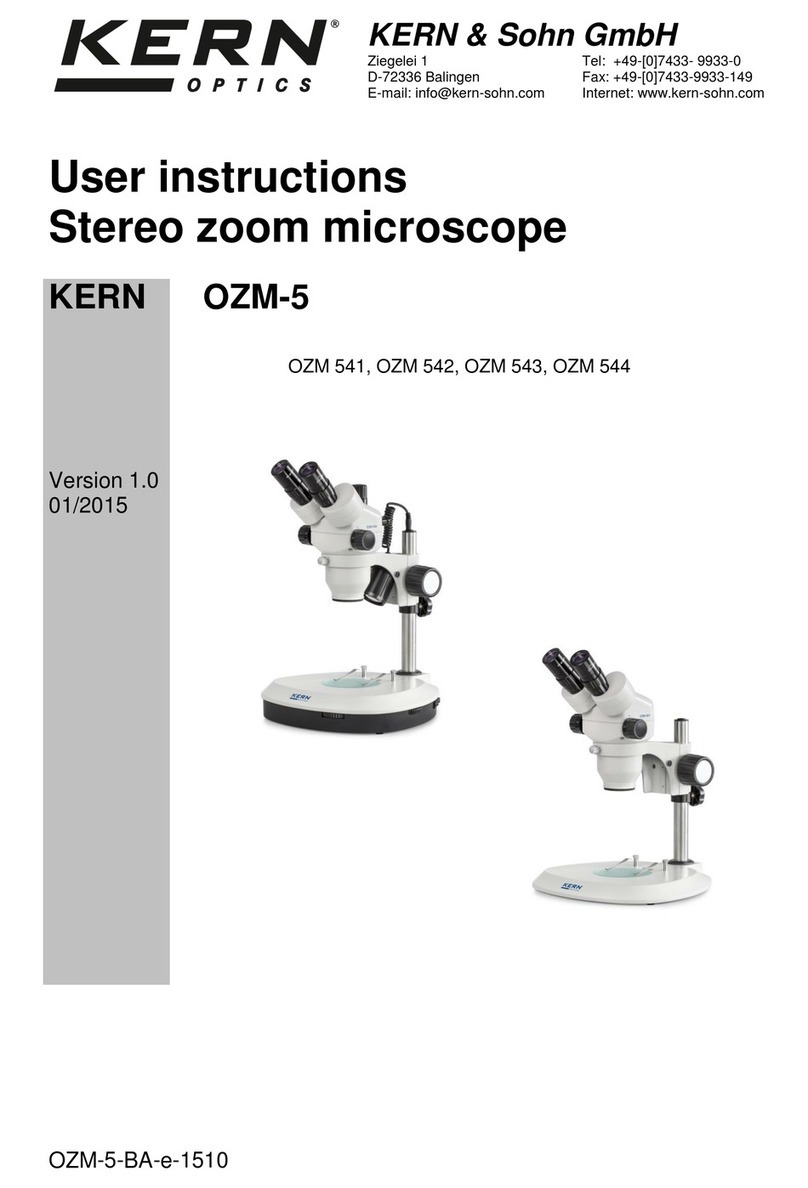
KERN Optics
KERN Optics OZM-5 User instructions
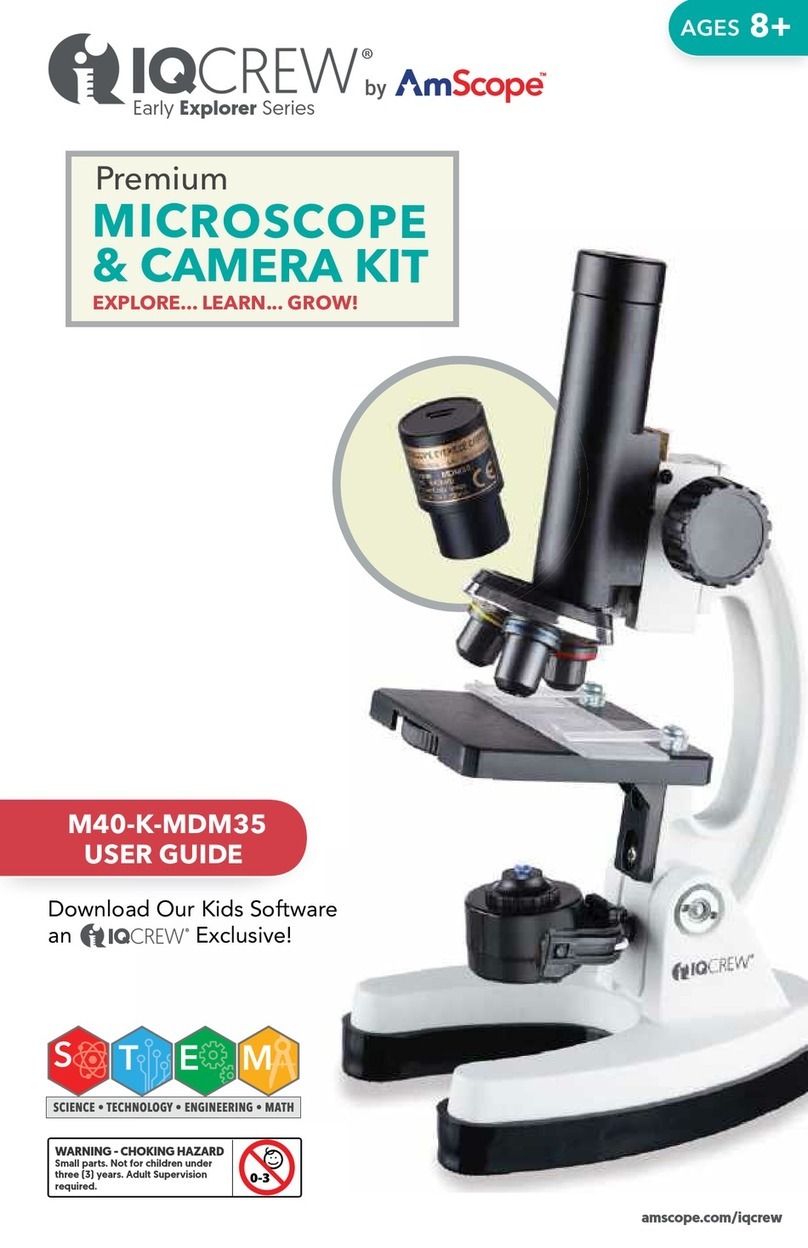
AmScope
AmScope IQCREW M40-K-MDM35 user guide

Vision Engineering
Vision Engineering Mantis Compact user guide

Bresser Junior
Bresser Junior Biolux CA operating instructions

BEL Engineering
BEL Engineering INV100-FL user manual