Gembird KB-2000M User manual
Other Gembird Keyboard manuals

Gembird
Gembird KB-314M

Gembird
Gembird KB-502 User manual

Gembird
Gembird KB-101 Series User manual

Gembird
Gembird KB-P6-BT User manual

Gembird
Gembird KB-9140L User manual

Gembird
Gembird KB-109F User manual

Gembird
Gembird KB-7000U User manual

Gembird
Gembird KB-109FEL1 User manual
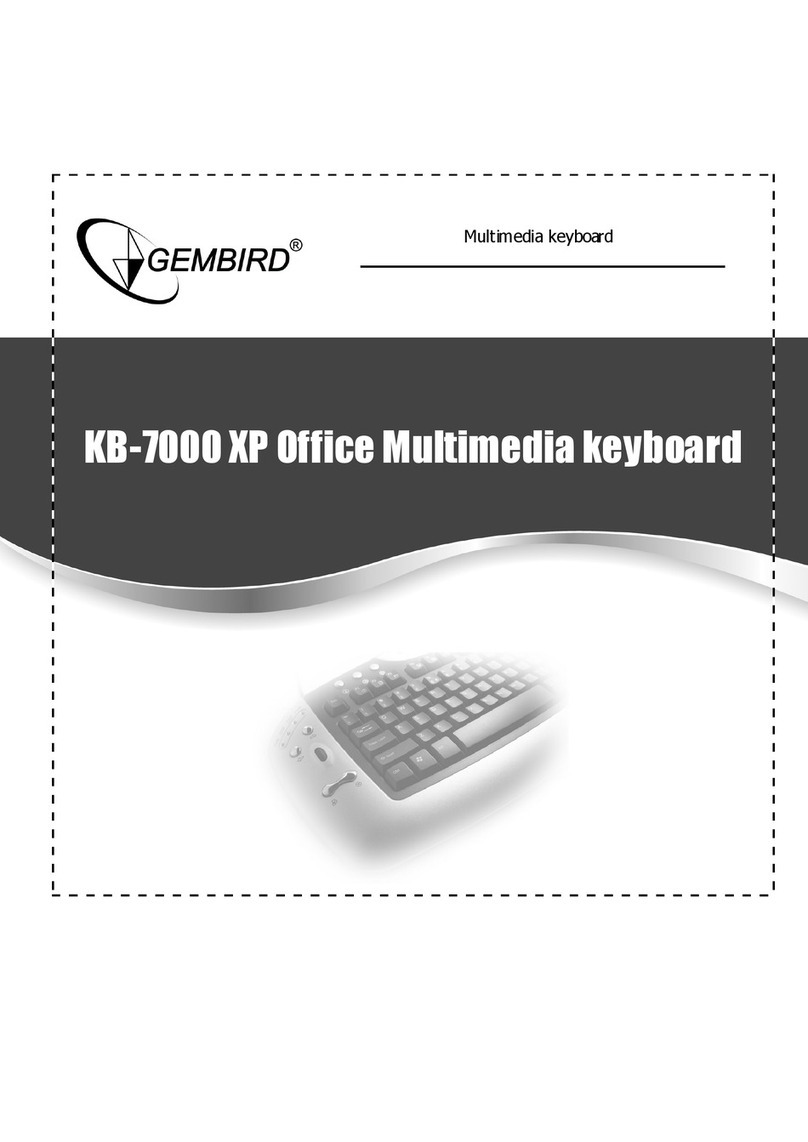
Gembird
Gembird KB-7000U User manual

Gembird
Gembird KB-MCH-01 User manual

Gembird
Gembird PHOENIX Series User manual

Gembird
Gembird KB-UML3-02 User manual

Gembird
Gembird KB-2000M User manual

Gembird
Gembird KB-BTF3 User manual

Gembird
Gembird KB-BTF1 User manual

Gembird
Gembird KB-BT-001 User manual

Gembird
Gembird KBS-P7 User manual

Gembird
Gembird PHOENIX KB-P4 User manual

Gembird
Gembird KB-P8 User manual

Gembird
Gembird KB-6106 User manual






























