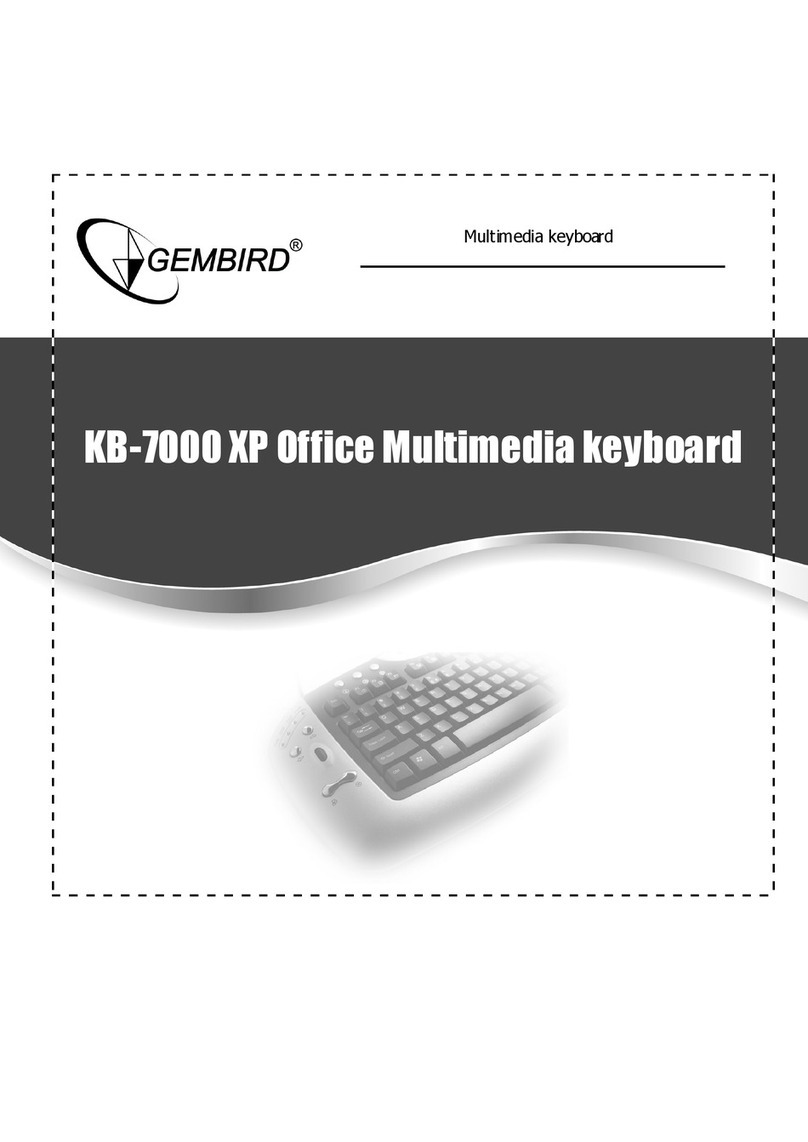Gembird KB-7000U User manual
Other Gembird Keyboard manuals

Gembird
Gembird KBS-P7 User manual

Gembird
Gembird KB-109F User manual

Gembird
Gembird KBS-WM-02 User manual

Gembird
Gembird KB-BTF3 User manual

Gembird
Gembird KB-109FEL1 User manual

Gembird
Gembird KB-314M

Gembird
Gembird SKY-KB1 User manual

Gembird
Gembird KB-BTF2 User manual

Gembird
Gembird KB-UMGL-01 User manual

Gembird
Gembird PHOENIX KB-P4 User manual

Gembird
Gembird KB-6106 User manual

Gembird
Gembird KB-502 User manual

Gembird
Gembird KB-BT-001 User manual

Gembird
Gembird KB-8300-BL User manual

Gembird
Gembird KB-101 Series User manual

Gembird
Gembird KB-MCH-01 User manual
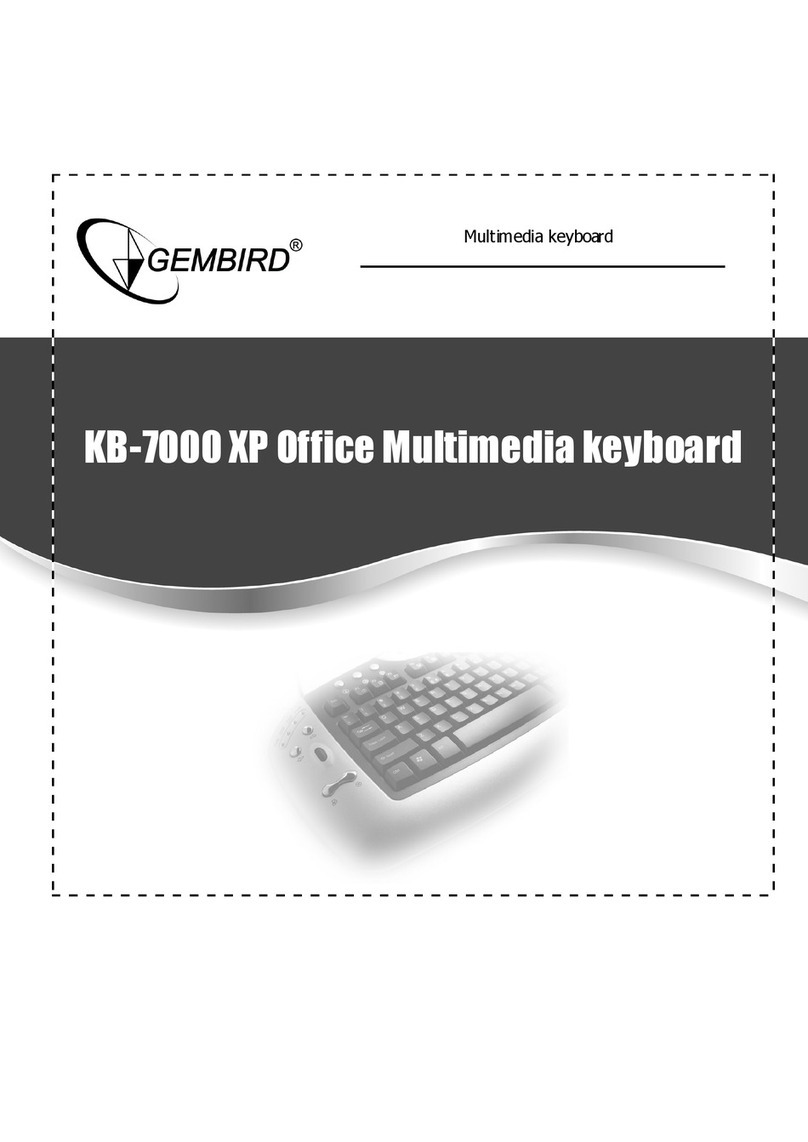
Gembird
Gembird KB-7000 User manual

Gembird
Gembird KB-501 User manual

Gembird
Gembird KBS-P7 User manual

Gembird
Gembird KB-103 Series User manual