Gembird MUSG-001 User manual
Other Gembird Mouse manuals

Gembird
Gembird MUSWB2 User manual

Gembird
Gembird Phoenix MUS-PTU-001 User manual

Gembird
Gembird MUSWN2 User manual

Gembird
Gembird A4-XL-740K User manual

Gembird
Gembird MUSWL2 User manual

Gembird
Gembird MUSW-4B-01 Series User manual

Gembird
Gembird MUSW-4B-02-BS User manual

Gembird
Gembird MUSW-4B-05 User manual

Gembird
Gembird MUSL-CB User manual

Gembird
Gembird MUSW-6B-02 User manual

Gembird
Gembird MUSW-PT-001 User manual
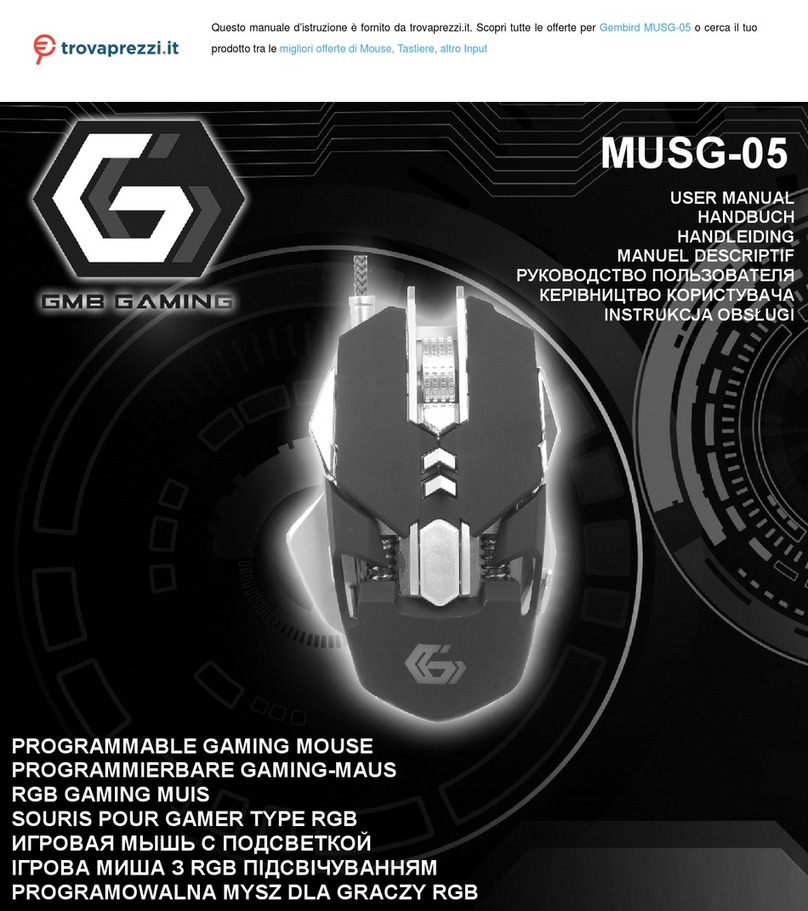
Gembird
Gembird GMB Gaming MUSG-05 User manual
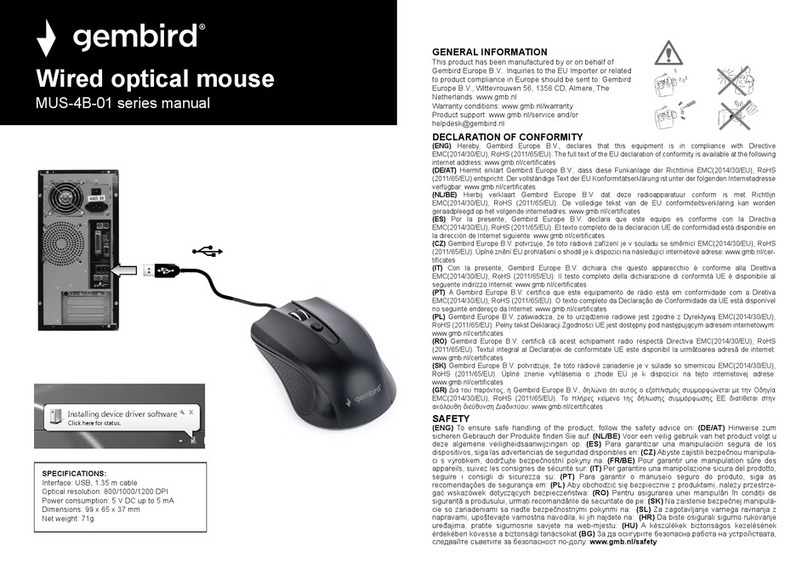
Gembird
Gembird MUS-4B-01 Series User manual

Gembird
Gembird MUSW-3B-01-MX User manual

Gembird
Gembird MUSW-4B-06 User manual

Gembird
Gembird MUSG-02 User manual

Gembird
Gembird MUS-3B-01 User manual

Gembird
Gembird MUSW-4B-03-R User manual

Gembird
Gembird GMB GAMING MUSG-RAGNAR-RX400 User manual

Gembird
Gembird MUSOPTI4-USB User manual





























