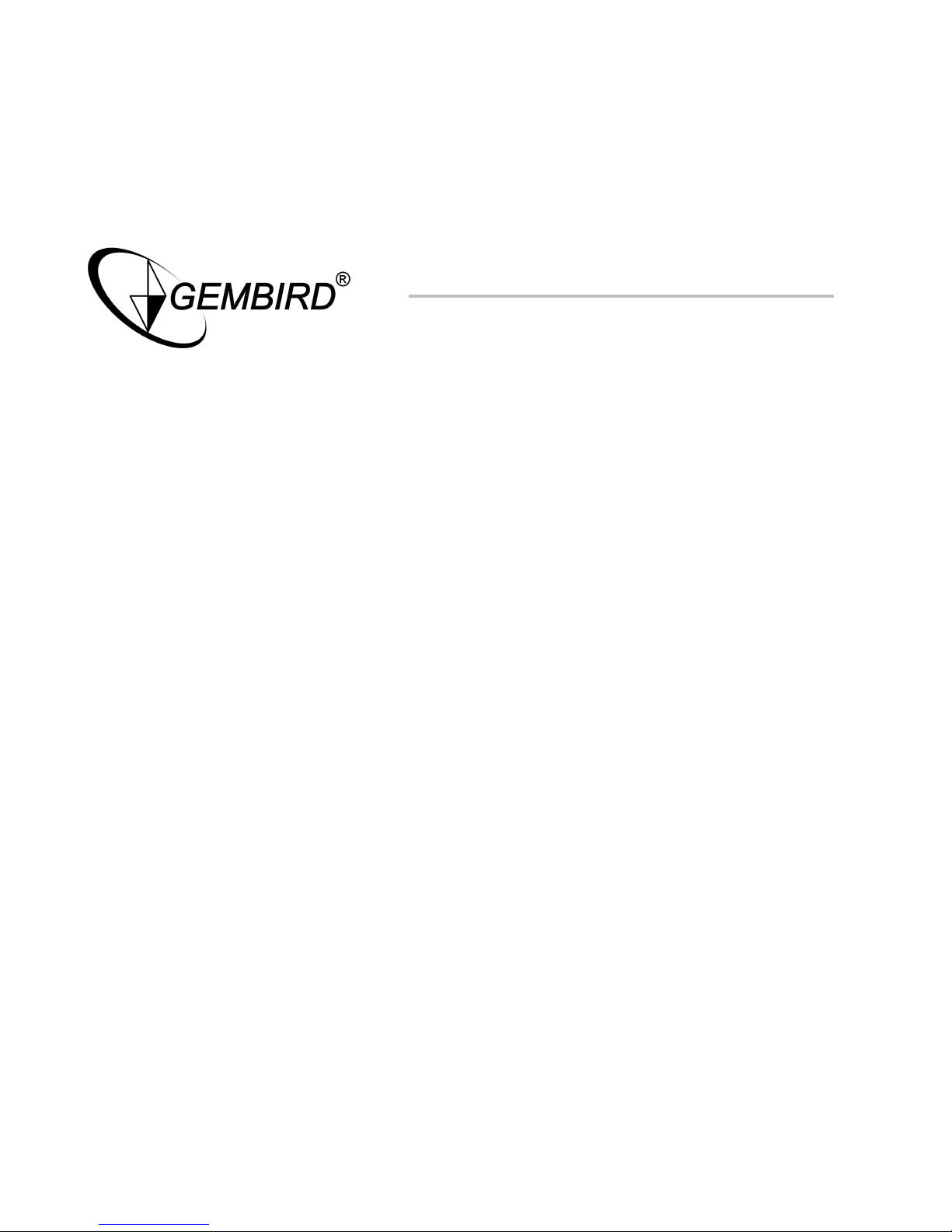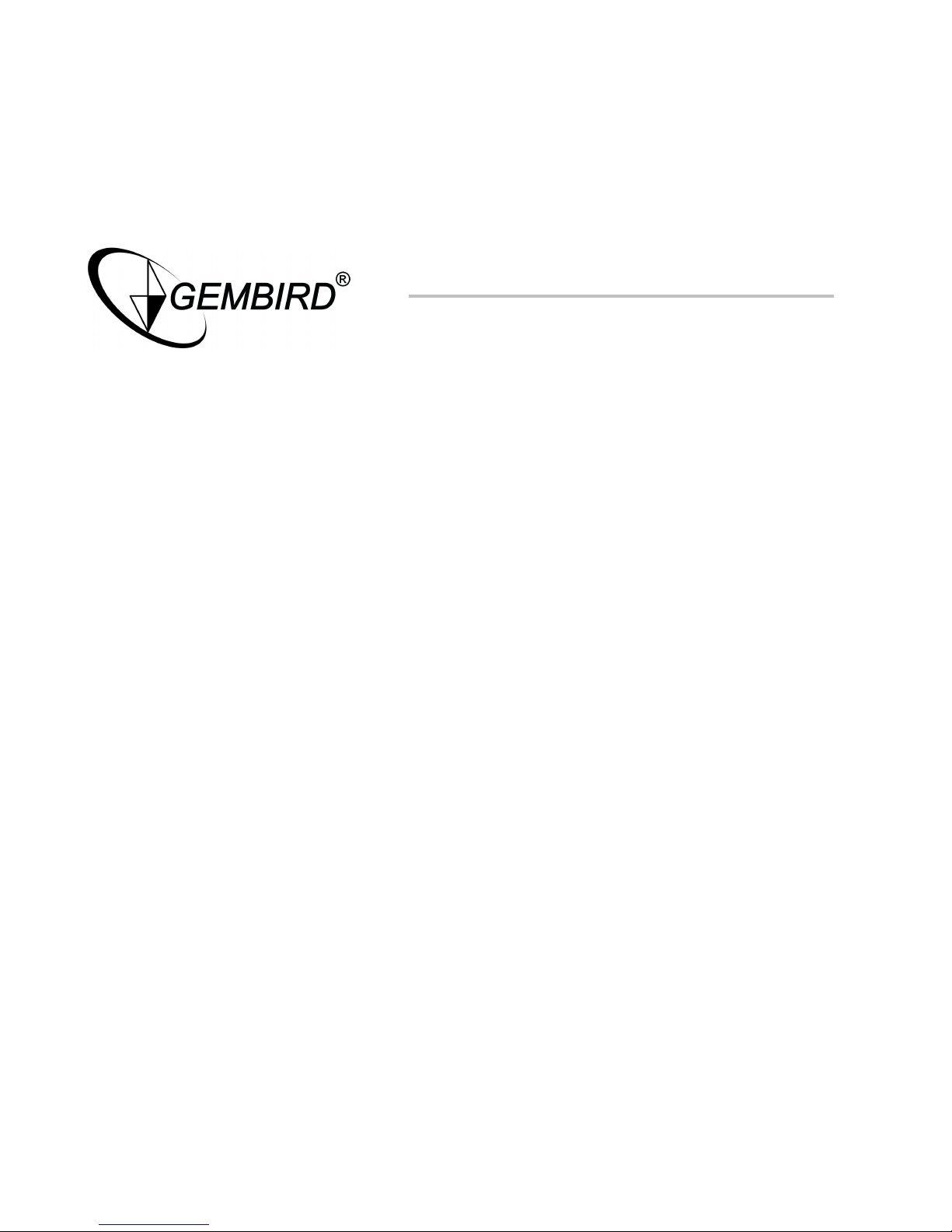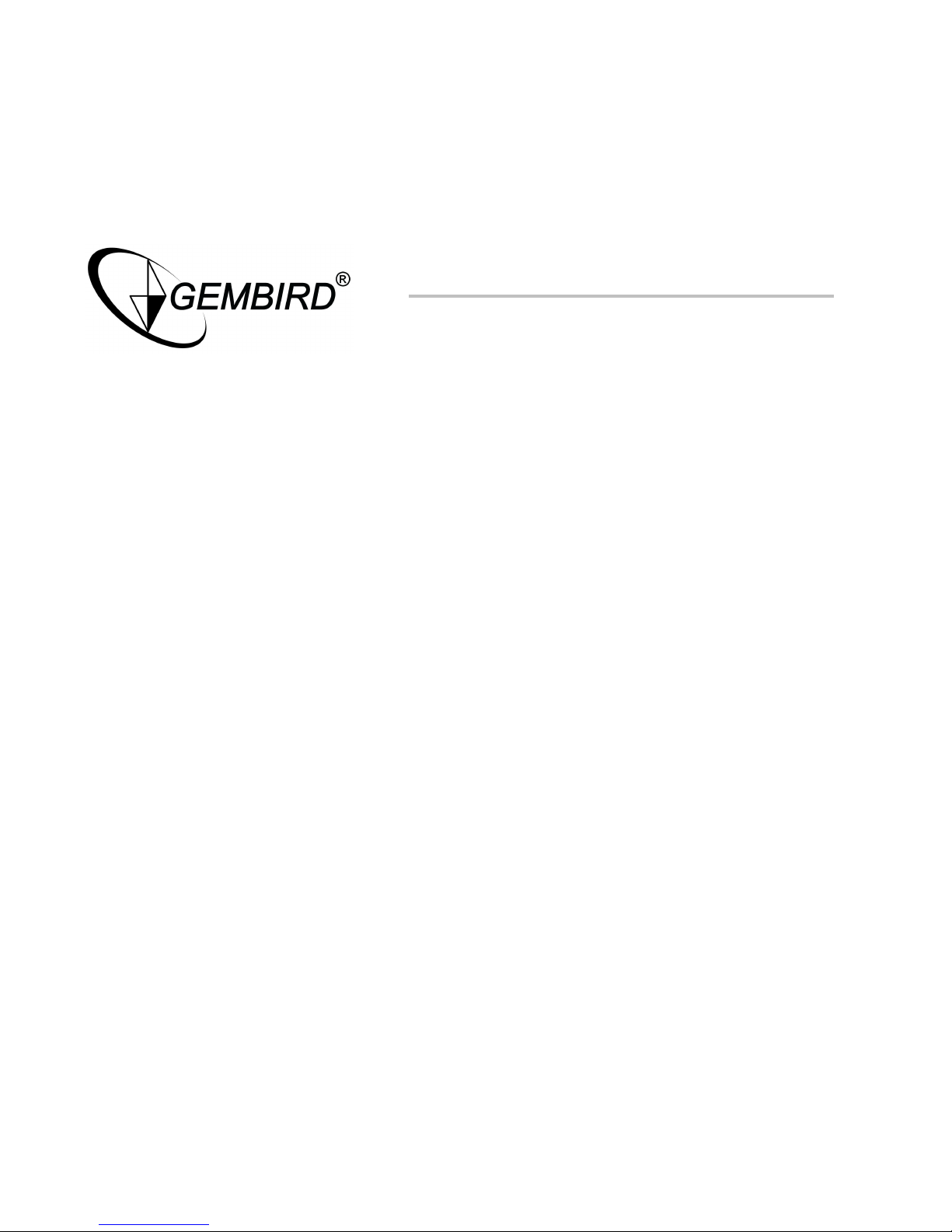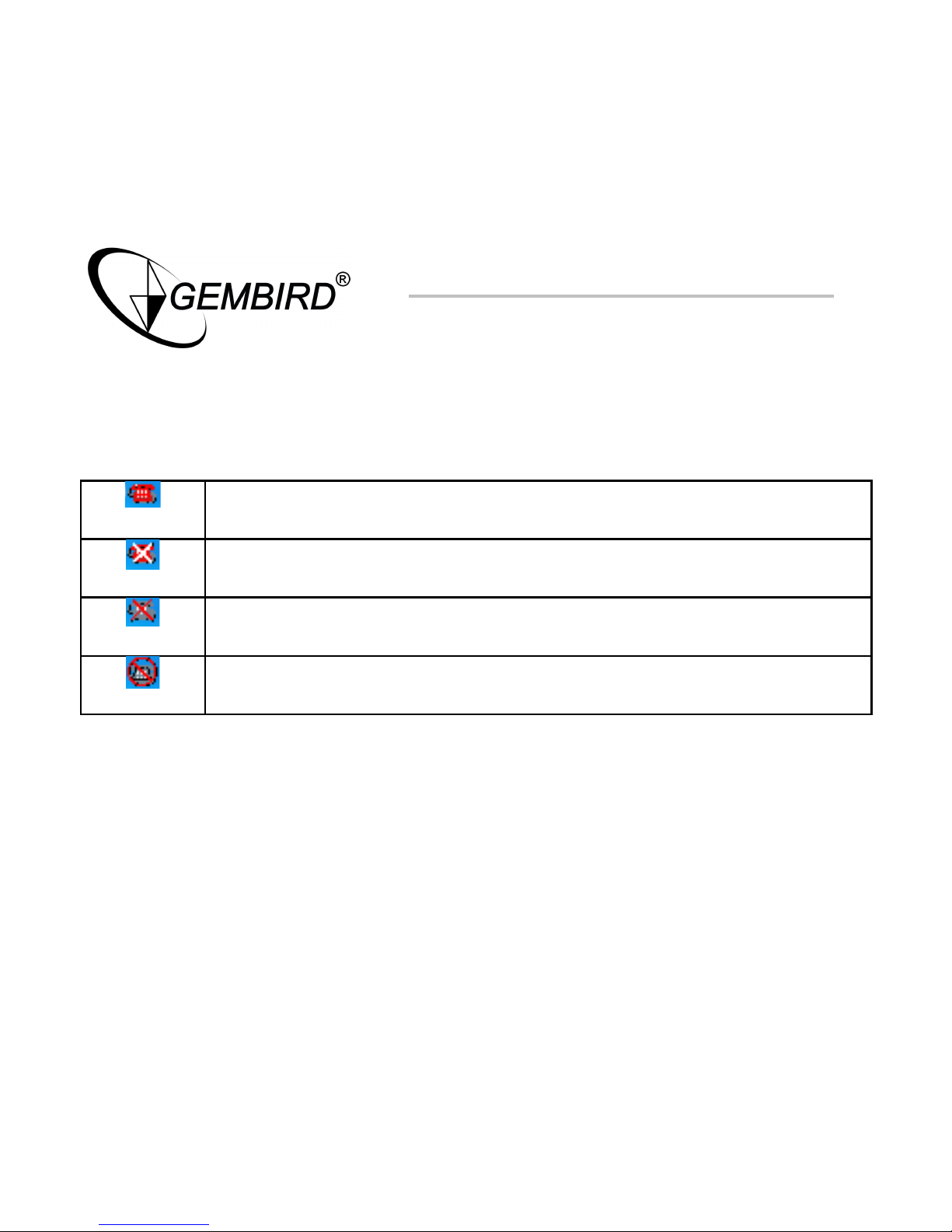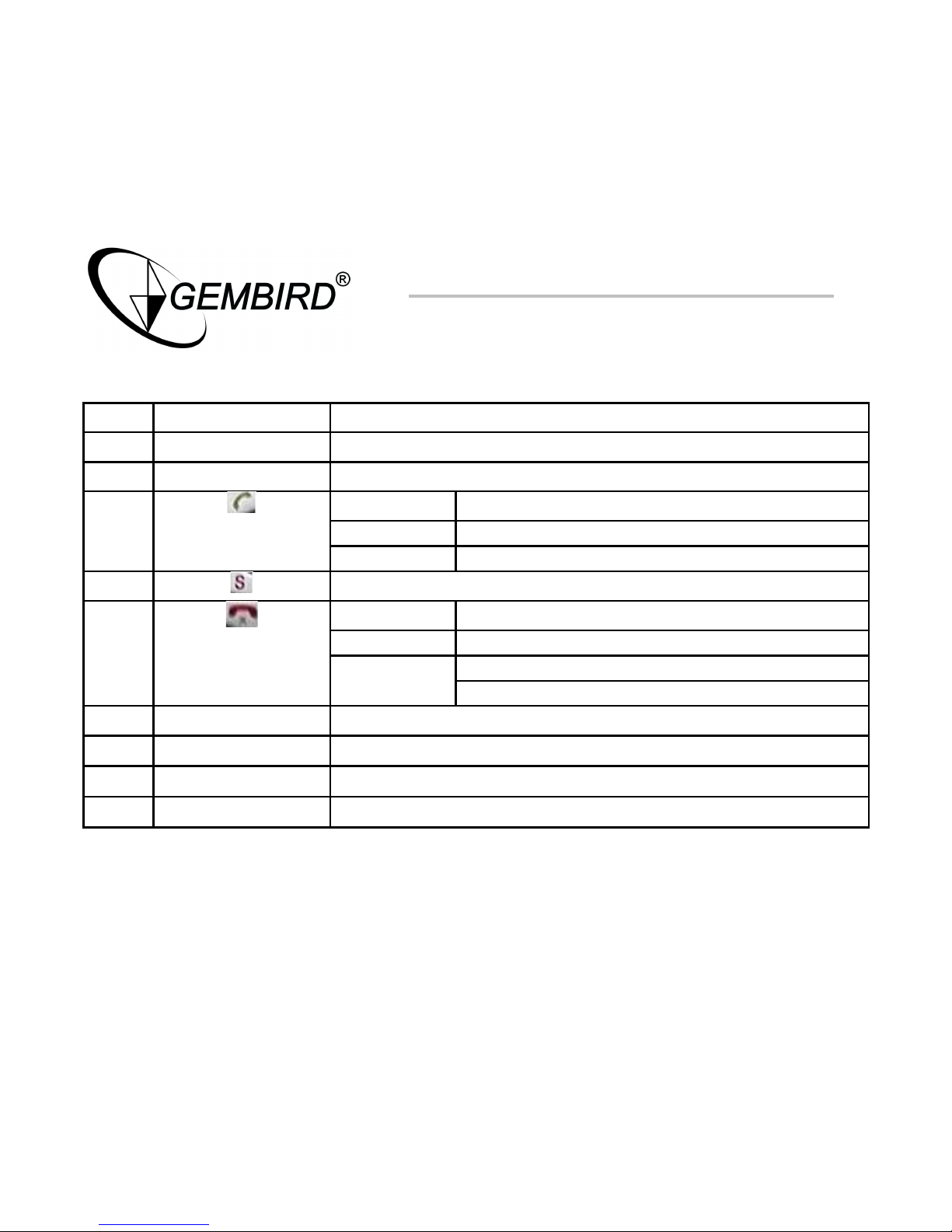Disclaimer
•We spared no efforts to make sure that the information in this manual is correct
and complete. However no liability is accepted for any errors or omissions. Gembird
Electronics reserves the ri ht to chan e the specifications of the hardware and
software described in this manual without prior notice.
•No part of this manual may be reproduced, transmitted or translated in any
lan ua e in any form, by any means, without the prior written permission of
Gembird Electronics Ltd.
•Gembird Electronics makes no warranties for dama es resultin from corrupted or
lost data due to a mistaken operation or malfunction of the product, the software,
personal computers or peripheral devices.
Gembird® is a re istered trademark of Gembird Europe.
Other names or products not mentioned above may be re istered trademarks or
trademarks of their respective owners.
Copyri ht © 1997-2007 Gembird Electronics Ltd. All ri hts reserved.