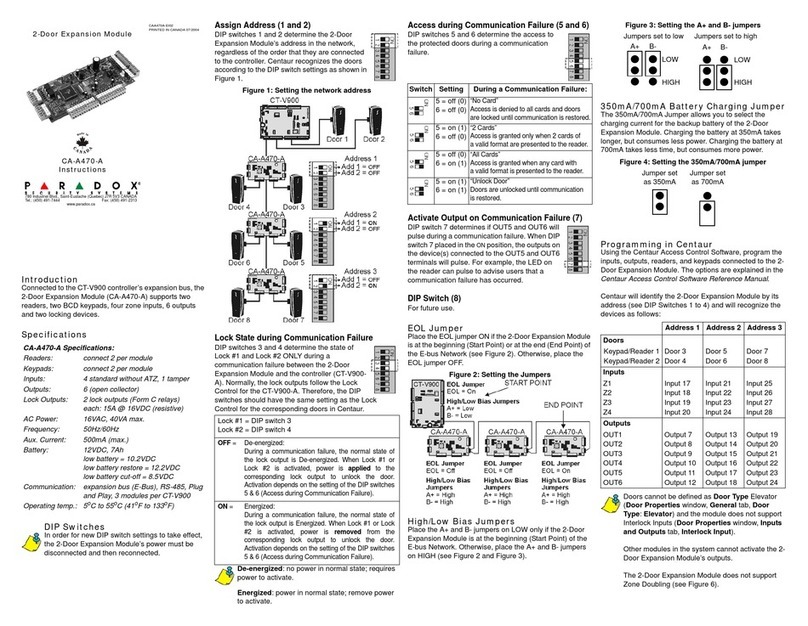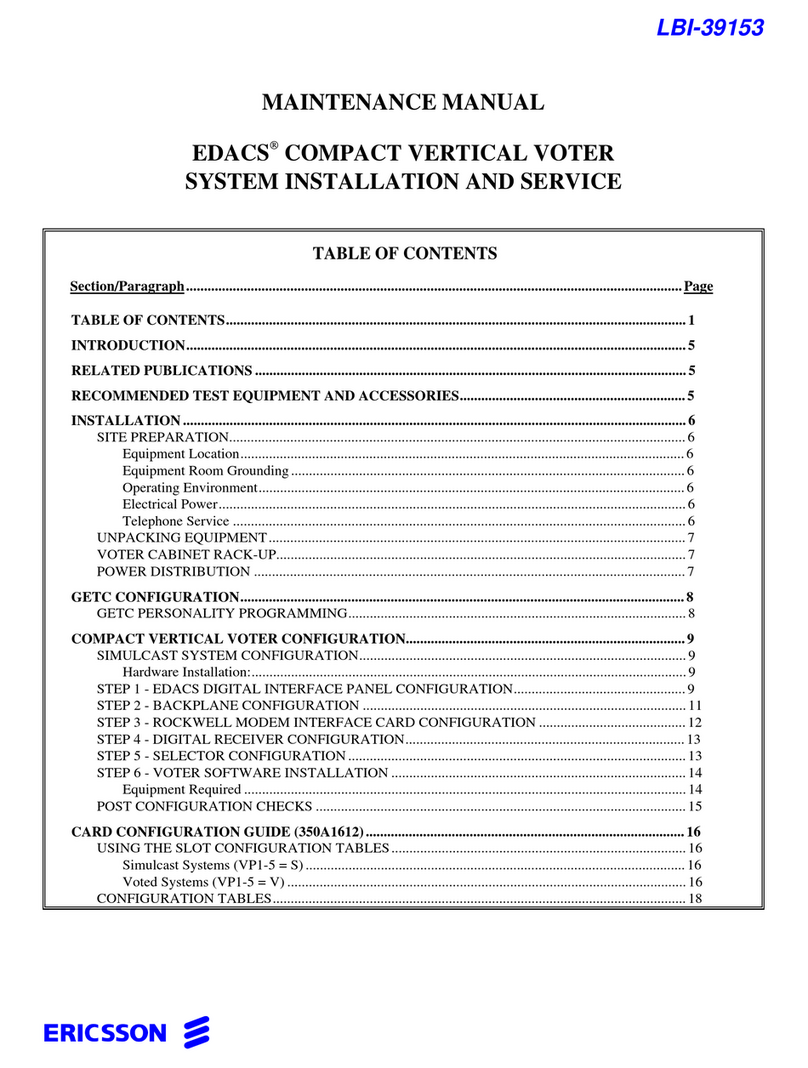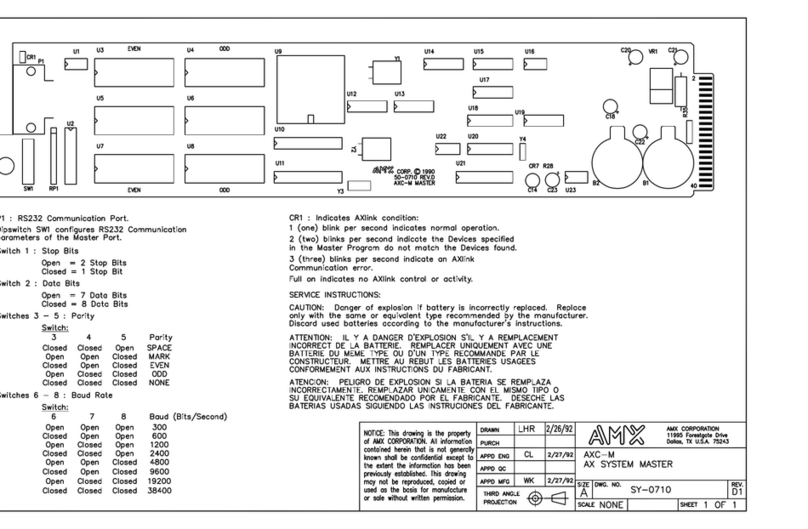Gemini Appliance IM-2400H User manual

Quick Start Guide
Version 2.5 | Hardware Version 4

Gemini Appliance Quick Start Guide © 2018 Gemini
CONTENTS
1. Introduction
1.1 Gemini Appliance Model Identification
1.1.1 IM-2400H / IM-2600H Front Panel
1.1.2 IM-2400H / IM-2600H Back Panel
1.1.3 SS-1000S / SM-1000S / SL-1000S / IS-1100D / IM-1100H / IL-1200H / IM-1040S /
IS-1200S / IM-1200S / IL-1200S Front Panel
1.1.4 SS-1000S / SM-1000S / SL-1000S / IS-1100D / IM-1100H / IL-1200H / IM-1040S /
IS-1200S / IM-1200S / IL-1200S Back Panel
1.1.5 G1000 / IB-1050D Front Panel
1.1.6 G1000 / IB-1050D Rear Panel
2. Getting Started
2.1 Prerequisites
2.2 Power On
2.3 Appliance Log In
2.4 Network Configuration
2.4.1 DHCP Setup
2.4.2 Manual Network Setup
3. Gemini Enterprise: Manage
3.1 Activation
3.1.1 EULA
3.1.2 Localization
3.1.3 Select License Option
3.1.3.1 Activate Enterprise Edition License
3.1.3.1.1 License Request and Application
3.1.3.1.2 License Server Validation
3.1.4 Provisioning
3.1.4.1 Bulk Provisioning
3.1.4.1.1 Appliance Discovery
3.1.4.1.2 Network Settings
3.1.4.1.3 Hostname
3.1.4.1.4 Change Admin Password
3.1.4.1.5 Connect to LDAP
3.1.4.1.6 SSH Authentication
3.1.4.1.7 Summary
1

Gemini Appliance Quick Start Guide © 2018 Gemini
3.1.4.2 Stand-Alone Provisioning - Join Cluster
3.1.4.3 Stand-Alone Provisioning - Change Admin Password
3.1.4.4 Stand-Alone Provisioning - Success
3.1.5 Welcome to Gemini Enterprise: Manage
3.1.6 Adjust Storage Plan
3.1.7 Install Featured Platforms
4. Additional Support
2

Gemini Appliance Quick Start Guide © 2018 Gemini
1. Introduction
1.1 Gemini Appliance Model Identification
1.1.1 IM-2400H / IM-2600H Front Panel
Figure 1. IM-2400H / IM-2600H Front-Panel
(1) Power Button
(2) VGA D-Sub
1.1.2 IM-2400H / IM-2600H Back Panel
Figure 2. IM-2400H / IM-2600H Rear Panel
(1) Ethernet Port 1
(2) Ethernet Port 2
(3) Ethernet Port 3
(4) Ethernet Port 4
(5) Spare Disk (IM-2600H)
3

Gemini Appliance Quick Start Guide © 2018 Gemini
1.1.3 SS-1000S / SM-1000S / SL-1000S / IS-1100D / IM-1100H /
IL-1200H / IM-1040S / IS-1200S / IM-1200S / IL-1200S Front
Panel
Figure 3. SS-1000S / SM-1000S / SL-1000S / IS-1100D / IM-1100H / IL-1200H / IM-1040S / IS-1200S /
IM-1200S / IL-1200S Front-Panel
(1) Power Button
(2) VGA D-Sub
1.1.4 SS-1000S / SM-1000S / SL-1000S / IS-1100D / IM-1100H /
IL-1200H / IM-1040S / IS-1200S / IM-1200S / IL-1200S Back
Panel
Figure 4. SS-1000S / SM-1000S / SL-1000S / IS-1100D / IM-1100H / IL-1200H / IM-1040S / IS-1200S /
IM-1200S / IL-1200S Rear Panel
(1) Ethernet Port 1
(2) Ethernet Port 2
(3) Ethernet Port 3
(4) Ethernet Port 4
1.1.5 G1000 / IB-1050D Front Panel
Figure 5. G1000 / IB-1050D Front Panel
4

Gemini Appliance Quick Start Guide © 2018 Gemini
(1) Power Button
(2) VGA D-Sub
1.1.6 G1000 / IB-1050D Rear Panel
Figure 6. G1000 / IB-1050D Series Panel
(1) Ethernet Port 1
(2) Ethernet Port 2
(3) Ethernet Port 3
(4) Ethernet Port 4
5

Gemini Appliance Quick Start Guide © 2018 Gemini
2. Getting Started
2.1 Prerequisites
a) An ethernet cable and available ethernet switch connection
b) One IP address for Gemini appliance ethernet port 1 (address, netmask and
gateway are required for manual configuration. DHCP is supported)
c) A client PC which is able to access to the Gemini appliance IP address defined
above.
d) Google Chrome browser is recommended.
e) (optional) Access to the Splunk Enterprise installation tarball
(splunk-*.*.*-*-Linux-x86_64.tgz).
f) (optional) Internet access and FQDN of this appliance are required for Cloudera
CDH installation.
2.2 Power On
a) Plug and connect the power cables to the appliance’spower supply unit
b) Connect a VGA monitor and USB keyboard
c) Connect the primary ethernet cable to ethernet port 1
d) Press front panel Power Button (A).
The button may need to be pressed twice the first time the appliance is turned on.
2.3 Appliance Log In
If the ‘login’ prompt is not visible on the connected monitor, press ‘enter’ on the
keyboard a few times. The login prompt should appear.
For initial setup, log into the appliance as user sbox with the default password “facing
jet function drive” . The setup flow will require the user to choose a new secure
password before configuration can continue. The password can always be changed
once the appliance is configured.
2.4 Network Configuration
2.4.1 DHCP Setup
6

Gemini Appliance Quick Start Guide © 2018 Gemini
The use of DHCP for IP assignment is not recommended. If you choose to utilize a
DHCP assigned address, simply let the appliance boot up and an address will be
assigned. To verify the address, log onto the appliance and run the “ip addr”
command.
[sbox@sboxnode1 ~]$ ip addr
1: lo: <LOOPBACK,UP,LOWER_UP> mtu 65536 qdisc noqueue state UNKNOWN
link/loopback 00:00:00:00:00:00 brd 00:00:00:00:00:00
inet 127.0.0.1/8 scope host lo
valid_lft forever preferred_lft forever
inet6 ::1/128 scope host
valid_lft forever preferred_lft forever
2: nic0: <BROADCAST,MULTICAST,UP,LOWER_UP> mtu 1500 qdisc pfifo_fast state UP qlen
1000
link/ether 08:00:27:9e:96:c0 brd ff:ff:ff:ff:ff:ff
inet 192.168.1.100/24 brd 192.168.1.255 scope global dynamic nic0
valid_lft 68091sec preferred_lft 68091sec
After running “ip addr”, locate the output stanza for “nic0”. Locate the assigned IP
address in the string following the “inet” tag. This is the ethernet address assigned to
to the primary ethernet port. Additional network ports can be assigned using the
Gemini Enterprise: Manage.
2.4.2 Manual Network Setup
The first ethernet port must be configured before the appliance can be managed. To
do so, log onto the appliance as detailed in step 2.3 and use the following command to
complete the network setting if there’s no DHCP server for IP address assignment:
sbox network -nic <Network interface name> -ip <IP address> -netmask
<Netmask> -gateway <Gateway IP>
For example:
sbox network -nic nic0 -ip 192.168.1.100 -netmask 255.255.255.0 -gateway
192.168.1.1
will configure the network settings exactly the same with assigned by DHCP in step
2.4.1. This IP address will be used for the remainder of the configuration. This is
important to configure network settings correctly so the appliance can be accessed.
If there’re more than one ethernet ports connected, you may use the same command
to complete the rest settings.
7

Gemini Appliance Quick Start Guide © 2018 Gemini
3. Gemini Enterprise: Manage
Final configuration of the appliance is completed using the Manage web console.
Using a supported web browser, navigate to:
https://<IP address from prior step>
A security warning or message may be displayed. This is expected and does not
indicate a problem. Depending on your browser you may have to choose “proceed
anyway” or “continue” for the page to load.
3.1 Activation
3.1.1 EULA
Upon the first visit to Manage, the End User Software License Agreement is shown.
After reading the terms, choose Accept to advance to the next screen.
8

Gemini Appliance Quick Start Guide © 2018 Gemini
3.1.2 Localization
Manage supports multiple languages and setting a preferred language adjusts the
entire user experience accordingly. .
If the hostname and timezone settings were skipped in previous basic configurations,
this step provides an opportunity to configure them.
9

Gemini Appliance Quick Start Guide © 2018 Gemini
3.1.3 Select License Option
Manage supports 3 types of licenses:
“Activate Enterprise Edition using Purchased License”: Select this if there’s a
purchased license was provided or there is a license server configured.
“Activate Free Edition”: With this option several features are restricted. Ignore this
option if you already had a purchased license or you want to have a trial.
“Activate Enterprise Edition Free Trial”: Select this if you want to start a 30 days free
trial. Purchased user may also considered to select this and attach purchased license
later.
Only when you selected any one of the options, the “Next” button will reveal.
10

Gemini Appliance Quick Start Guide © 2018 Gemini
3.1.3.1 Activate Enterprise Edition License
Select “Use a License File” if you have a purchased license.
Select “Connect to a License Server” if you have a license server to manage all the
licenses and can be activated from this license server.
Only when you selected any one of the options, the “Next” button will reveal.
3.1.3.1.1 License Request and Application
Follow the steps to generate a license request file, send it to Gemini support and apply
the received license.
Only when you applied the license file, the “Next” button will reveal.
11

Gemini Appliance Quick Start Guide © 2018 Gemini
3.1.3.1.2 License Server Validation
Input the License server IP address and token string for validation.
12

Gemini Appliance Quick Start Guide © 2018 Gemini
3.1.4 Provisioning
If you have multiple appliances to be configured, select “Bulk Provisioning (provision
several appliances with this node as the master)” would help you to apply
configurations and complete the initial setup on the appliances at one time.
To operate as a standalone appliance, select “Stand-Alone (single) provisioning”.
3.1.4.1 Bulk Provisioning
This is a step-by-step wizard to guide you complete the initial setup configurations.
13

Gemini Appliance Quick Start Guide © 2018 Gemini
3.1.4.1.1 Appliance Discovery
If you have a known appliances IP list, e.g. acquired from DHCP server or reported by
AWS, you can create a text file and make an IP list, one IP address per line, and then
upload this text file to locate the appliances.
Another way is to perform a IP subnet scan to discover the appliances. Use CIDR
notation to specify the subnet, e.g. 192.168.156.0/24.
Please note if you specify a large subnet, it might take long time on scanning.
14

Gemini Appliance Quick Start Guide © 2018 Gemini
3.1.4.1.2 Network Settings
If the IP address of all the appliances are assigned by DHCP server and you want to
keep them as static IP configurations, select “Network settings - Static assigned”.
This is useful when building a DHCP server for deployment temporarily. User may
assign IP addresses by using DHCP server and use this option to turn the
configurations permanently. In the end DHCP server can be removed after
deployment.
Keep the default settings to assign IP address by DHCP, select “Network settings -
DHCP assigned”.
15

Gemini Appliance Quick Start Guide © 2018 Gemini
3.1.4.1.3 Hostname
When you have assigned DNS records for each appliance, select “Use Reverse DNS
Loopkup” to acquire it’s own hostname.
If you want to name the appliances with a custom pattern, select “Specify Custom
Pattern” and specify the custom pattern with valid tokens.
16

Gemini Appliance Quick Start Guide © 2018 Gemini
3.1.4.1.4 Change Admin Password
Update the password for the account ‘admin’ in Manage here. It is recommended that
you use a strong password or if applicable, follow appropriate password security policy
as required for your enterprise.
Please note all the appliance will be updated with the same admin password.
3.1.4.1.5 Connect to LDAP
You may configure LDAP resources here to support LDAP authentication. When LDAP
resources are configured successfully and correctly, a user will be able to login to
Manage with their LDAP account.
Read LDAP Authentication
in Settings chapter for more details. Please note this is
optional and you can skip it.
17

Gemini Appliance Quick Start Guide © 2018 Gemini
3.1.4.1.6 SSH Authentication
For SSH login, you may specify the password for SSH authentication. You may also
upload SSH key to complete the key exchange and it allows you to login Manage via
SSH without password required.
Please note this is optional and you can skip it.
18

Gemini Appliance Quick Start Guide © 2018 Gemini
3.1.4.1.7 Summary
Here you can see the summary of provision appliances. Click “Start” to start
provisioning. You can see the live status during provisioning and download the CSV
result for further use.
Click FINISHED to complete this wizard.
3.1.4.2 Stand-Alone Provisioning - Join Cluster
If this node is going to join into an existing Gemini Cluster, select “Join an existing
appliance cluster” and provide the IP Address and the Token String that were
assigned on the Master Node.
If this is an standalone appliance, or you wish to configure a cluster at a later time,
select “Operate as a standalone appliance”.
Only when you selected any one of them, the “Next” button will reveal.
19
This manual suits for next models
13
Table of contents
Popular Network Hardware manuals by other brands
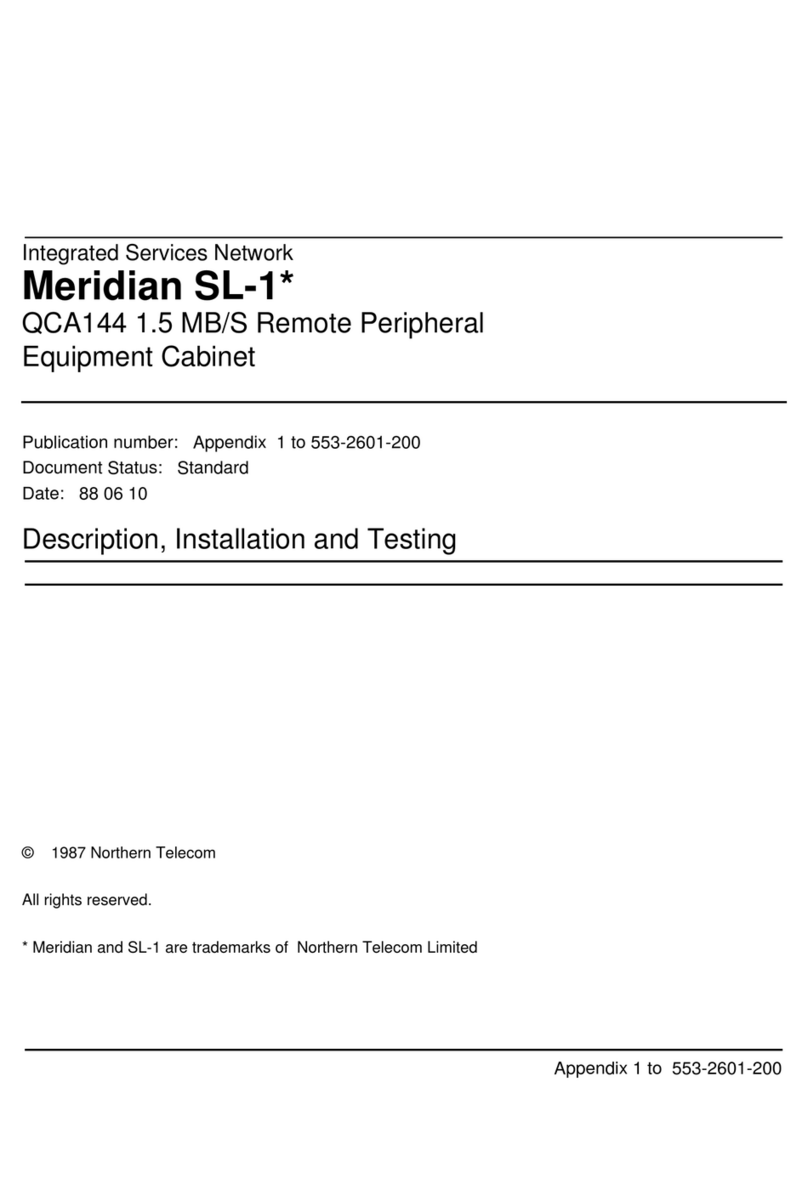
Northern Telecom
Northern Telecom Meridian SL-1 installation guide

Seyeon Technology
Seyeon Technology FlexWATCH 5440 user guide

Dahua
Dahua NVR4108-P user manual

Untangle
Untangle u25x Setup guide
Freescale Semiconductor
Freescale Semiconductor CodeWarrior TAP user guide
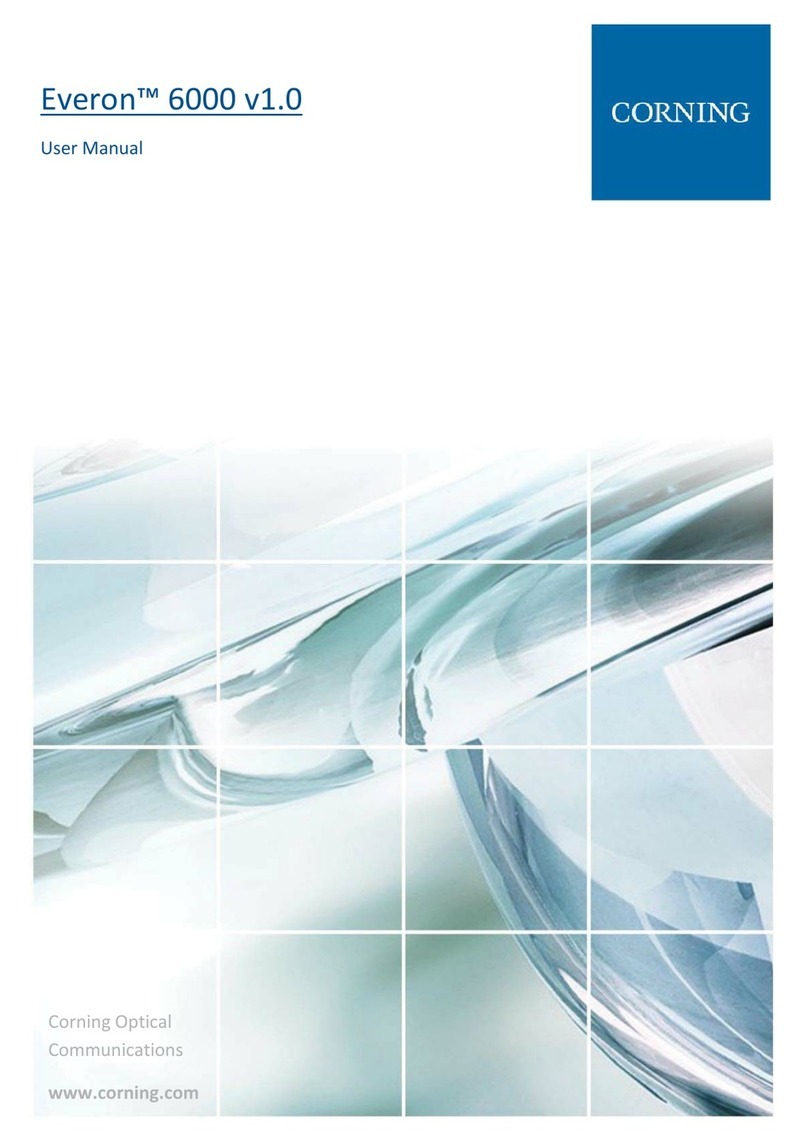
CORNING
CORNING Everon 6000 v1.0 user manual