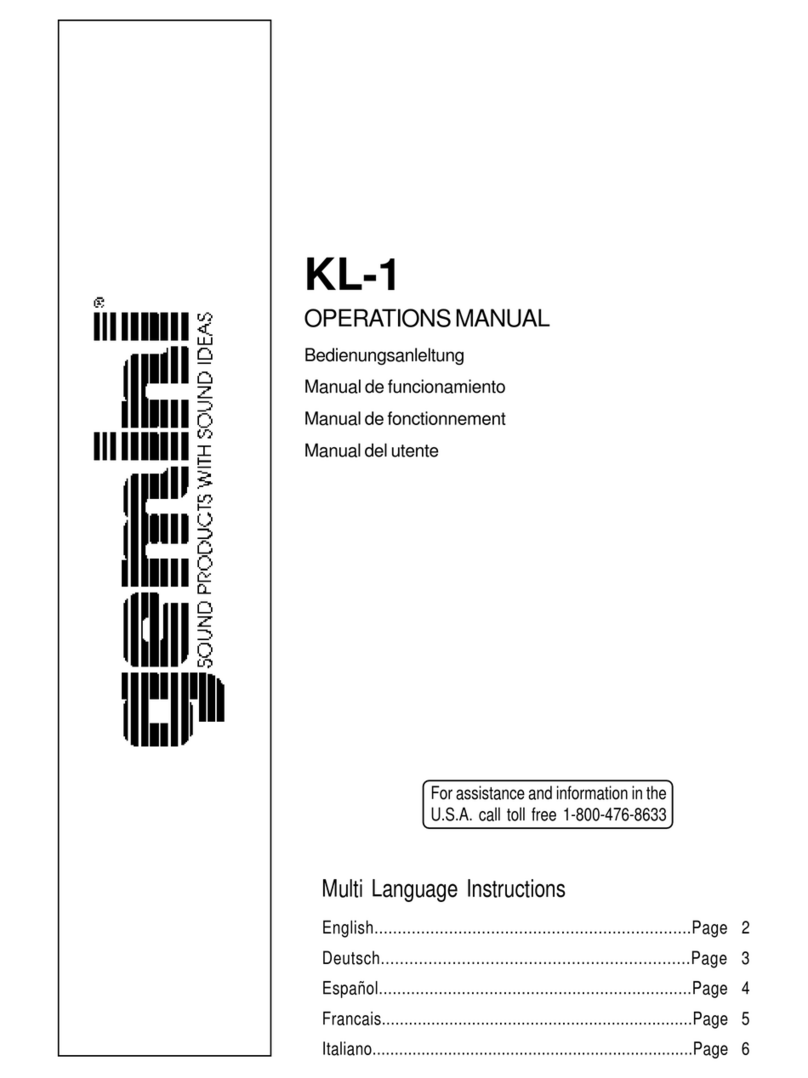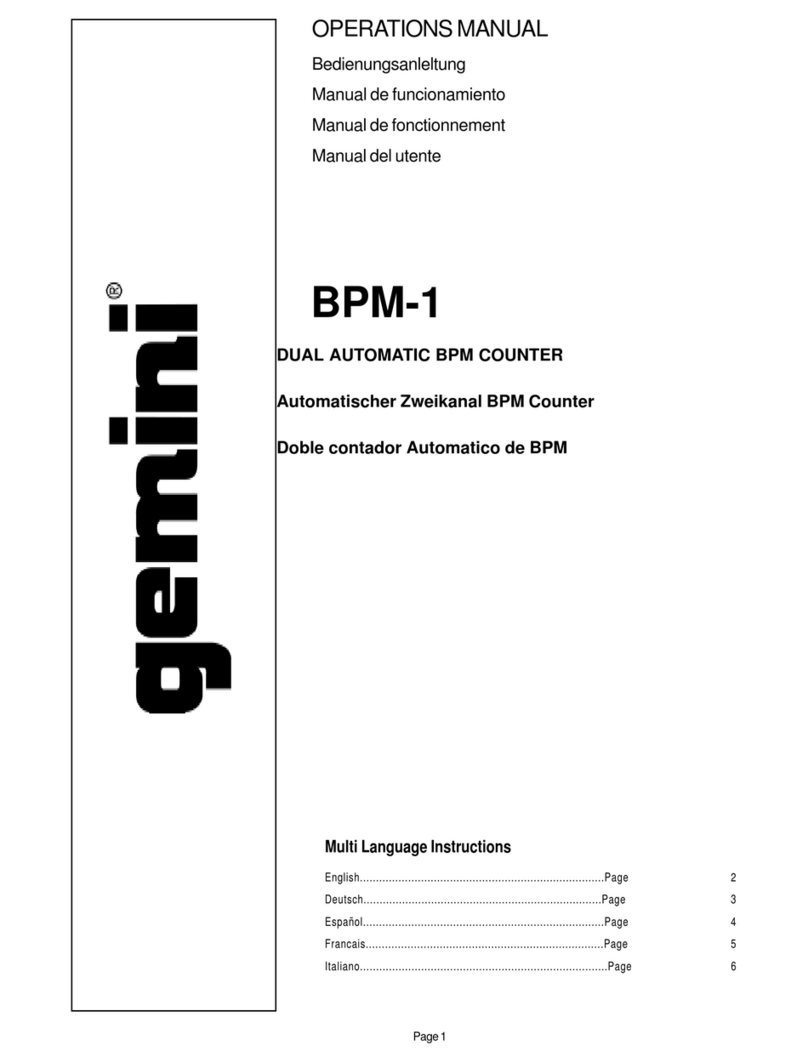Gemini MDJ-1000 User manual

OPERATIONS MANUAL | MANUAL DE INSTRUCCIONES
MANUEL D’ INSTRUCTIONS | BEDIENUNGSHANDBUCH
WWW.GEMINISOUND.COM
MDJ-1000
PROFESSIONAL MEDIA CONTROLLER

m d j -1000 m a n u a l • geminsound.c o m
2
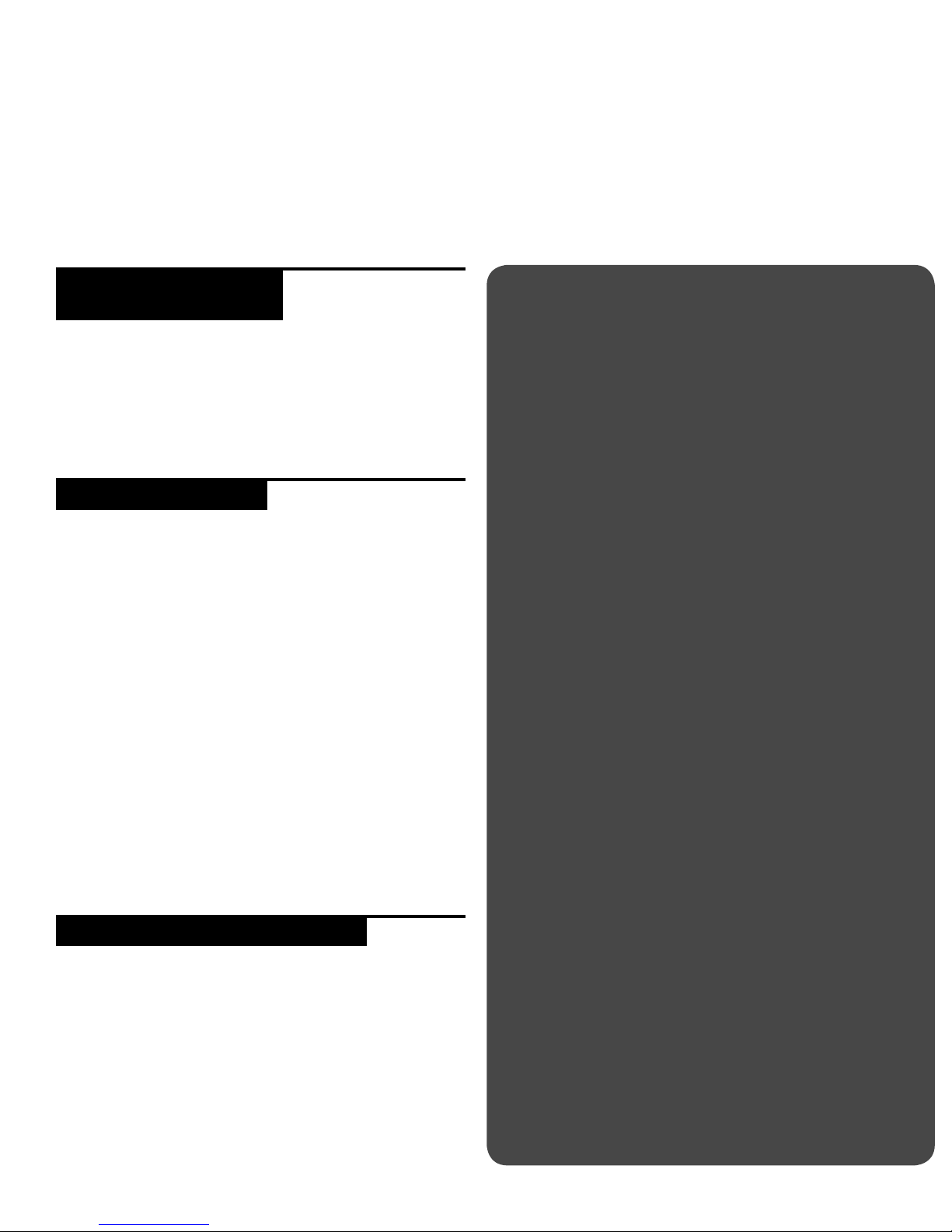
m d j -1000 m a n u a l • geminsound.c o m 3
Please ensure that you find these accessories included with
the MDJ-1000:
(1) Power cord
(1) RCA cable
(1) Operating instructions
1 Do not use this CD player at temperatures below 41°F/5°C
or higher than 95°F/35°C.
2 The apparatus should not be exposed to dripping or
splashing, and no objects filled with liquids such as vases
should be placed on the apparatus.
3 Place the unit in a clean and dry location.
4 Do not place the unit in an unstable location.
5 When disconnecting the power cord from the AC outlet,
always grasp by the plug. Never pull the power cord.
6 To prevent electric shock, do not remove the cover or the
bottom screws.
7 There are NO USER SERVICEABLE PARTS INSIDE. Please
refer to a qualified technician.•
8 Do not use chemical solvents to clean the unit.
9 Keep the laser pickup clean by keeping the tray closed.
10 Keep this manual in a safe place for future reference.
Laser Diode Properties
Material: Ga - Al - As
Wavelength: 755 - 815 nm (25° C)
Laser Output: Continuous Wave, max. 0.5 mW
Selecting fine audio equipment such as the unit you have just
purchased is only the start of your musical enjoyment. Now it’s
time to consider how you can maximize the fun and excitement
your equipment offers. This Manufacturer and the Electronic
Industries Association’s Consumer Electronics Group want you
to get the most out of your equipment by playing it at a safe
level. One that lets the sound come through loud and clear
without annoying blaring or distortion-and, most importantly,
without affecting your sensitive hearing. Sound can be deceiv-
ing. Over time your hearing “comfort level” adapts to higher
volumes of sound. So what sounds “normal” can actually be
loud and harmful to your hearing. Guard against this by setting
your equipment at a safe level BEFORE your hearing adapts.
To establish a safe level, start your volume control at a low
setting. Slowly increase the sound until you can hear it com-
fortably and clearly, and without distortion. Once you have
established a comfortable sound level, set the dial and leave
it there. Taking a minute to do this now will help to prevent
hearing damage or loss in the future. After all, we want you
listening for a lifetime.
Used wisely, your new sound equipment will provide a lifetime
of fun and enjoyment. Since hearing damage from loud noise is
often undetectable until it is too late, this Manufacturer and the
Electronic Industries Association’s Consumer Electronics Group
recommend you avoid prolonged exposure to excessive noise.
This list of sound levels is included for your protection.
30 dB - Quiet library, soft whispers
40 dB - Living room, refrigerator, bedroom away from traffic
50 dB - Light traffic, normal conversation, quiet office
60 dB - Air conditioner at 20 feet, sewing machine
70 dB - Vacuum cleaner, hair dryer, noisy restaurant
80 dB - Average city traffic, garbage disposals, alarm clock
at two feet
The following noises can be dangerous at extended exposure:
90 dB - Subway, motorcycle, truck traffic, lawn mower
100 dB - Garbage truck, chain saw, pneumatic drill
120 dB - Rock band concert in front of speakers,
thunderclap
140 dB - Gunshot blast, jet plane
180 dB - Rocket launch pad
Information courtesy of the Deafness Research Foundation.
Thank you for purchasing our Gemini MDJ-1000. We are confident that the Gemini platform of products
will not only make your life easier through the use of the latest technological advancements in cross-plat-
form connectivity and sound reproduction but will raise the bar for DJ and pro audio products. With the
proper care & maintenance, your unit will likely provide years of reliable, uninterrupted service. All Gemini
products are backed by a 1-year limited warranty*.
w e wa n t y o u listening
f o r a lifetime
introduction
• In the USA- if you experience problems with this unit call Gemini
customer service at 1 (732) 346-0061. Do not attempt to return
this equipment to your dealer
preparing f o r
f i r s t use
precautions
s a f e t y specfications
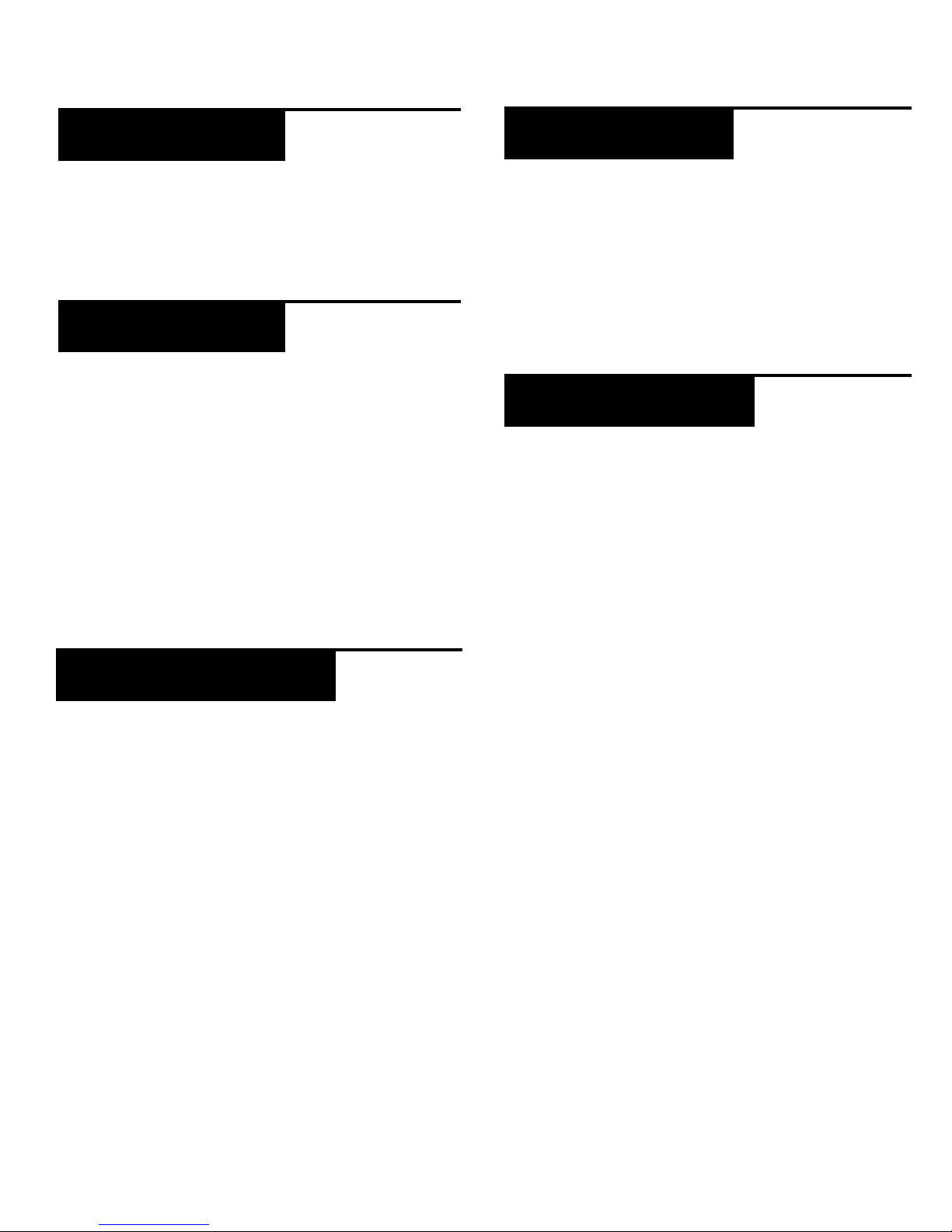
m d j -1000 m a n u a l • geminsound.c o m
4
To clean the MDJ-1000, use only a dry soft cloth and/or com-
pressed air. If the unit is soiled with stubborn dirt, we suggest
using a 2:1 solution of distilled water and 30% isopropyl alcohol.
Avoid using harsh cleaning chemicals such as benzene, paint
thinner, bleach, or hydrochloric acid, which will damage the unit.
For optimum performance, the temperature of the operating
environment should be between +5º C to +35º C (+41º F - +95º
F). Failure to maintain proper operating temperature may result
in difficulty reading the display, thermal overload, or system-
wide instability. Avoid exposing the unit to direct sunlight.
When placing the unit in an installation, make sure that it is
placed on a stable surface, as far away from vibrations as possi-
ble. Even though the unit is impervious to vibration, the storage
devices (specifically hard drive based ones) that are designed
to be used in conjunction with it are typically not. Also be sure
not to place or use the player on heat generating sources, such
as amplifiers or near spotlights.
The MDJ-1000 plays discs (CD compatible) as well as music
files on USB memory devices. All of the following file formats
are supported:
• WAV (16-bit PCM, sample rates of 8 kHz, 11.025 kHz, 12
kHz, 16 kHz, 22.50 kHz, 24 kHz, 32 kHz, 44.1 kHz, 48 kHz)
• MP3 (16 bit, 44.1 kHz, MPEG-I, Layer III)
• AAC (16 bit, 44.1 kHz, stereo, AAC Core, AAC Plus, AAC
Plus v2)
• AIFF (16 bit, 44.1 kHz, stereo)
Supported file systems on Memory Stick Devices include:
• FAT
• FAT32
• HFS+
• NTFS
The MDJ-1000 can also send MIDI data from the buttons and
dials to a computer to control the parameters and playback
controls of DJ software. The audio playback from the computer
can also be output from the MDJ-1000.
Before using the MDJ-1000 as an audio device, connect the
MDJ-1000 with a USB cable and allow your PC/MAC to detect
it. Open your DJ software and select the MDJ-1000’s output
device in the DJ software’s settings. For instructions on how to
do this, see your DJ software’s operating instructions.
The MDJ-1000 is a plug and play device that requires no software
installation. The MDJ-1000’s audio and MIDI drivers are compat-
ible with PC and MAC.
• To use the MDJ-1000 with a computer using Windows, con-
nect the MDJ-1000 to your PC after starting up the com-
puter. The MDJ-1000 will configure standard WDM drivers.
Select the MDJ-1000 as your device to use it as your audio
device. ASIO drivers can also be configured for use with
the MDJ-1000 and are available at geminisound.com
• To use the MDJ-1000 with a computer using a MAC op-
erating system, connect the MDJ-1000 to your MAC after
starting up the computer. Use the system’s standard CORE
Audio drivers and select the MDJ-1000 as the device.
introduction
cleaning the
u n i t
operating
c o n d i t i o n s
p l aya b l e f o r m at s
and discs
using m i d i
c o n t r o l
c o n n e c t i n g t o
a c o m p u t e r
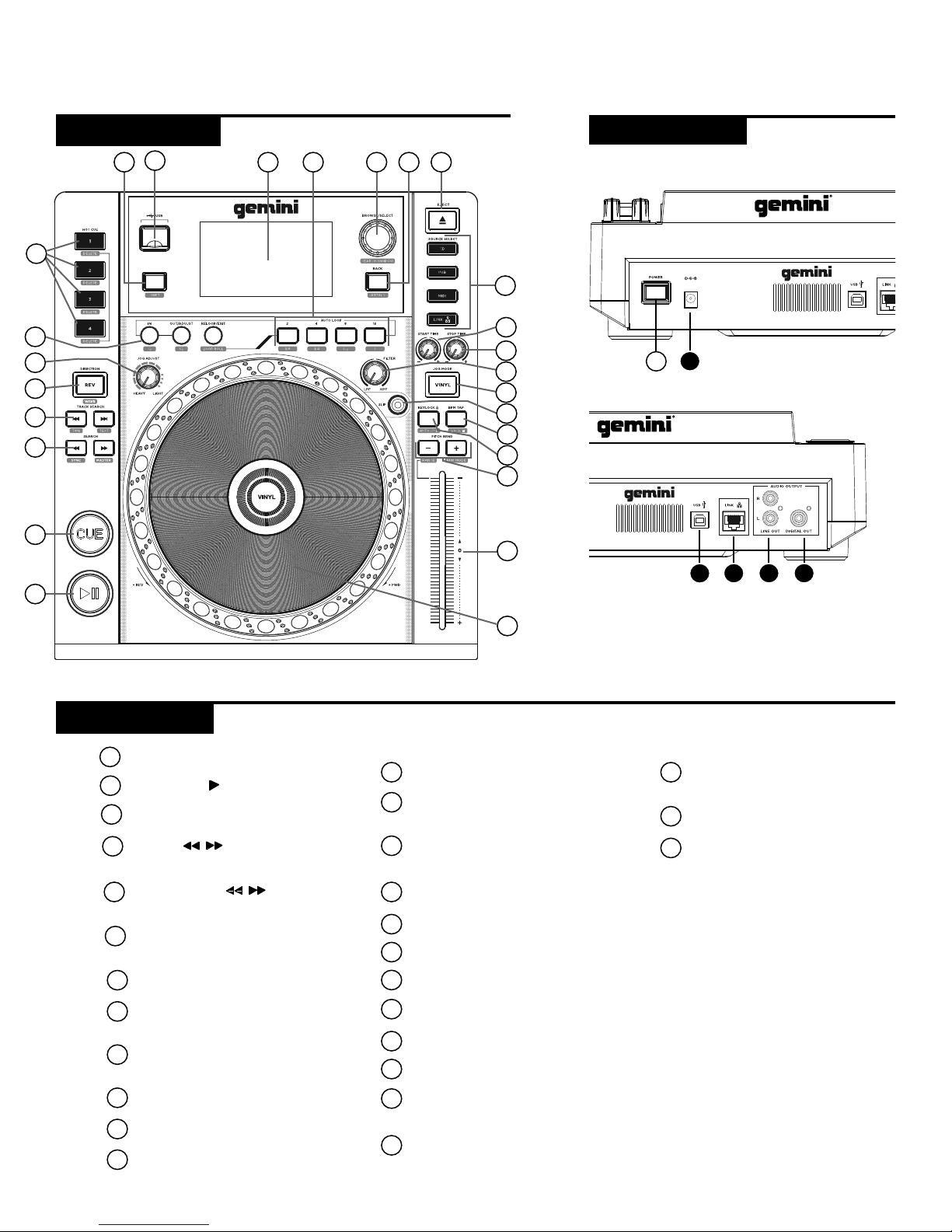
m d j -1000 m a n u a l • geminsound.c o m 5
DC IN
12V 5.0A
DESIGNED AND ENGINEERED IN THE USA BY GEMINI, PRODUCED IN CHINA
DC IN
12V 5.0A
DESIGNED AND ENGINEERED IN THE U
SA BY GEMINI, PRODUCED IN CHINA
M D J - 1 0 0 0 P R O F E S S I O N A L M E D I A C O NTR O L L E R
u n i t o v e r v i e w
BC D E
A
1
c o n t r o l s
t o p v i e w r e a r v i e w
Power
Play/Pause / II
Cue
Search /
(Sync / Master)
Track search | / |
(Time / Text)
Reverse
(Wave)
Jog adjust
In / Out/Adjust / Reloop/Exit
(/2 / X2 / Loop Roll)
Hot cues 1-4
(Delete)
Shift
USB
4.3” LCD
Auto Loop
Browse / Select
(Search window)
Back
(Settings)
Eject
Source select
Jog start time
Jog stop time
Filter
Vinyl
Slip mode
BPM Tap
(Lock)
Keylock
(Autocue)
Pitch bend [+] [-]
(Range / BPM Mode)
Tempo slider
Jogwheel
16
17
18
19
20
21
22
23
24
25
26
27
1
2
3
4
5
6
7
8
9
10
11
12
13
14
15
2
3
4
5
6
7
8
9
10 11 12 13 14 15 16
17
18
19
23
24
25
26
27
20
21
22
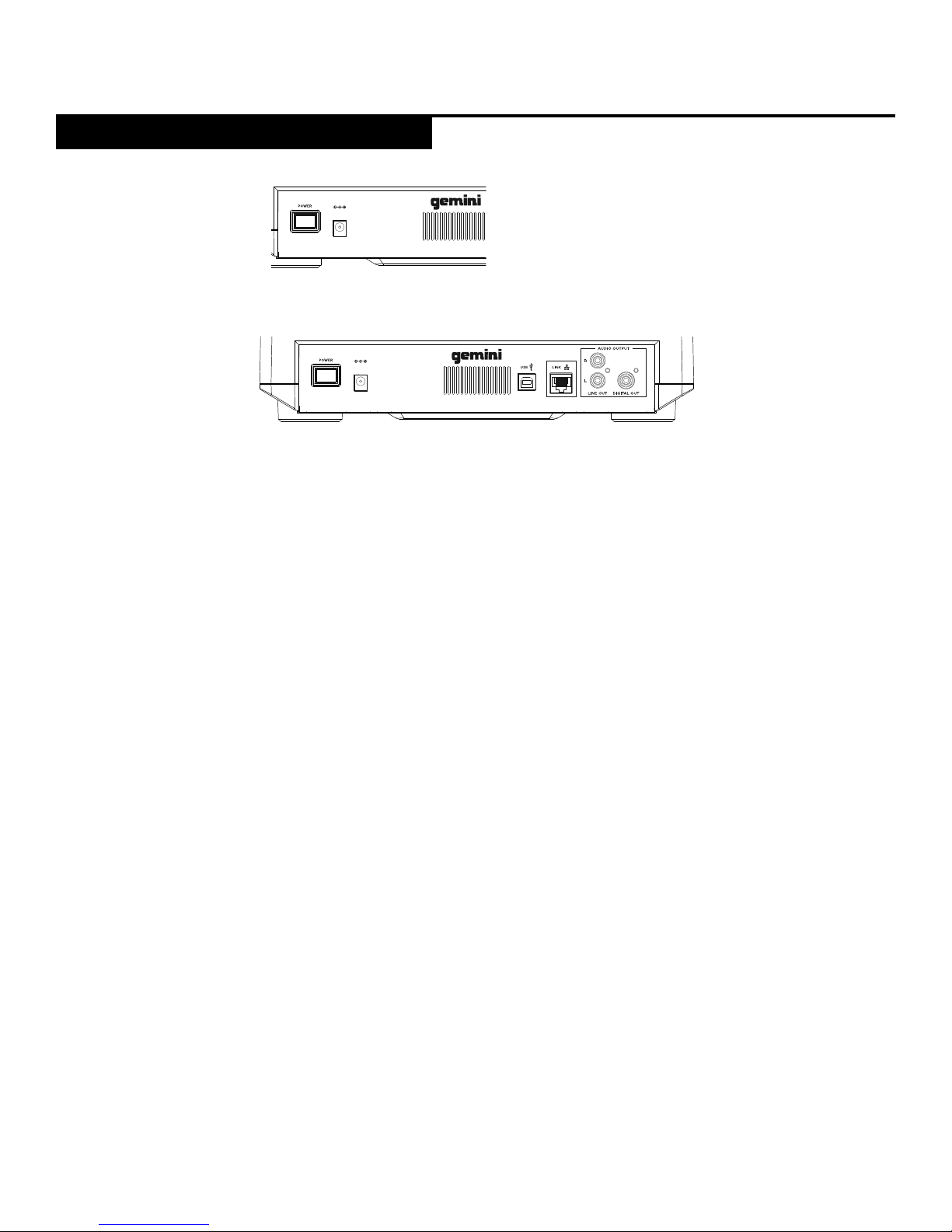
m d j -1000 m a n u a l • geminsound.c o m
6
power
Plug in the power supply of the MDJ-1000 into
the DC IN (A)
linK out
Plug in the LAN cable into the LINK OUT (C)
on the rear panel. Plug the other end of the
LAN cable into another MDJ-1000 LAN port.
This will enable you to use the MDJ-1000 in
LINK mode. If you are using more than 2 MDJ-
1000’s plug the LAN cable into each MDJ-
1000. Plug the other end into a compatible
router.
usb out
Plug in the USB cable into the USB OUT (B)
on the rear panel. Plug the other end of the
USB cable into any available USB port on
your computer. This will enable you to use the
MDJ-1000 in MIDI mode.
line output
Plug one end of the included RCA cable into
the LINE OUTPUT JACK (D) on the rear panel.
Plug the other end of the RCA connectors into
any available line input jacks on your mixer.
If you are connecting the MDJ-1000 through
a receiver, you can plug the RCA connectors
into the CD AUX INPUT JACKS on your receiv-
er. If there are no CD or AUX INPUTS use any
line level (not phono) inputs.
digital out
Plug a S/PDIF cable (not included) into the
DIGITAL OUT on the MDJ-1000 (E) and into
any DIGITAL IN port on any device. This will
send the digital audio to that input. Possible
applications include using the DIGITAL OUT to
record or to feed to a DAW (Digital Audio
Workstation)
DC IN
12V 5.0A
DESIGNED AND ENGINEERED IN THE USA B
Y GEMINI, PRODUCED IN CHINA
DC IN
12V 5.0A
DESIGNED AND ENGINEERED IN THE USA BY GEMINI, PRODUCED IN CHINA
connections
c o n n e c t i n g the mdJ-1000

m d j -1000 m a n u a l • geminsound.c o m 7
connections
CUE
Shows the position of hot cue points.
AUTOCUE
This appears when auto cue is on.
LINK ACTIVE / PLAYER
This lights when link is active and indicates the player
number (1-4).
TRACK NUMBER
This indicates the track number and remaining tracks
in the current folder.
INFORMATION DISPLAY SECTION
The englarged waveform is shown here. When in
browse mode the list of songs is shown.
TRACK NAME
Track name is shown here.
TIME DISPLAY
Time displayed in minutes, seconds and frames. 75
frames per second.
KEYLOCK
This lights when keylock is set.
BPM
Displays BPM of the track currently being played.
TEMPO
Displays the current position of the tempo slider.
RANGE
Indicates the range in which the tempo can be ad-
justed.
WAVE DISPLAY
This displays the full song wave display. The white line
indicates the current position of the track.
PROGRESS BAR
Indicates the progress of the current playing song.
When elapsed time is displayed the left edge of the
graph lights green to show how much of the song has
elapsed. When reamining time is displayed the right
side of the graph lights green to show the remaining
time.
TRACK DISPLAY
Simulates a turntable playing at 33 1/3 RPM and displays the current track position.
CUE POINT/SLIP DISPLAY
Displays the CUE point assigned to the track. In SLIP mode, it displays the normal play-
back position (page 14).
JOGWHEEL TOUCH DISPLAY
The jogwheel touch display illuminates when the jogwheel is pressed.
VINYL
The VINYL display illuminates when VINYL mode is activated.
d i s p l ay s
d i s p l ay s
J o g w h e e l d i s p l ay s
1
2 4
3
5
7
12
13
9116
1
2
3
4
5
6
7
8
10
8
9
10
11
12
13
1
2
3
4
M D J - 1 0 0 0 P R O F E S S I O N A L M E D I A C O NTR O L L E R
1 2
3 4
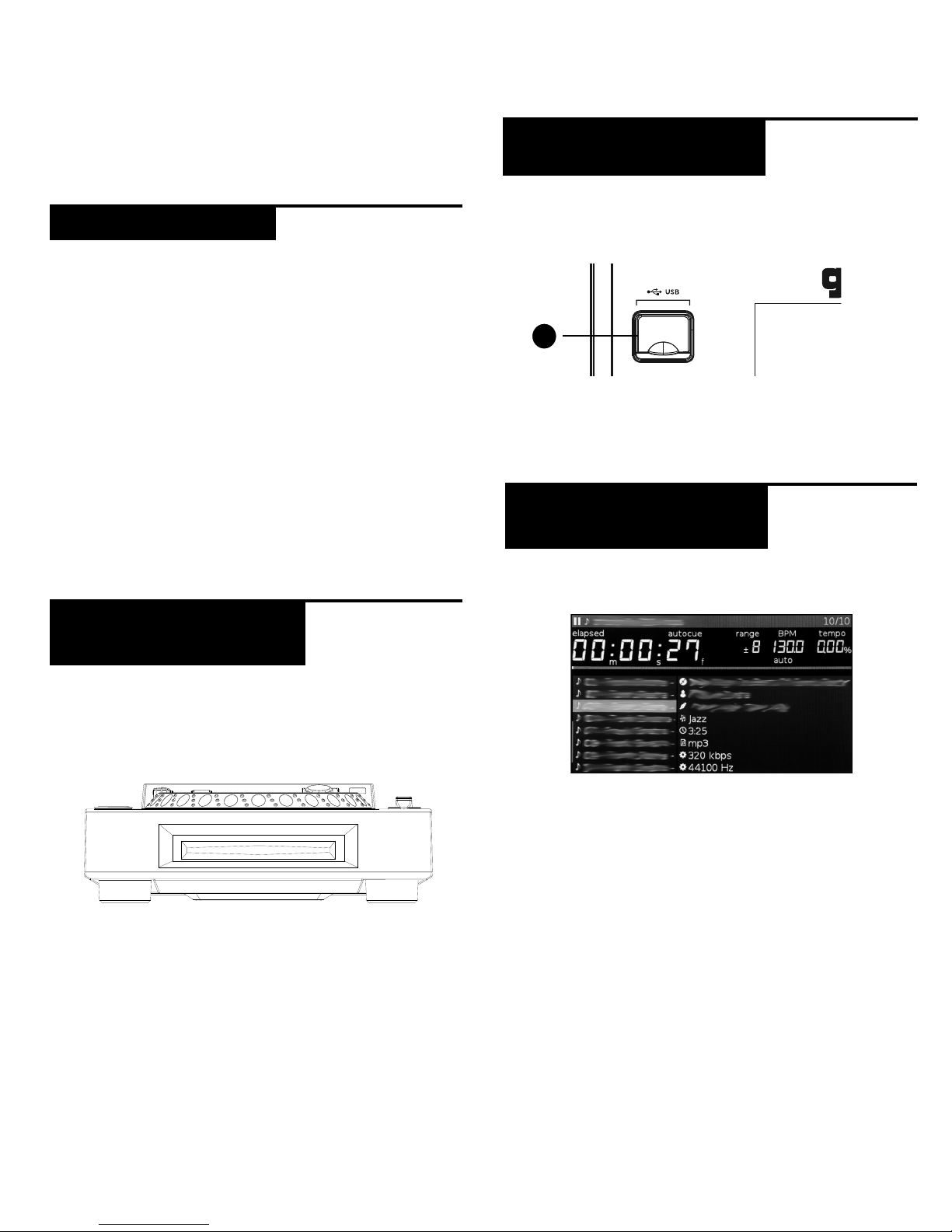
m d j -1000 m a n u a l • geminsound.c o m
8
Once you have connected all your cables, you can turn the
MDJ-1000’s POWER on by pressing the POWER (1) button,
pressing the button a second time will turn off the unit.
The SOURCE SELECT (17) allows you to choose the media
from which you will play music:
CD Pressing the CD source button allows you to play
music from the CD drives.
USB Pressing the USB source button allows you to play
music from a USB device. (Default selection)
MIDI Pressing the MIDI source button switches the unit
to MIDI mode with bi-directorial support. In this mode,
all controls (button pressings, pitch potentiometers
moving and wheel rotations) are registered on the unit
and transferred to PC via USB MIDI. This can be used in
conjunction with DJ software to contrhol the software’s
parameters.
LINK Pressing the LINK source button allows you to play
music from a linked MDJ-1000.
The SLOT-IN CD-ROM (pictured below) is where the CD
is held during loading, unloading and playback, and holds
both 12 cm and 8cm CD’s.
Pressing the EJECT (19) button will eject the disc from the
SLOT-IN CDROM. The disc will not eject in PLAY mode.
USB Insert the USB memory device into the USB input (E)
on the top of the MDJ-1000. Upon loading the device, the
LCD display will show the folders and tracks on the USB
memory device.
To eject the USB, change the SOURCE SELECT (17) to
another selection and remove the USB memory device.
*NOTE: Before powering off the MDJ-1000, remove any
USB memory device.
Turning the browse encoder (14) activates the browse
screen. The browsing display shows the playable files and
folders on the CD, USB memory device, or LINKed device.
Rotating the browse encoder (14) allows searching
through the browser.
To open a folder, highlight a folder and press in the encod-
er (14) to select. To load a track, highlight a track to load
and press the encoder (14) again.
To return to the previous folder, press the back (15) button.
Once you have loaded a track, the TRACK TITLE on the
LCD Screen will display the loaded track.
l o a d i n g discs and m e m o r y devices
E
M D J - 1 0 0 0 P R O F E S S I O N A L M E D I A C O NTR O L L E R
source select
l o a d i n g /e J e c t i n g
discs
b r o w s i n g t r a c K s /
f o l d e r s
l o a d i n g /e J e c t i n g
usb/s d devices
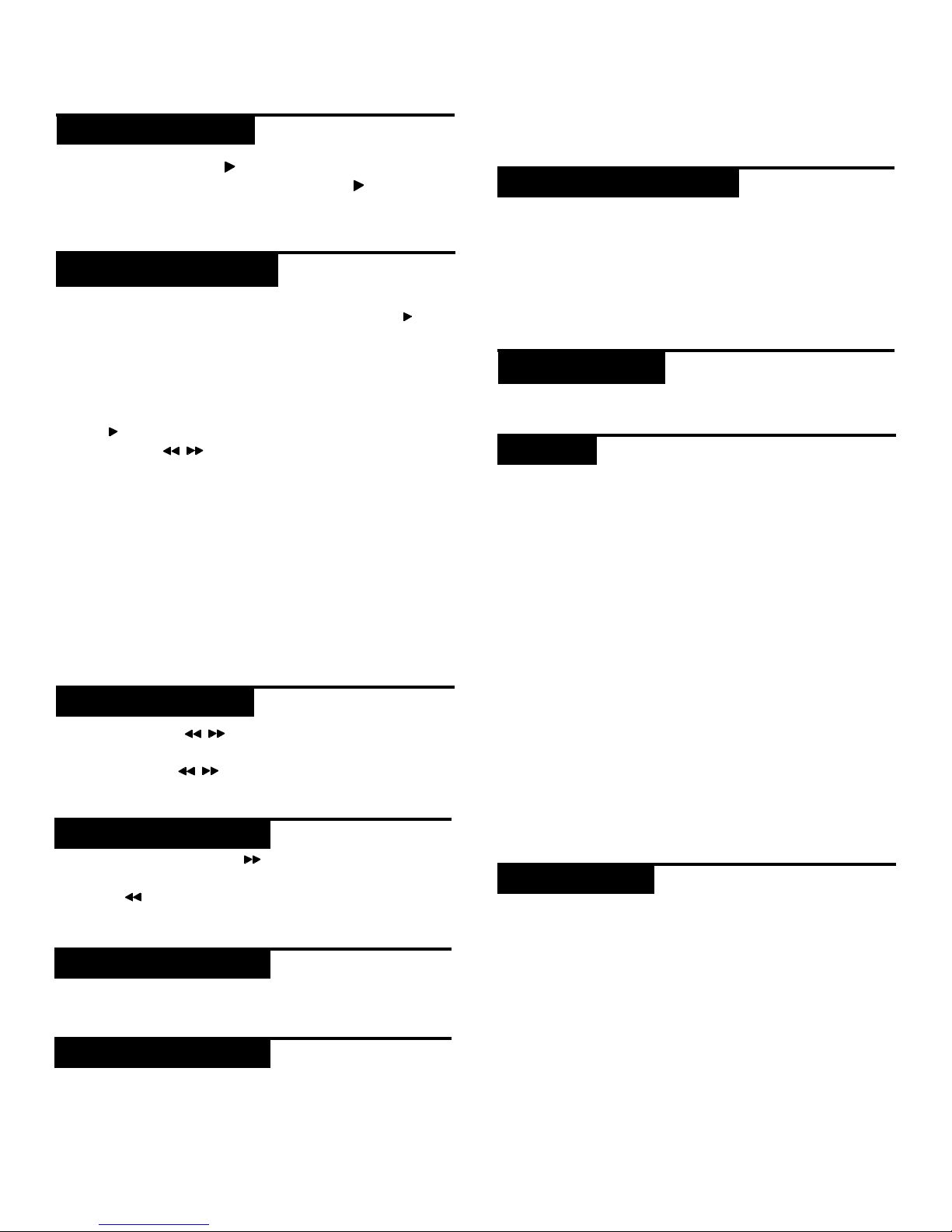
m d j -1000 m a n u a l • geminsound.c o m 9
Pressing PLAY/PAUSE / ll (2) will begin playback of
the selected track. Pressing PLAY/PAUSE / ll (2) again
will pause playback and hold the track at the current
position.
SETTING A CUE POINT
While the unit is in playback, press PLAY/PAUSE / ll
(2) to pause the track. While the track is paused, press
CUE (3) to set the cue point at the current position.
ADJUSTING THE CUE POINT
After the cue point has been programmed, press PLAY/
PAUSE / ll (2) to pause the track at the cue point.
Press SEARCH / (4) or rotate the jogwheel to ad-
just the cue position. Press CUE (3) to set the cue point
at the current position.
RETURNING TO THE CUE POINT
While the unit is playing and after the cue point has
been programmed, pressing CUE (3) will cause the unit
to enter the PAUSE mode at the programmed cue point.
Holding down the CUE button changes the function to
preview, and allows you to stutter start or play from the
programmed CUE POINT. Releasing the CUE button will
return the track to the preset CUE point.
Pressing SEARCH / (4) will search through the
track in the direction (forward/reverse). Pressing and
holding SEARCH / (4) will fast-search through the
track in the direction (forward/reverse).
Pressing TRACK SEARCH l (5) will advance to the
beginning position of the next track. Pressing TRACK
SEARCH l (5) will return the current track to the be-
ginning position.
Pressing REVERSE (6) will begin playback in the re-
verse direction.
Pressing the PITCH BEND [+] [-] (25) will temporarily
raise or lower the pitch from the existing pitch setting.
Releasing the buttons will return the pitch to the original
pitch setting.
The tempo increases when the tempo slider [26] is
moved to the [+] side (down), decreases when moved
to the [-] side (up). The rate at with the playing speed is
changed is indicated on the LCD display.
Pressing shift and pitch [-] (25) adjusts the range be-
tween +/- 4%, 8%, 16%, 24% ,50% and 100%
KEY LOCK (24) allows tempo adjustment without
changing the original pitch.
Pressing shift and pitch [+] (25) button to toggle be-
tween different BPM modes: BPM ID3 / AUTO BPM /
MANUAL BPM.
ID3 when BPM mode is set to ID3, the BPM information
from the ID3 will be displayed.
AUTO BPM When BPM mode is set to AUTO BPM, the
beats per meter is calculated automatically and corre-
sponding info is displayed on LCD in BPM field.
TAP BPM When BPM mode is set to TAP, the BPM TAP
(23) button can be used to set the beats per minute of
playback by a series of taps at the desired tempo.
MANUAL BPM When BPM mode is set to MANUAL, the
browse encoder (14) can be used to set the beats per
minute of playback by rotating to the desired tempo.
NOTE If a BPM value is present in file info ID3 tag, the
value is loaded into the unit and displayed.
The BPM LOCK feature allows the user to set the de-
sired value of the BPM by rotating the rotary knob and
pushing down to set BPM. After the mode is activated
the pitch value will be automatically adjusted to match
desired BPM level. To enable the LOCK feature, set the
desired BPM and press shift and bpm tap button (23).
To turn OFF the LOCK feature, press shift and bpm tap
button (23) again.
p l ay b a c K c o n t r o l s
p l ay /p a u s e
search
t r a c K search
reverse
b p m
c u e c o n t r o l s
b p m l o c K
p i t c h b e n d
a d J u s t i n g tempo
K e y l o c K
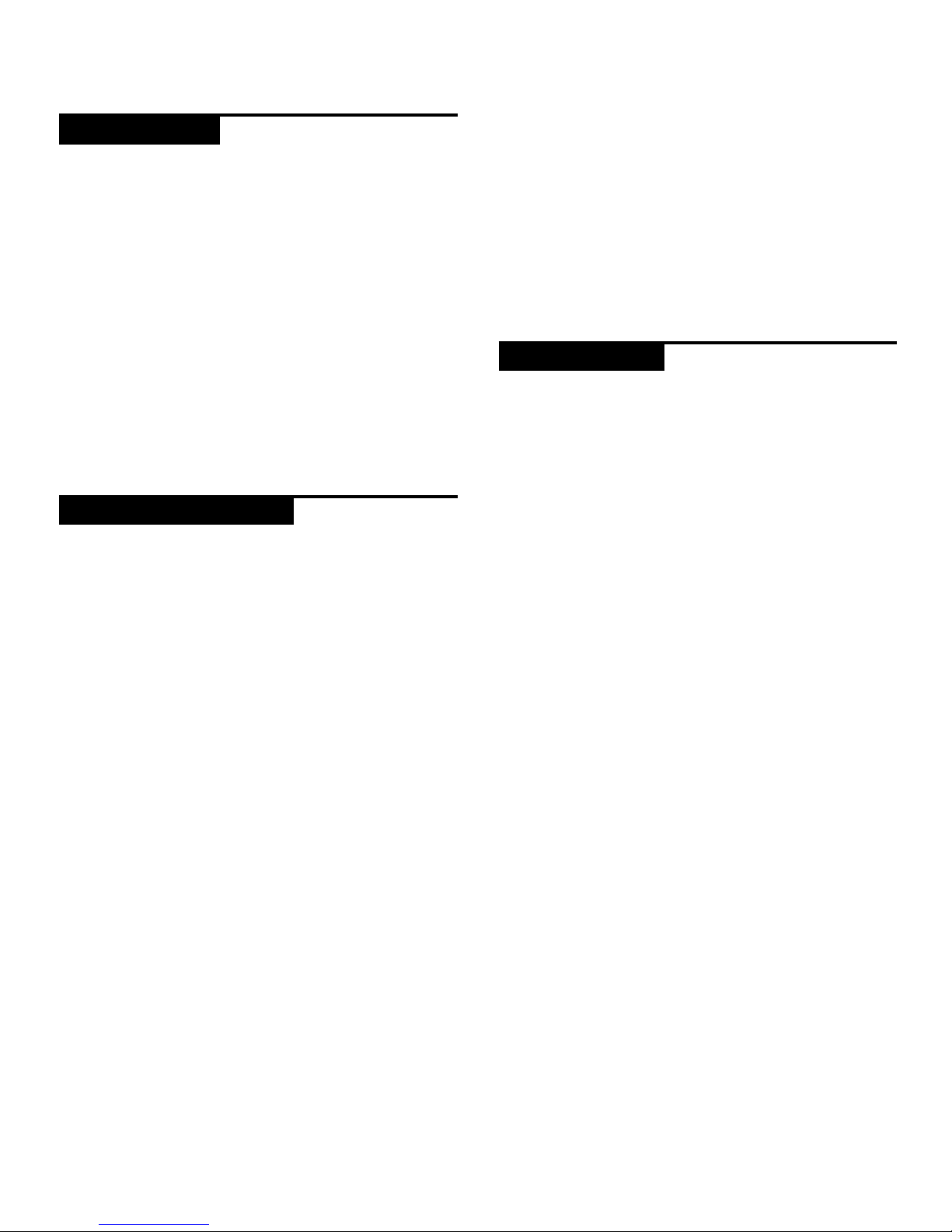
m d j -1000 m a n u a l • geminsound.c o m
10
p l ay b a c K c o n t r o l s
AUTO CUE
The AUTO CUE (24) function sets the cue at the point
immediately before sound starts, skipping the beginning
silent section of tracks. Press shift and keylock (24) to
enable auto cue.
SETTING HOT CUES
During playback or in pause mode, press HOT CUE 1, 2,
3 or 4 (9) at the point in the track where the HOT CUE is
to be set. Once pressed, the programmed HOT CUE (1, 2,
3 or 4) should now be illuiminated. To delete a hot cue,
press shift (10) and select the hot cue for deletion.
PLAYING HOT CUES
During playback or in the pause mode, press HOT CUE
1, 2, 3 or 4 (9) and playback starts instantaneously from
the point recorded on that HOT CUE.
SETTING A LOOP
During playback, press LOOP IN (8) at the desired start-
ing position for the loop (loop in point). Press LOOP
OUT / ADJUST (8) at the desired ending position for the
loop (loop out position). The loop out point is now set
and loop playback starts from the loop in point.
ADJUSTING A LOOP
To adjust the loop once the loop is set, press the IN (8)
button to adjust the in point or press the OUT / ADJUST
button to adjust the out point. The length of the loop
can be adjusted by rotating the jogwheel (30) clockwise
to extend the loop. Rotate the jogwheel counterclock-
wise to shorten the loop. When complete press the IN or
OUT button to finalize. Press shift and IN (8) to half the
size of the loop, press shift and OUT (8) to double the
size of the loop.
CANCELING A LOOP
While the loop is engaged, press RELOOP/EXIT (8) to
disengage the loop. Playback continues after the loop
out point.
RETURNING TO A LOOP
After canceling a set loop, press RELOOP/EXIT (8) dur-
ing playback to reengage the last set loop. Loop play-
back begins at the loop in point.
AUTO BEAT LOOP
Press any of the 4 AUTO LOOP buttons (13) to set a
loop to your desired length. The button will light up
when a loop is active. Press shift and any of the 4 AUTO
LOOP buttons (13) to set smaller loops. The button
will blink when a loop is active. Auto beat loops are set
based on current BPM of track.
AUTO LOOP ROLL
Press shift and RELOOP / EXIT (8) to activate loop roll
mode. Press and hold any of the 4 AUTO LOOP but-
tons (13) to set a loop to your desired length with slip
mode activated. Release to exit the loop and turn off slip
mode.
When SLIP (22) is enabled, normal playback continues
inaudibly underneath SCRATCH, LOOP, and REVERSE
effects. When SCRATCH, LOOP, or REVERSE mode is
exited, normal playback resumes from the inaudible
playback spot as indicated on the JOGWHEEL (27)
display.
SLIP WITH SCRATCH
To use SLIP while scratching, enable VINYL mode by
pressing the VINYL (21) button. Enable SLIP mode by
pressing the SLIP (22) button. Using the jog dial will
now create scratch effects while normal track playback
continues inaudibly undeneath. The position playing
underneath is shown on the jogwheel display. Once the
jogwheel is released, track playback will continue from
the playback position playing underneath.
SLIP WITH LOOP
To use SLIP with loop playback, enable SLIP mode by
pressing the SLIP (22) button. Set a loop using the IN/
OUT controls and loop playback will begin. The SLIP
(22) button will begin flashing indicating SLIP mode is
active and the position playing underneath is shown on
the jogwheel display. Upon exiting the loop, track play-
back will continue from the playback position playing
underneath.
SLIP WITH REVERSE
To use SLIP with reverse playback, enable SLIP mode
by pressing the SLIP (22) button. Press REVERSE (6)
to begin playback in the reverse direction. The SLIP
(22) button will begin flashing indicating SLIP mode is
active and the position playing underneath is shown on
the jogwheel display. Press REVERSE (6) again to exit
reverse playback. Upon exiting reverse playback, track
playback will continue from the playback position play-
ing underneath.
s l i p m o d e
c u e p o i n t s
l o o p c o n t r o l s
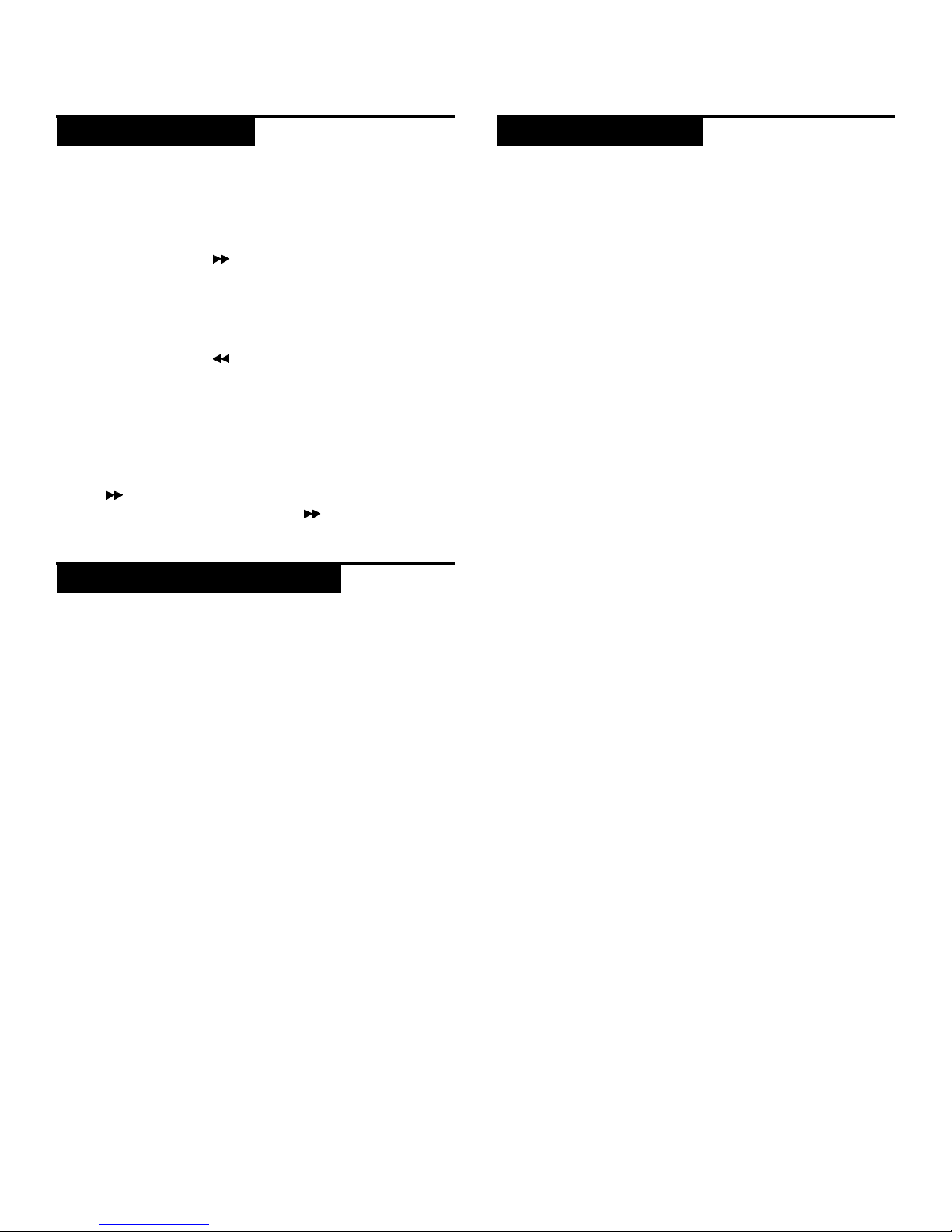
m d j -1000 m a n u a l • geminsound.c o m 11
p l ay b a c K c o n t r o l s
When SYNC is turned on the BPM of the tracks played
on this unit can automatically be synced with the player
connected by LINK that is set as the sync master.
SETTING THE SYNC MASTER
Press shift and search (4) on the player you want to
set as the sync master. When the beat sync function
is on, the BPM display on the DJ player set as the sync
master changes to blue.
ENABLING SYNC MODE
Press shift and search (4). The BPM on the currently
playing track are synchronized to the sync master. The
BPM display changes to red when SYNC is engaged. The
TEMPO display changes to the original BPM of the play-
ing track.
CHANGING THE SYNC MASTER
To change the player set as sync master, press shift and
search (4) on the player you want to disable as the
sync master. Press shift and search (4) on the player
you want to set as the sync master.
JOGWHEEL ADJUST
The JOG ADJUST (7) rotary allows adjustment to the
feel of the jogwheel. For a stiffer and heavier feel, rotate
the JOG ADJUST (7) rotary to the left. For a looser and
lighter feel, rotate the JOG ADJUST (7) rotary to the
right.
VINYL MODE
Pressing the VINYL (21) button enables VINYL mode and
illuminates the Vinyl indicator on the joghwheel display.
Enabling VINYL mode allows scratch-like effects when
the JOGWHEEL (27) is depressed and rotated. When
VINYL mode is disabled, the JOGWHEEL (27) will be
in SEARCH MODE and will allow searching through the
track.
START TIME / STOP TIME
Adjusting the START TIME (18) jog mode adjustment
adjusts the speed at which playback returns to normal
when the top of the jogwheel is released and when the
unit resumes playback from pause mode. The start time
increases when turned clockwise and decreases when
turned counterclockwise.
The STOP TIME (19) jog mode adjustment adjusts the
speed at which playback slows when the top of the jog-
wheel is touched and when pause is enabled. The stop
time increases when turned clockwise and decreases
when turned counterclockwise.
MIDI MODE
The MDJ-1000 has MIDI mode, which allows the data
from the buttons and dials of the MDJ-1000 to be
encoded into MIDI format. If the unit is connected via
a USB cable to a computer with MIDI-compatible DJ
software, the DJ software can be operated from the unit.
The computer audio can also be played from the MDJ-
1000’s outputs.
It may not be possible to use some buttons to operate
the DJ sofware. For a list of MIDI messages refer the the
MIDI Device Messages Table.
NOTE For instructions for your specific DJ software’s
settings refer to your DJ software’s operating manual.
HID MODE
In addition to MIDI, the MDJ-1000 also uses HID protocol
which allows greater speeds.
If your software supports HID devices, disable MIDI de-
vices in your software, and search for HID devices. This
should locate the MDJ-1000 and allow you to use it as a
HID device.
CONFIGURING MIDI MODE
Connect the USB cable from the unit’s rear USB port (D)
to the computer. Press the MIDI source selection on the
MDJ-1000 (20). This will terminate playback of the CD/
USB/SD sources.
The MDJ-1000 will then display an audio configuration
prompt for audio bit rate and sampling rate on the touch
screen with the following audio settings:
• 24-bit/192kHz
• 24-bit/96 kHz
• 24-bit/48 kHz
• 16-bit/44.1 kHzv
Press and hold the MIDI source select button to swtich
between audio settings. Press MIDI to toggle between
audio settings and press the ENCODER (14) to apply the
setting. Press BACK (15) to exit.
NOTE Higher bit depth and sampling rates will create
greater latency and may impact performance.
After configuring the audio settings on the MDJ-1000,
start the DJ software:
• Select the MDJ-1000 as your MIDI device*
• Select the MDJ-1000 as your AUDIO device*
*Refer to DJ software’s instructions
b e at s y n c m i d i c o n t r o l s
J o g w h e e l c o n t r o l s

m d j -1000 m a n u a l • geminsound.c o m
12
1. Press the shift and back (15) buttons to see the settings screen.
2. Use the browse encoder (14) to select the settings item.
3. Set the cursor to the item you want to change, then press the browse encoder.
4. Turn the browse encoder to highlight the setting you want.
5. Press the browse encoder to enter the setting. Press the back button to abort the change.
6. Press back to exit the settings menu.
SETTINGS PREFERENCES
(Default in bold)
Options Settings Settings Range Descriptions
AutoCue On, Off Sets the master cue point at the first audible level
AutoCue Level -36dB, -42dB, -48dB, -54dB, -60dB, -66dB,
-72dB
Sets Autocue detection level
Eject Lock Lock, Unlock Lock CD eject when music is playing
Time Format Elapsed, Remain Show elapsed or remaining time
Pitch/Tempo Range 4%, 8%, 16%, 24%, 50%, 100% Sets pitch/tempo range
Keylock On, Off Turns on Keylock
BPM Mode Auto, Tap, ID3, Man Selects BPM mode
BPM Lock Value, Off Sets BPM Lock on or off
Beat Grid On, Off Shows beat grid on waveform
Beat Offset On, Off Allows manual adjustment of beat grid
Auto Sync On, Off Allows auto sync
Player # Auto, 1, 2, 3, 4 Sets player #
Emergency Loop On, Off Creates 4 beat loop when usb stick is removed
Sound Card 44/16, 48/16, 48/24, 98/24 Sets sound card setting
Midi Channel O-16 Sets midi channel
Load settings from MSD Loads stored settings off mass storage device
Save settings to MSD Save setings to mass storage device
Reset settings Reset settings to default values
Software version Current software version
Exit Exit the menu
settings

m d j -1000 m a n u a l • geminsound.c o m 13
CD ERRORS
- If a disc will not play, check to see if the disc was loaded
correctly (label side up). Also check the disc for excessive
dirt, scratches, etc.
- If a disc contains a non-compliant file format causing a
playback error, press and hold the EJECT (19) button for 4
seconds. The unit will eject the disc and reboot.
- If the disc turns but there is no sound, check the cable
connections, if they are ok, check your amplifier or re-
ceiver.
-If the CD skips, check the CD for dirt or scratches. Do not
assume that the CD layer is defective. Many CD’s are re-
corded out of spec and will skip on most or all CD players.
Before sending the unit for repair, try playing a CD that
you are sure plays properly.
USB MEMORY DEVICE ERRORS
Some USB devices may not operate properly with the
MDJ-1000. Gemini accepts no resposibility for any pos-
sible data loss that may occur. To ensure that data is not
permanently lost, please make sure to backup any data
prior to connecting the USB device to the the unit.
- USB hubs cannot be used with the MDJ-1000.
- If the unit does not read the USB memory device, check
to see if the memory device was inserted
completely.
- If a “Too many devices” message appears, it is because
a USB hub is in use. The MDJ-1000 does not work with
USB hubs. Disconnect the USB hub and connect the USB
memory device directly into the MDJ-1000.
-If a ”Media err. Please Check Media Format and Try
Again” message appears, this signifies that your USB
memory device is formatted incorrectly.
MIDI ERRORS
-If the computer does not recognize the device, try pow-
ering the unit off and rebooting the computer.
-If the DJ software does not list the device, ensure that
you are using the latest version by downloading any up-
dates to your DJ software. If the MDJ-1000 mapping does
not appear in your DJ software’s list, go to geminisound.
com for downloads and support.
GENERAL
Type...................... CD/USB/SD media player w/ MIDI and HID
USB output type.........................................................................Type B
Disc Type..................Standard Compact discs (12 cm & 8 cm)
Power Supply...........................................AC 100/240V, 60/50 Hz
Power consumption...................................................................... 10W
Dimensions.................................................. 13.125 x 12 x 4.5 inches
(333 3/8 x 304 x 114.3 mm)
Weight.......................................................................... 7.2 lbs. (3.3 kg)
ANALOG AUDIO
Quantization.......................1 Bit Linear/Channel, 3 Beam Laser
Oversampling Rate..................................................................8 Times
Frequency Response............................................20 Hz to 20 kHz
Total Harmonic Distortion..................................Less Than 0.05%
Signal to Noise Ratio.............................................................< 100dB
Dynamic Range...................................................................... > 100dB
Output Level.........................................................1.0 +/- 0.2V R.M.S.
DIGITAL AUDIO
Output type...............................................Coaxial digital (S/PDIF)
Output format.............................................................44.1 kHz, 16-bit
USB AUDIO
Bit Depth............................................................................24-bit, 16-bit
Sampling rate.............................192kHz, 96kHz, 48kHz, 44.1kHz
SPECIFICATIONS AND DESIGN ARE SUBJECT TO
CHANGE WITHOUT NOTICE FOR PURPOSE OF
IMPROVEMENT.
troubleshooting / specifications
specificationstroubleshooting
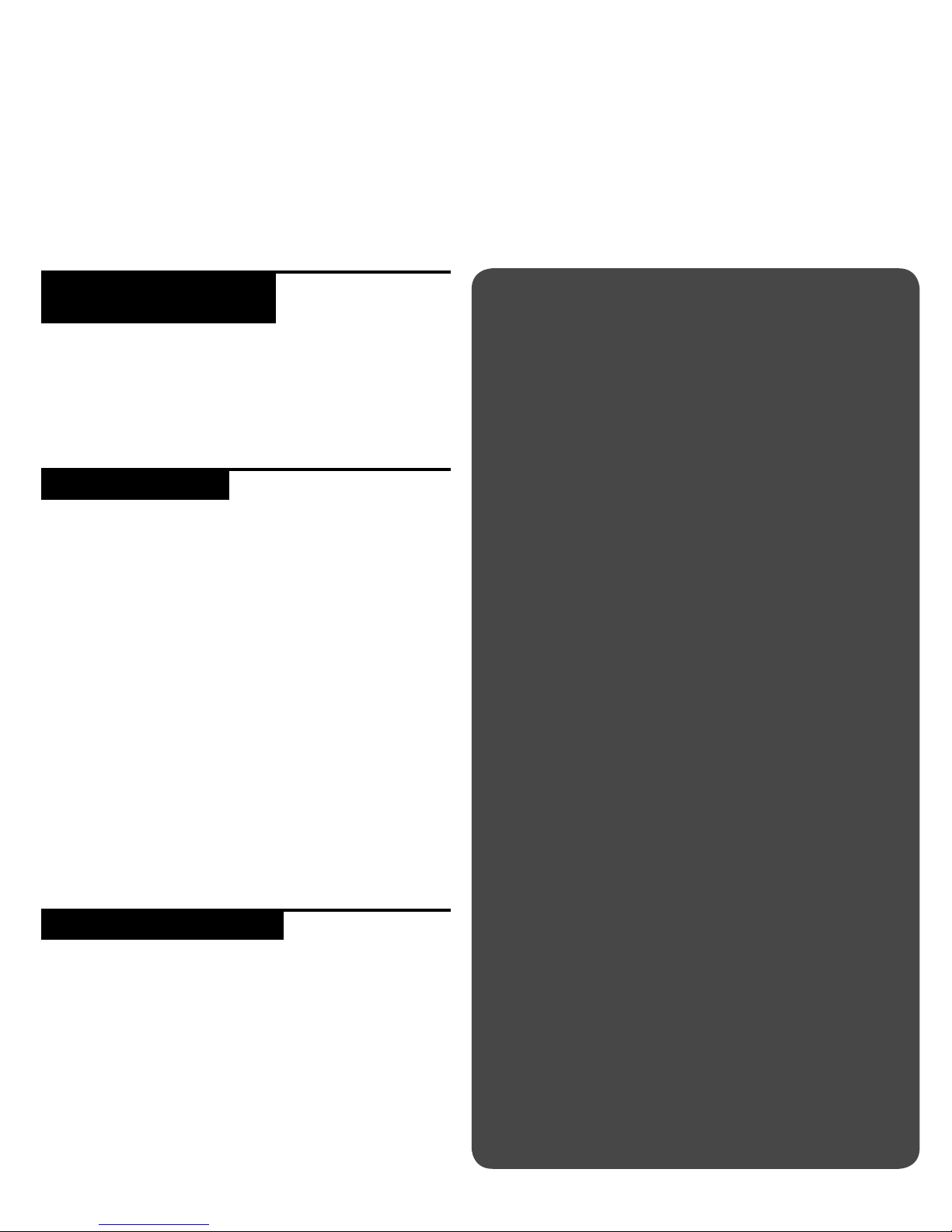
m d j -1000 m a n u a l • geminsound.c o m
14
Asegúrese de que los siguientes elementos estén incluidos junto
con su
MDJ-1000:
(1) Cable de alimentación
(1) Cable RCA
(1) Manual de instrucciones (este documento)
precauciones
1 No use este reproductor de CD a temperaturas inferiores a los
41° F/5° C o superiores a los 95° F/35° C.
2 No permita que este aparato quede expuesto a salpicaduras
ni coloque objetos que contengan líquidos (como jarrones)
encima de él.
3 Coloque esta unidad en un lugar limpio y seco.
4 No coloque esta unidad en lugares inestables.
5 Cuando desconecte el cable de alimentación de la salida, tire
siempre del enchufe y no del cable.
6 Para evitar el riesgo de descargas eléctricas, nunca quite la
tapa ni los tornillos de sujeción de la misma.
7 DENTRO DE ESTE APARATO NO HAY PIEZAS
SUSCEPTIBLES DE SER REPARADAS POR EL PROPIO
USUARIO. Dirija cualquier posible reparación al servicio
técnico oficial.•
8 No use disolventes para limpiar esta unidad.
9 Para evitar que se ensucie el cabezal láser, deje siempre la
bandeja cerrada.
10 Conserve este manual a mano para cualquier consulta futura.
datos de seguridad
Propiedades del diodo láser
Material: Ga - Al - As
Longitud de onda: 755 - 815 nm (25° C)
Salida láser: Onda continua, máximo 0.5 mW
La selección de una unidad audio de calidad como esta que
acaba de adquirir es solo el principio de su disfrute musical.
Ahora debe plantearse cómo sacar el máximo partido a este
aparato. Tanto nosotros como fabricante como el Electronic
Industries Association’s Consumer Electronics Group queremos
que disfrute de este aparato usándolo a un nivel seguro. Uno
con el que obtenga un sonido potente y limpio sin distorsiones
ni molestias y, lo que es más importante, sin que afecte a su
capacidad de audición. El sonido puede ser algo engañoso. A
lo largo del tiempo su “nivel cómodo” de escucha se adapta a
niveles cada vez superiores. Y por eso, lo que puede considerar
como “normal” puede llegar a ser realmente potente y dañino
para sus oídos. Protéjase contra esto ajustando su equipo a un
nivel seguro ANTES de que sus oídos se adapten.
Para fijar un nivel seguro, empiece con el control de volumen a
un nivel muy bajo. Suba lentamente el sonido hasta que pueda
escucharlo cómoda y limpiamente, y sin distorsión. Llegados a
ese punto, deje el dial allí El dedicar un minuto a este proceso
evitará daños o pérdidas de audición en el futuro. Porque al final,
¡queremos que sus oídos le duren toda la vida!.
Si lo usa con inteligencia, este nuevo aparato le dará años de
diversión. Dado que los daños auditivos provocados por ruidos
potentes suelen ser indetectables hasta que es demasiado
tarde, tanto nosotros como el Electronic Industries Association’s
Consumer Electronics Group le recomendamos que evite una
exposición prolongada a niveles de ruido excesivos. La siguiente
lista de ejemplos se incluyen para su protección.
30 dB - Biblioteca en silencio, susurros
40 dB - Sala de estar, frigorífico, habitación lejos del tráfico
50 dB - Tráfico suave, conversación normal, oficina
silenciosa
60 dB - Aire acondicionado a 7 m, máquina de coser
70 dB - Aspirador, secador, restaurante ruidoso
80 dB - Nivel de tráfico medio, trituradora de basura,
despertador a 1 m
Los niveles siguientes son peligrosos con una exposición larga:
90 dB - Metro, moto, camiones, corta césped
100 dB - Camión de la basura, moto sierra, taladradora
120 dB - Concierto de rock delante de los altavoces, trueno
140 dB - Disparo, avión despegando
180 dB - Despegue de un cohete
Información suministrada por cortesía de Deafness Research
Foundation.
Felicidades y gracias por adquirir el Gemini MDJ-1000. Estamos seguros de que nuestra gama de productos
Gemini no solo le facilitará la vida por medio del uso de los últimos avances tecnológicos en cuanto a conec-
tividad entre plataformas y reproducción de sonido sino que subirá el listón en lo referente a productos de
audio profesionales y para DJ. Con unos cuidados básicos adecuados, su unidad le ofrecerá años y años de
funcionamiento fiable y sin problemas. Todos los productos Gemini incluyen una garantía limitada de 1 año*.
queremos que sus oídos le
duren toda la vida
introducción - español
• Para los Estados Unidos - Si observa cualquier problema con esta
unidad, póngase en contacto con el departamento de atención al
usuario de Gemini en el 1 (732) 346-0061. No intente devolver este
aparato al distribuidor directamente.
pasos previos
al arranque de uso

m d j -1000 m a n u a l • geminsound.c o m 15
Para limpiar el MDJ-1000 use solo un trapo suave y seco y/o
aire comprimido. Si la unidad está muy sucia, le recomendamos
que use una disolución 2:1 de agua destilada y alcohol isopropil
al 30%. No use limpiadores químicos ni disolventes ya que eso
puede dañar la unidad.
condiciones
de funcionamiento
Para un máximo rendimiento, la temperatura del entorno debe
estar entre los +5º y +35º C (+41º - +95º F). Si la temperatura
está fuera de ese margen se pueden producir errores de lectura
en pantalla, recalentamientos o inestabilidad de todo el sistema.
Evite exponer este aparato a la luz del sol directa.
Cuando vaya a instalar esta unidad, asegúrese de colocarla en
un lugar estable y lo más lejos posible de posibles vibraciones.
Incluso aunque esta unidad pueda soportar vibraciones, los
dispositivos de almacenamiento (especialmente los basados en
discos duros) con los que la usará, no suelen poder soportarlas.
Asegúrese también de no colocar o usar este aparato muy cerca
de unidades que generen calor como etapas de potencia o
proyectores.
formatos y discos
admitidos
El MDJ-1000 reproduce discos (compatible con CD) así como
ficheros musicales contenidos en dispositivos de memoria USB.
Soporta todos los siguientes formatos de ficheros:
• WAV (PCM a 16 bits, frecuencias de muestreo de 8, 11.025,
12, 16, 22.50, 24, 32, 44.1 y 48 kHz)
• MP3 (16 bits, 44.1 kHz, MPEG1 Layer 3)
• AAC (16 bits, 44.1 kHz, stereo, AAC Core, AAC Plus, AAC
Plus v2)
• AIFF (16 bits, 44.1 kHz, stereo)
Los sistemas de ficheros admitidos en pendrives de memoria
incluyen:
• FAT
• FAT32
• HFS+
• NTFS
El MDJ-1000 también puede enviar a un ordenador datos MIDI
de sus botones y knobs para controlar los parámetros y la
reproducción de un software de DJ. También puede dar salida a
la reproducción audio del ordenador desde el MDJ-1000.
Antes de usar el MDJ-1000 como un dispositivo audio, conecte
el MDJ-700 con un cable USB y deje que su PC/Mac lo detecte.
Ejecute su software DJ y elija el MDJ-1000 como dispositivo
de salida en la configuración del software DJ. Para saber cómo
hacer esto, lea el manual de instrucciones del software.
conexión a
un ordenador
El MDJ-1000 es un dispositivo de tipo “plug and play” que no
requiere ningún software de instalación. Los drivers de audio y MIDI
del MDJ-1000 son compatible con PC y Mac.
• Para usar el MDJ-1000 con un ordenador Windows,
conecte el MDJ-1000 a su PC después de poner en marcha
el ordenador. El MDJ-1000 configurará los drivers WDM
standard. Elija el MDJ-1000 como su dispositivo para usarlo
como dispositivo de audio. También es posible configurar
drivers ASIO para su uso con el MDJ-1000 y estos están
disponibles en geminisound.com.
• Para usar el MDJ-1000 con un ordenador con sistema
operativo MAC, conecte el MDJ-1000 a su Mac después
de poner en marcha el ordenador. Use los drivers audio
CORE estándar del sistema y elija el MDJ-1000 como su
dispositivo.
introducción
limpieza de la
unidad
uso del control
midi

m d j -1000 m a n u a l • geminsound.c o m
16
DC IN
12V 5.0A
DESIGNED AND ENGINEERED IN THE USA BY GEMINI, PRODUCED IN CHINA
DC IN
12V 5.0A
DESIGNED AND ENGINEERED IN THE U
SA BY GEMINI, PRODUCED IN CHINA
M D J - 1 0 0 0 P R O F E S S I O N A L M E D I A C O NTR O L L E R
resumen
BC D E
A
1
controles
vista superior vista trasera
Encendido/apagado
Reproducción/pausa / II
Escucha (cue)
Búsqueda /
(Sync / Master)
Buscar pista | / |
(Time / Text)
Inversión
(Wave)
Ajuste jog
Entrada/salida/ajuste/
Reloop/salida
(/2 / X2 / Loop Roll)
Escuchas directas 1-4
Eliminar (Delete)
SHIFT
USB
4.3” LCD
Auto Loop
Browse (navegar)/ Select
(seleccionar)
(ventana de búsqueda)
Atrás
Settings (Ajustes)
Expulsión
Selección de fuente
Tiempo inicio jog
Tiempo parada jog
Filtro
Vinyl (vinilo)
Modo Slip
BPM Tap
(Bloqueo)
Keylock
(Autocue)
Inflexión tonal [+] [-]
(Rango / Modo BPM)
Deslizador del Tempo
Rueda jog
16
17
18
19
20
21
22
23
24
25
26
27
1
2
3
4
5
6
7
8
9
10
11
12
13
14
15
2
3
4
5
6
7
8
9
10 11 12 13 14 15 16
17
18
19
23
24
25
26
27
20
21
22

m d j -1000 m a n u a l • geminsound.c o m 17
alimentación
Conecte el cable de alimentación del MDJ-1000
en el enchufe de corriente DC IN (A).
linK out (enlace externo)
Conecte el cable LAN al LINK OUT (C) en el
panel posterior. Conecte el otro lado del cable
LAN en el puerto LAN de otro MDJ-1000. Esto le
permitirá usar el MDJ-1000 en modo LINK. Si está
usando más de 2 MDJ-1000 conecte el cable LAN
en cada uno de los MDJ-1000. Conecte el otro
extremo en un router compatible.
salida usb
Conecte el cable USB en la salida USB OUT (B)
del panel trasero. Conecte el otro extremo del
cable USB a cualquier puerto USB disponible de
su ordenador. Esto le permitirá usar el MDJ-1000
en el modo MIDI.
salida línea
Conecte un extremo del cable RCA incluido
a la toma LINE OUT (D) del panel trasero. Y el
otro extremo en una de las tomas de entrada
de línea disponibles de su mesa de mezclas. Si
está conectando el MDJ-1000 a través de un
receptor, puede conectar los conectores del RCA
a las tomas CD AUX INPUT de su receptor. Si
no dispone de entradas CD o AUX INPUTS use
cualquier entrada de nivel de línea (no phono).
salida digital
Conecte un cable S/PDIF (opcional - no incluido)
en la toma DIGITAL OUT del MDJ-1000 (E) y en
cualquier puerto DIGITAL IN de otro dispositivo.
Así enviará el audio digital hacia esa entrada.
Sus posibles aplicaciones incluyen el usar
DIGITAL OUT para grabar o dar señal a un DAW
(workstation audio digital)
DC IN
12V 5.0A
DESIGNED AND ENGINEERED IN THE USA B
Y GEMINI, PRODUCED IN CHINA
DC IN
12V 5.0A
DESIGNED AND ENGINEERED IN THE USA BY GEMINI, PRODUCED IN CHINA
conexiones
conexión del mdJ-1000

m d j -1000 m a n u a l • geminsound.c o m
18
CUE
Muestra la posición de puntos de entrada (hot cue).
AUTOCUE
Esto aparece cuando auto cue está activado.
LINK ACTIVE / PLAYER
Esto se ilumina cuando link (enlace) está activo e indi-
ca el número del reproductor (1-4).
TRACK NUMBER
Esto indica el número de tema y los temas restantes
en la carpeta actual.
SECCIÓN DE VISIÓN DE INFORMACIÓN
Aquí se muestra la forma de onda ampliada. Cuando
está en el modo de navegación (browse mode) se
muestra la lista de canciones.
TRACK NAME
Aquí se muestra el nombre del tema.
VISOR DEL TIEMPO
Se muestra el tiempo en minutos, segundos y frames
(pasos). 75 frames (pasos) por segundo.
KEYLOCK
Esto se ilumina cuando se ajusta el keylock.
BPM
Muestra los BPM del tema que se esté reproduciendo
en ese momento.
TEMPO
Muestra la posición actual del deslizador del tempo.
RANGE
Indica el rango en el que es posible ajustar el tempo.
WAVE DISPLAY
Esto muestra la visión en forma de onda de la canción
al completo. La línea blanca indica la posición actual
del tema.
BARRA DE PROGRESO
Indica el progreso de la canción que se está reprodu-
ciendo en ese momento. Cuando se muestra el tiempo
de reproducción transcurrido, el extremo izquierdo
del gráfico se ilumina en verde para mostrar el tiempo
transcurrido de la canción. Cuando se muestra el tiem-
po que falta, el extremo derecho del gráfico se ilumina
en verde para mostrar el tiempo que falta.
VISOR DE PISTA
Simula un giradiscos a una velocidad de 33 1/3 RPM y muestra la posición activa de la pista.
PANTALLA DE PUNTO CUE/SLIP
Muestra el punto de escucha o CUE asignado a la pista. En el modo SLIP muestra la
posición de reproducción activa (pág. 14).
PANTALLA DE RUEDA JOG
La pantalla táctil de la rueda jog se ilumina cuando pulse la rueda jog.
VINYL
Esta pantalla se ilumina cuando el modo VINYL esté activado.
pantallas
pantallas
pantallas de rueda Jog
1
2 4
3
5
7
12
13
9116
1
2
3
4
5
6
7
8
10
8
9
10
11
12
13
1
2
3
4
M D J - 1 0 0 0 P R O F E S S I O N A L M E D I A C O NTR O L L E R
1 2
34

m d j -1000 m a n u a l • geminsound.c o m 19
Una vez que haya conectado todos los cables, encienda
el MDJ-1000 pulsando el botón POWER (1); púlselo una
segunda vez para apagar la unidad.
selección de fuente
El botón SOURCE SELECT (17) le permite elegir la unidad
desde la que reproducirá la música:
CD Pulse el botón fuente CD para reproducir música
desde la unidad CD.
USB Pulse el botón fuente USB para reproducir música
desde una memoria USB. (Selección por defecto)
MIDI Pulse el botón fuente MIDI para activar esta
unidad en el modo MIDI bidireccional. En él, todos los
controles (pulsaciones de botón, giros de controles
y potenciómetros) son registrados en la unidad y
transferidos al PC vía MIDI USB. Puede usar esto junto
con un software DJ para controlar los parámetros de
dicho programa.
USB Pulse el botón fuente USB para reproducir música
desde una memoria USB.
carga/expulsión de
discos
La ranura CD-ROM (imagen de abajo) es donde quedará su
CD durante la carga, descarga y reproducción y admite CD
tanto de 12 como de 8 cm
Pulse el botón EJECT (16) para expulsar el disco de la
ranura CDROM. Aunque pulse este botón, el disco no será
expulsado si está en el modo de reproducción.
Inserte la memoria USB en la toma USB (E) de la parte
superior del MDJ-1000. Tras cargar la memoria aparecerá en
la pantalla LCD las carpetas y pistas que contiene.
Para expulsar la memoria USB, cambie la selección de
fuente (20) a otra distinta y extraiga la memoria USB.
*NOTA: Antes de apagar el MDJ-1000, extraiga cualquier
memoria USB para asegurarse de que no se produzca
ninguna pérdida de datos.
búsqueda de pistas/
carpetas
Cuando gira el encoder del navegador (14) se activa la
pantalla del navegador. El visor del navegador muestra
los archivos que puede reproducir y carpetas del CD,
dispositivo de memoria USB o dispositivo enlazado (LINK).
El giro del mando ENCODER(14) le permite buscar pistas
en esta pantalla.
Para abrir una carpeta, haga que quede en video inverso
y pulse el mando ENCODER (14) para elegirlo. Para cargar
una pista, resáltela para cargarla y vuelva a pulsar de nuevo
el mando ENCODER (14).
Para volver a la carpeta anterior, pulse el botón BACK (15).
Una vez que haya cargado una pista, la zona de título de
pista de la pantalla LCD le mostrará la pista cargada.
carga de discos y dispositivos de memoria
E
M D J - 1 0 0 0 P R O F E S S I O N A L M E D I A C O NTR O L L E R
carga/expulsión
dispositivos usb
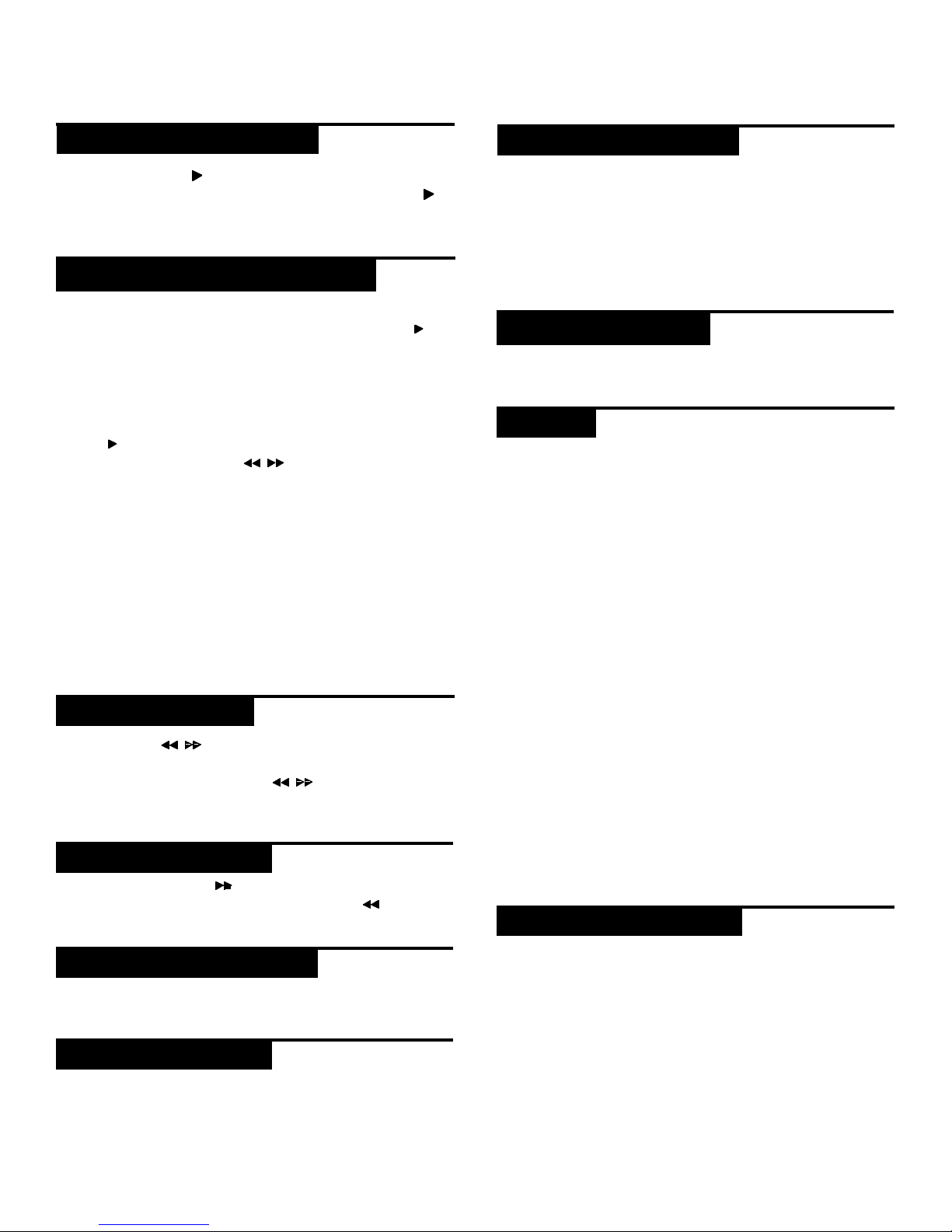
m d j -1000 m a n u a l • geminsound.c o m
20
Pulse PLAY/PAUSE / ll (2) para que comience la
reproducción de la pista elegida. Pulse PLAY/PAUSE /
ll (2) de nuevo para detener la reproducción y mantener
la pista en la posición actual.
controles cue o de escucha
AJUSTE DEL PUNTO CUE
Con la reproducción en marcha, pulse PLAY/PAUSE / ll
(2) para activar la pausa. Con la pista en pausa, pulse CUE
(3) para configurar el punto cue en la posición activa.
RECOLOCACIÓN DEL PUNTO CUE
Una vez que haya programado el punto, pulse PLAY/
PAUSE / ll (2) para que la pista quede en pausa en el
punto CUE. Pulse SEARCH / (4) o gire la rueda jog
para recolocar la posición cue. Pulse CUE (3) para fijar la
posición del punto cue en la posición activa.
RETORNO AL PUNTO CUE
Con la reproducción en marcha y tras haber programado
el punto cue, al pulsar CUE (3) hará que la unidad active
el modo de pausa en el punto cue programado. Mantenga
pulsado el botón CUE para activar el ensayo que le
permitirá iniciar la reproducción desde el punto CUE
programado Al soltar el botón CUE la pista regresará al
punto CUE preseleccionado.
búsqueda
Pulse SEARCH / (4) para hacer una búsqueda
en la pista en la dirección que quiera (delante/atrás).
Manteniendo pulsado SEARCH / (4) se realizará
una búsqueda rápida a través del tema en la dirección
(forward/reverse).
búsqueda de pista
Pulse TRACK SEARCH l (5) para pasar al punto inicial
de la pista siguiente. Pulse TRACK SEARCH l (5) para
volver al punto inicial de la pista activa.
reproducción inversa
Pulse REVERSE (6) para hacer que comience la
reproducción en sentido inverso.
inflexión tonal
Pulse PITCH BEND [+] [-] (25) para aumentar o disminuir
temporalmente el tono con respecto al valor activo. Deje
de pulsar los botones para volver al valor original.
El tempo aumenta cuando el deslizador de tempo [26] se
mueve hacia el [+] (abajo), disminuye cuando se mueve
hacia el [-] (arriba). El ratio en que se cambia la velocidad
de reproducción se indica en el visor LCD.
Pulsando SHIFT y pitch [-] (25) se ajusta el rango entre
+/- 4%, 8%, 16%, 24% ,50% y 100%
bloqueo de tecla
KEY LOCK (24) permite un ajuste del tempo sin cambiar
la altura tonal original.
bpm
Pulsando el botón SHIFT y pitch [+] (25) es posible
conmutar entre distintos modos de BPM: ID3 / AUTO /
TAP / MANUAL.
ID3 Cuando ajuste el modo BPM a ID3, aparecerá la
información BPM del ID3.
AUTO Cuando ajuste el modo BPM a AUTO, los tiempos
musicales por minuto serán calculados de forma
automática y la información correspondiente será
mostrada en la LCD en el campo BPM.
TAP Cuando el modo BPM está ajustado a TAP, el botón
BPM TAP (23) puede usarse para ajustar los tiempos
musicales por minuto de reproducción mediante una
serie de golpecitos rítmicos (taps) en el tempo deseado.
MANUAL Cuando el modo BPM está ajustado a MANUAL,
el encoder del navegador (14) puede usarse para ajustar
los tiempos musicales por minuto de reproducción
girándolo hasta el tempo deseado.
NOTA Si hay un valor BPM presente en la etiqueta ID3 de
un fichero, dicho valor será cargado y visualizado.
sincronización bpm
La función BPM LOCK permite al usuario ajustar el valor
BPM que quiera girando y pulsando el mando. Una vez
activado el modo, el valor del tono se ajustará de forma
automática para encajar en el nivel de BMP deseado. Para
activar la función LOCK, ajuste el BPM deseado y pulse el
botón SHIFT y bpm tap (23).
Para desactivar la fución LOCK, pulse de nuevo el botón
SHIFT y bpm tap (23).
controles de reproducción
reproducción/pausa aJuste del tempo
Other manuals for MDJ-1000
1
Table of contents
Languages:
Other Gemini Music Equipment manuals